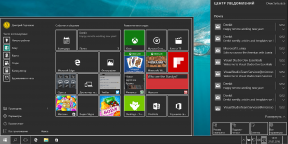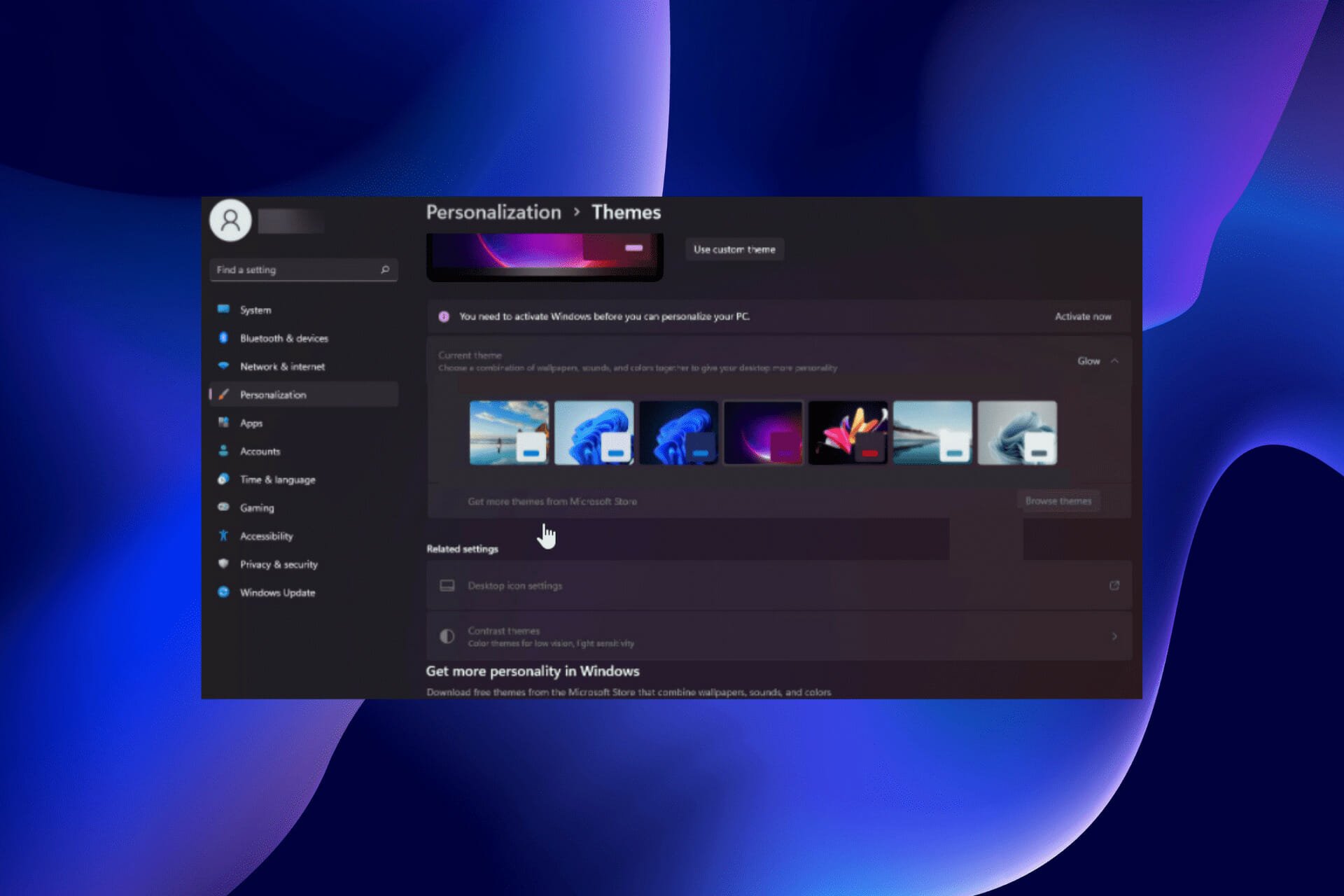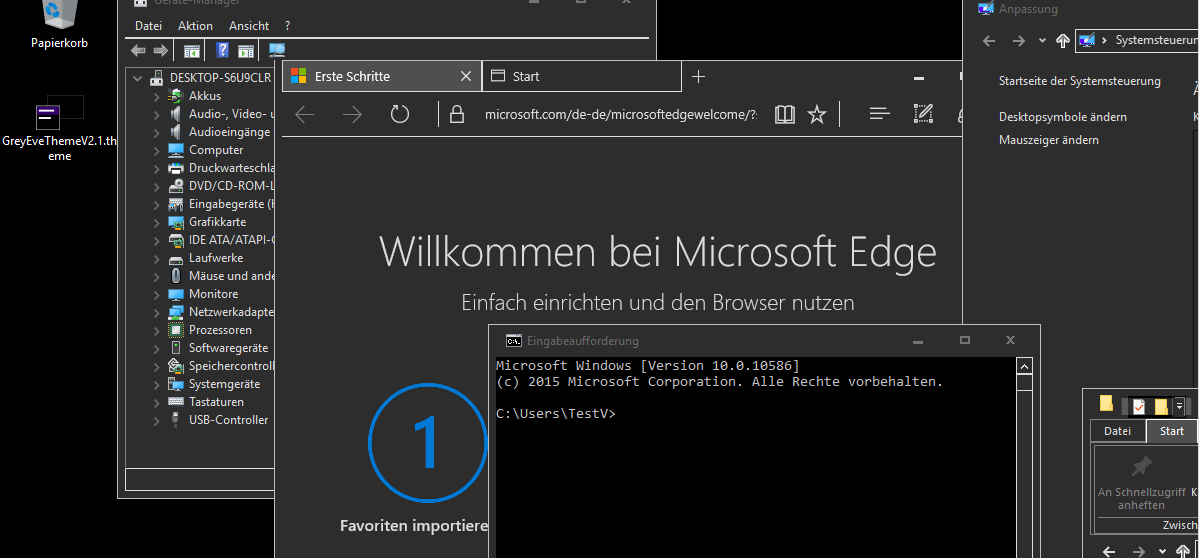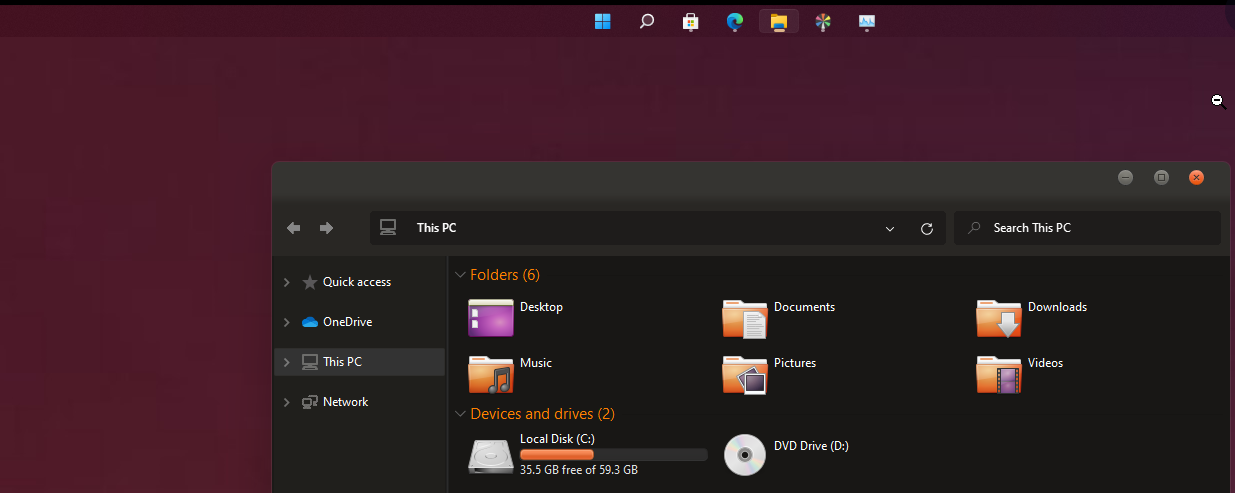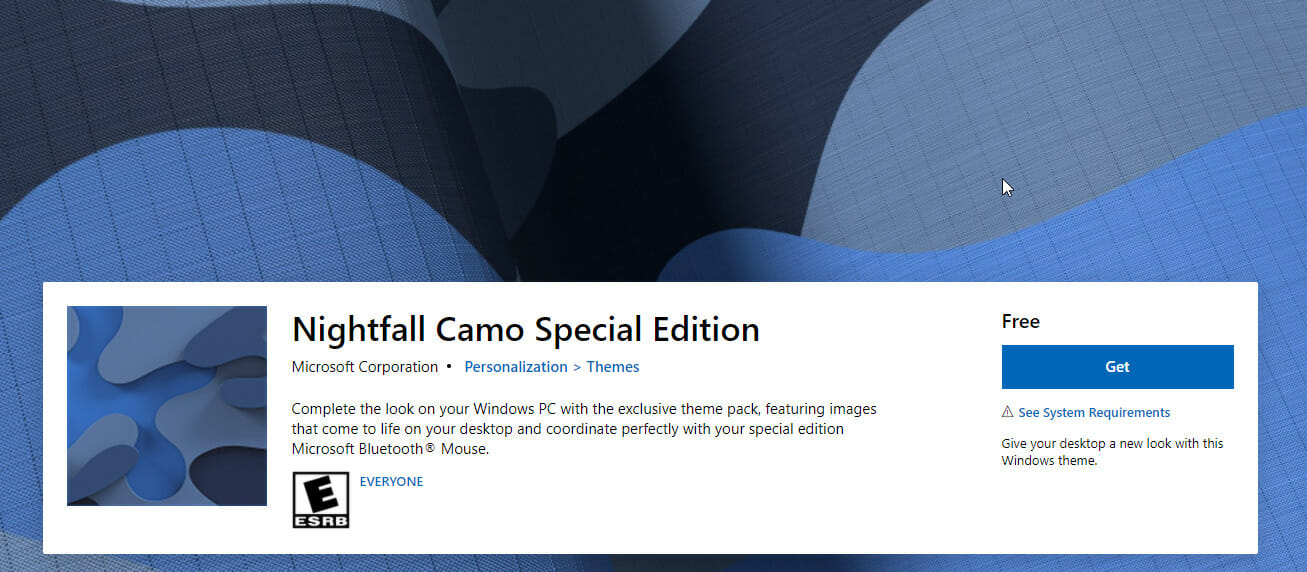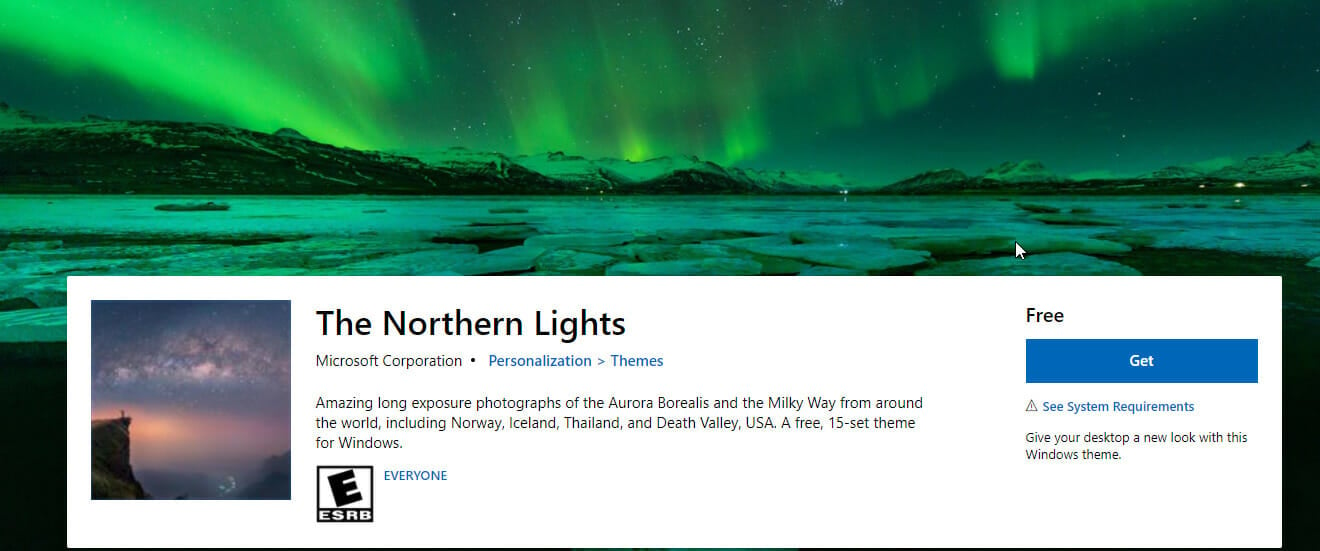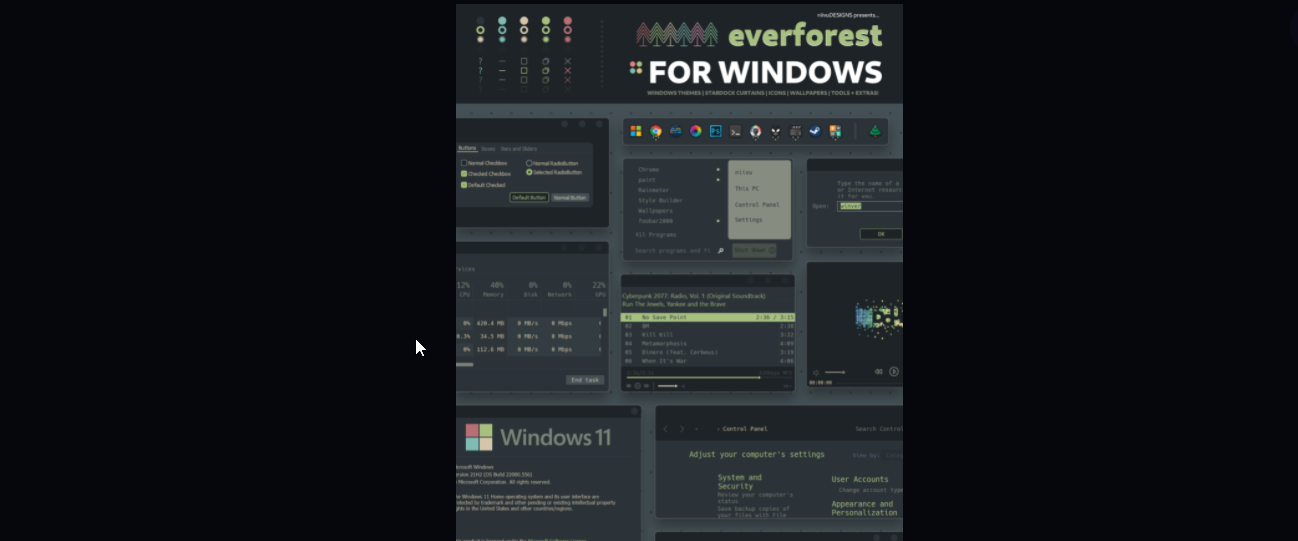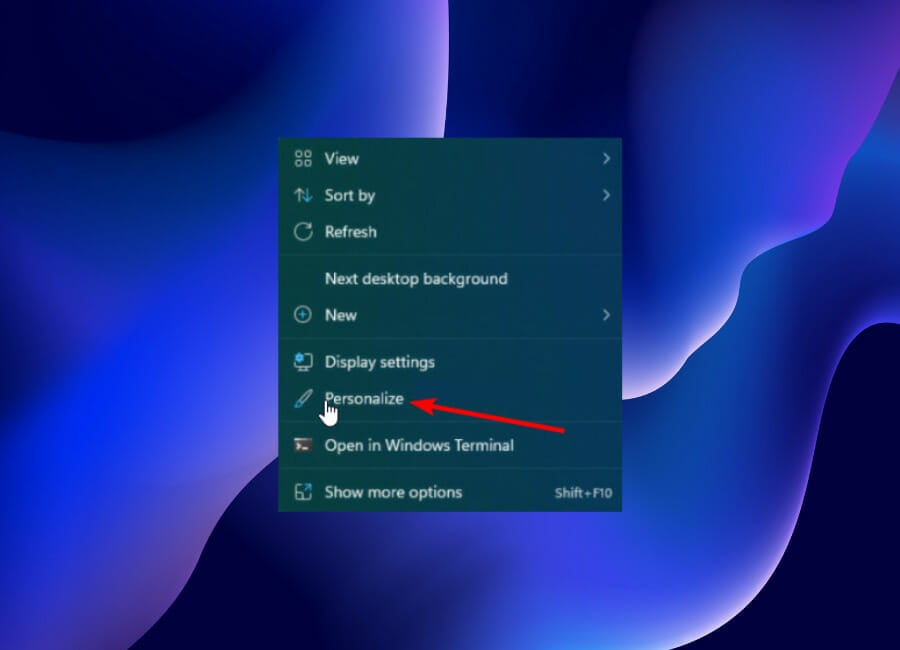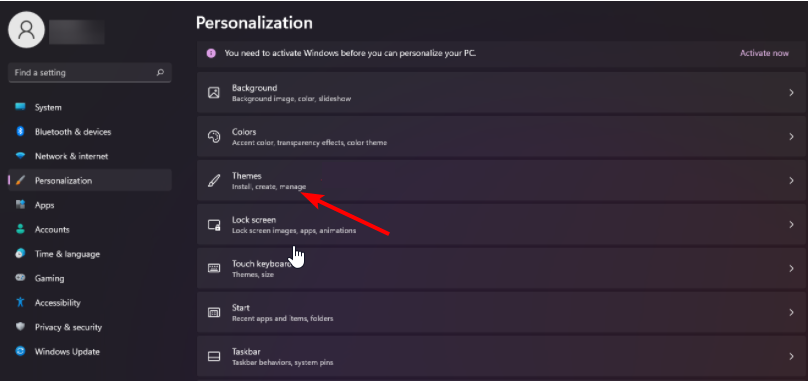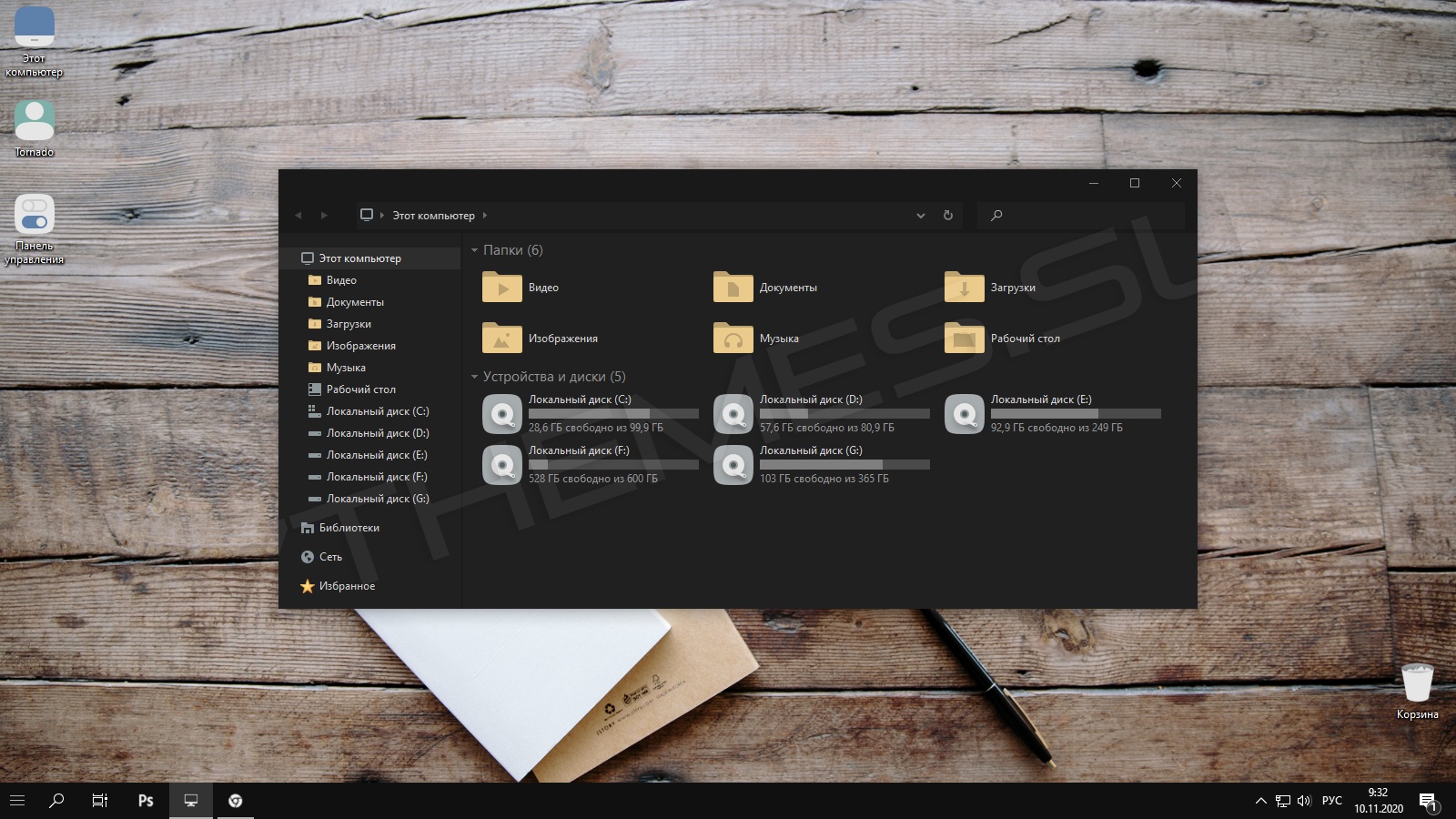
Тема для рабочего стола Windows 10 в темных и серых тонах. Дизайн темы очень сдержанный, чистый минимализм без каких либо излишенств, который пересекается со стандартной темой. В содержимом множество вариантов визуального стиля, они отличатся цветом панелей и элементов дизайна, а также имеются спец-версии для работы в офисных программах. Помимо всего этого, автор позаботился также о пользователей использующих Startisback, для этой утилиты имеется отдельные стили меню и кнопки пуск.
Иконки на скриншоте — Aon — Desaturated.
Автор (разработчик): KDr3w

Совместимость
21H2 (Win 11)
21H2
21H1
20H2
2004
1909
1903
1809
1803
1709
1703
1607
1511
Важно! Перед установкой убедитесь что тема совместима с вашей версией OC Windows 10/11. Для проверки версии ОС выполните комбинацию кнопок WIN+R, далее введите «winver» и нажмите OK.
Смотрите еще
Пользовательский интерфейс операционной системы Windows хоть и меняется немного от версии к версии, но не слишком значительно. А иногда хочется чего-то действительно необычного. Поэтому предлагаем вам попробовать совершенно новый дизайн Windows 10, который смотрится очень свежо и современно.
Ранее мы уже писали о том, как активировать встроенную тёмную тему в операционной системе Windows 10. Однако предложенный способ действует далеко не на все приложения и элементы оформления, так что полного преображения не получается. Поэтому пользователь сервиса DeviantArt с ником eversins самостоятельно разработал две новые темы для Windows 10: одну серую, другую чёрную. Вот как их можно применить.
1. Щёлкните правой кнопкой мыши на рабочем столе и выберите в контекстном меню пункт «Создать» → «Текстовый документ».
2. Переименуйте созданный вами текстовый файл в Dark.theme или Grey.theme.
3. Откройте созданный файл в «Блокноте» и вставьте в него вот этот код для чёрной темы или вот этот для серой. Сохраните изменения.
4. Переместите файл темы по адресу %USERPROFILE%AppDataLocalMicrosoftWindowsThemes.
5. Для применения новой темы сделайте двойной щелчок по этому файлу. Можно также применить новую тему через стандартное окно персонализации Windows 10.
В результате этих действий Windows примет совершенно новый и, возможно, не очень привычный для вас вид. Мне показалось, что эти тёмные темы довольно удобны для применения в ночное время суток: не так устают глаза. Тем более что вернуться к старой теме оформления можно буквально за три секунды.
А какое впечатление на вас произвела готичная Windows?
🏠 Главная
Vertex

- 4
- 7.7K
Blzos

- 4
- 5.2K
osx

- 3
- 13.7K
cakeOS GLASS EDITION

- 3
- 5.1K
iConadams

- 5
- 4.8K
Buuf

- 2
- 3.5K
Arrant 2

- 4
- 5.4K
Ades

- 7
- 12.3K
Space Blueberries

- 3
- 6.7K
Porcelain

- 2
- 7.4K
DEMO

- 6
- 4.8K
GROVE

- 5
- 5.9K
Placebo X

- 3
- 10.6K
KTZ

- 4
- 4.3K
Pure

- 4
- 4.5K
ARC Light

- 2
- 6.4K
Matcha

- 2
- 23.0K
Glassic

- 7
- 5.6K
Visage

- 9
- 2.0K
FLURRY oS 2.0

- 3
- 5.4K
Slave

- 4
- 4.4K
Dash

- 3
- 3.9K
Konqur

- 2
- 3.7K
Imagineon

- 3
- 3.4K
Royal Inspirat Special Edition

- 7
- 4.5K
KENDI VS

- 2
- 3.4K
1 2 3 4
Дальше
VSThemes.org © 2015-2023
VK
Telegram
Партнеры:
Winzoro.net,
7themes.su
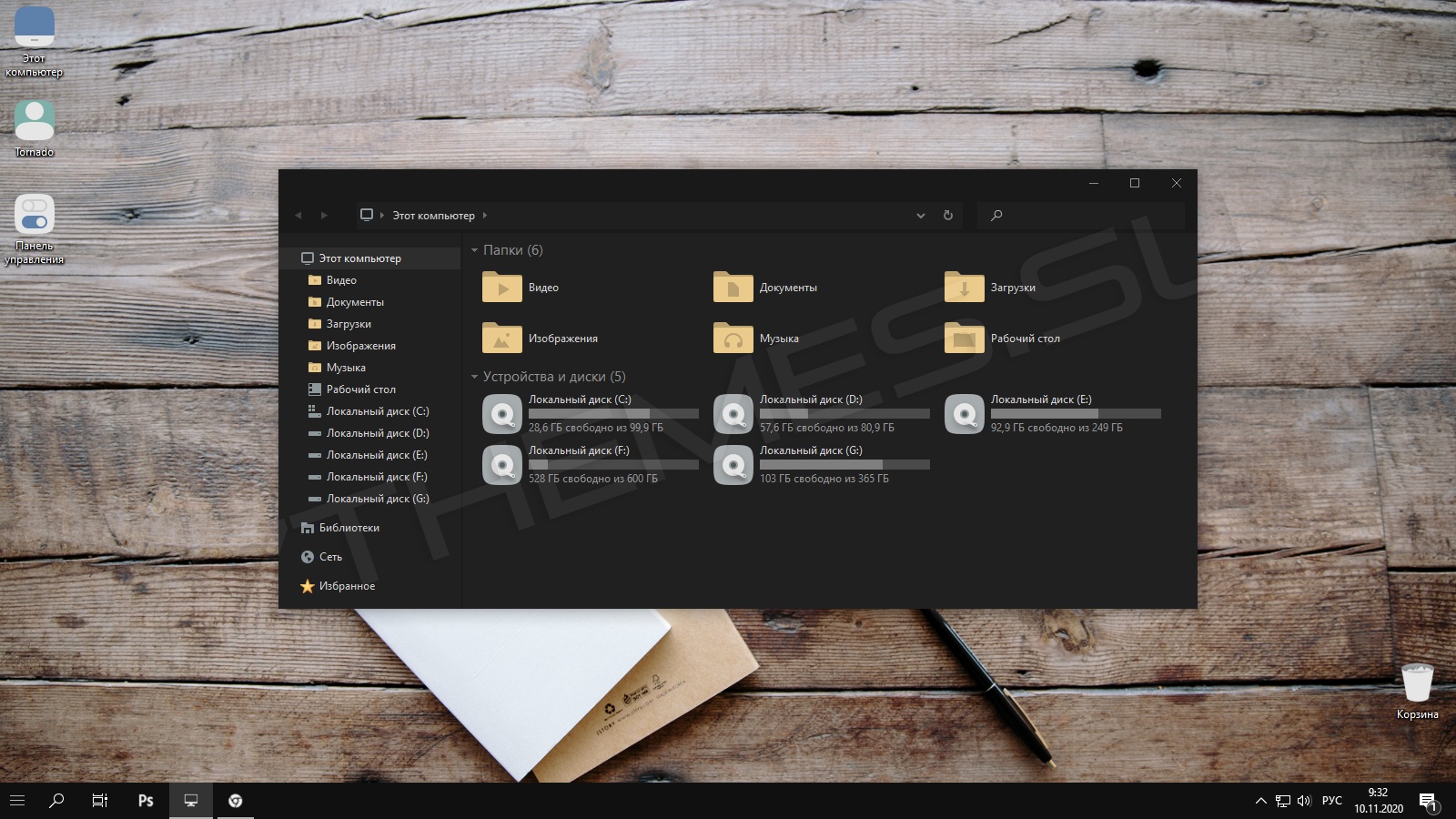
Тема для рабочего стола Windows 10 в темных и серых тонах. Дизайн темы очень сдержанный, чистый минимализм без каких либо излишенств, который пересекается со стандартной темой. В содержимом множество вариантов визуального стиля, они отличатся цветом панелей и элементов дизайна, а также имеются спец-версии для работы в офисных программах. Помимо всего этого, автор позаботился также о пользователей использующих Startisback, для этой утилиты имеется отдельные стили меню и кнопки пуск.
Иконки на скриншоте — Aon — Desaturated.
Автор (разработчик): KDr3w

Совместимость
21H2 (Win 11)
21H2
21H1
20H2
2004
1909
1903
1809
1803
1709
1703
1607
1511
Важно! Перед установкой убедитесь что тема совместима с вашей версией OC Windows 10/11. Для проверки версии ОС выполните комбинацию кнопок WIN+R, далее введите «winver» и нажмите OK.
Смотрите еще
Удивительно, но сегодня многим по душе приходится серый цвет. И дело не в том, что настроение у народа стало каким-то более пессимистичным или депрессивным (ведь по заверению психологов, этот оттенок имеет крайне мало общего с хорошими чертами)… Дело скорее в том, что сегодня и далее популярно такое направление дизайна как «минимализм». Серый цвет отлично подходит не только для дизайна элементов. Серый цвет сопутствует нам в жизни на каждом шагу! Наверняка у каждого в доме найдется вещица, так или иначе имеющая данный оттенок. Это могут быть обои, какая-либо картина, кухонная или столовая принадлежность, а также, в конце концов, электроника! Ведь всем известная фирма Apple практически с самого начала делает корпуса своих изделий именно в этих тонах. Так что… Мы подумали и решили, что у нас есть все основания для того, чтобы положить начинания в этой сфере. Вашему вниманию мы предлагаем коллекцию серых тем для Windows 7, которые можно скачать бесплатно.
Симпатичная тема оформления для вашей Windows 10 под названием Fusion VS.
Она выполнена в серых нейтральных тонах и не режет глаза. Очень приятный стиль рабочего стола.
Идеальное сочетание серого и белого цветов.
Вместе с темой меняются стиль кнопок проводника и иконок. В комплекте есть неплохие обои.
Стандартная установка темы.
Скачать тему Fusion VS на Windows 10:
fusion_theme_win10 4Mb
Важно!
Если вы не видите ссылки на скачивания, то отключите Ads Block или другой блокировщик рекламы в вашем браузере.
Пользовательский интерфейс операционной системы Windows хоть и меняется немного от версии к версии, но не слишком значительно. А иногда хочется чего-то действительно необычного. Поэтому предлагаем вам попробовать совершенно новый дизайн Windows 10, который смотрится очень свежо и современно.
Ранее мы уже писали о том, как активировать встроенную тёмную тему в операционной системе Windows 10. Однако предложенный способ действует далеко не на все приложения и элементы оформления, так что полного преображения не получается. Поэтому пользователь сервиса DeviantArt с ником eversins самостоятельно разработал две новые темы для Windows 10: одну серую, другую чёрную. Вот как их можно применить.
1. Щёлкните правой кнопкой мыши на рабочем столе и выберите в контекстном меню пункт «Создать» → «Текстовый документ».
2. Переименуйте созданный вами текстовый файл в Dark.theme или Grey.theme.
3. Откройте созданный файл в «Блокноте» и вставьте в него вот этот код для чёрной темы или вот этот для серой. Сохраните изменения.
4. Переместите файл темы по адресу %USERPROFILE%AppDataLocalMicrosoftWindowsThemes.
5. Для применения новой темы сделайте двойной щелчок по этому файлу. Можно также применить новую тему через стандартное окно персонализации Windows 10.
В результате этих действий Windows примет совершенно новый и, возможно, не очень привычный для вас вид. Мне показалось, что эти тёмные темы довольно удобны для применения в ночное время суток: не так устают глаза. Тем более что вернуться к старой теме оформления можно буквально за три секунды.
А какое впечатление на вас произвела готичная Windows?
by Loredana Harsana
Loredana is a passionate writer with a keen interest in PC software and technology. She started off writing about mobile phones back when Samsung Galaxy S II was… read more
Updated on February 2, 2023
- Windows 11 boasts an overhauled user interface with new themes and wallpapers.
- As expected, it is dominated by light themes with only a switch to the dark mode giving your eyes respite.
- While the dark mode is outstanding, the best Windows 11 dark themes give you more customization options to take the visuals to new levels.
Everything looks nice and attractive on Windows 11. New wallpapers and themes of the highest quality matched with a modern-day interface and glossy texture.
However, the diversity of the built-in themes is limited – just five of them. This limitation is more noticeable when you need a customizable dark theme for a change only to be stuck with its less dynamic dark mode.
With the visuals of Windows 11, you sure deserve more attractive options than its dark mode offers. And this is exactly what the best dark Windows 11 themes offer at exceptional levels.
When these themes are matched with impressive features of the new OS, the possibilities of attractiveness will be endless while also keeping your young eyes safe.
Does applying new themes affect my battery life?
An installed theme contains files that majorly determine the appearance of your PC. It has nothing to do with power consumption. Even third-party themes only make changes to your system files.
However, it should be noted that you need to create a restore point before you start installing a new theme. This will allow you to restore the original files and configurations if there is a problem during or after installation.
What are the best Windows 11 dark themes?
Grey Eve Skin
This is a great theme to protect your eyes if you use your PC for long hours. Unlike some other dark themes that do not show text clearly, the Grey Eve skin creates a nice balance between a classy black mode and clarity.
It has a friendly interface that can be customized as much as possible. Also, it has a high contrast theme with quality viewing. But this can make some features look different from what you are used to.
⇒ Get Grey Eve Skin
Ubuntu dark theme for Windows 11
This is a cool theme that adds some Ubuntu flair to Windows 11. With orange hues and many flat iconographies, it is safe to say that its inspiration is from the well-known Linux distro.
Another good thing about this theme is that it is completely ad-free. It does bring any unnecessary notifications and recommendations.
What’s more, you can customize the Ubuntu dark theme to any length to suit your needs. Note that you should be running the UxThemePatcher before installing this theme for a smooth and error-free installation.
⇒ Get Ubuntu dark theme for Windows 11
Nightfall Camo special edition
Some PC issues are hard to tackle, especially when it comes to corrupted repositories or missing Windows files. If you are having troubles fixing an error, your system may be partially broken.
We recommend installing Restoro, a tool that will scan your machine and identify what the fault is.
Click here to download and start repairing.
This is one of the best dark Windows 11 themes, thanks to its special abstract images. It is available for free on Microsoft Store. It incorporates a camo design that adds a cool hue diversity to your visuals.
The Nightfall Camo Special Edition packs in 9 amazing images. These images are different variations of dark blue colors. They are all eye-catching and do not strain the eyes after long-term use.
⇒ Get Nightfall Camo special edition
The Northern Lights
If you love the view of the northern lights, then you will surely appreciate this dark theme. It packs in a nice collection of wallpapers that gives your PC a unique style and an interface that looks like the night.
Night Skies Premium has a total of 20 premium 4k wallpapers. These wallpapers include stars, moons, the Milky Way, and many more eye-catching views.
Note that this theme is not a complete package. It lacks all the special icons and some other tools in the complete theme packages. But its cool wallpaper collection alone is enough to make you consider it.
⇒ Get The Northern Lights
Everforest for Windows
The Everforest is a night-only theme with some outstanding features. It includes three night themes for Windows 11 and 10, which allow you to change between them as you wish.
There are many Wallpapers for you to choose from. It also features the much-heralded dock for easy file access.
There is also the StartIsBack and StartAllBack custom start menu, start orbs, and taskbar for full customization. Add the endless tools and extras, and you have a well-packaged and effective Windows 11 dark them.
⇒ Get Everforest for Windows
How to change Windows 11 theme
- Right-click on any space on the desktop and select the Personalize option.
- Click the Themes option on the left pane.
- Select any theme of choice.
Changing Windows 11 theme is as straightforward as it can be, as shown above.
Aside from this list of best Windows 11 dark themes, you can also check out our selection of the best Windows 11 themes containing some magnificent picks to diversify your themes collections.
Let us know any themes that pique your interest in the comments section below. Also, you can suggest some other stunning dark skins missing from this list.
Newsletter
by Loredana Harsana
Loredana is a passionate writer with a keen interest in PC software and technology. She started off writing about mobile phones back when Samsung Galaxy S II was… read more
Updated on February 2, 2023
- Windows 11 boasts an overhauled user interface with new themes and wallpapers.
- As expected, it is dominated by light themes with only a switch to the dark mode giving your eyes respite.
- While the dark mode is outstanding, the best Windows 11 dark themes give you more customization options to take the visuals to new levels.
Everything looks nice and attractive on Windows 11. New wallpapers and themes of the highest quality matched with a modern-day interface and glossy texture.
However, the diversity of the built-in themes is limited – just five of them. This limitation is more noticeable when you need a customizable dark theme for a change only to be stuck with its less dynamic dark mode.
With the visuals of Windows 11, you sure deserve more attractive options than its dark mode offers. And this is exactly what the best dark Windows 11 themes offer at exceptional levels.
When these themes are matched with impressive features of the new OS, the possibilities of attractiveness will be endless while also keeping your young eyes safe.
Does applying new themes affect my battery life?
An installed theme contains files that majorly determine the appearance of your PC. It has nothing to do with power consumption. Even third-party themes only make changes to your system files.
However, it should be noted that you need to create a restore point before you start installing a new theme. This will allow you to restore the original files and configurations if there is a problem during or after installation.
What are the best Windows 11 dark themes?
Grey Eve Skin
This is a great theme to protect your eyes if you use your PC for long hours. Unlike some other dark themes that do not show text clearly, the Grey Eve skin creates a nice balance between a classy black mode and clarity.
It has a friendly interface that can be customized as much as possible. Also, it has a high contrast theme with quality viewing. But this can make some features look different from what you are used to.
⇒ Get Grey Eve Skin
Ubuntu dark theme for Windows 11
This is a cool theme that adds some Ubuntu flair to Windows 11. With orange hues and many flat iconographies, it is safe to say that its inspiration is from the well-known Linux distro.
Another good thing about this theme is that it is completely ad-free. It does bring any unnecessary notifications and recommendations.
What’s more, you can customize the Ubuntu dark theme to any length to suit your needs. Note that you should be running the UxThemePatcher before installing this theme for a smooth and error-free installation.
⇒ Get Ubuntu dark theme for Windows 11
Nightfall Camo special edition
Some PC issues are hard to tackle, especially when it comes to corrupted repositories or missing Windows files. If you are having troubles fixing an error, your system may be partially broken.
We recommend installing Restoro, a tool that will scan your machine and identify what the fault is.
Click here to download and start repairing.
This is one of the best dark Windows 11 themes, thanks to its special abstract images. It is available for free on Microsoft Store. It incorporates a camo design that adds a cool hue diversity to your visuals.
The Nightfall Camo Special Edition packs in 9 amazing images. These images are different variations of dark blue colors. They are all eye-catching and do not strain the eyes after long-term use.
⇒ Get Nightfall Camo special edition
The Northern Lights
If you love the view of the northern lights, then you will surely appreciate this dark theme. It packs in a nice collection of wallpapers that gives your PC a unique style and an interface that looks like the night.
Night Skies Premium has a total of 20 premium 4k wallpapers. These wallpapers include stars, moons, the Milky Way, and many more eye-catching views.
Note that this theme is not a complete package. It lacks all the special icons and some other tools in the complete theme packages. But its cool wallpaper collection alone is enough to make you consider it.
⇒ Get The Northern Lights
Everforest for Windows
The Everforest is a night-only theme with some outstanding features. It includes three night themes for Windows 11 and 10, which allow you to change between them as you wish.
There are many Wallpapers for you to choose from. It also features the much-heralded dock for easy file access.
There is also the StartIsBack and StartAllBack custom start menu, start orbs, and taskbar for full customization. Add the endless tools and extras, and you have a well-packaged and effective Windows 11 dark them.
⇒ Get Everforest for Windows
How to change Windows 11 theme
- Right-click on any space on the desktop and select the Personalize option.
- Click the Themes option on the left pane.
- Select any theme of choice.
Changing Windows 11 theme is as straightforward as it can be, as shown above.
Aside from this list of best Windows 11 dark themes, you can also check out our selection of the best Windows 11 themes containing some magnificent picks to diversify your themes collections.
Let us know any themes that pique your interest in the comments section below. Also, you can suggest some other stunning dark skins missing from this list.
Newsletter
Любители Flat-UI стилистики гарантированно оценят новую тему «Gray Dark» для Windows 10. В отличии от большинства других тем для данной операционной системы, эта является чуть ли не самым главным представителем категории «просто и красиво», ведь представляет собой максимально упрощенный, «плоский», но и при этом очень привлекательный интерфейс. От самого начала и до самого конца окно проводника залито однотонной, темной подложкой, а некоторые активные элементы вроде кнопок «назад/вперед», кнопок управления окном (закрыть, развернуть, свернуть) выделены чуть видным, темно-серым цветом, благодаря чему не слишком бросаются в глаза и лишь красят общий внешний вид Windows 10 OC.
UPD 13.12.2020: Синий индекатор выполнения заменен на зеленый; добавлены варианты с закругленными углами.
UPD 23.10.2020: Обновление содержимого архива разработчиком от 22 октября.
UPD 15.09.2020: Обновление от 10 сентября, исправление цвета состояния панели в соответствии с темой.
Поддержка версий Windows 10: 22H2, 21H2, 21H1, 2009, 2004, 1909, 1903, 1809, 1803, 1709, 1703
- Скачайте и распакуйте архив gray_dark_by_kdr3w_ddcmmpq.zip с помощью 7zip.
- Если Вы устанавливаете темы первый раз: пропатчите систему с помощью UltraUXThemePatcher.
- Переместите файлы *.theme, а также папку с содержанием ресурсов *.msstyles по адресу: C:\Windows\Resources\Themes.
- Нажмите в пустой области на рабочем столе и выберите пункт «Персонализация» в контекстном меню.
- Перейдите в раздел «Темы» и примените добавленную тему.
- Установка завершена!
Обратите внимание! Для установки кнопки пуск, панели быстрого доступа и других ресурсов Вам потребуются специальные программы. Ссылки на них указаны в блоке «Дополнения». Чтобы узнать версию системы, нажмите сочетание клавиш «Win+R» (где «win» — это кнопка с логотипом windows на клавиатуре), а затем в окне «Выполнить» введите команду «winver» и нажмите Enter (или кнопку «ОК»).
GreyEveTheme — Windows 10 / Windows 11 High Contrast Theme
A Dark Grey Windows 10 / 11 Theme
This theme can be used without system modifications. Just download and double click the theme file.
This is the best I can do with the default Microsoft theming engine, if you don’t like something, it is likely because of those limitations (white borders).
This is built upon their High Contrast theme, so be aware that some programs might look different. If you don’t like it just select the Windows default theme and everything will be reverted.
Download (right click -> «Save Link As»)
Personal recommendations and fixes:
Firefox:
- In firefox — Preferences -> Color and Appearance -> Colors -> In the drop down menu, select «Never».
- Install Shadowfox
- Install Dark Background and Light Text (best performing dark extension from my testing)
Set your settings like this - If you would like to set better themes you most visited websites, you can do this with Stylus, get your themes at UserStyles
Chrome:
- Install a dark theme
- Install Dark Background and LightText (best performing dark extension from my testing)
Set your settings like this - If you would like to set better themes you most visited websites, you can do this with Stylus, get your themes at UserStyles
Visual Studio fix:
- Visual Studio will switch to the High Contrast theme and remove syntax highlighting. Fortunately this can be fixed, created a small guide here.
If you find know of any other application fixes, please open an issue, I might add it.
Want to buy me a beer?
BTC: bc1q7e332x640c7jqul3tv6p324pxvgsu4m2ksaedz
ETH: 0xF28bd5071E100EC20D352C08A8ab928b42A6c04d
PayPal
Have fun on the dark side!