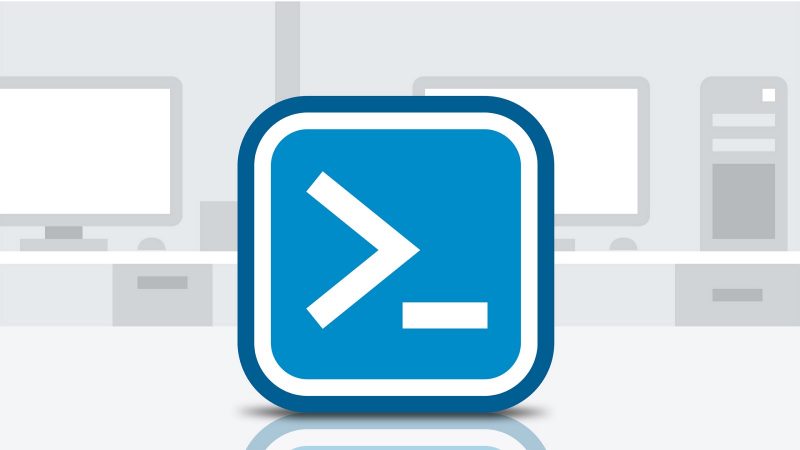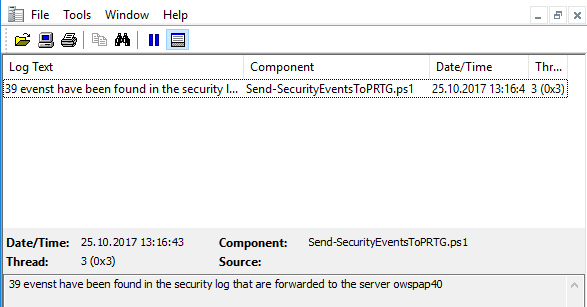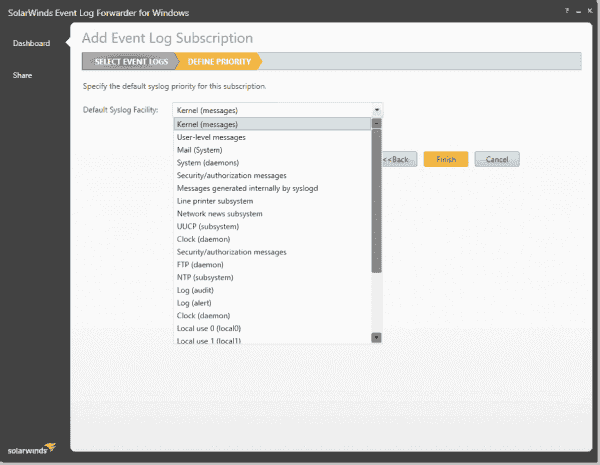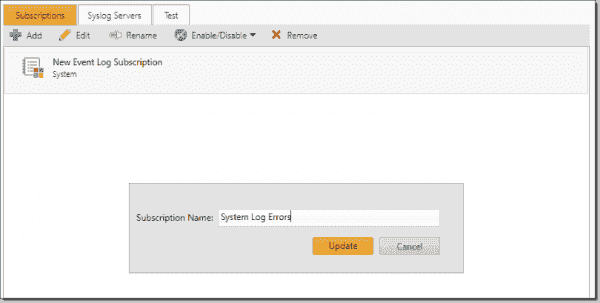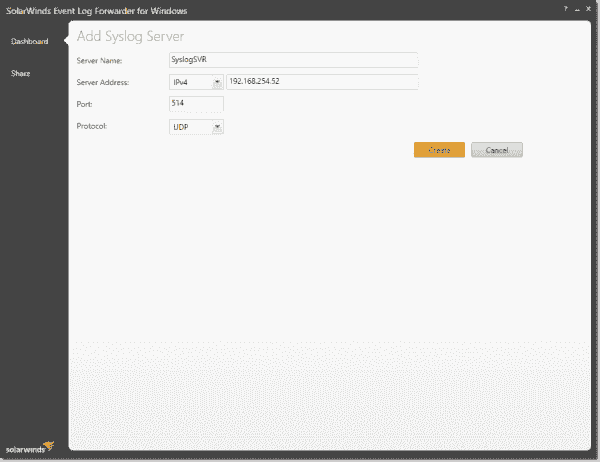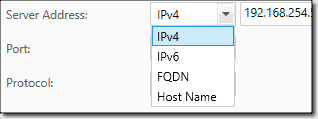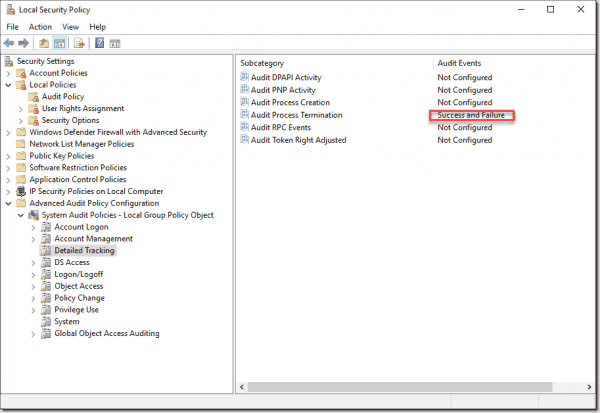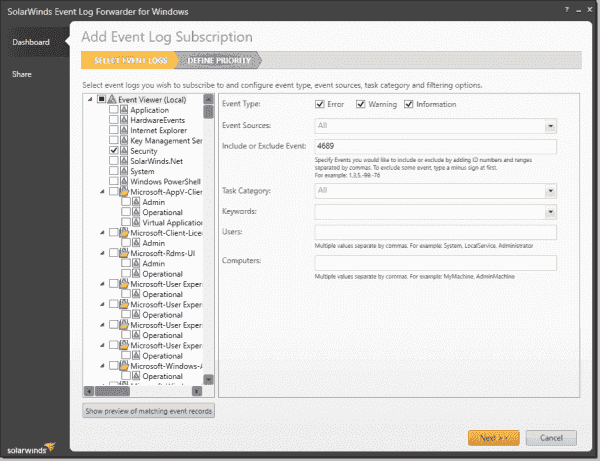Время на прочтение
8 мин
Количество просмотров 63K
Вступление
Это статья предназначена для системных администраторов, которые знакомы с Linux и используют семейство этих систем в смешанной среде прекрасно осознавая что разные ОС хороши в разных задачах. Так же она будет интересна всем администраторам, даже тем, кто не знаком с линуксом, своей теоретической частью.
В ней описывается простой и надежный способ (даже скорее простая и надежная сторонняя утилита) для передачи системных событий из Event Log’ов серверов на базе Windows в Linux syslog для удобства централизованного хранения и обработки.
Реалии таковы, что в нынешней корпоративной среде самое эффективное и надежное решение основывается на смешении серверных операционных систем из-за качества и способов решаемых ими задач. Рабочие станции, и, следовательно, групповое ими управление и администрирование проще делать на Active Directory; веб сервер, прокси сервер надежнее поставить на линукс; роутером быстрее сделать что-то из Cisco. Эта объективная реальность, с которой работают администраторы многих средних компаний (особенно знакомые с линуксом, от винды так или иначе им все равно не уйти и зачастую в фирме стоят домен-контроллеры на винде и прокси-сервер и роутер на линуксе) — в мелких фирмах можно обойтись одной виндой, в крупной фирме скорее всего раздельно существует администратор линуксоид и администратор виндузятник умело отвечающие за свои сектора. Так или иначе, эта статья не теоретизирование и не исследование на эту тему, эта статья про конкретную задачу, которая практически всегда приходит в голову любому администратору работающему в таком окружении, а вступление что-то затянулось.
Описание
Каждый работающий с серверами знает и ежедневно пользуется системой логов на своих машинах и каждый знает как они устроены — syslog на Linux и Event Log на винде.
До эры Windows Server 2008 Event Log был странной системой созданной как-будто не для серверов — каждый компьютер писал и хранил свои события локально и удобных механизмов для передачи их по сети для централизованного просмотра или хотя бы хранения не было вообще. Ну, впрочем, всем это известно. Просмотр логов для серверов напоминал квест в MMORPG — исследуй несколько локаций и собери несколько предметов в каждой. Начиная с Windows Vista был сделан шаг навстречу людям и создана система форварда локальных событий на другие Windows >Vista компьютеры. Это хорошо и прогрессивно и это именно то чего не хватало, но реальность такова что на данный момент осталось и не устарело много серверов с Windows 2003 для которых таких механизмов так и нет или они есть, но отталкивают своей монстроузной реализацией.
С другой стороны существует простая и надежная система syslog для Linux которая изначально разработана для распределённой передачи и приёма логов и содержит в себе всё что для этого необходимо. Она настолько хорошо делает своё дело что возможность отправлять логи по этому протоколу встраивают и в хардварные роутеры и в кучу разных других устройств и вполне реально сделать в сети сервер который будет собирать все логи со всех устройств в сети: серверов, роутеров, коммутаторов, принт-серверов, кофеварок, кулеров, ой что-то я разошелся… Кроме Windows. Врядли найдётся человек которому не приходила в голову мысль что если бы Windows мог отправлять свои логи в syslog это было бы идеальным решением для централизации логохранилища. Как удобно было бы все иметь в одном месте — можно было бы и хранить годами, архивируя текстовые файлы (они отлично ужимаются), и обрабатывать, разбирая один текстовый файл от нескольких серверов вылавливая одно критическое событие сразу для нескольких машин.
Задался таким вопросом и я. Задался я им несколько лет назад и потерпел неприятное фиаско — утилит позволяющих это сделать-то довольно много, но выглядят они все как кошмар профессионального администратора — какие-то ужасные утилиты иногда на C# размеров в 100 мегабайт с тысячей кнопочек и чекбоксов и что самое неприятно — _все платные_. Не знаю в чем прикол, но несколько лет назад Google был переполнен ссылками на коммерческий софт с таким функционалом. При этом софт не высокого качества, судя по стремным сайтам и скриншотам. Переполнен он ими и сейчас, и, по моим собственным наблюдениям, многие отнюдь не ленивые и не тупые администраторы способные с успехом для собственного удобства использовать такой функционал так и не нашли того что им нужно и не знают что такое бывает. По крайней мере за мой совет и ссылку меня не раз благодарили, и теперь я хотел бы поделиться и с вами. А именно некоторое время назад (довольно давно, это статью я решил написать только сейчас), мне удалось найти проект идеально подходящий под мои нужды и требования:
http://code.google.com/p/eventlog-to-syslog/
Опишу вкратце его достоинства:
— это системный сервис, т.е. ничего не надо запускать при старте, никаких странных экзешников которые можно случайно по забывчивости убить при очередной чистке хлама на сервере;
— лаконичная поставка — .dll, .exe и краткая, но всеобъемлющая документация;
— открытый исходный код;
— версия 32-bit и 64-bit;
— одинаковая работа и версия на любых версиях Windows имеющих Event Log;
— минимум настроек (настолько минимум что это командная строка при установке сервиса и текстовый файл для работы, который можно не открывать вообще при желании);
— покрывающий максимум функционала — все что должна делать эта программа она делает — умеет отправлять логи в разные facility, умеет исключать определённые события из отправления и так далее, даже получать имя log сервера по dhcp.
Добавлю от себя что во-первых вот уже полгода как эта программа на 8-ми моих серверах и 2003 и 2008 просто работает, после установки я _ни разу_ ни на одном из них не проверял, не перезапускал обвалившийся, не ковырял, не изменял и даже не смотрел в сторону этого сервиса, который так же никак не повлиял ни на одно другое приложение, он просто делает своё дело после установки — безустанно шлёт эвенты туда куда ему сказали. А во-вторых что программа очень динамично развивалась не так давно набирая функционал, после чего стабилизировалась и теперь достаточно регулярно, но не слишком часто, выходят билды которые причесывают функционал и фиксят мелкие редковоспроизводимые баги.
Перейдём к ещё большей конкретике.
Настройка
Настройка syslog на линуксе.
Включите принятие логов из сети, это ключ -r у демона syslogd. По умолчанию он почти всегда не прописан и при запуске без него syslogd сеть не слушает.
Затем вам наверняка не очень понравится если логи линуксов, роутеров и винды будут смешиваться в одном файле и превращаться в трудновоспринимаемую кашу. Для этого в системе syslog есть несколько разделов (facility) и приходящие на отдельные facility сообщения можно писать в разные файлы. Так как логи от винды не особо подходят ни под kernel, ни под mail, специально для этого в syslog есть несколько “безличных” facility которые называются local. Чтобы вынести например local1 в отдельный файл надо добавить в /etc/syslog.conf строку:
local1.* -/var/log/local1.log
ну и запомнить что это local под номером 1. точно так же можно разделить остальные local от local0 до local7.
Обращаю ваше внимание что это простейшая конфигурация syslog которая позволит просто складывать логи от винды в отдельный файл, тонкая конфигурация syslog позволяет довольно замысловато распределить сообщения приходящие к демону, но всё это описано в мануале к syslog и скорее всего известно любому знакомому с линуксом администратору.
Установка evtsys на Windows.
Установка элементарна — скачиваем дистрибутив, в нём .dll и .exe, копируем их в %WINDIR%\System32\
Запускаем .exe с нужными параметрами.
Параметры evtsys.exe:
-i Установить сервис
-u Удалить сервис
-d Дебаг. Запуститься как консольная программа
-h host Имя хоста куда отправлять логи
-b host Имя второго хоста кому дублировать логи
-f facility Facility логов
-l level Минимальный уровень отсылаемых сообщений
0=Всё, 1=Критические, 2=Ошибки, 3=Предупреждение, 4=Информация
-n Отправлять только эвенты включенные в конфиге
-p port Номер порта syslog
-q bool Опросить DHCP чтобы получить имя хоста syslog и порт
(0/1 = включить/выключить)
-s minutes Интервал между сообщениями. 0 = Отключить
Необходимым является всего один параметр: -h хост. Чтобы установить evtsys как сервис надо указать и параметр -i. А так же нас интересует параметр -f, чтобы сменить facility по умолчанию (system daemons) на local1.
Evtsys использует цифровое обозначение facility, вот список:
0 kernel messages
1 user-level messages
2 mail system
3 system daemons
4 security/authorization messages
5 messages generated internally by syslogd
6 line printer subsystem
7 network news subsystem
8 UUCP subsystem
9 clock daemon
10 security/authorization messages
11 FTP daemon
12 NTP subsystem
13 log audit
14 log alert
15 clock daemon
16 local use 0 (local0)
17 local use 1 (local1)
18 local use 2 (local2)
19 local use 3 (local3)
20 local use 4 (local4)
21 local use 5 (local5)
22 local use 6 (local6)
23 local use 7 (local7)
выберите тот который вам нужен, в нашем случае это 17 (local1) и вперед, целиком команда будет выглядеть так:
%WINDIR%\System32\evtsys.exe -i -h [адрес вашего линукса с syslog] -f 17
Если вы хотите исключить какое-то событие из отправки в syslog, например огромную кучу мусора появляющуюся по поводу каждого подключения к компьтеру по сети в разделе Security, можете создать файл (или открыть, если уже запустили сервис) %WINDIR%\System32\evtsys.cfg и забить в него события которые вас не интересуют в формате EventSource:EventID. Например строка “Security-Auditing:*” полностью отключит отправку раздела Security на Windows >Vista, строка “Security-Auditing:4624” отключит отправку только события с кодом 4624 (интерактивный доступ из сети к компьютеру, браузинг его кем-то из сети). Грустная ирония такова что при разработке нового Event Log’а для нового поколения серверных ОС Микрософт полностью сменила названия разделов и коды, а так же переписала и стандартные сообщения и вообще все события, так что на поколении Windows 2003 и поколении Windows 2008 названия разделов и номера событий будут кардинально различаться. Впрочем зачастую у них будет одинаковый смысл. Какое событие что значит и какие у них названия и номера удобно узнавать с сайта http://www.eventid.net/.
После чего можно открывать список сервисов Windows и запускать сервис под названием “Eventlog to Syslog” и логи начнут появляться в файле на сервере с syslogd примерно в таком виде:
# head -n 1 /var/log/local1.log
Jun 20 09:13:30 srv SRV Security-Auditing: 4634: An account was logged off. Subject: Security ID: S-1-5-21-xxxxxxxxxx-xxxxxxxxxx-2304319227-3176 Account Name: XXXXXX$ Account Domain: XXX Logon ID: 0x325f90ec Logon Type: 3 This event is generated when a logon session is destroyed. It may be positively correlated with a logon event using the Logon ID value. Logon IDs are only unique between reboots on the same computer.
Заключение
Что ещё сделал лично я и что сможет повторить любой знакомый с регулярными выражениями администратор.
Для себя я написал на perl зацикленный парсер идущего лога который из всё-таки не совсем удобочитаемой простыни лога:
а) выкусывает события которые меня не интересуют: например всё те же обращения к компьютеру из сети (любой браузинг в сети одного компа вызывает на всех компах которые он у себя в сетевом окружении увидит сообщение об этом, а это реально большая куча сообщений на серверах, особенно если сразу с нескольких). У меня ушёл всего один день на то чтобы создать список таких “не интересующих меня” событий.
б) подкрашивает события которые меня интересуют и переводит их из технического вида в человеческий, например логин на сервер по RDP окрашивается синим и пишется не полная строка из лога, навроде той что я привёл выше из которой ещё надо понять кто на ком стоял, а в виде “Remote login by ‘xxx’ (ip: x.x.x.x) to ‘XXX’”.
В результате чего я получил консольную утилиту в которой то что меня интересует всегда выделенно, а всё что произошло кроме этого будет написано так что это реально разобрать, понять и быстро отреагировать. Можно просто изредка посматривать на протяжении дня на консоль в которой довольно редко появляется текст, зато если что-то пойдёт — это сразу можно поймать. Например недавно у меня начал подходить к концу пул DHCP, и я сразу узнал об этом увидев в консоли сообщение от DHCP (стоящем на домен контроллере) о том что DHCP-pool is 90% full, а не придя на работу через два-три дня и узнав что кто-то не может попасть в сеть.
Кроме того, утилита позволяет записывать в базу те события которые я хочу хранить и как-то обрабатывать.
Например недавно тут (на хабре) была статья о том как сделать статистику того, кто что распечатал, с дикой чехардой по SNMP. В моем же случае эта незначительная проблема входящая в общую решаемую задачу централизированного логирования, если принтер подключен к серверу и расшарен, и на нём включено логирование того что напечатано, не просто решается, а решается более чем полно. Ведь в логи кроме количества страниц и ip адреса, пишется:
— кто распечатал (логин)
— имя документа
А это уже нормальная корпоративная статистика, а не пустые цифры, и она оседает в базе откуда я в конце месяца сдаю подробный отчет заинтересованным лицам которые просто счастливы видеть кто, что, где, когда и сколько.
Вот собственно и всё что я хотел сказать по этому поводу. Можно было бы пуститься в дальнейшие разглагольствования про возможность наделать оповещение о событиях по е-мейл и смс, но я считаю это что эта тема уже лишняя. Я хотел описать механизм и инструмент для решения одной из часто встречающихся задач в администрировании в смешенном окружении и мне кажется смог это сделать более чем полно. Спасибо за внимание и если дочитали до этого места.
2 min read
Syslog is the defacto standard for sending log messages in an IP network. Instead of pulling log messages from a remote computer as you would do it in a windows environment, the log files are sent by remote computers to a central log repository. This way of managing log files has become the standard for Linux / Unix environments. As our IT systems tends to become hybrids, the questions arises how it possible to send syslog messages from a windows computer. In this post I will present you a simple approach.
In the scenario we want to forward all security related messages from the windows log to the syslog server using PowerShell. To do so 3 script files are required.
First we need a function to send the message. Use PowerShell Gallery — Send-SyslogMessage function from the Posh-SYSLOG module.
Second a function is required for writing local log files. This one is optional, but recommended. The Write-Log cmdlet has been presented in a previous post.
Third and last the script that is forwarding the windows log messages to our syslog server.
Send-SecurityEventsToPRTG.ps1
param(
[String]$ServerName = "SYSLOG_HOSTNAME"
)
Import-Module (Join-Path $PSScriptRoot "Send-SyslogMessage.ps1")
Import-Module (Join-Path $PSScriptRoot "Write-Log.ps1")
$LogName = "security"
$EndTime = Get-Date
$StartTime = $EndTime.AddHours(-1)
$LogCycle = 10
$LogFilePath = Join-Path $PSScriptRoot "$(Get-Date -Format yyyy-M-dd) $($MyInvocation.MyCommand.Name).log"
try {
Write-Warning "Delete log files older than $LogCycle days"
Get-ChildItem -Path $PSScriptRoot | Where-Object {($Now - $_.LastWriteTime).Days -gt $LogCycle -and $_.extension -eq ".log"} | Remove-Item
Write-Host "Crawl for log entries"
$Events = Get-EventLog -LogName $LogName -After $StartTime -Before $EndTime
$Message = "$($Events.length) events have been found in the $LogName log that are forwarded to the server $ServerName"
Write-Host $Message
Write-Log -Path $LogFilePath -Message $Message -Component $MyInvocation.MyCommand.Name -Type Info
$Events | %{
switch($_.EntryType) {
"SuccessAudit" { [Syslog_Severity]$Severity = "Informational" }
}
Send-SyslogMessage -Server $ServerName -Message $_.Message -Severity $Severity -Facility ([Syslog_Facility]::logaudit) -Hostname $env:COMPUTERNAME -ApplicationName "EventLog" -Timestamp $_.TimeGenerated -MessageID $_.EventID
}
} catch {
Write-Error ($_ | Out-String)
Write-Log -Path $LogFilePath -Message ($_ | Out-String) -Component $MyInvocation.MyCommand.Name -Type Error
}This examples crawls the security log messages from the last hour and forwards each to the server. Yet only one severity type is supported, the switch statement can be extended easily with additional types. Success and failure of this script are logged locally. Below is screenshot of the log file using CMTrace.
The script is intended to run on an hourly schedule. In case the windows scheduler is used to execute the script make sure that the job runs with the highest privileges available. Otherwise the script won’t be able to read the security log.
Categories:
scripting
,
Microsoft infrastructure
Tags:
event log
,
powershell
,
syslog
Improve this page
Show statistic for this page
Start by opening Event Log Forwarder and clicking Add under Subscriptions.
- Add Subscription. Select System in the Select Event Logs pane.
- Forward system log errors.
- Security log subscription priority.
- System log errors.
- Add Syslog Server.
- Server address options.
- Configure test.
- Event message test.
How do I forward a Windows event log?
Open Event Viewer. Right-click Subscriptions and select Create Subscription. Enter a name and description for the subscription. For Destination Log, confirm that Forwarded Events is selected.
What is Im_msvistalog?
This module can be used to collect Windows Event Log messages on Microsoft Windows platforms which support the newer event log API (also known as the Crimson Event Log subsystem), namely Windows 2008/Vista and later.
What is event log forwarding?
Windows allows events to be forwarded from one host to another and by default, the forwarded event will be stored in the Windows Logs > Forwarded Events folder but a different folder can be specified. A subscription is then configured on Host A that allows you to collect the forwarded events. …
How do I send Windows logs to GrayLog?
How to: Send Windows log data to a GrayLog server
- Step 1: Download the agent. Download the NXlog agent for windows from https://nxlog.co/products/nxlog-community-edition/download.
- Step 2: Install the NXlog agent. Run the agent install file and follow the on screen steps.
- Step 3: Edit the NXlog Conf.
- Step 5: Start the agent.
Is syslog ng free?
syslog-ng is a free and open-source implementation of the syslog protocol for Unix and Unix-like systems.
Is syslog free?
The free edition lets you collect and monitor syslog messages from up to 5 devices and lets you set up alerts for events such as heavy traffic, unauthorized login attempt, hardware failure, and more.
How to open syslog file?
Download the Correct Software You can download Unknown Apple II File to open your SYSLOG file.
How to configure the syslog server?
Configuration Login to the SonicWall firewall as admin. Navigate to Manage | Log Settings | SYSLOG . Under Syslog tab, Click on the Add button. Select the Name or IP address of the Syslog server from the dropdown. Select Syslog Format as ‘ Enhanced ‘. Click ‘ OK ‘. After a couple of seconds, newly added Syslog server will show up.
How to configure syslog server in Linux?
Step One: Initial System Requirements. To set up a Linux host as a central log server,we need to create a separate/var partition,and allocate a large enough disk
Start by opening Event Log Forwarder and clicking Add under Subscriptions.
- Add Subscription. Select System in the Select Event Logs pane.
- Forward system log errors.
- Security log subscription priority.
- System log errors.
- Add Syslog Server.
- Server address options.
- Configure test.
- Event message test.
Does syslog-ng work on Windows?
The syslog-ng Agent for Windows application supports the XML-based eventlog format used on Microsoft Windows Vista and newer platforms. It also offers full support for 64-bit operating systems.
How do I get syslog for Windows?
syslog-ng will use the Windows Event Collector (WEC) tool of syslog-ng to collect logs from Windows. This tool is shipping with the syslog-ng installer….syslog-ng:

- Generate and install the certificates (the same way as on Windows).
- Set the configuration file.
- Enable WEC to run as a service.
How do I view Windows event logs?
To view the security log
- Open Event Viewer.
- In the console tree, expand Windows Logs, and then click Security. The results pane lists individual security events.
- If you want to see more details about a specific event, in the results pane, click the event.
How do I forward a Windows event log?
Right-click Subscriptions and select Create Subscription.

- Enter a name and description for the subscription.
- For Destination Log, confirm that Forwarded Events is selected.
- Select Source computer initiated and click Select Computers Groups.
- Click Select Events.
How do you send event logs?
How to send Windows Event Logs?
- Open Event Viewer.
- On the left side, navigate to Event Viewer > Windows Logs > Application.
- Right-click on the Application and select Save All Events As.
- Name the file and click Save.
- Select Display information for these languages and then English.
- Click OK.
Does Windows have a syslog server?
WinSyslog is the original syslog server for Microsoft Windows. Since 1996, it offers superior features: Microsoft Windows 11 and 2022 ready. remotely accessible via a browser with the included web application.
Where are Windows system logs stored?
Windows stores event logs in the C:\WINDOWS\system32\config\ folder. Application events relate to incidents with the software installed on the local computer. If an application such as Microsoft Word crashes, then the Windows event log will create a log entry about the issue, the application name and why it crashed.
How do I export Windows event log?
Answer
- Start Event Viewer by going to Start > search box (or press Windows key + R to open the Run dialog box) and type eventvwr .
- Within Event Viewer, expand Windows Logs.
- Click the type of logs you need to export.
- Click Action > Save All Events As…
- Ensure that the Save as type is set to .
Where are the Windows event log files stored?
Windows stores event logs in the C:\WINDOWS\system32\config\ folder. Application events relate to incidents with the software installed on the local computer.
How do I create a Windows event collector?
Event subscription configuration
- Open Event Viewer in the Event Collector and navigate to the Subscriptions node.
- Right-click Subscriptions and choose “Create Subscription…”
- Give a name and an optional description for the new Subscription.
- Select “Source computer initiated” option and click “Select Computer Groups…”.
How do I send Windows logs?
Where are windows system logs stored?
Does syslog-ng have a GUI?
LogZilla. LogZilla is the commercial reincarnation of one of the oldest syslog-ng web GUIs: PHP-Syslog-NG. It provides the familiar user interface of its predecessor, but also includes many new features. The user interface supports Cisco Mnemonics, extended graphing capabilities, and e-mail alerts.
How does syslog-ng work?
Starting with version 3.2, syslog-ng OSE automatically collects the log messages that use the native system logging method of the platform, for example, messages from /dev/log on Linux, or /dev/klog on FreeBSD.
Where are the Windows event logs stored?
Despite Syslog’s popularity, Windows OS does not natively support sending event log data to a Syslog server. This is what SolarWinds Event Log Forwarder for Windows does.This free tool provides users the ability to collect Windows events on a syslog server for storage and analysis with other log sources.. It uses subscription-based filters that forward Windows events as a syslog to one or more Syslog servers.
Contents
- Installation
- Configuration
- System Errors
- Service Stop
- Summary
- Author
- Recent Posts
Travis Roberts is a Cloud Infrastructure Architect at a Minnesota based consulting firm. Travis has 20 years of IT experience in the legal, pharmaceutical and marketing industries, and has worked with IT hardware manufacturers and managed service providers. Travis has held numerous technical certifications over the span of his career from Microsoft, VMware, Citrix and Cisco.
Syslog is a centralized logging service that began with Unix servers in the early days of computing. It has become the preferred logging method for many networking, security, and Linux environments. If you have more than a handful of routers, switches, firewalls, or Linux servers, there is likely a Syslog server somewhere in the environment.
A Syslog server acts as a central repository for logging messages. While a service like an SNMP server polls a client for information, a Syslog server is a listener. Clients send data to the server over UDP on port 514, with TCP options also available.
Installation
The environment I tested in consisted of Windows 2016 and 2019 servers. SolarWinds Kiwi Syslog Server was used to collect Syslog data. Installing SolarWinds Event Log Forwarder for Windows was as easy as it gets. The download contains both an executable and MSI installer. It was nice to see options to fit most automatic deployment scenarios. The installation was straightforward and only required input for installation location and icon placement.
Configuration
The Event Log Forwarder Dashboard has three tabs for simple configuration: Subscriptions, Syslog Servers, and Test.
Subscriptions – The subscriptions tab gives the user granular control over the data sent to the Syslog server. Each subscription specifies which logs and event details to forward, including keyword filters and exclusion criteria. This level of control limits unnecessary noise from entering the logging server.
Syslog Servers – This is the Syslog server that receives the forwarded events. Multiple servers can be configured, defined by hostname or IP and port number. The protocol can be changed if the Syslog server supports TCP.
Test – This tab writes sample events to the event log to test functionality. This is beneficial for verifying the configuration.
Below are examples of setting up the SolarWinds Event Log Forwarder for system errors and stopped service events.
System Errors
In this example, let’s configure SolarWinds Event Log Forwarder for Windows to send all error events from the system event log to the Syslog server. Start by opening Event Log Forwarder and clicking Add under Subscriptions.
Add Subscription
Select System in the Select Event Logs pane. Uncheck the event types Warning and Information. This filters out warning and informational messages. Notice the other filtering options available for fine-tuning the events forwarded to the Syslog server. There is also an option to show events matching the filter at the bottom of the screen. Click Next to configure the Syslog facility.
Forward system log errors
The Syslog facility is configured under Define Priority. Syslog facilities define which system created the message and are used to filter messages on the Syslog server. Syslog has its origins in Unix systems, and the list of facilities map to names of Unix processes. In this example, the Syslog facility is left as Kernel (messages). Click Finish to return to the dashboard.
Security log subscription priority
Give the subscription a new name by selecting it from the list of subscriptions and clicking Rename.
System log errors
Once the subscription is named, move to the Syslog Servers tab. Add one or more Syslog servers from this location. Syslog servers can be edited, disabled, or removed from this tab. The Syslog Server IP or hostname is required in this section, along with the port and protocol if the Syslog server is not using the default UDP port 514. Click Add to add the Syslog server.
Add Syslog Server
Enter the name of the server and modify the IP address, port, and protocol if needed. Notice that there are multiple options under Server Address. After the information is entered, click Create to finish setting up the server.
Server address options
SolarWinds Event Log Forwarder for Windows includes a test feature that generates a test event in the Event Log. In the Test tab, select System for the event log and Error for the type.
Configure test
Click Create a test event to finish. If configured correctly, the Event Log Forwarder will send the event to the Syslog Server. Below is the message logged to SolarWinds Kiwi Syslog Server for this example.
Event message test
Service Stop
The next example configures a subscription to forward Security Event 4689 to the Syslog server. This is the process termination event created when a service stops.
Service starts and stops are not logged to the event log by default and need to be enabled in the Local Security policy. Start by enabling success and failure of Audit Process Termination. This is configured in the Local Security Policy under Advanced Audit Policy Configuration, System Audit Policies, Detailed Tracking. Alternatively, use Group Policies to enforce the setting on multiple servers in Active Directory environments.
Local Security Policy
Create a new subscription for Security Event 4689 once auditing is enabled. Go to Subscriptions and click Add.
Add Subscription
Select Security under Event Viewer (Local). In the Include or Exclude Event field, enter 4689. Notice the granular filtering options available. If multiple Event IDs are needed, add them in this field, separated by commas, as well as ranges of Event IDs. Exclude Event IDs by specifying the minus sign before the ID. Once finished, the Add Event Log Subscription will look like the screen shown below. Click Next to continue.
Security Log Subscription
Leave the Syslog facility as Kernel and click Finish. Give the subscription a descriptive name.
Test the subscription by restarting a service. Go to Computer Management and to Services and Applications, Services. In this example, the Printer Spooler will be restarted to demonstrate the Syslog subscription. Restart the service.
The message sent by the Event Log Forwarder to the SolarWinds Kiwi Syslog Server shows details from the event log, shown below.
Syslog Spool Message
Summary
SolarWinds Event Log Forwarder is a useful free tool for sending Event Log data to a Syslog server. Environments that use Syslog servers as the primary monitoring and log collection tools will appreciate the ability to send Windows event log data to the Syslog server. The tool can be used for one-off alerts or as part of large-scale logging and alerting solution.
As with any monitoring system, tuning is required. Event Log Forwarder makes tuning easy with several filtering configuration options. Filtering at the client level prevents unnecessary noise from reaching the server.
Subscribe to 4sysops newsletter!
For more advanced log collection with built-in analytics, check out SolarWinds Log Analyzer. Log Analyzer collects a variety of logs, including Syslog, SNMP traps, VMware and Windows Events, and streams them for real-time visualization. Download a free 30-day trial of Log Analyzer here.