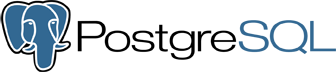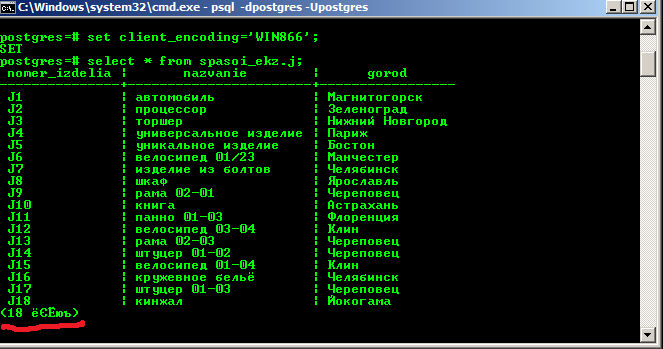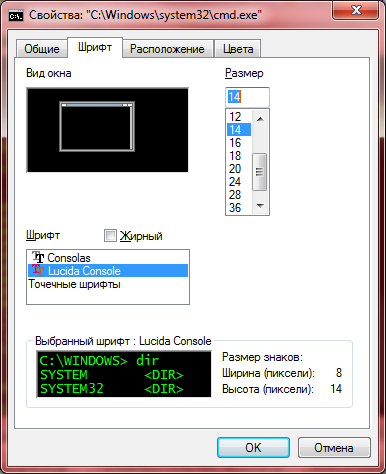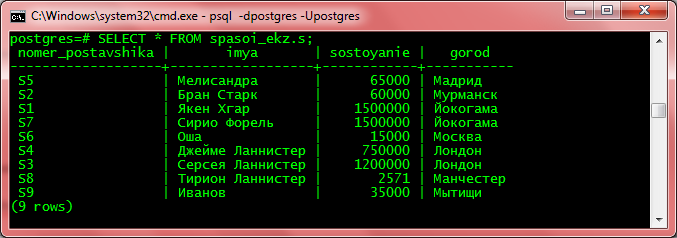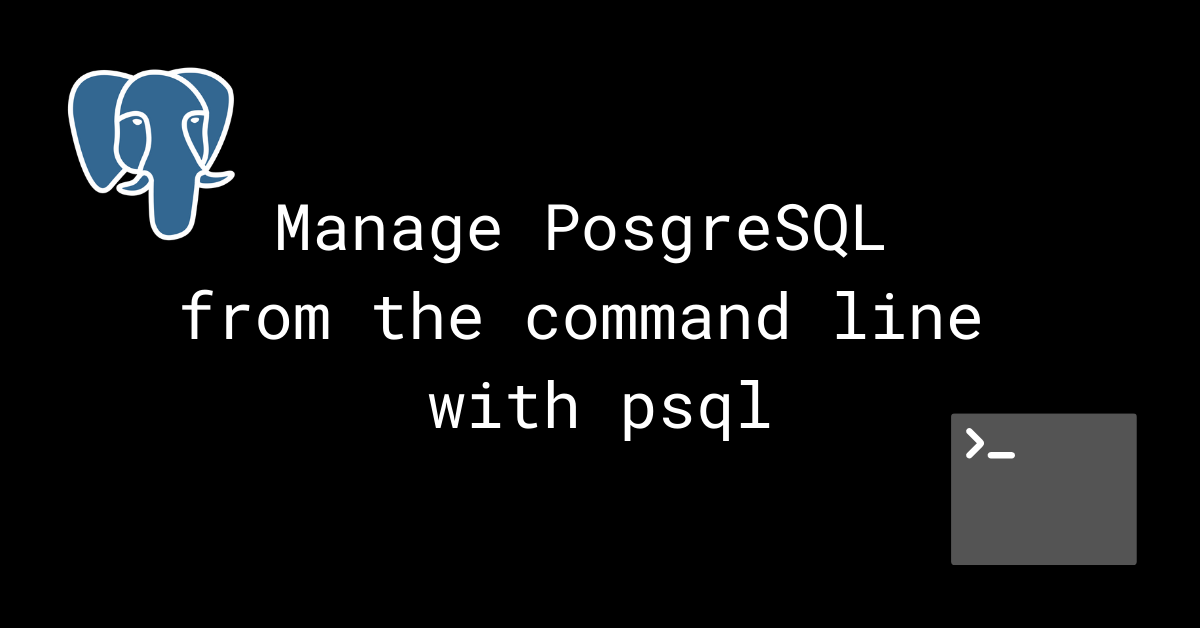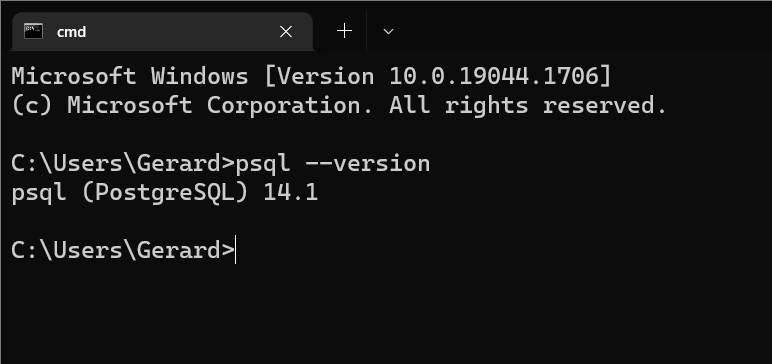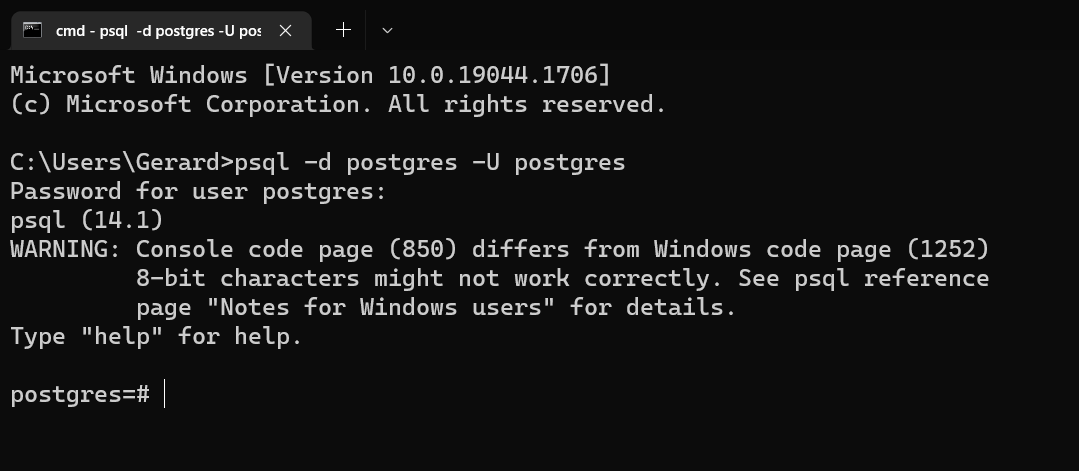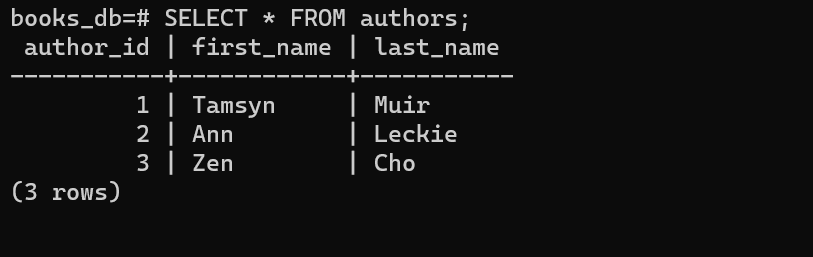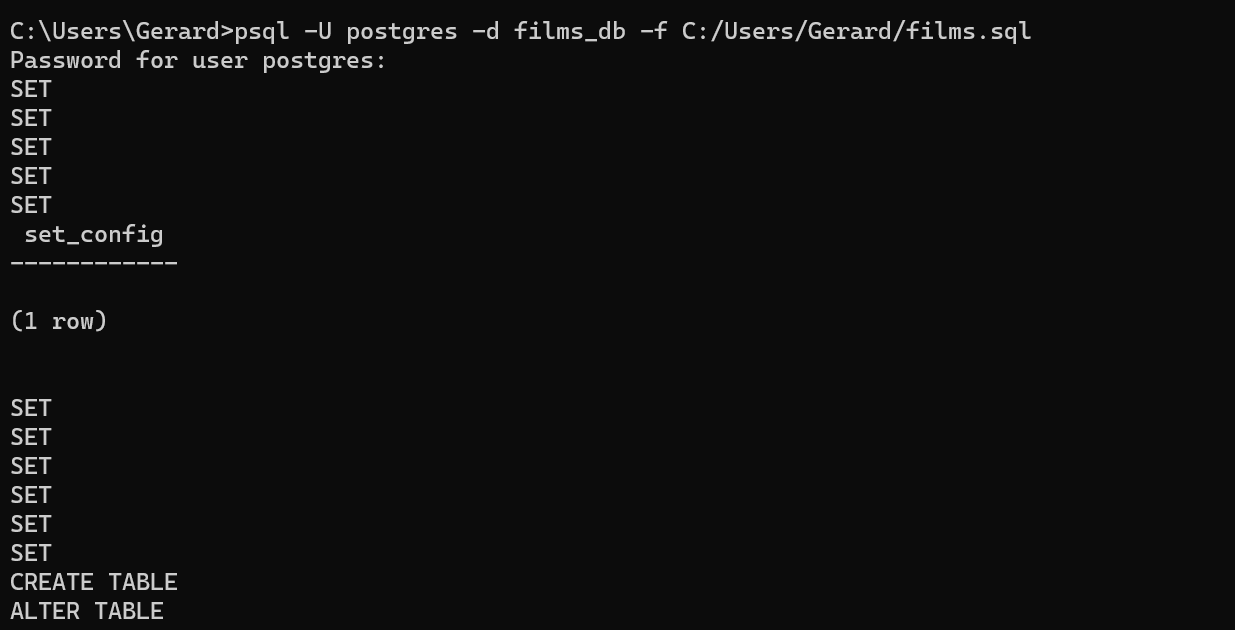Материал из Кафедра ИУ5 МГТУ им. Н.Э.Баумана — студенческое сообщество
В статье пойдёт речь о том, как добиться корректного вывода кириллицы в «консоли» Windows (cmd.exe).
Содержание
- 1 Описание проблемы
- 2 Решение проблемы
- 2.1 Суть
- 2.2 Конкретные действия
- 2.2.1 Супер быстро и просто
- 2.2.2 Быстро и просто
- 2.2.3 Посложнее и подольше
Описание проблемы
В дистрибутив PostgreSQL, помимо всего прочего, для работы с СУБД входит:
- приложение с графическим интерфейсом
pgAdmin; - консольная утилита
psql.
При работе с psql в среде Windows пользователи всегда довольно часто сталкиваются с проблемой вывода кириллицы. Например, при отображении результатов запроса к таблице, в полях которых хранятся строковые данные на русском языке.
Ну и зачем тогда работать с psql, кому нужно долбить клавиатурой в консольке, когда можно всё сделать красиво и быстро в pgAdmin? Ну, не всегда pgAdmin доступен, особенно если речь идёт об удалённой машине. Кроме того, выполнение SQL-запросов в текстовом режиме консоли — это +10 к хакирству.
Решение проблемы
Версии ПО:
- MS Windows 7 SP1 x64;
- PostgreSQL 8.4.12 x32.
На сервере имеется БД, созданная в кодировке UTF8.
Суть
Суть проблемы в том, что cmd.exe работает (и так будет до скончания времён) в кодировке CP866, а сама Windows — в WIN1251, о чём psql предупреждает при начале работы:
WARNING: Console code page (866) differs from Windows code page (1251)
8-bit characters might not work correctly. See psql reference
page "Notes for Windows users" for details.
Значит, надо как-то добиться, чтобы кодировка была одна.
В разных источниках встречаются разные рецепты, включая правку реестра и подмену файлов в системных папках Windows. Ничего этого делать не нужно, достаточно всего трёх шагов:
- сменить шрифт у
cmd.exe; - сменить текущую кодовую страницу
cmd.exe; - сменить кодировку на стороне клиента в
psql.
Конкретные действия
Супер быстро и просто
Запускаете cmd.exe, оттуда psql:
psql -d ВАШАБАЗА -U ВАШЛОГИН
Далее:
psql \! chcp 1251
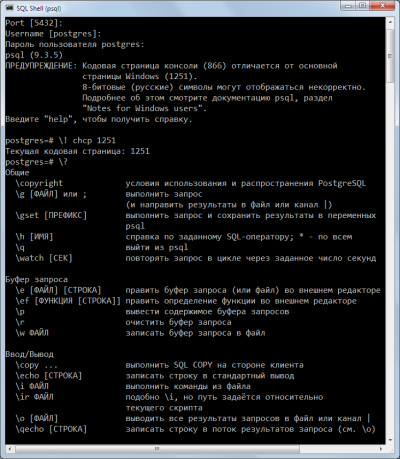
Быстро и просто
Запускаете cmd.exe, оттуда psql:
psql -d ВАШАБАЗА -U ВАШЛОГИН
Вводите пароль (если установлен) и выполняете команду:
set client_encoding='WIN866';
И всё. Теперь результаты запроса, содержащие кириллицу, будут отображаться нормально. Но есть небольшой косяк:
Потому предлагаем ещё способ, который этого недостатка лишён.
Посложнее и подольше
Запустить cmd.exe, нажать мышью в правом левом верхнем углу окна, там Свойства — Шрифт — выбрать Lucida Console. Нажать ОК.
Выполнить команду:
chcp 1251
В ответ выведет:
Текущая кодовая страница: 1251
Запустить psql;
psql -d ВАШАБАЗА -U ВАШЛОГИН
Кстати, обратите внимание — теперь предупреждения о несовпадении кодировок нет.
Выполнить:
set client_encoding='win1251';
Он выведет:
SET
Всё, теперь кириллица будет нормально отображаться.
Проверяем:
Using PostgreSQL when I connect to a db using \c testdb inside PostgreSQL Database SQL Prompt. I successfully connect to the db but getting the following warning:
postgres-# \c testdb
WARNING: Console code page (437) differs from Windows code page (1252)
8-bit characters might not work correctly. See psql reference
page "Notes for Windows users" for details.
You are now connected to database "testdb" as user "postgres".
testdb-#
What does this warning mean? How to resolve it?
asked Dec 27, 2013 at 2:45
Yousuf MemonYousuf Memon
4,65812 gold badges41 silver badges57 bronze badges
1
From the psql documentation:
psql is built as a «console application». Since the Windows console
windows use a different encoding than the rest of the system, you must
take special care when using 8-bit characters within psql. If psql
detects a problematic console code page, it will warn you at startup.To change the console code page, two things are necessary:
Set the code page by entering cmd.exe /c chcp 1252. (1252 is a code
page that is appropriate for German; replace it with your value.) If
you are using Cygwin, you can put this command in /etc/profile.
So to remove that warning you need to execute chcp 1252 before you enterpsql. Using chcp without parameters gives you the current codepage.
answered Dec 27, 2013 at 2:57
7
The default codepage for CMD.exe is different than the default for postgres… To change for CMD.exe using the REGISTRY try this:
- Start -> Run -> regedit
- Go to [HKEY_LOCAL_MACHINE\Software\Microsoft\Command Processor]
- Add new string value named «Autorun» with value «chcp 1252»
Then reopen CMD.exe
answered Jan 10, 2018 at 0:11
user3344137user3344137
3613 silver badges4 bronze badges
3
To make it even more obvious, the file to which @user3423801 is adding the line
cmd.exe /c chcp 1252
is in the scripts directory where you installed Postgre.
For example, in my case it is
C:\Program Files\PostgreSQL\9.3\scripts\runpsql.bat
answered Jun 16, 2014 at 21:38
numbers longernumbers longer
3311 gold badge3 silver badges9 bronze badges
1
Open cmd.exe and run regedit.
Go to Computer\HKEY_LOCAL_MACHINE\SOFTWARE\Microsoft\Command Processor
New a string value named: Autorun and change the value to be chcp 1252
Done.
Reference: https://stackoverflow.com/a/30100565/8396969
answered Apr 10, 2018 at 6:02
Please don’t assume that Unix fixes work for Windows Users. For Windows 10, and PostgreSQL 12, combining the answers by «user3423801» and «numbers longer» worked for me. (The Windows Registry hack would not work. I did not try rebooting yet.) It is better to fix it in the PSQL startup script anyway.
The file location C:\Program Files\PostgreSQL\12\scripts contains the file runpsql.bat, into which you must insert the cmd.exe /c chcp 1252 command in the right location. So the top of your edited file should look like the 5 or 6 lines below.
@echo off
REM Copyright (c) 2012-2014, EnterpriseDB Corporation. All rights reserved
REM PostgreSQL server psql runner script for Windows
cmd.exe /c chcp 1252
SET server=localhost
SET /P server="Server [%server%]: "
answered Nov 10, 2019 at 1:10
0
The answer of dvdgsng is correct but with code example is more obviously.
@echo off
REM Copyright (c) 2012-2014, EnterpriseDB Corporation. All rights reserved
REM PostgreSQL server psql runner script for Windows
cmd.exe /c chcp 1252
SET server=localhost
SET /P server="Server [%server%]: "
Skwal
2,1602 gold badges20 silver badges30 bronze badges
answered Mar 15, 2014 at 17:50
Or you can simply type cmd.exe /c chcp 1252 in the Command Prompt window.
answered Apr 28, 2015 at 12:55
iustingiusting
7,8862 gold badges22 silver badges30 bronze badges
1
you just go to the power-shell or cmd.exe and type the command chcp 1252 or whatever the page number it wants «the one that is the windows code page». If the problem still persists, just open the console properties ‘By clicking the power shell icon on the top left of the console window and choosing properties from the drop-down menu’ and change the font to «Lucida Console». It worked for me, But you have to open power-shell as an Administrator.
answered Nov 5, 2020 at 8:57
The answers above are okay, but don’t mention anywhere that Windows 1252 encoding is good for English language versions of Windows AND the other Western European Languages. This completes the answer for those people who may get confused about the aforementioned application to German language encoding. Yes it works for English without umlauts and other special characters needed for German, Spanish, French, Italian, Romanian, Hungarian, etc.
https://en.m.wikipedia.org/wiki/Windows-1252
What is Windows 1252 encoding?
Windows-1252 or CP-1252 (code page 1252) is a single-byte character encoding of the Latin alphabet, used by default in the legacy components of Microsoft Windows for English and some other Western languages (other languages use different default encodings).
answered Nov 10, 2019 at 0:58
After much digging for an answer that made sense to me, I found this help email chain at the PostgreSQL site which basically says to run chcp 1252 from inside an open command window.
I was then able to run my PostgreSQL commands without the code warning.
NOTE: this change does not persist so you have to run it every time you open a new command window where you plan to use PostgreSQL commands.
answered Jan 23, 2017 at 21:43
amrabyamraby
1,22810 silver badges11 bronze badges
For Postgres 11
«WARNING: Console code page (437) differs from Windows code page
(1252)
8-bit characters might not work correctly. See psql reference
page «Notes for Windows users» for details.»
If you aren’t an administrator on your machine
Add a line «chcp 1252» to the pg_env.bat script found in the base directory of your postgres installation.’
i.e. «C:\Program Files\PostgreSQL\11»
If you are and Administrator on your machine
you can modify the registry to run the line everytime you run «cmd.exe» as mentioned above.
answered Jan 3, 2019 at 16:54
I couldn’t figure out how to set it for Cygwin globally. This seemed to work though in my bash script
#!/bin/bash
cmd.exe /c chcp 1252 && psql -h myserver.postgres.database.azure.com -U myuser@prod-au -d mydatabase
answered Feb 1, 2019 at 6:41
Damien SawyerDamien Sawyer
5,4093 gold badges44 silver badges57 bronze badges
1
In the command prompt terminal just type in chcp 1252; no need to open any file or go to any file path
Example:
C:\Users\dsmith> chcp 1252
After that, when you log in to psql from this cmd terminal, you will not see the problem of console code warning
helvete
2,47513 gold badges33 silver badges37 bronze badges
answered Mar 26 at 2:39
Basically, set your console application encoding from 8-bit to utf-8 Windows 1252.
For git bash users
run the command chcp.com 1252 before running postgres
chcp is a windows console command, so to execute it on git bash you might need to add .com
git bash can’t extend chcp to a full executable on its own, so you need to type the full command.
here
answered Feb 5, 2019 at 4:45
go je jogo je jo
3114 silver badges8 bronze badges
2
- On the terminal screen go to the following directory;
C:\Program Files\PostgreSQL\14\bin
note: whichever database version you are using, go to the bin folder of the db version file.
- Before creating a user or accessing the database user, you must write the following code;
cmd.exe /c chcp 1252
answered Aug 17, 2022 at 12:48
On windows, edit C:\Program Files\PostgreSQL\xx\scripts\runpsql.bat
If you do not have write access, you may edit the file via an administrator command prompt. You may also go into the file’s properties and edit the Security Permissions to include write access for your user/group.
Add the following on its own line before the SET variables: chcp <console_code>
Replace <console_code> with the code given to you by the psql shell warning.
Finally right click the very top of your console, go into the properties, and change the font to Lucida Console. This is a font which will work correctly with the code page.
More information can be found here: https://www.postgresql.org/docs/15/app-psql.html
answered Mar 22 at 18:53
pyknight202pyknight202
1,4271 gold badge5 silver badges22 bronze badges
Im currently using psql 15.2 and I use it with the git bash terminal.
To be able to use it from anywhere I first added C:\Program Files\PostgreSQL\15\bin to my system environment variables. Then I noticed when executing the command psql, I recieved the same error as shown in this thread.
The solution I came up with is:
I added the following lines to my .bash_profile file (C:\Users<user>.bash_profile)
# psql conf
chcp.com 1252 >/dev/null
alias psql='psql.exe'
# end of psql conf
Notice that when running the command chcp from the git bash terminal doesn’t work, it works when you run chcp.com.
And after running chcp.com 1252, when you run psql -U <username> and logging to an account, the error shows up again. Just when you run psql.exe -U <username> the error doesn’t show anymore. That’s why I added the alias.
If anyone knows why in this case running psql is different than running psql.exe, please let me know.
answered Mar 30 at 13:18
For Windows users:
I couldn’t change the C:\Program Files\PostgreSQL\xx\scripts\runpsql.bat file because I don’t have admin rights (work computer). So instead I opened the psql start up file (%appdata%\postgresql\psqlrc.conf, if it’s not there you can just create one) and simply added \! chcp 1252. Restarted the server and works like a charm.
answered Jul 17 at 17:40
Connecting to a Database
psql is a regular PostgreSQL client application. In order to connect to a database you need to know the name of your target database, the host name and port number of the server, and what database user name you want to connect as. psql can be told about those parameters via command line options, namely -d, -h, -p, and -U respectively. If an argument is found that does not belong to any option it will be interpreted as the database name (or the database user name, if the database name is already given). Not all of these options are required; there are useful defaults. If you omit the host name, psql will connect via a Unix-domain socket to a server on the local host, or via TCP/IP to localhost on Windows. The default port number is determined at compile time. Since the database server uses the same default, you will not have to specify the port in most cases. The default database user name is your operating-system user name. Once the database user name is determined, it is used as the default database name. Note that you cannot just connect to any database under any database user name. Your database administrator should have informed you about your access rights.
When the defaults aren’t quite right, you can save yourself some typing by setting the environment variables PGDATABASE, PGHOST, PGPORT and/or PGUSER to appropriate values. (For additional environment variables, see Section 34.15.) It is also convenient to have a ~/.pgpass file to avoid regularly having to type in passwords. See Section 34.16 for more information.
An alternative way to specify connection parameters is in a conninfo string or a URI, which is used instead of a database name. This mechanism give you very wide control over the connection. For example:
$psql "service=myservice sslmode=require"$psql postgresql://dbmaster:5433/mydb?sslmode=require
This way you can also use LDAP for connection parameter lookup as described in Section 34.18. See Section 34.1.2 for more information on all the available connection options.
If the connection could not be made for any reason (e.g., insufficient privileges, server is not running on the targeted host, etc.), psql will return an error and terminate.
If both standard input and standard output are a terminal, then psql sets the client encoding to “auto”, which will detect the appropriate client encoding from the locale settings (LC_CTYPE environment variable on Unix systems). If this doesn’t work out as expected, the client encoding can be overridden using the environment variable PGCLIENTENCODING.
Entering SQL Commands
In normal operation, psql provides a prompt with the name of the database to which psql is currently connected, followed by the string =>. For example:
$ psql testdb
psql (16.0)
Type "help" for help.
testdb=>
At the prompt, the user can type in SQL commands. Ordinarily, input lines are sent to the server when a command-terminating semicolon is reached. An end of line does not terminate a command. Thus commands can be spread over several lines for clarity. If the command was sent and executed without error, the results of the command are displayed on the screen.
If untrusted users have access to a database that has not adopted a secure schema usage pattern, begin your session by removing publicly-writable schemas from search_path. One can add options=-csearch_path= to the connection string or issue SELECT pg_catalog.set_config('search_path', '', false) before other SQL commands. This consideration is not specific to psql; it applies to every interface for executing arbitrary SQL commands.
Whenever a command is executed, psql also polls for asynchronous notification events generated by LISTEN and NOTIFY.
While C-style block comments are passed to the server for processing and removal, SQL-standard comments are removed by psql.
Advanced Features
Variables
psql provides variable substitution features similar to common Unix command shells. Variables are simply name/value pairs, where the value can be any string of any length. The name must consist of letters (including non-Latin letters), digits, and underscores.
To set a variable, use the psql meta-command \set. For example,
testdb=> \set foo bar
sets the variable foo to the value bar. To retrieve the content of the variable, precede the name with a colon, for example:
testdb=> \echo :foo
bar
This works in both regular SQL commands and meta-commands; there is more detail in SQL Interpolation, below.
If you call \set without a second argument, the variable is set to an empty-string value. To unset (i.e., delete) a variable, use the command \unset. To show the values of all variables, call \set without any argument.
Note
The arguments of \set are subject to the same substitution rules as with other commands. Thus you can construct interesting references such as \set :foo 'something' and get “soft links” or “variable variables” of Perl or PHP fame, respectively. Unfortunately (or fortunately?), there is no way to do anything useful with these constructs. On the other hand, \set bar :foo is a perfectly valid way to copy a variable.
A number of these variables are treated specially by psql. They represent certain option settings that can be changed at run time by altering the value of the variable, or in some cases represent changeable state of psql. By convention, all specially treated variables’ names consist of all upper-case ASCII letters (and possibly digits and underscores). To ensure maximum compatibility in the future, avoid using such variable names for your own purposes.
Variables that control psql‘s behavior generally cannot be unset or set to invalid values. An \unset command is allowed but is interpreted as setting the variable to its default value. A \set command without a second argument is interpreted as setting the variable to on, for control variables that accept that value, and is rejected for others. Also, control variables that accept the values on and off will also accept other common spellings of Boolean values, such as true and false.
The specially treated variables are:
AUTOCOMMIT#-
When
on(the default), each SQL command is automatically committed upon successful completion. To postpone commit in this mode, you must enter aBEGINorSTART TRANSACTIONSQL command. Whenoffor unset, SQL commands are not committed until you explicitly issueCOMMITorEND. The autocommit-off mode works by issuing an implicitBEGINfor you, just before any command that is not already in a transaction block and is not itself aBEGINor other transaction-control command, nor a command that cannot be executed inside a transaction block (such asVACUUM).Note
In autocommit-off mode, you must explicitly abandon any failed transaction by entering
ABORTorROLLBACK. Also keep in mind that if you exit the session without committing, your work will be lost.Note
The autocommit-on mode is PostgreSQL‘s traditional behavior, but autocommit-off is closer to the SQL spec. If you prefer autocommit-off, you might wish to set it in the system-wide
psqlrcfile or your~/.psqlrcfile. COMP_KEYWORD_CASE#-
Determines which letter case to use when completing an SQL key word. If set to
lowerorupper, the completed word will be in lower or upper case, respectively. If set topreserve-lowerorpreserve-upper(the default), the completed word will be in the case of the word already entered, but words being completed without anything entered will be in lower or upper case, respectively. DBNAME#-
The name of the database you are currently connected to. This is set every time you connect to a database (including program start-up), but can be changed or unset.
ECHO#-
If set to
all, all nonempty input lines are printed to standard output as they are read. (This does not apply to lines read interactively.) To select this behavior on program start-up, use the switch-a. If set toqueries, psql prints each query to standard output as it is sent to the server. The switch to select this behavior is-e. If set toerrors, then only failed queries are displayed on standard error output. The switch for this behavior is-b. If set tonone(the default), then no queries are displayed. ECHO_HIDDEN#-
When this variable is set to
onand a backslash command queries the database, the query is first shown. This feature helps you to study PostgreSQL internals and provide similar functionality in your own programs. (To select this behavior on program start-up, use the switch-E.) If you set this variable to the valuenoexec, the queries are just shown but are not actually sent to the server and executed. The default value isoff. ENCODING#-
The current client character set encoding. This is set every time you connect to a database (including program start-up), and when you change the encoding with
\encoding, but it can be changed or unset. ERROR#-
trueif the last SQL query failed,falseif it succeeded. See alsoSQLSTATE. FETCH_COUNT#-
If this variable is set to an integer value greater than zero, the results of
SELECTqueries are fetched and displayed in groups of that many rows, rather than the default behavior of collecting the entire result set before display. Therefore only a limited amount of memory is used, regardless of the size of the result set. Settings of 100 to 1000 are commonly used when enabling this feature. Keep in mind that when using this feature, a query might fail after having already displayed some rows.Tip
Although you can use any output format with this feature, the default
alignedformat tends to look bad because each group ofFETCH_COUNTrows will be formatted separately, leading to varying column widths across the row groups. The other output formats work better. HIDE_TABLEAM#-
If this variable is set to
true, a table’s access method details are not displayed. This is mainly useful for regression tests. HIDE_TOAST_COMPRESSION#-
If this variable is set to
true, column compression method details are not displayed. This is mainly useful for regression tests. HISTCONTROL#-
If this variable is set to
ignorespace, lines which begin with a space are not entered into the history list. If set to a value ofignoredups, lines matching the previous history line are not entered. A value ofignorebothcombines the two options. If set tonone(the default), all lines read in interactive mode are saved on the history list.Note
This feature was shamelessly plagiarized from Bash.
HISTFILE#-
The file name that will be used to store the history list. If unset, the file name is taken from the
PSQL_HISTORYenvironment variable. If that is not set either, the default is~/.psql_history, or%APPDATA%\postgresql\psql_historyon Windows. For example, putting:\set HISTFILE ~/.psql_history-:DBNAME
in
~/.psqlrcwill cause psql to maintain a separate history for each database.Note
This feature was shamelessly plagiarized from Bash.
HISTSIZE#-
The maximum number of commands to store in the command history (default 500). If set to a negative value, no limit is applied.
Note
This feature was shamelessly plagiarized from Bash.
HOST#-
The database server host you are currently connected to. This is set every time you connect to a database (including program start-up), but can be changed or unset.
IGNOREEOF#-
If set to 1 or less, sending an EOF character (usually Control+D) to an interactive session of psql will terminate the application. If set to a larger numeric value, that many consecutive EOF characters must be typed to make an interactive session terminate. If the variable is set to a non-numeric value, it is interpreted as 10. The default is 0.
Note
This feature was shamelessly plagiarized from Bash.
LASTOID#-
The value of the last affected OID, as returned from an
INSERTor\lo_importcommand. This variable is only guaranteed to be valid until after the result of the next SQL command has been displayed. PostgreSQL servers since version 12 do not support OID system columns anymore, thus LASTOID will always be 0 followingINSERTwhen targeting such servers. LAST_ERROR_MESSAGELAST_ERROR_SQLSTATE#-
The primary error message and associated SQLSTATE code for the most recent failed query in the current psql session, or an empty string and
00000if no error has occurred in the current session. ON_ERROR_ROLLBACK#-
When set to
on, if a statement in a transaction block generates an error, the error is ignored and the transaction continues. When set tointeractive, such errors are only ignored in interactive sessions, and not when reading script files. When set tooff(the default), a statement in a transaction block that generates an error aborts the entire transaction. The error rollback mode works by issuing an implicitSAVEPOINTfor you, just before each command that is in a transaction block, and then rolling back to the savepoint if the command fails. ON_ERROR_STOP#-
By default, command processing continues after an error. When this variable is set to
on, processing will instead stop immediately. In interactive mode, psql will return to the command prompt; otherwise, psql will exit, returning error code 3 to distinguish this case from fatal error conditions, which are reported using error code 1. In either case, any currently running scripts (the top-level script, if any, and any other scripts which it may have in invoked) will be terminated immediately. If the top-level command string contained multiple SQL commands, processing will stop with the current command. PORT#-
The database server port to which you are currently connected. This is set every time you connect to a database (including program start-up), but can be changed or unset.
PROMPT1PROMPT2PROMPT3#-
These specify what the prompts psql issues should look like. See Prompting below.
QUIET#-
Setting this variable to
onis equivalent to the command line option-q. It is probably not too useful in interactive mode. ROW_COUNT#-
The number of rows returned or affected by the last SQL query, or 0 if the query failed or did not report a row count.
SERVER_VERSION_NAMESERVER_VERSION_NUM#-
The server’s version number as a string, for example
9.6.2,10.1or11beta1, and in numeric form, for example90602or100001. These are set every time you connect to a database (including program start-up), but can be changed or unset. SHELL_ERROR#-
trueif the last shell command failed,falseif it succeeded. This applies to shell commands invoked via the\!,\g,\o,\w, and\copymeta-commands, as well as backquote (`) expansion. Note that for\o, this variable is updated when the output pipe is closed by the next\ocommand. See alsoSHELL_EXIT_CODE. SHELL_EXIT_CODE#-
The exit status returned by the last shell command. 0–127 represent program exit codes, 128–255 indicate termination by a signal, and -1 indicates failure to launch a program or to collect its exit status. This applies to shell commands invoked via the
\!,\g,\o,\w, and\copymeta-commands, as well as backquote (`) expansion. Note that for\o, this variable is updated when the output pipe is closed by the next\ocommand. See alsoSHELL_ERROR. SHOW_ALL_RESULTS#-
When this variable is set to
off, only the last result of a combined query (\;) is shown instead of all of them. The default ison. The off behavior is for compatibility with older versions of psql. SHOW_CONTEXT#-
This variable can be set to the values
never,errors, oralwaysto control whetherCONTEXTfields are displayed in messages from the server. The default iserrors(meaning that context will be shown in error messages, but not in notice or warning messages). This setting has no effect whenVERBOSITYis set toterseorsqlstate. (See also\errverbose, for use when you want a verbose version of the error you just got.) SINGLELINE#-
Setting this variable to
onis equivalent to the command line option-S. SINGLESTEP#-
Setting this variable to
onis equivalent to the command line option-s. SQLSTATE#-
The error code (see Appendix A) associated with the last SQL query’s failure, or
00000if it succeeded. USER#-
The database user you are currently connected as. This is set every time you connect to a database (including program start-up), but can be changed or unset.
VERBOSITY#-
This variable can be set to the values
default,verbose,terse, orsqlstateto control the verbosity of error reports. (See also\errverbose, for use when you want a verbose version of the error you just got.) VERSIONVERSION_NAMEVERSION_NUM#-
These variables are set at program start-up to reflect psql‘s version, respectively as a verbose string, a short string (e.g.,
9.6.2,10.1, or11beta1), and a number (e.g.,90602or100001). They can be changed or unset.
SQL Interpolation
A key feature of psql variables is that you can substitute (“interpolate”) them into regular SQL statements, as well as the arguments of meta-commands. Furthermore, psql provides facilities for ensuring that variable values used as SQL literals and identifiers are properly quoted. The syntax for interpolating a value without any quoting is to prepend the variable name with a colon (:). For example,
testdb=>\set foo 'my_table'testdb=>SELECT * FROM :foo;
would query the table my_table. Note that this may be unsafe: the value of the variable is copied literally, so it can contain unbalanced quotes, or even backslash commands. You must make sure that it makes sense where you put it.
When a value is to be used as an SQL literal or identifier, it is safest to arrange for it to be quoted. To quote the value of a variable as an SQL literal, write a colon followed by the variable name in single quotes. To quote the value as an SQL identifier, write a colon followed by the variable name in double quotes. These constructs deal correctly with quotes and other special characters embedded within the variable value. The previous example would be more safely written this way:
testdb=>\set foo 'my_table'testdb=>SELECT * FROM :"foo";
Variable interpolation will not be performed within quoted SQL literals and identifiers. Therefore, a construction such as ':foo' doesn’t work to produce a quoted literal from a variable’s value (and it would be unsafe if it did work, since it wouldn’t correctly handle quotes embedded in the value).
One example use of this mechanism is to copy the contents of a file into a table column. First load the file into a variable and then interpolate the variable’s value as a quoted string:
testdb=>\set content `cat my_file.txt`testdb=>INSERT INTO my_table VALUES (:'content');
(Note that this still won’t work if my_file.txt contains NUL bytes. psql does not support embedded NUL bytes in variable values.)
Since colons can legally appear in SQL commands, an apparent attempt at interpolation (that is, :name, :'name', or :"name") is not replaced unless the named variable is currently set. In any case, you can escape a colon with a backslash to protect it from substitution.
The :{? special syntax returns TRUE or FALSE depending on whether the variable exists or not, and is thus always substituted, unless the colon is backslash-escaped.name}
The colon syntax for variables is standard SQL for embedded query languages, such as ECPG. The colon syntaxes for array slices and type casts are PostgreSQL extensions, which can sometimes conflict with the standard usage. The colon-quote syntax for escaping a variable’s value as an SQL literal or identifier is a psql extension.
Prompting
The prompts psql issues can be customized to your preference. The three variables PROMPT1, PROMPT2, and PROMPT3 contain strings and special escape sequences that describe the appearance of the prompt. Prompt 1 is the normal prompt that is issued when psql requests a new command. Prompt 2 is issued when more input is expected during command entry, for example because the command was not terminated with a semicolon or a quote was not closed. Prompt 3 is issued when you are running an SQL COPY FROM STDIN command and you need to type in a row value on the terminal.
The value of the selected prompt variable is printed literally, except where a percent sign (%) is encountered. Depending on the next character, certain other text is substituted instead. Defined substitutions are:
%M#-
The full host name (with domain name) of the database server, or
[local]if the connection is over a Unix domain socket, or[local:, if the Unix domain socket is not at the compiled in default location./dir/name] %m#-
The host name of the database server, truncated at the first dot, or
[local]if the connection is over a Unix domain socket. %>#-
The port number at which the database server is listening.
%n#-
The database session user name. (The expansion of this value might change during a database session as the result of the command
SET SESSION AUTHORIZATION.) %/#-
The name of the current database.
%~#-
Like
%/, but the output is~(tilde) if the database is your default database. %##-
If the session user is a database superuser, then a
#, otherwise a>. (The expansion of this value might change during a database session as the result of the commandSET SESSION AUTHORIZATION.) %p#-
The process ID of the backend currently connected to.
%R#-
In prompt 1 normally
=, but@if the session is in an inactive branch of a conditional block, or^if in single-line mode, or!if the session is disconnected from the database (which can happen if\connectfails). In prompt 2%Ris replaced by a character that depends on why psql expects more input:-if the command simply wasn’t terminated yet, but*if there is an unfinished/* ... */comment, a single quote if there is an unfinished quoted string, a double quote if there is an unfinished quoted identifier, a dollar sign if there is an unfinished dollar-quoted string, or(if there is an unmatched left parenthesis. In prompt 3%Rdoesn’t produce anything. %x#-
Transaction status: an empty string when not in a transaction block, or
*when in a transaction block, or!when in a failed transaction block, or?when the transaction state is indeterminate (for example, because there is no connection). %l#-
The line number inside the current statement, starting from
1. %digits#-
The character with the indicated octal code is substituted.
%:name:#-
The value of the psql variable
name. See Variables, above, for details. %`command`#-
The output of
command, similar to ordinary “back-tick” substitution. %[…%]#-
Prompts can contain terminal control characters which, for example, change the color, background, or style of the prompt text, or change the title of the terminal window. In order for the line editing features of Readline to work properly, these non-printing control characters must be designated as invisible by surrounding them with
%[and%]. Multiple pairs of these can occur within the prompt. For example:testdb=> \set PROMPT1 '%[%033[1;33;40m%]%n@%/%R%[%033[0m%]%# '
results in a boldfaced (
1;) yellow-on-black (33;40) prompt on VT100-compatible, color-capable terminals. %w#-
Whitespace of the same width as the most recent output of
PROMPT1. This can be used as aPROMPT2setting, so that multi-line statements are aligned with the first line, but there is no visible secondary prompt.
To insert a percent sign into your prompt, write %%. The default prompts are '%/%R%x%# ' for prompts 1 and 2, and '>> ' for prompt 3.
Note
This feature was shamelessly plagiarized from tcsh.
Command-Line Editing
psql uses the Readline or libedit library, if available, for convenient line editing and retrieval. The command history is automatically saved when psql exits and is reloaded when psql starts up. Type up-arrow or control-P to retrieve previous lines.
You can also use tab completion to fill in partially-typed keywords and SQL object names in many (by no means all) contexts. For example, at the start of a command, typing ins and pressing TAB will fill in insert into . Then, typing a few characters of a table or schema name and pressing TAB will fill in the unfinished name, or offer a menu of possible completions when there’s more than one. (Depending on the library in use, you may need to press TAB more than once to get a menu.)
Tab completion for SQL object names requires sending queries to the server to find possible matches. In some contexts this can interfere with other operations. For example, after BEGIN it will be too late to issue SET TRANSACTION ISOLATION LEVEL if a tab-completion query is issued in between. If you do not want tab completion at all, you can turn it off permanently by putting this in a file named .inputrc in your home directory:
$if psql set disable-completion on $endif
(This is not a psql but a Readline feature. Read its documentation for further details.)
The -n (--no-readline) command line option can also be useful to disable use of Readline for a single run of psql. This prevents tab completion, use or recording of command line history, and editing of multi-line commands. It is particularly useful when you need to copy-and-paste text that contains TAB characters.
Now is a great time to learn relational databases and SQL. From web development to data science, they are used everywhere.
In the Stack Overflow 2021 Survey, 4 out of the top 5 database technologies used by professional developers were relational database management systems.
PostgreSQL is an excellent choice as a first relational database management system to learn.
- It’s widely used in industry, including at Uber, Netflix, Instagram, Spotify, and Twitch.
- It’s open source, so you won’t be locked into a particular vendor.
- It’s more than 25 years old, and in that time it has earned a reputation for stability and reliability.
Whether you’re learning from the freeCodeCamp Relational Database Certification or trying out PostgreSQL on your own computer, you need a way to create and manage databases, insert data into them, and query data from them.
While there are several graphical applications for interacting with PostgreSQL, using psql and the command line is probably the most direct way to communicate with your database.
What is psql?
psql is a tool that lets you interact with PostgreSQL databases through a terminal interface. When you install PostgreSQL on a machine, psql is automatically included.
psql lets you write SQL queries, send them to PostgreSQL, and view the results. It also lets you use meta-commands (which start with a backslash) for administering the databases. You can even write scripts and automate tasks relating to your databases.
Now, running a database on your local computer and using the command line can seem intimidating at first. I’m here to tell you it’s really not so bad. This guide will teach you the basics of managing PostgreSQL databases from the command line, including how to create, manage, back up, and restore databases.
Prerequisite – Install PostgreSQL
If you haven’t already installed PostgreSQL on your computer, follow the instructions for your operating system on the official PostgreSQL documentation.
When you install PostgreSQL, you will be asked for a password. Keep this in a safe place as you’ll need it to connect to any databases you create.
How to Connect to a Database
You have two options when using psql to connect to a database: you can connect via the command line or by using the psql application. Both provide pretty much the same experience.
Option 1 – Connect to a database with the command line
Open a terminal. You can make sure psql is installed by typing psql --version. You should see psql (PostgreSQL) version_number, where version_number is the version of PostgreSQL that’s installed on your machine. In my case, it’s 14.1.
The pattern for connecting to a database is:
psql -d database_name -U usernameThe -d flag is shorter alternative for --dbname while -U is an alternative for --username.
When you installed PostgreSQL, a default database and user were created, both called postgres. So enter psql -d postgres -U postgres to connect to the postgres database as the postgres superuser.
psql -d postgres -U postgresYou will be prompted for a password. Enter the password you chose when you installed PostgreSQL on your computer. Your terminal prompt will change to show that you’re now connected to the postgres database.
If you want to directly connect to a database as yourself (rather than as the postgres superuser), enter your system username as the username value.
Option 2 – Connect to a database with the psql application
Launch the psql application – it’ll be called «SQL Shell (psql)». You will be prompted for a server, a database, a port and a username. You can just press enter to select the default values, which are localhost, postgres, 5432, and postgres.
Next, you’ll be prompted for the password you chose when you installed PostgreSQL. Once you enter this, your terminal prompt will change to show that you’re connected to the postgres database.
Note: If you’re on Windows you might see a warning like “Console code page (850) differs from Windows code page (1252) 8-bit characters might not work correctly. See psql reference page ‘Notes for Windows users’ for details.” You don’t need to worry about this at this stage. If you want to read more about it, see the psql documentation.
How to Get Help in psql
To see a list of all psql meta-commands, and a brief summary of what they do, use the \? command.
\?If you want help with a PostgreSQL command, use \h or \help and the command.
\h COMMANDThis will give you a description of the command, its syntax (with optional parts in square brackets), and a URL for the relevant part of the PostgreSQL documentation.
How to Quit a Command in psql
If you’ve run a command that’s taking a long time or printing too much information to the console, you can quit it by typing q.
qHow to Create a Database
Before you can manage any databases, you’ll need to create one.
Note: SQL commands should end with a semicolon, while meta-commands (which start with a backslash) don’t need to.
The SQL command to create a database is:
CREATE DATABASE database_name;For this guide, we’re going to be working with book data, so let’s create a database called books_db.
CREATE DATABASE books_db;You can view a list of all available databases with the list command.
\lYou should see books_db, as well as postgres, template0, and template1. (The CREATE DATABASE command actually works by copying the standard database, called template1. You can read more about this in the PostgreSQL documentation.)
Using \l+ will display additional information, such as the size of the databases and their tablespaces (the location in the filesystem where the files representing the database will be stored).
\l+How to Switch Databases
You’re currently still connected to the default postgres database. To connect to a database or to switch between databases, use the \c command.
\c database_nameSo \c books_db will connect you to the books_db database. Note that your terminal prompt changes to reflect the database you’re currently connected to.
How to Delete a Database
If you want to delete a database, use the DROP DATABASE command.
DROP DATABASE database_name;You will only be allowed to delete a database if you are a superuser, such as postgres, or if you are the database’s owner.
If you try to delete a database that doesn’t exist, you will get an error. Use IF EXISTS to get a notice instead.
DROP DATABASE IF EXISTS database_name;You can’t delete a database that has active connections. So if you want to delete the database you are currently connected to, you’ll need to switch to another database.
How to Create Tables
Before we can manage tables, we need to create a few and populate them with some sample data.
The command to create a table is:
CREATE TABLE table_name();This will create an empty table. You can also pass column values into the parentheses to create a table with columns. At the very least, a basic table should have a Primary Key (a unique identifier to tell each row apart) and a column with some data in it.
For our books_db, we’ll create a table for authors and another for books. For authors, we’ll record their first name and last name. For books, we’ll record the title and the year they were published.
We’ll make sure that the authors’ first_name and last_name and the books’ title aren’t null, since this is pretty vital information to know about them. To do this we include the NOT NULL constraint.
CREATE TABLE authors(
author_id SERIAL PRIMARY KEY,
first_name VARCHAR(100) NOT NULL,
last_name VARCHAR(100) NOT NULL
);
CREATE TABLE books(
book_id SERIAL PRIMARY KEY,
title VARCHAR(100) NOT NULL,
published_year INT
);You will see CREATE TABLE printed to the terminal if the table was created successfully.
Now let’s connect the two tables by adding a Foreign Key to books. Foreign Keys are unique identifiers that reference the Primary Key of another table. Books can, of course, have multiple authors but we’re not going to get into the complexities of many to many relationships right now.
Add a Foreign Key to books with the following command:
ALTER TABLE books ADD COLUMN author_id INT REFERENCES authors(author_id);Next, let’s insert some sample data into the tables. We’ll start with authors.
INSERT INTO authors (first_name, last_name)
VALUES (‘Tamsyn’, ‘Muir’), (‘Ann’, ‘Leckie’), (‘Zen’, ‘Cho’);Select everything from authors to make sure the insert command worked.
SELECT * FROM authors;Next, we’ll insert some books data into books.
INSERT INTO books(title, published_year, author_id)
VALUES (‘Gideon the Ninth’, 2019, 1), (‘Ancillary Justice’, 2013, 2), (‘Black Water Sister’, 2021, 3);If you run SELECT * FROM books; you’ll see the book data.
How to List All Tables
You can use the \dt command to list all the tables in a database.
\dtFor books_db you will see books and authors. You’ll also see books_book_id_seq and authors_author_id_seq. These keep track of the sequence of integers used as ids by the tables because we used SERIAL to generate their Primary Keys.
How to Describe a Table
To see more information about a particular table, you can use the describe table command: \d table_name. This will list the columns, indexes, and any references to other tables.
\d table_nameUsing \dt+ table_name will provide more information, such as about storage and compression.
How to Rename a Table
If you ever need to change the name of a table, you can rename it with the ALTER TABLE command.
ALTER TABLE table_name RENAME TO new_table_name;How to Delete a Table
If you want to delete a table, you can use the DROP TABLE command.
DROP TABLE table_name;If you try to delete a table that doesn’t exist, you will get an error. You can avoid this by including the IF EXISTS option in the statement. This way you’ll get a notice instead.
DROP TABLE IF EXISTS table_name;How to Manage Longer Commands and Queries
If you’re writing longer SQL queries, the command line isn’t the most ergonomic way to do it. It’s probably better to write your SQL in a file and then have psql execute it.
If you are working with psql and think your next query will be long, you can open a text editor from psql and write it there. If you have an existing query, or maybe want to run several queries to load sample data, you can execute commands from a file that is already written.
Option 1 – Open a text editor from psql
If you enter the \e command, psql will open a text editor. When you save and close the editor, psql will run the command you just wrote.
\eOn Windows, the default text editor for psql is Notepad, while on MacOs and Linux it’s vi. You can change this to another editor by setting the EDITOR value in your computer’s environment variables.
Option 2 – Execute commands and queries from a file
If you have particularly long commands or multiple commands that you want to run, it would be better to write the SQL in a file ahead of time and have psql execute that file once you’re ready.
The \i command lets you read input from a file as if you had typed it into the terminal.
\i path_to_file/file_name.sqlNote: If you’re executing this command on Windows, you still need to use forward slashes in the file path.
If you don’t specify a path, psql will look for the file in the last directory that you were in before you connected to PostgreSQL.
How to Time Queries
If you want to see how long your queries are taking, you can turn on query execution timing.
\timingThis will display in milliseconds the time that the query took to complete.
If you run the \timing command again, it will turn off query execution timing.
How to Import Data from a CSV File
If you have a CSV file with data and you want to load this into a PostgreSQL database, you can do this from the command line with psql.
First, create a CSV file called films.csv with the following structure (It doesn’t matter if you use Excel, Google Sheets, Numbers, or any other program).
Open psql and create a films_db database, connect to it, and create a films table.
CREATE DATABASE films_db;
\c films_db
CREATE TABLE films(
id SERIAL PRIMARY KEY,
title VARCHAR(100),
year INT,
running_time INT
);You can then use the \copy command to import the CSV file into films. You need to provide an absolute path to where the CSV file is on your computer.
\copy films(title, year, running_time) FROM 'path_to_file' DELIMITER ‘,’ CSV HEADER;The DELIMITER option specifies the character that separates the columns in each row of the file being imported, CSV specifies that it is a CSV file, and HEADER specifies that the file contains a header line with the names of the columns.
Note: The column names of the films table don’t need to match the column names of films.csv but they do need to be in the same order.
Use SELECT * FROM films; to see if the process was successful.
How to Back Up a Database with pg_dump
If you need to backup a database, pg_dump is a utility that lets you extract a database into a SQL script file or other type of archive file.
First, on the command line (not in psql), navigate to the PostgreSQL bin folder.
cd "C:\Program Files\PostgreSQL\14\bin"Then run the following command, using postgres as the username, and filling in the database and output file that you want to use.
pg_dump -U username database_name > path_to_file/filename.sqlUse postgres for the username and you will be prompted for the postgres superuser’s password. pg_dump will then create a .sql file containing the SQL commands needed to recreate the database.
If you don’t specify a path for the output file, pg_dump will save the file in the last directory that you were in before you connected to PostgreSQL.
You can pass the -v or --verbose flag to pg_dump to see what pg_dump is doing at each step.
You can also backup a database to other file formats, such as .tar (an archive format).
pg_dump -U username -F t database_name > path_to_file/filename.tarHere the -F flag tells pg_dump that you’re going to specify an output format, while t tells it it’s going to be in the .tar format.
How to Restore a Database
You can restore a database from a backup file using either psql or the pg_restore utility. Which one you choose depends on the type of file you are restoring the database from.
- If you backed up the database to a plaintext format, such as
.sql, use psql. - If you backed up the database to an archive format, such as
.tar, usepg_restore.
Option 1 – Restore a database using psql
To restore a database from a .sql file, on the command line (so not in psql), use psql -U username -d database_name -f filename.sql.
You can use the films_db database and films.sql file you used earlier, or create a new backup file.
Create an empty database for the file to restore the data into. If you’re using films.sql to restore films_db, the easiest thing might be to delete films_db and recreate it.
DROP DATABASE films_db;
CREATE DATABASE films_db;In a separate terminal (not in psql), run the following command, passing in postgres as the username, and the names of the database and backup file you are using.
psql -U username -d database_name -f path_to_file/filename.sqlThe -d flag points psql to a specific database, while the -f flag tells psql to read from the specified file.
If you don’t specify a path for the backup file, psql will look for the file in the last directory that you were in before you connected to PostgreSQL.
You will be prompted for the postgres superuser’s password and then will see a series of commands get printed to the command line while psql recreates the database.
This command ignores any errors that occur during the restore. If you want to stop restoring the database if an error occurs, pass in --set ON_ERROR_STOP=on.
psql -U username -d database_name --set ON_ERROR_STOP=on -f filename.sqlOption 2 – Restore a database using pg_restore
To restore a database using pg_restore, use pg_restore -U username -d database_name path_to_file/filename.tar.
Create an empty database for the file to restore the data into. If you’re restoring films_db from a films.tar file, the easiest thing might be to delete films_db and recreate it.
DROP DATABASE films_db;
CREATE DATABASE films_db;On the command line (not in psql), run the following command, passing in postgres as the username, and the names of the database and backup file you are using.
pg_restore -U username -d database_name path_to_file/filename.tarYou can also pass in the -v or --verbose flag to see what pg_restore is doing at each step.
How to Quit psql
If you’ve finished with psql and want to exit from it, enter quit or \q.
\qThis will close the psql application if you were using it, or return you to your regular command prompt if you were using psql from the command line.
Where to Take it from Here
There are lots more things you can do with psql, such as managing schemas, roles, and tablespaces. But this guide should be enough to get you started with managing PostgreSQL databases from the command line.
If you want to learn more about PostgreSQL and psql, you could try out freeCodeCamp’s Relational Database Certificate . The official PostgreSQL documentation is comprehensive, and PostgreSQL Tutorial offers several in-depth tutorials.
I hope you find this guide helpful as you continue to learn about PostgreSQL and relational databases.
Learn to code for free. freeCodeCamp’s open source curriculum has helped more than 40,000 people get jobs as developers. Get started
Whenever I access psql, I get the following message:
psql (9.6.2)
WARNING: Console code page (437) differs from Windows code page (1252)
8-bit characters might not work correctly. See psql reference
page "Notes for Windows users" for details.
Type "help" for help.
postgres=#
I tried command
cmd.exe /c chcp 1252
before running runpsql.bat file in command line. And there, it runs fine without the error. But accessing psql again after closing command prompt, throws the same warning. How do I solve this warning within SQL Shell?
I am using windows 10 OS.
Edit:
This is what I did:
Microsoft Windows [Version 10.0.10586]
(c) 2015 Microsoft Corporation. All rights reserved.
C:\Users\Sarthak Joshi>E:
E:\>cd PostgreSQL
E:\PostgreSQL>cd scripts
E:\PostgreSQL\scripts>chcp 1252
Active code page: 1252
E:\PostgreSQL\scripts>runpsql.bat
Server [localhost]:
Database [postgres]:
Port [5432]:
Username [postgres]:
Password for user postgres:
psql (9.6.2)
Type "help" for help.
postgres=#
But after exiting from cmd, and firing up shell like this:
Server [localhost]:
Database [postgres]:
Port [5432]:
Username [postgres]:
Password for user postgres:
psql (9.6.2)
WARNING: Console code page (437) differs from Windows code page (1252)
8-bit characters might not work correctly. See psql reference
page "Notes for Windows users" for details.
Type "help" for help.
postgres=#
It still throws the same warning…