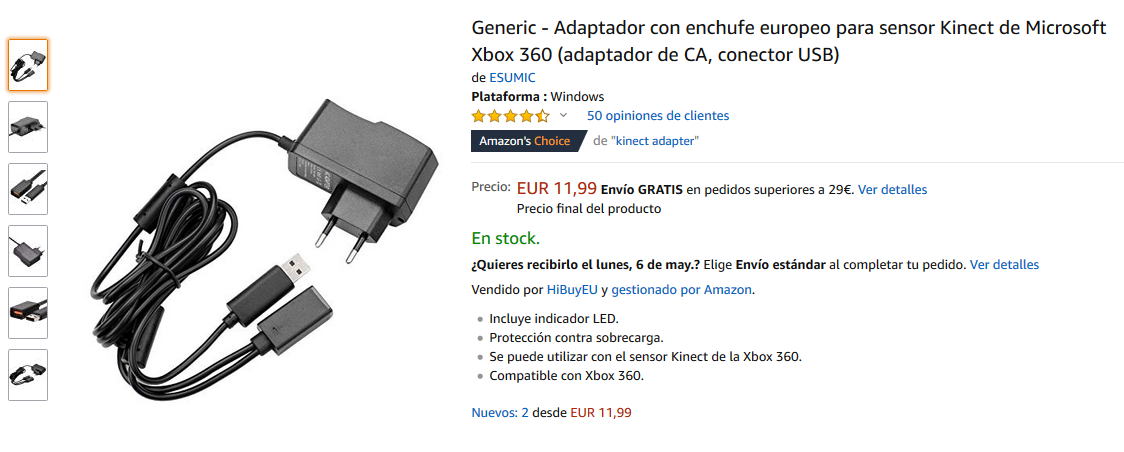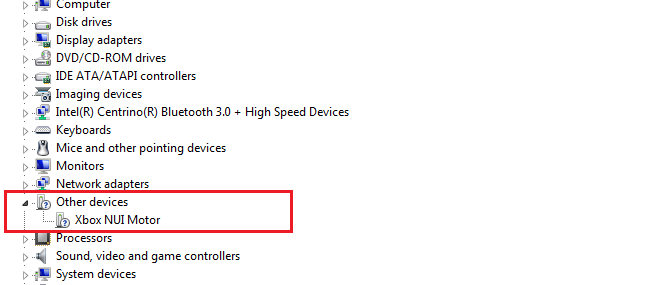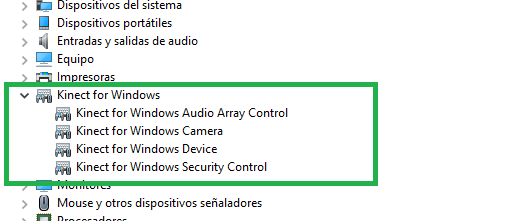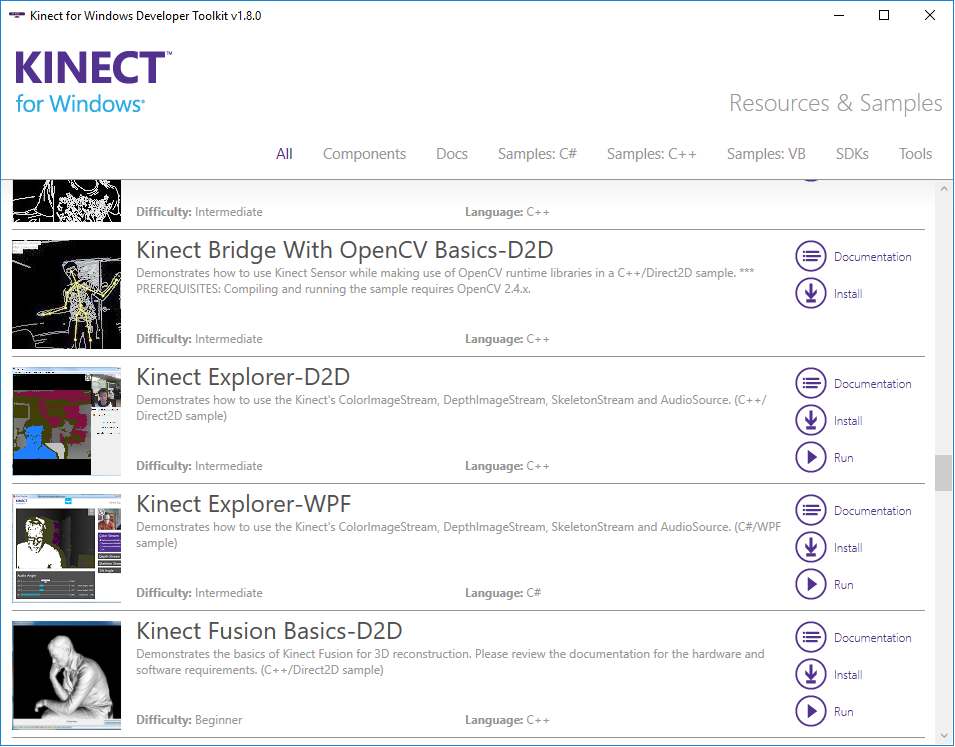Item Preview
There Is No Preview Available For This Item
This item does not appear to have any files that can be experienced on Archive.org.
Please download files in this item to interact with them on your computer.
Show all files
111
Views
1
Favorite
DOWNLOAD OPTIONS
Uploaded by
AC Mild
on
SIMILAR ITEMS (based on metadata)
Kinect for Windows
Kinect is a motion sensing input device by Microsoft for the Xbox 360 video game console and Windows PCs. Based around a webcam-style add-on peripheral for the Xbox 360 console, it enables users to control and interact with the Xbox 360 without the need to touch a game controller, through a natural user interface using gestures and spoken commands.The project is aimed at broadening the Xbox 360’s audience beyond its typical gamer base. Microsoft released Kinect software development kit for Windows 7 in June, 2011. This SDK allows developers to
write Kinecting apps in C++/CLI, C#, or Visual Basic .NET.
Requirements
- Kinect for Xbox 360 / Kinect for Windows sensor
- Visual Studio 2013 Community update 5 [download]
- Microsoft .NET Framework 4.0
- Microsoft DirectX 9 or later
Getting Started With Microsoft Kinect SDK 1.0
Kinect SDK includes drivers, rich APIs for raw sensor streams and human motion tracking, installation documents, and resource materials. Kinect SDK is a freeware and can be downloaded [here].
Install SDK
- Make sure the Kinect sensor is not plugged into any of the USB ports on the computer.
- If you installed a previous version of the Kinect for Windows SDK, you must uninstall it before proceeding.
- Remove any other drivers for the Kinect sensor.
- Close Visual Studio. You must close Visual Studio before installing the SDK and then restart it after installation is complete to pick up environment variables that the SDK requires.
- Once the SDK has completed installing successfully, ensure the Kinect sensor is plugged into an external power source and then plug the Kinect sensor into the PC’s USB port. The drivers will load automatically.
- The Kinect sensor should now be working correctly.
Testing SDK
- Go to Start Menu
- Search for «Kinect SDK Sample Browser»
- You will see a list of C++,C# samples
- Click «Install» and «Run Sample» to see it in action
Files
- C# samples — Kinect for windows C# samples.rar
- VB samples — Kinect for windows CV samples.rar
- C++ samples — Kinect for windows C++ samples
- Dependencies — Dependencies.rar
Note: Tested on Windows 10 with Visual Studio 2013 Community update 5 (Direct X12 & Kinect SDK v1.0)
Kinect for Windows SDK is a Windows program package that offers a set of components that help you to build sophisticated Kinect applications. It provides a considerable amount of tools, APIs, samples and thorough documentation. If you need to configure a VR device, you may use Oculus Runtime.
Purpose
Kinect has been a game changer in the world of motion games since release. The developer version of the working environment, Kinect for Windows SDK, offers users with tools to create various applications that run on Windows. For example, you may use the Kinect Studio to record and work with your project data during debugging.
Setup
The installation files are available on the official Microsoft website. After deploying the Developer Toolkit, you will get a standalone executable that you may use to launch the program. Next, you need to ensure that the Kinect sensor is connected to the power hub and plug it in your computer via the USB cable. The driver installation will begin automatically.
Advanced functionality
The software provides a library that enables you to directly interact with the camera sensors, the microphone array and the motor. It is also possible to extend an application for gesture recognition using body motion. What is more, you have the option to toggle speech recognition.
Features
- free to download and use;
- compatible with modern Windows versions;
- gives you the ability to develop Kinect apps;
- it is possible to configure the camera sensors;
- provides a wide range of design tools.
Skip to content

Buying a second-hand Kinect is a cheap option to get a 3D scanning capable device. Though it is not designed specifically for that purpose it can, using the right application, create a 3D model of an object, a room or a person.
I’ve tried several times to install the XBOX 360 Kinect to my Windows PC with no success, but finally, I’ve made it work.
There is a Windows version of Kinect. It costs about 155€ and I guess it is easier to install on a PC, but I had no intention to expend that money while there are second-hand units for about 20€. A friend of mine bought one for 6€!
What do you need to connect the Xbox device to Windows? You need an adapter that you can order to Amazon and it costs only 12€.
The converter just feeds with some extra current to our Xbox Kinect and also adapts the Xbox plug to a standard USB 3.0.
There are no more hardware requirements. All you need is to install the software to make it work, and at that point is where I got in troubles.
If you read the available tutorials on the web, the first step is installing Kinect for Windows SDK and after that connecting your Kinect to any USB 3.0 port. The device should be autodetected and de Kinect devices (camera, audio, and motor) will be shown on the Windows Device Manager.
Instead of that, what I got after installing was this:
If this is also your case and you installed the latest version of Kinect for Windows SDK (version 2.0), try the following:
- Unplug the Kinect from the USB 3.0 port
- Remove the version 2.0 software (It is advisable though I didn’t remove it from my computer)
- Install the previous version of Kinect for Windows SDK (version 1.8):
- You can find it at the Microsoft Site
- or you can download it from here if it is not available there.
- Plug the Kinect again in
- The correct drivers will be now installed
What todo do after that?
- Try installing Kinect for Windows SDK Toolkit. It contains a lot of utilities and POCs to show the capabilities of Kinect technology for Windows.
- Scan an object or even yourself to make a 3D printing
Both Recostructme and Skannect will allow you to export a .obj or .stl file and then you can post-process it with the application of your election.
This website uses cookies to improve your experience. We’ll assume you’re ok with this, but you can opt-out if you wish.AcceptReject
Learn how to install the Kinect 360 driver in Windows 10 easily and quickly.Today we show you how to install Kinect 360 on Windows 10 easily. Kinect 360 is a free game and entertainment controller developed by Microsoft for the Xbox 360 game console. Since 2011 it has been used for PCs through Windows 7 and Windows 8.
Kinect allows users to interact and control the game console without direct physical contact or the need for a traditional video game control, that is, through a natural user interface that recognizes voice commands, signs, objects and gestures.
Kinect competed with the Wiimote, WiiMotion Plus and PlayStationMove which controlled the motion of the Wii and Play Station 3 consoles. Kinect then suffered declines in popularity and was discontinued in 2016 for Xbox 360 and in 2017 for Xbox One.
The Kinect sensor is a 23-centimeter horizontal bar attached to a small circular base with a ball-and-socket joint, designed to sit lengthwise above or below the TV or monitor screen.
The device features an RGB camera, depth sensor, multi-array microphone, and custom processor running proprietary software. With these capabilities it provides 3D full body motion capture, facial and voice recognition.
Apart from the use of Kinect 360 for video games, its technology has been used in visual effects controllers and projection mapping for electronic music events and branches related to art.
Contents
- 1How to install Kinect 360 on Windows 10
- 1Requirements to install Kinect 360 on Windows 10
- 2Setting up the Kinect camera to a Windows 10 computer
The Kinect camera module of the Xbox console can be installed on a Windows 10 computer. The advantage would be to have a camera on a PC, not as a webcam, but as an accessory used as a 3D scanner to reproduce or modify an object with a 3D printer.
It can also be used to create apps that support a sensory camera and be able to capture gestures. In addition, games can be created that use the elements offered by Kinect in all its magnitude.
In order to use the Kinect camera on a Windows 10 computer, the SDK provided by Microsoft must first be installed. The tutorial in question, if it was created for Windows 10, also has compatibility for Windows 7, 8 and 8.1.
Requirements to install Kinect 360 on Windows 10
- That the computer has Windows, for compatibility and not Mac or Linux.
- Have SDK 2.0 that is compatible with Windows 10, 8 and 8.1 in 64 bits by 64. And for Windows 7 that are 32 bits, downloading SDK 1.8.
- Have a PC with at least a dual-core processor, 4 GB of RAM, a USB 3.0 port, and a DirectX 11 compatible graphics card.
- Of course, have a Microsoft Kinect v2 model with its power supply and USB cable.
- And finally, the Visual Studio 2012 or 2013 suite is required.
Setting up the Kinect camera on a Windows 10 computer
- Do not connect Kinect to the computer.
- Download SDK 2.0 on the Microsoft page from the following link:
DOWNLOAD SDK 2.0
- Click the line (No, I don’t want to sign up, take me to download)this doesn’t check the box, and continue with (Next) to download the free Kinect for Windows SDK.
- Install the KinectSDK-v2.0 _ 1409- Setup.exe software
- Connect the Kinect to a power source and then to a USB 3.0 port on your computer. The driver is automatically downloaded from Windows. KinectSensor Device is added to PC devices.
- As soon as it is connected to the computer, the Kinect firmware can be used.
- Open Kinect Studio v2.0 or SDK Browser v2.0 to start using Kinect or develop an application.
We hope that this brief guide has been useful for you to install Kinect 360 in Windows 10. Follow the steps to the letter and you will be able to take advantage of all the advantages of this system on your PC.
Abdullah Sam
I’m a teacher, researcher and writer. I write about study subjects to improve the learning of college and university students. I write top Quality study notes Mostly, Tech, Games, Education, And Solutions/Tips and Tricks. I am a person who helps students to acquire knowledge, competence or virtue.