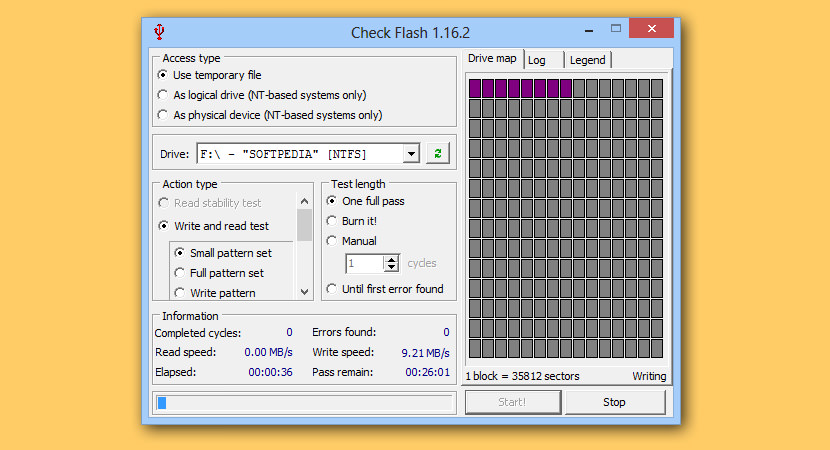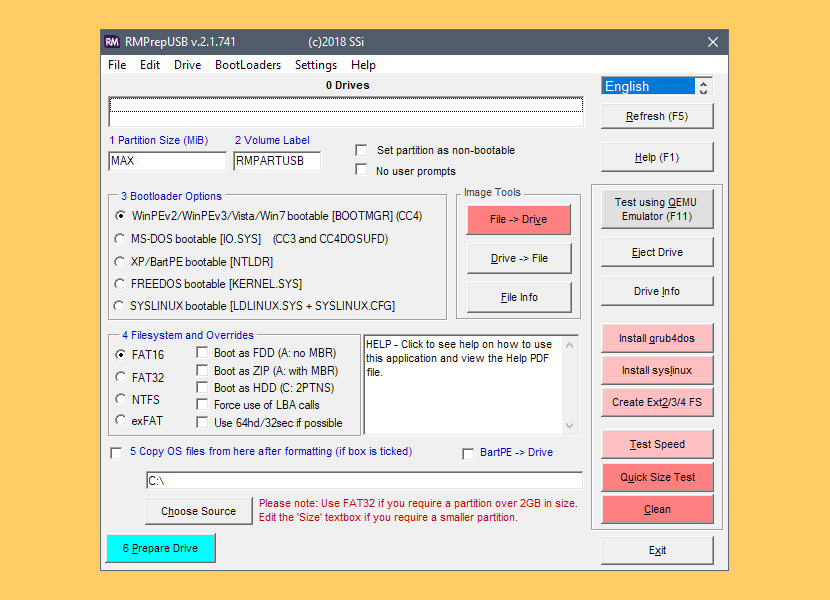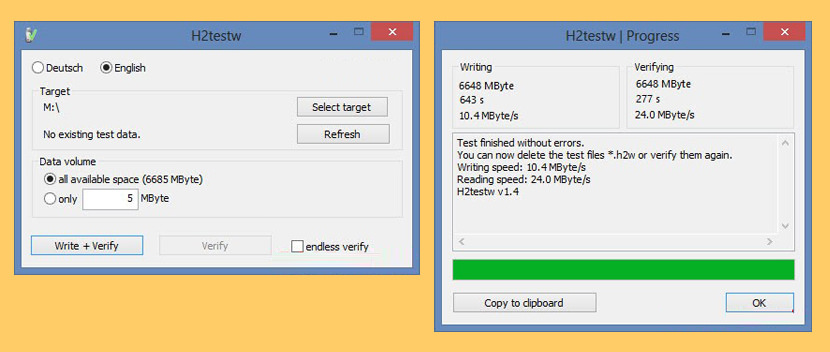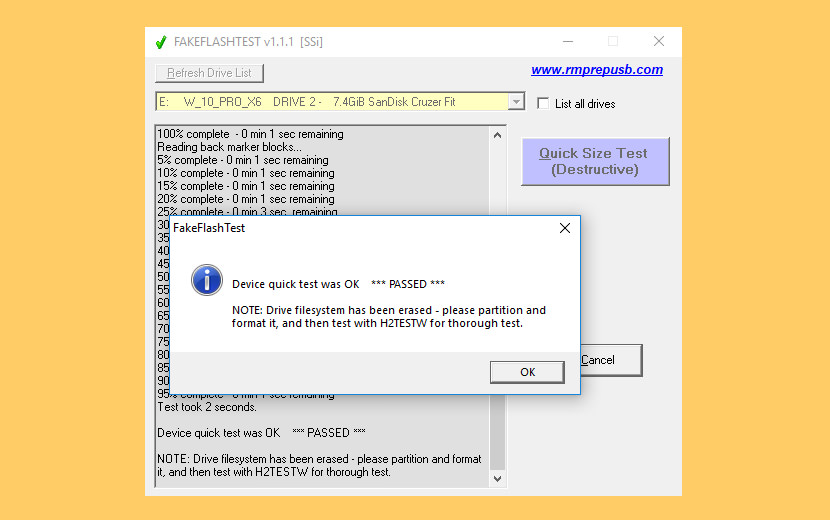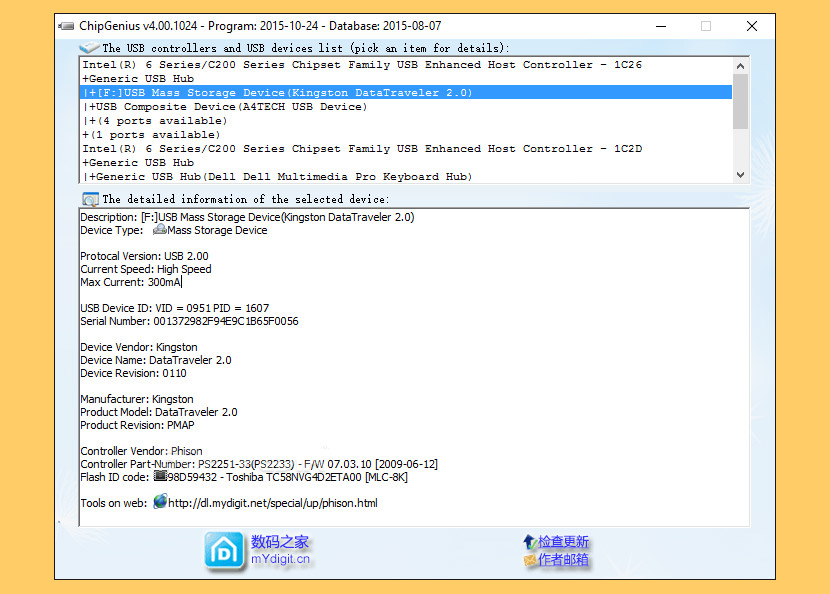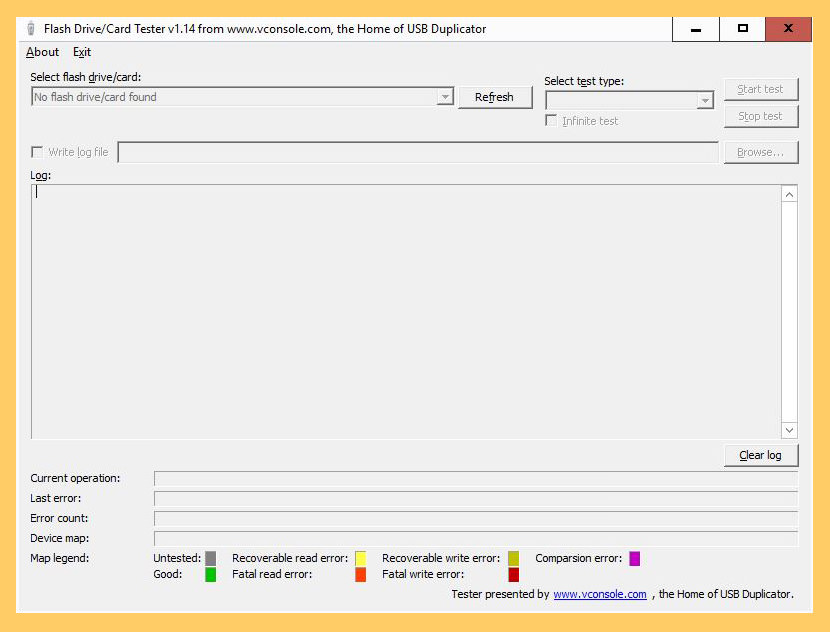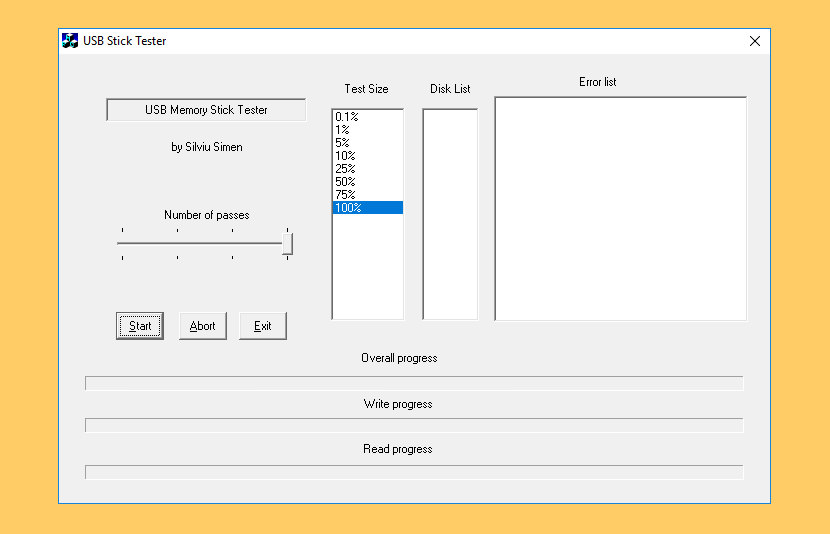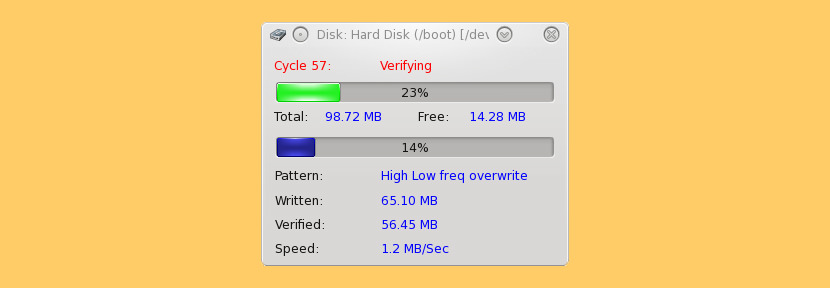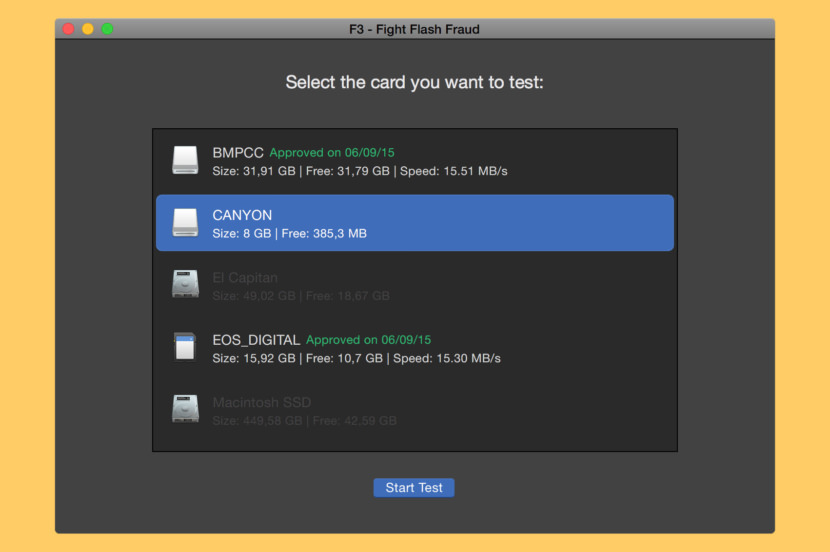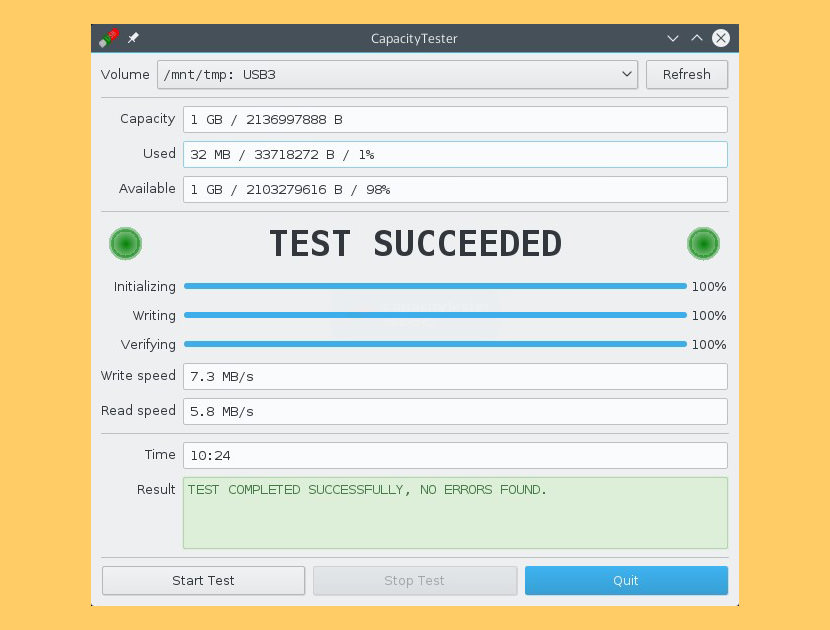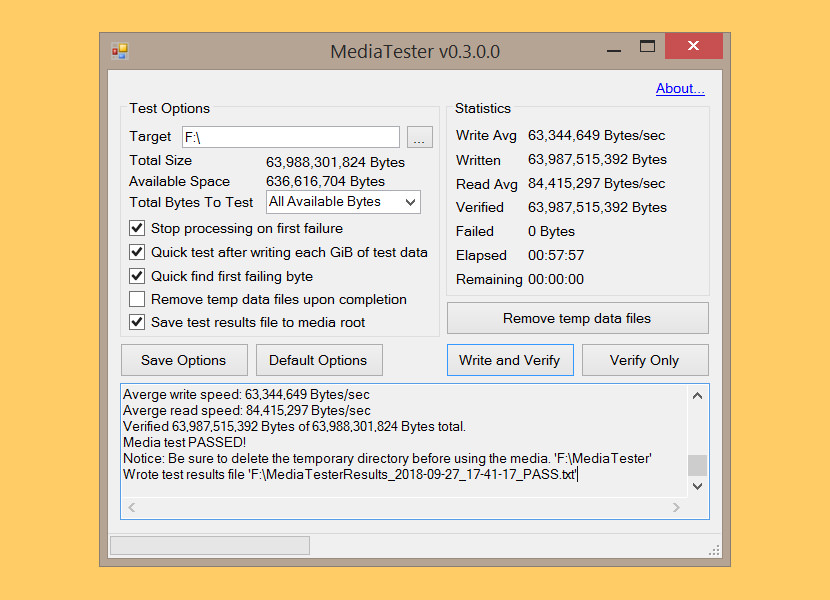There are many fake capacity USB flash drives on the market that claim a particular capacity, but only deliver somewhat less than this (particularly the larger drives). This is sometimes referred to as fake ‘oversize capacity’. The counterfeit drives they have examined appear to have the stated capacity in Windows Properties and it is not until you test the drive with these software that you see that there is significantly less real space.
See More ▼ 6 Freeware To Check And Repair Hard Disk Bad Sectors
There is also a similar problem of low quality drives (which may or may not also be counterfeit). These drives might have the capacity they state on the box, but be of such low quality that they corrupt files or lose data stored on them due to bad sectors. While many stores, such as Ebay and other online auctions, provide information on how to detect some of these fake USB flash drives, they generally rely on physical markings on the drive, such as incorrect serial numbers or typing mistakes on the packaging. Of course this only works for well known documented cases of counterfeit SSD drives, Flash Drive, SD Cards etc.
To avoid being cheated, ask the seller to run through their Flash Drive with one of these software and have the report emailed back to you. This will be a legal document in the event that he or she willingly sold you a fake product that doesn’t match the description. Here are some software that enables you to test the true capacity of your microSD Cards by SanDisk, Samsung, Lexar, Transcend, Kingston, Toshiba, Sony, Western Digital, ADATA and more.
1. Check Flash | Windows
Check Flash is a tool for testing and formatting flash-drives. It can be used to clean any evidence of activity on your flash drive by formatting it. With Check Flash you will be able to manage your flash drives by performing different maintenance tests on it. Except surface testing, allows check speed of reading and writing, edit partition info, save and restore full drive and partition images, save and restore MBR. Also can perform full drive or partition cleaning. Process speed is highest what a given device can provide, no faster full test can be found in the world.
2. RMPrepUSB’s “Quick Size Test” | Windows
RMPrepUSB’s “Quick Size Test” feature checks the drive capacity in just a few minutes by writing and reading to certain blocks. This test will DESTROY any files on your USB drive and is not a thorough test, if it passes then use H2TESTW for a thorough test (which can take many hours!)
3. H2testw | Windows
H2testw 1.4 is the software victims of flash memory fraud use to test the real capacity of flash memory storage chips. Wise resellers use it to ensure inventory purchased is not for fakes before they list mp players, usb flash drives or memory cards on the internet to sell. H2testw 1.4 operates in English and German, it is a free software to download and use.
How can you tell what the true capacity for a flash memory storage chip is, is it the operating systems report? The answer is NO ! This is the classic mistake people make. An operating system only retrieves information about flash memory storage from the usb controller chip and if it is a digitally altered one, it has been reprogrammed to lie! H2testw 1.4 catches the lie, it tells you the truth about the real capacity of the flash memory chip. It also spots grade C and D flash memory chips, ones that should have been destroyed.
4. FakeFlashTest (by RMPrepUSB) | Windows
FakeFlashTest is a program to verify the real capacity of SD memory cards and flash drive media. The tool verifies the actual capacity of the disk by writing blocks of data with a size corresponding to the declared capacity of the media.
The application was created to identify false data storage media that appear more frequently on Internet auctions unscrupulous traders. Carriers having a capacity of eg. 64 GB in fact offer a record of up to 1 GB of data. Displaying inaccurate information regarding the system disk capacity is the result of a suitable memory mapping. FakeFlashTest during the review process overwrites all data carriers. Before starting the process to verify the capacity of the selected drive or SD card, please make a copy of all stored files.
5. ChipGenius | Windows
If you have a USB Flash drive, try using ChipGenius as a first test and a very quick ‘test’. Often this will reveal the true size of the memory chips(s) fitted by the manufacturer.
6. USB Flash Drive Tester | Windows
Flash card/drive tester allows testing of any removable media including SD, MMC, CF, USB flash pen drives for bad or unstable sectors. Especially useful for testing for fake sizes often seen on low quality USB pen drives.
7. USB Memory Stick Tester | Windows
USB Memory Stick Tester is a small application designed to help testing removable storage media (such as USB memory sticks) for defects.
8. BurnInTest | Windows | Linux
Using BurnInTest you can actually test whether your USB flash drive has the amount of storage it claims or not, and test the ability of the drive to store and retrieve data without corruption. BurnInTest can be used to write, read and verify large amounts of data to and from the drive, detecting oversize capacity and poor quality drives in the process. This process assumes you already have a licensed version of the BurnInTest software. (You can use the eval edition of BurnInTest, but the evaluation edition is limited to 15min runs which might not be not run long enough to test large drives)
9. F3 Fight Flash Fraud | macOS | Linux
f3 is a simple tool that tests flashcards capacity and performance to see if they live up to claimed specifications. f3probe is the fastest way to identify fake drives and their real sizes. f3fix enables users to use the real capacity of fake drives without losing data. f3brew helps developers to infer how fake drives work. f3probe, f3fix, and f3brew currently run only on Linux.
10. CapacityTester | Linux
This tool can test a USB drive or memory card to find out if it’s a fake. For example, a fake might be sold as “64 GB USB thumb drive” but it would only have a real capacity of 4 GB, everything beyond this limit will be lost. Write requests beyond that limit might be ignored without error, so a user would not be notified about the data loss. This tool performs a simple test to determine if the full capacity is usable or not. All it does is fill the volume with test data and verify if the data on the volume is correct. The volume must be completely empty for the test to provide reliable results.
11. MediaTester | Windows | Linux
MediaTester can test any media (SD, microSD, thumb, etc) and verify it stores the expected number of bytes. The testing method is similar to h2testw but MediaTester can detect fake or defective media much faster by performing quick reads as data is written. If you buy any storage media, you should use MediaTester to verify it or risk losing your data.
Fake media sales have reached epidemic proportions. Fake media is being falsely labeled with popular brand names including SanDisk, Samsung, Sony, Kingston, and others. Not only are these counterfeit but they often contain less storage than the cards report to the computer. A 128GB SD card may actually contain only 8GB or 4GB of actual space. After filling up all of the real space, the card will respond as if it is storing the data but it is actually throwing it away. The files will look like they exist but they are actually full of null bytes or completely corrupted. If you try to read the data you will find that it is ALL GONE.
microSD Card Scam – Fake Capacities
Scam SD cards are common. These fake capacities with firmware, explained in this video, will appear as “32GB” (or even up to “1TB”), but might only support 4GB in reality. It’s often obvious that it’s a scam, like with mismatched prices or untrusted sellers, but these fake SD cards have begun infiltrating the likes of large online retailers and physical retailers.
Illegitimate capacities and/or write class. Remember, if the price is too good, the product is probably bunk.

SD Insight is a free, fast and easy to use application that you use on your cell phone. Within seconds the application reads the technical details from your SD card and displays the information in an easy to understand format.
SD Insight clearly displays the SD card\’s manufacturer name, date of manufacture, and the product name and serial number. You can also view technical details about the internal eMMC and SDIO devices in your cell phone. Additionally, you can easily see if your SD card is a counterfeit one.
To Download SD Insight For PC,users need to install an Android Emulator like MuMu player.With MuMu player,you can Download SD Insight for PC version on your Windows 7,8,10 and Laptop.
How to Play SD Insight on PC,Laptop,Windows
1.Download and Install MuMu Player Android Emulator.Click «Download Mumu Player» to download.
2.Run MuMu Player Android Emulator and login Google Play Store.
3.Open Google Play Store and search SD Insight and Download,
Or Import the apk file from your PC Into Mumu Player to install it.
4.Install SD Insight for PC.Now you can play SD Insight on PC.Have fun!
SD Insight app is a great application that is also installable on PC. The HumanLogic has developed it and, the popularity of SD Insight software is increasing awesomely. Download SD Insight for PC to install on Windows 10, 8, 7 32bit/64bit, even Mac. The weight of the apps is 848.3 KB.
On the latest update of the SD Insight app on [lmt-post-modified-info], there are lots of changes that are properly enjoyable on the Computer, Desktop & Laptop.
Maybe you are seeking the way to free download SD Insight APK to install on a PC. To enjoy SD Insight on a big screen, you have to use an Emulator.
Here you will get three new technical tips to emulate SD Insight APK on your computer. Choose any one from the following three guides.
Also Read: How To Download, Install, Play Or Use Android Apps On PC, Mac
#1 Steps To Install SD Insight via BlueStacks On Windows & Mac
BlueStacks is a virtual Android engine to run the SD Insight application on a computer. It has both edition EXE for Windows and DMG for Mac.
- Firstly, go for download to install BlueStacks on PC
- Secondly, start the engine on the computer
- Thirdly, register or log in on the Google Play server. Or, if you have the APK, just drag it on the BlueStacks.
- Fourthly, start searching- “SD Insight”.
Note: if not found on the play store, then download it from below. - Finally, click on the Install option under the official logo of the SD Insight app
DOWNLOAD
Bonus Tips: Most of the time, BlueStacks takes some more seconds on the first run. But don’t worry. The loading issue of SD Insight via BlueStacks is depending on your Internet speed and PC configuration. If you still have problems with the setup or loading process, then follow the Nox guide below.
#2 How To Use SD Insight APK on PC via Nox
Nox is a very lightweight app player to run SD Insight on Windows and Macintosh OS.
DOWNLOAD.exe/dmg
- Get Nox EXE/DMG and install on your personal computer
- Register or Log in with Gmail ID
- Start play services by opening the play app from home page of Nox Emulator
- Search for the “SD Insight App” and setup.
#3 Use SD Insight For PC Without BlueStacks & Nox
Maybe you are not interested in using the SD Insight on the computer with Emulators. So you should visit the official app landing page with the related apps. Then find the download option of the SD Insight software. If found the SD Insight.exe or SD Insight.dmg, then download the versions you want. But you have to prefer the 32bit or 64bit properly.
Most of the Android app has not the EXE (executable file of SD Insight) or DMG (Disk Image file of SD Insight). Then you have to go with Emulator mandatorily.
SD Insight Software File Details
| Preferable Emulators | Firstly, Nox then BlueStacks |
|---|---|
| Supported OS | Windows (any edition) and Mac |
| APK Developer | HumanLogic |
| Current Version | 1.5.10 |
| Last Update | [lmt-post-modified-info] |
| Category | Tools APP |
| Minimum Supported Android Version | Android 2.3.2+ |
| APK File Size | 848.3 KB |
| Setup File Name & Format | setup.exe/setup.dmg |
| Android Package Kit (APK) File Name | com.SD Insight.apk |
Conclusion
It should be the installation of the SD Insight app for PC is going to finish. And, you are enjoying SD Insight APK on Windows and Mac platforms. Don’t forget to share your thought via comment.
A lot of users have been asking on the forums lately if there is a tool that can help check the health of SD/microSD cards. In response to this problem, EaseUS gives a detailed explanation in the following content.
Any Tools to Check SD/MicroSD Cards Health
SD/microSD cards are small enough to be used in many small devices, and their large storage capacity makes them ideal for image-intensive data storage. Therefore, SD or microSD cards are also very popular.
Many users are concerned about the health status of their SD cards and want to know if there is a tool to check SD card health on Windows, Mac, or Android. Then, the fact is that an SD card is not like SSD. It does not have SMART, which means it does not have self-monitoring analysis and reporting technology. Monitoring SD card health is not a critical function of how SD cards are used in the first place, so no specific interface for health testing is included.
So there is no need to study the health status of the SD/micro SD card. If you want to know the performance of your SD card, you can try to detect its file system, bad sectors, or read speed. The popular speed-measuring tools are as follows:
- H2testw: Windows only
- AI SD Bench: Android
- Blackmagic Disk Speed: MacOS
You may also like the following:
Especially when the reading speed is inconsistent with the advertised, you need to pay special attention to check whether you have purchased a fake SD/microSD card.
However, if you want to check all the attributes that may matter, the health condition of your SD Card, bad sectors, file system errors, and read/write speed need to be taken into account. Those tools mentioned above can test speed only. Hence, to do so, EaseUS Partition Master is more reliable. Next, let’s see how this tool helps.
Check SD/MicroSD Card Status via EaseUS Partition Master
EaseUS Partition Master can help you locate bad sectors on SD cards, check file system errors on SD cards, and a test speed of your SD cards. With its help, you can have a full and complete check on the SD card status. And it is widely compatible and works well on all Windows versions. What’s more, it is easy to use; its clear interface and timely prompts make the check process smooth.
The longer an SD card is used, the more likely it is that the device will experience errors, bad sectors, or damage. To check the health condition of your SD card, EaseUS Partition Master can do the following to help:
- Check file system error
- Locate bad sectors
- Test SD card speed
We will provide detailed guides on each one by one in the following content.
🧩Guide 1. Check File System Error
🔎Guide 2. Locate Bad Sectors
Step 1. Open EaseUS Partition Master. Right-click the disk that you want to check, and then click «Surface Test».
Step 2. The operation will be immediately performed and all bad sectors will be marked as red.
⚙️Guide 3. Test SD Card Speed
Step 1. Launch EaseUS Partition Master. And click the download button to activate the «DiskMark» feature under the «Discovery» section.
Step 2. Click on the drop-down box to choose the target drive, test data, and block size.
Step 3. Once everything is configured, click «Start» to begin the disk test. Then, you can see the Sequential or Random read/write speed, I/O, and Delay data.
The steps are the same if you want to run a microSD card speed test.
Key Features of EaseUS Partition Master:
After learning how to use this tool to check the SD card for errors, let’s see more features of it:
- Clone SD card
- Do disk surface test
- Repair bad sectors on SD card
- Check SSD health and test its speed
- Format SD card on Windows 10/11
To manage your SD card well, don’t miss this tool. Download it to try.
Conclusion
An unhealthy or fake SD card will eventually cause the memory card to be unformatted, unrecognizable, SD card read and write errors, damaged try to reformat, cannot be formatted, SD card shows 0 bytes, SD card is inaccessible, volume is not Contains errors such as identifiable file system. Then, as time goes by, detecting the file system of the SD card in time and repairing bad sectors can effectively prevent these errors. EaseUS Partition Master is a great tool. Now you can share this tool to let more people know about it.
Tools to Check SD/MicroSD Cards Health FAQs
As mentioned above, SD cards or microSD cards don’t use SMART, so you can’t know the health status by a certain tool. But you can analyze its health condition by checking the file system error and read/write speed. Here are some questions to help:
1. Is there any tool I can use to check the health of SD cards?
It’s not really necessary to check the health of your SD card, but if you want to test the free space and read/write speed of your storage media, EaseUS Partition Master is a good choice. It can help you test the speed of an SD card or MicroSD card, check and repair bad sectors, and other file system errors on an SD card.
2. How to check SD card health Android?
SD cards are used to store files, documents, images, and other important files, and losing this data is a nightmare for anyone. But by using the SD card health check app for Android, you can know the health of your memory card. You can download SD Insight, Fake sdcard checker, Fake Device Test, and other software on your mobile phone and measure the speed according to the prompts. If the running speed is too slow, you need to pay attention to bad sectors or other causes of poor health.
3. What is H2testw?
H2testw is a powerful software that can test SD cards and USB flash drives and report whether there are current problems, and it can also detect counterfeit SD cards and USB flash drives. But its disadvantage is that on newer high-capacity SD cards or drives, H2testw may take hours or even days to scan. But overall, it is a safe and reliable speed measurement tool. If you want to keep the speed measurement process safe and effective, EaseUS Partition Master is a better alternative.
Free Download SD Insight for PC with this tutorial at BrowserCam. Learn how to download and then Install SD Insight on PC (Windows) which is produced by HumanLogic. containing wonderful features. Ever wondered how can one download SD Insight PC? Do not worry, we are able to break it down on your behalf into very easy steps.
For people who have recently installed an Android emulator onto your PC you can keep working with it or take into consideration Andy android emulator or BlueStacks emulator for PC. They’ve got loads of favorable reviews from many Android users when compared to the several other paid and free Android emulators and furthermore both are often compatible with windows and MAC OS. Now, look into the minimum System specifications to install Andy or BlueStacks on PC prior to installing them. Download any one of the emulators, in the event your PC complies with the minimum OS requirements. It is extremely simple to install the emulator when you’re all set to go and only requires few min’s. You could free download SD Insight .APK file to your PC considering the download hotlink just below, in fact this step is optional.
How to Download SD Insight for PC or MAC:
- The first thing is, you’ll have to free download either BlueStacks or Andy for your PC considering the free download option made available within the starting point on this page.
- After the installer completely finish downloading, open it to start out with the installation process.
- Browse through the initial couple of steps and click on «Next» to begin the final step of set up.
- If you see «Install» on-screen, please click on it to get started on the final install process and click «Finish» just after it’s over.
- Using your windows start menu or maybe desktop shortcut open up BlueStacks Android emulator.
- If it is the first time you installed BlueStacks app you have to connect your Google account with emulator.
- Congratulations! You can now install SD Insight for PC by using BlueStacks App Player either by locating SD Insight undefined in playstore page or by making use of apk file.You should install SD Insight for PC by visiting the Google play store page after you successfully installed BlueStacks software on your PC.
You’ll be able to install SD Insight for PC utilizing the apk file if you fail to get the undefined on the google playstore by just clicking on the apk file BlueStacks App Player will install the undefined. If you decide to install Andy emulator instead of BlueStacks or if you choose to download and install free SD Insight for MAC, you could still continue with the exact same procedure.