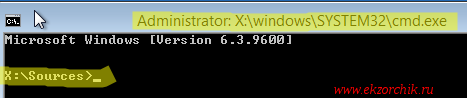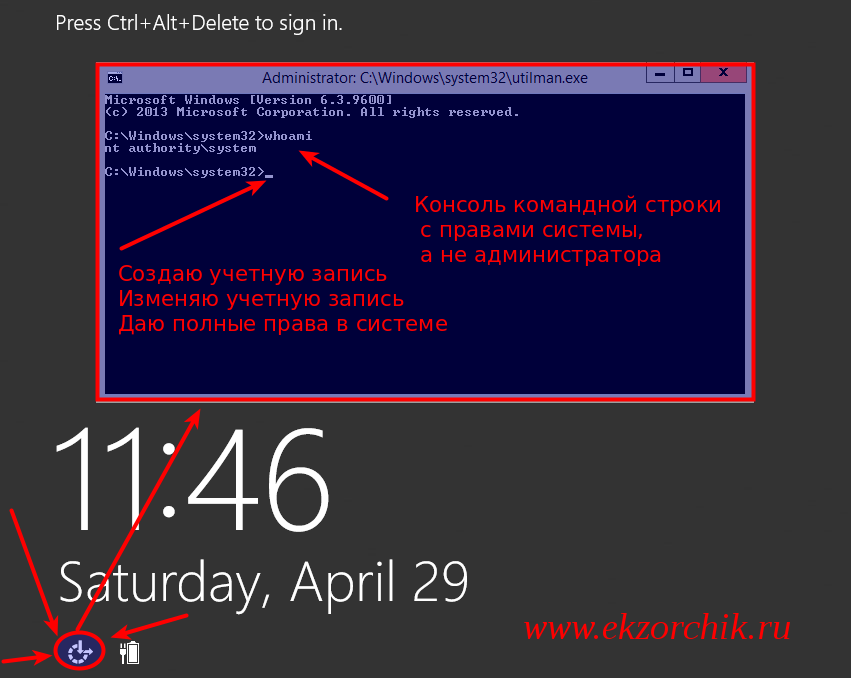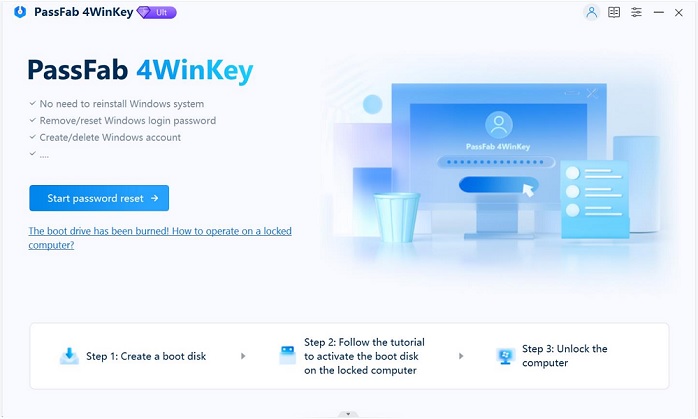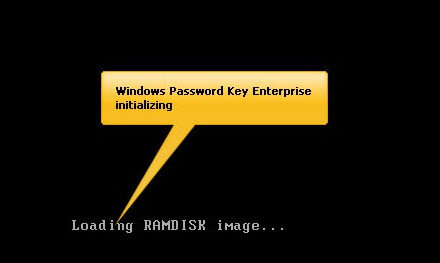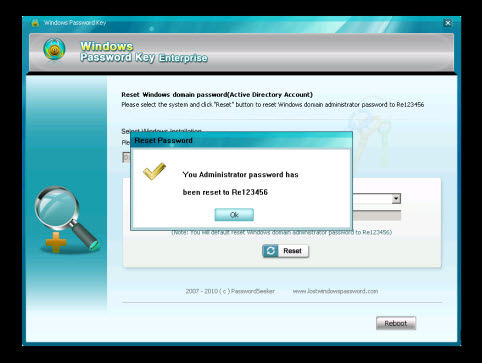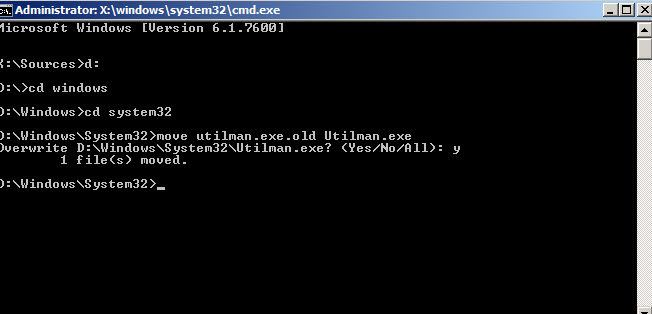Прочитано:
17 155
Задача: Разобрать шаги по сбросу пароля на Windows Server 2012 R2
Итак, у меня есть установленный образ Windows Server 2012 R2 Std под Virtualbox моей основной системы ноутбука Lenovo E555 Ubuntu Trusty Desktop (рабочее окружение Gnome Classic).
Запускаю пакет управления виртуальными машинами:
Приложения — Системные утилиты — Oracle VM Virtualbox, нахожу контейнер с именем WS2012R2_#1, запускаю его и открываю свойства данной виртуальной машины чтобы смонтировать с развернутой системой установочный диск с которого сейчас нужно будет произвести запуск:
Устройства — Оптические диски — Выбрать образ диска и указываю путь до местонахождения в системе установочного образа, в моем случае: Server2012R2_EN_DV9.ISO
Затем отправляю виртуальную машину в перезагрузку
VM: WS2012R2_#1 — Машина — Перезапустить (или сочетание клавиш: Ctrl + R если окно консоли виртуальной машины открыто), в момент когда на экране появится надпись «Press any key to book from CD or DVD» нужно нажать клавишу Enter, после чего соглашаемся (нажимаем кнопку Next) с выставленными настройками установщика, такими как:
- Language to install: English (United States)
- Time and currency format: English (United States)
- Keyboard or input method: US
На следующем шаге нужно не нажимать «Install Now», а нажать «Repair your computer», см. скриншот ниже для наглядного понимания:

Здесь нужно ввести следующие команды аналогичные тем которые вводились в заметке по сбросу пароля на системную учетную запись в Windows Server 2008 R2, но можно и не сбрасывать пароль, а создать логин и пароль и дать административные привилегии:
|
X:\Sources>copy d:\Windows\System32\Utilman.exe d:\Windows\System32\Utilman.exe.backup X:\Sources>copy d:\Windows\System32\cmd.exe d:\Windows\System32\Utilman.exe Overwrite d:\Windows\System32\Utilman.exe? (Yes/No/All): y |
Затем отключаю смонтированный инсталляционный образ Windows от контейнера с виртуальной системой:
Устройства — Оптические диски — Изъять диск из привода
Выключаю VM, закрыв открытое окно консоли командной строки и нажав на иконку «Turn off your PC»
Включаю VM, когда экран встанет на этапе нажатия сочетания клавиш: Ctrl + Alt + Del нужно нажать вот сюда (см. скриншот ниже), если не проделывалась процедура подмены исполняемого файла Utilman.exe, то ранее здесь бы запустилась утилита «Центра специальных возможностей», но т. к. я ее подменил, то запуститься консоль командной строки с правами СИСТЕМЫ, а это много больше чем административные права:
Когда такая консоль, системная консоль запущена в этот момент с системой можно делать все что угодно, создавать административного пользователя:
|
C:\Windows\system32\net user ekzorchik 712mbddr@ /add C:\Windows\system32\net localgroup Administrators ekzorchik /add |
Сбросил пароль на дефолтную административную учетную запись с логином Administrator:
|
C:\Windows\system32\net user Administrator 712mbddr@ |
По такому же принципу, но с использованием консольных команд можно делать с системой все что необходимо.
После того, как нужно еще раз загрузиться с установочного диск и произвести возврат utilman.exe на свое законное место, т. к. если попытаться проделать эту процедуру авторизовавшись в системе под административной учетной записью сделать этого не получиться. В доступе на такое посягательство исполняемых файлов администратору системы будет отказано от системы.
|
C:\Windows\system32\copy Utilman.exe.backup Utilman.exe Overwrite Utilman.exe? (Yes/No/All):y Access is denied. |
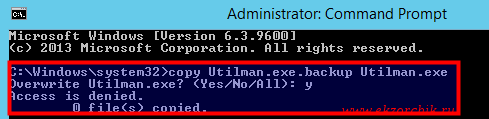
- Remove From My Forums
-
Вопрос
-
Server at my office showing wrong password and i am not able to reset the same. Anybody please help to reset the password.I tried with d:cd windows\system32 it is showing path specified is wrong.
Ответы
-
Hi
Follow the steps for reset administrator password,
— Boot from the Micrsoft Windows Server 2012 DVD
- — From the Windows Setup menu, click “Next”.
- — Select “Repair your computer”
- — Under Choose and option, click on “Troubleshoot”.
- — Under Advanced options, click “Command Prompt”.
- — At the command prompt, run the following commands:
d: cd windows\system32 ren Utilman.exe Utilman.exe.old copy cmd.exe Utilman.exe - — Close the command prompt and then click “Continue”.
- — The server should now boot and present the logon screen. Here click Windows Key + U.
- — At the prompt you can now change the password, by typing the following command:
net user administrator Password123 This will set the password for the Administrator user to be Password123 (case sensitive).
Refer below link.
http://www.kieranlane.com/2013/09/18/resetting-administrator-password-windows-2012/
This posting is provided AS IS with no warranties or guarantees,and confers no rights. Best regards Burak Uğur
-
Предложено в качестве ответа
4 мая 2016 г. 8:41
-
Помечено в качестве ответа
Alvwan
6 мая 2016 г. 8:52
-
Reset admin password by using the command prompt, you can try this manual steps: http://www.kieranlane.com/2013/09/18/resetting-administrator-password-windows-2012/.But you also tried “cd windows\system32” and get an error message, so you can use cd windows
[enter], cd system32 [enter].-
Предложено в качестве ответа
Alvwan
4 мая 2016 г. 8:42 -
Помечено в качестве ответа
Alvwan
6 мая 2016 г. 8:52
-
Предложено в качестве ответа
-
Hi,
If you have created a password reset disk for your account, you can reset your forgotten administrator password easily. On the login screen, once you login your user account failed, you will see there is a link to reset password under the password box. Otherwise,
you need the installation media or other admin account to reset the password.Best Regards,
Alvin Wang
Please remember to mark the replies as answers if they help and un-mark them if they provide no help. If you have feedback for TechNet Subscriber Support, contact tnmff@microsoft.com.
-
Предложено в качестве ответа
Alvwan
4 мая 2016 г. 8:42 -
Помечено в качестве ответа
Alvwan
6 мая 2016 г. 8:53
-
Предложено в качестве ответа
-
The above suggestions looks good. However you can follow this
article to get detailed information that will show you a very simple steps through which you can reset your Administrator Password just by using Command Prompt. Another option is to useautomated solution to reset the administrator password.
To reset the Domain Admin password in Windows Server 2012 R2 you do the following steps mentioned in this
blog.
Hope this helps!
-
Предложено в качестве ответа
Alvwan
4 мая 2016 г. 8:42 -
Помечено в качестве ответа
Alvwan
6 мая 2016 г. 8:52
-
Предложено в качестве ответа
Рассмотрим как выполнить сброс пароля от учетной записи Администратор в ОС Windows Server 2008 R2/Windows Server 2012 R2.
Инструкция
Перезагружаем сервер и запускаемся с установочного диска Windows Server 2008 R2/Windows Server 2012 R2.
Выбираем режим Repair your computer (Восстановление системы)
Выбираем Troubleshoot (Устранение неполадок)
В разделе Advanced options (Дополнительные параметры) нажмите Command Promt (Командная строка)
В командной строке выполните следующие команды:
d: cd windows \ system32 ren Utilman.exe Utilman.exe.old copy cmd.exe Utilman.exe
Закройте командную строку и нажмите Продолжить.
Система загрузится в обычном режиме. На экране входа в систему, нажмите комбинацию клавиш Windows + U.
В командной строке вы можете изменить пароль, введя следующую команду:
net user administrator Password123
После смены пароля перезагружаем систему и загружаемся с установочного диска. Необходимо вернуть файлы в исходное состояние, в командной строке выполняем действия:
d: cd windows\system32 del utilman.exe и подтверждаем удаление copy utilman.exe.old utilman.exe
Перезагружаем систему и входим под учетной записью администратора с указанным паролем.
Понравилась или оказалась полезной статья, поблагодари автора
ПОНРАВИЛАСЬ ИЛИ ОКАЗАЛАСЬ ПОЛЕЗНОЙ СТАТЬЯ, ПОБЛАГОДАРИ АВТОРА
Загрузка…
Forgetting the password for Windows Server is not a good thing, unfortunately, also not an uncommon thing. Many people, who have encountered with this kind of incident, are looking for help online. What to do when you forgot the password for your Windows Server 2012? How to reset Windows Server 2012 password? If you are just one of the crowds who lost their password, look no further, here we provide the guide of resetting Windows Server 2012 password for you.
Well, losing password for your Windows Server 2012 can mean that you lost your local administrator password or your domain administrator password. However, in fact, there is no that big of difference between resetting local admin and domain admin password. Local admin account in Windows Server 2012 is just like the account in other Windows systems, which can be reset with a password reset disk. Though the domain administrator password resetting can also apply the method, it has another, yet more complicated option. It’s up to you to decide which method suits you the best.
Method 1: Reset Windows Server 2012 Password with Password Reset Disk
In order to apply this method, you will need a password reset disk, which can only be created before you forgot your password. If you already have a password reset disk, please just insert the disk to your computer and follow the instruction it gives. If you didn’t have a password reset disk to reset your Windows Server 2012 password, in order to do that, a program called Windows Password Reset needs to be installed. It can recover Windows local administrator, user password and domain administrator password instantly and safely. Don’t assume getting back your password is a too hard thing to do, with this software, your password is right at your fingertips with a few click and plug unplug.
Note: this method applies both to local admin and domain admin password resetting.
- 1.Download and Get a blank CD or USB flash drive.
- 2.Log in to any available computer, download Windows Password Reset Enterprise.
- 3. Insert the CD/DVD or USB Flash Drive to the computer, run the program and choose «Reset Windows local account password- work with regular user accounts» or «Reset Windows domain password- Work with Active Directory accounts» and burn the ISO image file to the blank CD/DVD or USB device.
- 4. Insert the CD/DVD or USB to your locked computer, and set bios to make it boot from the disk.
- 5. Restart your computer, then it will boot from CD/DVD or USB Flash Drive, you will see Windows Password Reset is initializing as below.
- 6.Choose the Windows installation to be processed then click «Reset» button, you will default reset Windows Local Account/Domain Administrator password to Re123456. Minutes later, it will show you a massage about your Local Account/Domain Administrator password has been reset to Re 123456.
- 7. Now you have successfully reset your Windows Server 2012 password, you can go to log in with your new password now. And don’t forget to change your administrator password after you regained access to your computer.
Method 2: Reset Windows Server 2012 DA Password with Installation CD
Well, for those who lost the Domain Administrator password to their Windows Server 2012, if you still have your installation CD around, please follow the instruction bellow to reset Windows Server 2012 Domain password.
- 1. Set your PC to boot from the CD, and restart the computer, you will see the steps when you installed the server the first time.
- 2. Leave everything default, click next and on the left bottom of the next screen click «Repair your computer».
- 3. Then click on «Troubleshoot» and the «Advanced Options» that follows, and click «Command Prompt»
-
4. First type the following command to backup the Utilman.exe:
«MOVE C:\Windows\System32\Utilman.exe C:\Windows\System32\Utilman.exe.bak»
Then type this to copy cmd.exe and rename it Utilman.exe:
«COPY C:\Windows\System32\cmd.exe C:\Windows\System32\Utilman.exe»
- 5. Then reboot the PC, when the welcome screen comes up, press the Windows key and a command prompt will pop out, type:
«net user administrator *»
Then press enter, set a new password and confirm it.
- 6. Now you can log in to your Windows Server, and don’t forget to delete Utilman.exe and then rename Utilman.exe.bak back to plain old Utilman.exe.
Then you have successfully reset your Windows Server 2012 Domain Administrator password, if you need a more detailed instruction, please click to find out how to reset Windows Server 2012 DA password. And if you are running Windows Server 2008, please check out how to reset Windows Server 2008 domain password.
- Related Articles
- How to Crack Laptop Password on Windows 8
- How to Reset ASUS Laptop Password
- How to Reset Password on Toshiba Laptop Windows 7
comments powered by