Last Update date : Jun 12. 2021

Software updates are a vital part of keeping your laptop or notebook running its best. It’s important to periodically check for updates since they are released at different intervals. To make things easier, your Samsung laptop or notebook allows you to quickly check and apply updates. You can even customize the update options, so they’ll only happen at times that are convenient for you.
Note: Information provided applies to devices sold in Canada. Available screens and settings may vary for laptops and notebooks sold in other countries.
Use Samsung Update
Click to Expand
Note: Samsung Update is not available on the Galaxy Book S. If you want to update this device, use Windows Update instead.
Samsung Update is usually preinstalled on Samsung laptop or notebook, but you can download it from the Microsoft Store if you don’t see it.
Samsung Update allows you to download updates and drivers for your Samsung software. Select Start, and then scroll to and select Samsung Update. Enter your laptop or notebook’s model number in the Search bar at the top right, and then choose the appropriate software version. Select your desired drivers or installation files, and then click Download. The updates will automatically install.
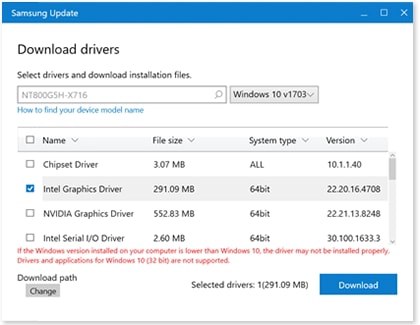
If you aren’t sure about your laptop or notebook’s model number, click How to find your device model name, and then follow the instructions.
Use Windows Updates
Click to Expand
You do not have to fire up your browser to check for updates; you can look for them right from your Start menu. Click the Start icon, and then click Settings. Click Update & Security, and then click Check for updates. If Windows finds updates, they will download and install automatically.
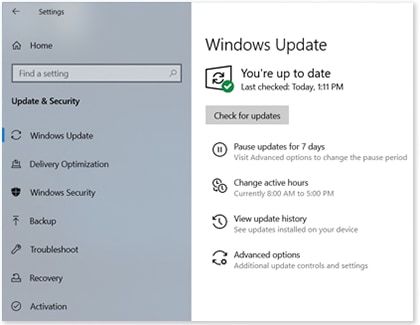
There are other update options available in this menu. For example, if you don’t want to perform an update right now, you can pause updates for 7 days. Here are the available update settings:
- Pause updates for 7 days: Prevent any updates from automatically installing for a week.
- Change active hours: Set the time you are using your laptop or notebook, so it will not automatically restart. You can even automatically adjust the active hours based on your activity.
- View update history: See which updates were made and when. Here you can uninstall updates and also access the recovery mode.
- Advanced options: Receive updates for other Microsoft products, change restart options, and more.
Uninstall updates
Click to Expand
There are times when an update can cause more harm than good. If needed, you can uninstall a recent update to make things go back to the way they were.
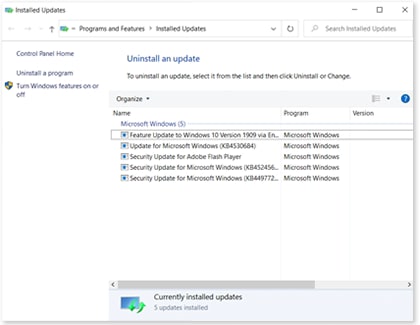
Click the Start icon, and then click Settings. Click Update & Security, and then click View update history. Click Uninstall updates, and then right-click your desired update. Click Uninstall, and then click Yes to confirm. Wait for the update to be removed; during this process, your laptop or notebook may restart.
Update device drivers
Click to Expand
Updating device drivers can be done through either Samsung Update or Windows Update. Windows Update may mark these updates as optional. These drivers are needed to run system apps and connect devices.
Depending on what device you are connecting, you can get drivers for Samsung devices from our Support Center. If drivers are not available for the device, then the drivers available from Samsung Update and Windows Update are sufficient. Devices or components made by manufacturers other than Samsung may offer drivers directly from their site. See Microsoft’s help article for how to install and update drivers.
Update apps
Click to Expand
Although you can update Samsung apps using Samsung Update, to update all the apps on your laptop or notebook, open the Microsoft Store (open the Start menu and type store, then click on Microsoft store to open it).
In the top right, if some apps are already available for update, you may see a download icon and the number of apps awaiting download. Otherwise, click the three dots and then Downloads and updates. Once here, you can use the Get updates button to check all your apps for updates, and the Update all button to download all updates that are already detected as available. Or you can pick and choose which ones to download. Finally, you can click the three dots again and select Settings to enable the setting to Update apps automatically (which should be on by default).
If the Microsoft store app itself is one of the apps being updated, the store will close as the update is performed. Reopen the Microsoft store app and check again for updates if this happens. It is also good to check for app updates after updating to a new version of Windows 10 from Windows update.
It is also possible to install desktop apps that are not found in the Microsoft store. These apps are completely maintained by their developers and you should use any update tools the app offers or check with the app developer’s website to find information on when and how to update it.
Note: If you no longer have use for an app and want to uninstall it, read our guide.
Thank you for your feedback!
The coding for Contact US > Call > View more function. And this text is only displayed on the editor page, please do not delet this component from Support Home. Thank you
Samsung Update (SW Update) – это специальная программа (драйвер), которая обеспечивает инсталляцию и обновление программного обеспечения на ноутбуках южнокорейского разработчика.
Этот софт сканирует систему, подбирая нужные программы (драйверы) для ноутбуков Samsung. Samsung Update является официальной программой и подходит только для оборудования создателей их Южной Кореи.
Совместимость
Не пытайтесь установить драйверы на другое оборудование (не от Самсунг). Эта утилита обновляет программное обеспечение на ноутбуках, которые выпущены на заводе компании Samsung. Для сторонних производителей «железа» используйте софт под соответствующего производителя.
Основные возможности
Используя Samsung Update, вы обновите фирменные утилиты и программы (драйверы) для ноутбуков Samsung. Не забывайте, что некоторые компоненты нужно обновлять регулярно. Воспользовавшись этим менеджером, вы обновите драйверы, избежав плохой работоспособности системы.
Пользуясь этим софтом, вы увидите плюсы в обновлении оборудования. Во-первых, вы установите драйверы, не используя поиск в сети. Во-вторых, когда произойдёт запуск обновления, то клиент проверит систему и обнаружит модель вашего аппарата. После чего вы инсталлируете программы и драйверы для ноутбука.
Вам нужно только согласиться с «действием» и не отключать питание аппарата до окончания процесса установки. Samsung Update работает на OS Windows 7 и новых сборках системы.
Используя OS Windows 8 или 10, вы можете обновлять программное обеспечение автоматически, настроив процесс установки драйверов в софте.
Дополнительные возможности
Фирменный менеджер обеспечивает не только обновление программ и драйверов, но и помогает в этом деле неопытным пользователям, которые не сильно разбираются в компьютерных технологиях.
Вписав марку (бренд) модели ноутбука в строку поиска, щелкните на кнопку «Найти модель». После чего укажите необходимые файлы (драйверы) и закачайте их. Затем вы можете отправить эти компоненты другу или знакомому, облегчив ему процесс обновления ноутбука.
Ключевые особенности
- в менеджере можно быстро найти драйверы для ноутбука;
- этот софт работает на устройствах Samsung;
- программа функционирует на OS Windows 7 и более новых сборках системы;
- закачка драйверов для «удаленного» мобильного аппарата;
- менеджер работает только после подключения к сети;
- SW Update не сложная в эксплуатации, а также содержит удобный мастер шагов.
BIOS (Basic Input/Output System) — это основная программа, управляющая базовыми функциями компьютера и распознаванием железа. Обновление BIOS может быть полезным, если вы столкнулись с проблемами совместимости или если производитель выпустил обновленную версию, которая улучшает функциональность и производительность вашего компьютера.
Обновление BIOS на Samsung в Windows 10 — несложная процедура, которая может быть выполнена как профессионалами, так и пользователями со средним уровнем навыков. Однако перед обновлением BIOS важно принять несколько предосторожностей и убедиться, что вы имеете правильную программу обновления BIOS от Samsung и полезные инструкции для вашей модели компьютера.
Помните, что неправильное обновление BIOS может привести к неполадкам в работе вашего компьютера или даже его неисправности. Поэтому перед началом обновления BIOS рекомендуется выполнить резервное копирование важных данных и сохранить копию текущей версии BIOS на внешний носитель. Если у вас есть какие-либо сомнения или вопросы, лучше обратиться за помощью к профессионалам компании Samsung или сертифицированному специалисту.
Если вы уверены, что все проделанные предосторожности выполнены и у вас есть корректная программа обновления BIOS Samsung для вашей модели компьютера, вы можете приступить к обновлению BIOS. В этой статье мы рассмотрим два основных способа обновления BIOS на Samsung в Windows 10: с помощью опции BIOS Update в программном обеспечении Samsung и с помощью загрузочного USB-накопителя.
Обновление BIOS в Windows 10 для Samsung
Прежде чем начать, важно иметь резервную копию всех важных данных и предварительно ознакомиться со спецификациями вашего компьютера Samsung с целью получения правильной версии обновления BIOS. Неправильное обновление BIOS может привести к непредвиденным проблемам, поэтому будьте осторожны и следуйте указаниям производителя.
Шаги по обновлению BIOS в Windows 10 для Samsung:
| Шаг | Описание |
|---|---|
| 1 | Посетите официальный веб-сайт Samsung и найдите раздел поддержки и загрузок. |
| 2 | Выберите модель вашего компьютера из списка и найдите раздел загрузок или драйверов. |
| 3 | Найдите обновление BIOS для вашей модели компьютера и загрузите его на свой компьютер. |
| 4 | Закройте все запущенные программы и приложения на компьютере. |
| 5 | Откройте загруженный файл обновления BIOS и запустите его. |
| 6 | Следуйте инструкциям на экране, чтобы завершить процесс обновления BIOS. |
| 7 | После завершения обновления BIOS перезагрузите компьютер. |
После перезагрузки компьютера BIOS будет обновлен. Убедитесь, что все настройки и параметры системы сохранены и работают корректно. Если возникли проблемы после обновления BIOS, попробуйте сбросить его к заводским настройкам или связаться с технической поддержкой Samsung для получения дополнительной помощи.
Теперь вы знаете, как обновить BIOS на компьютере Samsung в Windows 10. Регулярное обновление BIOS поможет вам поддерживать ваш компьютер в работоспособном состоянии и извлекать максимальную производительность из вашей системы.
Откройте официальный сайт Samsung
Для обновления BIOS на устройствах Samsung в операционной системе Windows 10 необходимо перейти на официальный сайт Samsung и загрузить соответствующую обновленную версию BIOS.
1. Откройте любой веб-браузер на компьютере с установленной операционной системой Windows 10.
2. В адресной строке введите «www.samsung.com».
3. Нажмите клавишу Enter на клавиатуре или выполните поиск.
4. Перейдите на главную страницу официального сайта Samsung.
5. В верхней части страницы найдите раздел «Поддержка» или «Служба поддержки».
6. Щелкните на разделе «Поддержка» или «Служба поддержки».
7. В открывшемся меню выберите категорию устройства, к которому требуется обновление BIOS (например, «Ноутбуки», «Мониторы» и т. д.).
8. Выберите модель устройства, для которого вы хотите обновить BIOS.
9. Найдите раздел «Загрузки» или «Обновления».
10. В разделе «Загрузки» или «Обновления» найдите соответствующий файл обновления BIOS для вашей модели устройства.
11. Щелкните на файле обновления BIOS, чтобы начать его загрузку.
12. Дождитесь завершения загрузки файла обновления BIOS на ваш компьютер.
Теперь вы можете продолжить с установкой обновления BIOS на вашем устройстве Samsung, следуя инструкциям, предоставленным производителем.
Launch SW Update from the Start Screen or your desktop. The program will open in the desktop. Click on Update from the left side menu. Locate the System BIOS Update, click on it, and then click Update.
How do I update my BIOS in Windows 10?
3. Update from BIOS When Windows 10 starts, open the Start Menu and click the Power button. Hold the Shift key and choose the Restart option. You should see several options available. Now select Advanced options and select UEFI Firmware Settings. Click the Restart button and your computer should now boot to BIOS.
How do I update my Samsung laptop to Windows 10?
Use Samsung Update Select Start, and then scroll to and select Samsung Update. Enter your PC’s model number in the Search bar at the top right, and then choose the appropriate software version, such as Windows 11 or Windows 10 v20H2. Select your desired drivers or installation files, and then select Download.
How can I update my BIOS?
How to update the BIOS Download the latest BIOS (or UEFI) from manufacturer’s website. Unzip it and copy to a spare USB flash drive. Restart your computer and enter the BIOS / UEFI. Use the menus to update the BIOS / UEFI.
What is SW Update Samsung laptop?
SW Update is Samsung software that allows you to install the latest software, drivers, and updates for your computer.
How can I enter BIOS if F2 key is not working?
BIOS Setup doesn’t open when you press the F2 key during boot. Go to Advanced > Boot > Boot Configuration. In the Boot Display Config pane: Enable POST Function Hotkeys Displayed. Enable Display F2 to Enter Setup. Press F10 to save and exit BIOS.
Do BIOS update automatically?
The system BIOS may automatically be updated to the latest version after Windows is updated even if the BIOS was rolled back to an older version. Once this firmware is installed, the system BIOS will be automatically updated with the Windows update as well.
How do you know if my BIOS needs updating?
Some will check if an update is available, others will just show you the current firmware version of your present BIOS. In that case, you can go to the downloads and support page for your motherboard model and see if a firmware update file that’s newer than your currently installed one is available.
Can you update BIOS through Windows?
You can now even update the bios from Windows and there is no need to go into the bios and use the updater provided there. Some if not all of the motherboard manufacturers provide a Windows based bios updater. Some motherboards have dual bios setups in case on gets corrupted you have a second one for backup.
Can I upgrade my Samsung laptop?
nope. the laptop you have has a soldered-on cpu and gpu,so the most you can upgrade is the RAM. but you’ll need to buy two new sticks of ddr3 so-dimm RAM,each 8GBs large.
How do I update my Samsung software on my computer?
When you open Smart Switch on your Windows PC or Mac, you will see an option to update to a new software version if one is available.Check for software updates Go to Settings > tap Software update. Tap Download and install. If new software is available, you can choose Install now, Schedule install or Later.
Can I upgrade my Samsung laptop graphics card?
Upgrading a laptop GPU is pretty much not able to be done. It is soldered in and is a part of the motherboard. On a laptop the only things you can really upgrade is the RAM, hard drive or optical drive. Sorry.
How can I update my BIOS without turning on my computer?
You can upgrade your BIOS without having an operating system installed. You will, however, need access to another computer with an Internet connection. Upgrading your BIOS takes around ten minutes, including downloading the update itself. You can upgrade your BIOS by floppy disk, CD or flash drive.
Can you update BIOS without USB?
You don’t need a USB or flash drive to update BIOS. Simply download and extract the file and run it. In some cases like Lenovo, you don’t have to extract as it comes as zip file. Run as administrator while AC power is available and wait for it to complete the process.
Is there a way to update BIOS without CPU?
Some motherboards can even update the BIOS when there’s no CPU in the socket at all. Such motherboards feature special hardware to enable USB BIOS Flashback, and every manufacturer has a unique procedure to execute USB BIOS Flashback.
How do I get to the boot menu without F12?
Hold Shift key and click Restart (Easiest) Click Start > Power Button. Then hold Shift key meantime click Restart. Wait for seconds then you would access to Boot Options Menu.
What key is for BIOS?
On this PC, you’d press F2 to enter the BIOS setup menu.
Should you update BIOS laptop?
In general, you shouldn’t need to update your BIOS that often. Installing (or “flashing”) a new BIOS is more dangerous than updating a simple Windows program, and if something goes wrong during the process, you could end up bricking your computer.
How long does a BIOS update take?
Sometimes it’s long and drawn out, but it won’t accept any other way. But normally it takes about a minute or two and usually under a minute. If the update really took place then the BIOS version will be a new version number, and hopefully all of the computer works.
What happens if BIOS is not updated?
BIOS updates will not make your computer faster, they generally won’t add new features you need, and they may even cause additional problems. You should only update your BIOS if the new version contains an improvement you need.
How do I know if my BIOS is up to date Windows 10?
Check BIOS version on Windows 10 Open Start. Search for System Information, and click the top result. Under the “System Summary” section, look for BIOS Version/Date, which will tell you the version number, manufacturer, and the date when it was installed.
What is BIOS update in laptop?
BIOS update contains feature enhancements or changes that help keep the system software current and compatible with other computer modules (hardware, firmware, drivers, and software). Dell recommends running the laptop on AC power before proceeding with the update process.
Обновлено
Описание
Если скачать Samsung Update, решится проблема установки драйверов и обновления программного обеспечения. Этот софт полезен для пользователей компьютеров и ноутбуков тем, что представляет альтернативу разделу операционной системы «Драйверы и поддержка». Работает программа пока с OS Windows 10, способна облегчить работу пользователя, связанную с поиском, удалением и установкой новых программ.
Перечислим главные функции Samsung Update для Windows 10:
- производит обновление BIOS, установку драйверов и ПО;
- предоставляет список доступных утилит;
- сортирует драйвера в зависимости от типа устройства;
- идентифицирует устаревшее программное обеспечение;
- выполняет проверку проблемных и подозрительных драйверов для конкретной модели ноутбука или ПК;
- удобный русифицированный интерфейс приложения облегчает пользователю работу
- использование софта – бесплатное.
К недостаткам программы относится ручной поиск модели по номеру серии или названию и удаление устаревшего драйвера пользователем, а не автоматически. А также то, что возможность загрузить Samsung Update доступна пока только обладателям 10-й виндовс.
Скачать бесплатно Самсунг Апдейт для компьютера можете, зайдя к нам на сайт. После установки распакуйте файл с программой и поддерживающими документами. Приложение легко использовать, софт позволяет обновить или доступные компоненты сразу, или по отдельности – по желанию пользователя ПК.