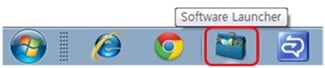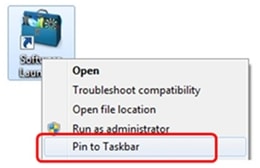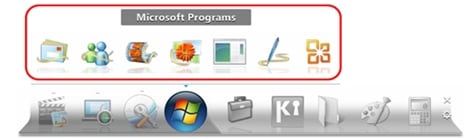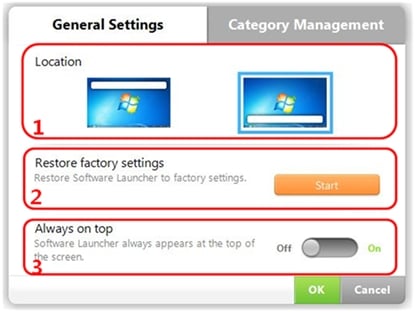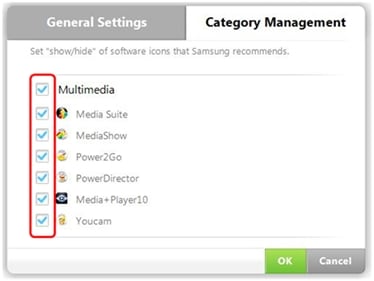STEP 1. STARTING WITH SOFTWARE LAUNCHER
No title
Click
here to know what is Software Launcher.
a).
Samsung
Software Launcher comes pre-installed in Notebooks. Running Samsung software
Launcher from Windows taskbar.
(Pin
it to Taskbar for quick access)
b).
We recommend you to keep most frequently used apps in Software launcher
to access the apps quickly and easily.
Default
view of Software Launcher
c).
Drag and Drop icons to customize Software launcher :
representation
of software launcher when custom icons are added\
STEP 2. FEATURES OF THE LAUNCHER
No title
d).
Salient Features of Software Launcher :
1. Recommended Software Launchers — Click an icon to see a list of available
programs in that category. Select a program to launch.
2. Custom Software Launchers — Add the icon of a program that you want to
launch via Software Launcher. You can run the program with a single click
thereafter.
3. Settings — Use the Settings menu to auto-run Software Launcher, change its
location, or edit the recommended software list.
e). Samsung’s
recommended categories are placed on the left side as shown below :
f).
Clicking an icon displays the second level menu
containing a row of installed programs in that category as shown below after
clicking on windows icon :
STEP 3. SETTINGS OF SOFTWARE LAUNCHER
No title
g).
Settings in Samsung Software Luncher is divided in two sections : General and
Category Management
(Representation
of General settings)
1. Location — Pin Software Launcher to the top or
bottom of the Windows desktop.
2. Restore Factory
Settings — Press and then OK to reset
Software Launcher to the
factory default settings.
3. Always on Top — Keep Software Launcher always on top of your screen.
(Representation
of Category management settings)
h). Uncheck a checkbox to remove the category icon from the Recommended
Software list.
In case you have any further queries, please refer
to the inbuilt Help File of Launcher.
- Операционная система
-
- Windows 7
- Тип файла
-
- Драйвер
- Приложение
Вы нашли то, что искали?
Дополнительная информация
Software Launcher (Software) (ver.1.1.1.7)
Please referece the below install steps.
- Click the attached file and press »Save» button. Then press »Browse…» button and select the place where you want to save the selected file.
- After downloading the file, find the downloaded file and right_click on the file. On pop_up menu, select »Extract All…» option.
- On »Extraction Wizard», press »Next» button and press »Browse…» button. Select a folder to extract file and press »Next» again.
- After the file has been sucessfully extracted, see the extracted files. Run »Setup.exe» file or »setup.exe» file in the folder.
— This software may not be appropriate depending on the computer model.Thanks
If you are interested in installing Launcher For Samsung on your PC, there are 3 ways to do so using BlueStacks and Nox app player. Alternatively, you can use any of the following BlueStacks alternatives. Read the rest of the article to learn more about how to install Launcher For Samsung on your PC.
This tutorial guide helps you download and install Launcher For Samsung in PC and you can install Launcher For Samsung 1.296.1.99 in your Windows PC and Mac OS. Launcher For Samsung is developed by Launcher 2018 and listed under Personalization.
Download and Install Launcher For Samsung in PC (Windows and Mac OS)
Following are the 3 methods to install Launcher For Samsung in PC:
- Install Launcher For Samsung in PC using BlueStacks App Player
- Install Launcher For Samsung in PC using Nox App Player
- Install in Windows 11 in PC
1. Install Launcher For Samsung in PC using BlueStacks
BlueStacks is an Android App Player that allows you to run Android apps on PC. To install an Android app on your PC using BlueStacks, follow the steps below:
- Step 1: Install BlueStacks on your PC
- Step 2: Launch BlueStacks on your PC
- Step 3: Click the «My Apps» button in the emulator once BlueStacks is launched.
- Step 4: Search for the app you want to install i.e. Launcher For Samsung
- Step 5: From the search results, select the Launcher For Samsung app and install it.
- Step 6: To download apps from Google Play on BlueStacks, login to your Google account.
- Step 7: After logging in, the installation process for Launcher For Samsung will begin, which will depend on your internet connection.
Hints: If you are having LOADING issue with BlueStacks software simply install the Microsoft .NET Framework in your PC.
Note: If you are Mac user, you need to download BlueStacks for Mac (a .dmg installation file).
Download BlueStacks
2. Install Launcher For Samsung in PC with Noxplayer
To install and use the Launcher For Samsung app on your PC using Nox App Player, follow the steps below:
- Step 1: Install Nox App Player on your PC.
- Step 2: Once installed, run Nox App Player on your PC and login to your Google account.
- Step 3: In the Nox App Player, click on the «Searcher» icon and search for the Launcher For Samsung app.
- Step 4: Select the Launcher For Samsung app from the search results and install it on your Nox emulator.
- Step 5: Once the installation is completed, you will be able to play Launcher For Samsung on your PC using Nox App Player.
For a detailed guide on Noxplayer Installation, see this page.
Download NoxPlayer
3. How to Install Launcher For Samsung in Windows 11
To install Launcher For Samsung on your Windows 11 device, please follow the tutorial below.
- Step 1: Install Windows Subsystem for Android according to the tutorial.
- Step 2: Once you have successfully installed Windows Subsystem for Android, proceed to install Google Play Store on Windows 11.
- Step 3: Using Google Play Store on your Windows 11 device, search for the Launcher For Samsung app that you wish to install.
- Step 4: Select the Launcher For Samsung app from the search results, and install it just as you would on an Android device.
Conclusion: After following the above 3 methods, you can easily run Launcher For Samsung on your Windows or macOS systems.
Launcher For Samsung APK file details:
| Best Android Emulators | Bluestacks & Nox App Player |
| Operating Systems | Windows 7,8/10/11 or Mac |
| App Developer | Launcher 2018 |
| App Updated | July 07, 2021 |
| APK Version | 1.296.1.99 |
| Category | Personalization |
| Android Version Required for emulator | Android 7.0 and up |
| APK File Size | 0.00 MBs |
| File Name | com-gau-go-launcherex-theme-launcherforsamsung-1-296-1-99_SOFTSTRIBE.apk |
Download APK
Other Apps by the Same Developer:
- New Version Launcher
- Stylish Keyboard
- Love Keyboard
- New 3D Launcher
- 2021 Live Wallpaper HD
- New Wallpapers and Backgrounds 2020
About the Author
This article has been edited by Dilawar Pirzada. He has been writing on the web since 2013. He’s passionate about Android, WordPress and helping novice users find their way on the web. You can follow him on LinkedIn, Instagram and Facebook.
Laptopsdrivers.com is a professional Notebook Drivers Download Sites, You can Download Software_Launcher_1.1.1.7.ZIP drivers free here, Software_Launcher_1.1.1.7.ZIP fit for SAMSUNG Series 3 NP350V5C etc, just download Samsung Software_Launcher_1.1.1.7.ZIP drivers for your laptops now!!
| Driver File Name | Software_Launcher_1.1.1.7.ZIP Drivers Download |
| Fit For Product |
SAMSUNG Series 3 NP350V5C |
| Fit For Product |
SAMSUNG Series 3 NP350V5C |
| Fit For Product |
SAMSUNG Series 3 NP350V5C |
| Fit For Product |
SAMSUNG Series 3 NP350V5C |
| Fit For Product |
SAMSUNG Series 3 NP350V5C |
| Fit For Product |
SAMSUNG Series 3 NP350V5C |
| Fit For Product |
SAMSUNG Series 5 NP535U3C Notebook |
| Fit For Product |
SAMSUNG Series 5 NP535U3C Notebook |
| Fit For Product |
SAMSUNG Series 5 NP535U4C Notebook |
| Fit For Product |
SAMSUNG Series 5 NP535U4C Notebook |
| Fit For Product |
SAMSUNG Series 3 NP3445VC Laptop WinXP, Win7 Drivers, Software |
| Fit For Product |
SAMSUNG Series 3 NP3445VC Laptop WinXP, Win7 Drivers, Software |
| Fit For Product |
SAMSUNG Series 3 NP3445VC Laptop WinXP, Win7 Drivers, Software |
| Fit For Product |
SAMSUNG Series 3 NP3445VC Laptop WinXP, Win7 Drivers, Software |
| Fit For Product |
SAMSUNG Series 3 NP3445VC Laptop WinXP, Win7 Drivers, Software |
Other Drivers Download:
User_Manual_1.2.0.0.ZIP
Win7_Manual_eng.exe
Win8_Manual_eng.pdf
FAQ_eng.exe
Win7_Manual_spa.exe
Win8_Manual_spa.pdf
FAQ_spa.exe
Win8_Manual_kor.pdf
OS
— Operating System: Genuine Windows 7 Home Premium (64-bit)
Processor
— CPU/ Processor: Intel Core i3-2350M Processor
— CPU Clock Speed (Max.): 2.3 GHz
— CPU Cache: 3 MB
Model
— Series: Series 3
— Model Number: NP300E5C-A01UB
Display
— Screen Size: 15.6″
— Type: LED HD
— Resolution: 1366 x 768
— Brightness: 220 nits
Memory
— Standard System Memory: 6 GB
— Memory Type: DDR3
— Max. System Memory: 8 GB
Storage
— Hard Drive Capacity: 750GB
— RPM: 5400 RPM
Graphics
— Graphics Chip : Intel HD Graphics 3000
— External or Integrated: Integrated
— Maximum Graphics Memory : Shared
ODD
— ODD: DVD +/-RW Super Multi Dual Layer (S-ATA)
Multimedia
— Speakers: 3 W Stereo Speaker (1.5 W x 2)
— Sound Technology: SoundAlive
— Internal Mic: Yes
— Web Camera: 0.3MP HD
Connectivity
— Wireless LAN: 802.11 a/b/g/n
— Bluetooth: Bluetooth 4.0
— Wired Ethernet LAN: Gigabit LAN
I/O Ports
— VGA: Yes
— HDMI: Yes
— USB Ports: 3
— Headphone Out: Yes
— Microphone In: Yes
— Multi Card Slot: 3- in-1 (SD/SDHC/SDXC)
— RJ45 (LAN): Yes
Input Devices
— Keyboard: 103 Keys
— Numeric: Yes
— Touch Pad: Touch Pad (Scroll Scope, Flat Type)
Security
— Kensington Lock Slot: Yes
Power
— AC Adapter: 60 W
— Number of Cells / Cell Type: 6 Cell / Li-ion
— mAh: 4400mAh
— Watt Hours: 48Wh
— Battery Life: 6.3 H
Design
— Color: Black
Compliancy
— ENERGY STAR Rated: Yes
Dimensions
— Dimensions (W x D x H): H): 14.4″ x 9.5″ x 1.14″~1.37″
Weight
— Weight: 5.07 lbs
It is highly recommended to always use the most recent driver version available.
Try to set a system restore point before installing a device driver. This will help if you installed an incorrect or mismatched driver. Problems can arise when your hardware device is too old or not supported any longer.