Last Update date : May 07. 2021

Keeping up with the latest updates on your earbuds is easy when you install Galaxy Buds Manager on your computer. Or, you can use the Galaxy Wearable app on your phone or tablet to not only pair and control your earbuds but also check for software updates for them. That way, you can ensure they stay current and you will get to enjoy all of your favorite music.
Information provided applies to devices sold in Canada. Available screens and settings may vary for earbuds sold in other countries.
Software updating tips
Click to Expand
To help ensure your software updates run smoothly, there are a few things you can do on your phone, tablet, or computer.
- First, both earbuds must be connected to the Galaxy Wearable app on your phone or tablet, or on the Galaxy Buds Manager software in order to check for updates.
Note: The Galaxy Buds Pro and Galaxy Buds Live are not compatible with Galaxy Buds Manager on a PC.
- The Galaxy Buds+ and Galaxy Buds Live can be updated on iOS phones using the Samsung Galaxy Buds app. Open the app, select your Galaxy Buds, and then tap Earbuds software update.
Note: The original Galaxy Buds and the Galaxy Buds Pro are not compatible with the Samsung Galaxy Buds app.
- To see what is included in the update before installing it, you can tap «What’s new«» on the update popup. That way, you will know exactly what is being changed.
- Once the software updates have been installed, you can use a single earbud with your device.
- If you are experiencing issues while updating your earbuds, you can restart them by placing them in the charging case and closing the lid for 10 seconds.
Software updates with the Galaxy Wearable app
Click to Expand
When a software update is available for the earbuds, the Galaxy Wearable app will notify you with a popup. Tap Update, and then follow the prompts. The earbuds will disconnect from the phone. Once the update is complete, the earbuds will automatically reconnect with the phone.

To manually check for software updates, both earbuds must be charged and connected to the Galaxy Wearable app. Insert the earbuds into the charging case, leaving the lid open.
From there, use the appropriate steps based on the type of earbuds you have:
- Galaxy Buds+, Galaxy Buds Live, and Galaxy Buds Pro: Tap Earbuds software update, and then tap Download and install.
- Galaxy Buds: Tap About earbuds, then tap Update earbuds software, and then tap Download and install.
Note: Due to compatibility requirements, the original Galaxy Buds and the Galaxy Buds Pro cannot be updated on iOS phones. You can use the Galaxy Buds Manager software with a PC or Mac (see next section) to update the Galaxy Buds. The Galaxy Buds+ and Galaxy Buds Live can be updated on iOS phones using the Samsung Galaxy Buds app. Open the app, select your Galaxy Buds, and then tap Earbuds software update.
Software updates on a computer (Mac or PC)
Click to Expand
Note: You can also update your earbuds using the Galaxy Buds Manager on your PC. But note that the Galaxy Buds Manager software on PC is not compatible with the Galaxy Buds Pro or Galaxy Buds Live.
1
From your computer, whether it is a Mac or Windows, navigate to the Samsung Support page for the Galaxy Buds or Galaxy Buds+ using your browser.
2
From the Samsung Support page, scroll to the «Manuals & Downloads» section, and then click the Download button next to the Galaxy Buds Manager software version you want to download (MAC or PC).

3
Once the download is complete, run the file, and then use the on-screen prompts to complete the installation.
4
Next, make sure Bluetooth is enabled on both the computer and earbuds, and then open the appropriate Galaxy Buds Manager software on your computer.
5
Place the earbuds in the case if they are not already, and close the lid. Then, open the case to put the earbuds in pairing mode. You can also enable pairing mode by touching and holding both touchpads while wearing the earbuds.
6
On the computer, select the earbuds you are pairing by double clicking them, and then click Connect in the software. Once the earbuds are paired, click Check for updates. If an update is available, you can install it from here. Simply follow the prompts.
Thank you for your feedback!
The coding for Contact US > Call > View more function. And this text is only displayed on the editor page, please do not delet this component from Support Home. Thank you
Для простого подключения и настройки выпущено специальное приложение
Компания Samsung Electronics продолжает своё сотрудничество с Microsoft. На прошлой неделе было выпущено приложение SmartThings, а теперь корейский производитель представил приложение для Windows 10 для управления наушниками Samsung Galaxy Buds.

После того, как пользователь загрузит приложение из Microsoft Store, он сможет использовать приложение для простого сопряжения Galaxy Buds с компьютером под управлением операционной системой Windows 10, будь то ноутбук Samsung, десктопный ПК или другое устройство с поддержкой Bluetooth.
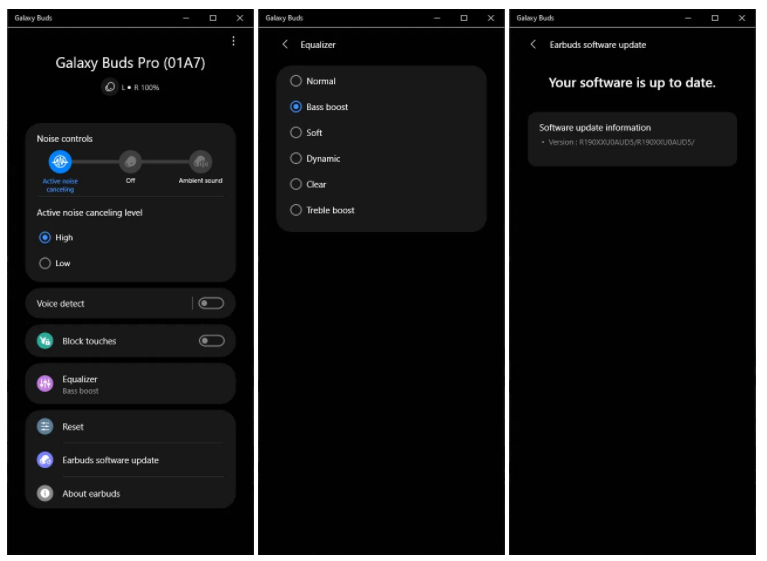
В приложении присутствуют элементы управления для настройки системы шумоподавления, эквалайзера, а также для обновлений программного обеспечения наушников.
На данный момент приложение совместимо только с Galaxy Buds Pro. Samsung отмечает, что поддержка Galaxy Buds Live и Galaxy Buds+ скоро появится в приложении для Windows 10.
18 мая 2021 в 13:01
| Теги: Samsung
| Источник: 9to5Google, Microsoft Store
v4.5.3
All Galaxy Buds models are supported!
SmartScreen notice
The current Windows installer seems to trigger a SmartScreen (‘unrecognized developer’) warning on some systems, most likely because I’m publishing these installers as unsigned binaries. Unfortunately, using a proper code signing certificate is not an option since I cannot afford recurring monthly payments for an open-source app with zero budget.
What’s Changed (v4.5.3-beta)
- Support for Buds Pro 2
Note: This is a beta release; downgrade to v4.5.2 if you notice any breaking bugs
What’s Changed (v4.5.2)
- Hotfix: Support for devices with personalized names
What’s Changed (v4.5.1)
- Linux: Native tray icon support
- Hotfix: Accidentally leftover debug code in v4.5.0 suppressed all disconnect/error events and made it impossible to reconnect once disconnected
- Upgrade to .NET 6
- DevTools: Auto-scroll binary dump and message list
- Linux: Override Bluetooth adapter using an environment variable (e.g.
BT_ADAPTER=hci0) - Fixed crash in WelcomePage
Translation updates
- Korean translation updated by @rkdclgh in #279
- Chinese translation updated by @YexuanXiao in #282
- German translation updated by @Benni0109 in #283
- Korean translation updated by @cozyplanes in #284
- Hebrew translation updated by @RisinT96 in #293
- Spanish translation updated by @dtorreci in #301 #302
- Russian translation updated by @gavril-s in #305
Note to Linux users
- x86_64-musl binaries are only compatible with libc-musl based distributions (e.g., Alpine Linux).
- You need to give the binary execute permissions before launching it:
chmod +x GalaxyBudsClient - If your system language is set to a language that has non-Latin characters (Korean, Japanese, Chinese), you need to start the app like this:
LC_ALL=C ./GalaxyBudsClient(temporary workaround)
Privacy
- This application collects crash dumps in case of fatal application crashes and sends them to my sentry.io dashboard (can be disabled in settings).
- To help me support Buds models I don’t own, this app includes a crowdsourcing feature to share data about Samsung’s proprietary Bluetooth serial protocol on demand. You can disable this permanently by navigating to ‘Settings > Developer options’.
Q: How to fix connection issues
A: If you experience issues while connecting or using the Galaxy Buds with this app, you can do the following:
- Unregister your earbuds in the app if not already done, like this:
Options > Unregister device - Proceed to the device selection page
- Disable the switch with the label ‘Use alternative Bluetooth backend’ (Windows only)
- Select your earbuds from the list and continue
Thank you for 2400+ stars on GitHub!
GalaxyBudsClient v4.5.2
All Galaxy Buds models are supported!
SmartScreen notice
The current Windows installer seems to trigger a SmartScreen (‘unrecognized developer’) warning on some systems, most likely because I’m publishing these installers as unsigned binaries. Unfortunately, using a proper code signing certificate is not an option since I cannot afford recurring monthly payments for an open-source app with zero budget.
What’s Changed (v4.5.2)
- Hotfix: Support for devices with personalized names
What’s Changed (v4.5.1)
- Linux: Native tray icon support
- Hotfix: Accidentally leftover debug code in v4.5.0 suppressed all disconnect/error events and made it impossible to reconnect once disconnected
- Upgrade to .NET 6
- DevTools: Auto-scroll binary dump and message list
- Linux: Override Bluetooth adapter using an environment variable (e.g.
BT_ADAPTER=hci0) - Fixed crash in WelcomePage
Translation updates
- Korean translation updated by @rkdclgh in #279
- Chinese translation updated by @YexuanXiao in #282
- German translation updated by @Benni0109 in #283
- Korean translation updated by @cozyplanes in #284
- Hebrew translation updated by @RisinT96 in #293
- Spanish translation updated by @dtorreci in #301 #302
- Russian translation updated by @gavril-s in #305
Note to Linux users
- x86_64-musl binaries are only compatible with libc-musl based distributions (e.g., Alpine Linux).
- You need to give the binary execute permissions before launching it:
chmod +x GalaxyBudsClient - If your system language is set to a language that has non-Latin characters (Korean, Japanese, Chinese), you need to start the app like this:
LC_ALL=C ./GalaxyBudsClient(temporary workaround)
Privacy
- This application collects crash dumps in case of fatal application crashes and sends them to my sentry.io dashboard (can be disabled in settings).
- To help me support Buds models I don’t own, this app includes a crowdsourcing feature to share data about Samsung’s proprietary Bluetooth serial protocol on demand. You can disable this permanently by navigating to ‘Settings > Developer options’.
Q: How to fix connection issues
A: If you experience issues while connecting or using the Galaxy Buds with this app, you can do the following:
- Unregister your earbuds in the app if not already done, like this:
Options > Unregister device - Proceed to the device selection page
- Disable the switch with the label ‘Use alternative Bluetooth backend’ (Windows only)
- Select your earbuds from the list and continue
Thank you for 1800+ stars on GitHub!
GalaxyBudsClient v4.5.1
All Galaxy Buds models are supported!
SmartScreen notice
The current Windows installer seems to trigger a SmartScreen (‘unrecognized developer’) warning on some systems, most likely because I’m publishing these installers as unsigned binaries. Unfortunately, using a proper code signing certificate is not an option since I cannot afford recurring monthly payments for an open-source app with zero budget.
What’s Changed
- Linux: Native tray icon support
- Hotfix: Accidentally leftover debug code in v4.5.0 suppressed all disconnect/error events and made it impossible to reconnect once disconnected
- Upgrade to .NET 6
- DevTools: Auto-scroll binary dump and message list
- Linux: Override Bluetooth adapter using an environment variable (e.g.
BT_ADAPTER=hci0) - Fixed crash in WelcomePage
Translation updates
- Korean translation updated by @rkdclgh in #279
- Chinese translation updated by @YexuanXiao in #282
- German translation updated by @Benni0109 in #283
- Korean translation updated by @cozyplanes in #284
- Hebrew translation updated by @RisinT96 in #293
- Spanish translation updated by @dtorreci in #301 #302
- Russian translation updated by @gavril-s in #305
Note to Linux users
- x86_64-musl binaries are only compatible with libc-musl based distributions (e.g., Alpine Linux).
- You need to give the binary execute permissions before launching it:
chmod +x GalaxyBudsClient - If your system language is set to a language that has non-Latin characters (Korean, Japanese, Chinese), you need to start the app like this:
LC_ALL=C ./GalaxyBudsClient(temporary workaround)
Privacy
- This application collects crash dumps in case of fatal application crashes and sends them to my sentry.io dashboard (can be disabled in settings).
- To help me support Buds models I don’t own, this app includes a crowdsourcing feature to share data about Samsung’s proprietary Bluetooth serial protocol on demand. You can disable this permanently by navigating to ‘Settings > Developer options’.
Q: How to fix connection issues
A: If you experience issues while connecting or using the Galaxy Buds with this app, you can do the following:
- Unregister your earbuds in the app if not already done, like this:
Options > Unregister device - Proceed to the device selection page
- Disable the switch with the label ‘Use alternative Bluetooth backend’ (Windows only)
- Select your earbuds from the list and continue
Thank you for 1700+ stars on GitHub!
GalaxyBudsClient v4.4.1
All Galaxy Buds models are supported!
SmartScreen notice: The current Windows installer seems to trigger a SmartScreen (‘unrecognized developer’) warning on some systems, most likely because I’m publishing these installers as unsigned binaries. Unfortunately, using a proper code signing certificate is not an option since I cannot afford recurring monthly payments for an open-source app with zero budget.
Please keep your firmware updated. Concerning the Buds, Buds+, and Buds Live: very old firmware versions such as R175XXU0ASLE can cause crashes and are not properly supported. However, this app will support all Buds Pro firmware versions available to end users from launch.
Changelog v4.4.1
- Emergency patch for Buds2 users
Changelog v4.4
- Better Buds2 support
- Enable/disable single/double/triple/long touch actions
- Buds2 and Pro: Support for ambient sound customization feature
- Inform user about possible Bluetooth connection conflicts if the official app is installed (@githubcatw)
Bug fixes
- Fixed various issues with the Buds2
Translation updates
- Added Chinese-Traditional translation (@YiJhu )
- Updated Chinese translation (@YexuanXiao)
Note to Linux users
- x86_64-musl binaries are only compatible with libc-musl based distributions (e.g., Alpine Linux).
- You need to give the binary execute permissions before launching it:
chmod +x GalaxyBudsClient - Proprietary NVIDIA drivers may cause crashes on some Linux systems (feel free to open an issue, I need to collect information)
- If your system language is set to a language that has non-Latin characters (Korean, Japanese, Chinese), you need to start the app like this:
LC_ALL=C ./GalaxyBudsClient(temporary workaround)
Privacy
- This application collects crash dumps in case of fatal application crashes and sends them to my sentry.io dashboard.
- To help me support Buds models I don’t own, this app includes a crowdsourcing feature to share data about Samsung’s proprietary Bluetooth serial protocol on demand. You can disable this permanently by navigating to ‘Settings > Developer options’.
Other notes
- The first launch (or after updating) always takes a few seconds longer.
Q: How to fix connection issues
A: If you experience issues while connecting or using the Galaxy Buds with this app, you can do the following:
- Unregister your earbuds in the app if not already done, like this:
Options > Unregister device - Proceed to the device selection page
- Disable the switch with the label ‘Use alternative Bluetooth backend’
- Select your earbuds from the list and continue
Q: The app does not launch
A: If you are on Windows, please (re-)install the latest version of the Microsoft .NET Framework Runtime.
Thank you for 1300+ stars on GitHub!
GalaxyBudsClient v4.4
All Galaxy Buds models are supported!
SmartScreen notice: The current Windows installer seems to trigger a SmartScreen (‘unrecognized developer’) warning on some systems, most likely because I’m publishing these installers as unsigned binaries. Unfortunately, using a proper code signing certificate is not an option since I cannot afford recurring monthly payments for an open-source app with zero budget.
Please keep your firmware updated. Concerning the Buds, Buds+, and Buds Live: very old firmware versions such as R175XXU0ASLE can cause crashes and are not properly supported. However, this app will support all Buds Pro firmware versions available to end users from launch.
Changelog v4.4
- Better Buds2 support
- Enable/disable single/double/triple/long touch actions
- Buds2 and Pro: Support for ambient sound customization feature
- Inform user about possible Bluetooth connection conflicts if the official app is installed (@githubcatw)
Bug fixes
- Fixed various issues with the Buds2
Translation updates
- Added Chinese-Traditional translation (@YiJhu )
- Updated Chinese translation (@YexuanXiao)
Note to Linux users
- x86_64-musl binaries are only compatible with libc-musl based distributions (e.g., Alpine Linux).
- You need to give the binary execute permissions before launching it:
chmod +x GalaxyBudsClient - Proprietary NVIDIA drivers may cause crashes on some Linux systems (feel free to open an issue, I need to collect information)
- If your system language is set to a language that has non-Latin characters (Korean, Japanese, Chinese), you need to start the app like this:
LC_ALL=C ./GalaxyBudsClient(temporary workaround)
Privacy
- This application collects crash dumps in case of fatal application crashes and sends them to my sentry.io dashboard.
- To help me support Buds models I don’t own, this app includes a crowdsourcing feature to share data about Samsung’s proprietary Bluetooth serial protocol on demand. You can disable this permanently by navigating to ‘Settings > Developer options’.
Other notes
- The first launch (or after updating) always takes a few seconds longer.
Q: How to fix connection issues
A: If you experience issues while connecting or using the Galaxy Buds with this app, you can do the following:
- Unregister your earbuds in the app if not already done, like this:
Options > Unregister device - Proceed to the device selection page
- Disable the switch with the label ‘Use alternative Bluetooth backend’
- Select your earbuds from the list and continue
Q: The app does not launch
A: If you are on Windows, please (re-)install the latest version of the Microsoft .NET Framework Runtime.
Thank you for 1300+ stars on GitHub!
GalaxyBudsClient v4.3.1
All Galaxy Buds models are supported!
SmartScreen notice: The current Windows installer seems to trigger a SmartScreen (‘unrecognized developer’) warning on some systems, most likely because I’m publishing these installers as unsigned binaries. Unfortunately, using a proper code signing certificate is not an option since I cannot afford recurring monthly payments for an open-source app with zero budget.
Please keep your firmware updated. Concerning the Buds, Buds+, and Buds Live: very old firmware versions such as R175XXU0ASLE can cause crashes and are not properly supported. However, this app will support all Buds Pro firmware versions available to end users from launch.
Changelog v4.3.1
- Bugfix: Hide terminal debug window
Changelog v4.3
- Buds2 support
Bug fixes
- Firmware update transfer with very slow Bluetooth hardware doesn’t timeout anymore
- Fixed various graphical glitches
Translation updates
- Added Hebrew translation (@Sigarya)
- Updated Czech translation (@Joedmin)
Note to Linux users
- x86_64-musl binaries are only compatible with libc-musl based distributions (e.g., Alpine Linux).
- You need to give the binary execute permissions before launching it:
chmod +x GalaxyBudsClient - Proprietary NVIDIA drivers may cause crashes on some Linux systems (feel free to open an issue, I need to collect information)
- If your system language is set to a language that has non-Latin characters (Korean, Japanese, Chinese), you need to start the app like this:
LC_ALL=C ./GalaxyBudsClient(temporary workaround)
Privacy
- This application collects crash dumps in case of fatal application crashes and sends them to my sentry.io dashboard.
- To help me support Buds models I don’t own, this app includes a crowdsourcing feature to share data about Samsung’s proprietary Bluetooth serial protocol on demand. You can disable this permanently by navigating to ‘Settings > Developer options’.
Other notes
- The first launch (or after updating) always takes a few seconds longer.
Q: How to fix connection issues
A: If you experience issues while connecting or using the Galaxy Buds with this app, you can do the following:
- Unregister your earbuds in the app if not already done, like this:
Options > Unregister device - Proceed to the device selection page
- Disable the switch with the label ‘Use alternative Bluetooth backend’
- Select your earbuds from the list and continue
Q: The app does not launch
A: If you are on Windows, please (re-)install the latest version of the Microsoft .NET Framework Runtime.
Thank you for 1200+ stars on GitHub!
GalaxyBudsClient v4.2.1
All Galaxy Buds models are supported!
SmartScreen notice: The current Windows installer seems to trigger a SmartScreen (‘unrecognized developer’) warning on some systems, most likely because I’m publishing these installers as unsigned binaries. Unfortunately, using a proper code signing certificate is not an option since I cannot afford recurring monthly payments for an open-source app with zero budget.
Please keep your firmware updated. Concerning the Buds, Buds+, and Buds Live: very old firmware versions such as R175XXU0ASLE can cause crashes and are not properly supported. However, this app will support all Buds Pro firmware versions available to end users from launch.
Changelog v4.2.1
- Buds Live: Enable firmware flashing tool (advanced users only; confirmed working by testers)
- Optimized ‘three-way switch‘ touch action behavior for noise control (Buds Pro)
- New styling option ‘Use different color when in case‘ for the connection popup
Bug fixes
- Firmware flasher: detect and warn about internal beta firmware images (BCOM-header)
- Fixed text-overflow in context-menus
- Fixed high CPU usage on some Linux systems
- Fixed installer issues
Translation updates
- Added French translation (@tretre91)
- Added Romanian translation (@grigorem)
- Added Chinese translation (@YexuanXiao)
- Updated Korean translation (@cozyplanes, @MareNectaris)
- Updated Czech translation (@Joedmin)
- Updated Russian translation (@ArthurWolfhound, @Braingines )
- Updated Ukrainian translation (@ArthurWolfhound)
Note to Linux users
- x86_64-musl binaries are only compatible with libc-musl based distributions (e.g., Alpine Linux).
- You need to give the binary execute permissions before launching it:
chmod +x GalaxyBudsClient - Proprietary NVIDIA drivers may cause crashes on some Linux systems (feel free to open an issue, I need to collect information)
- If your system language is set to a language that has non-Latin characters (Korean, Japanese, Chinese), you need to start the app like this:
LC_ALL=C ./GalaxyBudsClient(temporary workaround)
Privacy
- This application collects crash dumps in case of fatal application crashes and sends them to my sentry.io dashboard.
- To help me support Buds models I don’t own, this app includes a crowdsourcing feature to share data about Samsung’s proprietary Bluetooth serial protocol on demand. You can disable this permanently by navigating to ‘Settings > Developer options’.
Other notes
- The first launch (or after updating) always takes a few seconds longer.
Q: How to fix connection issues
A: If you experience issues while connecting or using the Galaxy Buds with this app, you can do the following:
- Unregister your earbuds in the app if not already done, like this:
Options > Unregister device - Proceed to the device selection page
- Disable the switch with the label ‘Use alternative Bluetooth backend’
- Select your earbuds from the list and continue
Q: The app does not launch
A: If you are on Windows, please (re-)install the latest version of the Microsoft .NET Framework Runtime.
Thank you for 1100+ stars on GitHub!
GalaxyBudsClient v4.2 (Major update)
All Galaxy Buds models are supported!
SmartScreen notice: The current Windows installer seems to trigger a SmartScreen (‘unrecognized developer’) warning on some systems, most likely because I’m publishing these installers as unsigned binaries. Unfortunately, using a proper code signing certificate is not an option since I cannot afford recurring monthly payments for an open-source app with zero budget.
Please keep your firmware updated. Concerning the Buds, Buds+, and Buds Live: very old firmware versions such as R175XXU0ASLE can cause crashes and are not properly supported. However, this app will support all Buds Pro firmware versions available to end users from launch.
Changelog v4.2
- Firmware update flashing tool (Buds+ and Buds Pro only)
- Upgrade using official firmware binaries
- Downgrade to older firmware (not officially supported, experienced users only)
- Flash custom firmware binaries (dangerous, experienced users only)
- Remap Bixby wakeup feature (Buds Live, Buds Pro)
- Dump spatial 3D head-tracking data (Buds Pro)
- Added outside double-tap volume support (Buds Pro)
- Change how the noise control switch on the touchpad behaves (Buds Pro)
- Option 1: Switch between ANC <-> Off
- Option 2: Switch between Ambient <-> Off
- Option 3: Switch between Ambient <-> ANC
- Option 4 (exclusive): Iterate over ANC, Ambient, and Off
- Added stereo pan support (Buds Live, Buds Pro)
- Support new case battery behavior changed by Samsung
Bug fixes
- Fixed overflow issue with original Galaxy Buds and certain Bluetooth adapters
- Detect connection issues more reliably (WindowsRT)
- Fixed self-updater issue
- Various minor crash fixes
Translation updates
- Updated Czech translation (@Joedmin580)
- Added Greek translation (@nikossyr)
Note to Linux users
- x86_64-musl binaries are only compatible with libc-musl based distributions (e.g., Alpine Linux).
- You need to give the binary execute permissions before launching it:
chmod +x GalaxyBudsClient - Proprietary NVIDIA drivers may cause crashes on some Linux systems (feel free to open an issue, I need to collect information)
- If your system language is set to a language that has non-Latin characters (Korean, Japanese, Chinese), you need to start the app like this:
LC_ALL=C ./GalaxyBudsClient(temporary workaround)
Note: The first launch (or after updating) always takes a few seconds longer.
Q: How to fix connection issues
A: If you experience issues while connecting or using the Galaxy Buds with this app, you can do the following:
- Unregister your earbuds in the app if not already done, like this:
Options > Unregister device - Proceed to the device selection page
- Disable the switch with the label ‘Use alternative Bluetooth backend’
- Select your earbuds from the list and continue
Q: The app does not launch
A: If you are on Windows, please (re-)install the latest version of the Microsoft .NET Framework Runtime.
Thank you for 850+ stars on GitHub!
GalaxyBudsClient v4.1.1.1
All Galaxy Buds models are supported!
SmartScreen notice: The current Windows installer seems to trigger a SmartScreen (‘unrecognized developer’) warning on some systems, most likely because I’m publishing these installers as unsigned binaries. Unfortunately, using a proper code signing certificate is not an option since I cannot afford recurring monthly payments for an open-source app with zero budget.
Please keep your firmware updated. Concerning the Buds, Buds+, and Buds Live: very old firmware versions such as R175XXU0ASLE can cause crashes and are not properly supported. However, this app is going to support all Buds Pro firmware versions available to end users from launch.
Changelog v4.1.1.1
- Fix incorrect version code
Changelog v4.1.1
- Buds Plus/Live: Fix case battery 101% issue after
R175XXU0AUB3/R180XXU0AUB3firmware update - Added Buds Pro icons (@TheLastFrame)
- Added Czech translation (@Joedmin580)
- Updated German translation (@TheLastFrame)
- Updated Chinese translation (@kakkk)
- Updated Korean translation (@ericswpark)
- Various crash fixes
Note to Linux users
- x86_64-musl binaries are only compatible with libc-musl based distributions (e.g. Alpine Linux).
- You need to give the binary execute permissions before launching it:
chmod +x GalaxyBudsClient - Proprietary NVIDIA drivers may cause crashes on some Linux systems (feel free to open an issue, I need to collect information)
- If your system language is set to a language that has non-Latin characters (Korean, Japanese, Chinese), you need to start the app like this:
LC_ALL=C ./GalaxyBudsClient(temporary workaround)
Note: The first launch (or after updating) always takes a few seconds longer.
Fixing connection issues
If you experience issues while connecting or using the Galaxy Buds with this app, you can do the following:
- Unregister your earbuds in the app if not already done, like this:
Options > Unregister device - Proceed to the device selection page
- Disable the switch with the label ‘Use alternative Bluetooth backend’
- Select your earbuds from the list and continue
Thank you for 670+ stars on GitHub!
GalaxyBudsClient v4.1.1
All Galaxy Buds models are supported!
SmartScreen notice: The current Windows installer seems to trigger a SmartScreen (‘unrecognized developer’) warning on some systems, most likely because I’m publishing these installers as unsigned binaries. Unfortunately, using a proper code signing certificate is not an option since I cannot afford recurring monthly payments for an open-source app with zero budget.
Please keep your firmware updated. Concerning the Buds, Buds+, and Buds Live: very old firmware versions such as R175XXU0ASLE can cause crashes and are not properly supported. However, this app is going to support all Buds Pro firmware versions available to end users from launch.
Changelog v4.1.1
- Buds Plus/Live: Fix case battery 101% issue after
R175XXU0AUB3/R180XXU0AUB3firmware update - Added Buds Pro icons (@TheLastFrame)
- Added Czech translation (@Joedmin580)
- Updated German translation (@TheLastFrame)
- Updated Chinese translation (@kakkk)
- Updated Korean translation (@ericswpark)
- Various crash fixes
Note to Linux users
- x86_64-musl binaries are only compatible with libc-musl based distributions (e.g. Alpine Linux).
- You need to give the binary execute permissions before launching it:
chmod +x GalaxyBudsClient - Proprietary NVIDIA drivers may cause crashes on some Linux systems (feel free to open an issue, I need to collect information)
- If your system language is set to a language that has non-Latin characters (Korean, Japanese, Chinese), you need to start the app like this:
LC_ALL=C ./GalaxyBudsClient(temporary workaround)
Note: The first launch (or after updating) always takes a few seconds longer.
Fixing connection issues
If you experience issues while connecting or using the Galaxy Buds with this app, you can do the following:
- Unregister your earbuds in the app if not already done, like this:
Options > Unregister device - Proceed to the device selection page
- Disable the switch with the label ‘Use alternative Bluetooth backend’
- Select your earbuds from the list and continue
Thank you for 670+ stars on GitHub!
If you need the latest setup of Galaxy Buds manager then you have visited the right place. From this page, you can get the most recent version of Galaxy buds manager. Samsung has released the Galaxy Buds Manager for Windows 10 as part of their efforts to make it easier to manage their wearable audio devices on Windows PCs.
The application can be downloaded from the Microsoft Store and can be installed on any Windows PC. This app is designed to give owners of the Samsung Galaxy Buds Pro and Galaxy Buds earbuds the ability to control and pair these headphones.
Offering Various Functions
In addition to this, the app also offers an equalizer and a number of settings that can be adjusted. Users can choose to enable or disable voice detection and touch commands. They can also check for firmware updates and select the active noise cancellation level for the headphones. It is also possible to adjust the settings for Ambient Sound.
===>> Also download Samasung Kies
As part of its ongoing partnership with Microsoft, Samsung has been releasing various apps for Windows users. These applications include the Galaxy Wearables app, which enables users to control and connect their Samsung wearable devices to their PCs and smartphones. Another is the Samsung SmartThings application, which allows users to remotely control compatible home accessories and smart devices.
OTA Update Support
Samsung has also released an app for Windows 10 called the Galaxy Buds Live app. While it does not offer OTA update support, it does show the battery and charging case levels of the Galaxy Buds, as well as the beeping location. The app does incorporate Windows keyboard shortcuts, so it should make connecting to a Windows PC easier. However, if you are having trouble connecting to your PC, you may want to look into updating the system.
The official Galaxy Buds app for Windows 10 is currently only compatible with the Samsung Galaxy Buds Pro. However, there are a few other models of headphones that may be supported by this app in the future.
One of the biggest advantages of the Galaxy Buds app for Windows is that it will give you more options than the Bluetooth manager that is included with the operating system. You can control ANC, enable or disable voice detection, and switch between five EQ presets. There are also settings for Ambient Sound, which affect the amount of external noise played into your ears.
Displaying Full Status Of Battery
Unlike the Bluetooth manager, the Galaxy Buds app will be able to report on the battery levels of the case and each earbud. This information is vital to maintaining the battery life of the earbuds, especially if you are using them for a long period of time. Additionally, the app can identify the battery levels of the earbuds and can inform you when they will run out of power.
While the Galaxy Buds Manager was designed for Windows and Mac, the Galaxy Buds app for Windows is actually an upgrade over the former. The new app allows you to control the earbuds, check for firmware updates, and enable or disable touch commands. It is a great option for anyone who owns the Galaxy Buds, and it should be available in the Microsoft Store soon.
Картинки. Что-то сломалось на хостинге и наши картинки пропали, скоро найдем и зальем. Будет лучше чем прежде 
Galaxy Buds — популярный гаджет, который сегодня можно совместить с любым стационарным, переносным устройством, если узнать, как подключить Galaxy Buds к компьютеру. Однако перед подключением надо изучить ряд особенностей процедуры для ОС.
Наушники Galaxy Buds
Galaxy Buds является серией внутриканальных Bluetooth гарнитур от Samsung. Первую модель организаторы выпустили в марте 2019 года. Они включаются в список лучших устройств, по версии потребителей, из-за высокого качества сборки, повышенной чувствительности, отличной передачи голосов, длительной автономности и возможности подключения к приборам с разной ОС.
Можно ли подключить к ПК?
Galaxy Buds относятся к моделям без проводов, с помощью которых возможно прослушивать аудиофайлы, отвечать на ряд входящих вызовов после подключения к ПК даже при выполнении ряда других задач. Их разрешено использовать с мобильным телефоном и персональным компьютером. Процедура подключения будет зависеть от вида ОС.
Как подключить?
Galaxy Buds разрешено подсоединить к персональному устройству, работающему на операционной системе Windows. Вначале надо подключить беспроводной гаджет. Потом кликнуть пусковое меню компьютера, отыскать блютус строчку. Зайдя в раздел перенастроек системы, надо в перечне отыскать гарнитуру и подсоединиться к ней.
Возникла проблема при подключении Galaxy Buds к телефону? Изучите эту статью.
Как подключить наушники к Windows 7?
Подсоединить гарнитуру к ноутбуку, ПК Windows 7 несложно несколькими способами.
1 способ
- Вначале нужно включить наушники, убедиться в поддержке ПК блютус.
- Потом следует включить Bluetooth соединение на ПК и сделать его видимым для всех пользователей.
- Затем необходимо выбрать Пуск, Устройства и Принтеры, добавить устройство.
- Останется выбрать появившуюся гарнитуру и зажать Далее.
- Пройти процедуру подключения, высветившуюся в меню.
По другой схеме действий требуется добавить новый гаджет. Перевести наушник с колонкой в спецрежим автоподключения. В Windows 7 обнаружить наушники в поисковом окне и переподключиться к ним. После нажатия на подключение начнется драйверная установка и сопряжение.
Как подключить Galaxy Buds к устройствам на Windows 10?
Наушники Самсунг Бадс подходят владельцам телефонов, ноутов и персональных устройств, работающих на Windows 10. Чтобы они функционировали с перечисленными моделями, нужно выполнить простую схему:
- раскрыть кейс музыкальной гарнитуры;
- перейти в главное меню персонального компьютера или лэптопа;
- перейти в раздел Bluetooth;
- в представленном перечне кликнуть на Galaxy Buds.
Если в перечне не показался гаджет, нужно нажать «Добавить Bluetooth» с иным оборудованием. Операционная система начнет обновлять систему и высветит доступные гаджеты для работы. Тогда должен быть значок Galaxy Buds.
Как подключить к MacOS
Для переподключения Galaxy Buds к гарнитурам MacOS потребуется совершить пару действий:
- Вначале надо переподключить Bluetooth на панели ноутбука.
- Раскрыть раздел с настройками Bluetooth, кейс с беспроводной гарнитурой и выбрать перечень доступных гаджетов для соединения по Bluetooth.
- Потом нужно нажать «Создать пару» и использовать гаджеты по назначению: прослушивать музыку, аудиофайлы и прочее.
Как подключить Samsung Buds к ноутбуку
Вначале надо включить Bluetooth на ноутбуке, открыть его настройки. Вторым шагом следует открыть кейс Galaxy Buds, а далее в настройках Bluetooth выбрать их среди раскрытого перечня гаджетов. Нажать «Создать пару», начать музыкальное прослушивание.
Как подключить Galaxy Buds Pro/Live к компьютеру
Чтобы Galaxy Buds Live/Pro работали через стационарный компьютер или переносной лэптоп, надо раскрыть кейс с беспроводной гарнитурой. Зайти в главное меню, раскрыть раздел Bluetooth. В появившемся реестре доступных для подключения приборов выбрать Galaxy Buds Live/Pro.
Причины отсутствия беспроводных наушников на компьютере
Нередко возникают ошибки, и ПК не распознает Galaxy Buds Plus/Pro/Live. Часто вопрос сопряжен с неисправно работающими наушниками, самим модулем, отсутствием установки драйвера. Если в перечне Bluetooth наушники не имеют стрелки, то устройства отключены. Следует нажать правой кнопкой мыши по ним и включить.
Если Galaxy Buds не подсоединяются, стоит обратиться в сервисный центр для получения дополнительной помощи. Однако прежде, чем обращаться в службу технической поддержки, необходимо выполнить следующие действия:
- Проверить уровень заряда гарнитуры. Следует полностью зарядить батарею до первого использования или при отсутствии их длительного применения. Для заряда необходимо 30 минут. Подзарядку необходимо делать вместе с чехлом, в котором они находятся. Заряд не пойдет, если наушники не будут вставлены в свои гнезда или кейс не будет правильно закрыт.
Обратите внимание! Не рекомендуется подзаряжать наушники от ПК или лептопа. Они подзаряжаются медленнее и разряжаются быстрее, чем от сети. - Посмотреть соединение Bluetooth к Galaxy Buds и ряду другой техники. Если наушники не находятся на ПК, надо закрыть чехол, открыть и вновь попробовать переподключиться, или убедиться в том, что гарнитура находится в зоне досягаемости оборудования (не более 10 метров). Промежуток зависит от места окружения эксплуатации оборудования.
В случае если амбушюры не включают режим сопряжения спустя три минуты, он отключается автоматически. Тогда нужно положить гарнитуру назад в кейс, перезагрузить, открыть и попробовать процедуру подключения заново. Также можно самостоятельно войти в сопряжение сенсорной панели, придерживая клавишу внизу. - Изучить наличие препятствий на пути к подключению по Bluetooth. Стабильному подсоединению могут помешать стенки с электрооборудованием. В такой ситуации необходимо перезагрузить устройство, попробовать переключиться заново.
- Проверить обновления программного обеспечения на гарнитуре и компьютере. Обновления компьютера, как правило, загружаются автоматически. Об этом система оповещает пользователя всплывающими окнами. Если уведомления не поступало, можно перейти в «диск: С» системы и посмотреть папку загрузок. Далее отсортировать файлы по дате.
Для обновления ПО наушников необходимо скачать, запустить сервис Galaxy Wearable на смартфоне, нажать Обновить ПО, загрузить, установить апдейты. Автоматически загрузить обновления с помощью интернета. Последний файл обновления находится в уведомлениях в приложении. - Проверить необходимость перезагрузки гарнитуры. Если после приведенных выше шагов для решения проблемы пользователь еще испытывает трудности по подключению, можно сбросить загрузку гарнитуры и перезагрузить ее. Для этого надо вставить амбушюры в слот зарядки, закрыть кейс и подержать кнопку перезагрузки. Спустя 10 секунд останется извлечь амбушюры из футляра.
Заключение
В результате, подсоединить Galaxy Buds к ПК можно в любой момент. Они работают с программным обеспечением Manager Windows 7 и 10. Главное — действовать по инструкции от производителя. В случае появления ошибок, требуется загрузить обновления, перезагрузить гарнитуру и выполнить другие шаги.