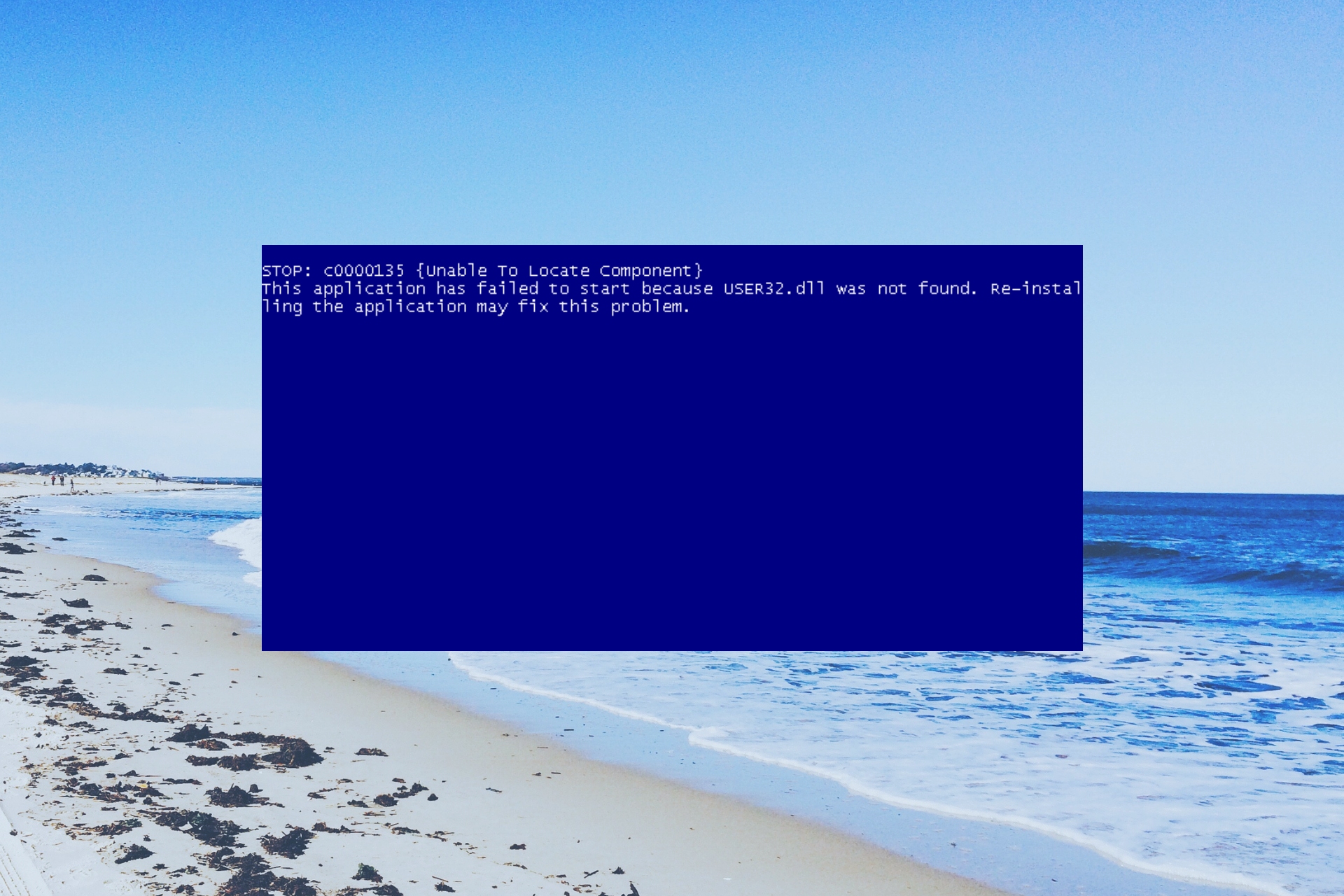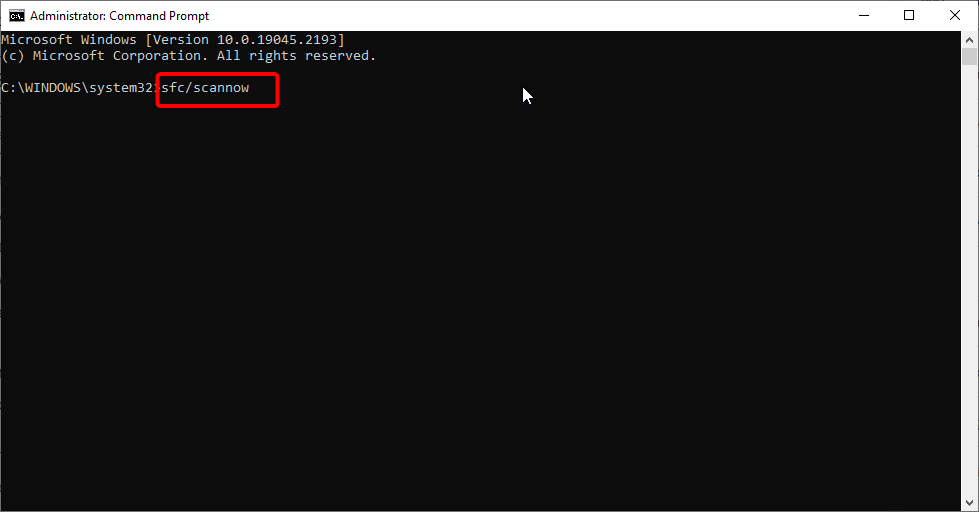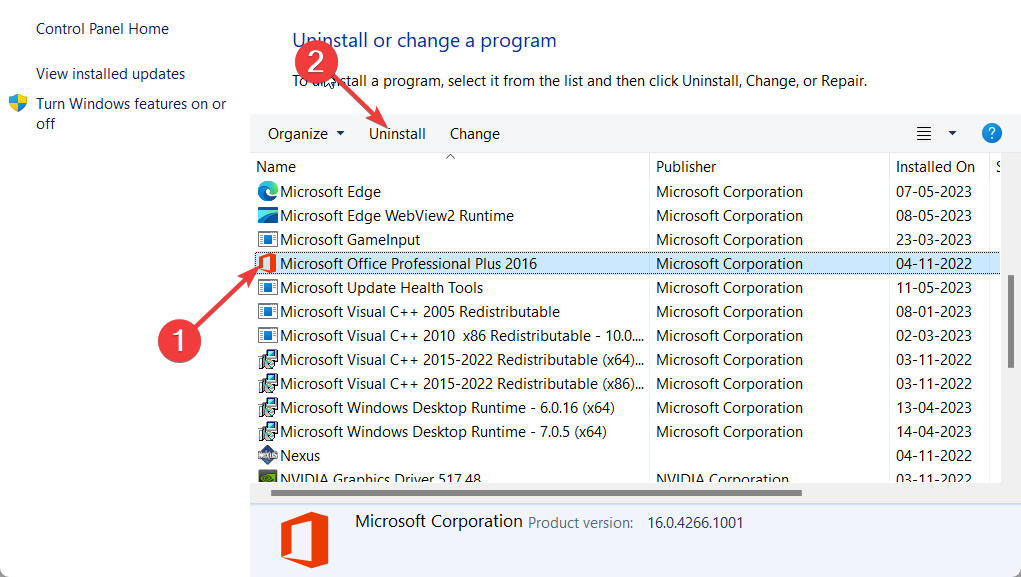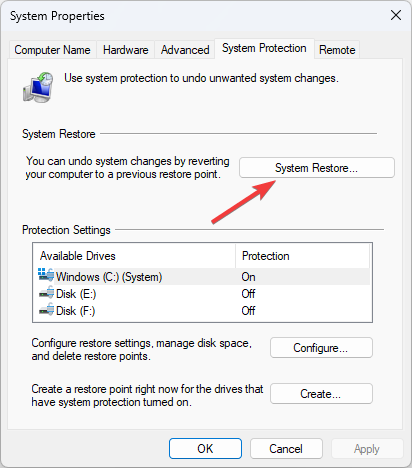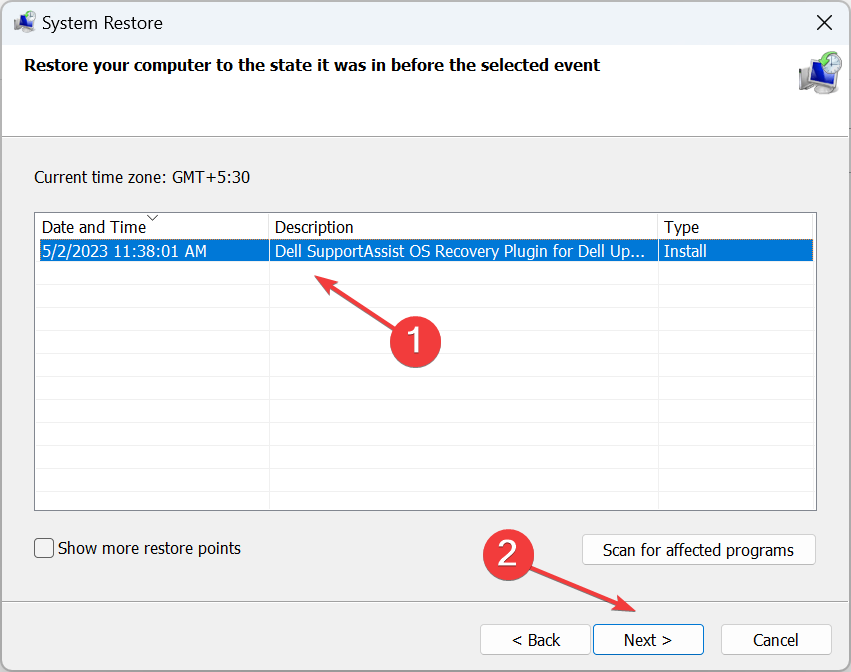Support for Windows Vista without any service packs installed ended on April 13, 2010. To continue receiving security updates for Windows, make sure you’re running Windows Vista with Service Pack 2 (SP2). For more information, refer to this Microsoft web page: Support is ending for some versions of Windows
INTRODUCTION
When you try to use a program on your computer, you receive an error that includes the User32.dll file in its description. This problem may occur for several reasons. This article contains general step-by-step methods that you can use to try to resolve this problem. The step-by-step procedures in this article will not take very much time to be completed.
This content is designed for a beginner computer user.
What is the User32.dll file?
Windows stores instructions for graphical elements such as dialog boxes and windows in the User32.dll file. The User32.dll file is necessary to the operation of Windows. If this file is damaged, deleted, or removed, the system will no longer work correctly. If a program or a service accesses User32.dll incorrectly, the program or the service will not work correctly.
User32.dll errors are typically corrected by repairing the User32.dll file or by reinstalling the program, the hardware component, or the driver that is causing the error. If these procedures do not correct the User32.dll error, you can restore your computer to a condition before the error appeared by using the Windows System Restore feature.
Note If you cannot start Windows because of a User32.dll error, see the «Start your computer in safe mode and use System Restore» section.
Symptoms
Error messages are the most common symptom of User32.dll problems. User32.dll error messages describe the source of the error and indicate that the User32.dll file is involved in the error.
Here is an example of a User32.dll error message:
program Illegal system DLL relocation
In this example, program refers to the name of a program that caused the User32.dll error message.
This article discusses some common causes of User32.dll error messages. Additionally, this article contains some common resolution methods. Start with the first resolution method, and if the problem that you are experiencing persists, go to the next method.
Method 1: Use Windows Update to obtain any fixes that are related to User32.dll
The User32.dll problem that you are experiencing may be addressed by a Windows product update. To open Windows Update, follow these steps:
-
Click Start, and then click Run.
-
Copy and paste (or type) the following command in the Run box, and then press ENTER:
wupdmgr
We recommend that you update your antivirus software after you run Windows Update. For more information about antivirus software that Microsoft supports, click the following article number to view the article in the Microsoft Knowledge Base:
49500 List of antivirus software vendors
Microsoft Windows Update Web site
You can also update Windows by using the Windows Update Web site. To do this, visit the following Microsoft Windows Update Web site:
http://windowsupdate.microsoft.comNote You can also receive updates for Windows, Microsoft Office and other Microsoft applications in Microsoft Update. Microsoft Update brings you all the features and benefits of Windows Update plus downloads for other Microsoft applications that include Office. To use Microsoft Update, visit the following Microsoft Web site:
http://update.microsoft.com/microsoftupdate
Turn on Automatic Updates
To have Windows install important updates as they become available, turn on automatic updating. To turn on Automatic Updates in Windows, follow these steps:
-
In Windows Vista:
-
Click Start, click All Programs, and then click Windows Update.
-
In the navigation pane, click Change settings.
-
Select the option that you want.
-
Under Recommended updates, click to select the Include recommended updates when downloading, installing, or notifying me about updates check box, and then click OK. If you are prompted for an administrator password or for confirmation, type the password, or provide confirmation.
-
-
For more information about how to schedule automatic updates in Windows Server 2003, in Windows XP, and in Windows 2000, click the following article number to view the article in the Microsoft Knowledge Base:
327838 How to schedule automatic updates in Windows Server 2003, in Windows XP, and in Windows 2000
If this method worked
If you try to perform the task that resulted in the User32.dll error message, and the error message does not appear, you are finished!
If this method did not work
If you try to perform the task that resulted in the User32.dll error message, and the error message still appears, go to the next method.
Method 2: Reinstall programs, hardware and drivers that are causing User32.dll errors
If the User32.dll error message appeared during or after you installed a program, a hardware component, or a driver, uninstall the program, the hardware component, or the driver. Then restart Windows, and reinstall the program, the hardware component, or the driver.
-
In Windows Vista: For information about how to reinstall programs, hardware or drivers in Windows Vista, click Start, click Help and Support, and then click Troubleshooting. You can also search for «uninstall or change a program,» for «install a program,» or for «installing new hardware.»
-
In Windows XP: For information about how to repair programs, hardware, or drivers in Windows XP, click Start, click Help and Support, and then click Fixing a problem. You can also search for «add a program» or for «using add hardware.»
For more information about how to fix problems with programs, with hardware, and with drivers, visit the following Microsoft Web sites:
Windows Vista Solution Center
http://support.microsoft.com/ph/11732/en-us/
Windows XP Solution Center
http://support.microsoft.com/ph/1173/en-us/
Windows Server 2003 Solution Center
http://support.microsoft.com/ph/3198
Windows 2000 Solution Center
http://support.microsoft.com/ph/1131
Manually update drivers
It is best to let Windows automatically install drivers for your hardware. You should avoid manually updating a driver unless Windows is unable to find a driver for one of your devices, and you were able to obtain a driver some other way. Or, you may have to manually update a driver if technical support personnel ask you to install drivers from a disc or from the device manufacturer’s Web site. If you decide to manually update a driver, follow these steps:
-
Click Start, and then click Run.
-
Copy and paste (or type) the following command in the Run box, and press ENTER:
devmgmt.msc
-
If you are prompted for an administrator password or for confirmation, type the password, or provide confirmation.
-
In Device Manager, locate the device that you want to update, and then double-click the device name.
-
Click the Driver tab, click Update Driver, and then follow the instructions.
Determine what programs are using User32.dll
If you are not sure which programs on your computer are using User32.dll, use the Tasklist command-line tool to determine the programs that are currently using User32.dll. The Tasklist command-line tool displays the names of all programs that currently use User32.dll. To use Tasklist, follow these steps:
-
Click Start, and then click Run.
-
Copy and paste (or type) the following command in the Run box, and then press ENTER:
cmd -
Type the following command, and then press ENTER: tasklist /m User32.dll
Here is an example of the output from the Tasklist tool:
|
Image Name |
PID |
Modules |
|---|---|---|
|
explorer.exe |
2532 |
USER32.dll |
|
OUTLOOK.EXE |
3128 |
USER32.dll |
|
iexplore.exe |
3232 |
USER32.dll |
|
tasklist.exe |
3012 |
USER32.dll |
Determine the program that is creating the User32.dll error, and reinstall the program.
If this method worked
If you try to perform the task that resulted in the User32.dll error message, and the error message does not appear, you are finished!
If this method did not work
If you try to perform the task that resulted in the User32.dll error message, and the error message still appears, go to the next method.
Method 3: Use System Restore
You can use Windows System Restore feature to restore Windows Vista and Windows XP to a time before you received the User32.dll error. For information about how to use System Restore in Windows Vista, visit the following Microsoft Web site:
936212 How to repair the operating system and how to restore the operating system configuration to an earlier point in time in Windows Vista
927525 After you install a device or update a driver for a device, Windows Vista may not start
306084 How to restore the operating system to a previous state in Windows XP
Important We recommend that you run Windows Update after you perform a system restore. For more information, see Method 1. We also recommend that you update your antivirus software after you run Windows Update. For more information about antivirus software that Microsoft supports, click the following article number to view the article in the Microsoft Knowledge Base:
49500 List of antivirus software vendors
Start your computer in safe mode, and use System Restore
If you cannot start System Restore, you can use Windows safe mode to start System Restore. For information about how to start Windows Vista in safe mode and to use System Restore, visit the following Microsoft Web site:
304449 How to start the System Restore tool at a command prompt in Windows XP
Use the Backup or Restore Wizard in Windows Server 2003 and in Windows 2000 to restore your computer to a time before you received the User32.dll error.For more information about how to restore Windows Server 2003 and Windows 2000, click the following article numbers to view the articles in the Microsoft Knowledge Base:
325375 How to troubleshoot startup problems in Windows Server 2003
315396 How to troubleshoot startup problems in Windows 2000
Important We recommend that you run Windows Update after you perform a system restore. For more information, see Method 1. We also recommend that you update your antivirus software after you have run Windows Update. For more information about antivirus software supported by Microsoft, click the following article number to view the article in the Microsoft Knowledge Base:
49500 List of antivirus software vendors
If this method worked
If you try to perform the task that resulted in the User32.dll, and the error message does not appear, you are finished!
If this method did not work
If you try to perform the task that resulted in the User32.dll error message, and the error message persists, unfortunately this content is unable to help you any further. So, your next step is to see the «Advanced Troubleshooting» section in this article. If you must use advanced troubleshooting, and you are not an advanced user, you might want to ask someone for help, or you might want to contact Support:
http://support.microsoft.com
Advanced Troubleshooting
Method 1: Use Recovery Console to restore the User32.dll file
Some User32.dll errors can be fixed by restoring the original User32.dll file from your Windows CD. Restoring the User32.dll file replaces the copy of User32.dll on your computer by using the original copy of User32.dll that is contained on your Windows CD.
You can use this method if you are running one of the following Windows operating systems:
-
Windows XP
-
Windows Server 2003
-
Windows 2000
For more information about how to restore files in Windows Vista, click the following article number to view the article in the Microsoft Knowledge Base:
936212 How to repair the operating system and how to restore the operating system configuration to an earlier point in time in Windows Vista
Note You may find it easier to follow the steps if you print this article first.
Before you perform this procedure you should have the Windows installation CD.
-
Insert the Windows XP CD into your computer, and then restart the computer.
-
If you are asked whether you want to start the computer from the CD drive, click Yes.
-
When the «Welcome to Setup» screen appears, press R to start the Recovery Console.
-
When you are asked to type the Administrator password, type the Administrator password. If the administrator password is blank, just press ENTER.
-
At the command prompt, type the following command:
cd %systemroot%\system32
-
First, rename the damaged or corrupted file so that it is not deleted when you copy the original file. To do this, type the following command:
ren USER32.DLL USER32.BAK
-
Next, restore the original User32.dll file from the Windows CD to your computer. To do this, type the following command:
expand [CD drive letter]:\i386\USER32.DLL %systemroot%\system32 /YNote In this command, replace [CD drive letter] with the letter of your CD drive, such as D.
-
To exit the Recovery Console and to restart the computer, type exit at the command prompt, and then press ENTER.
Important We recommend that you run Windows Update after you restore a file by using Recovery Console. For more information, see the «Method 1: Use Windows Update to obtain any fixes that are related to User32.dll» section. We also recommend that you update your antivirus software after you have run Windows Update. For more information about antivirus software that Microsoft supports, click the following article number to view the article in the Microsoft Knowledge Base:
49500 List of antivirus software vendors
For more information about the Recovery Console, click the following article numbers to view the articles in the Microsoft Knowledge Base:
314058 Description of the Windows XP Recovery Console
326215 How to use the Recovery Console on a Windows Server 2003-based computer that does not start
229716 Description of the Windows 2000 Recovery Console
If this method worked
If you try to perform the task that resulted in the User32.dll error message, and the error message does not appear, you are finished!
If this method did not work
If you try to perform the task that resulted in the User32.dll error message, and the error message still appears, go to the next method.
Method 2: Use the System File Checker tool to repair User32.dll
System File Checker lets you scan all protected files to verify their versions. If System File Checker discovers that a protected file has been overwritten, it retrieves the correct version of the file from the cache folder (%Systemroot%\System32\Dllcache) or from the Windows installation source files, and then replaces the incorrect file. You must be logged on as an administrator or as a member of the Administrators group to run System File Checker. For more information about how to use the System File Checker tool, click the following article numbers to view the articles in the Microsoft Knowledge Base:
310747 Description of Windows XP and Windows Server 2003 System File Checker (Sfc.exe)
936212 How to repair the operating system and how to restore the operating system configuration to an earlier point in time in Windows Vista
If this method worked
If you try to perform the task that resulted in the User32.dll error message, and the error message does not appear, you are finished!
If this method did not work
If you try to perform the task that resulted in the User32.dll error message, and the error message still appears, you might want to contact Support:
http://support.microsoft.com
More Information
When a program or a service tries to use a damaged, a missing, or a corrupted User32.dll, you receive an error message. In some cases, the error message occurs because a program or a service is trying to use User32.dll incorrectly.
For any User32.dll error, the error message indicates the cause of the specific problem, and the error message helps you determine how to fix the problem. Typically, User32.dll errors result from one or more of the following causes:
-
The User32.dll file is damaged, renamed or removed: The User32.dll file could be damaged during a system or software update. A damaged User32.dll file might be missing a routine that is required by a program that you installed. When the program tries to call these routines, an error occurs. A user might accidentally rename or remove the User32.dll file.
-
Program files are damaged or missing: If programs that call routines in User32.dll have damaged or missing files, the programs can make invalid calls to routines in User32.dll. Invalid calls to routines in User32.dll result in User32.dll errors.
-
Software calls for functions that do not exist in User32.dll: If a software program calls for functions in User32.dll that are not present, an error message occurs. This problem can occur if software is run on the wrong version of Windows.
-
A program does not allow for Windows to update User32.dll when it is necessary: An antivirus program might be configured to prevent upgrading any files on your computer.
-
A problem with memory allocation occurs: Windows reserves memory space for User32.dll. If a different file occupies memory space that is reserved for User32.dll, User32.dll is relocated in memory. Windows considers this relocation an “Illegal System DLL Relocation,” and this results in an error. These memory problems usually occur when software or files are installed in such an order that a file occupies memory space that is reserved for User32.dll.
-
Driver problems occur: Missing or damaged drivers or incompatible driver versions can result in calls to routines in User32.dll that are invalid. Invalid calls to routines in User32.dll result in User32.dll errors messages.
-
The Windows registry is damaged: A damaged Windows registry may result in a damaged User32.dll file.
-
Viruses infect User32.dll: User32.dll is a very important file for Windows, and there are some viruses that try to infect it.
References
Windows NT 4.0 Resource Kit Supplement 4 includes the Dependency Walker tool. Dependency Walker displays which modules depend on Windows modules, such as User32.dll. For more information about Dependency Walker, visit the Microsoft Web site:
http://technet2.microsoft.com/WindowsServer/en/library/4e43ba6c-e297-422c-9873-9538cab18ee61033.mspx?mfr=true
315241 A Stop: 0xc000026C or Stop: 0xc0000221 «Unable to Load Device Driver» error occurs when you start Windows XP
935448 Certain programs may not start, and you receive an error message on a computer that is running Windows XP Service Pack 2: «Illegal System DLL Relocation»
184802 User32.dll or Kernel32.dll fails to initialize
931362 Advanced methods to troubleshoot a program that does not run as expected after it is installed on Windows Vista
Скачать сейчас
Ваша операционная система:
Как исправить ошибку User32.dll?
Прежде всего, стоит понять, почему user32.dll файл отсутствует и почему возникают user32.dll ошибки. Широко распространены ситуации, когда программное обеспечение не работает из-за недостатков в .dll-файлах.
What is a DLL file, and why you receive DLL errors?
DLL (Dynamic-Link Libraries) — это общие библиотеки в Microsoft Windows, реализованные корпорацией Microsoft. Файлы DLL не менее важны, чем файлы с расширением EXE, а реализовать DLL-архивы без утилит с расширением .exe просто невозможно.:
Когда появляется отсутствующая ошибка User32.dll?
Если вы видите эти сообщения, то у вас проблемы с User32.dll:
- Программа не запускается, потому что User32.dll отсутствует на вашем компьютере.
- User32.dll пропала.
- User32.dll не найдена.
- User32.dll пропала с вашего компьютера. Попробуйте переустановить программу, чтобы исправить эту проблему.
- «Это приложение не запустилось из-за того, что User32.dll не была найдена. Переустановка приложения может исправить эту проблему.»
Но что делать, когда возникают проблемы при запуске программы? В данном случае проблема с User32.dll. Вот несколько способов быстро и навсегда устранить эту ошибку.:
метод 1: Скачать User32.dll и установить вручную
Прежде всего, вам нужно скачать User32.dll на ПК с нашего сайта.
- Скопируйте файл в директорию установки программы после того, как он пропустит DLL-файл.
- Или переместить файл DLL в директорию вашей системы (C:\Windows\System32, и на 64 бита в C:\Windows\SysWOW64\).
- Теперь нужно перезагрузить компьютер.
Если этот метод не помогает и вы видите такие сообщения — «user32.dll Missing» или «user32.dll Not Found,» перейдите к следующему шагу.
User32.dll Версии
Версия
биты
Компания
Язык
Размер
6.3.9600.17031
32 bit
Microsoft Corporation
U.S. English
1.31 MB
Версия
биты
Компания
Язык
Размер
6.2.9200.16420
32 bit
Microsoft Corporation
U.S. English
1.12 MB
Версия
биты
Компания
Язык
Размер
6.0.6001.18000
64 bit
Microsoft Corporation
U.S. English
0.78 MB
Версия
биты
Компания
Язык
Размер
6.0.6001.18000
32 bit
Microsoft Corporation
U.S. English
0.62 MB
Версия
биты
Компания
Язык
Размер
5.1.2600.2180
32 bit
Microsoft Corporation
Swedish
0.55 MB
Версия
биты
Компания
Язык
Размер
10.0.18362.836
64 bit
Microsoft Corporation
U.S. English
1.58 MB
Версия
биты
Компания
Язык
Размер
10.0.18362.719
64 bit
Microsoft Corporation
U.S. English
1.58 MB
Версия
биты
Компания
Язык
Размер
10.0.18362.592
32 bit
Microsoft Corporation
U.S. English
1.59 MB
Версия
биты
Компания
Язык
Размер
10.0.18362.1
64 bit
Microsoft Corporation
U.S. English
1.58 MB
Версия
биты
Компания
Язык
Размер
10.0.17763.1039
64 bit
Microsoft Corporation
U.S. English
1.59 MB
Версия
биты
Компания
Язык
Размер
10.0.17134.376
64 bit
Microsoft Corporation
U.S. English
1.56 MB
Версия
биты
Компания
Язык
Размер
10.0.14393.0
64 bit
Microsoft Corporation
U.S. English
1.39 MB
Версия
биты
Компания
Язык
Размер
10.0.14393.0
32 bit
Microsoft Corporation
U.S. English
1.37 MB
Версия
биты
Компания
Язык
Размер
10.0.10586.20
32 bit
Microsoft Corporation
U.S. English
1.28 MB
Версия
биты
Компания
Язык
Размер
10.0.10240.16384
64 bit
Microsoft Corporation
U.S. English
1.3 MB
Версия
биты
Компания
Язык
Размер
10.0.10240.16384
32 bit
Microsoft Corporation
U.S. English
1.25 MB
метод 2: Исправление User32.dll автоматически с помощью инструмента для исправления ошибок
Как показывает практика, ошибка вызвана непреднамеренным удалением файла User32.dll, что приводит к аварийному завершению работы приложений. Вредоносные программы и заражения ими приводят к тому, что User32.dll вместе с остальными системными файлами становится поврежденной.
Вы можете исправить User32.dll автоматически с помощью инструмента для исправления ошибок! Такое устройство предназначено для восстановления поврежденных/удаленных файлов в папках Windows. Установите его, запустите, и программа автоматически исправит ваши User32.dll проблемы.
Если этот метод не помогает, переходите к следующему шагу.
метод
3: Установка или переустановка пакета Microsoft Visual C ++ Redistributable Package
Ошибка User32.dll также может появиться из-за пакета Microsoft Visual C++ Redistribtable Package. Необходимо проверить наличие обновлений и переустановить программное обеспечение. Для этого воспользуйтесь поиском Windows Updates. Найдя пакет Microsoft Visual C++ Redistributable Package, вы можете обновить его или удалить устаревшую версию и переустановить программу.
- Нажмите клавишу с логотипом Windows на клавиатуре — выберите Панель управления — просмотрите категории — нажмите на кнопку Uninstall.
- Проверить версию Microsoft Visual C++ Redistributable — удалить старую версию.
- Повторить деинсталляцию с остальной частью Microsoft Visual C++ Redistributable.
- Вы можете установить с официального сайта Microsoft третью версию редистрибутива 2015 года Visual C++ Redistribtable.
- После загрузки установочного файла запустите его и установите на свой ПК.
- Перезагрузите компьютер после успешной установки.
Если этот метод не помогает, перейдите к следующему шагу.
метод
4: Переустановить программу
Как только конкретная программа начинает давать сбой из-за отсутствия .DLL файла, переустановите программу так, чтобы проблема была безопасно решена.
Если этот метод не помогает, перейдите к следующему шагу.
метод
5: Сканируйте систему на наличие вредоносного ПО и вирусов
System File Checker (SFC) — утилита в Windows, позволяющая пользователям сканировать системные файлы Windows на наличие повреждений и восстанавливать их. Данное руководство описывает, как запустить утилиту System File Checker (SFC.exe) для сканирования системных файлов и восстановления отсутствующих или поврежденных системных файлов (включая файлы .DLL). Если файл Windows Resource Protection (WRP) отсутствует или поврежден, Windows может вести себя не так, как ожидалось. Например, некоторые функции Windows могут не работать или Windows может выйти из строя. Опция «sfc scannow» является одним из нескольких специальных переключателей, доступных с помощью команды sfc, команды командной строки, используемой для запуска System File Checker. Чтобы запустить её, сначала откройте командную строку, введя «командную строку» в поле «Поиск», щелкните правой кнопкой мыши на «Командная строка», а затем выберите «Запустить от имени администратора» из выпадающего меню, чтобы запустить командную строку с правами администратора. Вы должны запустить повышенную командную строку, чтобы иметь возможность выполнить сканирование SFC.
- Запустите полное сканирование системы за счет антивирусной программы. Не полагайтесь только на Windows Defender. Лучше выбирать дополнительные антивирусные программы параллельно.
- После обнаружения угрозы необходимо переустановить программу, отображающую данное уведомление. В большинстве случаев, необходимо переустановить программу так, чтобы проблема сразу же исчезла.
- Попробуйте выполнить восстановление при запуске системы, если все вышеперечисленные шаги не помогают.
- В крайнем случае переустановите операционную систему Windows.
В окне командной строки введите «sfc /scannow» и нажмите Enter на клавиатуре для выполнения этой команды. Программа System File Checker запустится и должна занять некоторое время (около 15 минут). Подождите, пока процесс сканирования завершится, и перезагрузите компьютер, чтобы убедиться, что вы все еще получаете ошибку «Программа не может запуститься из-за ошибки User32.dll отсутствует на вашем компьютере.
метод 6: Использовать очиститель реестра
Registry Cleaner — мощная утилита, которая может очищать ненужные файлы, исправлять проблемы реестра, выяснять причины медленной работы ПК и устранять их. Программа идеально подходит для работы на ПК. Люди с правами администратора могут быстро сканировать и затем очищать реестр.
- Загрузите приложение в операционную систему Windows.
- Теперь установите программу и запустите ее. Утилита автоматически очистит и исправит проблемные места на вашем компьютере.
Если этот метод не помогает, переходите к следующему шагу.
Frequently Asked Questions (FAQ)
QКакая последняя версия файла user32.dll?
A6.3.9600.17031 — последняя версия user32.dll, доступная для скачивания
QКуда мне поместить user32.dll файлы в Windows 10?
Auser32.dll должны быть расположены в системной папке Windows
QКак установить отсутствующую user32.dll
AПроще всего использовать инструмент для исправления ошибок dll
Use a dedicated DLL fixing tool on your PC to resolve the error
by Sagar Naresh
Sagar is a web developer and technology journalist. Currently associated with WindowsReport and SamMobile. When not writing, he is either at the gym sweating it out or playing… read more
Updated on
- User32.dll error occurs when you try to run any program on your PC.
- This could be because of an underlying issue with the program or the system files.
- You can fix it by running the SFC Scan and replacing the old and corrupt system files.
XINSTALL BY CLICKING THE DOWNLOAD
FILE
Users have reported coming across an error associated with the User32.dll file when trying to use a program on their Windows PC. This is one of the common DLL missing on Windows errors that you will face on your PC.
We will also explain what this Dynamic Link Library file means and how you can resolve errors associated with it. Let us get right into it.
What is User32.dll?
The User32.dll is a system DLL file that is used by the system to store graphical elements such as dialogue boxes, and windows.
If this gets corrupt, then you will issue it as soon as you open any program on your PC. The error message related to User32.dll could also pop up when the program wrongly accesses this DLL file.
It is usually located inside C:\Windows\System32 for 32-bit and for 64-bit in C:\Windows\SysWOW64\. Some of the common error messages that you will get related to User32.dll includes:
How we test, review and rate?
We have worked for the past 6 months on building a new review system on how we produce content. Using it, we have subsequently redone most of our articles to provide actual hands-on expertise on the guides we made.
For more details you can read how we test, review, and rate at WindowsReport.
- User32.dll Not Found
- This application failed to start because User32.dll was not found. Re-installing the application may fix this problem
- Cannot find (location)\User32.dll
- The file User32.dll is missing
- Cannot start (program). A required component is missing: User32.dll. Please install (program) again
Let us take a look at the solutions that will help you resolve the error related to User32.dll on your system.
How can I fix User32.dll errors?
Before getting into any complex troubleshooting, you should make sure that you are running the latest Windows update version on your PC.
This makes sure that there aren’t any version conflicts within your system. Now, let’s start with the solutions below.
1. Use a dedicated tool
To fix system-related DLL files, it is not advisable that you use any download website to get the specific DLL. This is because they could be infected and cause further harm to your PC.
So, to avoid such situations, we would suggest you use a dedicated and one of the best DLL fixing tools.
Using our suggestion, you will be able to fix system-related DLL 100%, and third-party DLL errors as well. You can further use it to clean out junk files on your PC and also boost your PC’s performance.
2. Run SFC Scan and DISM
- Open the Start menu by pressing the Win key.
- Type Command Prompt and run it as an admin.
- Type the below command and press Enter.
sfc /scannow - Wait for the process to complete.
- Type the below commands and hit Enter after each one.
dism.exe /online /cleanup-image /scanhealthdism.exe /online /cleanup-image /restorehealth
Fixing the corrupt or missing system files can easily resolve most of the common DLL errors on your PC. Simply follow the steps and fix the problem.
- Fix: Set Time Zone Automatically Defaults to Wrong Time Zone
- 0X8007013 Install Error: How to Quickly Fix it
- Fix: Internet Keeps Disconnecting When Playing Games on Windows 11
- Fix: Monitor is Stuck at 60Hz on Windows 11
3. Reinstall the program
- Press the Win key to open the Start menu.
- Open Control Panel.
- Select Programs and Features.
- Choose your program and hit the Uninstall button.
- Visit the official website of the program.
- Download and install it on your PC.
Many of our readers have fixed the problem of User32.dll by simply reinstalling the program. You can follow the above steps and reinstall the program to resolve the issue.
4. Perform System Restore
- Open the Start menu by pressing the Win key.
- Type Create a restore point and open the appropriate result.
- Select the drive where you have installed Windows OS, and choose System Restore.
- Select the restore point and click Next.
- Hit the Finish button to begin the system restore process.
If nothing works, then simply restore your system back to a state where everything was working normally on your PC by going through the System Restore process.
That is it from us in this guide. For users facing DLL missing errors on Windows 11, we have a guide that explains all the solutions to resolve the problem.
Several readers have also reported coming across the avformat-55.dll error, which you can easily resolve by applying the solutions in our guide.
We have also explained properly what is Wbload.dll and how you can fix Wbload.dll. Feel free to let us know in the comments below, which one of the above solutions resolved the User32.dll problem for you.
Нажмите для загрузки файла user32.dll.rar
|
Скачал сам поделись с друзьями. Поддержи сайт.
Нужна помощь в установке user32.dll?
Администрация сайта не несет ответственности за ваши действия
- Загрузите файл user32.dll на компьютер.
- Распакуйте и поместите файл в папку с требующей его программой.
- Скопируйте файл user32.dll в следующие системные директории.
- (Windows 95/98/Me) — C:\Windows\System
- (Windows NT/2000) — C:\WINNT\System32
- (Windows XP, Vista, 7) — C:\Windows\System32
В Windows x64 необходимо поместить файл в директорию C:\Windows\SysWOW64\
- Перезагрузите компьютер.
Проблемы с установкой? Прочтите рекомендации по установке DLL файлов
Ошибки user32.dll
Наиболее распространенные ошибки связанные с файлом.
- «user32.dll не найден.»
- «Файл user32.dll отсутствует.»
- «user32.dll нарушение прав доступа.»
- «Файл user32.dll не удалось зарегистрировать.»
- «Файл C:\Windows\System32\user32.dll не найден.»
/USER32.dll not found: Fix for Windows XP, Vista, 7, 8 and 10
Get the fix for the error USER32.dll not found on Windows XP, Windows Vista, Windows 7, Windows 8 and Windows 10.
About “USER32.dll not found”
The following information on this error has been compiled by NeoSmart Technologies, based on the information gathered and reported by our global network of engineers, developers, and technicians or partner organizations.
Description and Symptoms
The error messages, alerts, warnings, and symptoms below are tied to this error.
Symptom 1: “USER32.dll not found” error screen on startup
The USER32.DLL file, which is usually located at the Windows\system32 folder, implements the Windows USER component that creates and manipulates the standard elements of the Windows user interface, such as the desktop, windows, and menus. It thus enables programs to implement a graphical user interface that matches the Windows look and feel. If this file becomes missing or corrupt, then the system is unable to load properly and the “USER32.dll not found” error screen appears.
Here is an example of “USER32.dll not found” error screen for Windows XP, Vista and Windows 7:
STOP: c0000135 (Unable To Locate Component) This application has failed to start because USER32.dll was not found. Re-installing the application may fix the problem.
On Windows 8 this error generates a more generic “Your PC did not start correctly” error screen:
Automatic Repair Your PC did not start correctly Press "Restart" to restart your PC, which can sometimes fix the problem. You can also press "Advanced options" to try other options to repair your PC.
While on Windows 10, it also causes a slightly different error screen to appear:
Your PC ran into a problem and needs to restart. We're just collecting some error info, and then we'll restart for you(45% complete) If you'd like to know more, you can search online later for this error: 0xc0000135
Causes of this Error
This error has been known to occur as a result of one of the following causes:
Cause 1: USER32.dll file is corrupt or missing
Virus attacks, power outages and disk write errors may cause files to become missing or corrupt. If that’s the case, then the operating system can’t find the USER32.dll file, and the boot process is halted with a “USER32.dll was not found ” error.
Fixing “USER32.dll not found” on Windows
Windows Setup CD/DVD Required!
Some of the solutions below require the use of the Microsoft Windows setup CD or DVD. If your PC did not come with a Windows installation disc or if you no longer have your Windows setup media, you can use Easy Recovery Essentials for Windows instead. EasyRE will automatically find and fix many problems, and can also be used to solve this problem with the directions below.
Fix #1: Replace USER32.dll
Windows Setup CD/DVD Required!
Some of the solutions below require the use of the Microsoft Windows setup CD or DVD. If your PC did not come with a Windows installation disc or if you no longer have your Windows setup media, you can use Easy Recovery Essentials for Windows instead. EasyRE will automatically find and fix many problems, and can also be used to solve this problem with the directions below.
If user32.dll is in fact missing or corrupt, you can restore the original user32.dll file back from your Windows XP installation disc.
Unable to boot into the Windows setup CD?
See our guide on setting up a PC to boot from the CD or DVD for troubleshooting and more detailed instructions.
- Insert your XP CD into the computer.
- Restart your computer.
- Press any key to boot into the CD when you see the “Press any key to boot from CD” message.
- Press R to start Recovery Console when the Options screen appears.
- Type in your Administrator password followed by the Enter key to submit it.
- You’ll reach the Command Prompt now, type the following command, where
D:\is your CD’s drive letter andC:\is the letter of the drive you installed Windows to:expand D:\i386\user32.dl_ C:\Windows\system32\
- Press Y when you are asked if you want to overwrite this file and then hit Enter to submit the command.
- Restart your computer.
Here is an example of what the PC’s console output should look like once the USER32.dll file is properly restored:
Fix #2: Repair corrupted system files with the SFC command
On Windows Vista and Windows 7, it is possible to use the built-in Windows SFC(system file checker) tool to automatically scan a computer’s system files and repair them if necessary.
Here are the steps to run SFC:
- Boot from your Windows install disc
- Click on Repair your computer after selecting proper language, time and keyboard input.
- Select the Windows installation drive, which is usually
C:\, and click Next - Choose Command Prompt when the System Recovery Options box appears
- Write the following command and press Enter afterwards:
sfc /scannow /offbootdir=D:\ /offwindir=D:\Windows\
Replace D: with the letter of the driver where Windows is installed, and D:\Windows with the Windows folder location.
Here is an example of what the PC’s console output should look like once the sfc.exe scan is complete and missing files are successfully restored:
USER32.dll restored by the SFC utility
Fix #3: Check the hard drive with CHKDSK utility
If the hard drive has its file integrity compromised, it is possible to use built-in Windows CHKDSK utility to scan the disk and fix the file system errors.
Here are the steps to run CHKDSK:
- Boot from your Windows install disc
- Click on Repair your computer after selecting proper language, time and keyboard input.
- Select the Windows installation drive, which is usually
C:\, and click Next - Choose Command Prompt when the System Recovery Options box appears
- Write the following command and press Enter afterwards:
chkdsk C: /f
Replace C: with the letter of the driver where Windows is installed.
Here is an example of what the PC’s console output should look like once the chkdsk.exe is complete:
Chkdsk utility results screen
More Information
Linked Entries
- chkdsk
Support Links
- Easy Recovery Essentials for Windows – our repair and recovery disk.
It’s an easy-to-use and automated diagnostics disk. It’s available for Windows 8, Windows 7 and Windows Vista. It’s also available for Windows XP and Windows Server.
Read more at Windows Recovery Disks.
- The NeoSmart Support Forums, member-to-member technical support and troubleshooting.
- Get a discounted price on replacement setup and installation discs: Windows XP, Windows Vista, Windows 7, Windows 8, Windows 10.
Applicable Systems
This Windows-related knowledgebase article applies to the following operating systems:
- Windows XP (all editions)
- Windows Vista (all editions)
- Windows 7 (all editions)
- Windows 8 (all editions)
- Windows 8.1 (all editions)
- Windows 10 (all editions)
Propose an edit