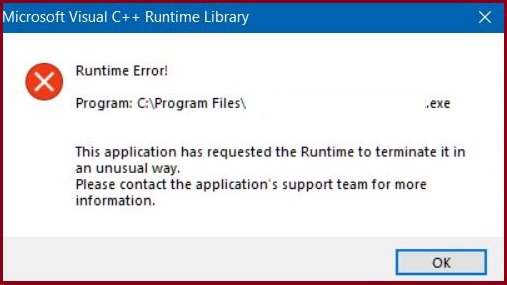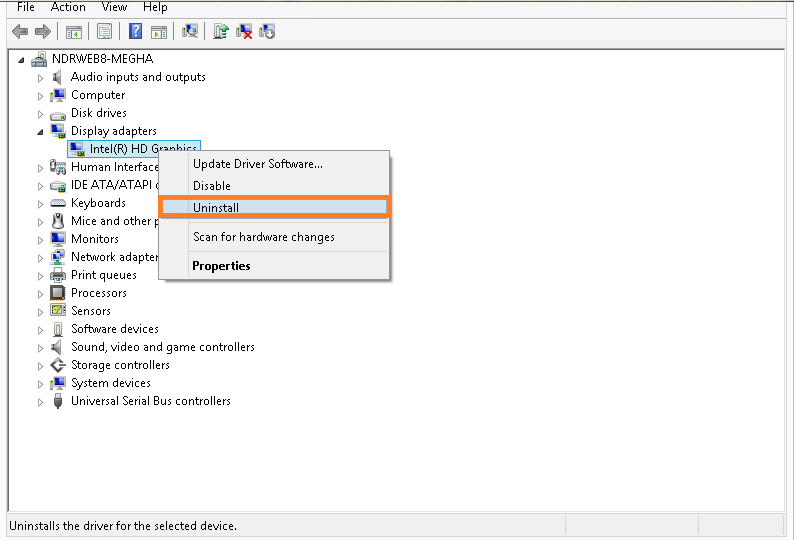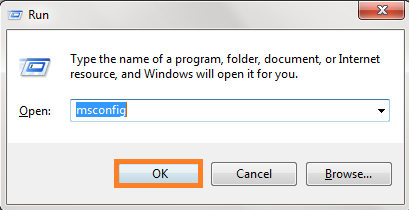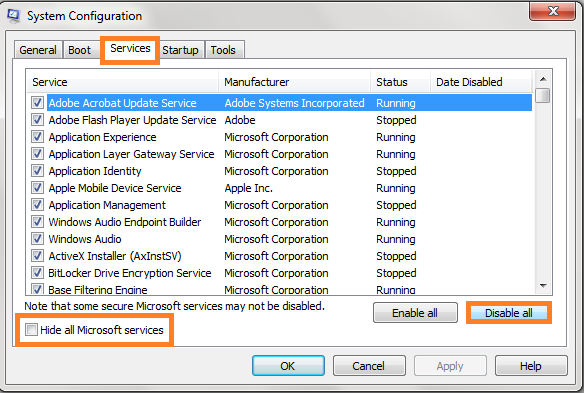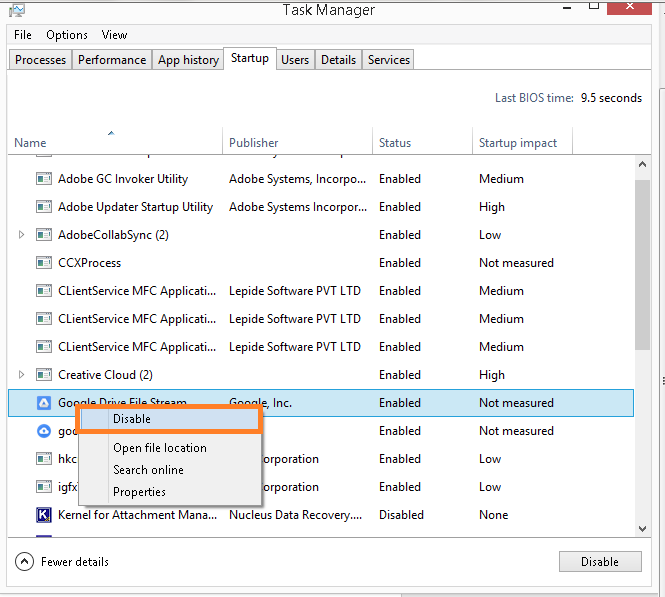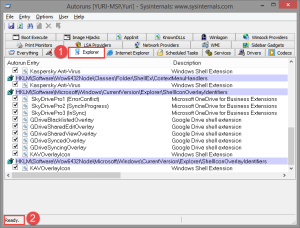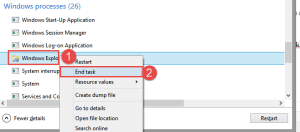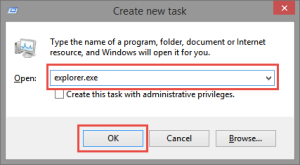Read time 6 minutes
Windows 10 Runtime Error often comes in the way of a smooth and uninterrupted functioning system. Runtime errors are specified as those errors which generally occur when any program or application is launched, especially for the first time. Talking about Windows 10, the most common Runtime error is Microsoft Visual C++ Runtime error. It generally occurs when Windows Explorer or any other application is attempted to be launched. An error message would come up like this.
Microsoft Visual C++ Runtime Library
Runtime Error!
Program: C:\WINDOWS\explorer.exe
This application has requested the Runtime to terminate it in an
unusual way.
Another error message which could come up while trying to launch any program in Windows 10 system is-
Let us understand all the possible reasons behind this Microsoft Visual C++ Runtime Error in Windows 10.
Reasons
- Malfunctioning of Microsoft Visual C++ Runtime Library
- Conflict with other programs and drivers
- Not enough memory or storage
- Malware intrusions
- Corruption in system files
- Outdated programs or faulty hardware
First, one can check for availability of storage space and free-up some space, if needed. Also, check for the correct functioning of anti-virus, malware or recently installed not-so-useful programs.
Also, there are some specific solutions which you can perform to fix this Windows Runtime Error in Windows 10.
- Re-install/Update Graphic Card Driver
An outdated Graphic Card Drive can cause issues in the performance of Microsoft Visual C++. To fix that, either you can try reinstalling it or update it to its latest available version which is also compatible with your Windows 10 version.To re-install it, just go to Device Manager on your Windows Control Panel,
then expand Display Adapter section, select your Graphic Card Driver and right-click on it. Then select Uninstall device option.
the uninstallation is completed, install the Graphic Card Driver again.
Your problem would be fixed if this was the issue. If not, you can try updating the driver with the latest version. - Re-install/Repair Microsoft Visual C++ Program
We have taken faulty Microsoft Visual C++ Runtime Library as a possible reason. So, we can try fixing it by trying two options, i.e.
Re-installing
Repairing.To do so, follow the mentioned process-
- Go to the Control Panel on your system. Click on the Programs option. Find Microsoft Visual C++ program on the list, select it and right-click on it.
- Then select Uninstall/Repair option on above. Next, choose Repair option.
- Wait for the process to be finished. Once done, reboot the system. Check if the Runtime Error re-appears. If yes, then try re-installing the program with the fresh version.
- This time choose Uninstall option and by the time the uninstallation is completing, download a new updated version of Microsoft Visual C++ program. Once the uninstallation is completed, install this fresh version on your system. Now, reboot the system and check if it has worked for you.
- Perform Clean Boot on Your System
This is a good solution as it allows to run only required programs and eliminates the unnecessary ones. Here is the procedure about a clean boot-- Type msconfig in the Windows run box (press Windows and R together) and click on OK.
- The System Configuration dialogue box will get opened. Move to the Services tab and unselect the Hide all Microsoft Services checkbox (if selected), click on Disable all option and click on OK.
- Next, switch to the Startup tab and click on Open Task Manager link.
- On the Task Manager, move to the Startup tab. Then select the enabled services or program and right-click on it. Select Disable option for each of it one by one.
- Once all of the services are disabled, restart your Windows 10 system.
- If error is not coming up again, restart the disabled programs again from the Task Manager.
This was the clean boot on your system.
- Type msconfig in the Windows run box (press Windows and R together) and click on OK.
The above described manual processes can help you fix Runtime Error in Windows 10. Similarly, some Windows errors affect the data available on the system drives and make it lost or accessible to the users. The ultimate reason for this is the corruption of data due to faulty programs, virus intrusions, programs conflicts, etc. But we have an all-time solution to recover lost, inaccessible or even permanently deleted files from Windows system drives. Kernel for Windows Data Recovery tool is the one recovery tool which scans all the drives and partitions using three scanning modes and retrieves each and every bit of data residing in it. Users can preview the data and save only the desired data. Hence, it is the best professional tool to restore files from corrupted/crashed drive. With this tool, your Windows data is now safe without any compromise in its integrity. It supports the latest Windows 11 and all the rest of versions for the recovery.
Conclusion
Windows Runtime Error can be a resultant of many factors but can also be fixed with one of the manual solutions provided in the blog. But the error can turn into a nightmare if users and organizations lose their precious data. However, for lost or corrupted Windows data, one can go with the best Windows data recovery tool that is suggested towards the end of the blog.
Since yesterday I have two error boxes popping up as soon as I log in to my Windows XP (SP3) account announcing:
Microsoft Visual C++ Runtime Library
Runtime error!
Program: C:\WINDOWS\explorer.exe
This application has requested the Runtime to terminate it in an unusual way.
There are no strange services running and no errors in the system or application event log.
Any ideas how to trace what causes this error?
I have scanned for viruses, and run the sfc (system file checker).
Thanks for any help or suggestions.
UPDATE:
I’ve uninstalled a few applications that I had recently installed (MS Visual C# 2010 Express, Visual Web Developer, SQL Server 2008 and with it a Visual C++ 2010 Runtime as well as MySQL Workbench) and my problem was solved. Is anyone aware of incompatibilities with Windows XP SP3? Is there any way to pinpoint the problem without randomly guessing what is clashing on your system?
Hi Bob
O23 — Service: SiSoftware Database Agent Service & O23 — Service: SiSoftware Sandra Agent Service: Strangely, I found both items in manual Startup Type!
Is there any other check or action I can do?
Are you saying SiSoftware is no loner installed check Add/Remove programs?
C:\PROGRA~1\PESTPA~1\PPMemCheck.exe: I have disabled all PestPatrol monitoring activity, as I consider it useless. If anything, I’ll use that of Spybot S&D or SuperAS. Which one, if any, would you recommend?
C:\Program Files\Acronis\TrueImageHome\TrueImageMonitor.exe: I have similarly disabled all Acronis True Image startup activity, as I don’t use its scheduler etc.
Should I re-enable something?
Your choice I don’t use any but I regularly every few days do MBAM and SAS scans. But if I did I would use SAS. And I agree to the disabling TrueImage if you use Acronis only manually when you want!
Trojan.Security Toolbar: C:\Documents and Settings\Thespis\Favorites\Antivirus Test Online.url: I couldn’t find this item, it has probably been removed by SuperAS.
This is a Malware Startup that the program is missing. Removal instructions below.
Look carefully at Add/Remove programs uninstall any unused useless or outdated programs look for SiSoftware and decide what to do with it if there.
Then..
Download install and runAutoRuns http://technet.microsoft.com/en-us/sysinternals/bb963902.aspx
Run it let it scan, then when it says ready at bottom left corner, make sure the EVERYTHING Tab is selected and then click File at top and then Find.
Type in the find box file not found and hit enter and delete all lines that have file not found.
There are a bunch of old stuff that M$ thought you might or would need that no longer exist or for computers that are assumed to have SCSI or AMD processors but do not!
After the file not found search scroll back to the top and highlight the very first entry so you are searching from the top and click Find and search for Trojan delete any entries related to Trojan.Security Toolbar.
Back to top click 1st entry and repeat Find for SiSoftware if you are removing it.
Then look carefully through all the other entries and delete anything that you may have had but uninstalled and thought was gone. If you are sure delete these also.
Next
Then get install and run:
RunScanner http://www.runscanner.net/download.aspx
Click Scan computer
Double click all Red lines to select, then click Item fixer and remove them.
Then click Extra stuff again select all Red lines. Then click back to Malware hunting and Click the Item fixer again and remove these.
Same as already said on AutoRuns stuff that was assumed to be need but you do not have.
None of these items can run as the file is missing so most of the improvement you may see comes as a quicker startup as windows no longer searches or tries to load some of these. But some have noticed a faster shutdown also.
Reboot and recheck with both AutoRuns and RunScanner.
—————————————————————————————————————————————————-
This may fix your search issue
This is a fantastic program for what it does, but because of what and how it does it job it is the best way I know to find a missing or corrupted DLL. usually done by Malware.
Basically it finds all DLL’s and unregisters then then re registers them, and in the process will find the missing or corrupt ones
Download Dial-A-Fix (DAF)
http://djlizard.net.nyud.net:8080/software/Dial-a-fix-v0.60.0.24.zip
Have XP CD available in case DAF needs a file.
Check all boxes on the screen (clear any restrictions if it shows any)
Then click GO!
When the entire page is finished click the HammerHead at bottom to go to the second DAF page.
Here 1 at a time do the below
Flush DNS
Process Idle Tasks
Repair Permissions
Reset WMI/WBEM (not reinstall)
Watch for any File not found or other errors and make note as this may lead to the fix!
Reboot retest! Report!
Mike
#1
vaD1mka
-
- Posters
- 57 Сообщений:
Newbie
Отправлено 18 Май 2012 — 21:26
При загрузке выдает ошибку,
Runtime ERROR
Programm; CWindowsexplorer.exe
Жмешь окей, или закрыть, начинается «Прекращение работы программы «проводник»», долго идет, потом ждешь, либо жмешь отмена, экран пропадает — появляется, и снова та же ошибка.
^^^^^^^^^^^^^^^^^^^^^^
Это проблема
А ниже, это то, что пробовал, просто google стр 3 пролистал, все ссылки, почитал подобные проблемы, а что вспомнил написал, не разбираюсь особо в тонкостях, следовал инструкции «шарящих» типов, но к сожалению ничего не получилось
1) cmd.exe ->SFC/Scannow и еще какие 2 команды кончались они на *script.dll
2)Парень просил проверить путь в ключах или типа того, Hock_machine-> windows……. winlogon, там вроде 1 путь был, ничего не менял
3) Удалил все файлы Autorun.* какие нашел
4) Убрал галочку отображать эскизы и удалил все thumbs.dl
ПРосто все что помню, помогите пожалуйта, чем быстрее, тем лучше, нужен пк срочно
- Наверх
#2
userr
userr
-
- Members
- 16 310 Сообщений:
Newbie
Отправлено 18 Май 2012 — 21:32
1) cmd.exe ->SFC/Scannow
и что вышло?
сделайте проверку диска на ошибки
сделайте логи http://forum.drweb.com/index.php?showtopic=277652
- Наверх
#3
l.e.e.
l.e.e.
-
- Posters
- 4 789 Сообщений:
Guru
Отправлено 18 Май 2012 — 22:05
vaD1mka, с этим проблем нет ?
O4 — HKLM..Run: [VKSaver] C:ProgramDataVKSaverVKSaver.exeC:ProgramDataVKSaverVKSaver.exe
O20 — AppInit_DLLs: C:PROGRA~3VKSavervksaver3.dll
Сиюминутное Ригпа бессущностно и ясно.

- Наверх
#4
vaD1mka
vaD1mka
-
- Posters
- 57 Сообщений:
Newbie
Отправлено 18 Май 2012 — 22:11
Давно поставил уже, не было проблем, почему сейчас тогда?
Какой предлагаете выход ? удалить?
- Наверх
#5
mrbelyash
mrbelyash
-
- Members
- 25 897 Сообщений:
Беляш
Отправлено 18 Май 2012 — 22:18
Отошлите логи в суппорт…Пусть там эвентлоги посмотрят.
- Наверх
#6
l.e.e.
l.e.e.
-
- Posters
- 4 789 Сообщений:
Guru
Отправлено 18 Май 2012 — 22:27
запускается из c:programdatavksavervksaver.exe — зачем ? обычно программы так не делают (своего рода маскировка). С удалением vksaver3.dll тоже будут проблемы..
20120518.032720 [CR] E:autorun.inf — Носитель в устройстве мог быть заменен [C:windowsexplorer.exe:2792:64] {vadim-ПКvadim:vadim-ПКNone} — что за диск ?
20120518.184829 [CR] E: — Носитель в устройстве мог быть заменен [C:windowsexplorer.exe:2796:64] {vadim-ПКvadim:vadim-ПКNone}
20120518.225807 [CR] F:мост в-21.frw — Сетевой ресурс или устройство более недоступно [C:windowsexplorer.exe:2796:64] {vadim-ПКvadim:vadim-ПКNone}
Сообщение было изменено Partizan: 18 Май 2012 — 22:29
Сиюминутное Ригпа бессущностно и ясно.

- Наверх
#7
vaD1mka
vaD1mka
-
- Posters
- 57 Сообщений:
Newbie
Отправлено 18 Май 2012 — 22:27
Вообщем такая проблема: при загрузке выдает ошибку,
Runtime ERROR
Programm; CWindowsexplorer.exe
Жмешь окей, или закрыть, начинается «Прекращение работы программы «проводник»», долго идет, потом ждешь, либо жмешь отмена, экран пропадает — появляется, и снова та же ошибка. ЧТО ДЕЛАТЬ?
А ниже, это то, что пробовал, просто google стр 3 пролистал, все ссылки, почитал подобные проблемы, а что вспомнил написал, не разбираюсь особо в тонкостях, следовал инструкции «шарящих» типов, но к сожалению ничего не получилось
0)Прогонял Cure IT’ом, вирусов нет
1) cmd.exe ->SFC/Scannow и еще какие 2 команды кончались они на *script.dll
2)Парень просил проверить путь в ключах или типа того, Hock_machine-> windows……. winlogon, там вроде 1 путь был, ничего не менял
3) Удалил все файлы Autorun.* какие нашел
4) Убрал галочку отображать эскизы и удалил все thumbs.dl
Ничего не помогло, подскажите что делать? (Переустановку винды не предлагать)
ЗЫ Windows 7 x86
ЗЫ2 Не знал точно куда топик размещать, поэтому написал здесь
Прикрепленные файлы:
- Наверх
#8
Dr.Robot
Dr.Robot
-
- Helpers
- 2 955 Сообщений:
Poster
Отправлено 18 Май 2012 — 22:27
Если Вы подозреваете у себя на компьютере вирусную активность и хотите обратиться в раздел «Помощь по лечению», Вам необходимо кроме описания проблемы приложить к письму логи работы 3 программ — сканера Drweb (или Cureit), Hijackthis и RkU. Где найти эти программы и как сделать логи, описано ниже. Без логов помочь Вам не сможет даже самый квалифицированный специалист.
Инструкция
- Наверх
#9
vaD1mka
vaD1mka
-
- Posters
- 57 Сообщений:
Newbie
Отправлено 18 Май 2012 — 22:31
запускается из c:programdatavksavervksaver.exe — зачем ? обычно программы так не делают (своего рода маскировка). С удалением vksaver3.dll тоже будут проблемы..
20120518.032720 [CR] E:autorun.inf — Носитель в устройстве мог быть заменен [C:windowsexplorer.exe:2792:64] {vadim-ПКvadim:vadim-ПКNone} — что за диск ?
E: вообще вирутальный диск, а остальное не знаю о чем ты
- Наверх
#10
vaD1mka
vaD1mka
-
- Posters
- 57 Сообщений:
Newbie
Отправлено 18 Май 2012 — 22:33
F: ето флешка, на ней запускал файл, ошибка вылетела и все
- Наверх
#11
l.e.e.
l.e.e.
-
- Posters
- 4 789 Сообщений:
Guru
Отправлено 18 Май 2012 — 22:53
vaD1mka, Это из лога спайдера. Поставьте уровень лога на средний (в спайдер гуарде) и приложите в тему лечения и лог курейта cureit-scan.bat (по правилам).
20120518.032720 [CR] E:autorun.inf — Носитель в устройстве мог быть заменен [C:windowsexplorer.exe:2792:64] {vadim-ПКvadim:vadim-ПКNone} — что за диск ?
20120518.184829 [CR] E: — Носитель в устройстве мог быть заменен [C:windowsexplorer.exe:2796:64] {vadim-ПКvadim:vadim-ПКNone}
20120518.225807 [CR] F:мост в-21.frw — Сетевой ресурс или устройство более недоступно [C:windowsexplorer.exe:2796:64] {vadim-ПКvadim:vadim-ПКNone}
Сиюминутное Ригпа бессущностно и ясно.

- Наверх
#12
vaD1mka
vaD1mka
-
- Posters
- 57 Сообщений:
Newbie
Отправлено 18 Май 2012 — 22:57
E- виртуальный диск, с него устанавливал программу КОМПАС
F- флешка, най ней чертежи
Проверка думаю долго будет, как пройдет отпишусь
- Наверх
#13
userr
userr
-
- Members
- 16 310 Сообщений:
Newbie
Отправлено 18 Май 2012 — 23:00
vaD1mka,
Прекратите плодить темы.
Предупреждение.
Модератор.
- Наверх
#14
vaD1mka
vaD1mka
-
- Posters
- 57 Сообщений:
Newbie
Отправлено 18 Май 2012 — 23:35
- Наверх
#15
vaD1mka
vaD1mka
-
- Posters
- 57 Сообщений:
Newbie
Отправлено 19 Май 2012 — 05:13
ну?
- Наверх
#16
fetch
fetch
-
- Posters
- 324 Сообщений:
Member
Отправлено 19 Май 2012 — 09:23
ну?
Ваше предыдущее сообщение было в 23.35 по мск, а это в 5 утра. Подождите пока люди проснутся хотя бы…
- Наверх
#17
userr
userr
-
- Members
- 16 310 Сообщений:
Newbie
Отправлено 19 Май 2012 — 11:19
ну?
Баранки гну.
Предупреждение за хамство.
Близок перевод в режим чтения.
Модератор.
- Наверх
#18
mrbelyash
mrbelyash
-
- Members
- 25 897 Сообщений:
Беляш
Отправлено 19 Май 2012 — 12:12
Путь сбойного модуля: C:Program Files (x86)EgisTec MyWinLockerx64psdprotect.dll
снести нафиг
- Наверх
Штурман
19.06.12 — 15:07
При нажатии в проводнике правой кнопкой мыши по любому диску и выбора пункта «Свойства» контекстного меню, выскакивает сообщение:
Runtime Error!
Program: C:WindowsExplorer.exe
скрин: http://s42.radikal.ru/i098/0905/b1/05f8bd98b06a.jpg
После нажатия кнопки ОК, завершается работа проводника и свойства диска не показываются.
Система Win Vista.
Сделал практически все, что выдал гугл, но ничего не помогло.
Что подскажете?
shuhard
1 — 19.06.12 — 15:08
(0) [Сделал практически все, что выдал гугл, но ничего не помогло.]
и даже откат на предыдущую точку с лайф-сд не помог ?
Штурман
2 — 19.06.12 — 15:10
(1) таким диском не распологаю
Штурман
3 — 19.06.12 — 15:12
Чистил реестр, проверял на вирусы, использовал AVZ…
Mafoni
4 — 19.06.12 — 15:14
(0) — имхо — вирусня.
Штурман
5 — 19.06.12 — 15:17
(4) стоит антивирус — систему им же уже проверил, все чисто
Штурман
6 — 19.06.12 — 15:25
аллё
Ёпрст
7 — 19.06.12 — 15:26
посмотреть, что в шелл прописано, для начала
+ что в винлогоне.. и т.д.
Ёпрст
8 — 19.06.12 — 15:27
+7 во всех ветках реестра.
Штурман
9 — 19.06.12 — 15:32
(7) это где?
Ёпрст
10 — 19.06.12 — 15:35
это вот тут
HKEY_LOCAL_MACHINESOFTWAREMicrosoftWindows NTCurrentVersionWinlogonshell
и тут
HKEY_CURRENT_USERSoftwareMicrosoftWindows NTCurrentVersionWinlogon
+ проверить все ветки run
Штурман
11 — 19.06.12 — 15:46
(10) в Параметре Shell прописано Explorer.exe
во второй ветке ничего особенного нет
а все ветки с параметром run нереально проверить, записей более 7000 …
Mits
12 — 19.06.12 — 15:49
Попробуй переименовать ветку реестра HKEY_CLASSES_ROOTDrive. Там прописано, что выводится при нажатии правой кнопки мыши на любом диске.
Mits
13 — 19.06.12 — 15:50
Если поможет, то переименовывай подразделы до тех пор, пока ошибка не пропадет.Дальше смотри, что это за компонент, что ты отключил.
Штурман
14 — 19.06.12 — 16:30
Редактору реестра не удается переименовать «Drive». Ошибка переименования реестра
Штурман
15 — 19.06.12 — 16:32
Еще прогнал Dr.Web Cureit, который ничего не нашел.
Ёпрст
16 — 19.06.12 — 16:37
(11) что в разделе userinit написано ?
Ёпрст
17 — 19.06.12 — 16:37
в шелле, токма эксплорер?
smaharbA
18 — 19.06.12 — 16:38
удали что устанавливал, и пройдись авз
Штурман
19 — 19.06.12 — 16:41
(16) это где?
Штурман
20 — 19.06.12 — 16:41
(17) да
Штурман
21 — 19.06.12 — 16:41
(18) так вот и удалил уже, что за последний месяц ставил — не помогло
smaharbA
22 — 19.06.12 — 16:42
авз пройдись восстановление параметров ксплорера
Штурман
23 — 19.06.12 — 16:43
(16) а, нашел, вот что написано:
C:Windowssystem32userinit.exe,
Штурман
24 — 19.06.12 — 16:46
на некоторых форумах пишут что надо поставить Net framework 1.1
только непонятно, зачем?
в системе уже стоят:
Net Framework 3.5 SP1
Net Framework 4 Client Profile
может один удалить и оставить только четвертый ???
smaharbA
25 — 19.06.12 — 16:55
а может авз, и не читать бред ?
Штурман
26 — 19.06.12 — 17:08
(25) AVZ Я уже востанавливал эксплорер
ошибка вылетает та же
smaharbA
27 — 19.06.12 — 17:09
удали ненужные расширения оболчки, в авз это возможно
Штурман
28 — 19.06.12 — 17:12
(27) Надстройки и твики браузера? так ничего нет
smaharbA
29 — 19.06.12 — 17:16
(28) нет, расширения оболочки
smaharbA
30 — 19.06.12 — 17:16
сервис — менеджер расширений проводника
smaharbA
31 — 19.06.12 — 17:17
правдо надо знать, что нужно, а что мусор
Штурман
32 — 19.06.12 — 17:20
(31) ну беглый взгляд ничего особенного не дал, там большей частью от Майкрософта все
Штурман
33 — 19.06.12 — 17:25
очистил журнал событий винды, потом сделал все как в (0), в событиях ничего.
.
smaharbA
34 — 19.06.12 — 17:27
(33) а чего там должно быть ?
експлорер отдельные события
удаляй контекстные меню и события его
+ удали эскизы из керша, в висте и вин7 это является причиной падения, но только не в таком виде, но все же

В этой инструкции подробно разберем различные способы исправить ошибку Microsoft Visual C++ Runtime Library во всех актуальных версиях Windows.
- Простые способы исправить ошибку Visual C++ Runtime Library
- Дополнительные методы решения проблемы
- Видео инструкция
Простые способы исправить ошибку Visual C++ Runtime Library
К сожалению, единого метода решения для ошибки «Microsoft Visual C++ Runtime Library» нет, так как причины могут быть разными: отсутствующие или поврежденные компоненты системы, влияние сторонних служб и программ, в некоторых случаях — ошибки в самой запускаемой программе (особенно если она была написана вами лично).
Язык программ, не поддерживающих Юникод и пути к папкам с программой
Этот способ решения часто оказывается результативным для пользователей с русскоязычными версиями Windows 10, 8.1 или Windows 7, при условии, что ошибка Microsoft Visual C++ Runtime Library вызывается какой-то сторонней программой, а не системными компонентами, такими как explorer.exe или SystemSettings.exe.
Попробуйте следующие два метода, чтобы исправить ошибку:
- Если запускаемая игра или программа (или её установщик) находится в папке, путь к которой содержит кириллицу (русские буквы), перенесите её в другое расположение или переименуйте папку, попробуйте запустить. Например, если ваше имя пользователя на русском языке, а файл запускается из папки «Загрузки», то полный путь к ней будет иметь вид
C:UsersИмя_пользователяDownloadsПапка_с_программой
и это может послужить причиной ошибки.
- Зайдите в Панель управления (в Windows 10 панель управления можно открыть через поиск на панели задач) — Региональные стандарты, откройте вкладку «Дополнительно» и в разделе «Язык программ, не поддерживающих Юникод» нажмите «Изменить язык системы». Выберите «Английский (США)», примените настройки и перезагрузите компьютер, затем проверьте, решило ли это проблему.
Обратите внимание, что второй метод может решить проблему, но при этом сделать так, что программа или игра будет запускаться на английском языке — обычно в этом случае достаточно найти соответствующую настройку в самой программе, чтобы вернуть русский язык.
Распространяемые компоненты Visual C++ и .NET Framework
Следующее возможное решение — попробовать переустановить компоненты Microsoft Visual C++ Redistributable, а также установить компоненты .NET Framework 4.8 и предыдущих версий.
Здесь присутствует один нюанс: обычно мы не знаем, какие именно из многочисленных наборов распространяемых компонентов Microsoft Visual C++ послужил причиной проблемы, а потому я рекомендую следующих подход их переустановки:
- Зайти в Панель управления — Программы и компоненты и удалить все имеющиеся компоненты Visual C++ Redistributable (после этого часть программ могут перестать запускаться, но к последнему шагу это будет исправлено).
- Использовать неофициальный способ установки сразу всех (почти) компонентов Visual C++ Redistributable из инструкции Как скачать компоненты Microsoft Visual C++ Redistributable 2008-2019.
- Зайти на сайт Майкрософт https://support.microsoft.com/ru-ru/help/2977003/the-latest-supported-visual-c-downloads и скачать два файла в верхнем разделе (Visual Studio 2015, 2017 и 2019) — vc_redist.x86.exe и vc_redist.x64.exe (для 32-бит версий Windows — только x86), установить их.
- Перезагрузить компьютер.
Если указанные шаги не решили проблему, выполните следующие шаги:
- Установите Microsoft .NET Framework последней версии с официального сайта: https://go.microsoft.com/fwlink/?linkid=2088631
- Зайдите в панель управления — программы и компоненты — включение и отключение компонентов Windows (пункт слева) и посмотрите, включены ли компоненты .NET Framework предыдущих версий, если нет — включите их.
Примечание: в случае, если на вашем компьютере установлена Windows 7, 8 или 8.1 установите также «Обновление для универсальной среды выполнения C в Windows» для вашей версии ОС, официальный сайт — https://support.microsoft.com/ru-ru/topic/update-for-universal-c-runtime-in-windows-c0514201-7fe6-95a3-b0a5-287930f3560c
Драйверы видеокарты и DirectX
Этот метод может показаться странным для рассматриваемого сценария, но действительно иногда оказывается работоспособным и позволяет исправить ошибку. Особенно в случае, если у вас есть два видеоадаптера (дискретная и интегрированная видеокарты), а драйверами вы озаботились лишь для одной из них (дискретной). Если в диспетчере устройств в разделе «Видеоадаптеры» вы видите что-то наподобие «Базовый видеоадаптер Майкрософт», это означает, что драйверы для него не установлены.
- Скачайте и установите драйверы для интегрированного видео. Лучше всего для рассматриваемой ситуации — с сайта производителя ноутбука под вашу модель (драйвер может называться «VGA», «Intel HD Graphics» или как-то иначе, обычно определить его сравнительно не сложно) или сайта производителя материнской платы компьютера.
- Вручную скачайте и установите драйверы вашей дискретной видеокарты с официальных сайтов AMD или NVIDIA.
- На всякий случай установите полный набор библиотек DirectX (по умолчанию в системе есть лишь часть из них), сделать это можно, используя веб-установщик с официального сайта — https://www.microsoft.com/ru-ru/download/details.aspx?displaylang=ru&id=35
После установки драйверов, DirectX и перезагрузки компьютера, проверьте, была ли решена проблема.
Дополнительные методы решения проблемы
Если к текущему моменту проблема не была решена, можно попробовать следующие варианты, которые также могут помочь исправить ошибку Microsoft Visual C++ Runtime Library:
- Удалить программы, установленные непосредственно перед появлением ошибки. По отзывам, причиной может быть самое разное стороннее ПО, среди примеров: Intel True Key, программы принтеров HP, антивирусы.
- Использовать точки восстановления системы при их наличии.
- Выполнить чистую загрузку (не путать с установкой) Windows. Если при чистой загрузке ошибка исчезает, то причина — какие-то программы в автозагрузке или сторонние службы. Можно включать их группами, пока не выявим, что именно вызывает ошибку. Как именно выполнить чистую загрузку описано в инструкции Чистая загрузка Windows.
- Проверить и восстановить целостность системных файлов Windows.
- Отдельная инструкция для этой же ошибки с кодом R6025 pure virtual function call
Ещё один вариант, для случая, когда ошибку вызывает какой-то системный процесс — создать нового пользователя Windows (лучше, если будет использовано имя на латинице), зайти в систему под ним и проверить, сохраняется ли ошибка у этого пользователя.
Видео инструкция
Надеюсь, проблема была решена. Если это так, буду благодарен комментарию, в котором вы расскажете, что именно оказалось причиной в вашем случае — это может помочь другим пользователям, столкнувшимся с ошибкой.
Downloading Autoruns
1. We first need to download Autoruns from SysInternals. You can do that here: http://technet.microsoft.com/en-us/sysinternals/bb963902.aspx
2. After downloading, extract the files and right-click Autoruns.exe, then select Run as Administrator
Disabling ContextMenuHandlers
Once Autoruns is started we can use it to disable all ContextMenuHandlers.
1. First click the Explorer tab and wait for Ready to appear in the left corner.
2. Now disable all entries by unchecking all the boxes on the left, there is no need to save it, it’s done automatically.
[symple_box color=”green” fade_in=”false” float=”center” text_align=”left” width=””]
You can skip Restarting Explorer.exe by restarting your system, however do not skip Re-enabling ContextMenuHandlers.
[/symple_box]
Restarting Explorer.exe
1. Now press the CTRL + SHIFT + ESC key at the same time, or right-click your taskbar and choose Task Manager
2. If Apply: Click on More Details
Windows 10, Windows 8.1 and Windows 8
1. Find Windows Explorer and right-click it, then select End Process.
2. Now click File, then click Run new Task, then type Explorer.exe and hit OK
3. Try to see if the problem still persists. If it does then this guide is to no use for you, we apologize.
Windows 7 and older.
1. Find explorer.exe and right-click it, then select End Process
.2. Now click File, then click Run new Task, then type Explorer.exe and hit OK
3. Try to see if the problem still persists. If it does then this guide is to no use for you, we apologize.
Re-enabling ContextMenuHandlers
If Windows Explorer now works perfectly you’ve successfully found the problem and solved it. The next step is to start Autoruns and to re-enable 3-5 boxes at a time, then restarting explorer.exe till it stops working again. One of those you’ve activated is causing the problem, keep repeating these steps till you’ve found the problem.
In today’s rapidly evolving business environment, it is essential that all businesses understand the importance…
Image Source What is Open Source Security? Open source software is now an integral part…
So, you are a small business owner and you are looking for the best software…
Business operations can be complex and time-consuming, but with the help of a strong IT…
- Remove From My Forums
-
Question
-
«This application has requested the Runtime to terminate it in an unusual way.
Please contact the application’s support team for more information.»
I have spent days attempting to find a fix for this error by reading a large number of similar posts and haven’t found anything that helps.
I have tried everything from editing the registry, installing Microsoft Fix IT apps, to uninstalling all previous versions of Visual C++ and re-installing the most recent version (2012 I think?).
Most of the «fixes» I’ve seen say to uninstall the program causing the error after updating and replaces your Visual C++ but I can’t do this with explorer.exe.
Is there anything I can try.
Running 32 bit Windows 7.
Answers
-
-
Marked as answer by
Monday, December 24, 2012 5:02 AM
-
Marked as answer by
- Remove From My Forums
-
Вопрос
-
After upgrading my windows 8 to 8.1 i’m facing some issues…
I am
getting an occasional error that is too frequent to ignore:Microsoft Visual C++ Runtime Error
Runtime Error!
Program C:\Windows\Explore.exe
This application has requested the Runtime to terminate it in an unusual way.
Please contact the application’s support team for more information.
I’m using windows 8.1 64-bit. i tried clean boot method..but still happening after a start .. please give a solution.
Ответы
-
if you have Autodesk or Visual Studio 2013 installed, try to uninstall all and reinstall after restart PC
after that run sfc to find another issue or maybe fix if step above not working
https://support.microsoft.com/en-us/kb/929833
-
Изменено
britishdhez
27 мая 2015 г. 6:05 -
Предложено в качестве ответа
EMMmmmmmm
27 мая 2015 г. 6:47 -
Помечено в качестве ответа
Bruce Wooding
4 июня 2015 г. 21:59
-
Изменено
-
-
Изменено
britishdhez
28 мая 2015 г. 5:32 -
Помечено в качестве ответа
Bruce Wooding
4 июня 2015 г. 21:59 -
Снята пометка об ответе
SubhankaR C
5 июня 2015 г. 6:27 -
Помечено в качестве ответа
SubhankaR C
5 июня 2015 г. 6:27
-
Изменено
Все ответы
-
If you have installed Microsoft Visual C++ then uninstall that first. Now download and install the latest Visual C++ runtime.
S.Sengupta, Windows Experience MVP
-
if you have Autodesk or Visual Studio 2013 installed, try to uninstall all and reinstall after restart PC
after that run sfc to find another issue or maybe fix if step above not working
https://support.microsoft.com/en-us/kb/929833
-
Изменено
britishdhez
27 мая 2015 г. 6:05 -
Предложено в качестве ответа
EMMmmmmmm
27 мая 2015 г. 6:47 -
Помечено в качестве ответа
Bruce Wooding
4 июня 2015 г. 21:59
-
Изменено
-
tried this process also !.. but still facing the same
-
-
Изменено
britishdhez
28 мая 2015 г. 5:32 -
Помечено в качестве ответа
Bruce Wooding
4 июня 2015 г. 21:59 -
Снята пометка об ответе
SubhankaR C
5 июня 2015 г. 6:27 -
Помечено в качестве ответа
SubhankaR C
5 июня 2015 г. 6:27
-
Изменено