Royal Quest — массовая многопользовательская онлайн-игра, разрабатываемая компанией Katauri Interactive и выпускаемая компанией 1C.
На некоторых компьютерах наблюдалась такая проблема – после запуска игры из лаунчера ничего не происходит, а «Диспетчер задач» показывает, что приложение не отвечает. Приходится снимать зависшее приложение и запускать игру снова.
Причем, подобная проблема отмечалась только в Windows 10. В Windows 7 таких зависаний не наблюдалось.
Открываем лаунчер. Идем в меню «Настройки» – «Открыть в проводнике».
В проводнике откроется папка с файлами игры. Находим исполняемый файл rqmain и нажимаем по файлу правой клавишей мыши. В выдающем меню выбираем «Свойства».
Далее в открывшимся окне выбираем вкладку «Совместимость», ставим галку напротив «Запустить программу в режиме совместимости с» и в выпадающем списке выбираем «Windows 7». Подтверждаем настройку кликом по кнопке «ОК».
#1
KanaAlberona
-
- Пользователи
- 3 Сообщений:
Отправлено 01 August 2015 — 11:26 AM
Обновила windows до 10. Игра запускается с иконки, ввожу свой пароль и никнейм и на следующем экране игра наглухо зависает. Помогите. Причём зависает так же вся система. Помогает выход из системы через диспетчер задач. Хелп.
Сообщение отредактировал KanaAlberona, 01 August 2015 — 11:28 AM.
- Наверх
#2
yura1671
yura1671
-
- Пользователи
- 6198 Сообщений:
Очень нехороший человек
Отправлено 01 August 2015 — 13:26 PM
Обновила windows до 10. Игра запускается с иконки, ввожу свой пароль и никнейм и на следующем экране игра наглухо зависает. Помогите. Причём зависает так же вся система. Помогает выход из системы через диспетчер задач. Хелп.
Запусти в режиме совместимости с предыдущей ОС.
- Наверх
#3
Хортанг
Хортанг
-
- Пользователи
- 1621 Сообщений:
Отправлено 02 August 2015 — 10:21 AM
Обновила windows до 10. Игра запускается с иконки, ввожу свой пароль и никнейм и на следующем экране игра наглухо зависает. Помогите. Причём зависает так же вся система. Помогает выход из системы через диспетчер задач. Хелп.
После обновления игра не переустанавливалась? Вроде как программы уже установленные, при обновлении должны работать (видел была такая строчка), но не факт что все хорошо.
- Наверх
#4
KanaAlberona
KanaAlberona
-
- Пользователи
- 3 Сообщений:
Отправлено 02 August 2015 — 10:40 AM
А как запустить windows 10 в режиме совместимости с прошлой.
- Наверх
#5
yura1671
yura1671
-
- Пользователи
- 6198 Сообщений:
Очень нехороший человек
Отправлено 02 August 2015 — 11:58 AM
А как запустить windows 10 в режиме совместимости с прошлой.
Не windows,а игру запусти,найди в корневой папке рк,rqlauncher.exe,ткни на него правой кнопкой мыши,зайди в свойства,выбери вкладку совместимость,там будет режим совместимости,поставь там галочку,и выбери ОС с которой игра шла нормально.
P.S у меня на 10 Pro игра запускается отлично,попробуй обновиться,текущая версия сборки 10240
- Наверх
#6
yura1671
yura1671
-
- Пользователи
- 6198 Сообщений:
Очень нехороший человек
Отправлено 02 August 2015 — 18:54 PM
лично у меня на 10 запускается
да у всех всё запускается,у тса,скорее всего либо дрова видюхи не обновлены,либо винда криво встала…
- Наверх
#7
yura1671
yura1671
-
- Пользователи
- 6198 Сообщений:
Очень нехороший человек
Отправлено 02 August 2015 — 18:59 PM
лично я ставил 10 вот так: сносил прежнюю семерку, ставил вин 7,1 максимальную, активировал её активатором и сразу же обновлял до 10, потом удаляя папку олд и скрытые папки установщики
Я делал так же,некоторые записывают образ,срубают старую винду и десятую ставят с нуля.
- Наверх
#8
yura1671
yura1671
-
- Пользователи
- 6198 Сообщений:
Очень нехороший человек
Отправлено 02 August 2015 — 19:03 PM
ставить 10 с 0, не будет лицензии, а через 7 лицензия есть вроде как на год точно
У меня 8.1 была автивирована,ставил 10 и она опять потребовала активации,там надо ключик вводить,пришлось ещё раз активировать
Сообщение отредактировал yura1671, 02 August 2015 — 19:03 PM.
- Наверх
#9
KanaAlberona
KanaAlberona
-
- Пользователи
- 3 Сообщений:
Отправлено 02 August 2015 — 19:12 PM
да у всех всё запускается,у тса,скорее всего либо дрова видюхи не обновлены,либо винда криво встала…
Пыталась запустить в режиме совместимости. Всё время программа зависает на этом месте, вот скрин
icJd2tDhw7s.jpg 120.45К
3 Количество загрузок:
Там указывается какая-то ошибка с памятью. Кто знает, на что оно там ругается. Обновляла windows 10 через рассылку о майкрософт.
- Наверх
#10
yura1671
yura1671
-
- Пользователи
- 6198 Сообщений:
Очень нехороший человек
Отправлено 02 August 2015 — 19:15 PM
Пыталась запустить в режиме совместимости. Всё время программа зависает на этом месте, вот скрин
icJd2tDhw7s.jpg 120.45К
3 Количество загрузок:Там указывается какая-то ошибка с памятью. Кто знает, на что оно там ругается. Обновляла windows 10 через рассылку о майкрософт.
Вот с этим тебе уже в тех поддержку игры.
Но всё же попробуй,обновить драйвера видеокарты,обновить винду.
Вырубить файл подкачки на диске с виндой и врубить на другом локальном диске.
- Наверх
#11
NataliaAlex19877
NataliaAlex19877
-
- Пользователи
- 8 Сообщений:
Отправлено 19 January 2016 — 18:22 PM
- Наверх
#12
Shade81
Shade81
-
- Пользователи
- 9718 Сообщений:
Homo homini orcus est
Отправлено 19 January 2016 — 18:26 PM
- Наверх
#13
NataliaAlex19877
NataliaAlex19877
-
- Пользователи
- 8 Сообщений:
Отправлено 19 January 2016 — 18:29 PM
В техподдержку.
тех поддержка не реагирует !!
- Наверх
#14
Armitage
Armitage
-
-
Модераторы
-
- 34297 Сообщений:
Гад, эстет и мизантроп
Отправлено 19 January 2016 — 18:33 PM
тех поддержка не реагирует
Ждите.
- NataliaAlex19877 сказали «Спасибо!»
- Наверх
Warning! Below is a default instruction with possible solutions to problems that may help.
Run as administrator and in compatibility mode
First of all, try to run the game as administrator. If the game is more than 5 years old, try to run it in compatibility mode with an older version of windows, for example windows 7 (for very old games you can try Windows XP SP3).
Right click on the game shortcut → properties → compatibility → check the boxes «Run the program in compatibility mode with…» and «Run this program as administrator».
These two actions very often solve the problem of launching and stable FPS.
If you play through Steam or another launcher, try to run the game through it (after you have performed the steps above).
Disabling XMP profile in Bios
If you don’t know what it is, you can skip to the next point.
The game does not start in Steam
First of all, just restart Steam. If that doesn’t help, go to game properties → file location → run as administrator (see the very first item).
If you’re using a repack
There is a possibility that the repack is faulty, read more read here. But first, we recommend reading the text below.
Checking / Installing Drivers
First of all, you need to check all the drivers:
- free utility [Driver Pack] (if you have a blank page, try logging in through an incognito tab or disable AdBlock)
- analogue Driver Booster
- go to the website of the manufacturer of your laptop or motherboard and download the drivers there
You can also separately install drivers for video cards and related software on the websites of video card developers, where drivers appear faster than in auto-updaters:
- AMD
- Nvidia
- IntelHD
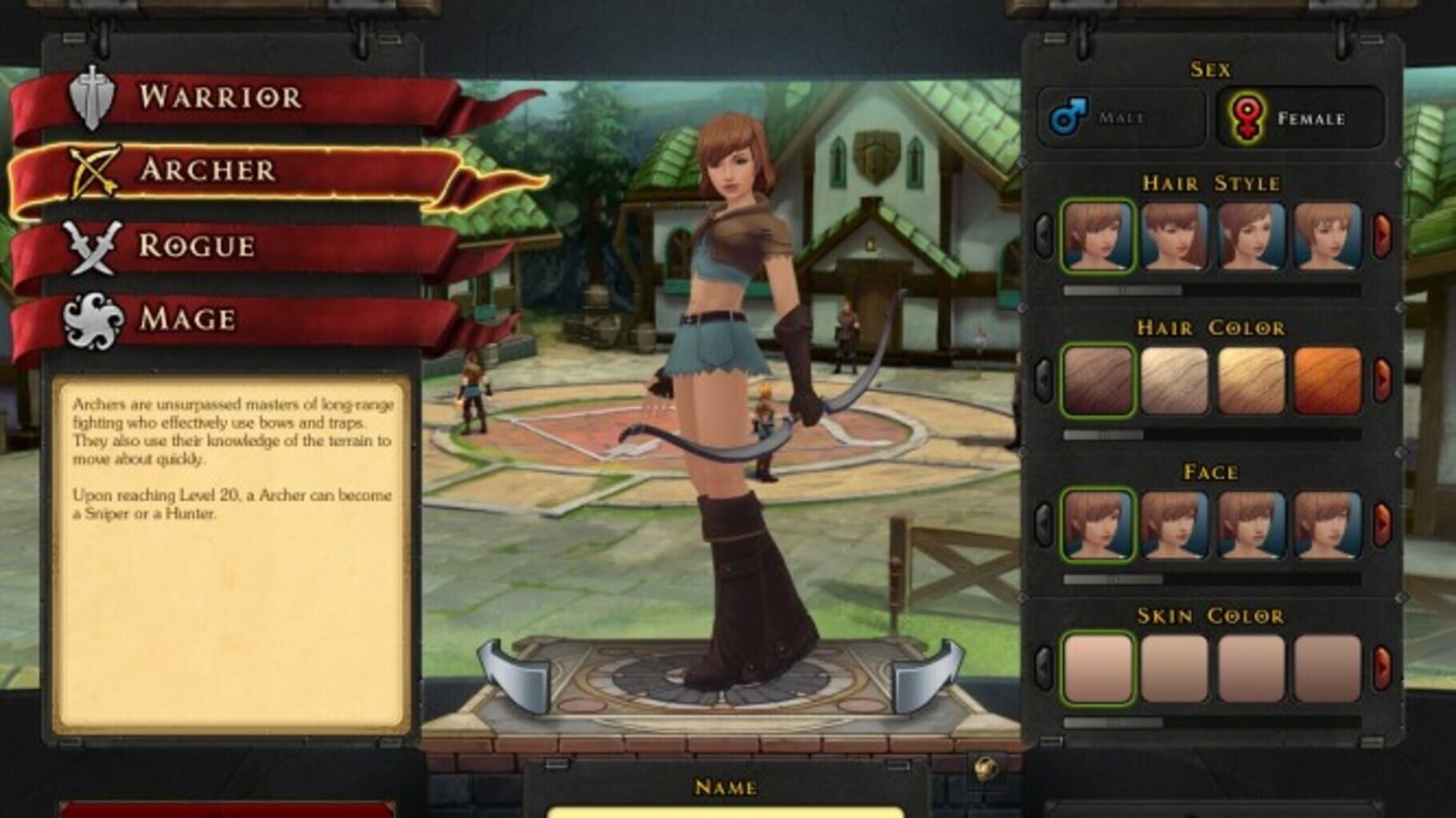
DirectX update
All errors that have the prefix D3D, X3D, xinput *** .dll most likely report the absence of the necessary DirectX libraries.
- Here you can download the web installer
Installing the NET Framework library also may help.
- Download Microsoft .NET Framework 3.5
- Download Microsoft .NET Framework 4
Updating Microsoft Visual C++ Libraries
If the name mentions the MSVC prefix, and if it does not, updating these libraries for games is extremely important. Even after installation, you may notice that the error keeps repeating. The reason is that you need to download all versions, both x64 and x86, some games require both.
Download Microsoft Visual C++ Redistributable Libraries
Cleaning the system with Advanced SystemCare Free
Download the program
Run it, use Artificial Intelligence-driven analysis. The program, probably, will find out a huge number of junk files, broken registrys and etc.
Wait until it is complete to apply automatically fix (correction)
System requirements Royal Quest (2014)
Make sure your computer meets the minimum specifications required for this game:
Minimum
OS: Windows 7/ Vista / XP SP3
Processor: Intel Core 2 Duo or AMD Athlon X2 64 3,0 GHz
Video: NVIDIA GeForce 9500GT/ATI Radeon HD 3450 with 512 MB
RAM: 2 GB
Storage: 10 GB
Recommended
Processor: Intel Core i5-760 or AMD Phenom II X4 965
Video: NVIDIA GeForce GTX 470/ATI Radeon HD 5870 with 1024 MB
RAM: 4 GB
Storage: 20 GB

Computer Viruses
Check your PC for viruses, you can use free and trial versions of programs, for example:
- Avast Free Antivirus
- Dr. WEB CureIT
Antivirus program blocking the launch of Royal Quest (2014)
The situation is the opposite of the previous one. Installed or built-in (Microsoft Defender) antivirus blocks the launch of the game. To solve this problem, you must either disable this program for a while, or add the game folder to the exceptions. However, if the defender managed to quarantine any files, the game will have to be reinstalled.
How to temporarily turn off Microsoft Defender Windows 10
Select Start → Settings → Update & Security → Windows Security → Virus & threat protection → Manage settings (In early versions of Windows 10, select Virus & threat protection) → Real-time protection setting to Off and choose Yes to verify.
How to add files and folders to exclusions Microsoft Defender
Go to Start → Settings → Update & Security → Windows Security → Virus & threat protection → Manage settings. Under Exclusions, select Add or remove exclusions → select from files, folders, file types, or process.
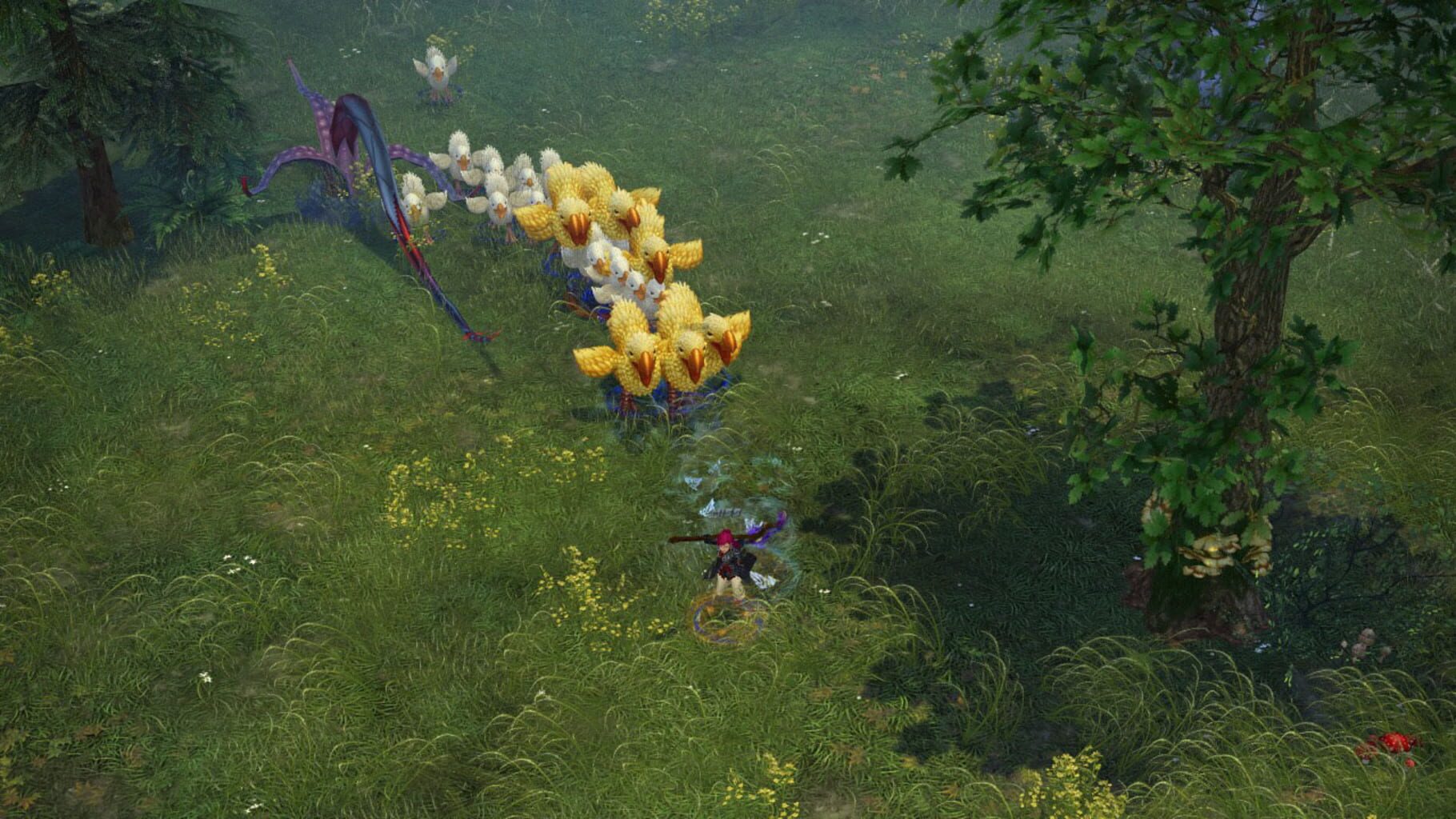
Royal Quest (2014) full screen game window is offset to wrong position or zoomed, the image does not expand to full screen, screen resolution problems
Of course, you have already checked the «screen resolution» and «full screen» items in the game settings.
The problem may lie in the wrong scaling. Go to shortcut properties → Change high DPI settings → check the box at the bottom and click OK.
Royal Quest (2014) misidentifies monitor, runs on wrong monitor
If you’re trying to display your game on a different monitor, article 5 ways to display your game on a second monitor might help you.
Royal Quest (2014), downloaded from Torrent does not work
Pirated versions of games do not guarantee stable operation at all, their developers are not responsible to you for the quality of the product. There is a possibility that the repack will turn out to be inoperative, or unfinished specifically for your characteristics. In any case, we recommend using licensed versions of games, this will save your computer from all kinds of spyware, miners and other troubles, as well as providing stable support and the release of new patches from developers.
Royal Quest (2014) not downloading or downloading take so long. Lag, high ping, game latency
First of all, check the speed of your Internet connection on speedtest.net, if the declared speed is in order, check if your channel is loaded, maybe you have several devices connected to Wi-Fi, the operating system is being updated, something is downloading in the browser , or a movie is running. Look at the network load in Device Manager. Check the integrity of the cable going to your device. If you still use a torrent, it is possible that the upload speed is limited due to a lack of distributors. As a last resort, you can always call your ISP and see if everything is okay with your internet.
Royal Quest (2014) gives an error about the missing DLL file
Write down the name of the DLL file and download it using an Internet search, there should be a description of what exactly this file is and where it should be. If there is no description, we recommend looking for alternative download sites. Or use the DLL-Fixer utility.

Royal Quest (2014) is not installed. Installation aborted
Check for free space on your disk. If everything is in order with the place, we also recommend checking the disk for bad sectors using free programs VictoriaHDD or CrystalDiskInfo
Screen freezes but Royal Quest (2014) keeps playing
The problem may be caused by the game itself, this is a good option. But this may indicate a malfunction in the processor and video card. Check the temperatures of the CPU and GPU, the normal level can be found on the developer’s website by the device model. If the temperature is too high, the device is no longer under warranty and has not been cleaned for a long time, do it yourself (if you know how to do) or take it to a service center for cleaning and replacement of thermal paste. If the problem persists, there is a possibility that other components have failed: the motherboard, RAM, or power supply.
Royal Quest (2014) slows down. FPS drops and stuttering
Probably your PC does not have enough power for stable operation Royal Quest (2014). First of all, enable vertical sync if it is disabled and check the result. After that try lowering all graphic settings to the minimum, except for the screen resolution. Then increase until the picture remains comfortable. If lowering does not help, it remains only to lower the screen resolution.

Royal Quest (2014) has no sound. Can’t hear anything
Check the sound in the game settings. We check the sound on the PC, for example, music in the browser. If there is nothing:
- check the sound level in windows (your OS), maybe the sound level is set to 0
- check the correct connection of speakers, headphones
- if the device is non-standard, it may require its own drivers from the developer
- perhaps there are no sound drivers in the system at all (update it, see the first paragraph)
- In extreme cases, there is a possibility that the sound card has failed.
Royal Quest (2014) not responding to the mouse, keyboard or gamepad. Control not working
Firstly, go to the game settings and check your control device is switched to a gamepad (if the problem is in it). Are the wires tightly connected? Do devices work outside of the game? The solution may be to check the drivers using utilities (see the first paragraph) or do disconnection → connection.
Royal Quest (2014) error 0xc0000142
If Royal Quest (2014) pops up an error message is 0xc0000142, fix things can in one of the following ways. It is best to try one by one until the problem is solved.
- Disable all antivirus software before downloading the game.
- Check the path to the game folder, everything should be written in Latin letters (English). For example — C:\Games\Game Folder.
- The Windows username must also be in Latin characters. Press Win+R → type the command netplwiz → highlight the username → Properties.
- Go to the properties of the game by right-clicking on the shortcut. Compatibility → Compatibility mode → Select a compatibility mode other than your OS → Check the box «Run as administrator«.
If these tips did not help, then you need to look for a problem in the stability of the OS and in the game files.
- Use Advanced SystemCare Free to perform a standard cleanup.
- Replace registry value: Search → Registry Editor → HKEY_LOCAL_MACHINE → SOFTWARE → Microsoft → Windows NT → *CurrentVersion * → Windows → LoadAppInit_DLLs → in the Value line, replace 1 with 0.
- Check your computer for malware and viruses. After checking and cleaning, restart your PC and download the game again.
- Check that you have installed all the necessary versions of the components, namely Microsoft Visual C ++, DirectX, Drivers (see paragraphs at the beginning).
В наше время компьютерные игры стали неотъемлемой частью повседневной жизни многих людей. Одной из самых популярных и захватывающих игр является Роял Квест. Однако, как и в любой другой игре, могут возникнуть проблемы, связанные с ее работой.
Если у вас возникли трудности и Роял Квест не запускается, не паникуйте. В этой статье мы рассмотрим несколько проверенных способов и советов, которые помогут вам решить проблему. Ваша игра будет снова работать, и вы сможете наслаждаться неповторимыми приключениями в мире Роял Квест.
Первым шагом при решении проблемы с Роял Квестом является перезагрузка компьютера или устройства, на котором вы играете. Иногда простое обновление операционной системы или перезагрузка может решить проблему и запустить игру. Если этот метод не сработал, попробуйте следующий способ.
Вторым способом решения проблемы с Роял Квестом является проверка наличия обновлений игры. Возможно, разработчики выпустили новую версию, в которой исправлены ошибки и улучшена стабильность. Проверьте наличие обновлений и, если есть доступные, установите их. Последняя версия игры может решить проблему и вернуть вам возможность играть в Роял Квест.
Содержание
- Почему Роял Квест не работает и как это исправить: проверенные способы и советы
- 1. Отсутствие подключения к интернету
- 2. Обновление приложения
- 3. Очистка кэша и данных
- 4. Перезапуск устройства
- 5. Свяжитесь с поддержкой
- Нет доступа к интернету
- Обновление приложения до последней версии
- Очистка кэша и данных приложения
Почему Роял Квест не работает и как это исправить: проверенные способы и советы
Возможность использовать Роял Квест для различных целей делает этот сервис очень популярным среди пользователей. Однако, иногда приложение может столкнуться с некоторыми проблемами, из-за которых оно может перестать работать. В данной статье мы рассмотрим несколько причин, почему возникают проблемы с Роял Квест, и предложим проверенные способы и советы, как исправить эти проблемы.
1. Отсутствие подключения к интернету
Первым и наиболее распространенным причиной, по которой Роял Квест не работает, является отсутствие подключения к интернету. Убедитесь, что ваше устройство подключено к стабильной сети Wi-Fi или использование мобильных данных. Попробуйте перезагрузить роутер или сменить источник подключения.
2. Обновление приложения
Иногда проблема с Роял Квест может быть связана с тем, что у вас установлена устаревшая версия приложения. Проверьте, есть ли доступное обновление Роял Квест в вашем магазине приложений (App Store или Google Play) и установите его, если это возможно. Обновление приложения может исправить известные ошибки и проблемы совместимости.
3. Очистка кэша и данных
Когда вы пользуетесь Роял Квест, временные файлы и данные могут накапливаться, что может привести к ошибкам работы приложения. Попробуйте очистить кэш и данные приложения, чтобы исправить возможные проблемы. Вы можете сделать это в настройках вашего устройства, перейдя в раздел «Управление приложениями» и выбрав Роял Квест. Затем выберите «Очистить кэш» и «Очистить данные».
4. Перезапуск устройства
Иногда простой перезапуск устройства может помочь исправить проблемы с Роял Квест. Попробуйте выключить свое устройство и включить его снова, чтобы перезагрузить все системные процессы и освободить оперативную память. После перезапуска попробуйте запустить Роял Квест снова и проверьте, работает ли он.
5. Свяжитесь с поддержкой
Если все вышеперечисленные способы не помогли вам исправить проблемы с Роял Квест, рекомендуется связаться с технической поддержкой сервиса. Они смогут предоставить более конкретные рекомендации и помочь вам решить проблему.
| Шаг | Описание |
|---|---|
| 1 | Проверьте подключение к интернету |
| 2 | Обновите приложение |
| 3 | Очистите кэш и данные приложения |
| 4 | Перезапустите устройство |
| 5 | Свяжитесь с технической поддержкой |
Если Роял Квест не работает, это может быть обусловлено различными причинами. Однако, с помощью вышеуказанных проверенных способов вы сможете устранить большинство проблем и продолжить пользоваться этим удивительным приложением. Удачи!
Нет доступа к интернету
Если у вас нет доступа к интернету при использовании Роял Квест, вот несколько шагов, которые можно предпринять, чтобы решить проблему:
1. Проверьте подключение к интернету:
Убедитесь, что ваше устройство подключено к Wi-Fi или имеет активное сетевое соединение. Попробуйте открыть другие веб-сайты или приложения, чтобы убедиться, что проблема не связана с вашим интернет-подключением.
2. Перезапустите маршрутизатор и устройство:
Перезагрузка маршрутизатора и вашего устройства может помочь восстановить подключение к интернету. Попробуйте выключить и включить маршрутизатор, а также перезагрузить ваше устройство.
3. Проверьте наличие блокировок или ограничений:
Проверьте настройки безопасности вашего маршрутизатора или сети. Убедитесь, что Роял Квест не блокируется или ограничивается фаерволом, антивирусным программным обеспечением или другими сетевыми настройками. Попробуйте временно отключить такие программы и проверить, доступен ли Роял Квест.
4. Свяжитесь с вашим интернет-провайдером:
Если проблема с доступом к интернету сохраняется, свяжитесь с вашим интернет-провайдером и сообщите о проблеме. Возможно, они смогут предоставить помощь или дополнительные рекомендации по настройке вашего соединения.
Если ни один из этих способов не помог восстановить доступ к интернету при использовании Роял Квест, обратитесь в службу поддержки Роял Квест для получения дополнительной помощи.
Обновление приложения до последней версии
Если у вас возникают проблемы с работой Роял Квест, одним из решений может быть обновление приложения до последней доступной версии. Новые версии часто содержат исправления ошибок и улучшения производительности, которые могут решить проблемы, с которыми вы столкнулись.
Вот несколько простых шагов по обновлению приложения:
- Откройте App Store (для пользователей iOS) или Google Play Store (для пользователей Android) на своем устройстве.
- В поисковой строке введите «Роял Квест» и найдите приложение в списке результатов.
- Если доступна новая версия, вы увидите кнопку «Обновить». Нажмите на нее, чтобы начать загрузку и установку обновления.
- После завершения обновления откройте приложение и проверьте, работает ли оно корректно.
Если у вас уже установлена последняя версия приложения, вам также может помочь удаление и повторная установка приложения. Но перед этим не забудьте сохранить свой прогресс и данные в облачном хранилище или связаться с разработчиками, чтобы убедиться, что ваши данные не потеряются.
Очистка кэша и данных приложения
Если Роял Квест не работает на вашем устройстве, попробуйте выполнить очистку кэша и данных приложения. Это может помочь решить проблемы связанные с установкой и запуском игры.
Для очистки кэша и данных на Android-устройствах следуйте этим шагам:
- Откройте меню настройки на вашем устройстве.
- Выберите «Управление приложениями» или «Приложения».
- Найдите и выберите в списке Роял Квест.
- Нажмите на кнопку «Очистить кэш».
- После этого нажмите на кнопку «Очистить данные».
После выполнения этих действий откройте Роял Квест и проверьте, начала ли игра работать нормально. Если проблема осталась, попробуйте также перезагрузить устройство и повторить шаги очистки кэша и данных. В случае, если ничего не помогает, обратитесь в службу поддержки Роял Квест для получения дополнительной помощи.
Royal Quest crashes? Game not starting? Bugs in Royal Quest? Solution to most technical problems.
If Royal Quest crashes, Royal Quest will not start, Royal Quest not installing, there are no controls in Royal Quest, no sound in game, errors happen in Royal Quest – we offer you the most common ways to solve these problems.
Be sure to update your graphics card drivers and other software
Before letting out all of your bad feelings toward development team, do not forget to go to the official website of your graphics card manufacturer and download the latest drivers. There are often specially prepared optimized drivers for specific game. You can also try to install a past versions of the driver if the problem is not solved by installing the current version.
It is important to remember that only the final version of the video card driver must be loaded – try not to use the beta version, since they can have some terrible bugs.
Do not also forget that for good game operation you may need to install the latest version DirectX, which can be found and downloaded from official Microsoft website.
Royal Quest not starting
Many of the problems with games launching happen because of improper installation. Check, if there was any error during installation, try deleting the game and run the installer again, but before install don’t forget to disable antivirus – it may often mistakenly delete files during installation process. It is also important to remember that the path to the folder with a game should contain only Latin characters and numbers.
You also have to check whether there is enough space on the HDD for installation. You can also try to run the game as an administrator in compatibility mode with different versions of Windows.
Royal Quest crashes. Low FPS. Friezes. Hangs
Your first solution to this problem install new drivers for a video card. This action can drastically rise game FPS. Also, check the CPU and memory utilization in the Task Manager (opened by pressing CTRL + SHIFT + ESCAPE). If before starting the game you can see that some process consumes too many resources — turn off the program or simply remove this process from Task Manager.
Next, go to the graphics settings in the game. First – turn off anti-aliasing and try to lower the setting, responsible for post-processing. Many of them consume a lot of resources and switching them off will greatly enhance the performance, and not greatly affect the quality of the picture.
Royal Quest crashes to the desktop
If Royal Quest often crashes to the desktop, try to reduce quality of the graphics. It is possible that your PC just does not have enough performance and the game may not work correctly. Also, it is worth to check out for updates — most of today’s games have the automatic patches installation system on startup if internet connection is available. Check to see whether this option is turned off in the settings and switch it on if necessary.
Black of black screen in the Royal Quest
The most common issue with black screen is a problem with your GPU. Check to see if your video card meets the minimum requirements and install the latest drivers. Sometimes a black screen is the result of a lack of CPU performance.
If everything is fine with your hardware and it satisfies the minimum requirements, try to switch to another window (ALT + TAB), and then return to the game screen.
Royal Quest is not installed. Installation hangs
First of all, check that you have enough space on the HDD for installation. Remember that to work properly installer requires the declared volume of space, plus 1-2 GB of additional free space on the system drive. In general, remember this rule – you must always have at least 2 gigabytes of free space on your system drive (usually it’s disk C) for temporary files. Otherwise, the games and the other software may not work correctly or even refuse to start.
Problems with the installation may also be due to the lack of an internet connection or it’s instability. Also, do not forget to stop the antivirus for the time game installation – sometimes it interferes with the correct file copy, or delete files by mistake, mistakenly believing they are viruses.
Saves not working in Royal Quest
By analogy with the previous solution, check for free space on HDD — both on where the game is installed, and the system drive. Often your saves are stored in a folder of documents, which is separate from the game itself.
Controls not working in Royal Quest
Sometimes the controls in game do not work because of the simultaneous connection of multiple input devices. Try disabling gamepad, or, if for some reason, you have two connected keyboards or mouses, leave only one pair of devices. If your gamepad does not work, remember — the games usually officially support only native Xbox controllers. If your controller is defined in system differently — try using software that emulates the Xbox gamepad (eg, x360ce — step by step manual can be found here).
No sound in Royal Quest
Check if the sound works in other programs. Then check to see if the sound is turned off in the settings of the game, and whether there is correct audio playback device selected, which is connected your speakers or headset. After this check volumes in system mixer, it can also be turned off there.
If you are using an external audio card — check for new drivers at the manufacturer’s website.







