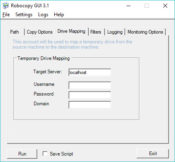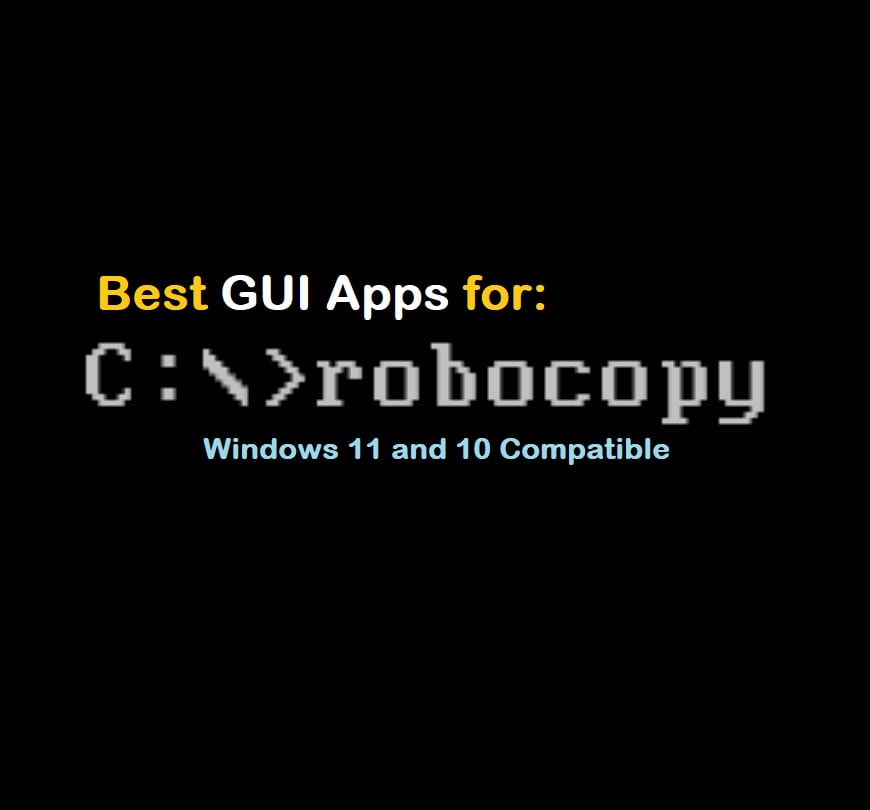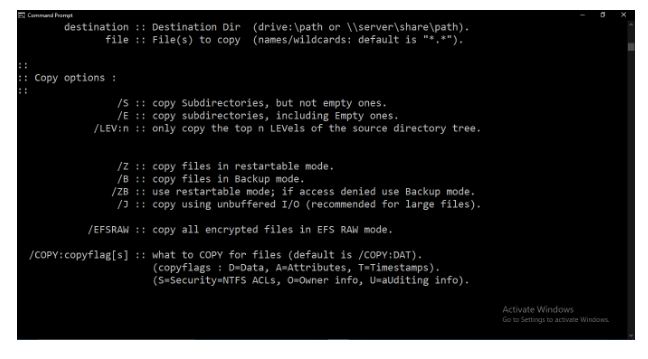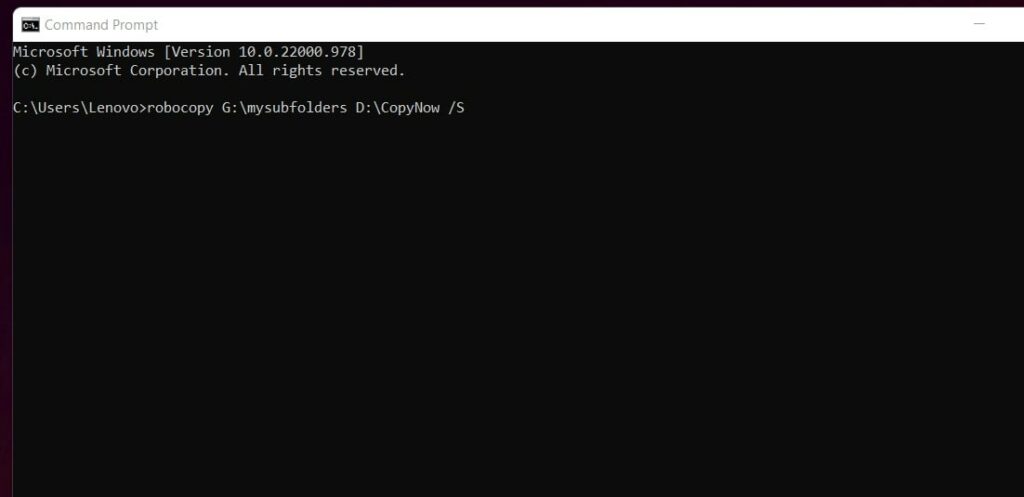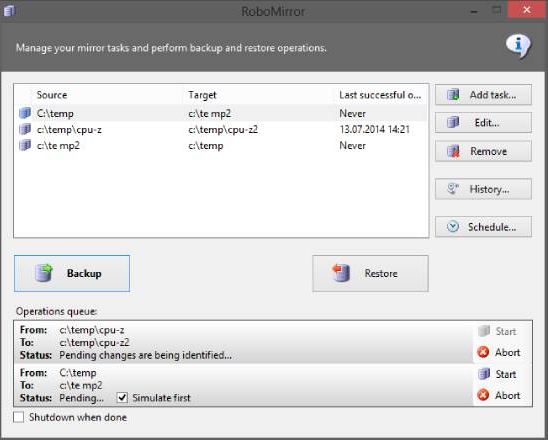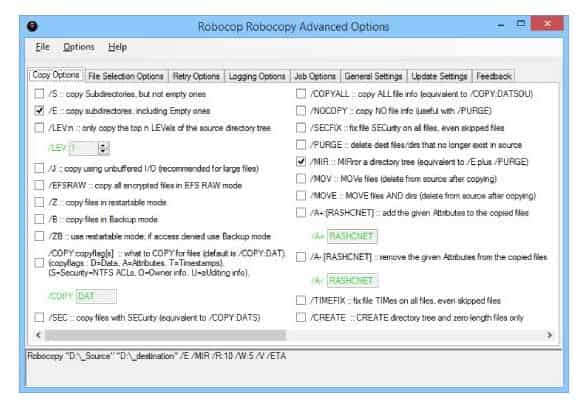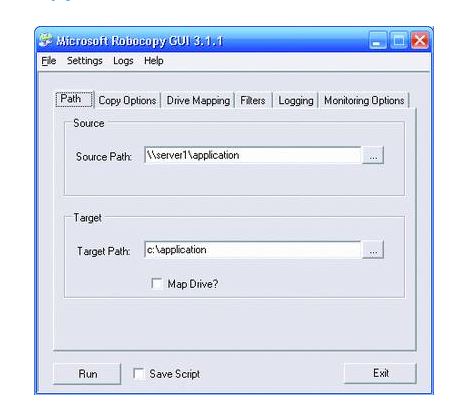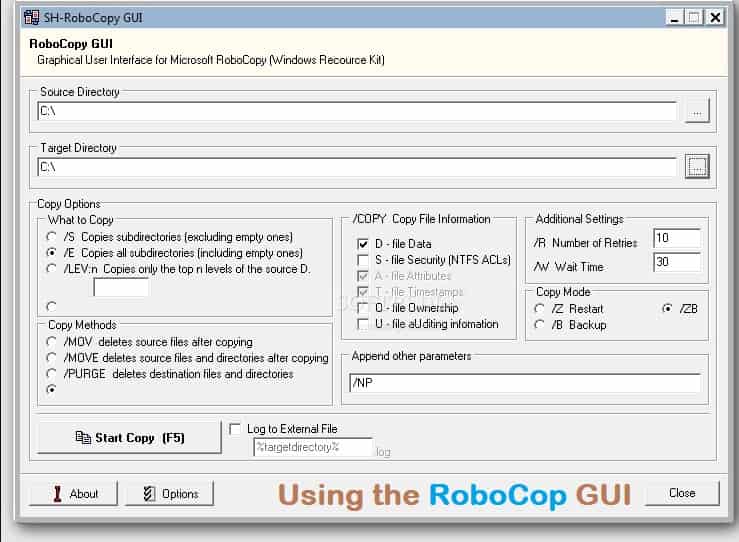Приложение предназначено для копирования файлов и директорий из одного расположения в другое. Есть возможность автоматически заменять совпадающие элементы.
Дата обновления:
28.03.2021
Версия Windows:
Windows XP, Windows Vista, Windows 7, Windows 8, Windows 8.1, Windows 10
Robocopy – приложение для Windows, с помощью которого можно копировать файлы. Программа представляет собой графический интерфейс одноименной командной утилиты. Есть возможность задать дополнительные параметры операции. Кроме того, пользователи могут перенести права доступа, метки времени и другую служебную информацию.
Копирование
Приложение не требует установки на компьютер. Достаточно запустить исполняемый файл, а затем выбрать исходную и конечную папку. Утилита обеспечивает отказоустойчивое копирование любых данных, в том числе изображений, документов, видеозаписей и так далее.
Параметры
Пользователи могут задать дополнительные параметры выполнения задачи. Например, есть возможность автоматически удалять исходные файлы в случае успешного завершения копирования. Кроме того, поддерживается функция переноса дополнительных атрибутов: меток времени, прав доступа и метаданных.
Программа позволяет записывать ход копирования в журнал и сохранять его в виде текстового файла. Есть возможность запустить утилиту из командной строки с нужными ключами.
При переносе данных с внешнего сервера или сетевого диска приложение способно автоматически возобновлять подключение при обрыве связи. Для этого потребуется перед запуском копирования указать соответствующий ключ.
Особенности
- приложение можно скачать и использовать бесплатно;
- как и Teracopy, данная утилита представляет собой инструмент для копирования файлов из одной папки в другую;
- есть возможность перенести служебную информацию и свойства элементов;
- поддерживается функция автоматической замены совпадающих данных;
- программа не требует установки на компьютер;
- приложение совместимо с актуальными версиями Windows.
CheckforAi
Windows XP, Windows Vista, Windows 7, Windows 8, Windows 8.1, Windows 10 Бесплатно
Сервис позволяет анализировать тексты и определять, какие из них были созданы с помощью искусственного интеллекта. Есть возможность оценить степень риска.
ver 1.2
Copy AI
Windows XP, Windows Vista, Windows 7, Windows 8, Windows 8.1, Windows 10 Бесплатно
Самообучающаяся нейронная сеть способна генерировать уникальные тексты на заданную тему. Есть возможность указать ключевые слова, стиль и другие параметры.
ver 1.0
roomGPT
Windows XP, Windows Vista, Windows 7, Windows 8, Windows 8.1, Windows 10 Бесплатно
Онлайн сервис предназначен для разработки дизайна различных помещений. Пользователи могут загрузить снимок комнаты, а нейросеть сгенерирует варианты оформления.
ver 1.0
Perplexity
Windows XP, Windows Vista, Windows 7, Windows 8, Windows 8.1, Windows 10 Бесплатно
Платформа представляет собой гибрид поисковой системы и нейронной сети. С ее помощью можно найти информацию в сети и получить развернутый ответ на свой вопрос.
ver 1.0
GPT 4
Windows XP, Windows Vista, Windows 7, Windows 8, Windows 8.1, Windows 10 Бесплатно
Сервис представляет собой обновленную версию языковой модели GPT 3.5. С его помощью пользователи могут получать ответы на самые разные вопросы и общаться с ботом.
ver 4
Novel AI
Windows XP, Windows Vista, Windows 7, Windows 8, Windows 8.1, Windows 10 Бесплатно
Приложение позволяет попробовать себя в роли писателя. С помощью нейросети можно генерировать истории, а также читать и обсуждать работы других пользователей.
ver 1.0
Балабоба
Windows XP, Windows Vista, Windows 7, Windows 8, Windows 8.1, Windows 10 Бесплатно
Нейронная сеть от компании Яндекс умеет генерировать тексты, писать стихи, статьи, заголовки новостей, инструкции и многое другое. Есть возможность выбрать стиль.
ver 1.0
Порфирьевич Нейросеть
Windows XP, Windows Vista, Windows 7, Windows 8, Windows 8.1, Windows 10 Бесплатно
Нейронная сеть от российских разработчиков способна генерировать осмысленные тексты и предложения по первым словам. Можно сохранить результат в виде цитаты.
ver 1.0
September 28th, 2023 — Free — 100% Safe
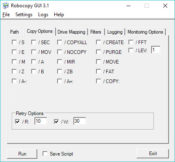
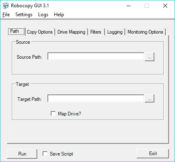
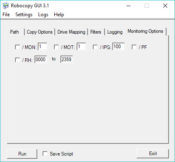
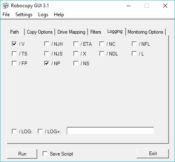
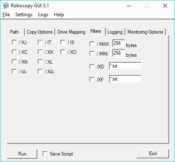
Robocopy is a perfect copy utility used to resume the file transfer easily. If an error of a network disruption interferes with your activities, then this tool will help you a lot for you to continue the procedures.
Seamless File Transfer Resumption
It will help you a lot because if you have an error, this tool will easily preserve your file’s properties. It is a handy security tool that will maintain a lot of things.
Besides preserving the file properties and information, it will maintain date and time stamps and even the security access control lists. This tool will replicate the file and undoubtedly be a handy tool, especially for advanced users.
Robust Data Replication and Scripting
Robocopy is an easy-to-use application with a friendly interface with custom options that any user can easily apply. All desired options can be executed with the traditional Robocopy command line functionality.
All of this tool’s functionalities will be extended in exciting ways, and this tool will even allow the user to create and execute a Robocopy script. This tool will create another script while the first script runs. It will also allow the user to save his wanted script for him to execute it later.
It will also let you create and share some scripts with your colleagues.
Efficient File Management for All
It will also allow you to save your default setting, so you won’t have to start from scratch every time. Robocopy is easy-to-use software and will be pretty easy to understand.
You will learn all of the full indexes for free, and you will also manage to learn this program’s syntax and commands by using it because it has a friendly interface, and you won’t have problems understanding it.
All you have to do will be to select your source path and the target path, and after you do these things, the program will start doing its work.
You must click on Run so it will quickly start working. It will work well in any condition, and you won’t have problems using it immediately.
Conclusion
In conclusion, Robocopy offers seamless file transfer resumption, robust data replication, and versatile scripting capabilities, making it a valuable tool for efficient file management. It’s user-friendly and ensures your tasks continue uninterrupted.
Windows RoboCopy GUI
RoboCopy GUI is a simple frontend to RoboCopy.
The application uses a RoboCopy jobfile named «robocopy.rcj» which must be in the same directory as the application itself. This jobfile contains all options that are given to
RoboCopy. The first two rows of the jobfile must contain the following:
- /NOSD
- /NODD
A default RoboCopy jobfile has been added to the distribution.
When starting RoboCopy command the application makes a directory in the destination folder that which is equal to the source folder name. If this folder already exists files within it may be overwritten.
Also the application makes a log which has the following name: <systemdate/time>_.log
After having started a RoboCopy job, you can immediately start the next RoboCopy job. Each job uses resources so starting too many jobs may adversely effect other running jobs or Window processes.
Prerequisites
RoboCopy must be installed on your machine and it must be runable from the commandline.
The distribution was specificly made for Windows 7.
Installation
You can download the source and make your own distribution, or you can download all files from the distribution directory and place them on your own machine. Downloading only works for windows machines.
Distribution
The distribution was created by running pyinstaller from the commandline in the source directory, as follows:
python -O -m PyInstaller —clean —onefile —distpath ..\Distribution robocopygui.pyw
Support
As my time is extremly limited I can offer no support what-so-ever.
Interface to copy files with the help of Windows Server 2003 Recource Kit»
When you copy and paste many files different problems can occur, so this tool robocopy.exe will help you to manage these operations in a better way. This utility offers a GUI (interface) for robocopy.exe command line tool. It is a utility that makes sure that you are able to run all the third party integrations when it comes to running various protocols of the same line. It is a tool that is featured to a point that you are able to access the full toolkit of the Windows server. All you need is to make sure that you specify the exact location of the output file such that you have a chance to manage all these operations with ease.
It uses a copy and paste functionality to a point that you just have to make sure that all the operations and the processes are in line with the functions. If not you may behave compatibility challenges in handling the toolkits.
It also has access to the subdirectories to a point that you just have to make sure that you are in line with the fact that you must have a chance to manage all the processing of the minor details of the administrative functions. It is a tool that comes in handy to review all these functions to an expent that you deal with the application with all the care that it deserves.
RoboCopy GUI is licensed as freeware for PC or laptop with Windows 32 bit and 64 bit operating system. It is in os enhancements category and is available to all software users as a free download.
| Share |
| Give a rating |
|
|
| Author |
|
SH-SOFT
|
| Last Updated On |
| June 1, 2018 |
| Runs on |
| Windows 10 / Windows 8 / Windows 7 / Windows Vista / XP |
| Total downloads |
| 9,352 |
| License |
|
Free |
| File size |
| 291,77 KB |
| Filename |
|
RoboCopyGUI.zip |
RoboCopy is the most popular and traditional way to copy and replicate files over a network on Microsoft Windows platforms. It uses the concept of timestamp and datestamp for the transfer of files which helps out in the tolerance of network interruptions. It is avoided by many people because of the complexity of the command line. To overcome the CLI problem, you can use these 6 best RoboCopy GUI for Windows 11 and Windows 10.
RoboCopy GUI eliminates the chance of failure as it skips NTFS junction points as it happens due to infinite loops. It also replaces other copy commands with exceptional features. The concept it uses to copy different files at the same time is multi-threading which makes it faster than the standard copy and as well as Xcopy.
RoboCopy GUI Vs CLI
As you already know, a GUI or graphical user interface is one where you can click and interact with options using a mouse or keyboard. On the other hand, a CLI or command-line interface is one where you have to type instructions in a terminal. Find out how RoboCopy GUI compares against the CMD version:
| RoboCopy GUI | RoboCopy CLI |
|---|---|
| Friendly graphiccal user-interface with easy navigation and buttons. | No graphical user interface and has to be used via commands. |
| GUI requires installation via third-party app. | Comes pre-installed and requires no third-party app to work. |
| Full functionality of RoboCopy switches including /MIR and /NJH. | Functionality is limited of the /MIR and other useful switches. |
| Easily resume copy jobs if interrupted with a click of a button and adds restart mode automatically. | You have to manually type in the full RoboCopy command with /Z to restart paused copies. |
| Ability save logs and history of previous transfers | Manually enable logging for earch transfer and no history is available if logging isn’t enabled on any past transfers. |
It is quite clear from the comparison that RoboCopy GUI is easier to use and more user-friendly. The CLI version can put many beginners off track as some may not be comfortable with command-line interfaces. We have also seen that some switches are not fully unlocked in the CLI whereas GUI allows you full access.
RoboCopy GUI Features
RoboCopy GUI is not the same as the CLI and so the features are quite different. Below are the latest features:
- Ability to mirror one folder to the other, and delete files in a destination that are not present in the source folder via a graphical interface.
- Select and apply RoboCopy command switches with one click.
- Pre-specify that you can be done with the conflicting names.
- Schedule both copy and paste operations simultaneously.
- Easily track the progress via a percentage bar.
It has the following copy options available: /S, /E, /J, /ZB and /B.
Our own example:
C:\Users\Paul> Robocopy >My/Source> <My/Destination> /S
Now in this S option is used to copy the sub-directories but not the empty ones, why have clutter?
Now you might have a question in your mind why one needs to know about it? Well, you can write a copy of it quite faster and more secured too. With this, you can also transfer files over servers and much more.
Robomiror 2.0 – A Portable GUI
Simple software can be used to copy folders in windows. With a simple Graphical User Interface, you can create many mirroring tasks that you can run at the same time.
This specifies the source, additional command switched and destination directory in order to accomplish the function you desire. But as a list of RoboCopy commands switched is not available you need to specify them manually and save work.
This RoboCopy GUI portable software is able to create a task as well as specify the parameters of the switch. Moreover, you can also extract and delete files that exist.
Download Robomirror 2.0
Robocopy GUI – The name says it all
This is seemed to be one of the oldest yet most excellent GUI software. With this, you can specify the source folder from where you shall copy the file and then mention the destination folder where it needs to go. Moreover, you can also specify additional features for mirroring operation apart from the mirroring command.
Now what you can do is save the configuration for any mirroring job and then use it later. As it has a straightforward user interface you can quickly run it once the software has been installed. You can however also save the current configuration as a script.
This tool has been discontinued.
ChoEazyCopy – Best RoboCopy GUI tool
This is open-source software that comes in free. It is used to perform different functions. Once both source and destination folders are specified you can use command-line arguments and they switched to complete the task. You have the option to either perform the task instantly or later.
As it has a simple GUI it is straightforward in nature. As you have specified all parameters you can specify switched and command-line options you desire. Use the in-built search in order to find out the desired switch there from the list of supported switches. Now you can finally copy the folder to the destination you desire while running the task.
Download ChoEazyCopy
ALSO SEE: Download Best SSH Clients for Windows 11 (Free).
SH-Soft Robocopy GUI – PowerShell-supported GUI
This software comes with an interface through which you can copy and paste many files easily. It makes sure that third-party integrations smoothly run.
Now if you want to efficiently manage operations you need to specify the exact input and output for copy and paste function. This is a free licensed free software that works great for systems with both 32 and 64-bit Windows OS.
Download SH-Soft RoboCopy GUI
Robocop Clone – An all-rounder for file replication
If you are looking for a free RoboCopy GUI for Windows then this is a reasonable pick It is an open-source program through which you can specify source and destination codes and additional command line parameters in order to both files and folders.
Once the command line argument has been configured for the mirroring task you can save settings for later use. Finally, you can now both download and run the software with the purpose to mirror folders that have been selected.
Download RoboCopy Clone with GUI
WinRoboCopy – Same as Microsoft RoboCopy
This is the same as the original Microsoft RoboCopy GUI tool. It comes free and offers a simple interface to mirror files and folders. Using this you can create different mirroring tasks, export commands for certain tasks and also save them.
You need to specify the source and the destination folder as well as additional command line options and switches. As you have saved the job you can use it per your needs.
Download WinRoboCopy
ALSO SEE: How To Create and Execute a bash file in Raspberry Pi (With Script example).
How to use RoboCopy GUI and CLI to Copy any File or Folder
We are using a Windows 11 client machine in an active directory domain.
The command which has been mentioned below shall (not really) backup files there in the first location towards the file server (F:Photo_Backup).
C:\Users\Paul> Robocopy H:\Pauls_Photos F:\Photo_Backup
This shows your source and destination, which files you need to back up to, and what kind of options shall be used by it.
Sub-directories are not backed by default. There what needs to be done next is to include sub-directories. We can include these with /e switch to include all subdirectories, even the ones which are empty.
Now in spite of copying, we have the option to move files, for this, you need to use /move the switch
Nobody wants to copy all the files from one place to the other, you shall want to filter out which files are being copied.
We shall go through the prevalent switches to choose files by name, kind, size and others how? Well, by using wildcard characters you can select specific file names. Makes life very easy.
If you want to limit the size of the files you want to copy from a destination then use the /max option.
Now by using the powerful yet potential /mir command we can keep two locations in sync. Every time you run this, anything not exactly the same in both source and destination shall be rectified.
If you delete a file from the source in practice, then it shall also get deleted from the destination. If someone deletes a file from the destination then it shall also get deleted from the source. This is the power of RoboCopy and how granular it can get! So select the options and switch wisely!
RoboCopy GUI FAQs
Is RoboCopy GUI free?
Yes, all RoboCopy GUI software are free to download and use on Windows. You do not have to pay to use RoboCopy.
Can I use Powershell in RoboCopy GUI?
Powershell is a scripting language for Windows systems used mostly for automating common tasks. RoboCopy GUI is used for copying files and replication and hence you can’t use Powershell from RoboCopy GUI.
Is it safe to use RoboCopy from a GUI?
Yes it is much safer for you to use RoboCopy via a graphical interface as you will make less errors compared to using it from command prompt.
Other Windows 10/11 tutorials you will :
- How To Connect To Raspberry Pi 4 from Windows 11.
- Guide To Install Python 3 from Command-Line.
Final Words
Terminals and command lines are not for everyone and so for obvious reasons. RoboCopy is a great tool used for file transfer and replication, but it limits people who use it as they get confused while using the switches in a CLI. This is where RoboCopy GUI for Windows 10/11 come into play and allows you to use buttons with an interface.
For those interested, we have also included RoboCopy GUI download links. Do let us know your favorite RoboCopy command and maybe share some examples too!