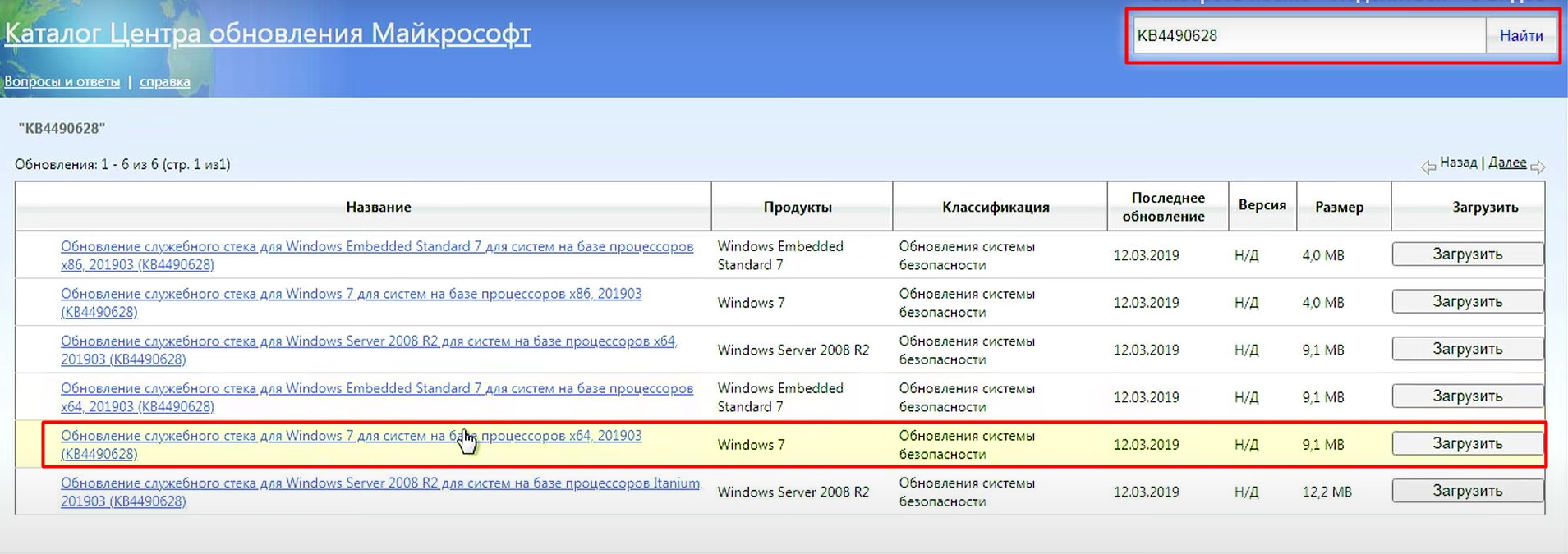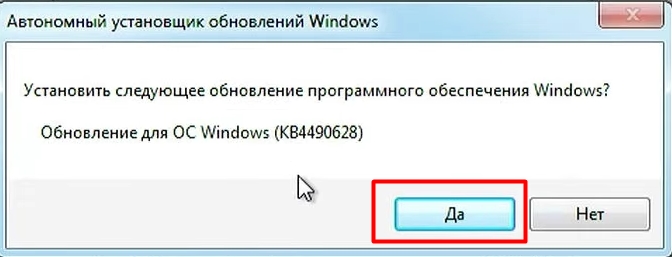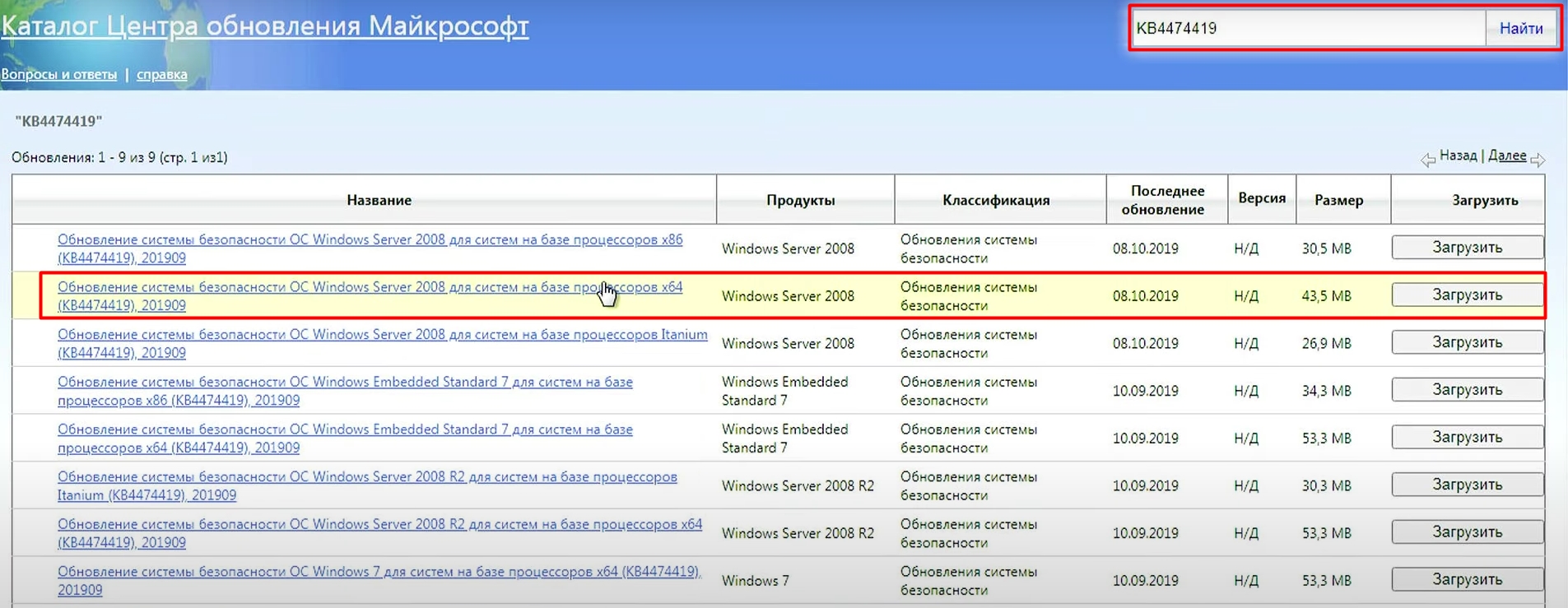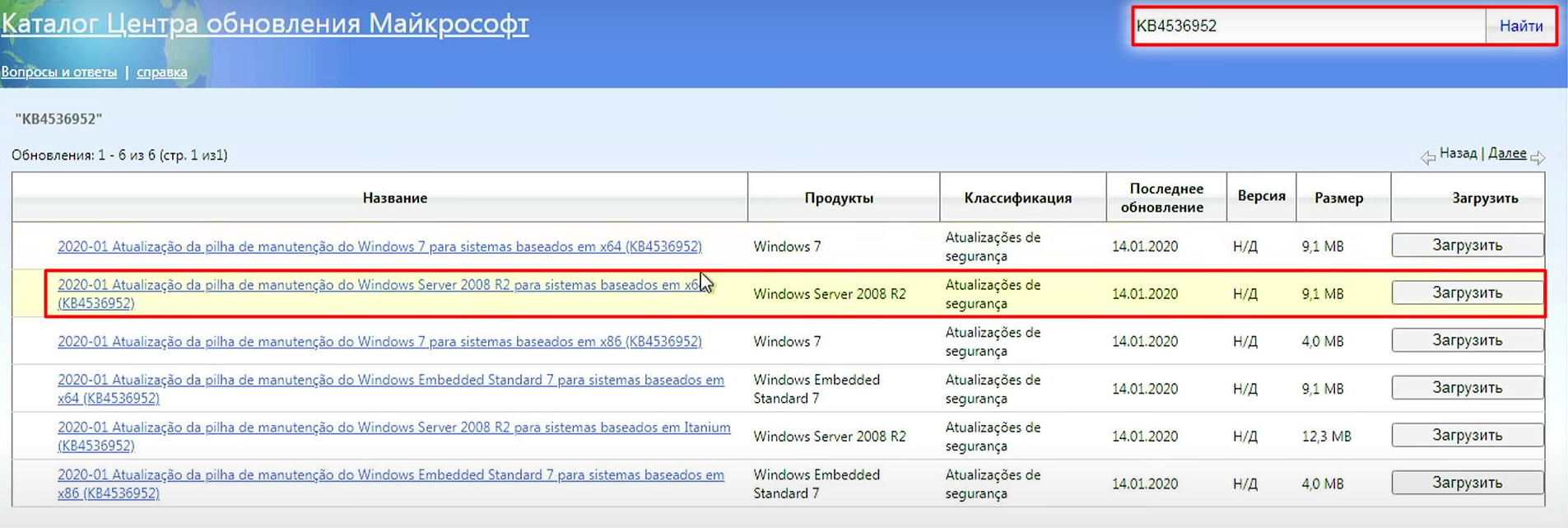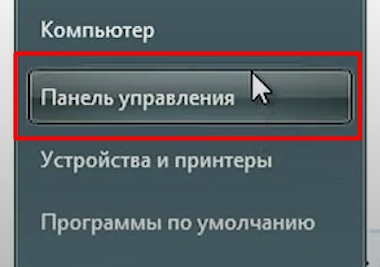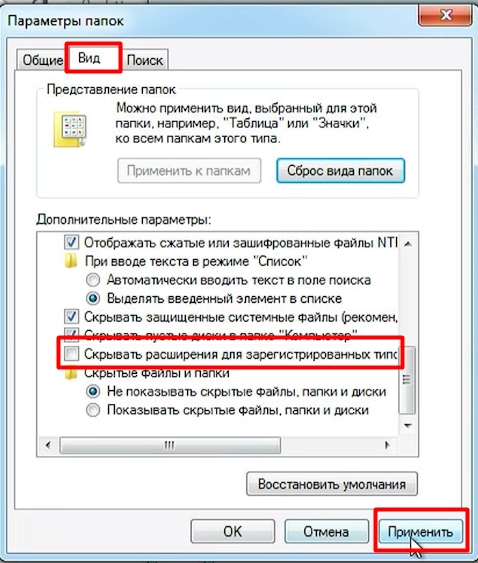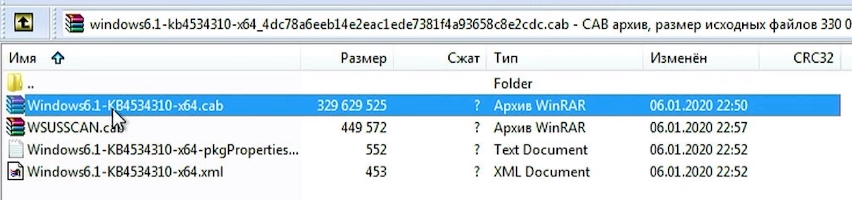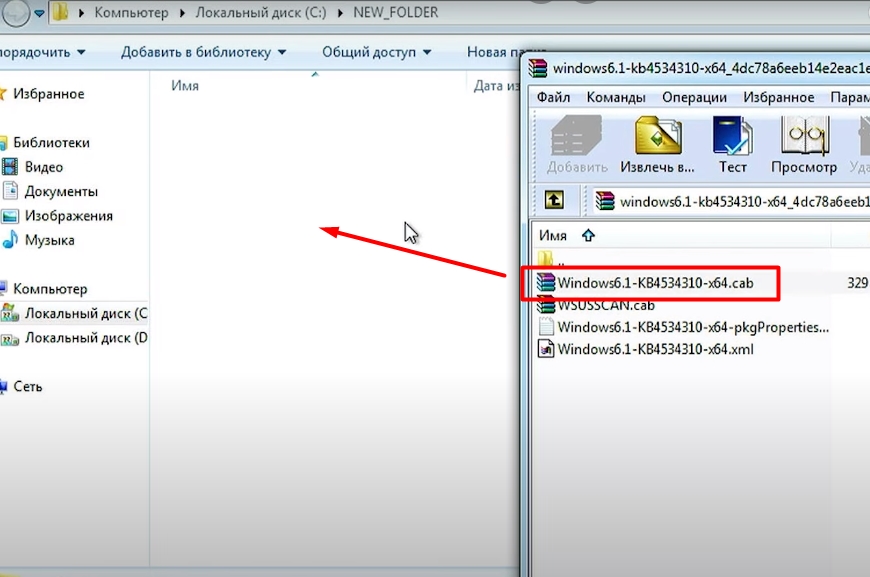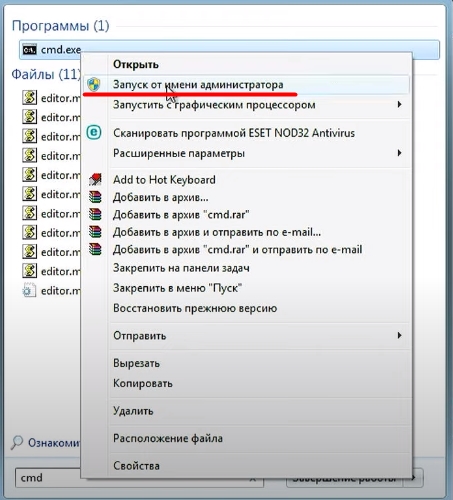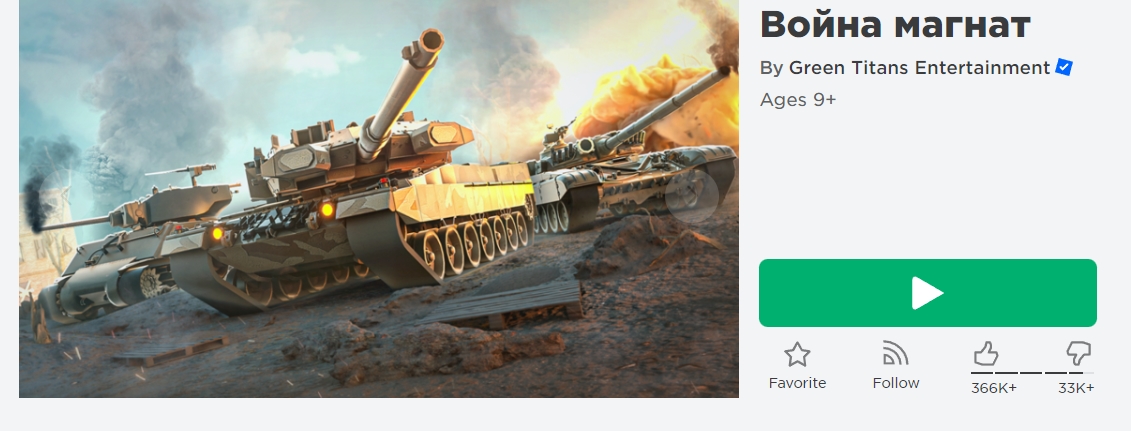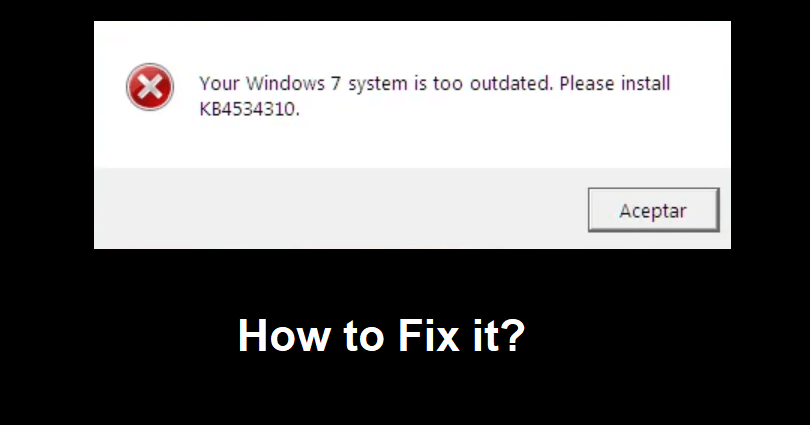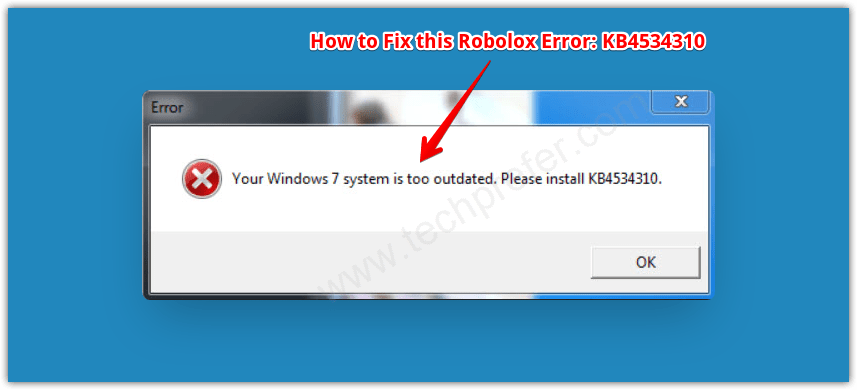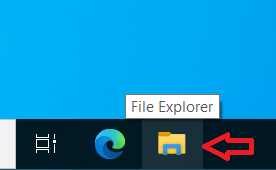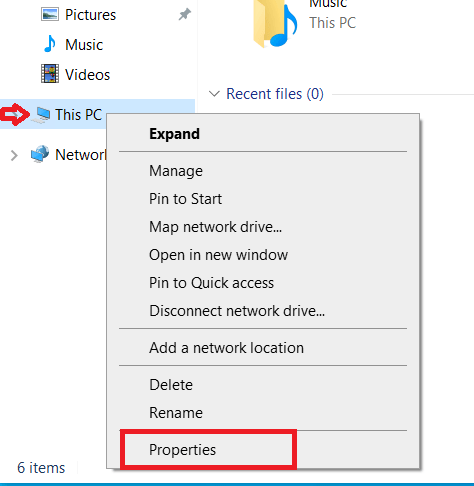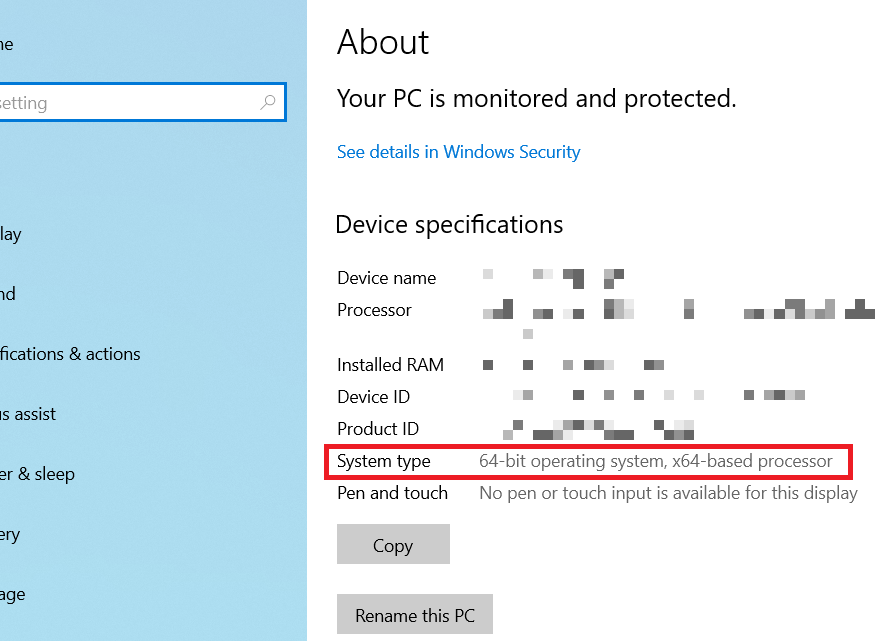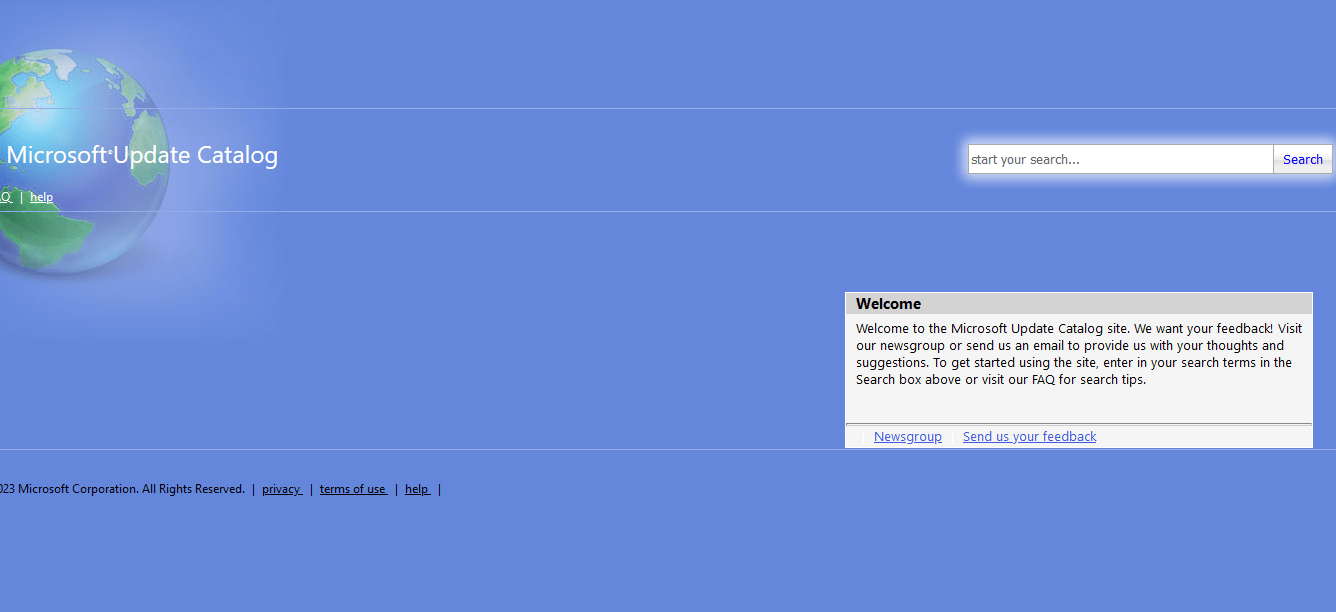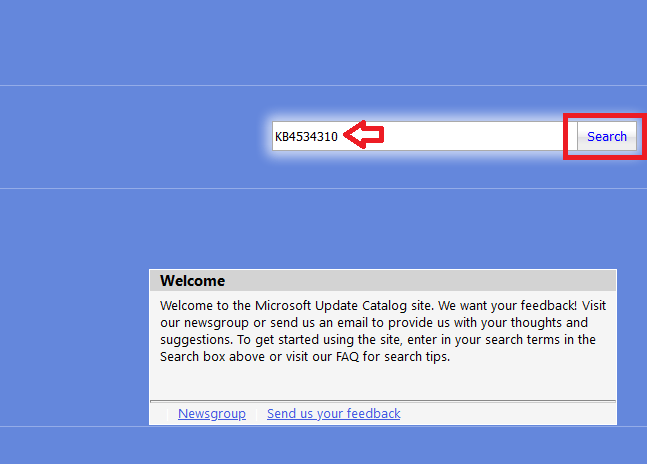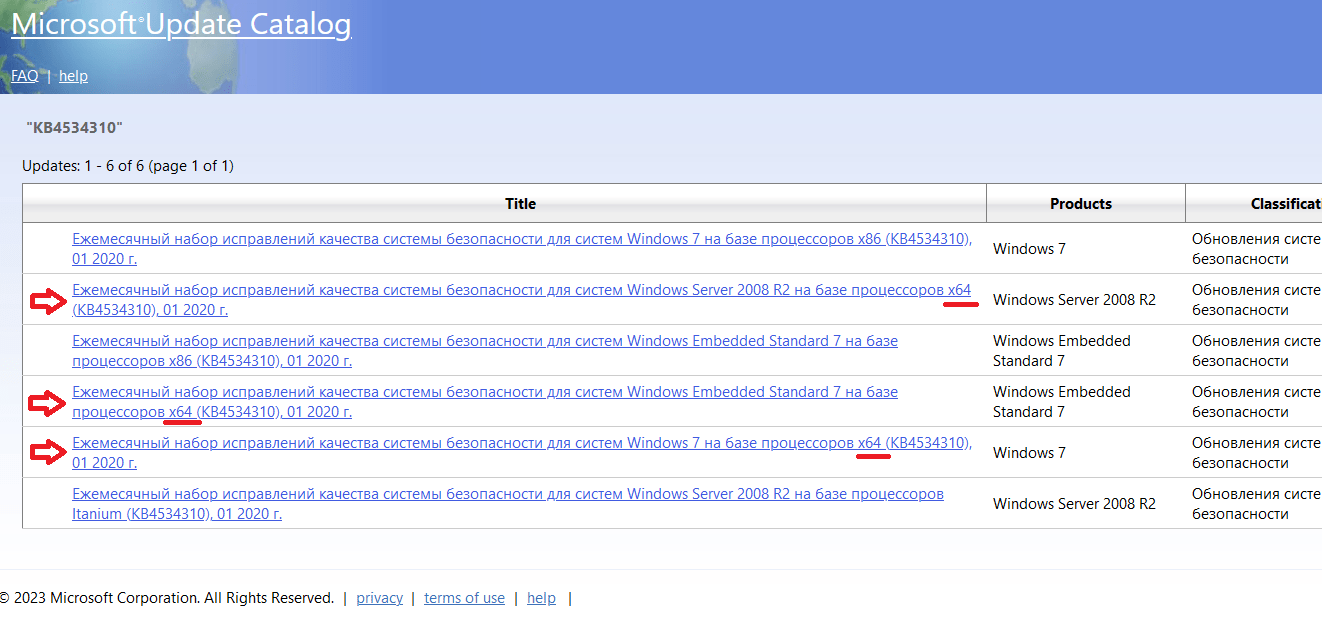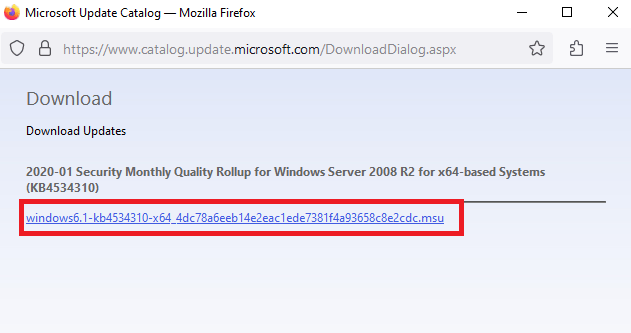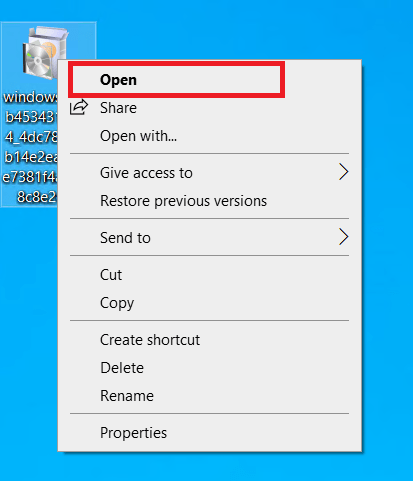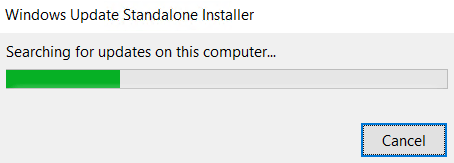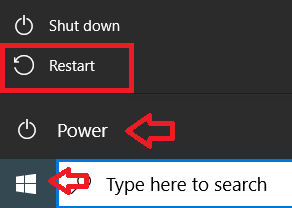Ошибка kb4534310 связана с переходом Роблокс исключительно на 64 битную версию игры и отказом корпорации Microsoft от обновления операционной системы Windows 7. При этом даже если у Вас установлена 64 битная операционная система Windows 7, вы так же можете получить данную ошибку. В этой статье рассмотрим действенный способ исправления ошибки kb4534310 для Windows 7.
Самым эффективным способом исправления ошибки kb4534310 является обновление операционной системы до Windows 10, но если у Вас нет такой возможности вам необходимо скачать и установить несколько пакетов обновлений из Центра обновлений Майкрософт.
1. Переходим в Центр обновлений Майкрософт и вводим в поисковую строку название пакета KB4490628 и скачиваем его для своей версии операционной системы (x86 или x64 bit).
2. Устанавливаем скачанный пакет запустив «Автономный установщик обновлений Windows»
3. Вводим в поисковую строку название следующего пакета KB4474419, скачиваем его для своей версии операционной системы (x86 или x64 bit) и устанавливаем как и предыдущий.
4. Вводим в поисковую строку название третьего пакета KB4536952, скачиваем его для своей версии операционной системы (x86 или x64 bit) и устанавливаем как и предыдущий.
5. Вводим в поисковую строку название 4-го пакета KB4534310 и скачиваем его для своей версии операционной системы (x86 или x64 bit) НЕ УСТАНАВЛИВАЕМ КАК ПРЕДЫДУЩИЕ
6. Вам необходимо изменить расширение скачанного пакета KB4534310 с .msu на .cab.
- Если у Вас не видно расширение при его переименовании (как на скриншоте ниже) читайте пункты 7-10
- Если расширение есть или вы сами знаете как его изменить (например через Total Commander) переходите к пункту 11
7. Что бы видеть расширения файлов, необходимо открыть меню «Пуск» и зайти в «Панель управления»
8. Найдите в «Панели управления» раздел «Параметры папок» и перейдите в него
9. Откройте вкладку «Вид» и снимите галочку с пункта «Скрывать расширения для зарегистрированных типов файлов» после чего нажмите применить.
10. Теперь при переименовании файла вы сможете изменить его расширение.
11. Измените расширение пакета KB4534310 с .msu на .cab.
12. Откройте полученный архив с расширением .cab двойным щелчком ЛКМ и найдите внутри него архив Windows6.1-KB4534310-x64.cab
13. Создайте на локальном диске С пустую папку с названием из латинских букв, как можно ближе к началу и перетащите архив Windows6.1-KB4534310-x64.cab в нее.
14. Запустите командную строку от имени администратора. Для этого откройте меню «Пуск» и введите в поисковой строке cmd
15. Запустите программу cmd.exe от имени администратора. Для этого нажмите на нее ПКМ и выберите соответствующий пункт.
16. Введите в открывшейся командной строке следующую команду
dism.exe /online /add-package /packagepath:»C:»путь к файлу с расширением *.cab
например
dism.exe /online /add-package /packagepath:»C:\NEW_FOLDER\Windows6.1-KB4534310-x64.cab
где начиная с «C:\NEW…«пропишите точный путь к архиву Windows6.1-KB4534310-x64.cab который вы ранее перетащили в новую папку. Нажмите Inter для выполнения команды и распаковки пакета.
17. Процедура может занять около 15 — 30 минут в зависимости от мощности вашего ПК. Дождитесь распаковки пакета и перезагрузите компьютер. После перезагрузки Вам высветиться экран с напоминанием о том корпорация Microsoft больше не поддерживает операционную систему Windows 7. Нажмите «Больше не напоминать» что бы не получать его в дальнейшем.
18. Зайдите на сайт Roblox.com и запустите любую игру Роблокс. Ошибка должна исчезнуть.
Видео инструкция
You are here: Home / How to / How to Fix “Your Windows 7 system is too outdated. Please install KB4534310” in Roblox
Are you facing a “Your Windows 7 system is too outdated” error?
The next part of the error is “Please install KB4534310”.
You can get the error message when you’re trying to launch Roblox on Windows 7.
The error occurs when you haven’t updated your operating system in a while.
In this article, I will tell you how to fix the “Your Windows 7 system is too outdated. Please install KB4534310” error in Roblox.
What is the KB4534310 error in Roblox?
The KB4534310 error in Roblox means that you own Windows 7 system which is an outdated operating system.
It says that you have to download KB4534310 for Roblox to launch and work appropriately.
It is a necessary monthly quality rollup for Windows 7.
KB4534310 is also essential to support the latest Byfron update on Roblox.
To fix “Your Windows 7 system is too outdated. Please install KB4534310” in Roblox, the best bet is to download and run three Microsoft update packages.
After downloading and running them, the next step is to download and run the KB4534310 security monthly quality rollup update package.
#1 Step: Download and run three update packages
- Download and run #1 package: Windows6.1-kb4490628-x64.msu.
- Download and run #2 package: Windows6.1-kb4474419-v3-x64.msu.
- Download and run #3 package: windows6.1-kb4536952-x64_87f81056110003107fa0e0ec35a3b600ef300a14.msu.
Note: You have to reboot your computer after each download if it asks you to.
Note #2: If an update is not working on your computer, you have to find each update (for instance, kb4490628) on Google and download the x86-based system instead of x64.
#2 Step: Download and run KB4534310
- Download and run from this link: windows6.1-kb4534310-x64_4dc78a6eeb14e2eac1ede7381f4a93658c8e2cdc.msu.
Note #1: You have to reboot your PC after the download if needed.
Note #2: If the update is not working on your laptop, download the x86-based system from this link: https://www.catalog.update.microsoft.com/Search.aspx?q=KB4534310 instead.
#3 Step: Open Roblox and launch an experience
- Go to Roblox and log in to your account.
- Now, launch a Roblox experience.
What’s Next
How to Fix Error Code 272 in Roblox
How to Fix Roblox FPS Unlocker Not Working
How to Fix “Unable to find TaskScheduler” on Roblox FPS Unlocker
Arsalan Rauf is an entrepreneur, freelancer, creative writer, and also a fountainhead of Green Hat Expert. Additionally, he is also an eminent researcher of Blogging, SEO, Internet Marketing, Social Media, premium accounts, codes, links, tips and tricks, etc.
Disclosure: We are not providing any kind of paid support. Beware of scammers. This page may contain affiliate links read disclaimer
Roblox is a popular online gaming platform that allows players to create and play games created by others. However, some users have reported encountering an error when trying to play Roblox on their Windows 7 or 10 system. The error message states that their system is too outdated and prompts them to install KB4534310. This error can be frustrating, especially for avid Roblox players, but the solution of Roblox KB4534310 error is really simple if you follow the right steps. In this guide, I will explain how to fix Roblox Error KB4534310 – Your Windows 7/10 system is too outdated. Please install KB4534310.
Error Message: “Version Error: Your Windows 7/10 System is Too Outdated. Please install KB4534310”
Why Roblox Occurs this Error KB4534310?
Roblox Error KB4534310 occurs when the user tries to run Roblox on a Windows 7 or 10 system that does not have the necessary security updates installed. KB4534310 is a security update that was released in February 2020 and is required to run Roblox on Windows 7 and 10. If the update is not installed, then the system will display the error message indicating that it is too outdated to run Roblox. Therefore, the solution to Roblox Error KB4534310 is to install the necessary update which allows the user to play Roblox without encountering the error.
How to Fix Roblox Error KB4534310 (Tested Solution)
In this section, I have explained each step in-detail which you must follow to properly install the KB4534310 security update on your Windows. Read the steps mentioned below carefully and follow them in their exact order to complete this task successfully.
Step 1: Check which ‘system type’ your Windows is, 32bit or 64bit?
The first step in fixing the Roblox error KB4534310 is to check the bit version of the Windows installed on your computer. This step is extremely important as it will help you choose the security update that you need to download and install on your Windows. Follow the steps given below to complete this task:
- Click on the ‘File Explorer’ icon on the Windows taskbar.
- In the File Explorer window, right click the ‘This PC’ link, then select the ‘Properties’ option from the menu.
- In the About page, find the ‘System type’ option and you will see your Windows bit version written in its front. As in the image below, its written ’64-bit operating system’.
Now you know the bit version of the Windows installed on your computer. Let’s proceed to download the KB4534310 security updates which have been released by the Microsoft for your Windows bit version.
Step 2: Download the KB4534310 Security Updates
In order to download the necessary security updates, you will need to visit the Microsoft Update Catalog site which provides download access to all such security updates for various Windows OS versions. Follow the steps given below:
- Use this link to visit the Microsoft Update Catalog website, otherwise, you can search ‘Microsoft Update Catalog’ in the Google search and click on the first link that appears in the search results. Download KB4534310 Security Update directly from here.
- In the Homepage of the Microsoft Update Catalog site, type ‘KB4534310’ in the search box, then click on the ‘Search’ button.
- In the search results, find all the entries which has your Windows OS version mentioned in it. Since, my Windows is the 64-bit OS version, I will mark the files which have ‘x64’ mentioned in their name. If your Windows has the 32-bit OS version, then you should look for ‘x86’ mentioned in the name of the file. As, you can see in the image file below, I have marked three files for download.
- Click on the ‘Download’ button in front of the file you want to download.
- In the Download page, click on the ‘Download link’ to start the download of the KB4534310 security update file and save the file where you can easily access it, like the Windows desktop.
Using the process described above, download all the KB4534310 security update files which you had marked for download. After downloading all the security update files and saving them on a easy to access location, move to the next step.
Step 3: Install the KB4534310 security updates
Now that you have downloaded all the necessary KB4534310 security update files from the Microsoft Update Catalog website, it is time to install them one-by-one on your computer. Follow these steps to install the downloaded security updates:
- Right click the first KB4534310 security update file and select ‘Open’ from the menu options.
- Wait for the update installer to search for the updates, then follow the instructions as they appear on screen to complete the update process.
Install all the KB4534310 update files one-by-one by following the process described above. Once all the KB4534310 files have been properly installed, then move to the next step.
Step 4: Restart your computer
Now that you have installed the KB4534310 security updates, it is time to restart your computer. This will ensure that the update is applied and that any changes are properly integrated into your system.
- Click on the ‘Start’ button, select ‘Power’ from the menu, then finally click on the ‘Restart’ option.
After restarting your computer, try running Roblox again to see if the Windows update error KB4534310 has been fixed or not.
When you see the Roblox error KB4534310 on your computer it can be frustrating, but this error is relatively easy to fix. I have explained the complete process of how to fix Roblox error KB4534310 – Your Windows 7/10 system is too outdated. Please install KB4534310. If you continue to encounter errors even after properly following the above-mentioned steps, then you may need to contact Roblox support for further assistance.
Друзья, всем привет! Сегодня рассмотрим как исправить ошибку Roblox «Your Windows 7 system is too outdated. Please install KB4534310.»
Возникает она из-за того, что не хватает некоторых обновлений в вашей операционной системе. Ниже покажем как решить данную проблему
Выглядит ошибка следующим образом
Чтобы ее исправить, нужно поочередно скачать обновления KB4490628, KB4474419, KB3133977, KB4534310, KB4534314. Набираем в поиске обновление ⇨ нажимаем «Найти»
Находим свою версию системы (х86 — 32-битная версия Windows, x64 — 64-битная версия системы) ⇨ нажимаем «Загрузить»
Далее отключаем свой компьютер от интернета. Можно просто провод вытащить из системного блока (отключить WI-FI у ноутбука), либо выключить центр управления сетями и общим доступом
Как загрузится, нажимаем на него ⇨ устанавливаем
Закрываем
После установки обязательно перезагружаем компьютер. И так с каждым обновлением. Советуем сразу их скачать ⇨ отключить интернет ⇨ установить ⇨ включить интернет ⇨ проверить.
У меня ошибка пропала, думаю пропадет и у вас
Are you getting a “Your Windows 7 system is too outdated” error?
Here’s the second part of the error “Please install KB4534310”.
The error message occurs when you’re trying to launch Roblox on Windows 7.
It happens because you haven’t updated your operating system in a while.
In this guide, you’ll learn how to fix the “Your Windows 7 system is too outdated. Please install KB4534310” error in Roblox.
- What is the KB4534310 error in Roblox?
- How to fix “Your Windows 7 system is too outdated. Please install KB4534310” in Roblox
What is the KB4534310 error in Roblox?

The KB4534310 error in Roblox means that you’re using an outdated Windows 7 system.
It says that you need to download KB4534310 for Roblox to launch and function properly.
KB4534310 is a required security monthly quality rollup for Windows 7.
It’s required to support the latest Byfron update on Roblox.
To fix “Your Windows 7 system is too outdated. Please install KB4534310” in Roblox, you need to download and run three Microsoft update packages.
After you’ve downloaded and run them, you need to download and run the KB4534310 security monthly quality rollup update package.
Step 1: Download and run three update packages
- Download and run Windows6.1-kb4490628-x64.msu.
- Download and run Windows6.1-kb4474419-v3-x64.msu.
- Download and run windows6.1-kb4536952-x64_87f81056110003107fa0e0ec35a3b600ef300a14.msu.
Note: You need to restart your computer after each download if needed.
Note #2: If an update is not applicable to your computer, you need to search for each update (e.g. kb4490628) and download the x86-based system instead of x64.
Step 2: Download and run KB4534310
- Download and run windows6.1-kb4534310-x64_4dc78a6eeb14e2eac1ede7381f4a93658c8e2cdc.msu.
Note #1: You need to restart your computer after the download if needed.
Note #2: If the update is not applicable to your computer, download the x86-based system from https://www.catalog.update.microsoft.com/Search.aspx?q=KB4534310 instead.
Step 3: Open Roblox and launch an experience
- Open Roblox and log in to your account.
- Launch a Roblox experience.
Further reading
How to Fix Error Code 272 in Roblox
How to Fix Roblox FPS Unlocker Not Working
How to Fix “Unable to find TaskScheduler” on Roblox FPS Unlocker