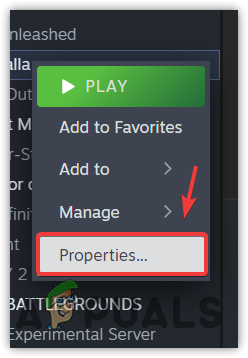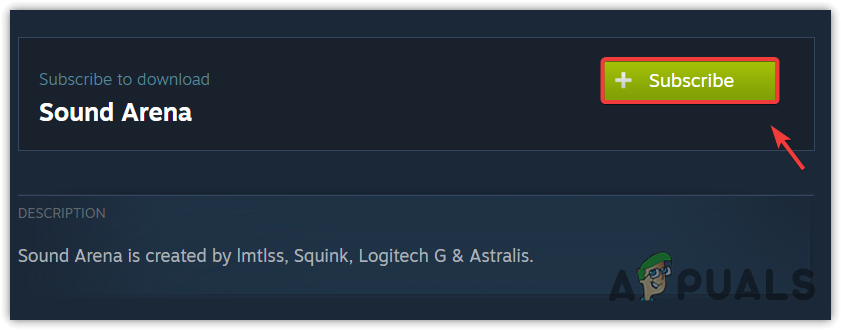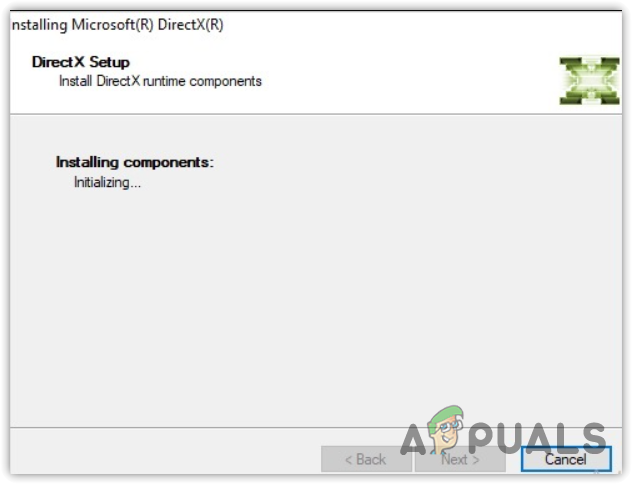Hello, here my problem :
1. Since I’m on Windows 10, Rimworld crash instantly.
2. What happened : When I try to launch Rimworld (with Steam), the game instantly crash and a message appear :
«The game crashed.
The crash report folder named «2018-10-07_155400» next to game executable.
It would be great if you’d send it to the developer of the game.»
3. I hope you have solution to repair my game, please.
In the folder, there is three part : «crash.dmp», «error» and «output_log»
In «error», one part of the message is «nvd3dumx.dll caused an Access Violation (0xc0000005) in module nvd3dumx.dll», but I Don’t know what that means.
Help me, please !
So you just update your system to Win10 ?
Did you try to update/install your grafic driver ?
Did you update/install DirectX ?
Hello,
-Yes, i updated my system to Windows 10
-My graphic driver is already update
-I install the last version of DirectX, but still not work :/
The problems are hard to solve because there are too many factors. But you can do try and error something:
Check point:
— Drivers
— The game
— Other softwares
— OS
For each:
— Update to most recent one.
— Try change settings or restore.
— Remove, clean, re-install.
— Keep simple. Remove or stop unnecessary thing. (e.g. antivirus, capture or etc.)
If you already use most recent driver, you could try a bit old driver.
(For instance, I played Far Cry 5 recently but I had graphic problem. I updated NVIDIA driver to most recent but it’s caused another problem. I tried old drivers and the third last driver solved my problem eventually.)
Are you downloaded recent driver for Win10 from NVIDIA and installed it with clean option, *after* upgraded to Win10?
Hello, I searched informations and I think the problem is caused by Unity, but I Don’t know why :/ To reply to your answer, my drivers/game/software/os are updated (after upgraded to Win10), and I already try to reinstall the game. I Don’t know if this message «nvd3dumx.dll caused an Access Violation (0xc0000005)» is caused by Unity, because I Don’t have Unity :/
Unity is the grafical engine Rimworld is based one.
nvd3dumx.dll = nv NVidia, d3d DirectX3D
This is part of the NVidia driver package. That’s why everyone ask about drivers.
You are sure you explicite instrall DirectX 9.0c after the Win10 upgrade ? Win10 don’t got it , it use DX10/11 so far i remember.
One last idea is got.
Reinstalling the game, don’t delete/reset the config’s or the regestry entry.
The config is at
%userprofile%\AppData\LocalLow\Ludeon Studios\RimWorld by Ludeon Studios
delete the complete config folder.
Open the registry (enter regedit.exe at the windows search).
goto
\HKEY_CURRENT_USER\Software\Ludeon Studios\RimWorld by Ludeon Studios
delete the whole
RimWorld by Ludeon Studios
-
- Ludeon Forums
- RimWorld
- Support
- [B19] I can’t start Rimworld (crash) — Windows 10
Ah, RimWorld. With every new update, the excitement is real. You can almost hear the collective cheer of players worldwide, eager to dive into the latest content. But, as with many online games, these updates sometimes come with their own set of issues. If RimWorld is not working for you, then you came to the right place.
Maybe you’ve found yourself staring at a frozen screen, or perhaps the game crashes every time you try to launch it. Frustrating, right?
But before you throw your controller or keyboard in despair, take a deep breath. You’re not alone in this. Many players face these issues, especially after a new update. The good news? Most of these problems have solutions. With a bit of patience and a few troubleshooting steps, you can get RimWorld back to working properly and eliminate all issues you may be having.
RimWorld not working: How to fix it
In this guide, we’ll walk you through some of the most common issues RimWorld players face and how to fix them.
1. Run RimWorld as an Administrator
Sometimes, certain RimWorld files or processes might be restricted due to your system’s security settings. By granting RimWorld administrative privileges, you’re allowing it to bypass these restrictions, which can resolve issues like when the game is not working, isn’t launching, or just crashes and refuses to open.
Here’s how to run RimWorld as an administrator:
- Navigate to the RimWorld game folder on your computer.
- Right-click on the RimWorld executable file.
- From the dropdown menu, select ‘Properties‘.
- In the Properties window, switch to the ‘Compatibility‘ tab.
- Check the box that says ‘Run this program as an administrator‘.
- Click ‘Apply‘ and then ‘OK‘ to save the changes.
- Launch RimWorld and see if it’s working.
Remember, this is just a basic troubleshooting step. If running the game as an administrator doesn’t solve the problem, don’t worry. Move on to the next.
2. Run RimWorld in Compatibility Mode
Compatibility mode mimics the environment of an older version of Windows, ensuring that the game runs smoothly without any issues. It’s especially useful if you’ve recently upgraded your OS and started facing issues with RimWorld.
Here’s how to run RimWorld in Compatibility Mode:
- Go to the RimWorld game folder on your computer.
- Right-click on the RimWorld executable file.
- Choose ‘Properties‘ from the dropdown menu.
- Head over to the ‘Compatibility‘ tab in the Properties window.
- Check the box labeled ‘Run this program in compatibility mode for:’ and select a previous version of Windows from the dropdown list. Windows 8 is a good starting point.
- Click ‘Apply‘ followed by ‘OK‘ to confirm the changes.
- Try launching RimWorld to see if this resolves the issue.
3. Repair Visual C++ Redistributables
Visual C++ Redistributables are essential components that many games, including RimWorld, rely on to function correctly. If these files become corrupted or are missing, it can lead to various issues, including game crashes or even make the whole game stop working completely.
Here’s how to repair Visual C++ Redistributables and install every C++ version:
- There are many Microsoft Redistributable packages available. You can either navigate to Microsoft’s official download page and start downloading them one by one, or you can download the package by techpowerup.
- Once you download the zip file, extract it and run the “Install ALL” file.
- Wait a minute or two, and you should be ready.
After completing these steps, launch RimWorld to check if it’s working. If not, let’s keep moving forward.
4. Reinstall DirectX
DirectX enhances the multimedia capabilities of your system, allowing games like RimWorld to run with enhanced graphics and audio. An outdated or corrupted DirectX can lead to RimWorld crashes, graphical glitches, or audio issues.
Steps to ensure DirectX is updated and functioning properly for RimWorld:
- Navigate to Microsoft’s DirectX official download page, choose your preferred language and click the download button.
- Accept the agreement and click next.
- Untick the option to “Install the Bing Bar” on your PC, click next, and wait for the installation to finish.
- Once completed, you are good to go and test if RimWorld is working or there are still issues.
Keeping DirectX updated is essential, as game developers often optimize their games for the latest versions, ensuring smoother gameplay and fewer glitches.
5. Check for File Corruptions
Corrupted or missing system files can interfere with the smooth running of applications, including games like RimWorld. By identifying and fixing these files, you can eliminate a potential cause of the problem.
Here’s how to run ‘sfc /scannow’ to check for file corruptions:
- Press Windows + S on your keyboard and type in ‘cmd.’
- Right-click on ‘Command Prompt‘ from the search results and choose ‘Run as administrator.’
- In the Command Prompt window, type sfc /scannow and press Enter.
- The system will now scan all protected system files and replace corrupted files with a cached copy.
- Once the scan is complete, follow any on-screen instructions. If any issues were found and fixed, it would be indicated.
- Restart your computer after the scan and check if RimWorld runs without issues.
6. Reinstall RimWorld
If you’ve exhausted most of the troubleshooting steps and RimWorld still isn’t working correctly, a fresh install can help reset the game to its default state, potentially resolving any lingering issues.
Here’s how to properly uninstall and then reinstall RimWorld:
- Navigate to “Apps & Features” and find RimWorld.
- Click on it and select ‘Uninstall‘.
- Follow the on-screen prompts to complete the uninstallation process.
- Once uninstalled, restart your computer.
- Now, go ahead and download RimWorld again and install it.
A fresh start can often work wonders, especially if the game files have been corrupted or if there’s been a problematic update.
7. Install RimWorld on a Different Drive
A fresh drive can offer faster read/write speeds, more space, and fewer errors. Moving RimWorld can lead to a smoother gaming experience if the current drive is nearing capacity or has bad sectors.
Here’s how to move and install RimWorld on another drive:
- First, uninstall RimWorld using the method described in the previous section.
- When installing, make sure on the “Location Path” to choose a different drive.
- Once installed, launch RimWorld from the new location and check if the issues persist.
Remember, it’s always a good idea to ensure that the drive you’re moving the game to has enough free space and is in good health. Regularly checking your drives for errors and optimizing them can lead to an overall better PC performance.
8. Update Your GPU Drivers
Updated drivers often come with optimizations for new games and fixes for known issues. Keeping your GPU drivers up-to-date ensures that RimWorld can run optimally and take advantage of the latest enhancements. This is one of the most common solutions for issues like when RimWorld is crashing, not working, not opening, or even closing by itself.
Here’s how to check for driver updates and install them:
- Identify your GPU. It’s typically either NVIDIA, AMD, or Intel.
- Visit the official website of your GPU manufacturer:
- For NVIDIA: NVIDIA Driver Downloads
- For AMD: AMD Driver Downloads
- For Intel: Intel Driver & Support Assistant
- Look for the driver download section and input your GPU model.
- Download the latest driver available for your GPU.
- Once downloaded, run the installer and follow the on-screen instructions.
- After the installation is complete, restart your computer.
- Launch RimWorld and check if the game runs smoothly.
9. Disable CPU/GPU Overclocks
Overclocking your CPU or GPU can provide a performance boost, but it can also lead to instability in some games, including RimWorld. One of the most common issues on RimWorld because of overclocking is that the game will keep constantly crashing or closing. Sometimes, it gets even worse and your PC will restart by itself.
Overclocking pushes your hardware beyond its factory settings, which can lead to increased heat and potential instability. While some games might run fine, others, like RimWorld, could experience crashes or other issues.
Steps to disable overclocks depending on various tools or BIOS:
- Using Overclocking Tools (e.g., MSI Afterburner, EVGA Precision X1):
- Open your overclocking tool.
- Reset your GPU’s clock speeds to their default values.
- Save the changes and close the tool.
- Through BIOS (for CPU overclocks):
- Restart your computer.
- During boot-up, press the designated key (often
DelorF2) to enter the BIOS. - Reset your BIOS to default settings.
- Save the changes and exit the BIOS.
- For Pre-built Systems with Factory Overclocks:
- Some gaming PCs come with factory overclocks. Find the software they use and disable from there.
After disabling the overclocks, launch RimWorld and check if it runs without issues.
10. Disable Antivirus
Antivirus software scans files and processes in real-time. If it mistakenly flags a RimWorld file as suspicious, it might block or quarantine it, causing the game to malfunction and have all sort of issues.
Here’s how to disable your antivirus software:
- For Windows Defender (built-in Windows Antivirus):
- Press Windows + I to open Settings.
- Go to ‘Update & Security‘ > ‘Windows Security‘ > ‘Virus & threat protection‘.
- Under ‘Virus & threat protection settings,’ click on ‘Manage settings‘.
- Toggle off ‘Real-time protection‘.
- For Third-party Antivirus Software (e.g., McAfee, Norton, Avast):
- Locate the antivirus icon in your system tray (bottom-right corner).
- Right-click on the icon and look for an option to disable or turn off real-time protection. The exact steps vary depending on the software.
- Choose a time frame to disable the antivirus if prompted (e.g., 15 minutes, 1 hour). This allows you to play without interruptions and ensures the antivirus turns back on afterward.
After disabling the antivirus, try running RimWorld. If the game works without issues, consider adding RimWorld to your antivirus exception or whitelist to prevent future conflicts.
RimWorld not working with a VPN?
Using a VPN (Virtual Private Network) can be a great way to bypass regional restrictions or maintain privacy while gaming. However, sometimes, VPNs can interfere with the connection between your computer and RimWorld’s servers.
Tips on selecting the right VPN and settings:
- Choose a Gaming-Friendly VPN: Not all VPNs are optimized for gaming. Look for VPNs that advertise low latency and high-speed connections suitable for gaming. NordVPN is your best bet.
- Select a Nearby Server: Choose a VPN server that’s geographically close to you. This can help reduce latency.
- Avoid Free VPNs: Free VPNs often have bandwidth limitations and might not be optimized for gaming.
- Check VPN Settings: Some VPNs offer settings optimized for gaming or streaming. Explore the VPN’s settings to see if there’s an option that might improve your RimWorld experience.
- Temporary Disable: If you’re still facing issues, consider temporarily disabling the VPN while playing RimWorld. Remember to turn it back on afterward if you use it for other activities.
Quick fix
If errors don’t seem to go away, we recommend you switch to a different VPN provider.
We suggest NordVPN since it’s hands down the best VPN on the market right now.
RimWorld Login not working?
It’s frustrating when you’re all set to jump into RimWorld but stuck at the login screen. Let’s explore some solutions to get you back in the game and fix any login issues on RimWorld.
Possible reasons for login issues:
- Server Downtime: RimWorld servers might be down for maintenance or facing unexpected issues.
- Incorrect Credentials: A simple typo can prevent you from logging in.
- Internet Connection: A weak or unstable connection might disrupt the login process.
RimWorld login troubleshooting steps:
- Check Server Status: Before diving into other solutions, visit RimWorld’s official website or social media channels to check if there’s any ongoing server maintenance or issues.
- Re-enter Credentials: Ensure you’re entering the correct username and password. If you’ve forgotten your password, reset it using the ‘Forgot Password‘ option.
- Clear Cache:
- For PC: Close RimWorld > Press Windows + R > Type %localappdata% > Find the ‘RimWorld‘ folder and delete it.
- For Consoles: Restart your console. This often clears the cache automatically.
- Check Internet Connection: Ensure you have a stable internet connection. Restarting your router or modem can help resolve minor connectivity issues.
- Two-Factor Authentication (2FA): If you have 2FA enabled, ensure you’re entering the correct code sent to your email or authentication app.
RimWorld won’t open or launch?
There’s nothing more disheartening than clicking on the RimWorld icon eagerly waiting for the game to launch, only to be met with… nothing. Let’s dive into some potential fixes.
Your best bet is to follow our main guide above to fix RimWorld not opening or launching on your PC.
Possible reasons why RimWorld won’t launch:
- Corrupted Game Files: Game files can become corrupted over time or due to unexpected errors.
- Software Conflicts: Other software or applications running in the background might interfere with RimWorld.
- Outdated Drivers: Old or incompatible drivers can prevent the game from launching.
Checking for background processes and other solutions:
- Run as Administrator: Sometimes, RimWorld needs additional permissions to launch correctly. Right-click on the game’s icon and select ‘Run as administrator‘.
- Close Background Applications: Other software, especially those that overlay in-game (like Discord or game recording software), can conflict with RimWorld. Close unnecessary applications and try launching the game again.
- Verify Game Files:
- Open RimWorld.
- Click on the three dots next to the game’s name and select ‘Verify.’ This process will check and repair any corrupted game files.
- Update Drivers: Ensure your GPU drivers are up-to-date. Refer to the earlier section on how to update GPU drivers for detailed steps.
- Reinstall RimWorld: If all else fails, consider reinstalling the game. This can resolve any deep-rooted issues preventing the game from launching.
RimWorld password change not working?
Changing your password is a crucial step in maintaining account security. However, sometimes you might face issues while trying to update it.
Possible reasons for RimWorld password change issues:
- Server Issues: RimWorld’s servers might be experiencing high traffic or technical issues.
- Incorrect Current Password: You might be entering the wrong current password.
- Weak New Password: The new password you’re trying to set might not meet RimWorld’s security criteria.
Steps to securely change your RimWorld password:
- Check Server Status: Before anything else, check RimWorld’s official website or social media channels to see if there are any reported server issues.
- Correct Current Password: Ensure you’re entering the correct current password. If you’ve forgotten it, reset it using the ‘Forgot Password‘ option.
- Strong New Password: Ensure your new password is strong and meets RimWorld’s criteria. Typically, this includes a mix of uppercase and lowercase letters, numbers, and special characters.
- Use a Different Browser or Device: Sometimes, browser-related issues can prevent you from changing your password. Try using a different browser or even a different device.
- Clear Browser Cache: Cached data can sometimes interfere with web processes. Clear your browser’s cache and cookies, and then try again.
- Wait and Retry: If you’ve tried multiple times in quick succession, take a break and try again after a while. Repeated failed attempts might temporarily lock you out of your RimWorld account.
RimWorld email change not working?
Changing the email associated with your RimWorld account can be essential for various reasons, from security concerns to simply switching to a more frequently used email. However, sometimes this process might hit a block.
Possible reasons for email change issues:
- Verification Issues: You might not have verified the new email address.
- Server Delays: There could be a delay in processing the request due to server issues.
- Incorrect Email Format: The new email address might have an incorrect format or contain typos.
Guide on updating email preferences:
- Verify the New Email: Before changing your email in RimWorld, ensure you have access to the new email and can verify it. Check your inbox (and spam folder) for a verification email from RimWorld.
- Correct Email Format: Double-check the new email address for any typos or errors. Ensure it’s in a valid format (e.g., username@example.com).
- Wait for a While: Sometimes, there might be a delay in processing email change requests. Give it some time, and then check again.
- Check Account Settings: Log into your RimWorld account and navigate to the ‘Account‘ section. Here, you can view and edit your email preferences.
- Use a Different Browser: Browser-related glitches can sometimes interfere with account changes. Try using a different browser or clearing your current browser’s cache and cookies.
- Contact Support: If you’ve tried the above steps and still face issues, it’s time to reach out to RimWorld’ support. They can assist you in updating your email preferences and resolving any underlying problems.
Remember, always ensure you have access to the email address associated with your RimWorld account. It’s crucial for account recovery and security notifications.
RimWorld 2FA not working?
2FA ensures that even if someone knows your password, they won’t be able to access your account without the second verification step, typically a code sent to your email or authentication app.
Troubleshooting steps for 2FA issues:
- Check Your Email: If you’ve set up 2FA using your email, ensure you’re checking the correct inbox. Don’t forget to peek into the spam or junk folder.
- Authentication App: If you’re using an authentication app like Google Authenticator, ensure it’s correctly synced. Sometimes, time discrepancies between the app and the server can cause issues.
- Wait for a Bit: There might be a slight delay in receiving the 2FA code, especially during peak times. Give it a few minutes.
- Resend the Code: If you haven’t received the code after waiting, try to trigger a new code by attempting to log in again.
- Check Account Details: Ensure that your account details, especially your email address, are up-to-date and correctly entered in the RimWorld system.
- Disable and Re-enable 2FA: As a last resort, you can try disabling 2FA from your RimWorld account settings and then re-enabling it. This might reset any glitches causing the issue.
- Contact Support: If you’ve tried all the above steps and still can’t use 2FA, reach out to RimWorld’s support team. They can help you secure your RimWorld account and resolve the 2FA issue.
Blocked from RimWorld?
Being blocked or banned from RimWorld can be a distressing experience, especially if you’re unsure of the reason. Let’s explore the potential causes and solutions.
Possible reasons for being blocked:
- Cheating or Using Unauthorized Software: Using cheats, hacks, or any third-party software that gives an unfair advantage can lead to a RimWorld ban.
- Toxic Behavior: Harassment, hate speech, or any form of disruptive behavior can result in account penalties or even permanent bans in RimWorld.
- Account Security Issues: Suspicious activity or multiple failed login attempts can trigger a temporary block for security reasons.
- Payment Disputes: Chargebacks or disputes related to in-game purchases can lead to account restrictions.
Solutions and steps to consider:
- Self-Reflection: Before taking action, consider if any recent activities might have violated RimWorld’s terms of service.
- Check Your Email: RimWorld usually sends an email explaining the reason for the block or ban. Ensure you’re checking the correct email associated with your RimWorld account.
- Secure Your Account: If you suspect unauthorized access, immediately change your password and enable 2FA to secure your RimWorld account fully.
- Contact Support: If you believe the block is a mistake or want to appeal a RimWorld ban, contact RimWorld’s official support. Provide all necessary details and be patient while waiting for a response.
- Avoid Repeat Offenses: If your account is reinstated, ensure you adhere to RimWorld’s terms of service to prevent future issues.
RimWorld audio not working?
Audio plays a pivotal role in RimWorld. If you’re facing audio issues, it can significantly impact your gaming experience.
Possible reasons for audio issues:
- Game Settings: In-game audio settings might have been accidentally muted or adjusted.
- System Settings: Your computer’s audio settings might be causing conflicts.
- Driver Issues: Outdated or corrupted audio drivers can lead to sound problems.
- Hardware Issues: Faulty headphones or speakers can be the culprits.
Checking audio settings and other fixes:
- In-Game Settings:
- Launch RimWorld and go to the ‘Settings‘ menu.
- Navigate to the ‘Audio‘ tab and adjust the volume sliders appropriately. Make sure the game isn’t muted.
- System Audio Settings:
- Right-click on the speaker icon in the system tray (bottom-right corner) and select ‘Open Sound settings‘ or ‘Playback devices.’
- Ensure your preferred playback device (e.g., headphones or speakers) is set as the default.
- Test the device to ensure it’s working.
- Update Audio Drivers:
- Go to the device manager (right-click on the Start button and select ‘Device Manager‘).
- Expand the ‘Sound, video, and game controllers‘ section.
- Right-click on your audio device and select ‘Update driver.’ Follow the prompts to search for and install any available updates.
- Check Hardware:
- Test your headphones or speakers on another device to ensure they’re working.
- If you’re using a gaming headset, ensure any physical mute switches are turned off.
RimWorld voice chat not working?
Possible reasons for RimWorld voice chat issues:
- In-Game Settings: Voice chat might be disabled or not correctly configured within RimWorld.
- Microphone Issues: Your microphone might not be detected or could be malfunctioning.
- Software Conflicts: Other software might be using the microphone or causing conflicts.
Solutions to common RimWorld voice chat issues:
- Check In-Game Voice Chat Settings:
- Launch RimWorld and head to the ‘Settings‘ menu.
- Navigate to the ‘Audio‘ tab. Ensure that voice chat is enabled and the volume is appropriately set.
- Check the input and output devices to ensure they’re set to the correct microphone and headphones/speakers.
- System Microphone Settings:
- Right-click the speaker icon in the system tray on Windows and select ‘Open Sound settings.’
- Under ‘Input,’ ensure your microphone is selected and test it to see if it’s picking up sound.
- Update Microphone Drivers:
- Access the device manager (right-click the Start button and choose ‘Device Manager‘).
- Expand the ‘Audio inputs and outputs‘ section.
- Right-click your microphone and select ‘Update driver.’ Follow the on-screen instructions.
- Check for Software Conflicts:
- Close other applications that might be using the microphone, such as Skype, Zoom, or other voice chat software.
- Ensure no other software is set to “always take priority” for microphone access.
- Physical Checks:
- If you’re using an external microphone or headset, ensure it’s properly plugged in.
- Test the microphone on another device to ensure it’s functioning.
RimWorld store not working?
The RimWorld store is where players can purchase different in-game items. If it’s not functioning correctly, it can be quite frustrating, especially if there’s a limited-time offer you’re trying to grab.
Possible reasons for store issues:
- Server Downtime: The RimWorld store might be temporarily down for maintenance or due to server issues.
- Payment Method Issues: There could be problems with your chosen payment method.
- Internet Connection: A weak or unstable connection might disrupt the store’s functionality.
Clearing cache and ensuring a stable internet connection:
- Check Server Status: Before attempting other solutions, visit RimWorld’s official website or social media channels to see if there are any reported server or store issues.
- Update Payment Details: If you’re facing issues while trying to make a purchase, ensure your payment details are up-to-date and valid. Consider trying a different payment method.
- Contact Support: If the store remains inaccessible or you face issues with transactions, it’s a good idea to contact RimWorld’s support team. They can provide guidance and help resolve any underlying problems.
Remember, always be cautious when making online purchases. Ensure you’re on the official RimWorld platform, not a third-party or scam site.
RimWorld not launching?
When you’re all set for a gaming session, and RimWorld refuses to launch, it can be a real mood dampener. Let’s explore some solutions to get you back into the action.
Possible reasons for launching issues:
- Corrupted Game Files: Game files can become corrupted over time, causing issues during launch.
- Software Conflicts: Other software running in the background might interfere with RimWorld’s launch process.
- Outdated Drivers: Old or incompatible drivers can prevent the game from starting.
How to fix RimWorld not launching:
- Run as Administrator: Sometimes, RimWorld requires additional permissions to launch. Right-click on the game’s icon and select ‘Run as administrator.’
- Close Background Applications: Software, especially those with in-game overlays (like Discord or game recording tools), can conflict with RimWorld. Close unnecessary applications and try launching the game again.
- Verify Game Files:
- Open RimWorld.
- Click on the three dots next to the game’s name and select ‘Verify.’ This process checks and repairs any corrupted game files.
- Update Drivers: Ensure your GPU drivers are up-to-date. Refer to the earlier section on updating GPU drivers for detailed steps.
- Reinstall RimWorld: If all else fails, consider reinstalling the game. This can resolve any deep-rooted issues preventing the game from launching.
Make sure to follow all the steps in our main guide above.
RimWorld keeps crashing?
Experiencing crashes in the middle of a match can be incredibly frustrating. Let’s dive into some potential fixes to keep your game running smoothly.
Possible reasons for crashes:
- System Overload: Your PC or console might be struggling to handle the game, leading to crashes.
- Corrupted Game Files: Damaged or missing game files can cause instability.
- Software Conflicts: Other software or applications might be conflicting with RimWorld.
Lowering graphics settings and other potential fixes:
- Adjust Graphics Settings:
- Launch RimWorld and head to the ‘Settings‘ menu.
- Navigate to the ‘Video‘ tab and lower the graphics settings. Consider reducing the resolution, turning off shadows, and lowering texture quality.
- This can reduce the strain on your system and prevent crashes.
- Verify Game Files:
- Open the RimWorld Launcher.
- Go to your Library and find RimWorld.
- Click on the three dots next to the game’s name and select ‘Verify.’ This will check for and repair corrupted game files.
- Close Background Applications: Ensure no other intensive applications are running in the background, as they can strain your system and cause crashes.
- Update Drivers: Outdated graphics drivers can lead to game instability. Ensure you have the latest drivers installed for your GPU.
- Reinstall RimWorld: If crashes persist, consider reinstalling the game. This can help resolve any underlying issues causing the crashes.
RimWorld keeps disconnecting?
Getting disconnected in the midst of a heated battle can be a real downer. Let’s explore why this might be happening and how to keep you connected to the action.
Possible reasons for disconnects:
- Unstable Internet Connection: A fluctuating internet connection can lead to frequent disconnects.
- Server Issues: Sometimes, the problem might be on RimWorld’s end, especially during peak times or major updates.
- Background Applications: Other apps using the internet in the background might be hogging bandwidth.
Checking internet stability and other solutions:
- Test Your Internet Connection:
- Use online tools to check your internet speed, ping and for potential packet loss.
- Wired Connection: Consider switching to a wired connection if you’re on Wi-Fi. Ethernet connections are generally more stable and can reduce disconnects.
- Restart Your Router/Modem:
- Unplug your router/modem, wait for about a minute, and then plug it back in.
- This can help refresh your connection and resolve minor network glitches.
- Check RimWorld Server Status: Visit RimWorld’s official website or social media channels to see if there are any reported server issues or maintenance.
IF NOTHING WORKS
Sometimes, despite our best efforts, issues persist. If you’ve tried all the solutions mentioned and still can’t get RimWorld to work properly, there’s one last resort you might consider:
Reinstall Windows
Reinstalling your operating system can be a drastic step, but it can also resolve deep-rooted software conflicts or corruptions that might be causing issues with RimWorld.
Steps to Reinstall Windows:
- Backup Important Data: Before you proceed, ensure you back up all essential files, documents, and data to an external drive or cloud storage.
- Prepare a Windows Installation Media: You’ll need a USB drive with the Windows installation files. You can create one using the Windows Media Creation Tool available on Microsoft’s official website.
- Restart and Boot from USB: Insert the USB drive and restart your computer. During startup, press the boot menu key (often F12, F10, or ESC, depending on your PC) and select the USB drive from the list.
- Follow Installation Prompts: The Windows setup will start. Follow the on-screen instructions. When prompted, choose to perform a clean installation.
- Set Up Windows: Once the installation is complete, you’ll need to set up Windows. Follow the prompts to choose your region, connect to Wi-Fi, and set up a user account.
- Reinstall RimWorld: Once Windows is set up, reinstall RimWorld and check if the issues are resolved.
- Optimize your PC: Follow our comprehensive Windows optimization guide or call me to schedule an appointment to take care of your PC.
Remember, reinstalling Windows will remove all applications and settings from your computer, so only consider this option if you’re comfortable with the process and have tried all other solutions.
Anyone else having Rimworld not load after the last Windows 10 update? Updated about 24hrs ago (12/6/17 PST)
Other games are loading. [EDIT 17hrs after] (Some games are working, Tabletop simulator gives an error code, see picture below. Age of Wonders 3 and Bioshock remastered runs fine. Xcom: Enemy Within, won’t load, same with Civ 5 and Civ: Beyond Earth. I just don’t get it…)
Updated graphics driver.
Uninstalled all mods and erased the folder in /Steamapps/common
Restarted multiple times and re-installed multiple times.
The game tries to load then shows a thin «mini-window» if I mouse over the trying-to-load application on the taskbar.
Help? And thank you.
EDIT: 12/11/17 FIXED! Ok, this was really stupid, but it works now. The game booted up where I could hear the music, but still had the ‘thin mini window’. I was able to get the mini-window ‘full size’ on the desktop. I moused over the ‘tab’ on the screen and noticed there were sliders. So I ‘pried’ open the window and there was the game! I opened options and clicked ‘full screen’ and all was well. So, in the end, it was a screen resolution setting problem with the game… I feel a little silly, but I’m glad I figured it out and it works!
Страница 1 из 2
-
4u4undras
Москит-мутант- Сообщения:
- 5
- Симпатии:
- 0
- Оценки:
- +0
/0
Смотрел летсплей с вашей сборкой, очень понравилась, решил тебе установить.
Испробовал оба способа (программой установки и вручную).
После всех проделанных процедур по установке игра запускается больше получаса (ждать дальше у меня терпения не хватило), я подумал что что-то сделал не так, но каждый способ установки выдает один и тот же результат: сначала минут 10-15 висит окно загрузки с тремя точками, после этого уже появляется фон вашей сборки и вместо трех точек: «загрузка data», после «загрузка defs». И так висит без конца…
Все сторонние программы выключены.
Помогите решить проблему( -
A.N.deAd
Элитный
- Сообщения:
- 64
- Симпатии:
- 12
- Оценки:
- +34
/4
Какой у вас объем оперативной памяти компьютера.
-
4u4undras
Москит-мутант- Сообщения:
- 5
- Симпатии:
- 0
- Оценки:
- +0
/0
-
Dzeniba
Администратор
Модератор
HC SK Team- Сообщения:
- 820
- Симпатии:
- 119
- Оценки:
- +361
/12
А в процессе ожидания Вы, случайно, не смотрели, чем занят Ваш комп, сколько памяти свободно и чем она занята?
Windows х64, я надеюсь?
И сколько у Вас свободно оперативки ДО запуска игры? Может случиться так, что на Вашей ОС понаставлено столько приложений/виджетов/фич, что на игру в принципе мало остаётся.
-
4u4undras
Москит-мутант- Сообщения:
- 5
- Симпатии:
- 0
- Оценки:
- +0
/0
Да, х64. Смотрел, свободной памяти во время моего ожидания еще 1.1 гб, и если верить диспетчеру задач, то оперативу он не очень то кушает
-
Dzeniba
Администратор
Модератор
HC SK Team- Сообщения:
- 820
- Симпатии:
- 119
- Оценки:
- +361
/12
Не уверен, что это важно, но всё же: кириллица в пути к игре присутствует — в названиях папок? А в имени пользователя ОС, под которым Вы сидите, нет символов кириллицы?
-
4u4undras
Москит-мутант- Сообщения:
- 5
- Симпатии:
- 0
- Оценки:
- +0
/0
-
Dzeniba
Администратор
Модератор
HC SK Team- Сообщения:
- 820
- Симпатии:
- 119
- Оценки:
- +361
/12
Так они на кириллице? То есть пользователь в Вашей Виндовс написан кириллицей?
-
4u4undras
Москит-мутант- Сообщения:
- 5
- Симпатии:
- 0
- Оценки:
- +0
/0
Проверил системной командой msinfo32, кириллицы в имени нету.
И я не думаю что проблема могла быть в этом.
Вы не тестировали на системные требования сборку? Просто сам rimworld весит и кушает совсем не много, а из за модов стать таким прожорливым к железу… Ну не знаю.Последнее редактирование: 5 окт 2017
-
Dzeniba
Администратор
Модератор
HC SK Team- Сообщения:
- 820
- Симпатии:
- 119
- Оценки:
- +361
/12
Здесь есть люди, которые играют в Рим с этой сборкой с 4-мя гигами оперативки. Если бы они присоединились к этой ветке и подтвердили бы это, то было бы здорово.
А вообще пора бы уже апгрейдить своё железо. 4 Гига оперативки было отлично для XP, ещё нормально для Висты, вполне терпимо для 7-ки, а дальше, ИМХО, уже мало. И на собственном опыте знаю, что Windows 7 c 4-мя Гигами и Windows 7 с 16-ю Гигами — это совершенно разные по ощущениям ОС. Вторая и запускается быстрее, и работает шустрее. А посмотрите на приложения — их аппетиты растут на каждом шагу. Даже игры — несчастные платформеры с дремучей графикой могут требовать немалых ресурсов.А стоимость 8-ми гигов сейчас начинается от 4000 рублей, это меньше стоимости 2-х единых абонементов на общественный транспорт в Москве. На мой взгляд — вполне реально.
-
A.N.deAd
Элитный
- Сообщения:
- 64
- Симпатии:
- 12
- Оценки:
- +34
/4
Могу попробовать путем убирания одной плашки из системника.
-
Maximax
Элитный
- Сообщения:
- 89
- Симпатии:
- 3
- Оценки:
- +21
/14
Windows 7 64 1.5 гб озу + 4гб добавил через свойства, в общем кушает 2 гб и нормально запускается медленней чем раньше, но всё же быстро, отключил всё и брадмаузер и защитника и все бессполезные антивирусы, понизил стиль и всё, а с установкой пихнуть core из простой игры, сам этот архив, зайти в игру не меняя язык, в моды, подключил какие надо, отказался от перезапуска, вышел в главное меню, сменил язык, принял перезапуск и два раза не надо перезапускать и мастеришь карту..
-
Информативно! x 1
- Список
-
Morfey242
Блоха- Сообщения:
- 3
- Симпатии:
- 0
- Оценки:
- +1
/0
4гб х64 7ка i3 а16 грузит при запуске минут 4….сколько раз не ставил сборку ни когда ни каких проблем не было…крайний раз через установщик ставил…
-
Информативно! x 1
- Список
-
Evisida
Блоха- Сообщения:
- 3
- Симпатии:
- 0
- Оценки:
- +0
/0
- Статус:
- Не важно.
Решила установить мод для Rimworld’a, сначала ручной установкой. При запуске бесконечно висит картинка загрузки. Затем решила автоматической установкой. В рез-те установщик мне написал, что версия игры не та (нужна 17b, а у меня 17а). Скачала игру с вашего сайта — все так же. В интернете не нашла ничего, насчет 17b. Играю на пиратке .
-
вот 17б: ссылка на пиратский ресурс удалена модератором
Вроде та, с которой сам играю, но это не точно тк на компе бардак и есть 5 разных версий Рима.Главное: название папки игры(или *_Data папки) связано с название ехе файла запуска, потому если только один переименовать — начинают проблемы.
ЗЫ: Если не проканает: могу залить в архиве распакованную.
Последнее редактирование модератором: 13 окт 2017
-
Evisida
Блоха- Сообщения:
- 3
- Симпатии:
- 0
- Оценки:
- +0
/0
- Статус:
- Не важно.
Спасибо огромное за помощь! Только вот я заметила, что там нет файла «Config». Установщик не может его найти («Не найдем Rimworld и/или его компоненты»), и выдает ошибку. Если не составит труда — можно сразу распакованную. Без этого файла, как понимаю, установщик и бесится. Сейчас попытаюсь вручную еще раз установить. Если не получится, то очень надеюсь на Вашу помощь. :с
Последнее редактирование модератором: 13 окт 2017
-
Dzeniba
Администратор
Модератор
HC SK Team- Сообщения:
- 820
- Симпатии:
- 119
- Оценки:
- +361
/12
Может это поможет?
http://hardcore-sk.ru/threads/polnostju-avtomaticheskij-ustanovschik-igry.519/#post-16448
И просьба: можете в своих сообщениях не выделять весь шрифт жирным? Поверьте, нам и без этого видно, о чём Вы спрашиваете
-
Дык установщик сможет его найти только после создания.
Установи игру, 1 раз запусти — будут созданы ванильные настройки в AppData(тот же Config).
Дальше уже автоматическим установщиком.
Причём важно: в папке Mods должна быть только ванильная папка Core(лучше сделать копию папки Модс, на случай переустановки модпака с новой версией) -
Evisida
Блоха- Сообщения:
- 3
- Симпатии:
- 0
- Оценки:
- +0
/0
- Статус:
- Не важно.
Все проблемы теперь решены! Решила установить Jewel SK 16а на Rimworld 16a. После некоторых манипуляций все прекрасно работает. Запускает около 3-ёх минут. Благодарна за всю оказанную мне помощь.-
—————————————————————————————————————————————————————————————————
(После того, как увидела этот проект, сразу перестал нравиться ванильный Rimworld. Не могла найти себе место, пока не установила. Спасибо разработчикам за всю проделанную ими работу) с: -
otorio
Блоха- Сообщения:
- 2
- Симпатии:
- 0
- Оценки:
- +0
/1
Добрый день!
Подобная проблема тоже. Виснет на Инициализии, через минут 10 развисает и продолжает запускаться нормально. По диспетчеру в это время потребляет от 1 до 1,5 Гб оперативы из 8. Антивирь — Comodo, пробовал с отключенным, не помогло. Кирилицы в пути нет. Win 10. Устанавливал автоматическим установщиком на 17 версию игры с этого же сайта. Думаю виснет из-за загрузки модов, но все равно аномально долго, другая сборка с примерно таким же количеством модов запускалась на порядок быстрее.Последнее редактирование: 29 ноя 2017
-
Не согласен! x 1
- Список
Страница 1 из 2

Black screen issue in RimWorld occurs due to corrupted files in the AppData folder. The AppData folder saves the application configuration files, game progress, and cache files. These files are used by the application to do various tasks. However, when these files become corrupted or get blocked by security programs, it leads to a black screen issue. Moreover, there are other causes that we will discuss later in this article.
Before we jump into the methods, make sure to restart your computer and the Steam application. Restarting the computer fixes most of the issues if they occur due to stopped Windows services or temporary bugs.
1. Delete the game’s folder from the appdata
The AppData folder stores the data that the application needs to access frequently, such as configuration files, cache files, and game progress. Since these files can easily get corrupted by antivirus programs or third-party applications, it is recommended to start by clearing the game’s files, as this can help resolve black screen issues.
To delete the game’s folder from the appdata:
- Open the Run Program by pressing Win + R on the keyboard.
- Type appdata in the box and click OK to navigate into the folder.
- From here, go to the LocalLow folder and delete the Ludeon Studios.
- Once done, launch the RimWorld and see if the black screen issue is fixed or not.
2. Verify the game files
Since the black screen problem is caused by the corruption in the game files, it is recommended to repair the corrupted files. Verifying the game files restores the corruption from the game files. To do so, follow the steps:
- Open Steam, go to Library.
- Right-click the RimWorld and select Properties.
- Go to Installed Files and click Verify the integrity of game files.
- Wait for the game files to be repaired successfully.
- Once done, launch the game and verify if the black screen issue is occurring when starting up the game.
4. Re-subscribed to every mod you have
The black screen issue is also caused by the problem with the mods. Therefore, in this step, we will try re-subscribing all the mods which actually worked for the users. To do so, follow the steps:
- Simply open Steam and navigate to Library.
- Select RimWorld from the installed games.
- Go to Workshop and Unsubscribe from all the mods.
- Once done, re-subscribe all the mods.
- Then, right-click the RimWorld and select Properties.
- Go to Installed Files and click Verify the integrity of game files.
- Once done, launch the RimWorld to check if the black screen issue persists.
5. Run the game as an Administrator
Running RimWorld as an administrator grants permissions to access the required redistributables and DLL files. These redistributables and DLL files are necessary for the application to perform various tasks, including rendering the game’s UI. Therefore, it is recommended to configure RimWorld to run as an administrator by following the steps:
- Right-click the RimWorld and select Properties.
- Go to the Compatibility tab from the top.
- Tick Run this program as an administrator.
- Click Apply and click OK.
- Once done, launch the game to see if the black screen issue is fixed.
6. Try Closing Overlay Apps
Overlay applications provide a layer over other applications and games, allowing users to access the application’s features while gaming. The feature includes accessing the store, recording gameplay, and communicating with friends. However, in some cases, overlay applications can be very useful, but it consume a significant amount of memory resources, which could prevent RimWorld from displaying the game graphics. Therefore, try closing overlay applications.
7. Disable Steam Overlay
Steam overlay allows users to access the store, communicate with their friends, and more while playing the game. So, we will start by disabling the Steam overlay by using the following steps:
- Open Steam and navigate to Library.
- Right-click the RimWorld and select Properties.
- Now disable the Steam overlay while in-game.
8. Close overlay applications
- To close the overlay apps, right-click the taskbar and select Task Manager.
- Here, right-click the overlay apps and select End Task.
- Once done, launch the game and see if the black screen issue is fixed.
9. Reinstall Microsoft Visual C++ Runtime
Microsoft Visual C++ is a collection of tools and a library that allows users to run the applications and games developed with Visual C++. It is possible that the DLL files of Visual C++ become corrupted, causing the Rimworld to display a black screen when starting up. So, in this step, we will try to reinstall Visual C++ by following the steps:
- Use the Win + R keys simultaneously to open Run Program.
- Type appwiz.cpl in the input box and click OK.
- Uninstall all the visual C++ runtimes by double-clicking on it.
- Once done, go to the link to download the Microsoft Visual C++ redistributables.
- Once it is downloaded, run the installer and follow the simple instructions to install Visual C++.
10. Update DirectX
DirectX is a collection of APIs used to make communication with the graphics card and the applications. DirectX includes DLL files that contain a code for performing various tasks related to multimedia. So, if the DirectX component is outdated or corrupted, it can lead users to black screen issues. To avoid this, make sure to update the directX comment by following the steps:
- Download the DirectX component through the link.
- Once it is downloaded, run the DirectX installer.
- Follow the on-screen instructions to install the DirectX.
11. Disable Full-Screen Optimizations
Full-screen optimizations allow users to take exclusive control over the entire screen, which eliminates interference from other background apps. It also reduces the input lag and improves application performance. However, since RimWorld has its own optimizations, you won’t need to use full-screen optimization as it can cause a conflict between the Windows optimization and the built-in RimWorld optimizations.
Follow the instructions to disable the full-screen optimizations.
- Right-click RimWorld and select Properties.
- Then, go to Compatibility and tick Disable full-screen optimizations option.
- Once done, click Apply and click OK.
- Launch the RimWorld to verify if the black screen issue persists.
12. Reinstall the Graphics Driver
You may have a corruption in the graphics driver that often leads to the black screen issue. To ensure that, it is recommended to reinstall or update the graphics driver. When it comes to reinstalling the graphics driver, we recommend using the Display Driver Uninstaller (DDU). It is an application that allows users to wipe out the drivers from the system completely.
To reinstall the GPU driver using DDU, follow the steps:
- Download the Display Driver Uninstaller via the link.
- Once the DDU Zip folder is downloaded, extract it using the archive utility, such as WinRar or 7zip.
- Wait for the extraction to be finished.
- Then, navigate to the extracted folder and run the DDU 7zip file.
- Click Extract and wait for it to finish the extraction.
- Once done, open the extracted folder and run the Display Driver Uninstaller.
- Select the device and the device type from the right pane.
- Then, click Clean and Restart to remove the driver.
- Once done, download the GPU driver from the official site.
- Then, run the driver installer and follow the on-screen instructions to install the driver.
- Once you install the latest driver, launch RimWorld and see if the black screen problem is fixed.
13. Reinstall the game, including the mods
Lastly, if the black screen issue still persists, you can try reinstalling the game along with its mods. It is because the black screen issue often occurs due to corruption in the game and mod files. Thus, it is recommended to reinstall the game with its mods. Follow the steps to reinstall the game:
- First, you need to uninstall the mods. For that, go to Steam, then Library.
- Select the RimWorld, and go to Workshop.
- Here, uninstall all the mods by unsubscribing them.
- Once done, right-click the RimWorld from the library.
- Hover Manage and click Browse local files.
- From here, go back to the previous folder to remove the RimWorld folder.
- Once done, install the RimWorld from Steam.
- Then, check whether the issue is fixed or not.
In this guide, we have included all the solutions that could fix this issue. However, if none of the methods worked, you can try allowing the Rimworld from the Windows Defender Firewall settings by following the steps composed in the articles. If that also fails, proceed to reinstall or restore Windows.
RimWorld Black Screen After Startup on PC- FAQs
How do I fix the black screen in Rimworld?
To fix the black screen issue, verify the integrity of game files. If the issue persists, unsubscribe from all the mods and try launching the Rimworld.
What causes the black screen issue in Rimworld?
A black screen issue is often caused by corruption in the game files and mods. Therefore, to fix this issue, try verifying the game files and unsubscribing from all the mods.









![[IMG]](http://i12.pixs.ru/thumbs/2/3/3/rimpng_2181982_27773233.jpg)
![[IMG]](https://i.imgur.com/zVTP7I4.png)
![[IMG]](http://i12.pixs.ru/thumbs/6/1/3/namepng_1462926_27774613.jpg)
 Информативно! x 1
Информативно! x 1