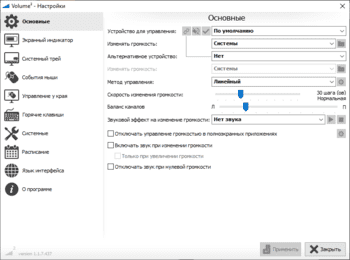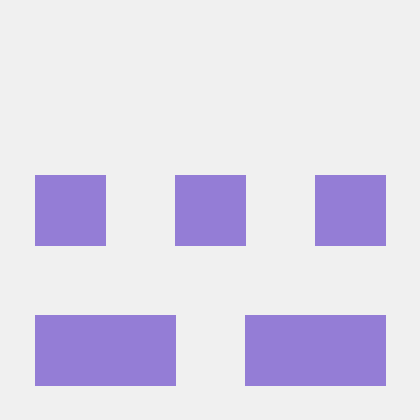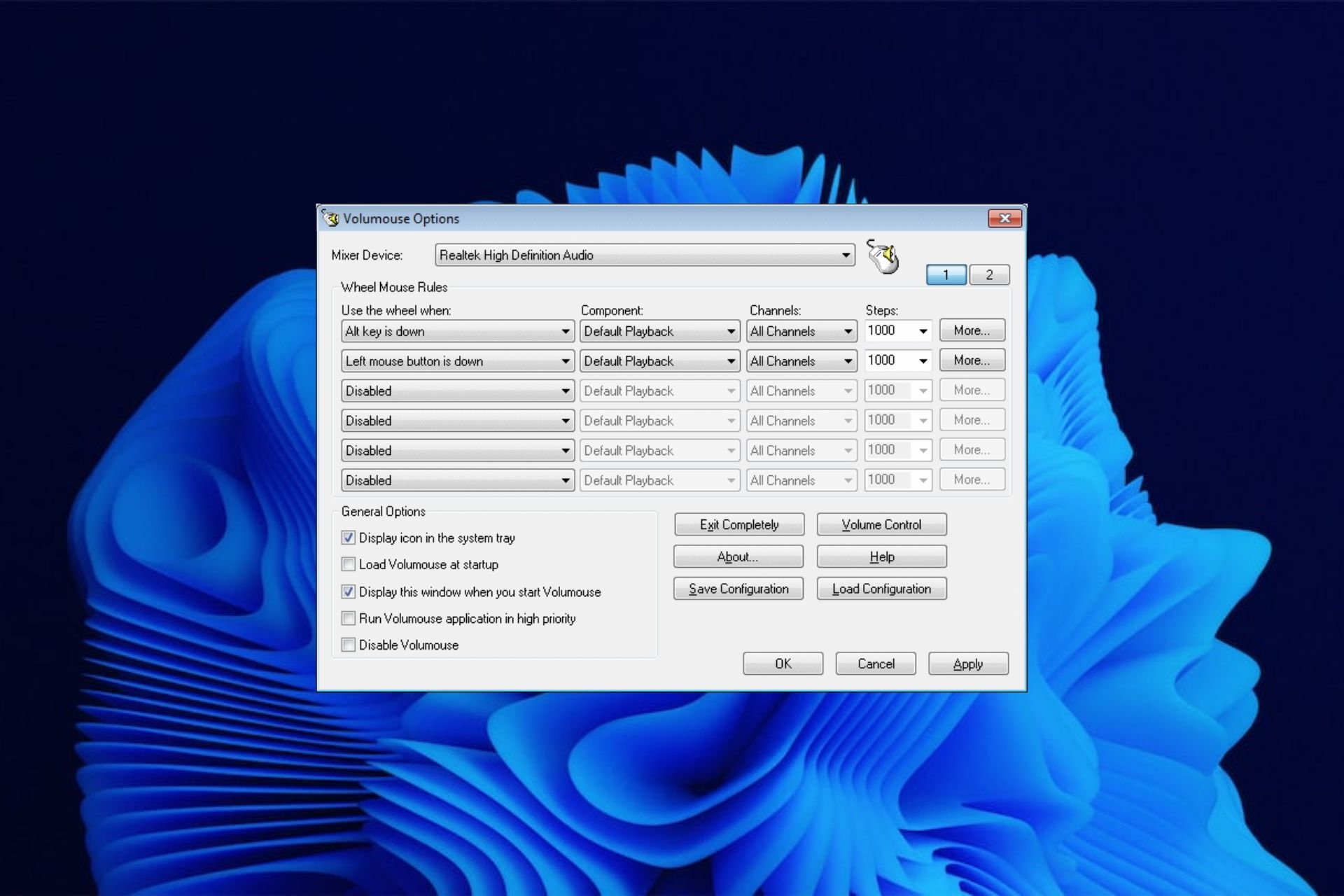Volume²
для Windows
Volume² — очень удобная программа, дающая пользователю возможность управлять уровнем громкости с помощью мыши. Управление осуществляется путем вращения колеса мыши над иконкой в трее, панелью задач, треем, рабочим столом или заголовком окна, а также при движении мыши у края экрана либо с помощью «горячих» клавиш. Также в ней есть простой планировщик задач, который позволяет запускать приложения или управлять громкостью.
Ключевые особенности программы:
- Управление громкостью при вращении колеса мыши над:
- иконкой в трее;
- панелью задач;
- треем;
- рабочим столом;
- заголовком окна.
- Управление громкостью движением мыши у края экрана монитора.
- Возможность отключения звука одним кликом.
- Поддержка «горячих» клавиш.
- Возможность смены скинов.
- Наличие OSD (экранное меню).
- Наличие всплывающих подсказок.
- Настройка событий мыши.
- Выбор скорости изменения громкости.
ТОП-сегодня раздела «другое»

MorphVOX Junior — приложение с помощью которого можно до неузнаваемости изменить свой голос и…
Realtek AC97 Driver 4.06
Realtek AC97 Driver — пакет драйверов для интегрированной аудиосистемы AC’97 в материнских платах на…

Программа Калейдофон превращает ваш компьютер в цветомузыкальную установку….
Отзывы о программе Volume²
Володя про Volume² 1.1.7.449 / 1.1.8.458 beta [25-09-2022]
Спасибо огромное!!!
2 | 4 | Ответить
Сергей про Volume² 1.1.7.449 / 1.1.8.455 beta [31-01-2022]
Знаю на эту программу очень давно, при установке системы она в числе первых. Все заявленные функции работают. Ещё и плюшка — встроенный аналог KatMouse — можно управлять прокруткой в неактивных окнах без выведения их на передний план. В 10-ке это реализовано, но, кривовато (не во всех приложениях работает), а проверить очень просто, откройте Управление дисками, там три окна в одном, покрутите в каждом без щелканья мыши, а в этой программе можно принудительно заставить работать прокрутку, даже там, где она не поддерживается. Просто замечательная программа! Автору бааальшой респект.
7 | 3 | Ответить
Емеля про Volume2 1.1.6.428 / 1.1.7.429 beta [05-05-2021]
Здравствуйте! Существовала проблема загрузки процессора на 20-25%% на ровном месте. Удалил программу и при следующей установке убрал установку в автозапуск. Запускаю руками. Если кому-то еще поможет — буду рад!
5 | 3 | Ответить
дмитрий в ответ Емеля про Volume² 1.1.6.428 / 1.1.7.444 beta [19-12-2021]
На 1.1.7 на всех версиях до 1.1.7.445 тоже грузится проц. и греется до 55 градусов.На 1.1.6 всё норм.Остался на 1.1.6 т.к отличий кроме интерфейса не нашёл.
4 | 4 | Ответить
irzyxa в ответ Емеля про Volume² 1.1.6.428 / 1.1.7.447 beta [03-01-2022]
В релизной версии 1.1.7.449 это было исправлено
2 | 2 | Ответить
Дмитрий про Volume2 1.1.6.428 / 1.1.7.429 beta [03-05-2021]
Отличная программка. Спасибо!
3 | 3 | Ответить
Cтарый про Volume2 1.1.5.404 / 1.1.6.426 beta [10-11-2020]
Замечательная программа!Автор-просто молодчина!Благодарность ему,от лица командования:)!!Пользуюсь,уже и не помню,сколько лет.Звуком можно управлять на полу,стенах,потолке(образно,конечно).У меня она,кроме всего прочего,регулирует уровень освещённости(яркости)монитора.Конечно,для настройки нужны знания,хотя бы на уровне-чайника,и немного прямые руки:).Считаю её лучшей программой в этом сегменте.
11 | 3 | Ответить
EarTrumpet
Awards
2022 Winner of the Microsoft Store Community Choice Awards (Open Platform)
Windows is an open platform for innovation. We know that not every customer uses Windows in the same way — some want to modify different parts of the UI or make some features more accessible for them. These are the apps you said turn Windows into your Windows.
Media coverage
[…] there are third-party solutions out there that do a much better job than what Windows offers by default. One such app is called EarTrumpet […]
— TechQuickie (Jan 11, 2022)
Microsoft’s built-in Windows 11 audio management still isn’t great. EarTrumpet overhauls it completely, with a system tray utility that gives you volume levels for every app and the ability to set custom inputs and outputs for those apps.
— The Verge (Dec 30, 2021)
If you want fine-tuned control of your app and system volume, EarTrumpet is a must.
— Windows Central (Jun 19, 2018)
Sponsors
Features
- Visualize audio with multi-channel aware peaking
- Standalone volume mixer
- Move apps between playback devices
- Default playback device management
- Automatic updates via the Microsoft Store
- Support for light/dark mode and all accent colors
- Configurable hotkeys
- Modern context menus
- Growing multilingual support
Internationalization
We currently support 20+ languages. Are we missing your language? Contribute a translation via Crowdin!
Install
Install EarTrumpet from the Microsoft Store
Or via command line using either
- Windows Package Manager Client (winget) (
winget install File-New-Project.EarTrumpet) - Chocolatey (
choco install eartrumpet)
Experimental dev builds
Want to see what we were working on? Or help us test new features? Install EarTrumpet from the dev channel. New builds are released automatically every time we commit to the dev branch, keeping you up to date on our progress.
Documentation
- Technical Information
- Compiling EarTrumpet
- Contributing to EarTrumpet
- Information Collected And Transmitted By EarTrumpet
- Project License
- Change Log
Supported operating systems
- Windows 10 1803 (April 2018 Update)
- Windows 10 1809 (October 2018 Update)
- Windows 10 1903 (May 2019 Update)
- Windows 10 1909 (November 2019 Update)
- Windows 10 2004 (May 2020 Update)
- Windows 10 20H2 (October 2020 Update)
- Windows 10 21H1 (May 2021 Update)
- Windows 10 21H2 (November 2021 Update)
- Windows 10 22H2 (October 2022 Update)
- Windows 11
Credits
- David Golden (@GoldenTao)
- Rafael Rivera (@WithinRafael)
- Dave Amenta (@davux)
- Contributors
Special thanks
«Horn» icon by Artjom Korman from the Noun Project
Experience sound on your PC in a different way
by Claire Moraa
Claire likes to think she’s got a knack for solving problems and improving the quality of life for those around her. Driven by the forces of rationality, curiosity,… read more
Updated on
- The volume mixer is a great tool for adjusting the sound settings in your PC.
- It’s a simple solution that can be used by all everyone and doesn’t require advanced teck know-how.
- But if you’re looking for something more powerful and flexible, there are plenty of other options.
The Volume Mixer is a useful tool to control the volume levels of your different applications. It allows you to adjust the volume of each application separately and also lets you change the overall system volume.
Since it is a built-in utility that comes with Windows, most users don’t have to install third-party apps. This utility lets you adjust the volume for each individual program and its components.
However, while the volume mixer does its job perfectly, some users may find this tool too basic for their needs. For instance, it may pose some challenges when you want to mute programs in Windows. If you’re looking for a more advanced volume mixer alternative, then you’ve come to the right place.
Does Windows 10 have a sound mixer?
Windows 10 has a built-in sound mixer that allows you to control the volume of individual applications. You can also use it to mute all sounds on your computer or to turn off the sound completely.
To access the sound mixer, right-click on the volume icon in your system tray and select Open Volume Mixer. You’ll see a list of all of your running applications and can adjust their volume levels by dragging up or down on the slider next to each one.
Windows 11 also has a volume mixer but it’s quite different from its predecessor. You can still access it from the taskbar but you won’t be able to adjust the sound for individual apps. There are a lot of clicks involved but if you want to restore the classic volume mixer, you can.
What are some of the best volume mixer alternatives?
Adobe Audition – Strong noise-reduction tools

Adobe Audition is a comprehensive audio program that includes a spectral display for editing, creating, mixing, and restoring audio content. It’s a powerful and intuitive digital audio workstation designed to increase video production workflows and audio finishing.
It offers a Waveform view created for stereo editing and a Multitrack view for mixing tracks on a timeline. You can switch between these two whenever you want and edit your audio using the frequency editor, drag-and-drop interface, and many others.
Additional features:
- Helpful visualization tools
- Powerful audio restoration
- Sound-removal
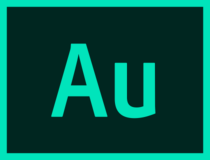
Adobe Audition
Enjoy this thorough audio editor for video post-production, audio restoration, podcasts, or other preferred activity.
Boom 3D – Equalizer presets
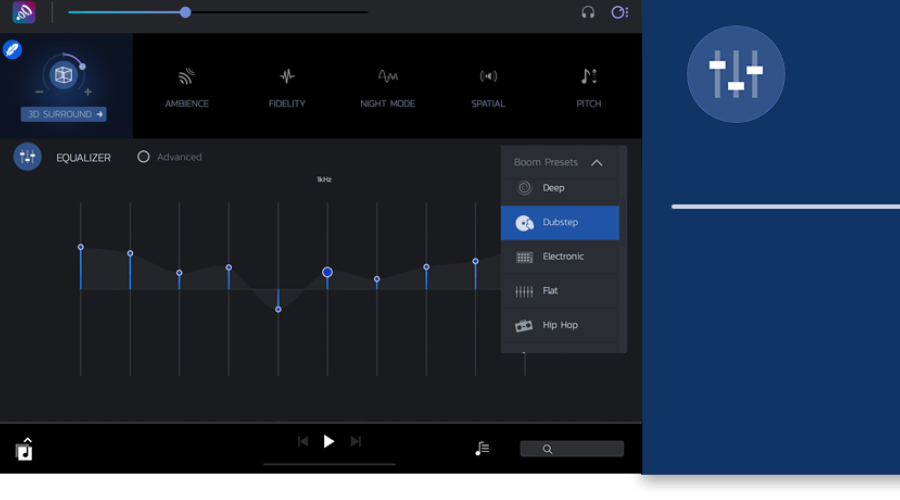
Boom 3D is an audio optimization tool with a full set of features. It has an easy-to-use interface that allows you to edit your sound preference pretty straightforwardly. You can choose from many settings, such as 3D Sound, Ambience, Fidelity, Night Mode, and other good options.
It also provides a range of presets meticulously handcrafted to help you match different genres and individual tastes of listening thanks to its advanced 31-band equalizer feature.
Additional features:
How we test, review and rate?
We have worked for the past 6 months on building a new review system on how we produce content. Using it, we have subsequently redone most of our articles to provide actual hands-on expertise on the guides we made.
For more details you can read how we test, review, and rate at WindowsReport.
- Apps volume controller
- Volume booster
- 3D surround technology

Boom 3D
Enhance your audio experience by using Boom 3D to play your media content with incredible 3D effects.
Vb-Audio VoiceMeeter – Powerful volume mixer

VoiceMeeter is a powerful tool that allows you to mix and route audio signals from different sources. It provides you with the ability to mix audio from your computer with other applications such as Skype, Viber, and others, as well as adjust the volume of each application independently.
The program has a simple and intuitive interface that allows you to quickly navigate between its various features. In addition, VoiceMeeter features an advanced monitoring mode that allows you to hear what’s coming from each application individually.
Additional features:
- Free to download
- Supports multiple audio interfaces
- Has an integrated recorder
⇒ Get Vb-Audio VoiceMeeter
EarTrumpet – Intuitive volume mixer
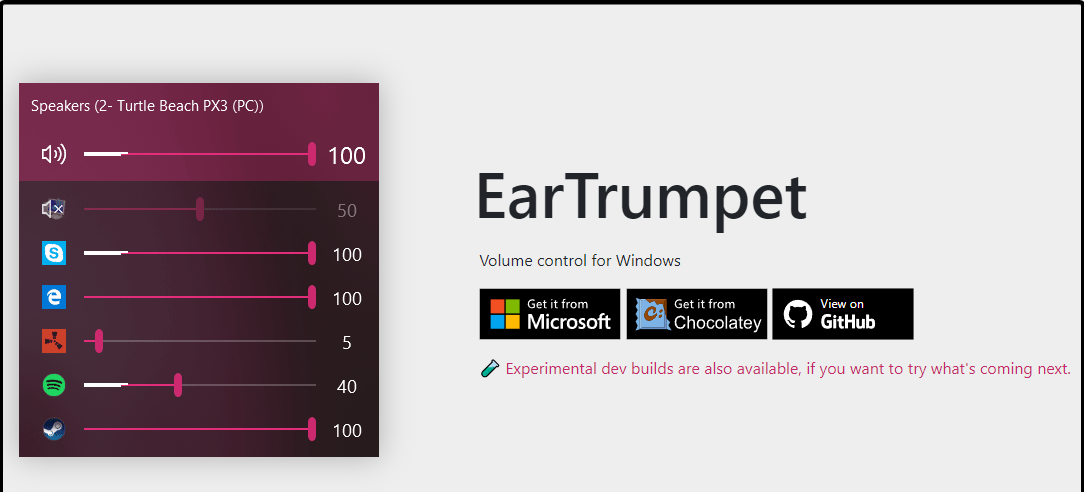
EarTrumpet is fairly basic, but it does offer some useful features. You can set the master volume and mute channels, as well as change the balance between channels. It is open-source so you can easily modify it if you wish to do so.
The only downside is that there aren’t many features available in this program. However, if you are just looking for something simple that gets the job done without adding additional complications then this may be a good choice for you.
Additional features:
- Supports multiple languages
- Replaces the default volume mixer
- User-friendly interface
⇒ Get EarTrumpet
Volumouse – Versatile volume mixer
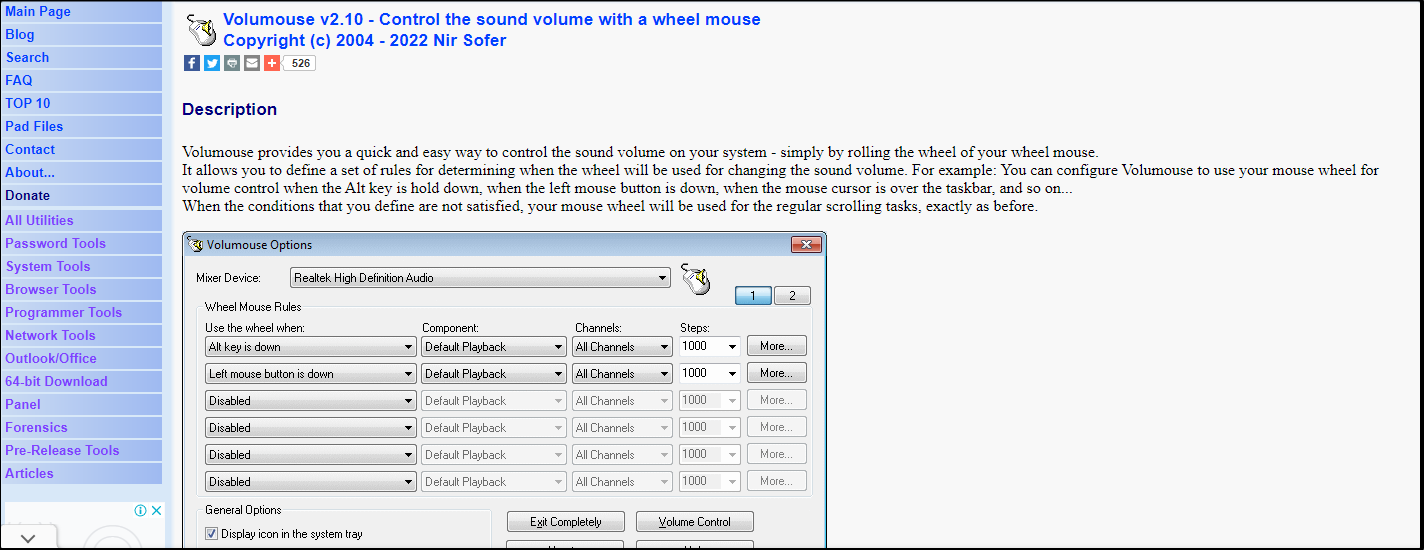
Volumouse is a free application that lets you control the volume of your system with a simple mouse gesture. It’s very lightweight and doesn’t require any installation, so it’s perfect if you want to quickly adjust your volume without having to open an application.
The program has several built-in options such as keyboard shortcuts and hotkeys and a tray icon menu. It also has a number of advanced features like a delay before changing volume levels, support for multiple sound cards, and more.
Additional features:
- Supports the use of Hotkeys
- Does not require installation
- Supports multiple operating systems
⇒ Get Volumouse
- Windows Terminal Canary is now available to users everywhere
- Users are now able to quickly refresh Windows Copilot convos
- The Windows 11’s weather widget now offers a detailed weather forecast
Volume Concierge – Scheduler volume mixer
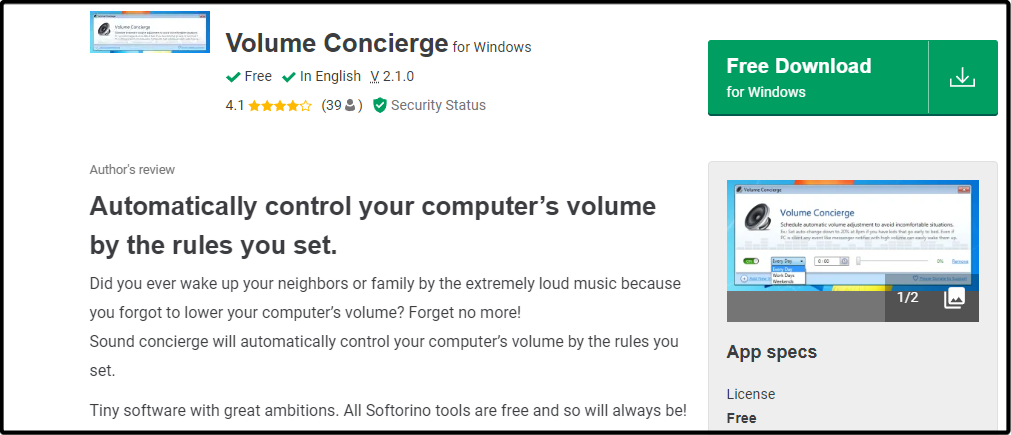
Volume Concierge is a free application that allows you to set different volume levels for your different applications. It’s not as powerful as some of the other volume mixers available, but it’s a good option if you want something simple and effective.
Volume Concierge lets you set different volumes for different applications and devices, as well as control individual volumes for each application and device.
Additional features:
- Allows you to set predefined rules
- Can set time intervals for audio adjustments
- Free to download
⇒ Get Volume Concierge
WheelsOfVolume – Lightweight volume mixer
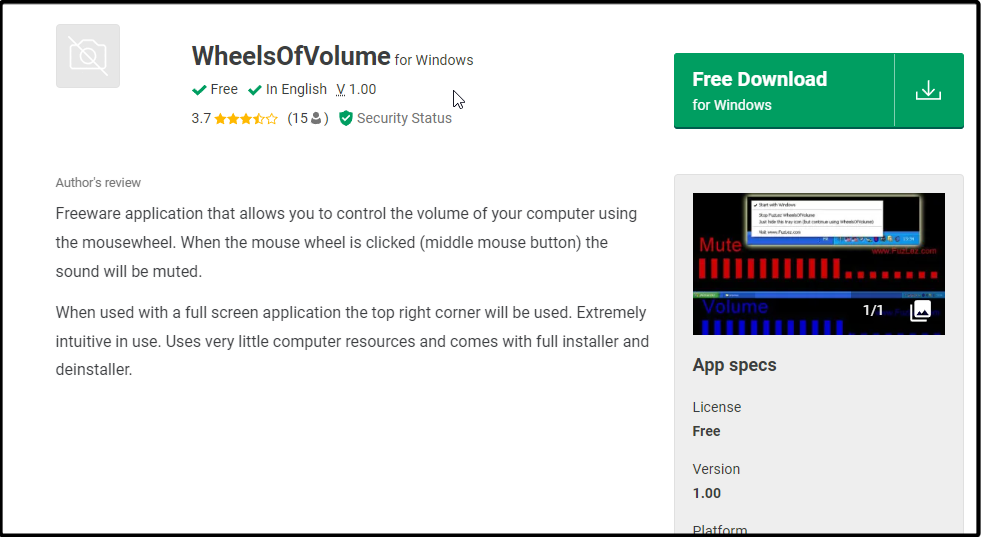
WheelsOfVolume is an interesting option that can be used as a volume mixer for your computer or as an audio mixing software. If you’re looking for something simple, this could be a good choice. However, if you want more features, there are better options available.
It’s small and lightweight, but it has enough power to get the job done. You can use this mixer with any type of media player.
Additional features:
- Free and open source
- Uses few computer resources
- Simple and intuitive
- Comes with an installer
⇒ Get WheelsOfVolume
Audio Sliders – Unique volume mixer
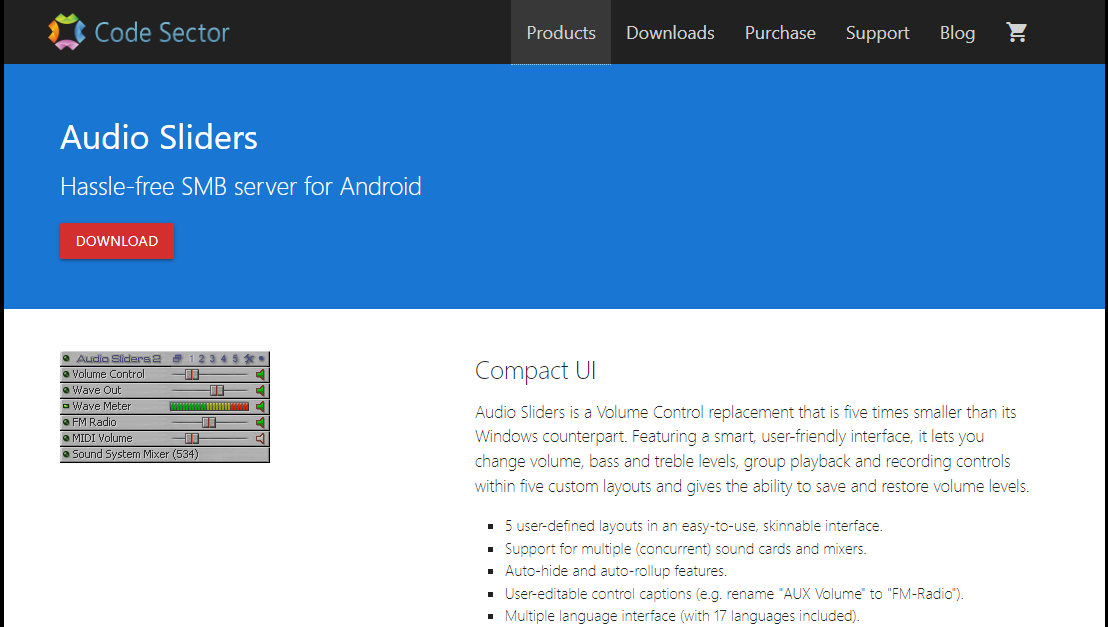
Audio Sliders is one of the best volume mixers. It has a simple interface, but it’s packed with features to give you more control over your sound output. This tool allows users to customize the volume levels of any app.
Audio Sliders has some unique features that make it really stand out from the rest of the pack. One such feature is that you can preset your volume settings for a select app and save them. You can also restore these settings if you changed them before and want to revert.
Additional features:
- Allows you to save your volume settings
- Supports multiple languages
- Has an auto-hide feature
⇒ Get Audio Sliders
Sound Lock – Feature-packed volume mixer
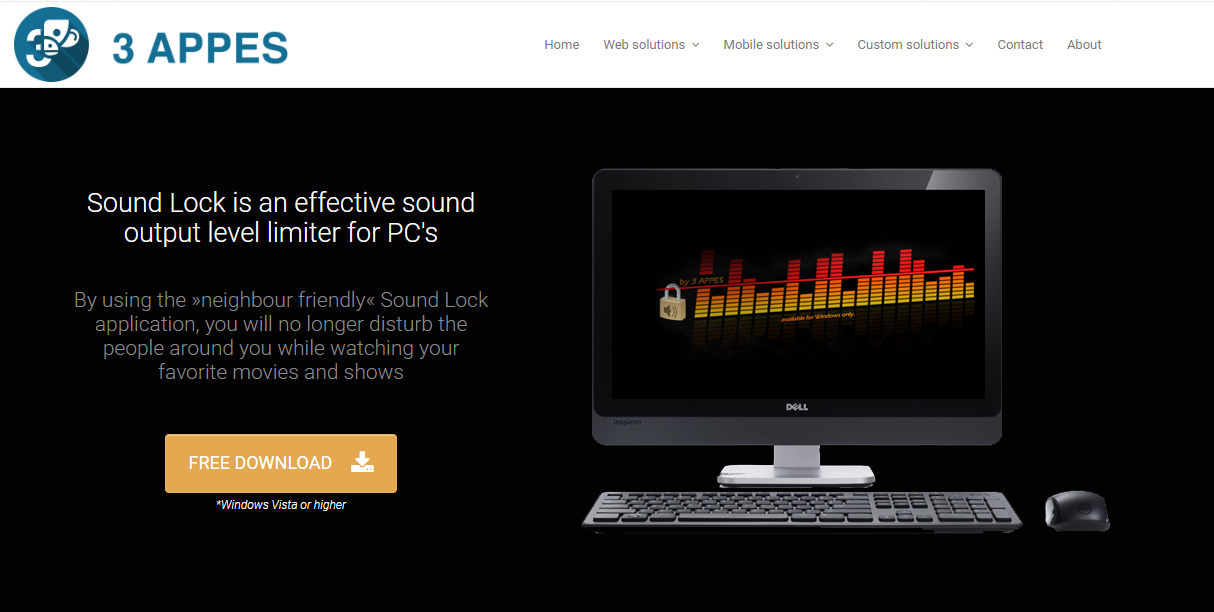
Sound Lock is a volume mixer alternative that allows you to manage all of the sounds on your computer. It allows you to change the volume for individual applications, mute and unmute individual apps, and save presets for different tasks.
The app has a variety of options for customizing how it works. You can set a sound limit per output device for desired levels.
Additional features:
- Free to use
- Works with multiple audio players
- Easy to configure
⇒ Get Sound Lock
While there are many great volume mixers in the market, you can’t download and install them all. The best you can do is try them out one by one until you find one that satisfies all your needs. This list is in no way comprehensive as there are hundreds of apps that exist as alternatives to the volume mixer.
In case you want to boost your sound on Windows 11, we have a list of bass booster software for you to experience sound like never before.
We also have an expert list of audio enhancers so make sure to check out our article on the same for more options.
Let us know if you have a third-party volume mixer and which one is your favorite so far in the comments section below.
3RVX – контроль громкости Windows
Если вы любите визуальные украшения, да к тому же еще вы и меломан, то попробуйте украсить интерфейс Windows программой 3RVX — красивым уровнем громкости, своеобразный индикатор показывающий изменение уровня громкости.…
SoundVolumeView – управление звуком отдельной программы
Программа, которая отображает подробную информацию о всех активных звуковых компонентах Windows и показывает текущий уровень громкости каждого процесса. Позволяет мгновенно отключать/включать найденные звуковые компоненты, а также настраивать уровень громкости для…
EarTrumpet – регулятор звука windows 10
EarTrumpet – регулятор громкости для операционной системы Windows 10, позволяет производить настройку громкости для каждого отдельного приложения, в красивом прозрачном окне.
Уже несколько лет пользуюсь маленькой и простой программкой для повышения удобства работы за компьютером — это раздельный уровень громкости звука под названием Ear Trumpet.
Данная утилита позволяет очень быстро управлять громкостью каждого запущенного приложения по отдельности в операционной системе Windows 10.
Содержание:
Ear Trumpet — раздельный регулятор громкости для Windows 10

Сразу хочу предупредить, что до стандартного раздельного микшера громкости в системе Windows 10 можно добраться и без специальных программ.
Более того — он находится на расстоянии всего двух кликов от панели задач.
Ear Trumpet лишь убирает один лишний клик мышки и придаёт более симпатичный, компактный вид стандартному окошку регулятора звука.
Уровень громкости звука по умолчанию
Вот так попадаем в стандартный системный микшер громкости:
- правой кнопкой мышки тыкаем по значку звука…
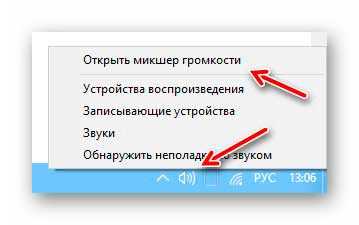
- затем на «Открыть микшер громкости» и вот он, наш микшер…
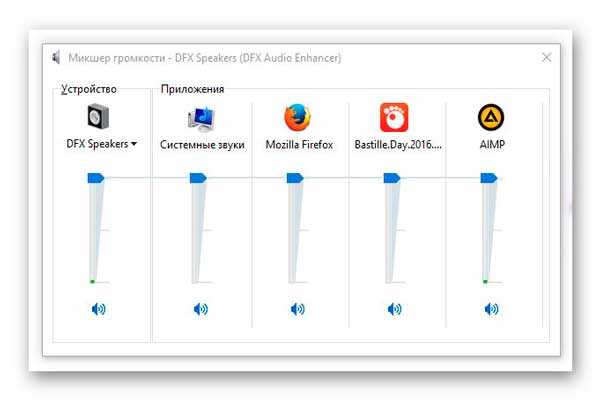
Тут сможете лёгким движением ползунка регулировать уровень громкости звука для любого запущенного в данный момент на компьютере приложения по отдельности.
Уровень громкости звука Ear Trumpet
С программой Ear Trumpet эта процедура, как говорил выше, ускоряется на один клик мышки — просто кликаем левой кнопкой мыши по значку программы в трее и…
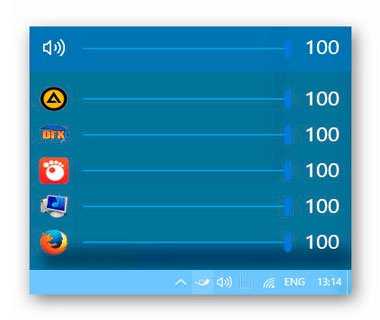
…без комментариев.
…
…
Долго не обновлял Ear Trumpet…
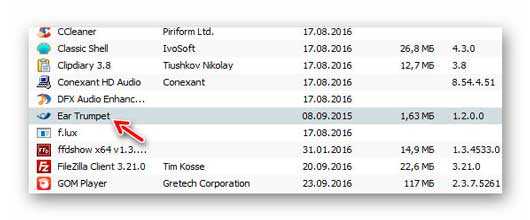
…и только сегодня обнаружил, что вышла новая версия. В ней добавилась функция быстрого отключения звука любого работающего приложения…
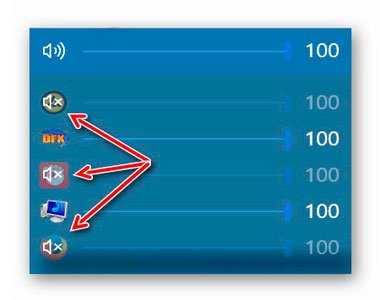
Нужна эта программа или нет — решать Вам.
Если всё хорошо с компьютером (он современный и мощный) то при добавлении Ear Trumpet в автозагрузку системы не заметите изменений в скорости загрузки Windows и не почувствуете лишней нагрузки на оперативную память, а вот удобство работы за компьютером всё-таки чуток повысится.
Кстати, если решите воспользоваться данной программой, то скорее всего захотите убрать лишний стандартный значок громкости из трея.
Это легко делается через «Параметры ПК»…
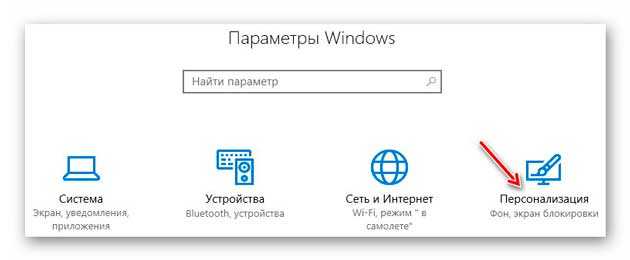
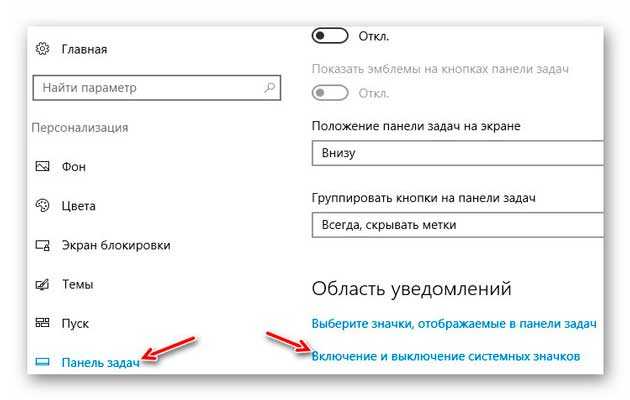

Тут же этот значок можно и включить, если он по какой-то причине «отвалился» от панели задач.
Скачать регулятор громкости в трее Ear Trumpet
| Предназначение: | Бесплатный раздельный регулятор уровня громкости звука для программ в Windows 10 |
| Название программы: | Ear Trumpet |
| Производитель (автор): | File-New-Project® |
| Статус: | Бесплатно |
| Категория: | Аудио и звук |
| Размер инсталлятора (архива): | 7,48 Мб |
| Поддержка ОС: | Windows 10 |
| Язык интерфейса: | Английский, Русский… |
| Безопасность: | Вирусов нет |
| Похожие программы: | Volume² |
| Ссылка на инсталлятор/сайт: | Скачать/Перейти (Microsoft Store) |
…
…
Такой удобный раздельный уровень громкости звука в Windows 10. До новых полезных компьютерных программ и советов.
ПОЛЕЗНОЕ ВИДЕО
…
…