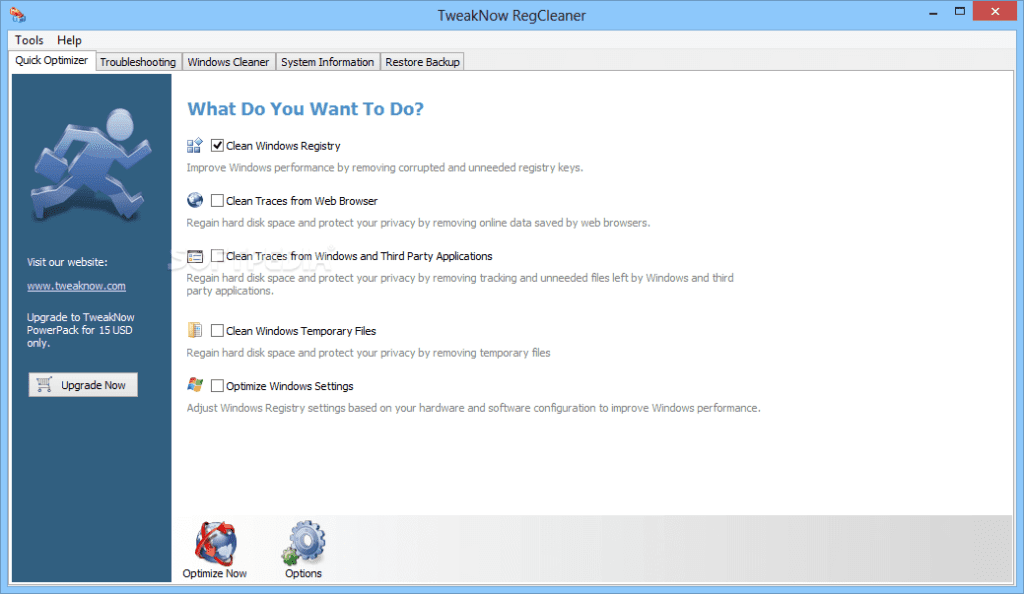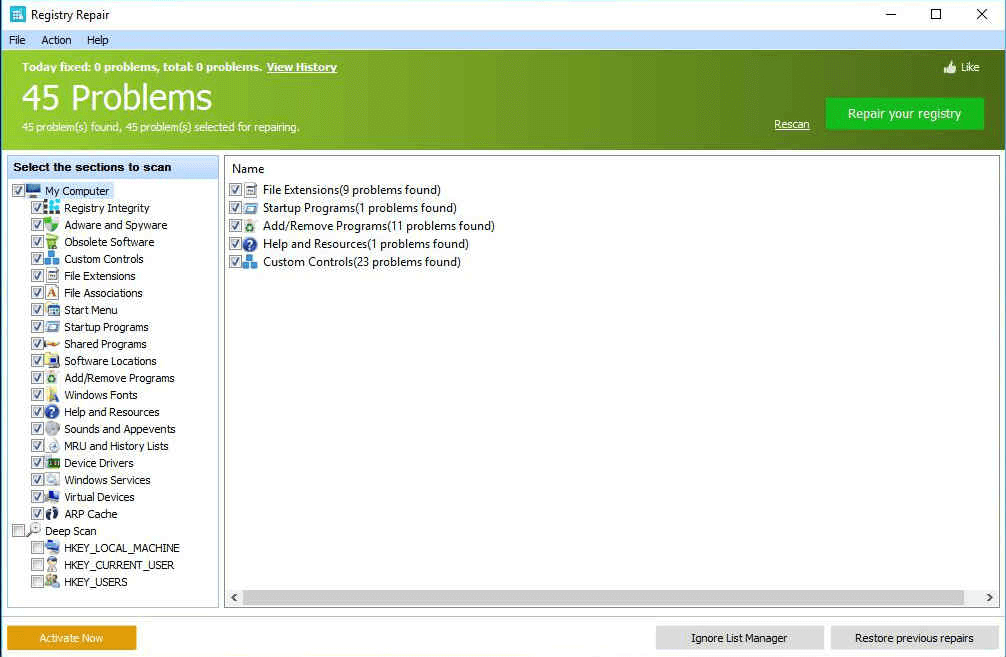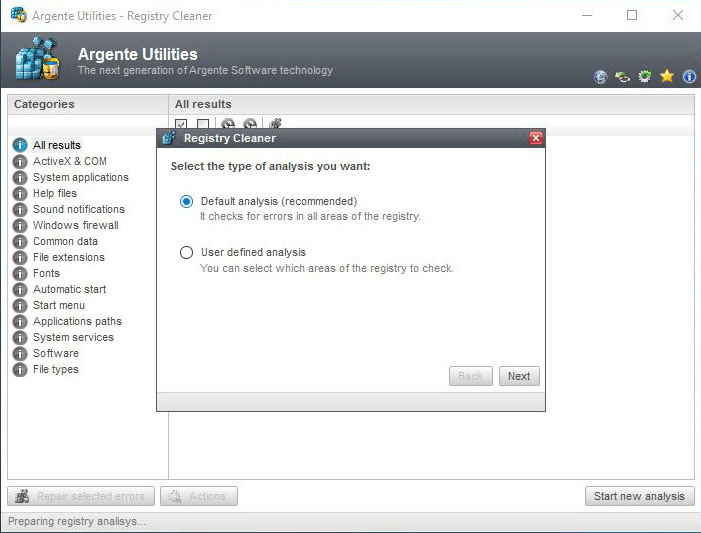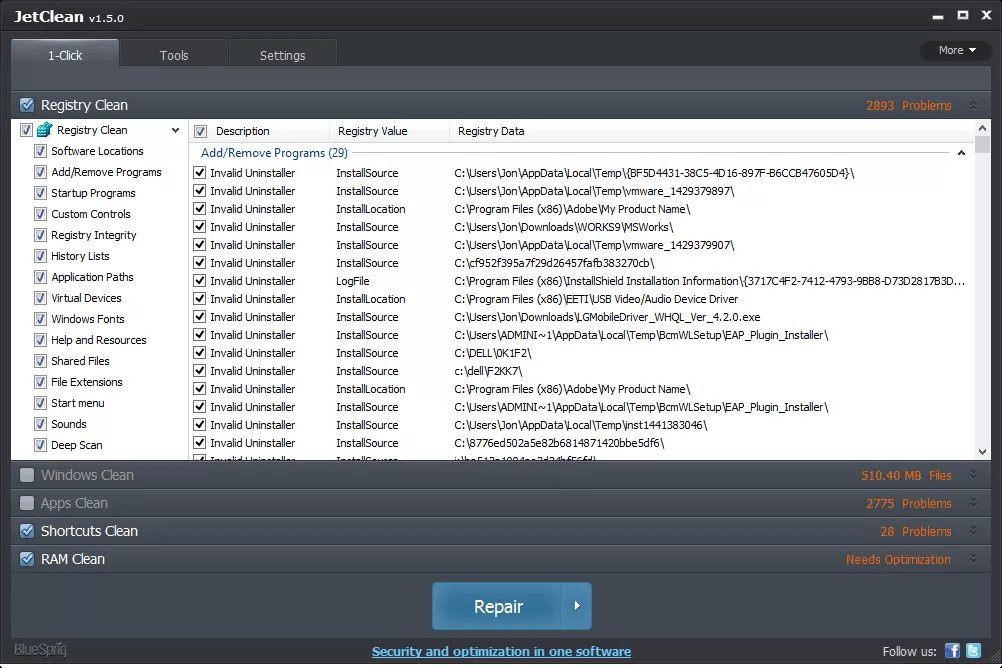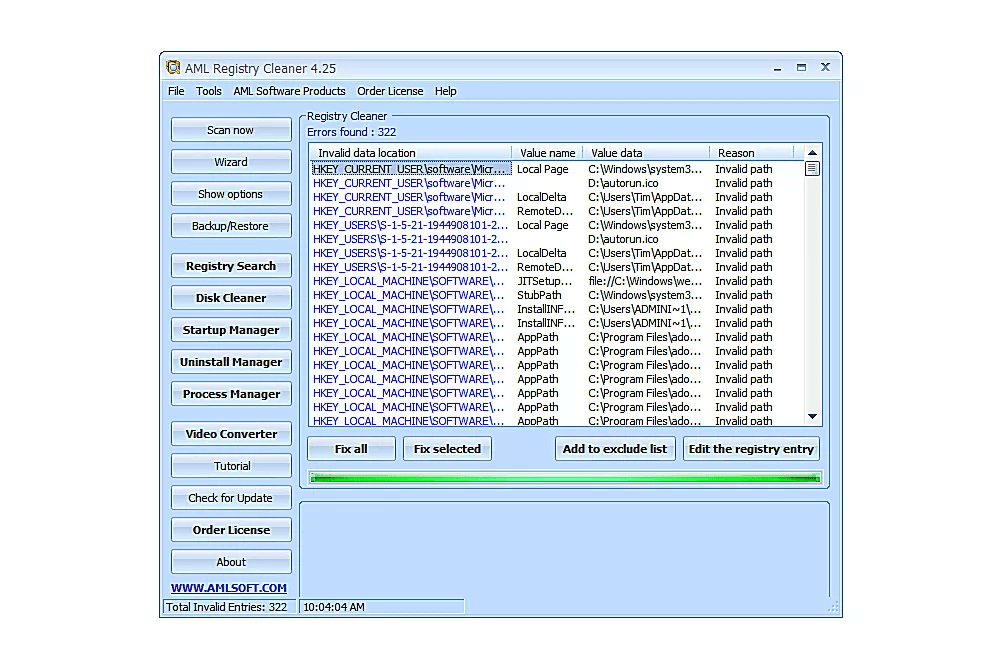Пожалуйста, включите JavaScript для доступа к полному функционалу страницы.Узнайте как.
Registry Cleaner
Безопасный и простой способ решить проблемы стабильности
Registry Cleaner удаляет некорректные записи из реестра Windows в один клик
Сравнение версий Free и Pro
Версия 10.0.0.3 | 19.2MB | Дата выхода: 07.11.2023.
Вы используете Windows 7. Registry Cleaner полностью совместим с ней и с Windows 8, 8.1, 10, 11.
Auslogics software рекомендуется ведущими IT-журналами и сайтами
«Это хорошее приложение, и оно довольно простое в использовании. Вам не обязательно быть очень продвинутым пользователем компьютера, чтобы использовать его правильно.»
«Auslogics Registry Cleaner — еще одна замечательная программа для очистки реестра, и, вероятно, одна из самых простых программ для очистки реестра из всех инструментов, которые мы тестировали».
«С помощью Auslogics Registry Cleaner вы можете легко поддерживать реестр Window без ошибок, независимо от уровня ваших технических знаний.»
Скачайте
Registry Cleaner сегодня
и устранить причины сбоев ПК в один клик
Версия 10.0.0.3 | 19.2MB | Дата выхода: 07.11.2023.
Вы используете Windows 7. Registry Cleaner полностью совместим с ней и с Windows 8, 8.1, 10, 11.
Сравнение продуктов
Отличия между Free и Pro версиями
Ультрабыстрое сканирование
Удобный поиск ключей реестра
Очистка записей, ссылающихся на расширения файлов, не ассоциированных с какими-либо приложениями или ассоциированных с отсутствующими приложениями
Удаление неверных путей к файлам или папкам, принадлежащим ранее установленным приложениям
Очистка некорректных записей для компонентов ActiveX и классов, зарегистрированных в Windows
Очистка записей для зарегистрированных шрифтов, ссылающихся на несуществующие файлы
Очистка записей для общих библиотек, ссылающихся на несуществующие файлы
Очистка записей, принадлежащих службам, драйверам устройств, кодекам и т. п., которые были удалены или не существуют по другой причине
Очистка значков удаленных приложений, оставшихся в Центре уведомлений
Задайте вопрос нашим экспертам в один клик
1 вопрос
3 вопроса
Приобретите Registry Cleaner Pro сегодня
для полной оптимизации реестра Windows
Registry Cleaner Pro
Цена сегодня:
897.00₽
Годовая подписка
Лицензия на 3 ПК
Добавить в корзину
Disk Defrag
Версия продукта 11.0.0.3
Auslogics Disk Defrag Pro — это профессиональная версия Disk Defrag Free с расширенными возможностями размещения файлов и планирования дефрагментации.
Получить лицензию на программное обеспечение
Disk Defrag ULTIMATE
Версия продукта 4.13.0.0
Ранее известный как Disk Defrag Pro, Ultimate предоставляет все необходимые инструменты для профессиональной оптимизации HDD- и SSD-накопителей.
Подробнее об ULTIMATE версии
Wise Registry Cleaner — безопасная утилита для очистки реестра Windows. Сканирует реестр и ищет в нем некорректную, ненужную и устаревшую информацию, после удаления которой операционная система работает значительно быстрее. При запуске предлагает сделать резервную копию всего реестра, чтобы при необходимости можно было его восстановить. Все изменения, внесенные программой в реестр, могут быть отменены за два клика мышью.
После сканирования реестра программа разделяет найденные в нем ошибки на безопасные, которые можно удалять, не опасаясь, что это нанесет вред системе, и такие, которые могут повлечь за собой нестабильную работу операционной системы.
Вы можете сами просмотреть каждую найденную неполадку и ее детальное описание, решив какие элементы необходимо удалять, а какие оставить. Удаленная информация сохраняется в REG-файл. Присутствует автоматический режим работы, при котором утилита будет самостоятельно запускаться, исправлять ошибки реестра и завершать работу.
Что нового в Wise Registry Cleaner 11.0.3.714 Free?
- Улучшения в работе программы
- Обновлены различные переводы
ТОП-сегодня раздела «Реестр, Автозагрузка»
Reg Organizer 9.11
Reg Organizer — мощная программа, позволяющая следить за состоянием системного реестра и…
Autoruns 14.0.9
Autoruns — программа для контроля автоматической загрузки различных приложений, сервисов и компонентов, стартующих при загрузке операционной системы…

RegScanner — небольшая бесплатная утилита, которая в соответствии с заданными критериями…

RecentFilesView — небольшая системная утилита для просмотра всех файлов, которые в последнее время открывались на компьютере…
Отзывы о программе Wise Registry Cleaner
Леонид про Wise Registry Cleaner 10.3.2.691 Free [24-11-2020]
У меня сегодня при запуске Wise Registry Cleaner стало появляться окно с таким содержанием:»Exception EJsonParse Exception in module Wise RegCleaner.exe at 000848E4. Expected «{» but found invalid symbol (1,2)». Кто-нибудь может объяснить, что это значит.
9 | 25 | Ответить
Влад про Wise Registry Cleaner 10.3.1.690 Free [31-08-2020]
Поиск отсутствующих файлов работу программ
замедляет.Бывают пустые ссылки на DLL библиотеки ,
обновлённые приложения .При восстановлении реестра рекомендуют отключать антивирусную защиту.При включенной защите антивирус удаляет Wise Registry Cleaner.На сайте https://www.virustotal.com/ показатель выявления 0/67 No engines detected this file WRCFree_10.3.1.690.exe (2020-08-18)вирусы не обнаружены .Для сохранения копий реестра в Windows
есть достаточно встроенных средств .Дефрагментация современных твердотельных дисков скорости не
прибавит ,как и уменьшение размера реестра.Страна производитель Китай пишут .
Wise Registry Cleaner_10.1.5.67:
Отключить экран сообщения об ошибках для улучшения производительности системы .
Не оптимизировано оставляю .
5 | 8 | Ответить
Сергей про Wise Registry Cleaner 10.2.9.689 Free [16-02-2020]
Когда-то давно я чистил реестр своей старой Windows XP, а через пол часа переустанавливал Windows заново. Это было более 10 лет назад и для меня стало уроком, что все программы по очистке реестра, оптимизаторы и так далее, не более, чем развод. В большинстве своем чистильщики реестра были созданы для того, чтобы их производители зарабатывали на вас деньги, путем установки какого-либо дополнительного софта, показа рекламы и так далее. Сами же программы ничего полезного не несут.
4 | 24 | Ответить
Михаил про Wise Registry Cleaner 9.53 Build 623 Free [02-02-2018]
После 2-х месяцев работы WRC перестала работать почта в одноклассниках, перестал запускаться Yandex, программы грузятся заметно дольше. С самого начала работы Wise я не заметил какого-либо улучшения в работе компа, хотя Wise очень старалась и исправляла сотни разных ошибок, просто удержу нет. Считаю эту программу не просто никчёмной, а вредной. Точно, засланный казачок.
5 | 19 | Ответить
Александр про Wise Registry Cleaner 9.45 Build 617 Free [05-07-2017]
Добрый Всем День!!!Данной программой пользуюсь-лет 5!!!Да,некоторые антивирусы удаляют её,не знаю почему!??Но ускоряет комп-Раз в 10!!!!!!!!!!!!!!!!!!И ни разу не помню,чтобы она навредила!!!Программой пользуюсь после всех очисток(CCliner,Vit Register Fix)
9 | 17 | Ответить
Go for software that offers a variety of capabilities
by Madalina Dinita
Madalina has been a Windows fan ever since she got her hands on her first Windows XP computer. She is interested in all things technology, especially emerging technologies… read more
Updated on
- Using your PC on a daily basis can eventually lead to a build-up of residual files, so it’s imperative to install the best registry cleaner.
- Some of the registry optimizer software solutions are even available as portable software, so installing these tools isn’t a must.
- They will optimize your PC’s registry values, while also providing booting speed improvements.
XINSTALL BY CLICKING THE DOWNLOAD
FILE
Windows is a complex operating system, and this is what gives users the capability to customize it almost endlessly. But you need a good, if not the best registry cleaner to keep up with all that tweaking.
Note that Windows was designed to store all the important information and settings inside registry files, contained in the registry. The tools below will help you keep things in check and clutter at bay:
- Fortect – User-friendly service
- CCleaner – Automatic registry back-up
- Iolo System Mechanic – Great boosting feature
- IObit Advanced SystemCare – Outstanding interface
- Glarysoft Registry Repair – Easy to use
You can change almost any element, and for this reason, Windows is one of the most used operating systems on the planet.
Let’s explore each of these elements so we can better understand how they function and why they exist in the first place.
What are registry keys used for?
As mentioned above, keys are ways through which your registries are organized based on their functions, and there are five in total:
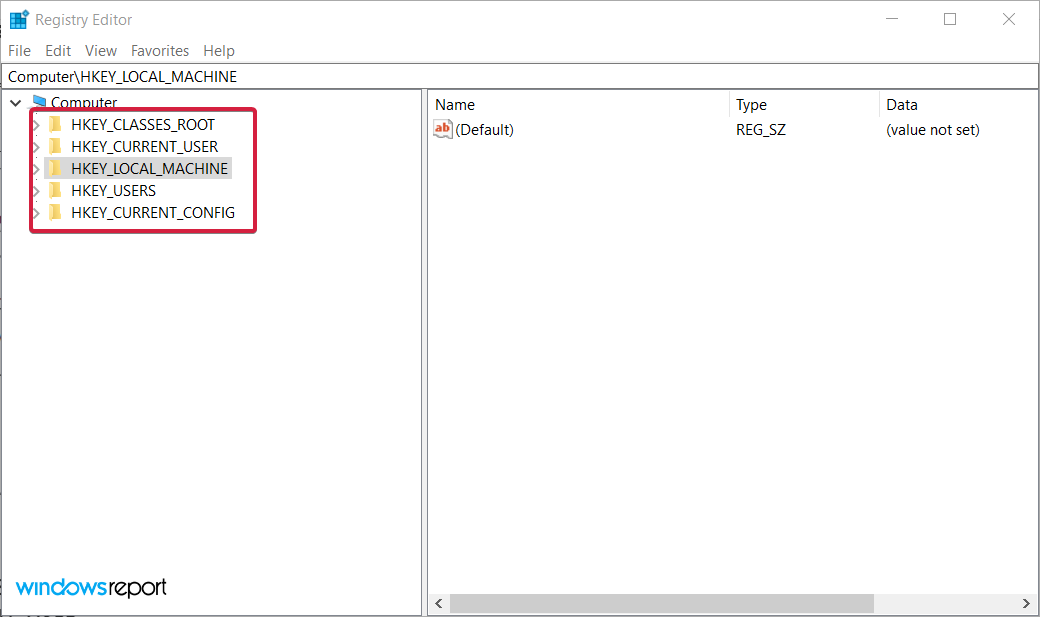
- HKEY_CLASSES_ROOT
- HKEY_CURRENT_USER
- HKEY_LOCAL_MACHINE
- HKEY_USERS
- HKEY_CURRENT_CONFIG
Each of these keys holds specific information, so those that have a certain experience with such things can easily modify their PC’s settings en-masse just by changing a few digits in the right registry.
It’s also not very wise to delete a Registry key from Windows 10 or 11 without knowing exactly its purpose or function because there might be damaging consequences.
However, keys aren’t the only thing that makes up the Windows registry, as it is also composed of different value types:
- REG_SZ – String value
- REG_MULTI_SZ – A multi-line string value
- REG_EXPAND_SZ – Unlike the previous value type, this is an expanded string value
- REG_BINARY – As the name says, this is a binary value
- REG_DWORD – This is similar to a binary value, but also supports 32-bit decimal and hex values
- REG_QWORD – It’s similar to DWORD but it’s stored as a 64-bit value
Registry keys are extremely important to the system’s correct functioning but if you run into trouble, there’s a way to restore the Registry in Windows 10.
While we’re at it, take a look at our top picks for the best registry cleaner to get a clearer overview of what’s to come.
| Registry cleaner | Top capabilities | Platform Compatibility |
| 🥇Fortect | ➡ Replenish the operating system ➡ Substantial comparison summary ➡ Advanced repair technology |
All versions of Windows |
| System Mechanic | ➡ Registry repair ➡ Clean junk files from your drive ➡ Security improvement tips |
Windows 7 – 11 |
| Advanced SystemCare | ➡ Registry Clean tool ➡ Driver updater tool |
Windows XP/Vista/7/8/8.1/10/11 |
| Glarysoft | ➡ Automatic Registry repair | All versions of Windows |
| Wise | ➡ Registry cleaning + backup + defrag ➡ System Tuneup utility |
Windows XP, Vista, 7-11, 32 & 64 bit |
| CCleaner | ➡ Removing cookies and caches ➡ PC cleanup ➡ Back up your registry |
Windows 10, 8.1, 7, Android, Mac |
| Tweaking Windows Repair | ➡ Registry cleaning + backup | All versions of Windows |
| Outbyte | ➡ Registry repair ➡ Erase PUP, temp & cached files |
Windows 11, 10, 8 and 7 |
| Defencebyte | ➡ Quick registry & browser cleaner ➡ Complete uninstaller suite |
Windows XP, Vista, 7, 8, 10, 11 |
| JetClean | ➡ Detect RAM problems ➡ Startup optimizer |
Windows 8, 7, Vista, XP, 32 & 64bit |
Issues and tasks that this guide will help you with
By reading this complete guide, and the solutions, and with the help of the tools we included, you will also be able to perform the following tasks:
- Remove printer from registry – When you remove a printer, it should be cleared from the Registry; if not, a registry cleaner from our list will help you with that
- Repair broken registry items in Windows 10 and 11 – All of the tools listed below will help you accomplish this task
- Remove software from the Registry – If a stubborn software is stuck in the Registry, the software presented below will certainly remove them
- Remove software leftovers – Another useful feature of a registry cleaner is to clear out any unfinished uninstallation
- Clean the Registry from uninstalled programs – The Registry can get clogged with the remains of uninstalled apps but the tools below will clear them out
- Clean the Registry from Office – Microsoft Office is a big package but rest assured that you will delete any of its traces from the Registry using the recommended registry cleaners from our list
- What are registry keys used for?
- Issues and tasks that this guide will help you with
- What are the best registry cleaners for Windows 10 & 11?
- System Mechanic Ultimate Defense — Great boosting feature
- IObit Advanced SystemCare — Outstanding interface
- Glarysoft Registry Repair — Easy to use
- Wise Registry Cleaner — Good registry cleaning quality
- CCleaner — Automatic registry back-up
- Tweaking Windows Repair — Straightforward program
- Outbyte PC Repair — Effortless characteristics
- Defencebyte Computer Optimizer — Exemplary system optimization tool
- JetClean — Simple application
- 📌 Find all about broken registry items
- How can a registry editor improve your PC’s performance?
- ➡ Boost your PC performance
- ➡ Enable a faster booting process
What are the best registry cleaners for Windows 10 & 11?
Fortect – User-friendly service
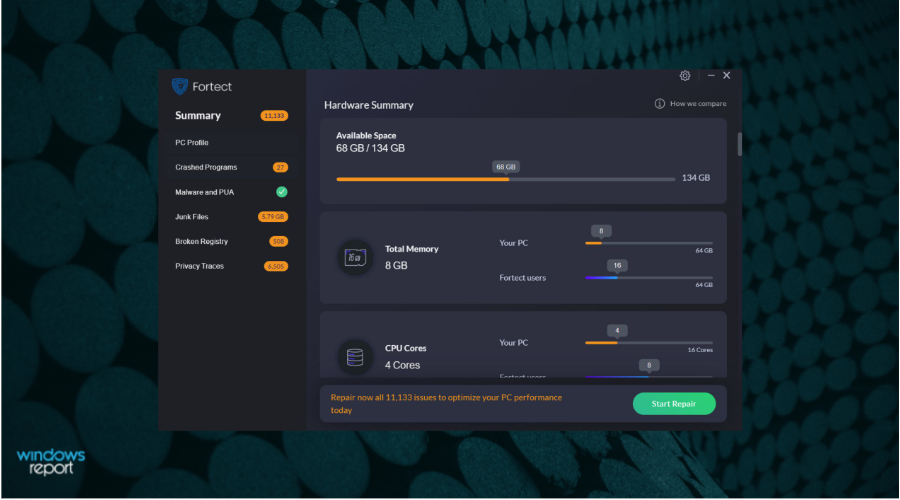
Next on our list is Fortect which is a great repair and optimization tool that has a lot of advanced features you can use to keep your PC at its peak performance.
It helps you run a scan of your whole system and establish your computer’s health state and show you all its deficiencies that need to be repaired or replaced.
Thanks to its advanced OS repair technology, Fortect will compare your device’s operating system to a new one so it can detect exactly which components need improvement.
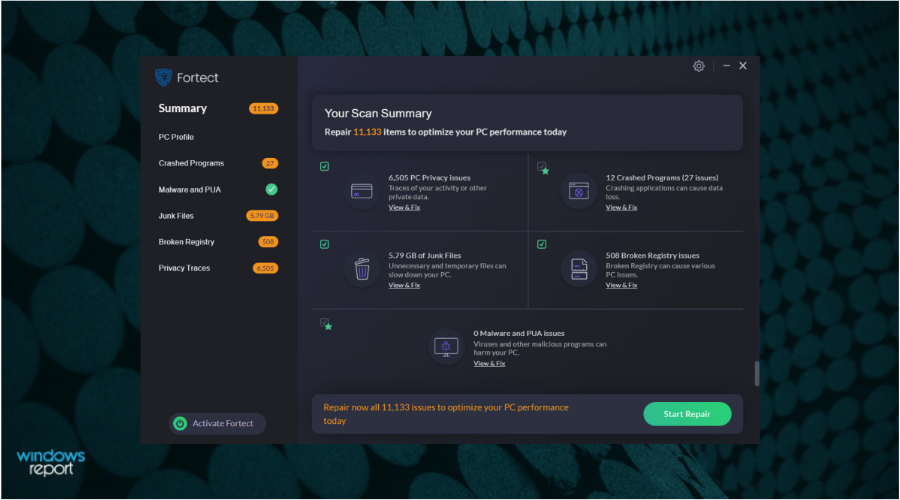
This software checks for invalid or corrupt registry entries that are left behind by numerous programs on your Windows Registry.
Furthermore, you can select to repair your OS files by replacing all the damaged or missing files, including DLLs and registry keys, with healthy components from the repository which is regularly updated.
Fortect can protect and monitor your downloads, installs, and executables from malware and viruses every time you download something.
If there are junk files and registry issues, you can definitely perform a cleanup procedure and get rid of all these build-ups from your folders, disk, and hard drive which automatically improves your PC’s performance.
You can perform a browser cleanup as well by removing all web browser tracking cookies, which will clear any trace of your online activity.
Your device will run smoothly because your computer’s stability issues will be successfully found and ultimately corrected by Fortect’s repair engine.

Fortect
Try using Fortect to clean and repair your PC’s various issues for a smoother performance.
System Mechanic Ultimate Defense – Great boosting feature
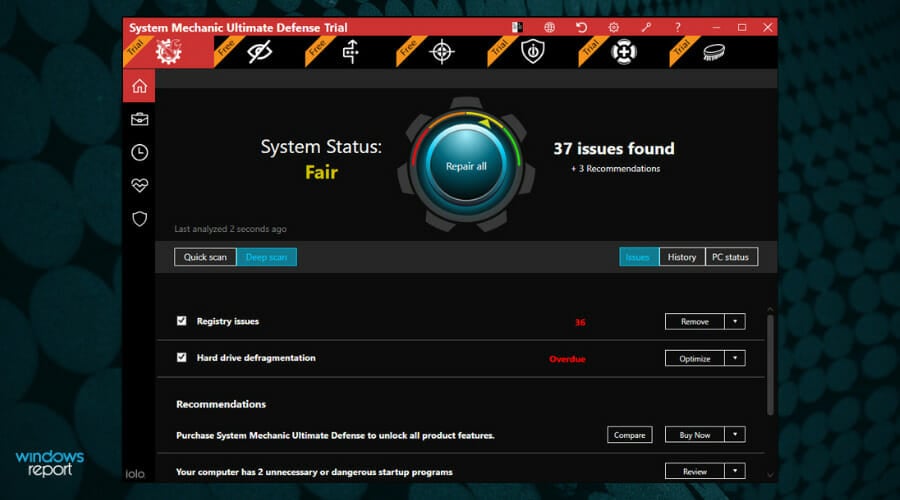
Iolo System Mechanic Ultimate Defense continues our list of the best PC registry cleaner tools, with a great track record of successfully boosting PCs, and doing so easily and without too much impact on your system resources.
If you’re struggling with too many background processes on your PC, this is the go-to tool for optimizing those processes to the core.
Besides the capabilities mentioned above, this handy tool also optimizes, cleans, and repairs broken registry values without the need for you to weigh in on all the minutiae.
Built to be easy to use and adaptable to the user, Iolo System Mechanic impresses with a simple yet slick user interface, which allows you to quickly access any option and deploy the troubleshooting steps required.
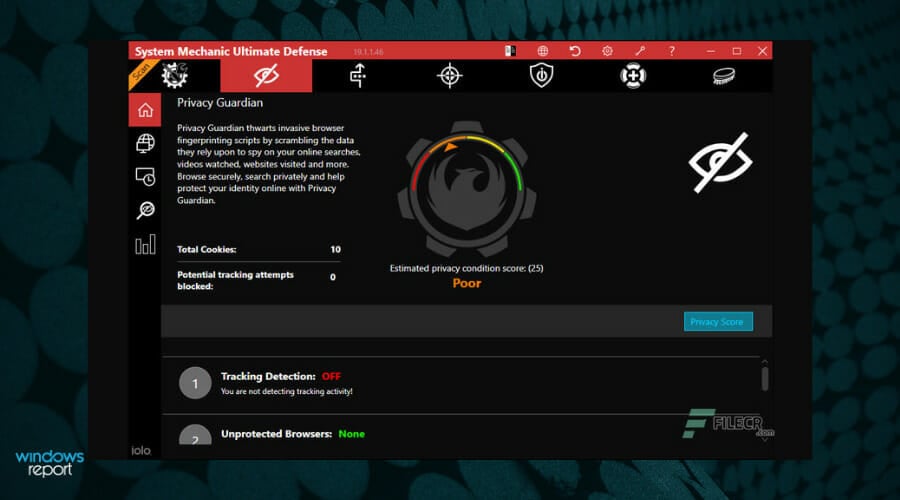
As we now have an overview of what the software is capable of, let’s dive deeper into each of these capabilities and explore them further.
Initializing the scan is as simple as clicking one button and drinking a few sips of your coffee while the software does the heavy lifting for you.
Being capable of identifying almost any threat to your PC’s well-being, a scan will give you useful information about Deceptive and Unwanted Programs, the memory you have available, junk files from the Internet that take up space on your drive, security items that need to be removed, and even checks for connection problems.
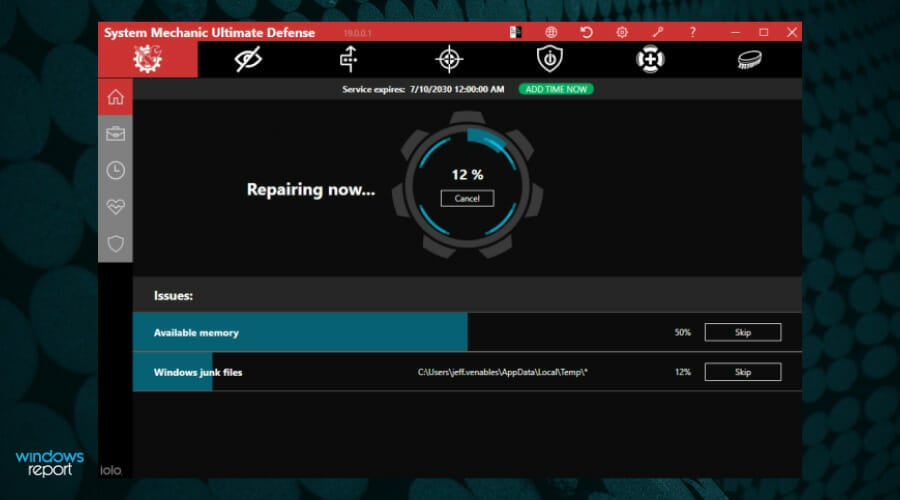
When it comes to PC maintenance, this tool does it automatically and provides you with a useful menu in which you toggle variables on and off.
The entire process has two big steps: automatic repair of registry problems (cleaning, optimizing, and issue detection) and automatic repair of registry fragmentation problems.
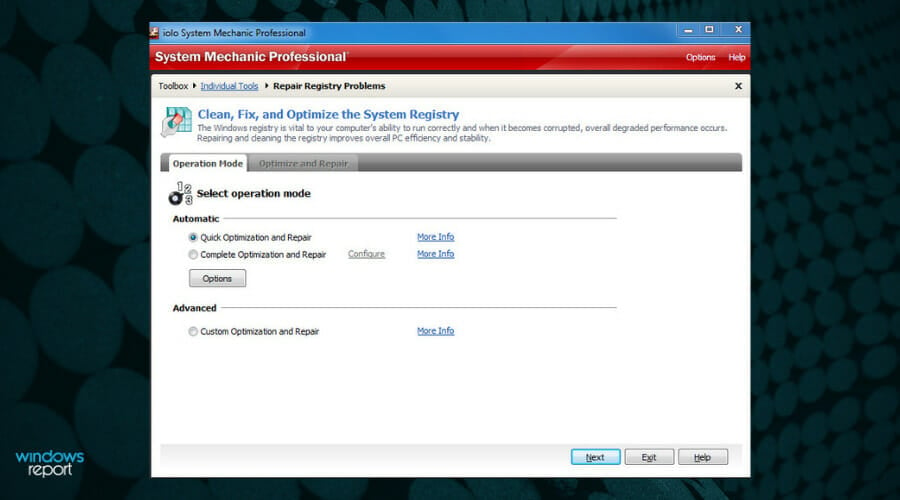
As you can see from the image above, you have the option to choose between a quick optimization process for your registry, or a complete session.
Even though the time it takes for these two processes to be completed differs, the accuracy of identification is very similar.
As the registry is an important component of Windows OS, keeping it working will ensure that you will not have any problems with your system. IOLO System Mechanic is the tool that can help you with that.

System Mechanic Ultimate Defense
As its name suggests, this software is a real mechanic that will also optimize your PC after repairing your registry.
IObit Advanced SystemCare – Outstanding interface

Advanced SystemCare is probably the best-looking software on this list in terms of interface design.
The software packs a lot of useful features, and even though we will focus mainly on the Registry Clean tool, the other elements deserve a mention as well.
Note that the Clean & Optimize section of the software provides you with tickable boxes for various tasks and provides a good overview of the software’s capabilities.
How we test, review and rate?
We have worked for the past 6 months on building a new review system on how we produce content. Using it, we have subsequently redone most of our articles to provide actual hands-on expertise on the guides we made.
For more details you can read how we test, review, and rate at WindowsReport.
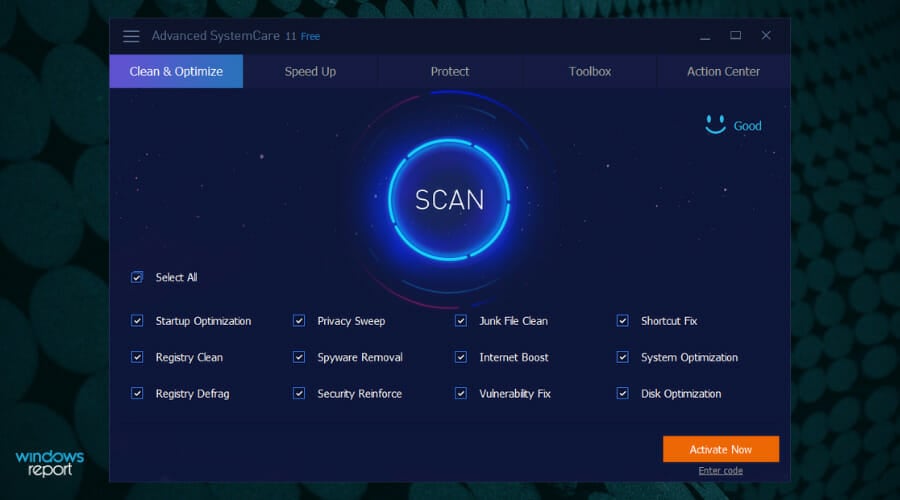
Because the software is created to be as easy to use as possible, you also have the option to tick the box next to Select all, and not waste any time choosing what you want to be optimized exactly.
The toolbox section of this software enables you to extend its capabilities even further by choosing from options like Internet Booster, Driver Booster, Disk Doctor, and many others.

Choosing the Registry Cleaner from the System Clean section in the Toolbox presented above will initiate a scanning process that will not take long before identifying every aspect of your registry which is not correct.
Then, automatically, the tool will replace the corrupted data to improve your system’s stability.
If you are not too tech-savvy, this tool is great for you because the interface is very simple to understand, and it is quick no matter how many errors your registry has.
It also lets you shut down or restart your PC automatically after the cleaning is done, and it also performs automatic backups.

IObit Advanced SystemCare
Clean up your Registry and remove superfluous keys to enhance your PC performance by up to 200%!
Glarysoft Registry Repair – Easy to use
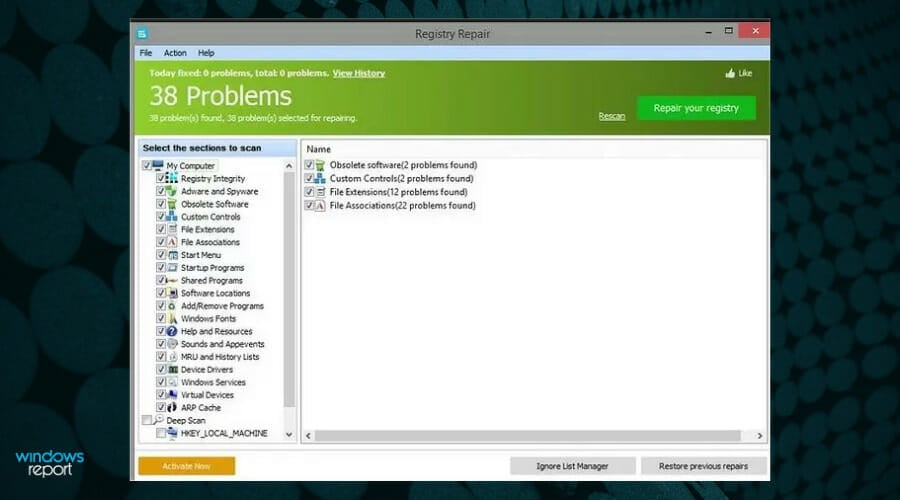
Registry Repair from Glarysoft is a tool much like others on the list, it scans your registry and tells you if there are any errors present, and if there are, it will attempt to fix them.
Created with simplicity and efficiency in mind, Registry Repair automatically starts scanning your registry when you open it and identifies a specific number of problems, which are presented at the top of the window.
You then have the option to customize which of these areas you would like to exclude (if any), and then simply click the Repair your registry green button.
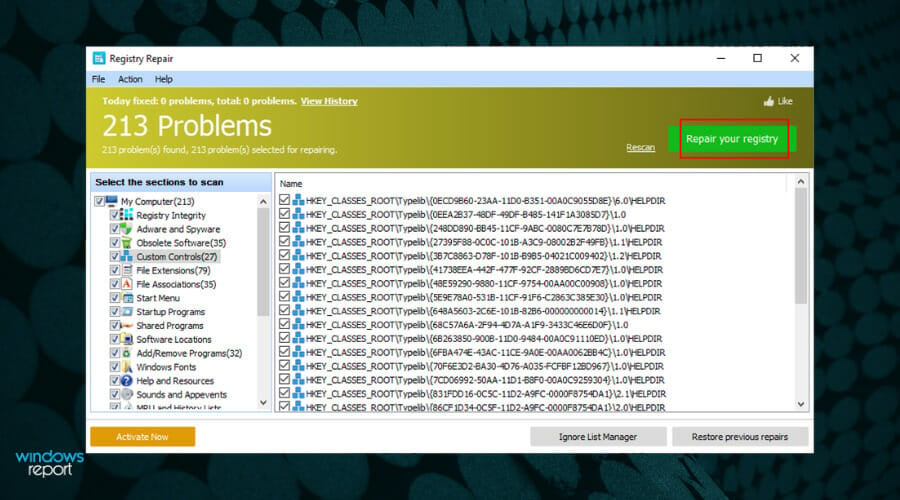
What makes this different from the other tools is the number of details it shows you about the errors.
It can tell you exactly what is wrong making it easier for you to decide if you want to do something about it. The scanning speed is impressive, and the results are thorough.
If you ticked or unticked any boxes from the previous window, it would be recommended that you perform another scan, and you can do so by choosing the Rescan option next to the green button.
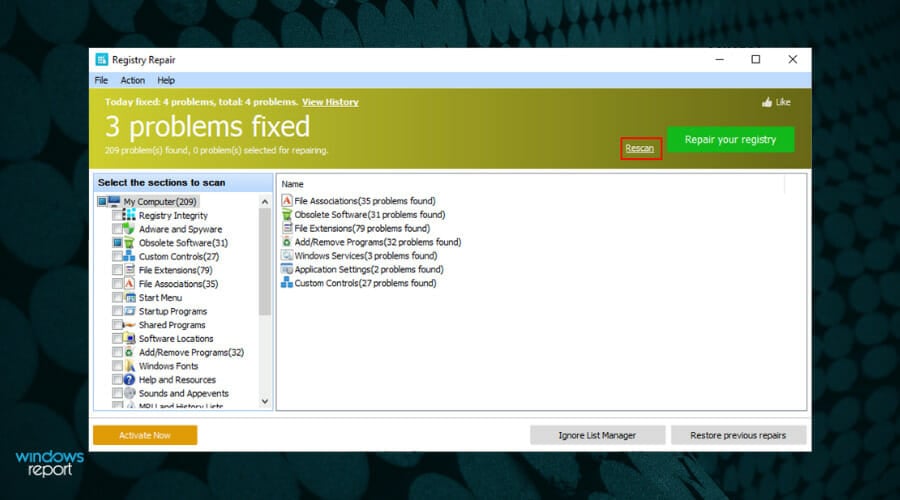
This will ensure that no registries are missed and that your system will be able to operate smoothly.
Even though it doesn’t have any other features like the rest of the programs we presented in this list, Glarysoft Registry Repair does its job well.

Registry Repair
Safely scan, clean, and repair invalid registry entries with Registry Repair. You won’t regret this choice!
Wise Registry Cleaner – Good registry cleaning quality

Wise Registry Cleaner has a simple and good-looking interface that works well and goes through your registry faster than most other programs on this list.
As opposed to some of the other options presented in this guide, the main focus of this software is registry cleaning but also includes other useful tools.
The Registry Cleaner section allows you to choose which of the areas of your PC and scanned and how you want the software to deal with possible issues.
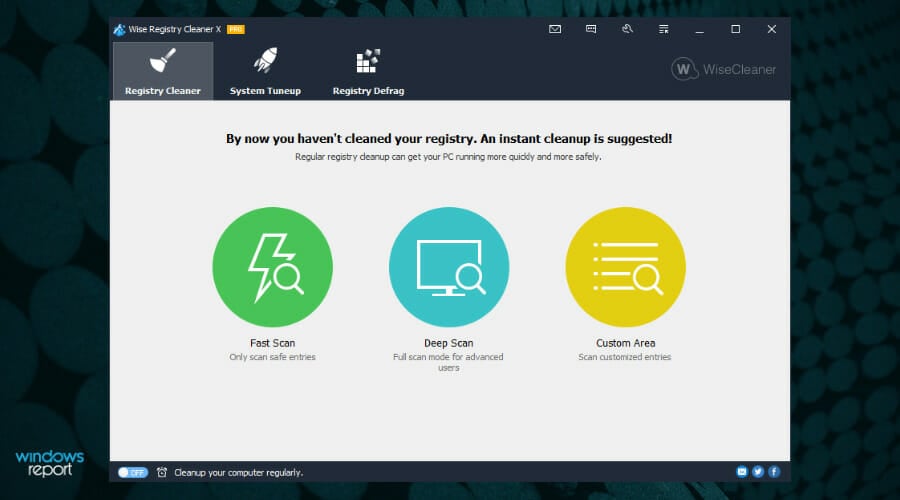
Added to this, you can schedule registry cleaning at certain intervals, and also makes backups of your registry automatically in case you will ever need to revert the changes.
The System Tuneup tab offers other useful tools that can optimize your system including a variety of factors and preferences.
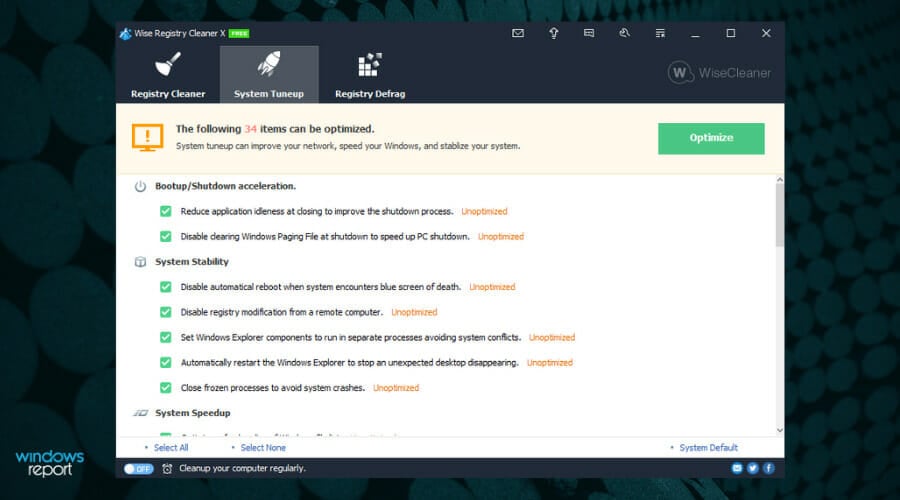
To start the optimization process, you will just need to choose the options you’re interested in and click on the Optimize button.
Moving on, there is also a very useful tab called Registry Defrag, which, as you might have already figured out, defragments your Registry thus affecting further optimization of your system speed and efficiency.
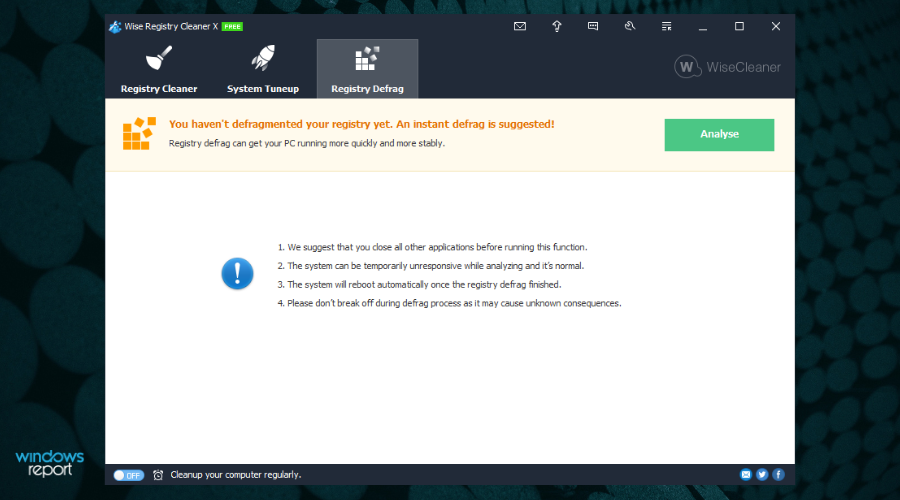
While there is a downside to this program in that you always need to perform a system reboot after using it, the results are so good that it is worth it.

Wise Registry Cleaner
Successfully repair Windows registry issues on your PC using this performant cleaner tool.
CCleaner – Automatic registry back-up
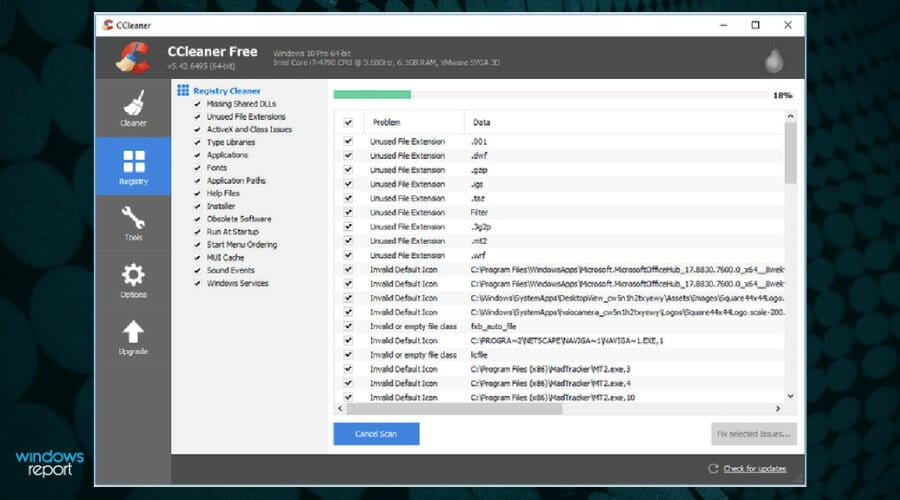
CCleaner is one of the most popular tools that besides cleaning your registry, offers a variety of other useful features.
These include removing cookies and caches from your browsers and improving the speed of your PC.
Once you open this tool, you will be greeted by a friendly-looking dashboard that offers you efficient access to all the tools you need.
Starting from the top, you get the Health Check section, which enables you to perform a quick scan of your system and see if there are any issues across all departments.
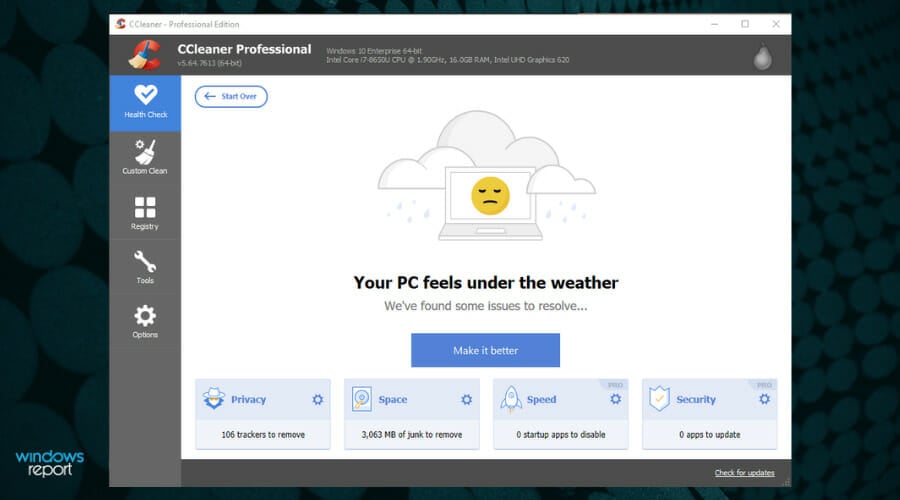
Depending on the results you get, you can simply click the respective issues from the bottom of the screen and follow the instructions to start fixing them one by one.
The Custom Clean option, as the name suggests, allows you to customize the way the PC cleanup process will be done, including which applications to be scanned.

Depending on your goals, you can choose between two main categories, Windows, and Applications.
In the Windows tab, you will find everything that is built into your operating system, like caches, cookies, and data from Microsoft Edge and Internet Explorer, and the data collected within the System and Windows Explorer areas (see images above).
In the Applications tab, you will find the same correlating information, but dealing with third-party applications that you installed on your system, including browsers and other data-collecting programs (see image below).
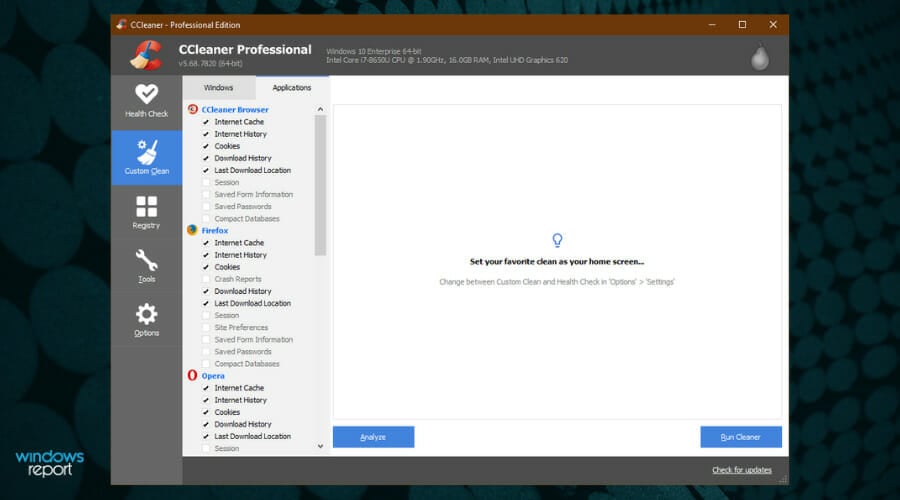
Inside the Registry menu, you will find a comprehensive list of all the registries found on your system. Exclude or include any of them by ticking the box next to them, and then simply click Scan for issues.
The identification process will start and will present you with a list of all the registry files that need to be fixed.
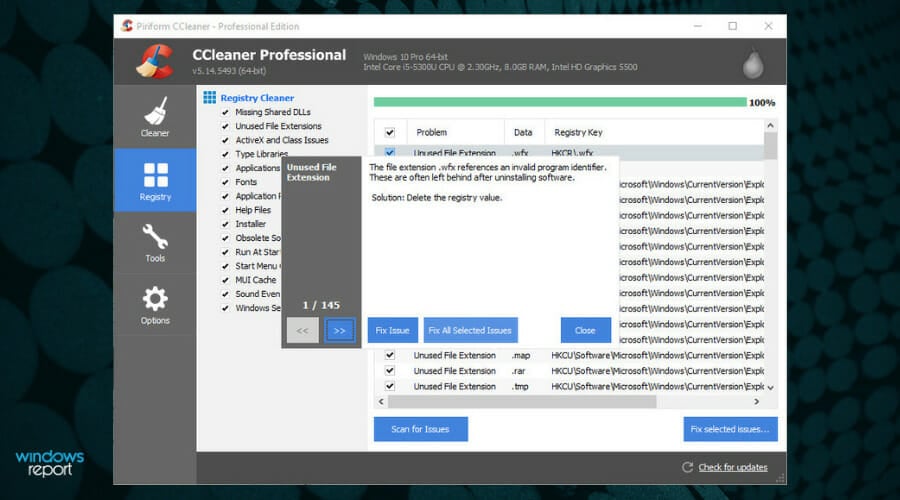
After this, you can simply take each of these issues one by one and click the Fix Issue button or click Fix All Selected Issues for the program to automatically do it for you.
As an added bonus, CCleaner will automatically back up your registry before doing anything so you can restore it in case something bad happens.
However, this is optional and you can choose to restore the Windows 10 registry without backup.
CCleaner is also available as portable software, so you don’t even need to install it. It also comes with a paid version that can monitor your PC for changes in real time.

CCleaner
Benefit from cleaning service of browser cache or repair registry errors with this popular solution.
Tweaking Windows Repair – Straightforward program
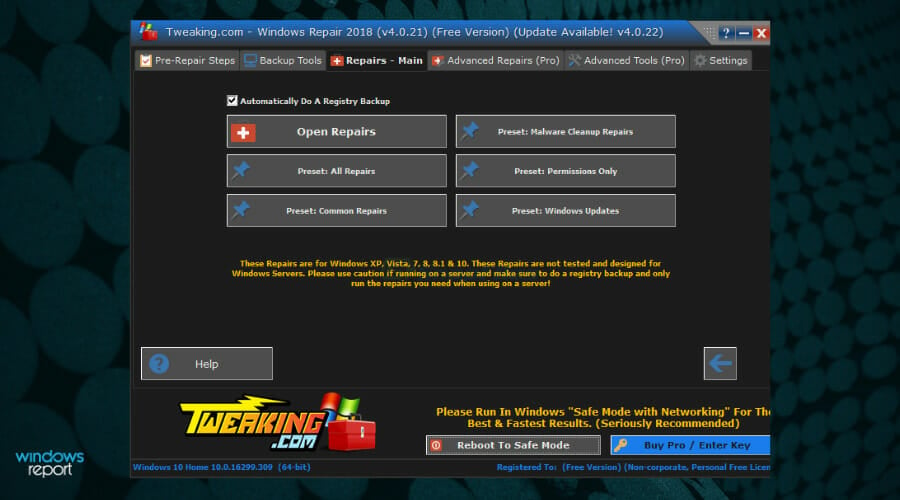
When the idea of an old-school design sounds like music to your ears, rest assured that there is no better choice than Tweaking Windows Repair. This safe tool can help you fix a variety of Windows problems.
Even though is not as fully featured as other software options presented in this list, Tweaking Windows Repair still does a great job when it comes to repairing registry files across your system.
As soon as you open the program, you are welcomed by a screen that, even though seemingly rudimental, offers you quick access to all the important tools.

Starting the process involves the Pre-repair Steps, which ensure that your system is ready for a successful cleaning process.
Follow the on-screen instructions by clicking Go To Step 1, 2, etc., and make the required settings.
Before diving into cleaning the registry it is recommended that you make a Registry Backup, which will be available in step 3.
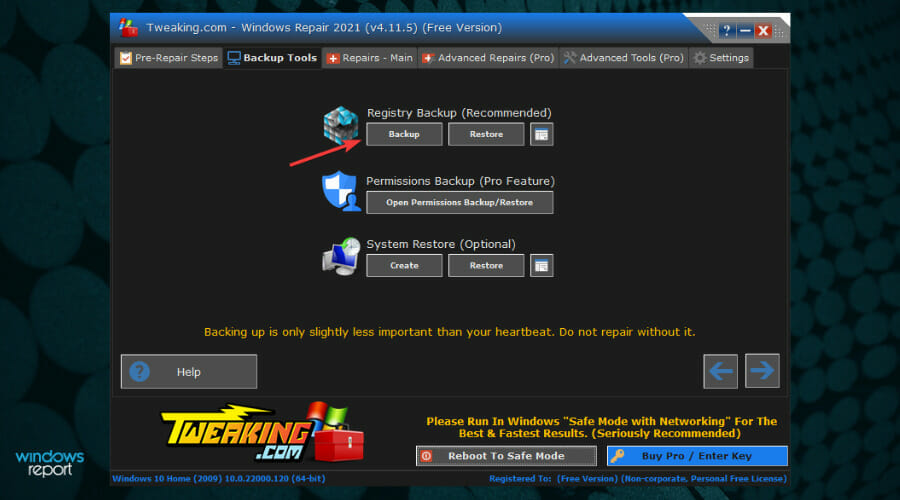
When it comes to registry cleaning, ticking the Repairs button from the top will open the following screen, in which you will need to select which of the options you want to apply to this fix, and then click the Start Repairs button.
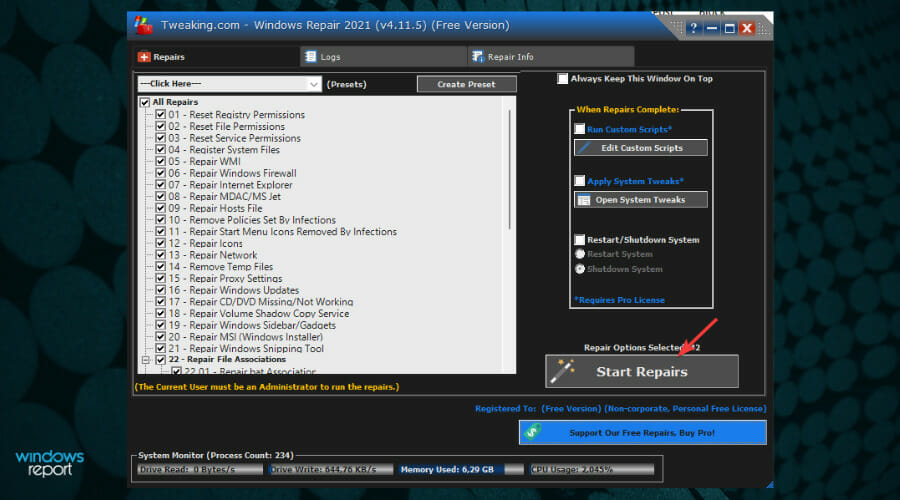
This section will include the registry errors as well, and you can just relax until the software does its job.
Even though sporting an old-school design, this software performs cleanups for your PC in a very professional manner.

Tweaking Windows Repair
Acquire this reliable service for cleaning registry errors for free on your Windows PC.
Outbyte PC Repair – Effortless characteristics
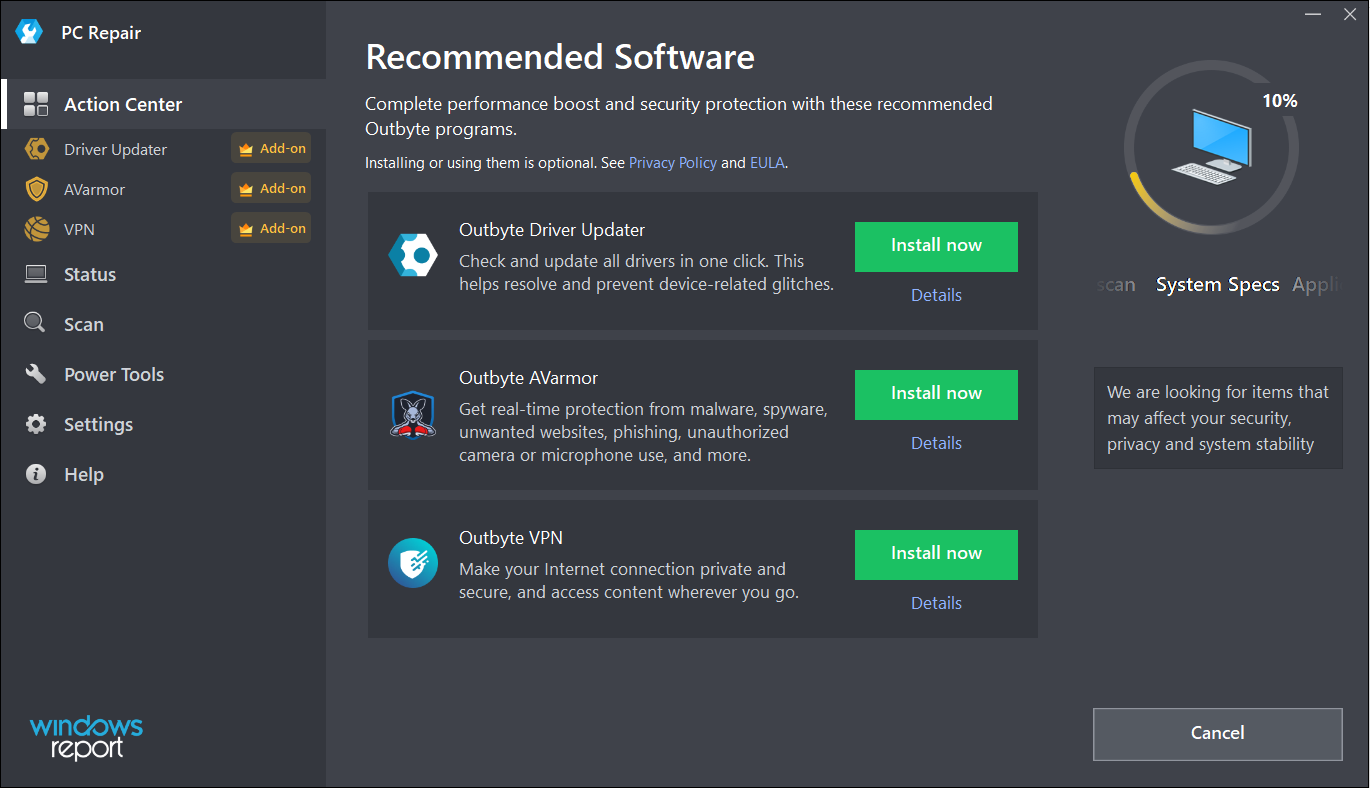
The Outbyte PC Repair tool has all the possible features and functionalities to identify and resolve performance issues but it can also repair the Registry in the process.
In fact, the solution is capable of solving more than 100 common PC issues and will even get rid of any PUP (Potentially Unwanted Programs) that may be lurking on your system.
Of course, it does a great job cleaning up the drive, improving security and privacy, identifying and removing the temporary and cached files, and many more.
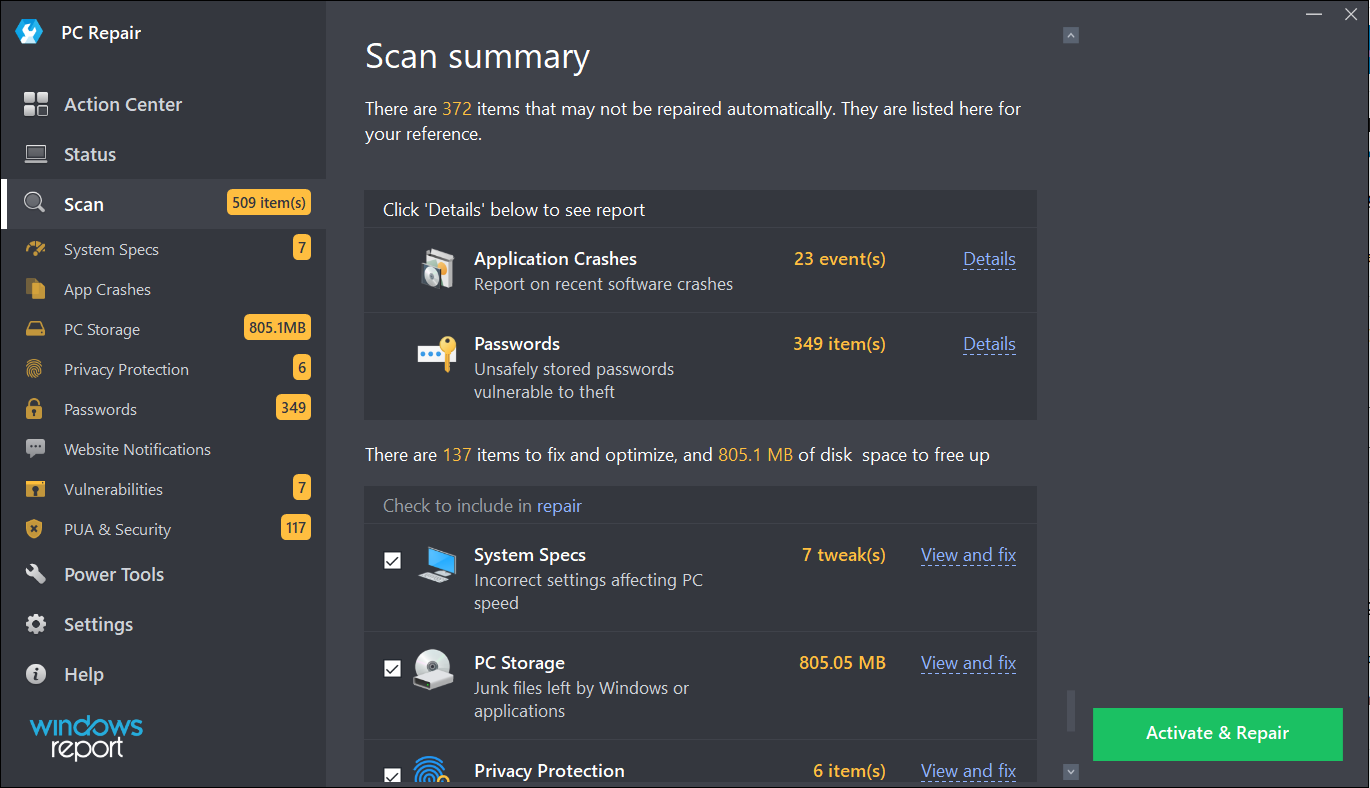
Once you install and run the app, it starts performing a scan of all the potential problems of your system, including password weaknesses, vulnerabilities, and unuseful files that take up space on your drive.
Usually, after the detection step, you can easily click on the Repair button to clear all the problems in a single shot but in the Free trial version, you only have the Activate & Repair button which will lead you to the purchase options.
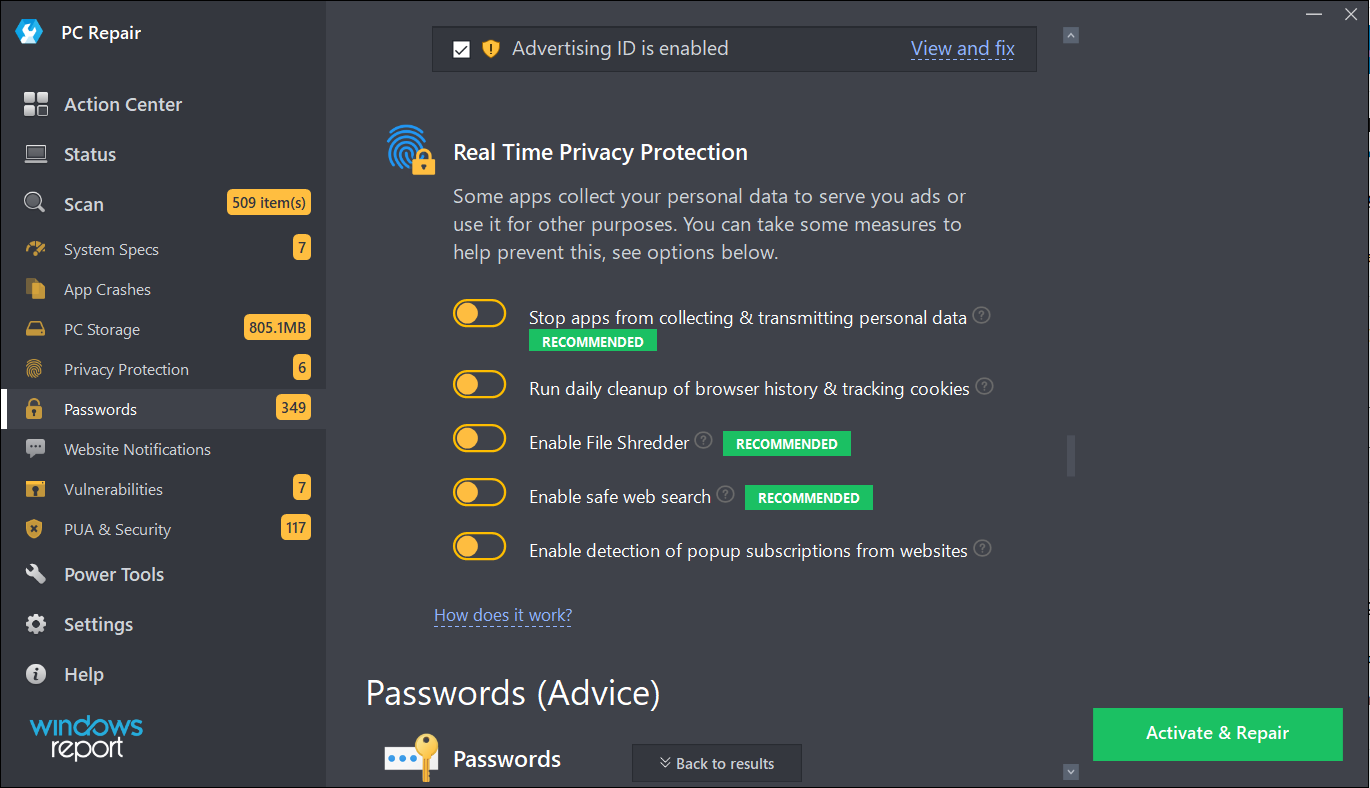
Outbyte PC Repair comes with real-time privacy protection features that help you disable Windows telemetry features.
You can also track the cookies from the browser and delete them and turn on the File Shredder tool to prevent any data leakage.
Lastly, PC Repair comes with a built-in uninstaller to get rid of any old or unwanted apps completely, along with any of their possible traces.
Other features of this tool include speed boosters for your system and browsers, battery management, and a lot more.
⇒ Get Outbyte PC Repair
Defencebyte Computer Optimizer – Exemplary system optimization tool
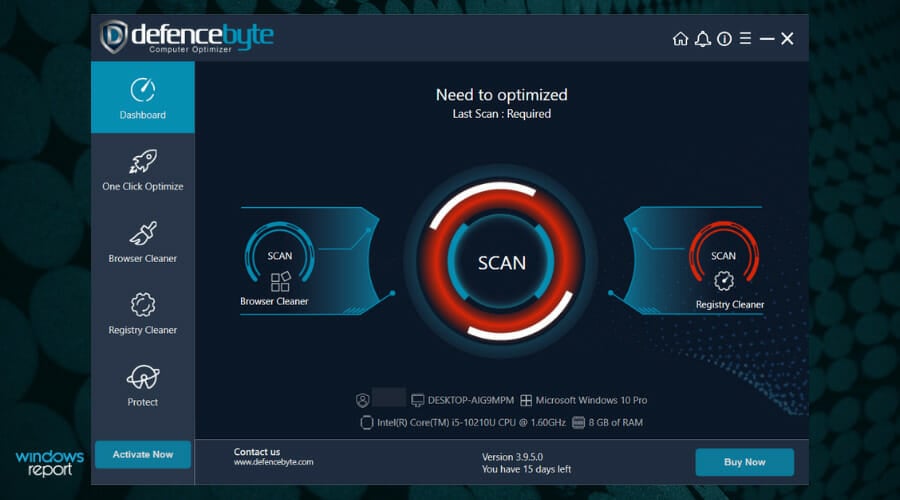
If you want a quick registry cleaner with an advanced detector for malfunctions, you can certainly consider Defencebyte’s Computer Optimizer.
Furthermore, the solution also offers a quick and deep scanning of all the temporary, cache, and search files to delete them with a single click.
Like any other such program, after the installation, Defencebyte Computer Optimize performs a full scan of the system and quickly provides a full report of the findings.
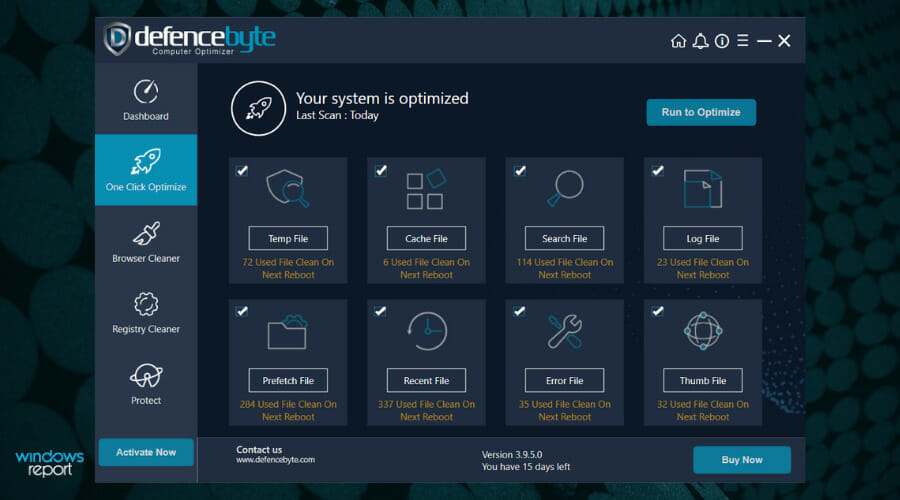
The best part is that this solution also has a free trial version so the Run to Optimize button really works and you will see all the detected problems get fixed at your own glance.
Of course, at the end of the process which lasts for only a couple of seconds, you will get a similar report with the status of the repairs.
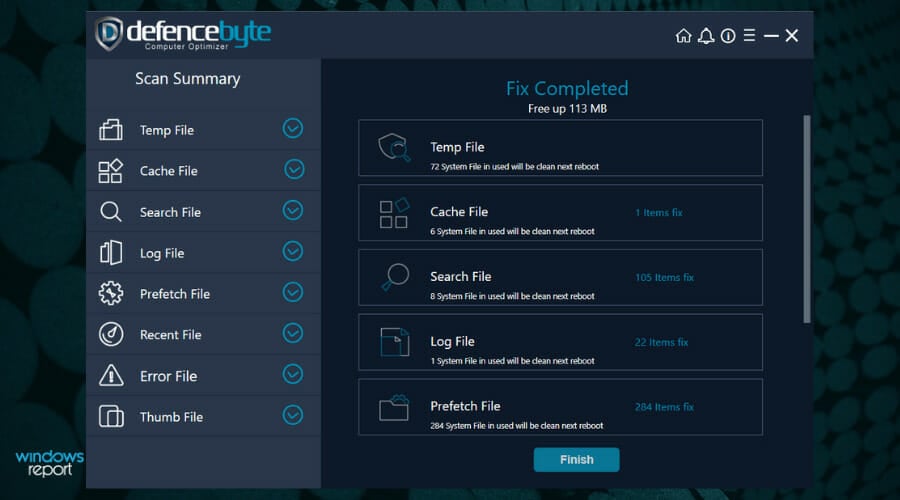
After this quick fix, you can access Computer Optimize’s dedicated Registry Cleaner from its main dashboard and hit the Start button after you check the list with the procedures you want to perform.
There are ten possible operations that can be undergone during the tool’s scan but once you fix them, you will notice that your PC will visibly start working better.
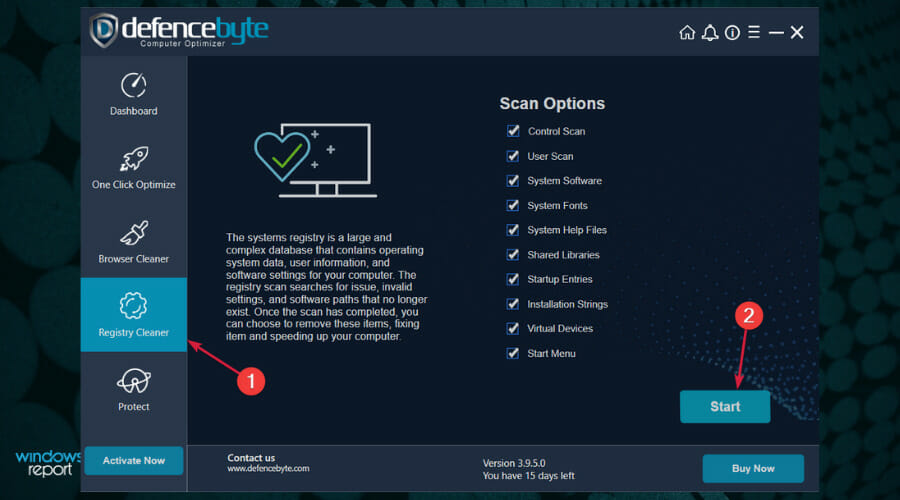
The Registry scanning will take a little bit longer but still be measurable in seconds so your patience will not be tested.
Defencebyte Computer Optimize also comes with a complete uninstaller, startup program removal, browser cleaner, and a lot more.
⇒ Get Defencebyte Computer Optimize
JetClean – Simple application
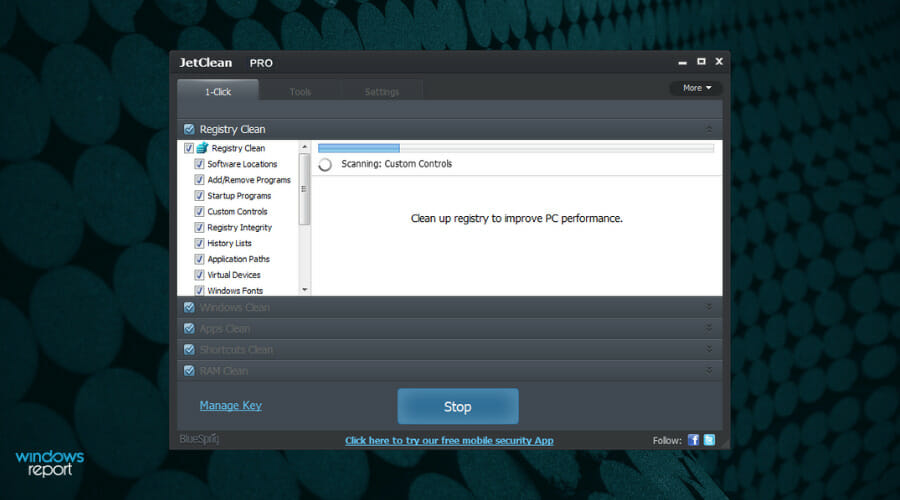
Although it’s not as complex as the counterparts listed above, BlueSprig’s JetClean is straightforward and very effective in cleaning the Registry.
But just like a lot of other optimizer software from our list, this solution features a one-click junk file and unneeded registry entries removal function that will improve the performance of your PC.
Takes up very little space on your drive (only 3.54 MB) but offers great computer clean and fine-tune functionality in a reliable way.
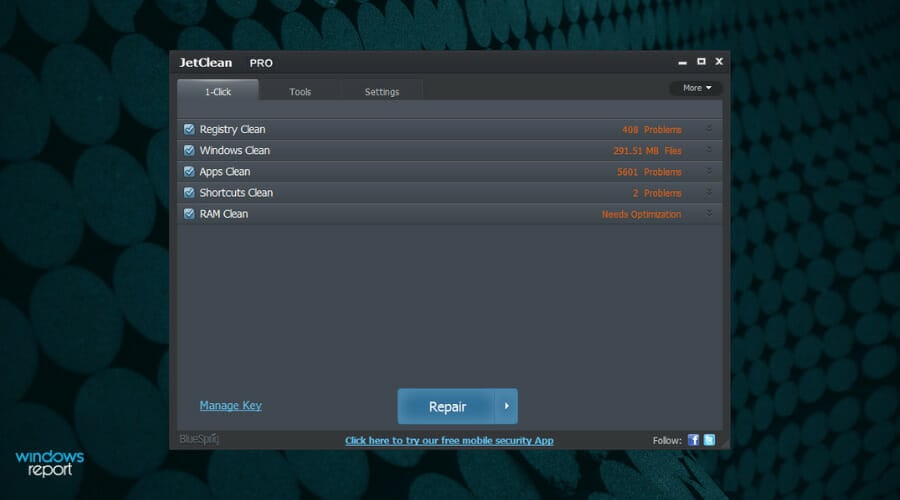
At its first run, it will proceed with a system scan that includes the detection of Registry issues, OS, apps, shortcuts, and RAM problems.
Of course, you can go through them one by one, or just click the Repair button to make all the mess go away in seconds.
JetClean identifies and deletes any junk files that it finds in Recycle Bin, Recent Documents, Temporary files, Log files, Clipboard, DNS Cache, Error Reporting, Memory Dumps, and Jump Lists.
Helps speed up PC startup by rearranging applications that launch together with Windows. Shuts down programs that may slow down your system and even removes software from the registry.
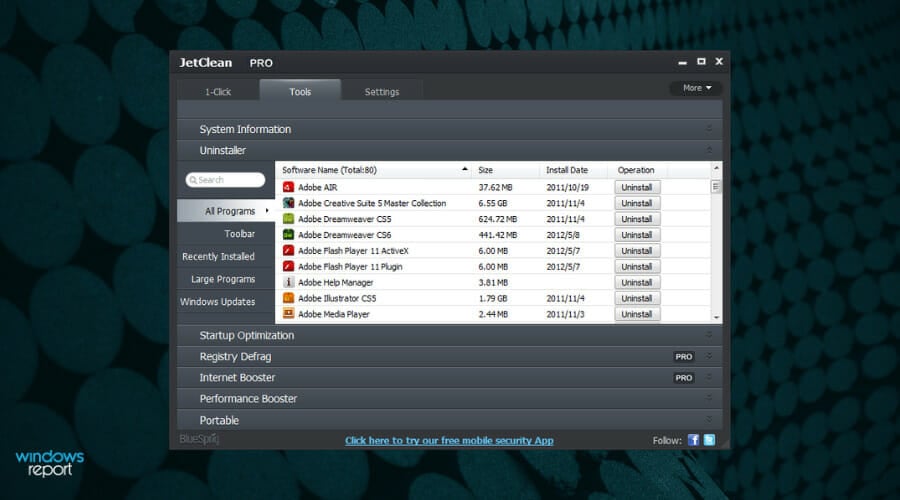
Once you’ve cleared out the clutter, you can go to the Tools section to find a great uninstaller that will help you get rid of the most stubborn programs completely.
And this uninstaller can also take care of the Windows Updates that got stuck and prevent you from using the system optimally.
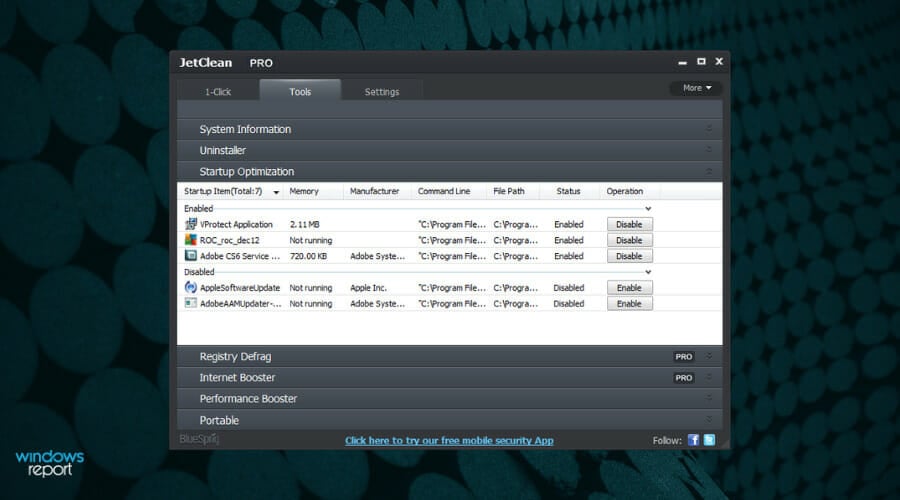
In the Tools section, you will discover a lot of useful features, like the Startup optimizer, allowing you to disable any software that starts when the system boots.
Although small and portable, this optimizer software comes with Internet Booster and Performance Booster, two features that promise to ramp up the performance of your device.
⇒ Get JetClean
📌 Find all about broken registry items
In simple terms, broken registry items are corrupted or deleted registries that affect the way your PC works.
This situation usually occurs when the values are not set properly or have been changed because of some third-party or manual incurrence.
One of the first steps in troubleshooting a registry problem is to find the affected key manually or to use a dedicated Registry key finder to locate it.
Their existence can lead to a variety of problems, including frequent errors, the inability to open apps, driver issues and hardware unresponsiveness, BSoD errors, and more.
Broken registry items can be caused by frequent installs and uninstall of software on your PC, or even tampering with those while not knowing exactly what you’re doing.
Fortunately enough, there are ways of tracking any changes that occur with your registries, and this can be done with the help of dedicated registry monitoring tools.
Alternatively, there are even ways through which you can undo registry changes altogether, and while these usually involve a certain degree of skill and experience, following the steps described in the guide linked above will surely be of help.
But when you have so many things to keep track of, the registry can get pretty messy after a while, and you’ll end up having to clean up your registry.
- 5+ best memory cleaner software for Windows 10/11
- How to restore the registry without backup on Windows 10
- 10 best Windows 10/11 repair software to fix all problems
- How to clean the Windows 10 Registry
- 5 best tune-up utilities for Windows 10/11
How can a registry editor improve your PC’s performance?
Besides solving any sort of issues that might be caused by a faulty registry value, there are many other benefits to using a good registry cleaner tool on your PC.
Here are some of the most common related improvements:
➡ Boost your PC performance
Even though in this case the exact registry cleaner tool you would use has great significance, the optimization of all the values in the registry of your PC could improve the processing speeds of your system considerably.
In the same way that a cluttered hard drive (even without errors) affects the speed at which the data from the HDD is being read, the clutter of registry items causes the same slow-down effect.
Having any registry items that are not of use removed will enable your system to process the remaining ones even faster than before, as your system will not waste any more time processing useless data.
Beyond this, the optimization of the remaining registry files will involve setting the correct values and even modifying their location inside the hives and keys.
Talking about improved performance, if you have made the big step to the new OS, we have a selection of the best registry cleaners for Windows 11 that will help you with that.
➡ Enable a faster booting process
Not all software presented in this list is equal when it comes to the improvement in your system’s booting times either.
While not having your PC’s booting time optimized takes a lot longer, using a registry editor with this capability can greatly improve the scores.
Fortect comes at the top with the best results and is closely followed by Iolo System Mechanic and IObit SystemCare.
Even though the others improve the booting times as well, the chart shows the difference between them.
It’s important to note that all the software from this list or recommendations work on Windows 11 too so if you upgraded, you will still be able to use them.
If you didn’t do that yet, check our guide on how to download Windows 11 ISO or update from Windows 10 and keep up with the trends.
Choosing the right software to optimize will depend very much on first identifying if you need a simple program that does only one job, or if you wouldn’t mind having some extra useful features.
Our recommendation is to go for software that offers a variety of capabilities.
If you’re still using the old Windows 7, we also have a list including the best registry cleaners for Windows 7 that still work fine for that OS.
What’s your favorite tool for keeping your PC fresh and fast? Do share your experience with us via the comments section below.
What Is The Windows Registry?
All the applications used in the Windows operating system need some user settings to be stored. Windows registry is a database containing all settings, options for both software and hardware available in the operating system. Settings of each program will be stored in subkeys created in the registry during the installation of the program.
The seamless working of the registry can be ensured with the aid of the best registry cleaners for Windows 10 and Windows 11.
| 1 | 2 | 3 |
| CCleaner Professional | Auslogics Registry Cleaner | Advanced PC Cleanup |
| Can provide faster computer
Capable of protecting your privacy Active system monitoring Advanced registry cleaning options |
Compatible with almost all types of Windows OS
Capable of searching a variety of registry issues Can create groups with the detected errors Automatically creates backups |
Ability to scan and repair all registry entries
Can merge the fragmented files of the registry Creates backup before resolving an issue Better optimization capacity |
What Causes Broken Registry Items?
There are various reasons for the failure of registry. Some of the most common reasons are explained below.
Registry may sometime fail due to the inclusion of harmful entries like Trojans, Viruses, Spyware, Adware, and Malware. While installing several applications, some files of the software will remain in the registry as Orphan keys. These files will affect the performance of the registry.
How To Fix Broken Registry Items?
The errors in the registry can be resolved using any one of the following techniques.
- Backup and Restore the registry entry.
- Scan the registry with a system file checker.
- Resolve the errors with the help of the best registry cleaner software.
Useful Suggestion to Back Up The Computer
The best way to treat the registry errors is to create a backup of the entries which can be restored replacing the corrupt registry. This can be done with the following steps on Windows 10.
Step 1: Invoke the run tab from the start menu.
Step 2: Type (regedit.exe) in the run tab.
Step 3: Right-click on the ‘Computer’ option available on the top left-hand side of the registry window.
Step 4: Select the Export option to create a backup of the registry entry.
Step 5: Assign a name to the backup file and save it in system storage.
Best Registry cleaners for Windows 10 and Windows 11 for 2023
When the disputes with the registry entry cannot be rectified with the above-mentioned proceedings, it’s advisable to rely on some of the free or paid registry cleaner software available on the web sources.
This page will brief about the best registry cleaner software for Windows and their features.
1. CCleaner Professional
This registry cleaner for PC is the best solution that can be availed online for registry-related issues. This best registry cleaner is available as a freeware with limited features and a paid version with all features. The application is capable of ensuring privacy and can increase the processing speed of the computer safely.
The free version of the software will offer privacy protection with application usage management. Whereas the paid version is equipped with the software updater, automatic update and PC cleaning options. The free version of this tool is sufficient to clean the registry and other temporary entries.
Features
- Can provide faster computer
- Capable of protecting your
privacy - Active system monitoring
- Advanced registry cleaning
options
Pros
- Active support to resolve
registry issues - Capable of repairing registry
files - Increases the boot speed of
your PC - Can clear lot of disk space
Cons
- Limited trial period
- Lack Of Customization features
Price:$29.95
2. Auslogics Registry Cleaner
Auslogics registry cleaner is reliable registry cleaner software that can effectively optimize the registry for errors. To access the full version of the software with extended options downloading a paid pro version is mandatory. This software ensures registry security and cleans the unwanted residual files of the registry.
Also, the registry repair software can quarantine the registry errors and can solve the registry issues. You can also use this tool to speed up boot process. Moreover, the performance of the system can be increased with periodical cleaning of residual and unwanted files.
Features
- Compatible with almost all
types of Windows OS - Capable of searching a variety
of registry issues - Can create groups with the
detected errors - Automatically creates backups
Pros
- Advanced scanning options
- Simple and easy to use
interface - Faster scans
- Advanced registry editor
Cons
- Poor tutorials and tips
- No multi-language support
Price: $29.95
3. Advanced PC Cleanup
This desktop software is one of the best free registry cleaners for Windows that can be availed from any of the reliable online sources. This application can examine the status of the registry and optimize the same for any issues to offer seamless user experience. When the registry scan is done, the registry repair software will provide a report with all errors encountered and their effects on system performance.
Features
- Ability to scan and repair all
registry entries - Can merge the fragmented files
of the registry - Creates backup before resolving
an issue - Better optimization capacity
Pros
- Ensures uninterrupted usage of
your PC - Reduce system errors
- Faster computer performance
- Clear up more space to store
registry files
Cons
- Expensive in comparison to other tools
- The free version can fix only 15 errors
Price: $47.14
4. Wise Registry Cleaner Pro
As the name suggest, this software is wise in its operation and clears and secures registry effectively. This genuine registry cleaner for Windows 10/11 and earlier versions can be downloaded online for free. Wise Registry Cleaner is available as a standard free version and paid pro version with additional features. Apart from scanning and cleaning registry this efficient registry repair application can also create a backup of the registry and can restore the same.
Features
- Can be used to clear registries
of multiple users - Effective solves registry
issues - Ability to create restoration
points while fixing errors - Scheduled registry cleaning
Pros
- Cleans the system down to the
bottom - Secured cleaning functionality
- Variety of options and features
- Continuous customer support
Cons
- Can make an unwanted
change to your system setting - Requires frequent reboots
Price: $17.69
5. Iobit Advanced SystemCare 14 Pro
This advanced registry cleaner for PC could be availed and used for cleaning the unwanted junk files. Iobit software also assists in registry optimization. This app is capable of boosting up the internet speed by clearing the temporary files along with other unwanted files. The computer system enabled with this genuine application will enjoy elevated performance speed with the error-free operation.
Features
- Capable of scanning and
cleaning junk files - Turbo boost option can speed up
your process - Optimizes the system startup
- Secured operation
Pros
- Improved competitive features
- Low price
- Enhanced private data security
- Increases internet connectivity
speed
Cons
- User has to enable some
features manually - Can slow down your PC
Price:
Advanced System care: Free
Advanced System care pro: $16.77
6. Tweek Now Reg Cleaner
This awesome software can clean and optimize the operating system. Users can scan the entire system or they can choose files and folders of their choice for cleaning. This software will eventually delete the unwanted junk files available in the physical memory of the computer. Also, backup of registry files can be created for future restoration.
Features
- Ultimate ability to clear
registry entries created by browsing - Enhances the Windows
performance - Clear the unwanted temp files
- Formulate ideal network setting
Pros
- Enhanced variety of modules
- Easy user-interface
- Can optimize your Windows
settings - Simple registry cleaning option
Cons
- Not suitable for all OS
versions - Presence of minor bugs
Price: $17.70
7. Glary Soft Registry Repair
This free registry cleaner software is an efficient tool to enhance the performance of the system by removing unwanted file entries. This software can be assigned to operate automatically or can be accessed manually. Previous repairs and corrections made by the software can be reviewed by using Action keys available in the main interface of the software.
Features
- Can identify invalid paths and
files - Removes Adwares and spyware
available in the registry - Locates and removes dead file
extensions - Elaborate scan with the brief
result
Pros
- Creates backup file
automatically - Detailed registry analysis
- Improves system stability
- Safe scanning engine
Cons
- Cannot improve network connectivity speed
- No unique futures available
Price: Free
8. Argente Registry Cleaner
This free registry scanner is a competent tool used in resolving registry errors and in discharging unwanted junk files from the system memory. Argente application is provided with a wizard-based user-interface which enables users to perform registry scans manually and automatically.
Features
- Compatible with multiple
Windows OS - Ability to restore registry
files - Can elevate and maintain the performance
level of the system - Faster system repairs
Pros
- Extended dual analysis mode
- Can retrieve the lost data
- Automatic backup options
- Automatic maintenance mode
Cons
- Poor user-interface
- Don’t have scheduled scanning
option
Price: Free
9. JetClean
This register repair software offers a simple interface with scheduled scanning and automatic backup features. Jet Clean is the free registry cleaner for Windows 10/11 one-click scanning capabilities. The application is available for 32-bit as well as 64-bit versions for various operating systems.
Features
- One-click operation
- Capable of cleaning Windows file
- Enhance the PC boot and program
startup speed - Terminates unwanted programs
Pros
- Available as a portable version
- Can identify registry issues
- Scheduled scanning
- Creates registry
backups
Cons
- Creates toolbar along with the software
- More number of cookies
Price: JetClean is free to download
10. AML Registry Cleaner
AML is a cost-free registry cleaner for Windows 11/10 that can perform registry cleaning fast and smooth. Apart from registry files other junk files can be identified and cleared by this application. Also, the scanning can be customized as per the user requirements.
Features
- Capable of monitoring the
startup programs - Extensive ability to locate and
remove junk files - Extendable file types
- Availability of free additional
tools
Pros
- Simple User-interface
- Inbuilt additional tools
- Can exclude files from registry
scan - Suitable for almost all Windows
OS
Cons
- Cannot create automatic backup
- Slower scanning options
Price: Free
Summing Up
Cleaning the registry is a necessary operation to be done to ensure the smooth operation of the operating system. When the junk file is accumulated in the system, it will reduce the speed of operations which can be avoided by clearing the registry periodically.
This page will provide the reader with an enhanced view of different means and methods to scan and clear the unwanted registry entries. A detailed overview of the best registry cleaner and free registry cleaner is provided in this forum. Different registry cleaner for Windows 11/10/8/7 versions is enumerated with necessary download links. Try any of these powerful registry cleaners to keep your system in good health.
Registry cleaners are software programs that remove unnecessary entries from the Windows Registry. They are especially useful for removing registry entries that point to files that no longer exist.
Lifewire / Nusha Ashjaee
Based on my experience using each of these programs, I’ve ranked the better choices toward the top of the list. Most of the others are abandonware and aren’t improved on anymore, but they do still work!
This list includes only freeware—in other words, only completely free registry cleaners. Any registry cleaner program that charges a fee of any kind (e.g., shareware, trialware) isn’t included here. If one of these programs has started to charge, and we haven’t removed it yet, please let us know.
Registry Cleaners FAQ
CCleaner
What We Like
-
Creates a backup file before making any changes to the registry.
-
Contains outstanding feature set.
-
Offers installable and portable versions.
What We Don’t Like
-
Installer adds another program unless expressly denied permission.
-
Could use expanded documentation for new users.
-
Free only for home users.
CCleaner is the best free registry cleaner program I’ve tested. It’s easy to use, prompts you to back up the registry before it makes changes, and includes a number of other useful tools.
Piriform provides both installable and portable versions of their free registry cleaner.
If you’re set on using an automated tool to fix an issue you have that’s caused by a registry problem, I highly recommend you use Piriform’s CCleaner freeware registry cleaner tool.
I tested the latest version, CCleaner v6, in Windows 11 using both their portable and installable versions. It can also clean the registry in Windows 10, 8, and 7.
Download CCleaner
Free registry cleaners should only be used to troubleshoot specific issues.
Auslogics Registry Cleaner
What We Like
-
One-click cleaning.
-
Automatic registry backup.
-
Can be paused and then continue later.
-
Nicely formatted report of problems found and fixed.
-
Lets you create a portable version.
What We Don’t Like
-
Tries to install additional programs during setup.
-
Several extra features aren’t free.
Auslogics Registry Cleaner is probably one of the easiest registry cleaners to use out of all the tools I’ve tested.
One nice feature is the extremely detailed reports page. After any cleaning, you can open a document that shows, in detail, everything that the program fixed.
In the settings is where you can access Rescue Center, which is a list of registry backups made before each cleaning. You can edit the settings to keep the backups forever if you never want to lose them. This is a fantastic feature not found in all registry fixers, so I was happy to see it included here.
It’s compatible with modern versions of Windows like Windows 11 and Windows 10, plus Windows 8 and Windows 7.
Auslogics Registry Cleaner was updated to v10 when I tested it.
Download Auslogics Registry Cleaner
Before and after installing Auslogics Registry Cleaner, you may be asked to install other programs, but they’re easy to deselect it if you wish not to install it.
Wise Registry Cleaner
What We Like
-
Easy to use.
-
Automatically backs up registry before cleaning.
What We Don’t Like
-
Some features appear free, but require payment.
Wise Registry Cleaner comes in very close to the other top-rated registry fix tools. They’ve put together a fantastic free registry cleaner program.
Some big pluses for Wise’s free registry cleaner include fast registry scans, in place updates, and a clear separation between normal issues and those that are «unsafe,» a feature I loved.
It comes in both installable and portable versions and can be used on Windows 11, Windows 10, Windows 8, Windows 7, Windows Vista, and Windows XP (only the portable version works on XP).
I tested the installable edition of v11 in Windows 11.
Download Wise Registry Cleaner
JetClean
What We Like
-
Clean, intuitive interface.
-
Automatically backs up registry.
-
Scheduled cleanings.
-
One-click scan.
What We Don’t Like
-
Tries to install toolbar during installation.
-
Portable version generated within installed version.
-
Keeps a lot of cookies.
JetClean, a free registry cleaner by BlueSprig, isn’t one I see mentioned a lot, but I found it to be very well done. It scanned the entire registry in just a few seconds and has a well-designed interface.
There are two major things I don’t like about JetClean. One: The number of cookies that it considers keepable, by default, is a bit excessive. Two: It tries to install a toolbar, but you can decline it during installation.
I also don’t like that there’s not an easily available portable version of the program. Yes, one exists, but you have to «generate» one from within the installed version on your computer. Strange!
The JetClean registry cleaner supports both 32-bit and 64-bit versions of Windows 10, Windows 8, Windows 7, Windows Vista, Windows XP, and Windows 2000.
I tested v1.5.0 in Windows 10 and Windows 7. This is probably its final version; it hasn’t been updated in ages.
Download JetClean
Advanced SystemCare Free
What We Like
-
One-click scan and repair mode.
-
No need to view the scan results before repairing the registry.
-
Good for users who aren’t tech-savvy.
What We Don’t Like
-
Must uncheck all other options before scanning the registry.
-
All the features can be overwhelming.
Advanced SystemCare Free is one of IObit’s many freeware programs. Registry Clean is the utility within it that does the registry cleaning.
Right off the bat, you’ll notice, like I did, how much you can do in this program. There are checkboxes you can enable to do all sorts of stuff in addition to clean the registry, like defrag the registry, run a privacy sweep, and delete junk files.
I have found the registry scan to be very quick, regardless of the number of errors the program found. ASC is great for the non-tech-savvy because you don’t even have to view the results to repair them. Moreover, you could actually shut down or restart your PC when the cleaning is finished, so you don’t have to worry about it.
One thing I don’t like is that if you’re after a particular cleaning type, like registry cleaning, you must first uncheck all the other options. All the features that are offered can be overwhelming and get in your way.
To run the registry cleaning process, choose Manual Mode from the Care tab. Choose Select All a couple of times to clear out all the checkboxes, and then choose Registry Clean followed by SCAN.
The Deep Clean option requires the professional version of the program.
ASC works in Windows 11, Windows 10, Windows 8, Windows 7, Windows Vista, and Windows XP. I tested v16 in Windows 11.
Download Advanced SystemCare Free
Registry Repair
What We Like
-
Creates backup automatically.
-
Uncluttered interface.
-
Program updates automatically.
What We Don’t Like
-
No option to create a restore point.
-
May try to install unneeded programs during setup.
Glarysoft’s Registry Repair is another good freeware registry cleaner. It’s pretty simple to use and is a good option if some of the better tools aren’t working out for you.
I appreciate that backups are made automatically because you never know when you might need one. Unfortunately, unlike some of these similar tools, Glarysoft’s program won’t make a restore point for you, although you could always make a restore point yourself.
Registry Repair was designed for Windows 11, Windows 10, Windows 8, Windows 7, and some older versions of Windows.
I tested v5.0.1 in Windows 10 and Windows 7.
Download Registry Repair
PowerTools Lite
What We Like
-
Interface isn’t confusing.
-
Generates automatic registry backups.
-
Highly customizable.
What We Don’t Like
-
Interface shows its age.
-
Lots of options increase the chance of causing problems.
-
Not as user-friendly as other registry cleaners.
PowerTools Lite is a freeware registry cleaner created by Macecraft, makers of several popular Windows utilities. When I used it last, PowerTools Lite was fast and found a similar number of needless registry entries as other tools in this area of this list.
No toolbars or other programs tried to install like with some other free registry cleaners.
It works with Windows 10, Windows 8, Windows 7, Windows Vista, and Windows XP. However, the tool isn’t supported above Windows 7.
Download PowerTools Lite
Argente Registry Cleaner
What We Like
-
Choice of two analysis modes.
-
Easy to undo changes to registry.
-
Backs up registry automatically.
What We Don’t Like
-
Interface learning curve.
-
No scheduled scans.
Argente Registry Cleaner is a registry cleaner that walks you through a tiny wizard when you first open the program, which makes scanning for errors rather easy. It found about as many issues as the other programs in this list.
Registry backups are created automatically before removing any registry items, and an automatic maintenance mode does all the cleaning for you when your computer first starts, without any intervention on your part, which is really nice.
Undoing changes to your registry is easy because you can either restore to an automatically created backup or make your own registry backup whenever you like, and then restore the registry from the Undo changes section of the program.
Argente Registry Cleaner works in Windows 10, Windows 8, Windows 7, Windows Vista, and Windows XP. I tested v3.1 on Windows 10 and Windows 7.
Download Argente Registry Cleaner
Eusing Free Registry Cleaner
What We Like
-
User-friendly interface.
-
Scans for invalid or obsolete information.
-
Automatic registry backup.
-
No adware.
What We Don’t Like
-
Insufficient descriptions of registry problems.
-
May require using RegEdit after scan.
I frequently see references to Eusing Free Registry Cleaner on other «top» lists, but I didn’t find anything spectacular about it other than the huge list of problems it identified. It’s unclear to me how accurate the program is, but it’s worth a shot if you didn’t get what you needed from the other tools listed above.
Remember, a registry cleaner program is not a regular PC maintenance tool. Registry cleaners don’t typically speed up your computer or provide any other day-to-day improvements to your PC. Registry cleaners should only be used to help solve specific kinds of problems.
Eusing Software says the program works on Windows 10, 8, 7, Vista, and XP. I tested v4.6 in Windows 10.
Download Eusing Free Registry Cleaner
Kingsoft PC Doctor
What We Like
-
Automatic registry backup.
-
Uncluttered interface.
-
Includes additional useful tools.
What We Don’t Like
-
Hasn’t been updated in years.
-
No scheduling options.
-
Can’t fix all identified problems, which reappear on subsequent scans.
Kingsoft PC Doctor is another registry cleaner embedded in a software suite. It’s really easy to use, and the registry cleaner isn’t hidden away deep inside — it’s very easy to spot and run without any hassles.
One thing I don’t like about this choice is that you can’t schedule a registry cleaning at a later date, but you must instead run it manually. While this is the case, the manual scans do find a hefty amount of errors that are just a click away from being removed.
It’s said to work only with Windows 7, Vista, and XP, but I tested v3.7 in Windows 10 and Windows 8 without any issues. This is probably the final version of this software, considering it hasn’t been updated anytime recently.
Download Kingsoft PC Doctor
EasyCleaner
What We Like
-
Automatic registry backup before scan.
-
Easy-to-use interface.
-
Includes other useful tools.
-
Plenty of settings options.
What We Don’t Like
-
Doesn’t work with more recent versions of Windows.
-
Hasn’t been updated in years.
-
No scheduling options.
EasyCleaner is one of the oldest free registry cleaners out there. The interface is a bit dated, but it’s a solid registry repair tool… assuming you don’t need to use it on a modern computer!
It took considerably longer than other registry cleaners to scan the registry, but it did a fine job overall. I also liked that I wasn’t asked to install some other completely unrelated and useless program during the installation.
The ToniArts website says that the software works in Windows XP, 2000, NT, ME, 98, and 95, but you might have luck using it in newer versions of Windows, too.
I tested v2.0.6 in Windows 8 without any problems, but it didn’t work correctly for me in Windows 10. Both installer and portable versions of this tool are available.
Download EasyCleaner
Little Registry Cleaner
What We Like
-
Automatic registry backup.
-
Portable version.
-
Open source, multi-language software.
What We Don’t Like
-
Ad supported.
-
Little guidance.
-
Slower than some other programs in this field.
-
Development appears to have ended.
This free Windows Registry cleaner program packs some great features into a minimal program.
For starters, Little Registry Cleaner found a lot more problems in the registry than most other registry cleaners I’ve used, so if one of the others in this list isn’t working well for you, try this one.
This program also lets you choose which folder on your computer to use for automatic registry backups before cleaning, can ignore certain files and folders from being scanned, will create a restore point before deleting the registry files, and can scan your computer for invalid registry entries on a schedule.
Little Registry Cleaner should work fine with any recent version of Windows, plus older ones like Windows XP. I tested version 1.6.0 in Windows 10 and didn’t run into any problems.
Download Little Registry Cleaner
Free Window Registry Repair
What We Like
-
Options for full and custom scans.
-
Creates restore points.
-
Option to back up registry.
-
Can be set to scan registry at system startup automatically.
What We Don’t Like
-
Insufficient guidance on how to use the program.
-
Requires multiple scans to identify all errors.
Free Window Registry Repair reminds me a lot of Eusing Free Registry Cleaner, listed above, so my assessment is similar. Try this registry cleaner if you need to, skip it and try a better one if you don’t.
Registry scan time with Free Window Registry Repair was longer than with some of the higher rated registry cleaners, but overall it looks like a decent tool.
RegSofts Software’s website says it is compatible with Windows 11, 10, 8, 7, Vista, XP, and 2000, NT, ME and 98. There’s an installable and a portable version available.
I successfully used Free Window Registry Repair to clean up the registry in both Windows 10 and Windows 7.
Download Free Window Registry Repair
nCleaner
What We Like
-
Easy to use.
-
Complete toolset.
-
Aggressive cleaner best for experienced users.
What We Don’t Like
-
Hasn’t been upgraded in years.
-
New users could end up deleting items the computer needs.
-
Confusing interface.
nCleaner seems to be as good a registry cleaner as any other in this area of this list. It does all your standard registry cleaning, as well as some system cleaning.
I found nCleaner’s interface to be a little confusing, and I don’t like that it hasn’t been updated in years (like most of the tools this low in the list). However, I felt compelled to at least include it here after receiving so many suggestions to add it to the list.
v2.3.4 is the one I tested. It seemed to work well for me in Windows 10 and Windows 8, but it’s only listed as supporting up to Windows Vista.
Download nCleaner
Secure Eraser
What We Like
-
Attractive, easy-to-use interface.
-
Scan generates list of obsolete and invalid files.
What We Don’t Like
-
Asks permission to install unrelated program.
-
Annoying prompts to upgrade to paid version.
-
Documentation in German.
Secure Eraser is a program suite that includes a dedicated section for registry cleaning as well as for other tools like a file shredder.
The registry cleaning function seemed to find most of the same errors and invalid entries as the other cleaners in this list.
After cleaning the registry, a results page will display in your browser. This can be annoying, but it’s easily toggled off from the settings.
It works with Windows 11, 10, 8, 7, Vista, and XP. When I tested it, setup tried to add another program to my computer, so watch out for that, and skip/decline any offers if you don’t want them.
Download Secure Eraser
ACleaner
What We Like
-
Scans all or part of the registry.
-
Provides list of all errors.
-
Removes all or selected errors.
-
Make backup automatically.
What We Don’t Like
-
Interface looks outdated.
-
Contains unrelated tools that new users may find confusing.
ACleaner is another free registry cleaner with a bit of an outdated UI, but it works for the newer operating systems and does the job well.
I like this program because the Windows registry is backed up automatically before fixing any issues, and restoring is just a couple clicks away. There’s also a startup manager and system cleaner that comes bundled with ACleaner, but the registry cleaner isn’t difficult to find.
It works with Windows 11 down through Windows 2000. I tested v5 in both Windows 10 and Windows 7 and didn’t find any problems.
Download ACleaner
PCSleek Error Cleaner
What We Like
-
Backs up registry before scan.
-
Option to automatically repair items after each scan.
-
Restore deleted items any time.
What We Don’t Like
-
Basic-looking interface.
-
Hasn’t been updated in years.
PCSleek Error Cleaner is a registry cleaner with an easy-to-use interface. It combines a few other search parameters in addition to the registry, but they’re very easy to disable if you just want to fix registry issues.
Although the program looks outdated and simple, it backs up the registry before cleaning and seems to find about as many problems as the other registry cleaners in this list.
PCSleek is said to work in Windows 7, Vista, and XP. I tested v3.46 in Windows 8 without any issues.
Download PCSleek Error Cleaner
Registry Life
What We Like
-
Clean user interface.
-
Registry wizard.
-
Backs up before scanning.
-
Defrags the registry.
What We Don’t Like
-
Offers to install promotional and third-party software.
-
Contains advertisements.
If the other options above look too confusing, you might like this pick because of its easy-to-use wizard for cleaning the registry.
With Registry Life, you can not only fix registry issues, but also defrag the registry and even have quick access to an additional free tool to stop or delay programs from starting up with your computer.
One thing I didn’t like during my tests was that there were occasional advertisements off to the side of the program.
Registry Life should work with both 32-bit and 64-bit versions of Windows 8 down through Windows XP. It worked for me in Windows 10, but the startup optimizer didn’t always function as advertised.
Download Registry Life
Registry Distiller
What We Like
-
Fast scan quickly locates errors.
-
Backs up registry automatically.
-
Undo changes features.
-
Registry wizard.
What We Don’t Like
-
Clunky interface isn’t easy to work with.
-
No option to select custom areas of the registry.
Registry Distiller doesn’t look as neat as the others in this list, and the program’s interface isn’t very easy to work with or view results in. However, that being said, it apparently does a great job finding errors.
When I tested it, it took 10 seconds to find 500+ errors, which is much better than some of the other registry cleaners in this list.
It’s said to work in Windows Vista and XP. I tested Registry Distiller version 1.03 in Windows 8 and Windows 7 and didn’t have any issues.
Download Registry Distiller
Registry Recycler
What We Like
-
Clean interface.
-
Defrags the registry in addition to scanning for errors.
-
Available in installed and portable versions
-
Option to schedule daily or weekly registry check.
What We Don’t Like
-
Sometimes requires multiple scans to find all errors.
-
Some virus scanners call it «unwanted» or «deceptive» software.
Registry Recycler is another free registry cleaner that seems to find more errors than some of the other programs in this list. I’ve included it because I appreciate the ability to run registry error checks on a schedule.
The program automatically creates registry backups before cleaning to ensure you can always return to a working state if anything goes wrong during the process. In addition to cleaning, Registry Recycler can also defrag the registry.
You can use this free registry cleaner tool as a portable program or install it like normal software, depending on the version you pick on the download page.
Registry Recycler works with Windows 10, 8, 7, Vista, and XP.
Download Registry Recycler
SS Registry Fixer
What We Like
-
Super easy to use.
-
Option to back up registry enabled by default.
What We Don’t Like
-
Contains only basic functions.
-
Hasn’t been updated in years.
This free registry cleaner from SS-Tools is likely one of the easiest programs I’ve ever used. With barely any options, and an open, clean program window, a scan can be started in seconds.
Only one option is available with Registry Fixer, which is to back up the registry before cleaning. I’m glad that’s there, and it’s even enabled by default, which is great.
Registry Fixer is said to work with Windows XP only, though I tested version 2.0 in Windows 8 without any problems.
Download SS Registry Fixer
TweakNow RegCleaner
What We Like
-
Offers regular and deep scanning options.
-
Fast scans and defrags.
-
Creates backup before scanning.
-
Doesn’t delete anything until instructed to do so.
What We Don’t Like
-
Difficult to identify which items will be removed and which will stay.
TweakNow RegCleaner is another registry cleaner that serves as a suite with many other built-in tools.
The registry cleaner option has a regular scanner and a deep scanner to ensure it gets as many errors and problems that it can. You can even open a particular path directly in the Windows Registry Editor to see exactly what you’re looking at.
Something I don’t like about this program is that it’s a little confusing to know which registry items you’re going to remove and which will stay intact.
TweakNow RegCleaner works with Windows 10, 8, 7, Vista, and XP.
Download TweakNow RegCleaner
Toolwiz Care
What We Like
-
Clean and colorful interface.
-
Scans quickly.
-
Option to set restore point.
-
Huge collection of tools.
What We Don’t Like
-
Registry cleaner is only one of 50 tools, which can be overwhelming.
-
May require multiple scans to locate all errors.
-
Insufficient help for new users.
Toolwiz Care has over 50 built-in tools, one of which is called “Registry Cleanup” in the Cleanup tab of the program.
The register cleaner runs quickly, categories the errors, and removes them in nearly an instant. It even seemed to find more registry issues than some of the other programs from this list.
An option in the settings can be enabled to automatically create a restore point before you delete any registry problems, which is a good way to safeguard against possible computer issues from the deletion process.
You can use Toolwiz Care without installing it by clicking the «Run without installing» button when you first open the setup file. In this way, it’s like a portable tool and a regular installer built into one.
Toolwiz Care works with Windows 10, 8, 7, Vista, and XP.
Download Toolwiz Care
MV RegClean
What We Like
-
Powerful backup and restore features.
-
Restore point.
-
Portable version also available.
What We Don’t Like
-
Outdated interface.
-
Slightly slow scans.
-
Multiple scans may be needed to remove all errors.
MV RegClean looks very outdated, because it is, but it seems to do well with deep registry cleaning.
While testing this program, it seemingly found many more problems than most of the others in this list. The registry is automatically backed up, so there’s no need to do it manually.
This program should work in all versions of Windows, but I only tested it in Windows 7 and Windows 10.
Download MV RegClean
Baidu PC Faster
What We Like
-
Intuitive user interface.
-
Deep clean option.
-
Auto-backup of registry before scan.
-
Contains additional useful programs.
What We Don’t Like
-
Difficult to identify which files are to be cleaned.
-
May require multiple scans to remove all errors.
Baidu’s PC Faster is a program suite that contains tons of system optimization tools, one of which is a registry cleaner. The program installs and works fast, and has a friendly interface to it.
It’s great that Baidu PC Faster automatically backs up the registry before modifying it, but you, unfortunately, must scan and clean for Windows junk files at the same time you’re cleaning registry issues.
Find the registry cleaner portion of Baidu PC Faster in the Cleaner menu.
I tested Baidu PC Faster in Windows 10, 8 and 7 without any issues; it should also work in Vista and XP. I used to use this program a lot for cleaning junk files, so this could be a good choice if you’re also interested in doing that.
Download Baidu PC Faster
Your Cleaner
What We Like
-
Makes automatic backup of registry before scan.
-
Easy-to-use interface.
-
Scans registry for all files or selected file types.
What We Don’t Like
-
Download is a RAR file.
-
Default language for installer may be Estonian (but it can be changed).
Your Cleaner is a nice registry cleaner with an easy-to-use interface.
While testing this program, it found a good amount of errors, making it comparable to most of the other programs in this list. Also, the registry is automatically backed up before any cleaning is performed, which is a nice feature.
Your Cleaner works with all versions of Windows. I tested v1.11 in Windows 10 and Windows 8.
Download Your Cleaner
The download is a RAR file, meaning you’ll need a program like 7-Zip to open it. Also, the default language for the program installer may be Estonian, but you can easily change it from the drop-down box.
RegScrubVistaXP
What We Like
-
Efficient registry-cleaning function.
-
Options to scan entire registry or only sections.
-
Easy-to-use tool.
What We Don’t Like
-
Dated interface.
-
Not particularly user-friendly.
-
No automatic backup feature.
RegScrubVistaXP may not look modern at all, but the registry cleaning function is very good.
This program found many more invalid registry entries than most of the programs in this list. With that being said, it’s really not the most user-friendly program out there.
During my tests, I found it has no automatic registry backup feature, which makes it a little dangerous to use unless you remember to make a backup yourself, something you can do from within the program.
RegScrubVistaXP is said to work with Windows Vista and XP only, but I tested version 1.6 in Windows 10 and didn’t run across any problems.
Download RegScrubVistaXP



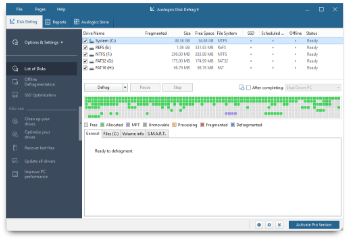
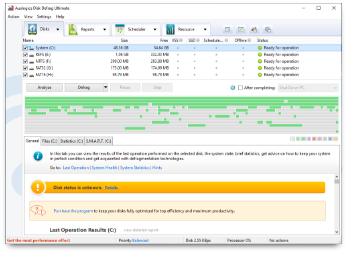
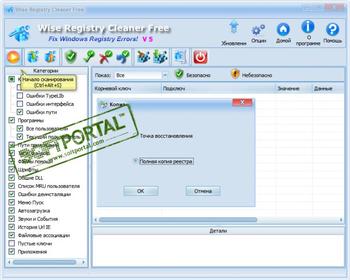
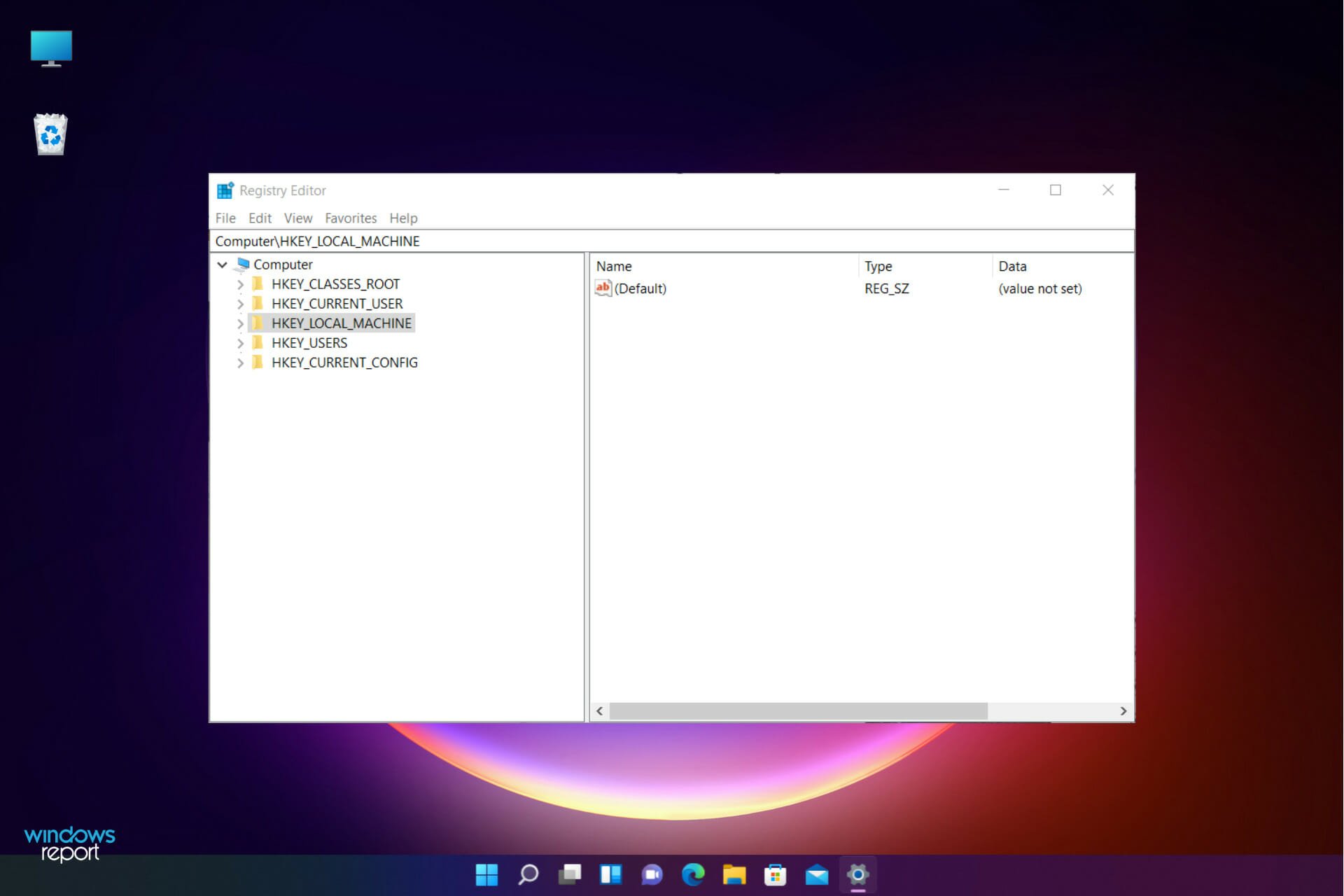
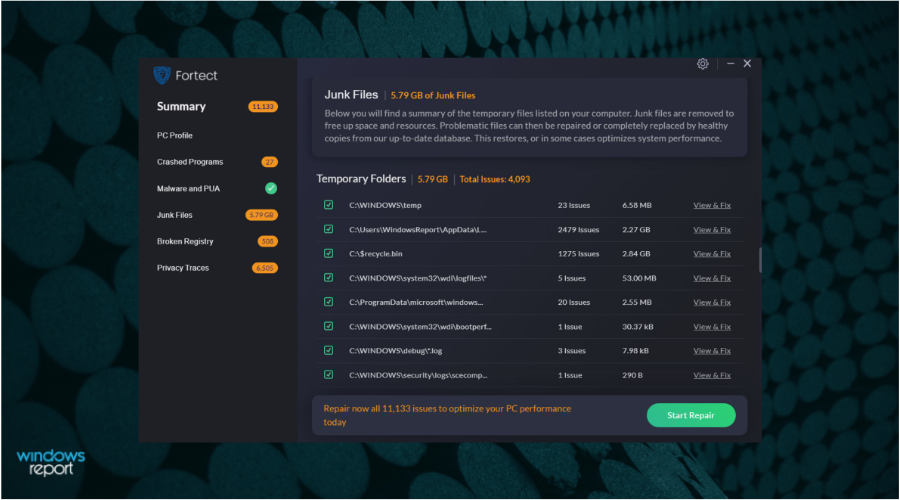
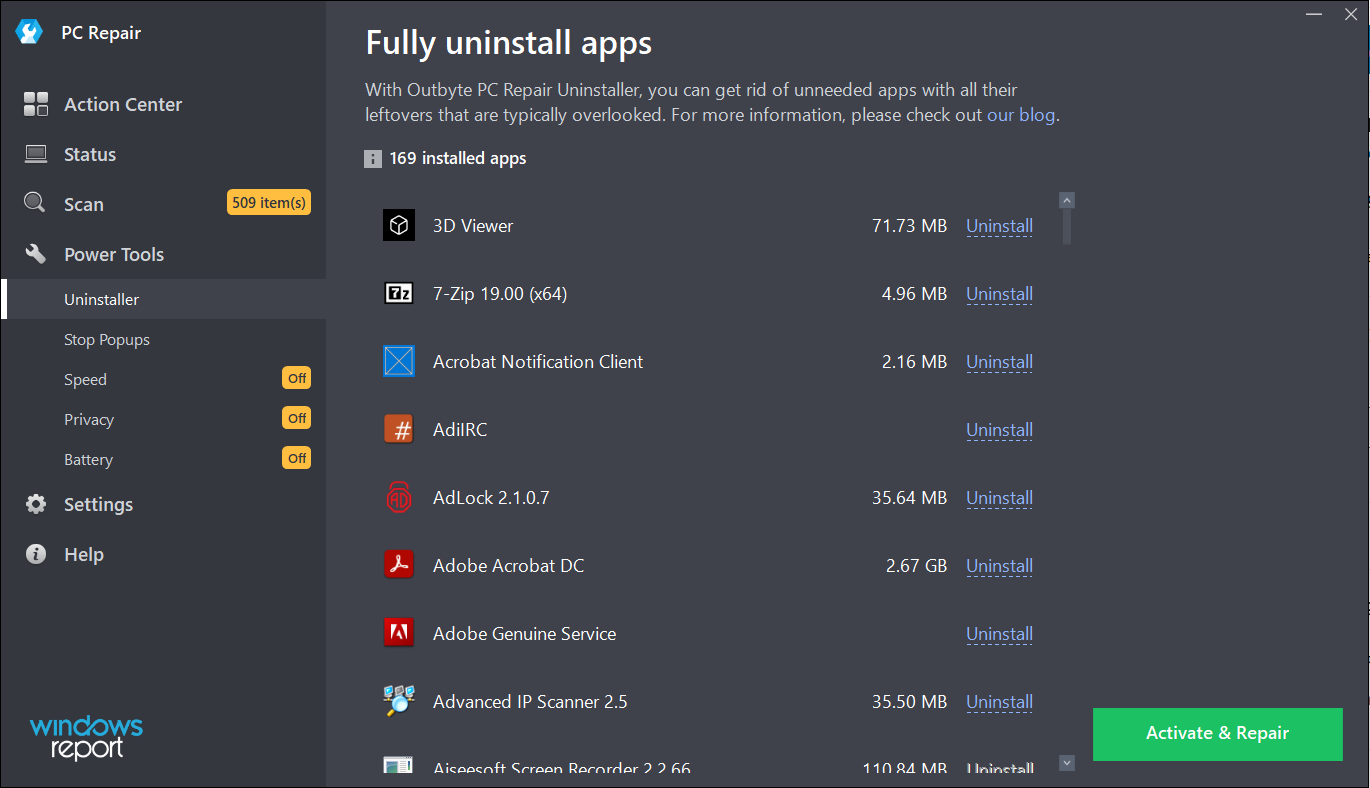
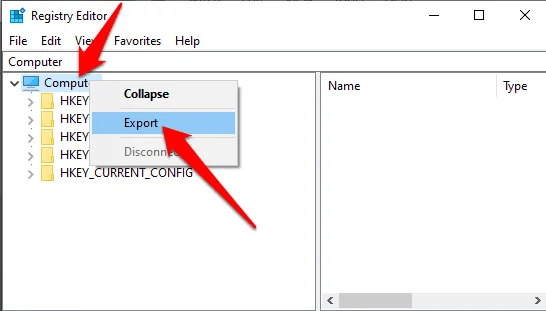

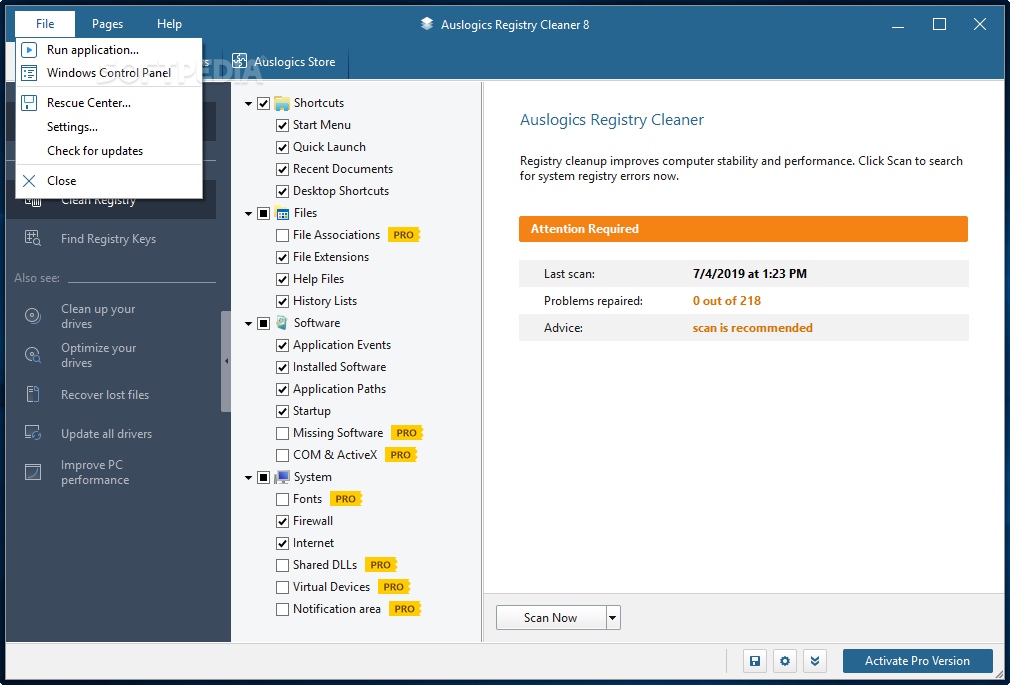
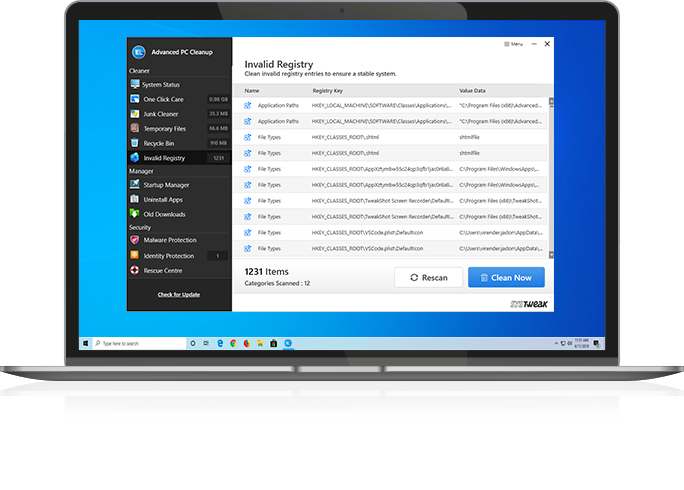

![Advanced SystemCare Pro 14.02.171 Crack With License Key [Latest]](https://i1.wp.com/www.europe4health.com/wp-content/uploads/2019/06/Advanced-SystemCare-Pro-Key.png?fit=940%2C640&ssl=1&resize=1280%2C720)