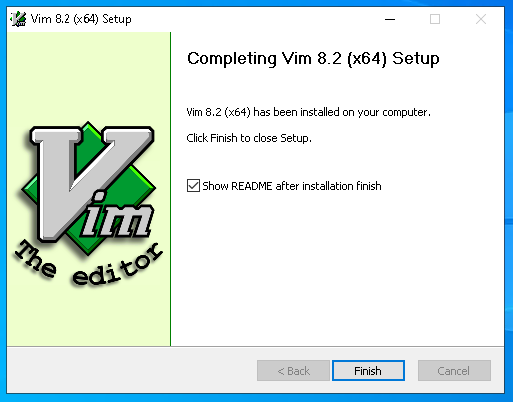Downloading Vim
Vim is available for many different systems and there are several versions.
This page will help you decide what to download.
Most popular:
Details and options for:
- Unix
- PC: MS-DOS and MS-Windows
- Amiga
- OS/2
- Macintosh
- Others
| Mirrors | Alternative sites to download Vim files from. |
| Sources | Build Vim yourself and/or make changes. |
| GitHub | Obtain Vim sources with a git client (recommended). |
| Mercurial | Obtain Vim sources with a Mercurial client (recommended if you don’t like git). |
| Patches | Include the latest improvements (requires sources and rebuilding). |
| Runtime | Get the latest syntax files, documentation, etc.. |
| Script links | Links to individual syntax, indent, color, compiler and ftplugin scripts. |
| Translations | Non-English documentation packages. |
Versions before 7.3 can also be obtained with
Subversion
and
CVS.
Version
Vim 9.0 is the latest stable version. It is highly recommended, many bugs have
been fixed since previous versions.
If you have a problem with it (e.g.,
when it’s too big for your system), you could try version 6.4 or 5.8 instead.
To avoid having to update this page for every new version, there are
links to the directories. From there select the files you want to download.
In the file names ## stands for the version number. For example,
vim##src.zip
with version 9.0 is vim90src.zip and
vim-##-src.tar.gz for version 9.0
is vim-9.0-src.tar.gz.
Links are provided for quick access to the latest version.
Note that the links point to the latest version (currently 9.0) to avoid
that caching causes you to get an older version.
Unix
The best way to install Vim on Unix is to use the sources. This requires a
compiler and its support files. Compiling Vim isn’t difficult at all.
You can simply type «make install» when you are happy with the default
features. Edit the Makefile in the «src» directory to select specific
features.
You need to download at the sources and the runtime files.
And apply all the latest patches.
For Vim 6 up to 7.2 you can optionally get the «lang» archive, which adds
translated messages and menus. For 7.3 and later this is included with the
runtime files.
- Using git
-
This is the simplest and most efficient way to obtain the latest version,
including all patches. This requires the «git» command.
The explanations are on the GitHub page.Summary:
git clone https://github.com/vim/vim.git cd vim/src make
- Using Mercurial
-
This is another simple and most efficient way to obtain the latest version,
including all patches. This requires the «hg» command.
The explanations are on this page:
MercurialSummary:
hg clone https://bitbucket.org/vim-mirror/vim cd vim/src make
- version 7.x, 8.x and 9.x
-
There is one big file to download that contains almost everything.
It is found in
the unix directory
(ftp):
The files ending in «.tar.gz» are tar archives that are compressed with gzip.
Unpack them with tar -xzf filename.
The single big file ending in «.tar.bz2» is a tar archive compressed with
bzip2. Uncompress and unpack it with
bunzip2 -c filename | tar -xf —.
All archives should be unpacked in the same directory.
If you can’t compile yourself or don’t want to, look at the site of the
supplier of your Unix version for a packaged Vim executable. For Linux
distributions and FreeBSD these are often available shortly after a new Vim
version has been released. But you can’t change the features then.
-
Debian packages are available at:
http://packages.debian.org/vim. -
Sun Solaris Vim is included in the Companion Software:
http://wwws.sun.com/software/solaris/freeware/.
Vim for other Sun systems can be found at
http://sunfreeware.com/. -
HPUX with GTK GUI for various HPUX versions:
http://hpux.its.tudelft.nl/hppd/hpux/Editors/vim-6.2/ or
http://hpux.connect.org.uk/hppd/hpux/Editors/vim-6.2/ (note that the remark about the GNU GPL is wrong)
TOP
PC: MS-DOS and MS-Windows
For modern MS-Windows systems (starting with XP) you can simply use the
executable installer:
gvim90.exe (ftp)
It includes GUI and console versions, for 32 bit and 64 bit systems.
You can select what you want to install and includes an uninstaller.
If you want a signed version you can get a build from
vim-win32-installer
It supports many interfaces, such as Perl, Tcl, Lua, Python and Ruby.
There are also 64bit versions which only run on 64 bit MS-Windows and use a
lot more memory, but is compatible with 64 bit plugins.
You can also get a nightly build from there with the most recent improvements,
with a small risk that something is broken.
Since there are so many different versions of MS operating systems, there are
several versions of Vim for them.
For Vim 5.x, Vim 6.x and Vim 7 look in
the pc directory (ftp).
- Self-installing executable gvim##.exe gvim90.exe (ftp)
-
For Vim 6 and later. This includes a GUI version
of Vim — with many features and OLE support — and all the runtime files.
It works well on MS-Windows 95/98/ME/NT/2000/XP/Vista/7.
Use this if you have enough disk space and memory. It’s the simplest way to
start using Vim on the PC. The installer allows you to skip the parts you
don’t want.
For Vim 6.3 and later it also includes a console version, both for MS-Windows
95/98/ME and MS-Windows NT/2000/XP/Vista/7. The installer automatically
selects the right one.
- Runtime files vim##rt.zip vim90rt.zip (ftp)
-
For all the following binary versions you need this runtime archive, which
includes the documentation, syntax files, etc. Always get this, unless you
use the self-installing executable.
There are three versions that run as an MS-Windows application. These provide
menus, scrollbars and a toolbar.
- GUI executable gvim##.zip gvim90.zip (ftp)
- This is the «normal» GUI version.
- OLE GUI executable gvim##ole.zip gvim90ole.zip (ftp)
-
A GUI version with OLE support. This offers a few extra features,
such as integration with Visual Developer Studio. But it uses quite a bit
more memory.
There are three versions that run on MS-DOS or in a console window in
MS-Windows:
- Win32 console executable vim##w32.zip vim90w32.zip (ftp)
-
The Win32 console version works well on MS-Windows NT/2000/XP/Vista/7. It
supports long file names and is compiled with «big» features. It does not run
perfectly well on MS-Windows 95/98/ME, especially when resizing the console
window (this may crash MS-Windows…). - 32 bit DOS executable vim##d32.zip vim73_46d32.zip (ftp)
-
The 32 bit DOS version works well on MS-Windows 95/98/ME. It requires a DPMI
manager, which needs to be installed on MS-DOS. MS-Windows already has one.
It supports long file names, but NOT on MS-Windows NT/2000/XP/Vista/7. It is
compiled with «big» features.
Not available for 7.4 and later. - 16 bit DOS executable vim##d16.zip vim71d16.zip (ftp)
-
The 16 bit DOS version is the only one that runs on old MS-DOS systems. Only
use this if you are really desparate, because it excludes many useful features
(such as syntax highlighting and long file names) and quickly runs out of
memory.
The last version available is 7.1. Version 7.2 and later are too big to fit in
the DOS memory model.
There are a few extra files:
- iconv library libiconv
-
A library used for converting character sets.
Put «iconv.dll» in the same directory as gvim.exe to be able to edit files in
many encodings. You can find the dll file in the bin directory of the
«libiconv-win32» archive. - newer intl library libintl
-
The included libintl.dll does not support encoding conversion.
If you have installed the iconv library, as mentioned above, you can install a
gettext library that uses it.
Get «intl.dll» from the bin directory in the gettext-win32 archive and store it
as «libintl.dll» in the same directory as gvim.exe, overwriting the file
that may already be there. - PC sources vim##src.zip vim90src.zip (ftp)
-
The source files, packed for the PC. This only includes the files needed on
the PC, not for other systems. The files are in dos format CR-LF. - PC debug files gvim##.pdb gvim90.pdb (ftp) gvim##ole.pdb gvim90ole.pdb (ftp) vim##w32.pdb vim90w32.pdb (ftp)
- When you notice a bug or a crash in Vim these files can be used to help tracing down the problem. In Vim 7 do «:help debug-win32» to see how.
- PC translations vim##lang.zip vim72lang.zip (ftp)
-
Only for 7.2 and earlier, for 7.3 and later these are included in the «rt» archive.
Translated messages and menu files, packed for the PC. Use this to see
non-English menus. The messages are only translated when the libintl.dll
library is installed. - Windows 3.1 GUI executable gvim##w16.zip and gvim##m16.zip
-
These are GUI versions for 16 bit windows (Windows 3.1). The «w16» has many
features, «m16» has few features (for when you’re short on memory).
The files ending in «.zip» can be unpacked with any unzip program.
Make sure you unpack them all in the same directory!
Alternate distributions
- Yongwei’s build
-
You may also try Yongwei’s build,
executables with slightly different interfaces supported.
- Cream
-
For an unofficial version that used to include all the latest patches and
optionally a bit
more: Cream.
The «one-click installer» mentioned includes the Cream changes.
For the «real Vim» use the «without Cream» version listed further down.
Unfortunately, it stopped updating since Vim 8.0.
- Cygwin
- For a Cygwin binary look at others.
TOP
Amiga
Quite a long time ago, Vim development started on the Amiga. Although it’s a
really old system now, it might still work. However, this has not been tested
recently.
You may have to use an older version for which Amiga binaries are available.
For Vim 5.x and Vim 6 look in
the amiga directory (ftp).
Vim 7 files can be found at
os4depot.net. This is for AmigaOS 4. Made by Peter Bengtsson.
- Runtime files vim##rt.tgz vim64rt.tgz (ftp)
- Documentation, syntax files, etc. You always need this.
- Executable vim##bin.tgz vim64bin.tgz (ftp)
-
The executables for Vim and Xxd.
For Vim 6 it includes «big» features, for Vim 5.x it
includes the normal features.
For Vim 6.2 it is not available (my Amiga had harddisk problems then, this miraculously healed later). - Big executable vim##big.tgz
- Vim with «big» features and Xxd. Only for Vim 5.x.
- Sources vim##src.tgz vim64src.tgz (ftp)
-
The source files for the Amiga.
Only needed when you want to compile Vim yourself.
The files are all tar archives, compressed with gzip. To unpack, first
uncompress them with gzip -d filename. Then unpack with
tar xf filename. You need to unpack the archives in the same
directory.
TOP
OS/2
The OS/2 version runs in a console window.
For Vim 5.x and Vim 6 look in
the os2 directory (ftp).
Version 6.2 is not available.
Versions 6.3 and 6.4 were compiled by David Sanders.
Version 7.0 was compiled by David Sanders.
- Runtime files vim##rt.zip vim70rt.zip (ftp)
- Documentation, syntax files, etc. You always need this.
- Executables vim##os2.zip vim70os2.zip (ftp)
- Vim, Xxd, Tee and EMX libraries.
The files ending in «.zip» can be unpacked with any unzip program.
Make sure you both zip archives in the same directory!
If you want to compile the OS/2 version, you need the EMX compiler. Use the
Unix source archive, runtime files and the extra archive. After unpacking the
runtime archive, move all the files and directories in the «runtime»
directory one level up.
TOP
Macintosh
The terminal version of Vim is included as «vi», you already have it. It’s
lagging behind a bit though and has limited features, thus you may want to
additionally install a recent version or one with more features.
MacVim
There most popular version is MacVim. This is being actively developed. This
behaves like a Mac application, using a GUI.
MacVim has more a Mac look and feel, is developed actively and most people
prefer this version. Most of MacVim was made by Bj�rn Winckler.
MacVim can be downloaded here: https://github.com/macvim-dev/macvim
New versions are made quite often.
Subscribe to the
vim-mac maillist
to be informed about bugs and updates.
Homebrew
This is a terminal version installed with the «brew» command.
It is updated frequently.
It can be downloaded here: formulae.brew.sh/formula/vim.
Older
Older binaries for Mac OS/X can be found on this
SourceForge project.
Maintained by Nicholas Stallard.
Here is a multi-byte version of Vim 5.7 (for Japanese, possibly also for
Korean and Chinese; not for Unicode):
http://www-imai.is.s.u-tokyo.ac.jp/~asai/macvim-e.html
Background
Most of the work for
the Macintosh port (Classic and Carbon) was done by Dany St-Amant.
If you have OSX and a setup for compiling programs, you can use the source code
and compile yourself. See the Unix section above. The development tools can be
downloaded from Apple’s developer web site.
Turn to the vim-mac maillist to meet other
Vim-Mac users.
TOP
Others
This is a list of links to sites where various versions of Vim can be obtained.
These are supported by individuals, use at your own risk.
| Android | Search for «Vim Touch» by Momodalo in the Play Store. |
| i/OS | Run Vim on your iPhone or Ipad. |
| QNX (ftp) | Provided by Yakov Zaytsev. Requires QNX 6.3.0/6.3.2 with service pack 2. |
| Agenda | http://pi7.fernuni-hagen.de/hartrumpf/agenda/vim/vim.vr3 |
| Cygwin (with GTK GUI) | http://lassauge.free.fr/cygwin/ |
| Open VMS | http://www.polarhome.com/vim/ |
| MorphOS | http://www.akcaagac.com/index_vim.html |
TOP
Notepad++ 8.5.7
Notepad++ — это редактор, представляющий альтернативу стандартному Блокнотику, который входит…
Brackets 2.1.3
Удобный текстовый редактор, который разработан специально для веб-разработчиков и…

TurboSite — легкая в использовании программа, при помощи которой Вы сможете создать простой…
EmEditor Pro 22.4.1
EmEditor это очень хороший HTML редактор. Поддерживает синтаксис HTML, PHP, ASP, Perl, Java, VBScript, Python….

Amaya — Фирменный веб-браузер и HTML-редактор производства The World Wide Web Consortium — организации,…
Vim is one of the more popular text editors of today, which is derived from Vi, rather than an improved version of it. Vim is a command-line text editor which works across platforms and can be used with or without a GUI. Vim can be ported to platforms like Windows, as it is a cross-platform text editor, but it was mainly created for Unix, BSD, and Linux systems.
VIM vs GVIM
If you want to use native Vim, then you should work on the command line as it is a command-line text editor. The Vim that can be used with the graphic environments is the Gvim or the Graphical Vim.
When you are using it on Windows, the installation of Vim will automatically install Gvim to use the Vim from the desktop.
Download Vim Installer For Windows
You will find that the installers for Vim on Windows are provided in different formats like 64-bit installer, 32-bit installer, Portable version 32-bit, or 64-bit executables. These installers are provided on the release page through the Vim Github repository.
For instance, you can use this link to install a 64-bit Vim installer for version 8.2.1970.
https://github.com/vim/vim-win32-installer/releases/download/v8.2.1970/gvim_8.2.1970_x64.exe
You can use this link to install a 32-bit Vim installer for version 8.2.1970.
https://github.com/vim/vim-win32-installer/releases/download/v8.2.1970/gvim_8.2.1970_x86.exe
Install Vim On Windows
First, you have to run the downloaded Windows installer file by double-clicking on it. English is the default language on this screen named Installer Language, but you can download it in different languages like German, French, etc.
- First, you will see a welcome screen that provides some generic information.
- Then, the license agreement and license information about the Vim will be provided.
- Then the components which will be installed are selected. The type of install, which can be minimal, full, etc., is now selected. You could also select the components one by one with the checkboxes.
Then, you can select some Vim configuration and behaviour which will be set in the _vimrc configuration file.
- Compatibility and enhancements
- Mappings
- Mouse
Here, you can provide the installation path of Vim for Windows. The default provided path is C:\Program Files\Vim.
The dll, configuration, executables, resource files will be copied and configured in this step.
Open Vim
You can open the Vim from the start menu by typing it on the Start menu and running the Vim application launcher. A screen very similar to Linux would be opened when Vim is opened. Then you can start adding text by pressing i.
Open Gvim
A desktop shortcut of GVIM has been added to the desktop automatically, you can open GVIM from there itself. You will be provided with GUI related menu and functions by GVIM. You will see information regarding the Vim version, a social message saying «Help poor children in Uganda!», and how to get the help from the Vim command line on the welcome screen.
Run Vim via MS-DOS
You can run Vim via the MS-DOS command-line interface too, you just have to run the GVIM command via the MS-DOS.
Run Vim via PowerShell
You can use PowerShell to run Vim, just like the MS-DOS command-line interface. You can use the GVIM command to run Vim.
v9.0.2009
v9.0.2003
v9.0.2001
v9.0.1999
v9.0.1994
v9.0.1984
v9.0.1976
v9.0.1968
v9.0.1966
Nightly Vim Windows build snapshots (more information).
If you do not know what to use, use the 32bit installer (use the signed one, if available).
Signed releases will occasionally be provided on a best effort approach.
Changes:
- 9.0.1966: configure prints stray 6 when checking libruby
- 9.0.1965: wrong auto/configure script
- 9.0.1964: xattr support fails to build on MacOS X
- 9.0.1963: Configure script may not detect xattr
- 9.0.1962: No support for writing extended attributes
- 9.0.1961: ‘listchars’ completion misses «multispace» and «leadmultispace»
- 9.0.1960: Make CI checks more strict
Files:
🔓 Unsigned Files:
Interface Information
- Strawberry Perl 5.32
- LuaBinaries 5.4
- Python 2.7
- Python3 3.11
- Racket 8.7 (BC)
- RubyInstaller 3.2
- libsodium 1.0.18
See the README for detail.
v9.0.1959
Поставить оценку
Средний рейтинг 4.0, всего оценок — 7
- Скачать программу
- Описание и функции
- Скриншоты интерфейса
- Комментарии пользователей
| Название→ | Vim |
|---|---|
| Версия→ | 9.0 |
| Лицензия→ | Бесплатно |
| Поддержка→ | Windows 11, 10, 8, 7, Vista, XP |
| Размер файла→ | 9.7 Мб |
| Разработчик→ | Bram Moolenar |
| Обновлено→ | 01 февраля 2023 |
Vim — многофункциональный текстовый редактор, который обладает широкими настройками и очень развитым интерфейсом.
Скачать для Windows
Скачайте последнюю версию Vim 9.0 по прямой ссылке. Программа совместима с операционными системами Windows 11, 10, 8, 7, Vista, XP разрядностью 32/64-bit, размер установочного файла — 9.7 Мб. Данный программный продукт разработан Bram Moolenar и распространяется бесплатно. Также вы можете скачать программу с официального сайта.
Описание программы
Программа крайне сложна для понимания обычному пользователю, поэтому ее, как правило, используют не для набора текста, а для написания кода. Редактор поддерживает множество языков программирования и подсвечивает синтаксис.
Vim позволяет подключать дополнительные модули, что делает ее еще более функциональной. Интерфейс программы поддерживает многооконный режим работы, имеется функция сравнения файлов и возможность быстрого переноса текста из одного файла в другой.
Удобство редактирования определяется множеством инструментов, среди которых: быстрый поиск по тексту, заполнение макросов, вызов нужных команд в автоматическом режиме и пакетное редактирование файлов. Vim можно сделать еще удобней, если настроить горячие клавиши. Для новичков предусмотрена подробная справочная документация, которая поставляется в комплекте с редактором.
Преимущества и недостатки
- Поддержка большинства языков программирования
- Многооконный режим работы
- Множество полезных плагинов
- Автоматизация написания кода
- Возможность тонкой настройки
- Сложно использовать (программа только для разработчиков)
- Неполная реализация функций командной строки
- Некоторые виды автоматических операций требуют дополнительной настройки
Скриншоты интерфейса
Комментарии пользователей
23 марта 2021
cold09, сразу видно человек просто малообразован. По одежке судит. Не зная всей мощи Vim, который Вам наверно и не понять, т.к. у Vim высокий порог входа, говорите о говнолинукс и т.д. Попробуйте поднять вебсервер на винде и линукс, или самой простое, скомпилируйте прогу Hello World в исполняемый exe, также в винде и линух, Разницу почувствуйте. Потом говорите, о вещах, о которых Вы даже близко понятия не имеете
cold09
23 ноября 2020
Такой же ацтой, как и говноглинукс!
Если это еще и улучшенный вим! Это просто чюдо!
на дворе 21 век. а тут как и на заре компьютеризации всё тот же «птичий» язык..
Я всегда говорил, что линукс — это не для людей.. И такой же вим — АЦТОЙ !!!