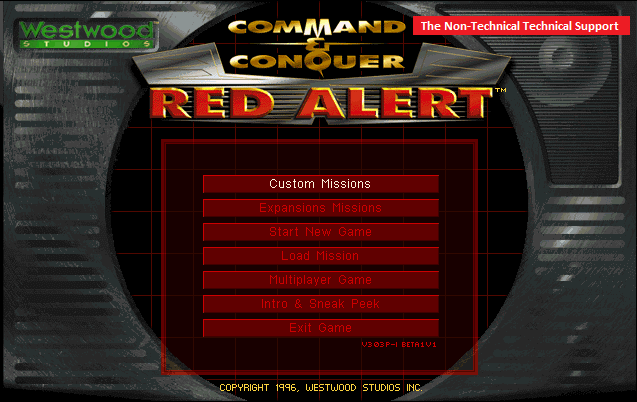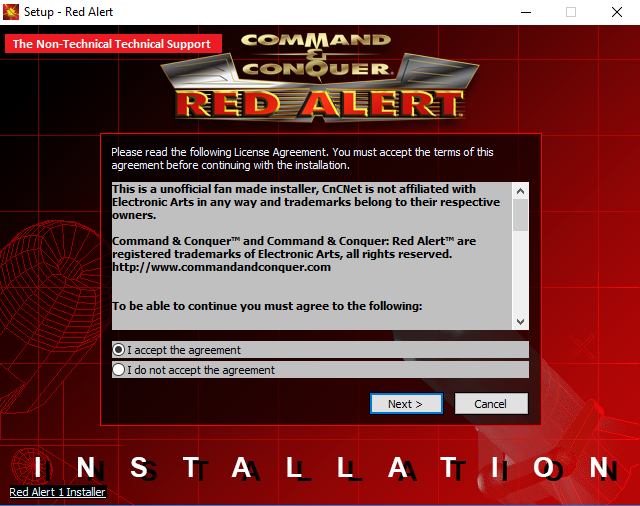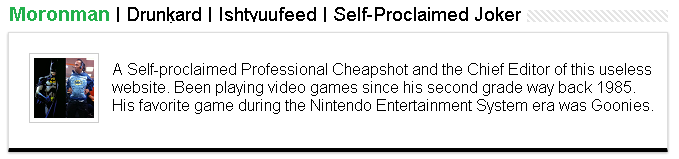★★★★★ Newbie
October 2016
I bought Command & Conquer™ The Ultimate Collection Additional pack and I cannot run the Command & Conquer Red Alert™ 1 on windows 10.
There are some pictures when I ran the game.
Message 1 of 5
(64,665 Views)
Hero
October 2016
— last edited
November 2018
@saberblade1
Command & Conquer 1, Red Alert 1 and Tiberian Sun have all been upgraded with community-created unofficial patches that fix a lot of their bugs and compatibility problems. For Red Alert 2 there’s a more general patch that solves a lot of its graphics problems. You can find them here:
Command & Conquer 1:
- Nyerguds’ C&C95 v1.06c revision 3 patch (which also adds bonus missions originally exclusive to the Playstation and Nintendo 64 versions of the game)
Note that this patch fixes two quite common and completely fatal game crashes (top-of-map reconnaissance crash, stealth crash), so installing it is strongly advised.
Red Alert 1:
- Funkyfr3sh’s automatic Red Alert 1 patcher/installer (The thread also has briefing videos for the expansion missions, converted from the Playstation version of the game)
- Nyerguds’ main.mix cleanup for TFD/TUC (Not really needed, but cleans up about a gigabyte of unnecessary files in the RA1 folder. Unpack in the game folder, run «patch_main.bat», let it finish, and then delete the files you extracted.)
Tiberian Sun:
- Funkyfr3sh’s Tiberian Sun patch
Red Alert 2:
- The graphics system patch DDWrapper is known to solve a multitude of graphics problems, including the «black screen» issue.
Download the zip file and extract «ddraw.dll» and «aqrit.cfg» into your game folder. Then, open the configuration file «aqrit.cfg» in Notepad, change the «ForceDirectDrawEmulation» option to 1, save the file, and try running the game again. - If you still have problems with RA2 even after this, I advise installing the CnCNet online play installer for RA2/YR. Even if you’re not interested in online play, it comes with a bunch of automatic fixes, and has a configuration tool which offers more choices in graphics fixes than just DDWrapper, so if one doesn’t work you can just try if some of the other options do the trick.
Another note on these games: all of them need write access to their own folder, which programs don’t get when they’re installed in Program Files. Either make sure these games (and any other things mentioned above that need to manipulate the contents of these folders) are ran with elevated administrator rights, or consider changing your Origin install folder and reinstalling the games in the new location.
Like a lot of people helping out around this place, I am a volunteer, not an EA employee. I’m just here to help. If my answer helped you, please give XP. And if an answer solved your problem, be sure to accept it as solution.
I will not help with game questions sent as private messages; those questions belong on the boards where everyone can see my answers.
Message 2 of 5
(79,997 Views)
Hero
October 2016
— last edited
November 2018
@saberblade1
Command & Conquer 1, Red Alert 1 and Tiberian Sun have all been upgraded with community-created unofficial patches that fix a lot of their bugs and compatibility problems. For Red Alert 2 there’s a more general patch that solves a lot of its graphics problems. You can find them here:
Command & Conquer 1:
- Nyerguds’ C&C95 v1.06c revision 3 patch (which also adds bonus missions originally exclusive to the Playstation and Nintendo 64 versions of the game)
Note that this patch fixes two quite common and completely fatal game crashes (top-of-map reconnaissance crash, stealth crash), so installing it is strongly advised.
Red Alert 1:
- Funkyfr3sh’s automatic Red Alert 1 patcher/installer (The thread also has briefing videos for the expansion missions, converted from the Playstation version of the game)
- Nyerguds’ main.mix cleanup for TFD/TUC (Not really needed, but cleans up about a gigabyte of unnecessary files in the RA1 folder. Unpack in the game folder, run «patch_main.bat», let it finish, and then delete the files you extracted.)
Tiberian Sun:
- Funkyfr3sh’s Tiberian Sun patch
Red Alert 2:
- The graphics system patch DDWrapper is known to solve a multitude of graphics problems, including the «black screen» issue.
Download the zip file and extract «ddraw.dll» and «aqrit.cfg» into your game folder. Then, open the configuration file «aqrit.cfg» in Notepad, change the «ForceDirectDrawEmulation» option to 1, save the file, and try running the game again. - If you still have problems with RA2 even after this, I advise installing the CnCNet online play installer for RA2/YR. Even if you’re not interested in online play, it comes with a bunch of automatic fixes, and has a configuration tool which offers more choices in graphics fixes than just DDWrapper, so if one doesn’t work you can just try if some of the other options do the trick.
Another note on these games: all of them need write access to their own folder, which programs don’t get when they’re installed in Program Files. Either make sure these games (and any other things mentioned above that need to manipulate the contents of these folders) are ran with elevated administrator rights, or consider changing your Origin install folder and reinstalling the games in the new location.
Like a lot of people helping out around this place, I am a volunteer, not an EA employee. I’m just here to help. If my answer helped you, please give XP. And if an answer solved your problem, be sure to accept it as solution.
I will not help with game questions sent as private messages; those questions belong on the boards where everyone can see my answers.
Message 2 of 5
(79,998 Views)
★★★ Newbie
Message 3 of 5
(29,835 Views)
Hero
June 2019
@tabatchoy28
Different Red Alert game… and I mentioned that one in my list; it’s DDWrapper.
Like a lot of people helping out around this place, I am a volunteer, not an EA employee. I’m just here to help. If my answer helped you, please give XP. And if an answer solved your problem, be sure to accept it as solution.
I will not help with game questions sent as private messages; those questions belong on the boards where everyone can see my answers.
Message 4 of 5
(29,471 Views)
★★★ Newbie
November 2019
Can these patches be run on Command & Conquer The Ultimate Collection?
Message 5 of 5
(21,964 Views)
In the early decades of gaming civilization there was no high end graphics crap. Windows 95 was the talk about. Those were the days of Xennials and their 32GB hard disk drives alongside 800 x 600 monitors — and… Guess what!? Command & Conquer: Red Alert!
Although this article contain links where readers may get their copies of the Windows 95 version of Command & Conquer: Red Alert, these are all external sources. Be advised that this article was written for educational purposes only and no intention to harm the owners/publishers of this cool game.
Where to Download
Back in August 31st, 2008 EA Games provided some download links for Command & Conquer: Red Alert on their official website. They did it for free! Although the offer was just for a limited time, quite a number of auto archive pages all over the the internet was able to save the EA Games’ original contents. Thus, unlike Einstein in this game, we don’t need a time machine to travel back in time to grab our own free copies of this superb game. Besides, this game is not going to run on other Operating Systems higher than Windows 98 without you doing some craps on your end.
TNTTS was able to get a screenshot of what their content looked like at the time of free Command & Conquer: Red Alert.
The screenshot shown was
http://www.ea.com/redalert/news-detail.jsp?id=62 at the time. You may still find some working links on web archives such as Wayback Machine. If you do, you’ll notice they had the 6 links on the bottom part of their page where it directs you on where you can get THE SOVIET DISC and THE ALLIED DISC. You can still grab their original download links the moment when you view the archived page’s source code on Wayback Machine.
The instructions below should show you how you can still acquire the installers. TNTTS will not include a downloadable copy for now since there are some greedy peeps that are hitting us with DMCA craps.
THE SOVIET DISC
● RED ALERT 1 SOVIET DISC (500mb) — North America Mirror
Original download link at the time: https://na.llnet.cnc3tv.ea.com/u/f/eagames/cnc3/cnc3tv/RedAlert/RedAlert1_SovietDisc.rar
● RED ALERT 1 SOVIET DISC (500mb) — Europe Mirror
Original download link at the time: https://na.llnet.cnc3tv.ea.com/u/f/eagames/cnc3/cnc3tv/RedAlert/RedAlert1_SovietDisc.rar
● RED ALERT 1 SOVIET DISC (500mb) — Asia Mirror
Original download link at the time: https://na.llnet.cnc3tv.ea.com/u/f/eagames/cnc3/cnc3tv/RedAlert/RedAlert1_SovietDisc.rar
THE ALLIED DISC
● RED ALERT 1 ALLIED DISC (500mb) — North America Mirror
Original download link at the time: https://na.llnet.cnc3tv.ea.com/u/f/eagames/cnc3/cnc3tv/RedAlert/RedAlert1_AlliedDisc.rar
● RED ALERT 1 ALLIED DISC (500mb) — Europe Mirror
Original download link at the time: https://na.llnet.cnc3tv.ea.com/u/f/eagames/cnc3/cnc3tv/RedAlert/RedAlert1_AlliedDisc.rar
● RED ALERT 1 ALLIED DISC (500mb) — Asia Mirror
Original download link at the time: https://na.llnet.cnc3tv.ea.com/u/f/eagames/cnc3/cnc3tv/RedAlert/RedAlert1_AlliedDisc.rar
How to Download
Now that we have the links on where these files are kept back in 2008 all we need to do is visit the Wayback Machine Archive and search for a working copy of the game installer by using the original links mentioned above. This should be really easy as you just need to look for a download that has a file size of at least 500MB. Once you have the working installers in ISO format, you will need to download FunkyFr3sh’s Red Alert 1 Installer from CNCNET Forums.
At this point you should have 3 files. FunkyFr3sh’s Red Alert 1 Installer, Red Alert 1 Allied Disc, and Red Alert 1 Soviet Disc. This will just be a # step process.
- Mount your Red Alert 1 ISO on your Windows 10 virtual drive. Soviet or Allied disc, whichever you want to install first. Just do the right-click then Mount.
- Run FunkyFr3sh’s Red Alert 1 Installer and choose the Full CD-Installation option.
- There will be part in the pre-installation process of FunkyFr3sh’s Red Alert 1 Installer where you will need to point the drive where your Red Alert 1 installer is mounted. This will be self explanatory once you see it.
- You should be all set at this point. Run your Red Alert 1 and enjoy.
Reference(s) / Test Environment(s):
- Tested on Windows 10 64-bit.
- CNCNET Forums:
https://forums.cncnet.org/topic/1165-how-to-install-red-alert-1-on-windows-xp-vista-7-8-10-linux-mac-32-64bit/ - Wayback Machine Archive:
http://archive.org/web/
Install And Run Command & Conquer Red Alert On Windows 10
Reviewed by Admin Moronman
on
1:29 PM
Rating: 5
Welcome to the world of Command and Conquer Red Alert! This classic real-time strategy game has been a favorite of gamers for decades. If you’re looking to download and install Command and Conquer Red Alert on your Windows 10 computer, you’ve come to the right place.
First, you’ll need to download the game. You can find the game on the official Command and Conquer website. Once you’ve downloaded the game, you’ll need to install it. To do this, simply double-click the downloaded file and follow the on-screen instructions.
Once the installation is complete, you’ll be ready to play. To launch the game, simply double-click the game’s icon on your desktop. You’ll be taken to the main menu, where you can choose to play the game in either single-player or multiplayer mode.
We hope this guide has been helpful in getting you started with Command and Conquer Red Alert on your Windows 10 computer. Enjoy!
Exploring the New Features of Command and Conquer Red Alert for Windows 10
Command and Conquer Red Alert for Windows 10 is a classic real-time strategy game that has been updated with new features to make it even more enjoyable. This article will explore the new features of the game and how they can enhance the gaming experience.
One of the most exciting new features of Command and Conquer Red Alert for Windows 10 is the ability to play online with friends. Players can now join forces with up to seven other players in a cooperative or competitive game. This allows for a much more dynamic and engaging experience than the single-player mode.
Another great new feature is the ability to customize the game. Players can now choose from a variety of different maps, units, and buildings to create their own unique battlefield. This allows for a much more personalized experience and allows players to create their own strategies.
The game also features improved graphics and sound. The visuals have been updated to take advantage of the latest technology, and the sound has been improved to provide a more immersive experience. This makes the game more enjoyable and allows players to become more immersed in the game.
Finally, the game has been optimized for Windows 10. This means that the game runs smoother and faster than ever before. This makes the game more enjoyable and allows players to get the most out of their gaming experience.
Command and Conquer Red Alert for Windows 10 is a classic real-time strategy game that has been updated with new features to make it even more enjoyable. With the ability to play online with friends, customize the game, improved graphics and sound, and optimized for Windows 10, this game is sure to provide hours of entertainment.
Tips and Tricks for Winning Command and Conquer Red Alert on Windows 10
1. Utilize the Fog of War: The Fog of War is a feature in Command and Conquer Red Alert that hides the map from your opponent. This can be used to your advantage by hiding your troops and resources from your opponent.
2. Use the Terrain to Your Advantage: The terrain in Command and Conquer Red Alert can be used to your advantage. Use the terrain to your advantage by placing your troops in strategic locations that will give you an advantage over your opponent.
3. Utilize the Air Force: The air force in Command and Conquer Red Alert can be used to your advantage. Use the air force to scout out your opponent’s base and to launch surprise attacks.
4. Build a Strong Defense: Building a strong defense is essential in Command and Conquer Red Alert. Make sure to build walls and turrets around your base to protect it from enemy attacks.
5. Use the Spy: The spy in Command and Conquer Red Alert can be used to your advantage. Use the spy to infiltrate your opponent’s base and steal their resources.
6. Utilize the Nuclear Missile: The nuclear missile in Command and Conquer Red Alert can be used to your advantage. Use the nuclear missile to launch surprise attacks on your opponent’s base.
7. Use the Radar: The radar in Command and Conquer Red Alert can be used to your advantage. Use the radar to scout out your opponent’s base and to launch surprise attacks.
8. Utilize the Super Weapons: The super weapons in Command and Conquer Red Alert can be used to your advantage. Use the super weapons to launch surprise attacks on your opponent’s base.
9. Use the Infantry: The infantry in Command and Conquer Red Alert can be used to your advantage. Use the infantry to scout out your opponent’s base and to launch surprise attacks.
10. Utilize the Artillery: The artillery in Command and Conquer Red Alert can be used to your advantage. Use the artillery to launch surprise attacks on your opponent’s base.
The Best Strategies for Playing Command and Conquer Red Alert on Windows 10
Command and Conquer Red Alert is a classic real-time strategy game that has been enjoyed by millions of players since its initial release in 1996. The game has been re-released for Windows 10, allowing players to enjoy the classic game on modern systems. Here are some strategies for playing Command and Conquer Red Alert on Windows 10.
1. Utilize the Fog of War: The Fog of War is a feature in Command and Conquer Red Alert that obscures the map until you explore it. This can be used to your advantage by allowing you to surprise your opponents with unexpected attacks.
2. Build a Strong Defense: Building a strong defense is essential in Command and Conquer Red Alert. Make sure to build walls and turrets to protect your base from enemy attacks.
3. Use the Right Units: Different units have different strengths and weaknesses. Make sure to use the right units for the job. For example, infantry are great for capturing buildings, while tanks are better for taking out enemy units.
4. Take Advantage of Special Abilities: Many units in Command and Conquer Red Alert have special abilities that can be used to your advantage. Make sure to use these abilities to gain an edge over your opponents.
5. Use the Environment: The environment can be used to your advantage in Command and Conquer Red Alert. Make sure to use the terrain to your advantage by using it to block enemy units or to provide cover for your own units.
By following these strategies, you can become a master of Command and Conquer Red Alert on Windows 10. Good luck and have fun!
How to Customize Your Command and Conquer Red Alert Experience on Windows 10
Command and Conquer Red Alert is a classic real-time strategy game that has been around since 1996. It is still popular today, and many players enjoy customizing their experience to make the game more enjoyable. If you are playing Red Alert on Windows 10, there are several ways to customize your experience.
First, you can adjust the game’s graphics settings. Red Alert has a wide range of graphics options, including resolution, texture quality, anti-aliasing, and more. You can access these settings by opening the game’s launcher and selecting “Options”. From there, you can adjust the graphics settings to your liking.
Second, you can customize the game’s controls. Red Alert has a wide range of keyboard and mouse commands that you can use to control the game. You can access the control settings by opening the game’s launcher and selecting “Options”. From there, you can customize the controls to your liking.
Third, you can customize the game’s audio settings. Red Alert has a wide range of audio options, including sound effects, music, and more. You can access these settings by opening the game’s launcher and selecting “Options”. From there, you can adjust the audio settings to your liking.
Finally, you can customize the game’s interface. Red Alert has a wide range of interface options, including the size and position of the game’s windows, the color of the game’s text, and more. You can access these settings by opening the game’s launcher and selecting “Options”. From there, you can customize the interface to your liking.
By following these steps, you can customize your Command and Conquer Red Alert experience on Windows 10. With a few simple adjustments, you can make the game more enjoyable and tailor it to your own preferences.
Troubleshooting Common Issues with Command and Conquer Red Alert on Windows 10
Command and Conquer Red Alert is a classic real-time strategy game that has been enjoyed by millions of players since its initial release in 1996. Despite its age, the game is still popular and can be played on modern Windows 10 systems. However, some users may experience issues when attempting to play the game on Windows 10. This article will provide some tips for troubleshooting common issues with Command and Conquer Red Alert on Windows 10.
1. Compatibility Issues: The game may not run properly on Windows 10 due to compatibility issues. To resolve this, right-click on the game’s executable file and select “Properties”. Then, select the “Compatibility” tab and check the box next to “Run this program in compatibility mode for:”. Select “Windows 7” from the drop-down menu and click “OK”.
2. Missing Files: If the game is missing files, it may be due to a corrupted installation. To resolve this, uninstall the game and then reinstall it from the original disc or download.
3. Slow Performance: If the game is running slowly, it may be due to a lack of available system resources. To resolve this, close any unnecessary programs and services that are running in the background. Additionally, you can try running the game in a lower resolution or with fewer graphical details.
4. Crashes: If the game crashes, it may be due to a conflict with other programs or services. To resolve this, try disabling any antivirus or firewall programs that may be running in the background. Additionally, you can try running the game in compatibility mode as described in the first tip.
By following these tips, you should be able to resolve any issues you may be experiencing with Command and Conquer Red Alert on Windows 10. If you are still having trouble, you may need to contact the game’s developer for further assistance.
- Download the game Red Alert | Command & Conquer …
- Red Alert Online – CnCNet
- Command & Conquer – Official EA Site
Установка Red Alert на Windows 7/10 (x86 и x64)
— Установить при помощи Red Alert 1 (Web) Installer
— Установить при помощи Red Alert Setup Manager v0.98
— Установить оригинальную версию с помощью виртуальной машины (Например VirtualBox)
— Установить с помощью DOSBox
Установка Red Alert на Windows XP
1. Вставьте компакт диск с игрой и откройте Мой компьютер. Правой кнопкой мыши на вашем CD приводе, кликните «Открыть».
2. Правой кнопкой мыши кликните на «Setup.exe», далее «Свойства» перейдите во вкладку «Совместимость» и поставьте режим совместимости с Win95.
3. Запустите установку через «Setup.exe»
4. Скачайте и установите обновление 3.03, если не хотите менять версию игры и вам не нужна сетевая игра, распакуйте этот файл в папку с установленной игрой.
5. Перейдите в папку с установленной игрой и выставить на «ra95.exe» совместимость с Win95.
What Command and Conquer Games Work on Windows 10?
Double click the desktop icon to run the game, or double click the RA95Launcher.exe file in the Red Alert installation folder.
Press the settings button and check whether the video settings are ok:
Start playing!
How do I Get Command and Conquer Red Alert 2 to Work on Windows 10?
Download and install XWIS Red alert 2 multiplayer distribution from this page.
From the Allied disc, copy multi. mix, theme. mix, maps01.
From the Soviet disc, copy maps02. mix and movies02. mix to the RA2 directory.
Run the game.
How can I Play Command and Conquer Red Alert?
Right now, the only way to play the game beyond purchasing a physical copy is to purchase it online via Origin as part of the Command & Conquer Remastered collection.
How do I Play Command and Conquer Generals on Windows 10?
Step 1: Get Generals and Zero Hour .
Step 2: Install Generals and Zero Hour.
Step 3: Apply Patches Physical Only, Skip if on Origin or First Decade …
Step 4: Apply Fixes for Windows 10.
Step 5: Setup Borderless Fullscreen Mode Requires GenTool …
Step 6: Play Singleplayer!
Will Command and Conquer Remastered Play on Windows 10?
Requires a 64bit processor and operating system . OS: Windows 8.1/10 64bit Version Processor: Intel Core 2 Duo E4600 @ 2.4ghz or AMD Athlon 64 X2 6400 @ 2.4ghz. Memory: 4 GB RAM.