How to play Red Alert 2 on Windows 10
Red Alert 2 is now playable on Windows 10 | Campaign and Multiplayer Online!
Step 1: Get Red Alert 2 and Yuri’s Revenge
You can now buy a digital copy of all 12 Command & Conquer games from the EA Origin Store.
If you own a physical copy of Red Alert 2 (not «The First Decade» version), installing the game from the disc no longer works on Windows 10.
If you already own the game via The First Decade or digitally via Origin, skip this step.
More information on which C&C games have been officially been released as freeware can be found here.
Purchase the C&C Ultimate Collection via the EA App
Step 2: Install the game and apply fixes for Windows 10
First off, install the game from either The First Decade or Origin. Red Alert 2 should be pre-patched, so you won’t need to go and hunt down any of Westwood’s old patch files.
The CnCNet patch is the essential community update for Red Alert 2: Yuri’s Revenge. As well as providing online services for the game, it contains many bug fixes and fixes compatibility with the latest versions of Windows.
Note: Yuri’s Revenge must be installed for Red Alert 2 to work with CnCNet.
Download and install the CnCNet Launcher
Step 3: Play Singleplayer!
To play the Campaign after installing the CnCNet patches, simply launch the game normally or from Origin!
Step 4: Play Multiplayer!
Using the CnCNet Launcher, you are now able to battle it out against others Online or play offline skirmish games.
Run the CnCNet Launcher using the Yuri’s Revenge CnCNet Shortcut that the install will have created.
To look for online games, using the CnCNet Launcher click «Play Online».
Known Issues
If you own a physical copy of Red Alert 2, installing the game from the disc no longer works on Windows 10; this is because Microsoft has removed the SafeDisc copy protection driver from Windows, which the Red Alert 2 CDs use.
- To redeem your copy of Red Alert 2 on Origin, contact EA Support and your serial key to an advisor. That way, they will be able to verify it and redeem the game on your Origin account.
Odd Graphical Glitches and Rendering Issues
- If you experience any graphical glitches, click on «Options» and experiment with the different «Renderer» options.
ВСЕМ привет. Я разобрался почему у некоторых работает, а у других НЕТ. Суть такова. В поиске решения проблемы вы до прихода на этот сайт уже пытались сделать что то с игрой (поменять на 16-битную цвет.систему, поменять совместимость на winXP/Vista, поменять в файле Ra2.ini параметры черного экрана и своего). Так вот, скачав файлы отсюда в нужные места у меня НЕ работало. Была видна заставка загрузки, а потом экран рабочего стола и черный экран. Короче — РЕШЕНИЕ: Во первых уберите галочки совместности и цветовых бит, после этого в Ra2.ini и Ra2md.ini (VideoBackBuffer=no) если не стоит. При переносе файлов (скаченых) в папку с игрой (D:\Game\Red Alert 2) возникло недорозумение с архивом внутри архива с файлами (нафиг так делать — хз, может кого-то запутать) Решение — содержимое архива (src.7z) переместить в (D:\Game\Red Alert 2\src). У меня работает! Репак от Механики. (Win10 64x) Года два пытался разобраться, всё никак не помогало. А эти файлы вот, помогли. Спасибо реализаторам файлов и распостранителям! Если у кого-то проблемы до сих пор — пишите, помогу по возможности ) Discord: Gost#6449 Думаю в дальнейшем буду разбираться как играть в нее по сети…………
- пожаловаться
- скопировать ссылку
Спасибо за помощь))) «Решение — содержимое архива (src.7z) переместить в (D:\Game\Red Alert 2\src)» Можно скинуть в корневую папку (у меня просто нет папки «D:\Game\Red Alert 2\src»)
- пожаловаться
- скопировать ссылку
Такой вариант тоже не работает,так же выводит на рабочий стол
- пожаловаться
- скопировать ссылку
ничего не помогло, теперь вместо черного экрана скрин рабочего стола…
- пожаловаться
- скопировать ссылку
не работает, что за олень создавал эту хрень не проверенную
- пожаловаться
- скопировать ссылку
Не работает 
- пожаловаться
- скопировать ссылку
mansory333 не работает, репак от механиков
- пожаловаться
- скопировать ссылку
RA2MD.exe не работает
- пожаловаться
- скопировать ссылку
рип от механиков — работает, спасибо
- пожаловаться
- скопировать ссылку
Всё работает, спасибо
- пожаловаться
- скопировать ссылку
Работает, спасибо.
- пожаловаться
- скопировать ссылку
Работает, но через некоторое время зависает.
- пожаловаться
- скопировать ссылку
Всё работает отлично!!!
- пожаловаться
- скопировать ссылку
Лицензия Origin — работает, спасибо !
- пожаловаться
- скопировать ссылку
Спасибо огромное, 3 часа пытался сам исправить. Теперь все работает. Лицензия от ORIGIN.
- пожаловаться
- скопировать ссылку
Спасибо, работает
- пожаловаться
- скопировать ссылку
скрин экрана стало еще хуже ахахаха
- пожаловаться
- скопировать ссылку
Главное по описанию закинуть в нужную папку у меня все работает. P s. Ещё совместимость с xp стоит
- пожаловаться
- скопировать ссылку
Так же отдельным комментарием хочу сказать следственную проблему. При нахождении в самой игре ни в коем случае не рекомендую выходить на рабочий стол, в крайнем случае необходимо сделать сохранение, иначе вернется черный или рабочего стола экран и решение проблемы будет только перезапуск игры
- пожаловаться
- скопировать ссылку
Я эту проблему и пытаюсь решить, ты случаем не знаешь как?
- пожаловаться
- скопировать ссылку
Работает благодарю.
- пожаловаться
- скопировать ссылку
Спасибо! Все файлы закинул в папку с игрой,в том числе и из архива туда же. Работает!
- пожаловаться
- скопировать ссылку
работает,чувак спасибо!
- пожаловаться
- скопировать ссылку
Фикс работает, но если свернуть и развернуть игру то будет просто скрин рабочего стола
- пожаловаться
- скопировать ссылку
Не работает,выводит на рабочий стол
- пожаловаться
- скопировать ссылку
Работает, но через какое то время виснет намертво…
- пожаловаться
- скопировать ссылку
работает, репак от механиков
- пожаловаться
- скопировать ссылку
Всё работает, спасибо!!! Запустил через origin!
- пожаловаться
- скопировать ссылку
Всё отлично работает, благодаря человеку который выложил фикс, все кто пишет что не работает, почините свои руки прежде чем жаловаться
- пожаловаться
- скопировать ссылку
Все робит +++
- пожаловаться
- скопировать ссылку
In this tutorial im going to show how to play Red Alert 2 and Yuri’s Revenge on Windows 10. Both can work «out of the box» after install, but that’s not always the case. You might see graphic errors where all he textures are green, you might get black screen, alt+tabbing crashes whole game, cannot play windowed, etc. but again we have to thank the active community that has made fixes to these.
This tutorial will work with Origin installation and it works if you have installed Red Alert 2 or Red Alert 2 Yuri’s Revenge from original image files or CD.
Caution! This tutorial has parts that are outdated. This is link for the updated 2020 version of this article: https://wiretuts.com/origin-red-alert-2-yuris-revenge-with-multiplayer-and-obs/
Files:
- C&C Ultimate Collection FIXED Launchers (only for Origin installation) — (File has been taken down. It contained no-cd patch which removed Origin DRM from the game.)
- Includes cnc-ddraw 1.3.4.6 + RA2.ini + RA2MD.ini. Configured for 1280×768 windowed mode. — https://wiretuts.com/downloads/red_alert_2_fix.zip
- Latest cnc-ddraw — https://github.com/CnCNet/cnc-ddraw/releases
- Red Alert 2 — 1.001 patch (only for CD/Image installation. Origin is already patched.) — http://files.bachsau.com/Westwood/redalert2/update/RA21006EN.EXE
- Red Alert 2 Yuri’s Revenge — 1.006 patch (only for CD/Image installation. Origin is already patched.) — http://files.bachsau.com/Westwood/redalert2/update/YURI-1001-ENGLISH.EXE
Youtube video
Installing Red Alert 2 and Yuri’s Revenge on Windows 10 (Origin)
1. Install Command & Conquer Red Alert 2 and Yuris Revenge from Origin. Games are included in C&C Ultimate Collection.
2. Download and install fixed launchers for Ultimate Collections from this link: https://files.cncnz.com/cnc-ultimate-collection-launchers.zip . Installer should automatically detect your C&C games like in this image.
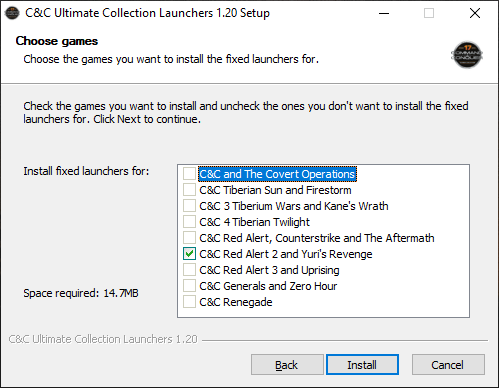
3. Origin version of RA2 and Yuri’s Revenge is already latest version, so we don’t have to patch those manually.
4. Go to section Installing cnc-ddraw to Red Alert 2 and Yuri’s Revenge
Installing Red Alert 2 on Windows 10 (CD/Image)
1. Install Red Alert 2 from your preferred source.
2. After Red Alert 2 installation you have to patch the game to 1.006.
(If you are installing Yuri’s Revenge expansion pack, you can skip patching step, because Yuri’s Revenge expansion pack will do this automatically.)
3. Download and install RA2 1.006 patch from this link: http://files.bachsau.com/Westwood/redalert2/update/RA21006EN.EXE
4. Go to section Installing cnc-ddraw to Red Alert 2 and Yuri’s Revenge
Installing Red Alert 2 Yuri’s Revenge on Windows 10 (CD/Image)
Note. You have to have Red Alert 2 installed before you install Yuris Revenge.
1. Install Red Alert 2 Yuri’s Revenge from your preferred source.
2. After installation you have to patch the game to 1.001.
3. Download and install RA2 Yuri’s Revenge 1.001 patch from this link: http://files.bachsau.com/Westwood/redalert2/update/YURI-1001-ENGLISH.EXE
4. Go to section
Installing CnC-DDraw to Red Alert 2 and Yuri’s Revenge
CnC-DDraw is GDI, OpenGL and Direct3D 9 re-implementation of the DirectDraw API for classic games for better compatibility with Windows XP, Vista, 7, 8, 10 and Wine. CnC-DDraw fixes many of the graphical bugs in the Command & Conquer games that use 256-color full-screen DirectDraw as graphics system. It was specifically developed for Command & Conquer Gold and Red Alert, but was developed further to support other games.
CnC-DDraw gets around game bugs by means of a ddraw.dll file put in the game folder, which then receives and handles all graphics output from the game instead of the real DirectDraw system. The CnC-DDraw dll then displays the graphics on a graphics surface which uses either GDI software rendering or OpenGL.
Besides the fixing of palette-related bugs, CnC-DDraw also contains options that allow extra game features like windowed mode, stretching of the game surface to custom resolutions, and frame rate limiting.
Added 03.09.2019
You can now skip some manual work by downloading this zip file: https://wiretuts.com/downloads/red_alert_2_fix.zip. This zip file contains cncdraw 1.3.4.6 + RA2.ini + RA2MD.ini -files. Files have been configured for 1280×768 windowed mode. Just extract all the content to Red Alert 2 installation root directory, and go straight to step 7.
1. Go to this site: https://github.com/CnCNet/cnc-ddraw/releases and download latest cnc-ddraw.zip and extract the zip file after downloading.
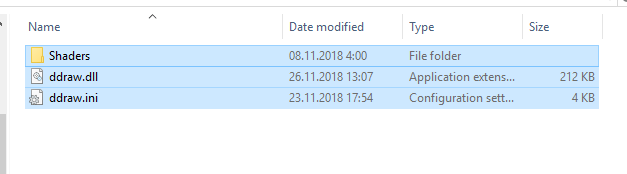
2. Copy Shaders -folder, ddraw.dll and ddraw.ini to Red Alert 2 installation folder root.
3. Start Red Alert 2 for the first time and exit the game, and do the same thing for Yuris Revenge. When you start the games first time, it will create you RA2.ini and RA2MD.ini files.
4. Open RA2.ini and RA2MD.ini files from Red Alert 2 installation folder.
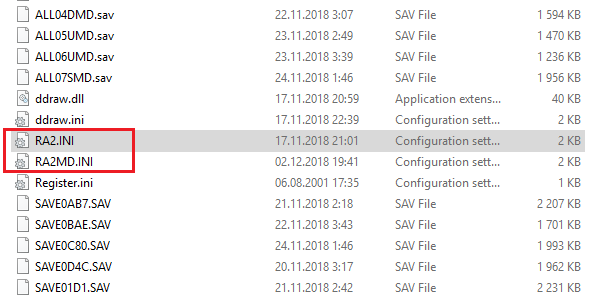
5. Add these lines below to both of the ini files. Put your preferred resolution to ScreenWidth and ScreenHeight values.
[Video]
VideoBackBuffer=no
AllowHiResModes=yes
AllowVRAMSidebar=no
ScreenWidth=1920
ScreenHeight=1000
StretchMovies=no
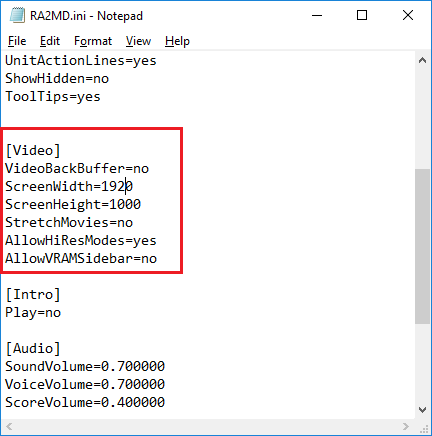
6. (Optional) If you want to run Red Alert 2 or Red Alert 2 Yuri’s Revenge on Windowed mode, you can do it by opening ddraw.ini file and changing windowed=true and border=true.
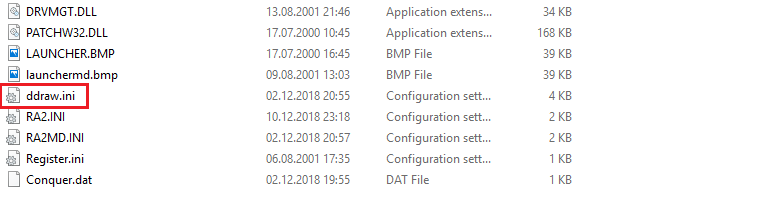
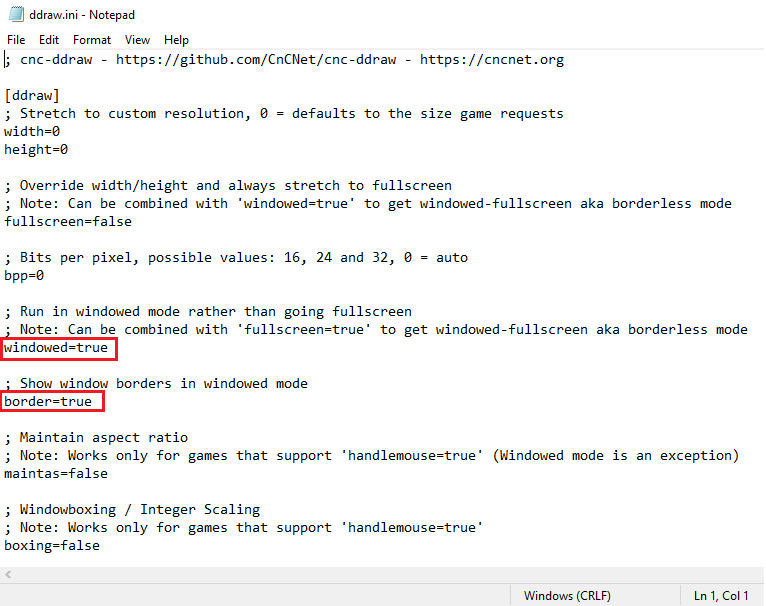
7. Right click game.exe, gamemd.exe, Ra2.exe, RA2MD.exe, YURI.exe -files and uncheck all compatibility settings if they have any.
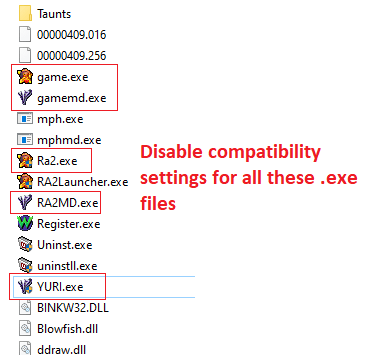
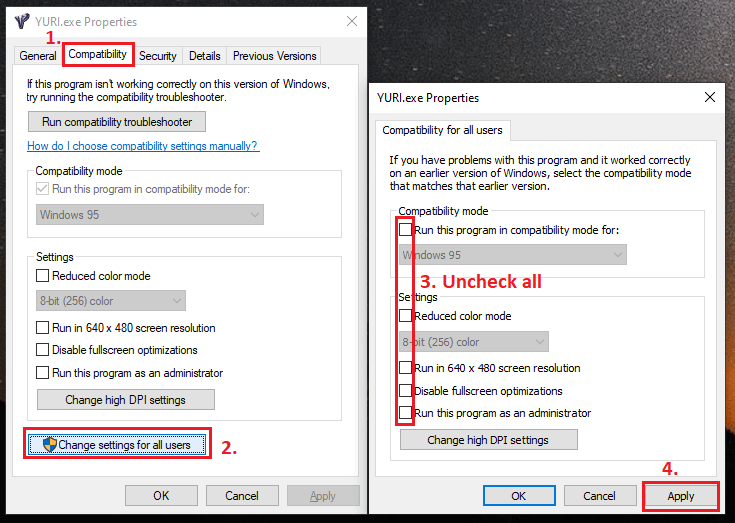
CAUTION! REMEMBER!
When you are playing Red Alert 2 or Yuris Revenge in windowed mode, it doesn’t stretch movies to fullscreen. StretchMovies -option works only in fullscreen mode. It’s also normal that menu isn’t stretching to full screen. Mainmenu is hardcoded to specific resolution and it cannot be changed! So when you see lot of black area surrounding your menu, its normal. Or when you are playing in windowed mode and menu is really small window, its normal. If you want that your menu, movies, and game is filling your whole screen, then you have to play with native 1024×768 resolution and in fullscreen mode. And you have to make sure that your monitor supports that.
CAUTION! REMEMBER!
Installing working multiplayer on Red Alert 2 and Yuri’s revenge on Windows 10
CnCNet provides working multiplayer solution for both games.
1. Download multiplayer patch from this link: https://downloads.cncnet.org/CnCNet5_YR_Installer.exe
2. Start the installer when download is complete and follow instructions.
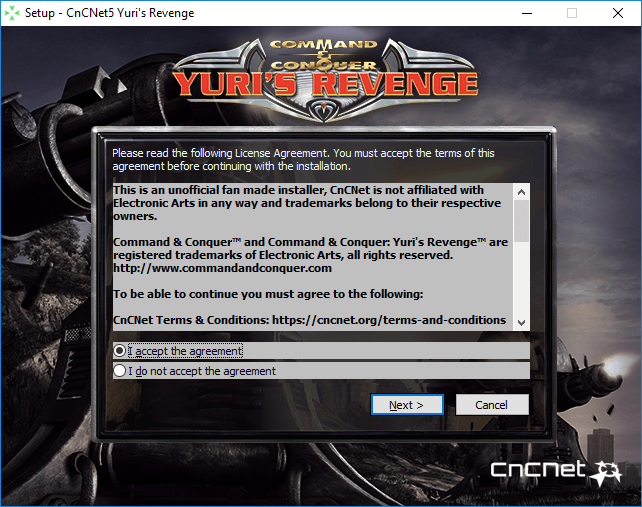
3. Start Red Alert 2 CnCnet from shortcut and update it to latest version.
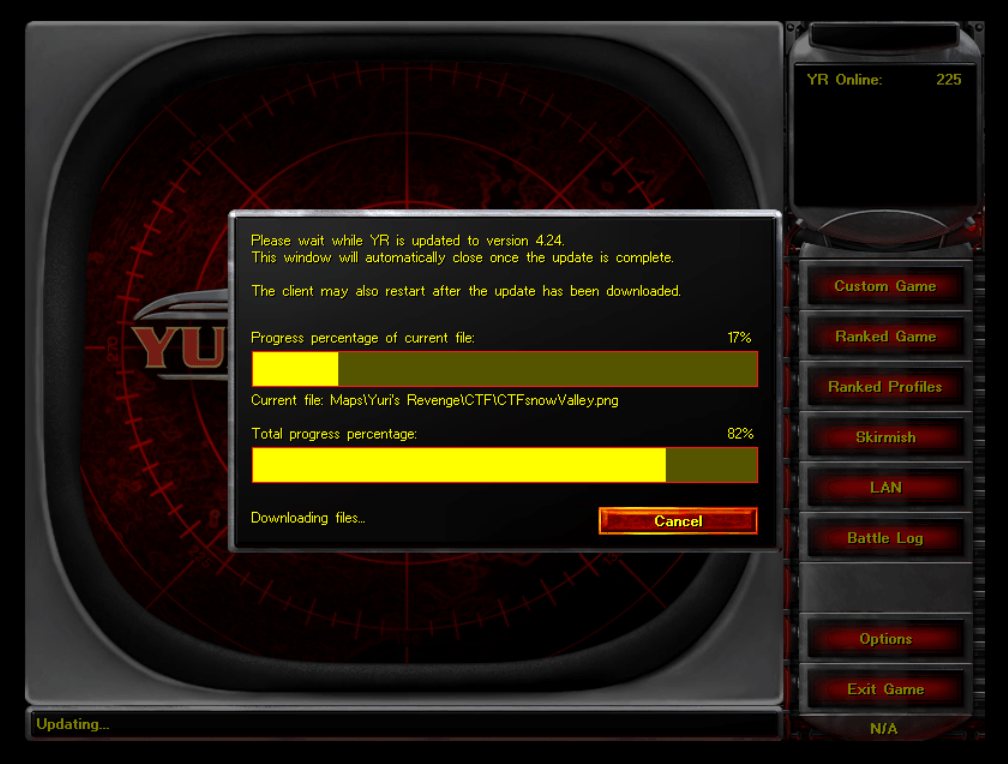
4. Play online and enjoy
It’s been more than 22 years since the Command and Conquer Red Alert 2 was released in 2000, it’s very classic, remembered me to childhood era, memorable and still fun to play today on modern computers. And also, I see today there are many players to play Command and Conquer Yuri’s Revenge as multiplayer online, it’s work well!!
You’re on the right page, I’ve tried playing Red Alert 2 and Yuri’s Revenge on Windows 10 & Latest Windows 11 with Ultrawide Full HD resolution (2560×1080 pixels) or more monitor settings.. and it works well with no black screen with sound problems at all.
First, PROOF: Let’s see my video:
First, you need to download .zip file of Red Alert 2 from this site
Although it’s not an official site, but I’ve tested that the game files from there run perfectly.
On the next page, you just select the Archive.org link, the red alert 2 .zip file size is around 400 Mb.
Back onto first page, don’t forget download a additional file:
“Command & Conquer: Red Alert 2 Black Screen Fix” .zip around 11.9 KB
just select “FREE DOWNLOAD” button
Extract both files using WinRar:
like this:
Install Red Alert 2 on Windows 10 or 11
Open the Red Alert 2 Folder, you will see an installation .exe file, then install it to directory as you want:
Install Fix Black Screen Red Alert 2 Files
Open the folder “Black Screen Red Alert 2” then Open file called aqrit.cfg with Notepad
on Notepad you change the value of ForceDirectDrawEmulation to 1 then Save and Exit.
Next, Copy and Paste two files: aqrit.cfg and ddraw.dll into installation game directory:
Installation of Command & Conquer Yuri’s Revenge
The last step is that you have to install the additional game Red Alert 2 Online Yuri’s Revenge.
Open this link: Red Alert 2
Select download the button (CnCNet5_YR_Installer.exe):
Begin install:
After the installation process is complete, the game will automatically launch on high volume, I think you need reduce it if you are using headphones. Do some settings:
You will asked to restart game and relaunch the Yuri’s game then UPDATE!
Okay, Done! Here you can Play Yuri’s Revenge Online (Multiplayer) and Skrimish mode.
How to Run the Games
1. To Play Yuri’s Revenge full story campaign, go to Desktop see the shortcut icon:
Right Click on the “Yuri’s Revenge” shortcut icon -> Properties -> Set the Compability settings like picture below:
Apply and OK.
Go to Options to set up best fit resolution as your laptop or monitor.
Now, relaunch the game, Enjoy:
2. To Play original Red Alert 2 game, you just need open RA2 shortcut icon on the desktop:
Enjoy campaign!!!
Even though Red Alert 2 was released 22 years ago, it still has a lot of fans to this day. You can see for yourself on their server that there are still many players online. Of all the series, this is the best version in my opinion and never boring. Let’s stay nostalgic.
AUTHOR BIO
On my daily job, I am a software engineer, programmer & computer technician. My passion is assembling PC hardware, studying Operating System and all things related to computers technology. I also love to make short films for YouTube as a producer. More at about me…
Red Alert 2 и Yuri’s Revenge не запускается на Windows 7/8.1/10
Перейдите в папку с установленной игрой правой кнопкой мыши выберете Свойства и выставите «Совместимость» с Windows XP на следующих файлах «game.exe», «gamemd.exe» «ra2.exe», «gamemd-spawn.exe» и «ra2md.exe».
В Yuri’s Revenge при запуске игры черный экран (нет изображения) и слышен только звук, не работает меню
Скачайте установочный файл CnCNet, при установке укажите директорию с игрой, когда откроется запустите лунчер CnCNetYRLauncher.exe и выберете в меню Options, в пункте Renderer выберете TS-DDRAW либо другой рендерер, нажмите Save для сохранение настроек.
Для Red Alert 2 скачайте TS-DDRAW и положите в папку с игрой, либо используйте другой рендерер.
/zVdjH0STabWjQn0YzGdros7JutZf6kcEblXLinz4.png)






































