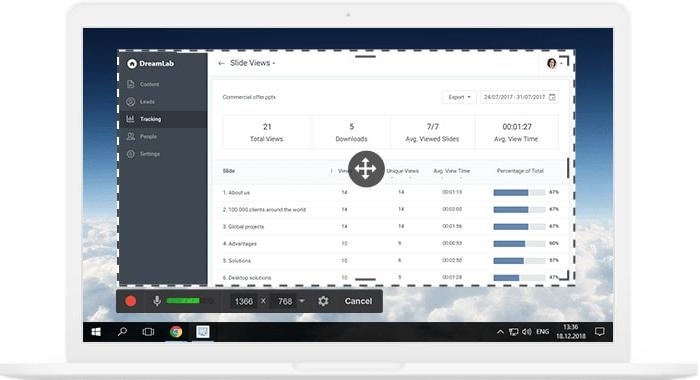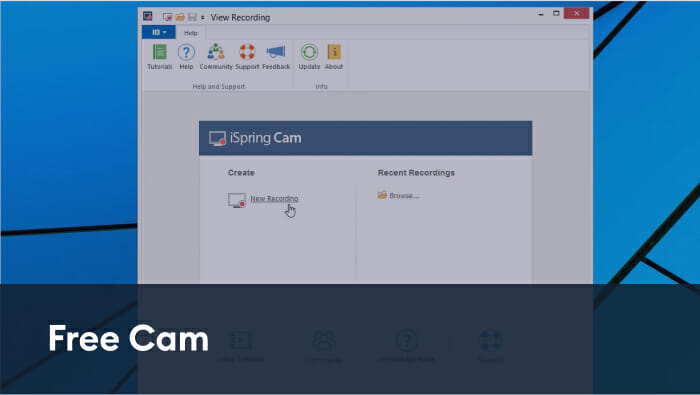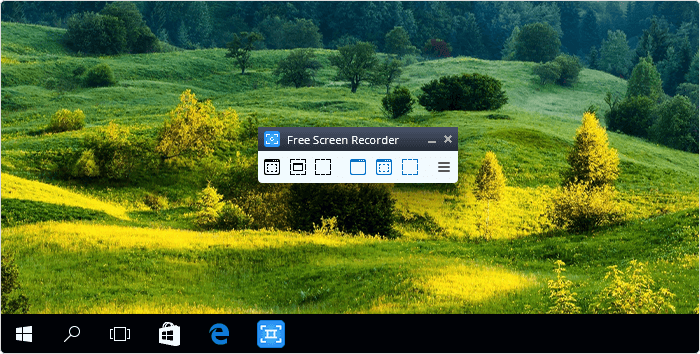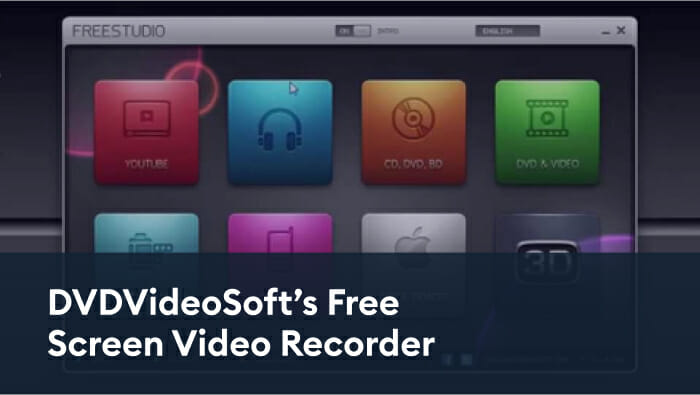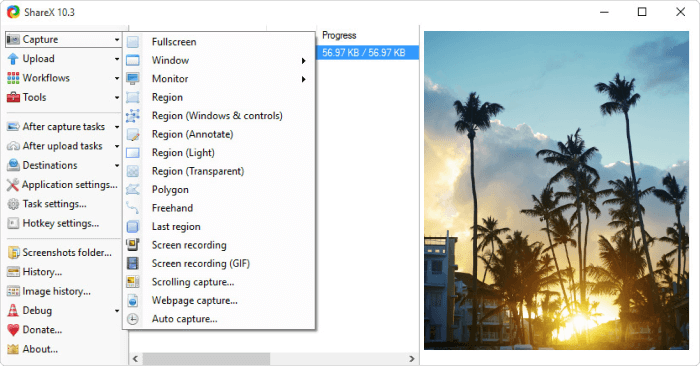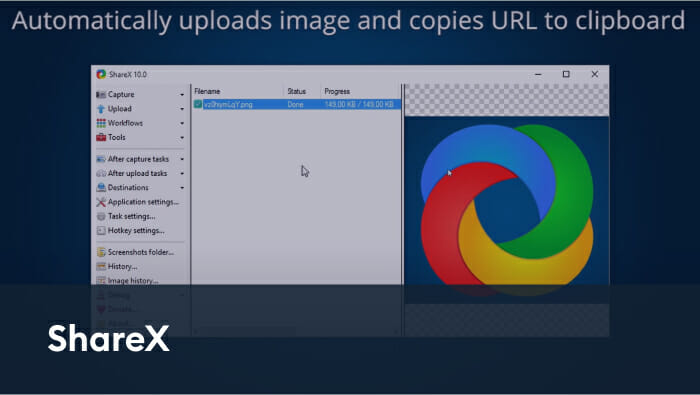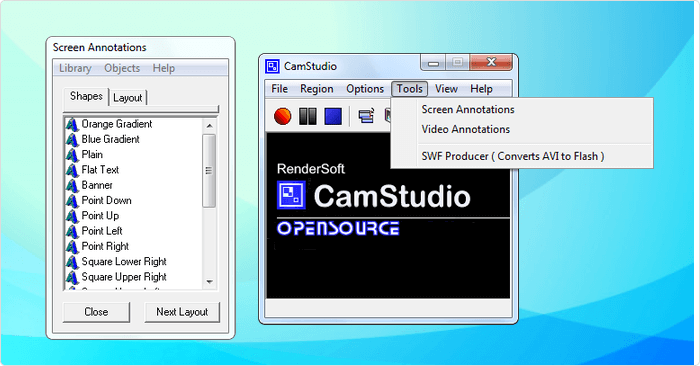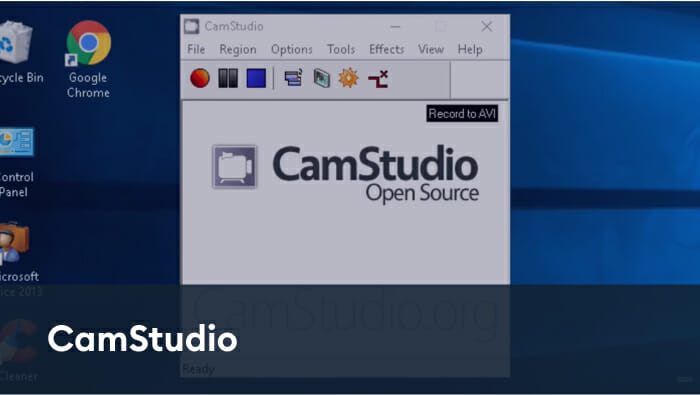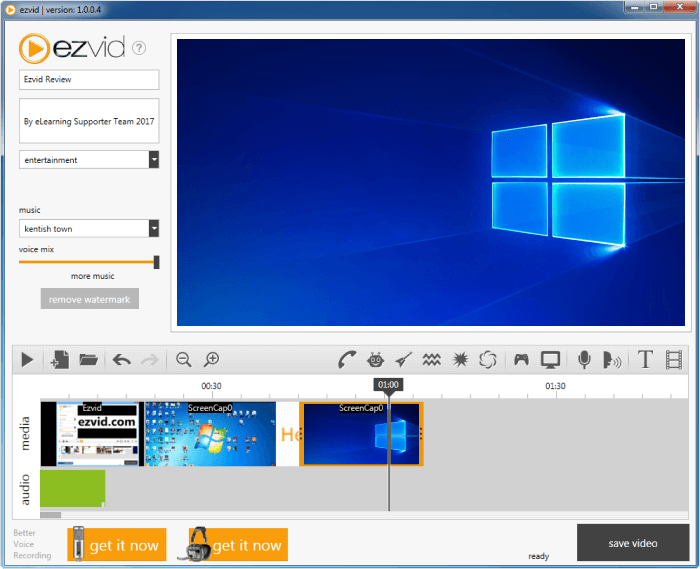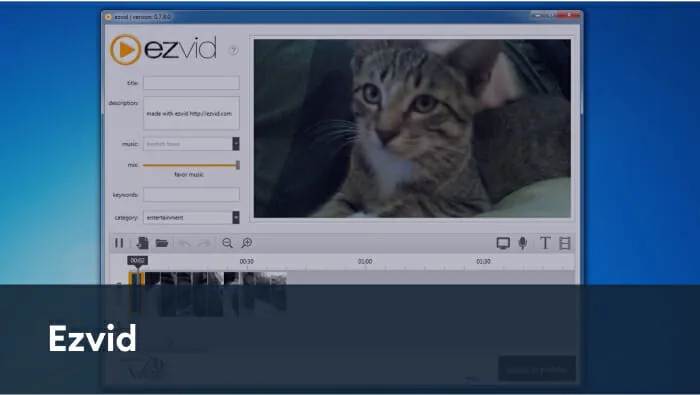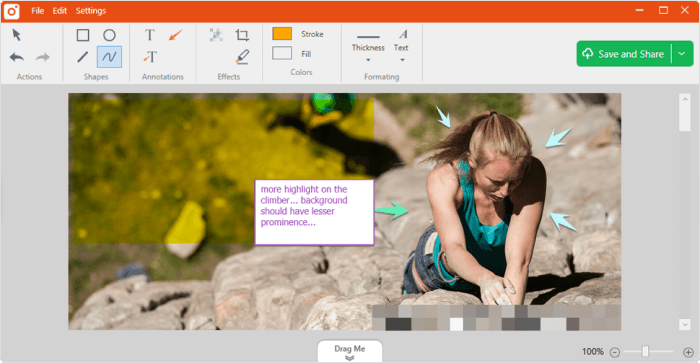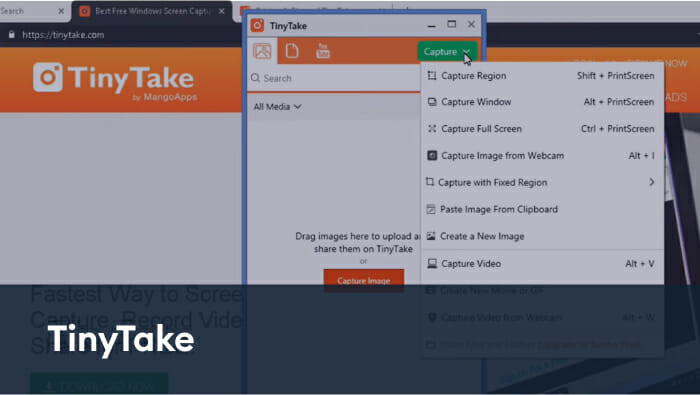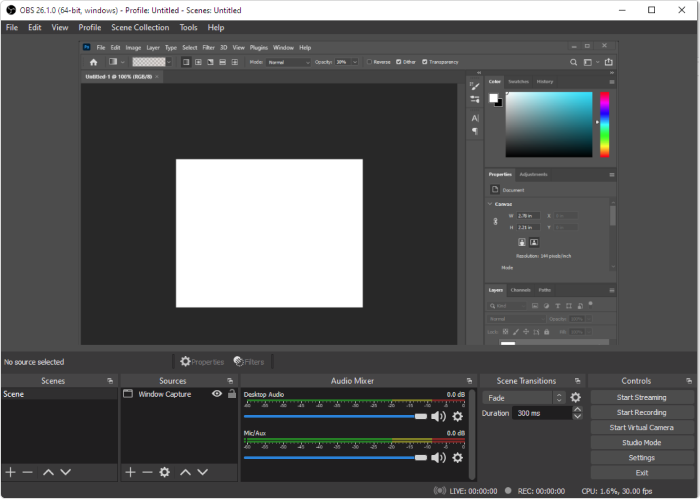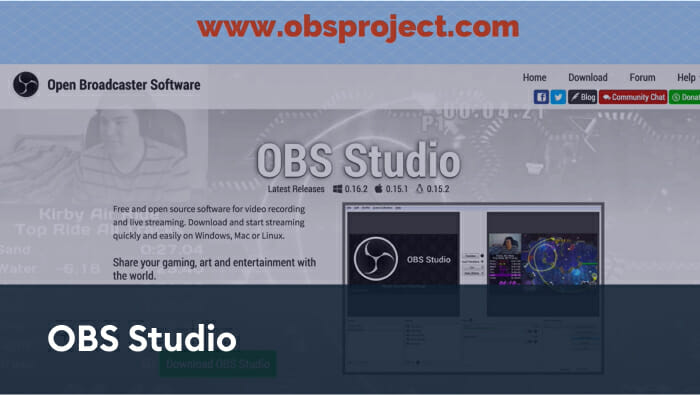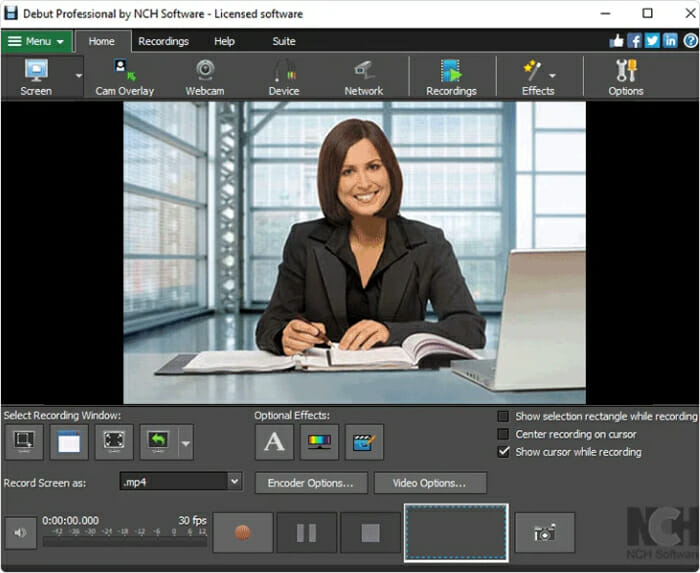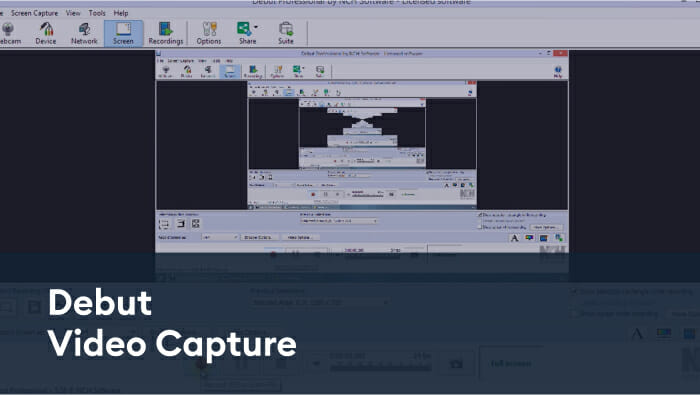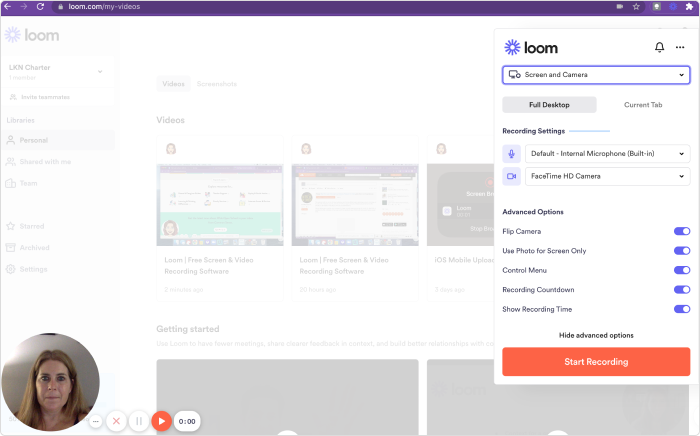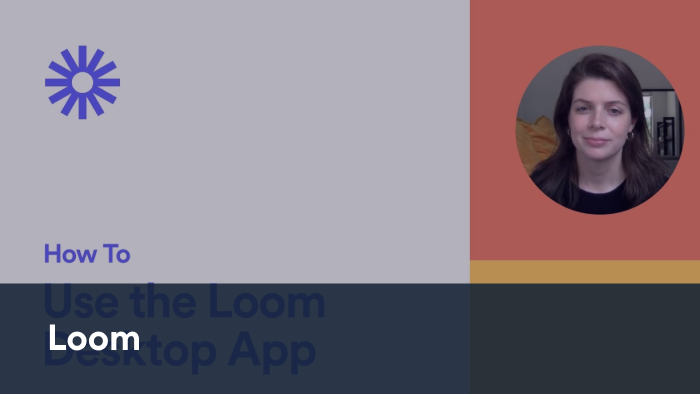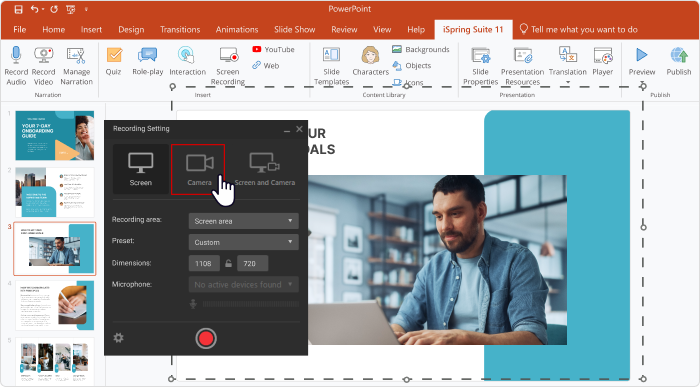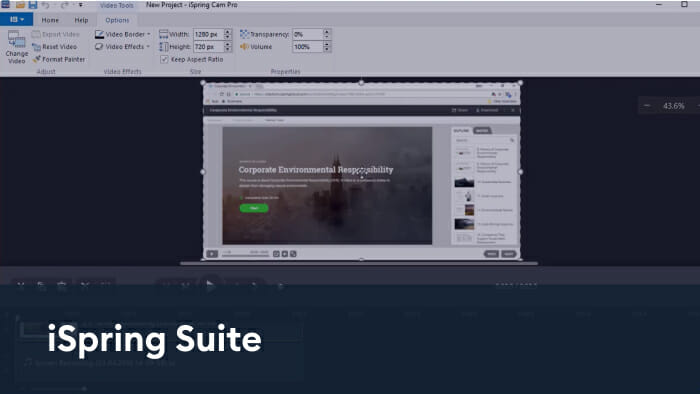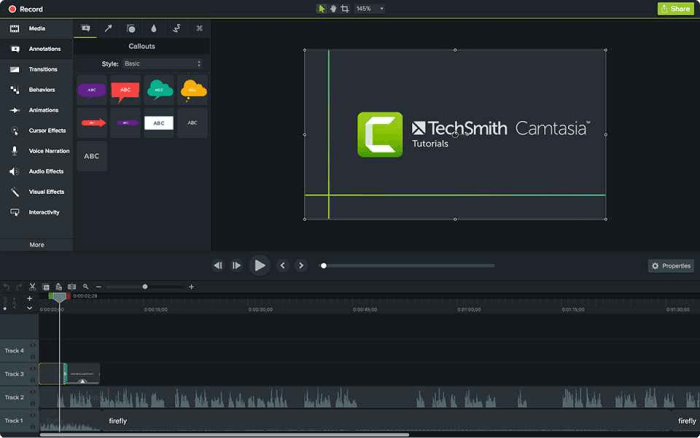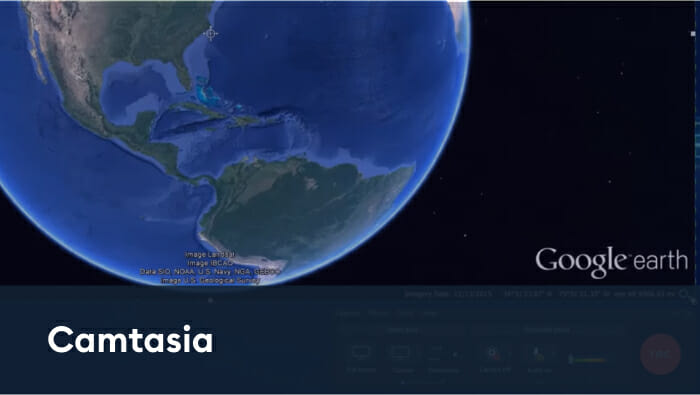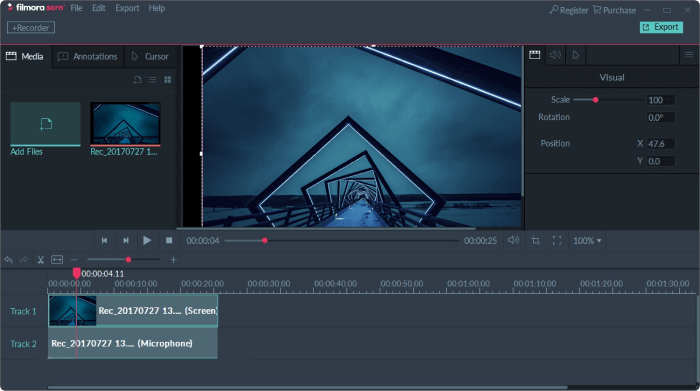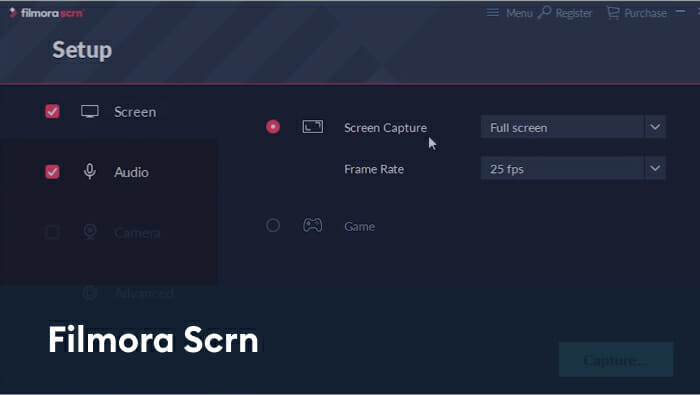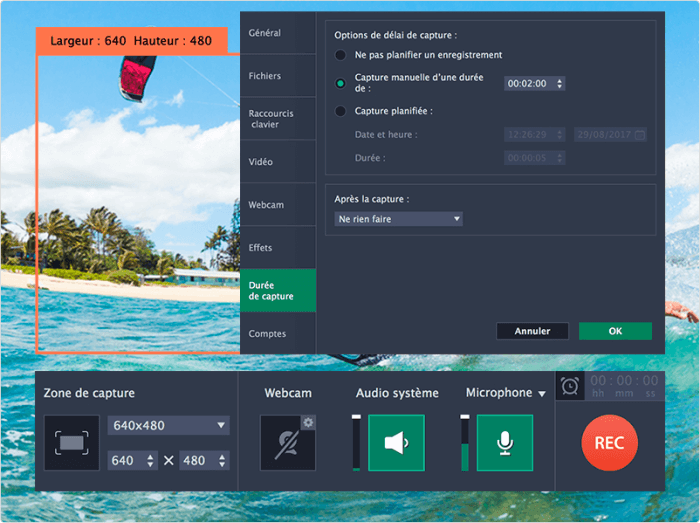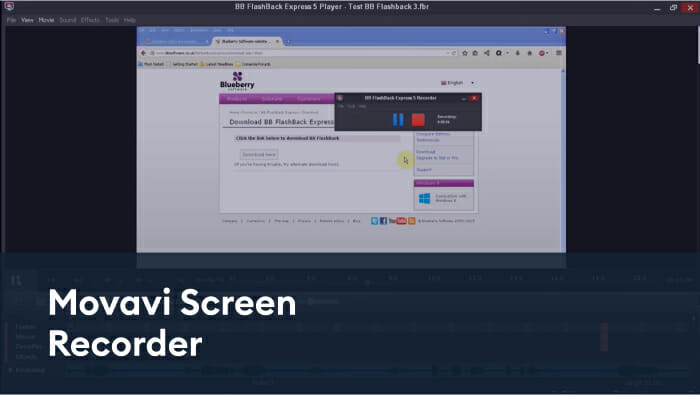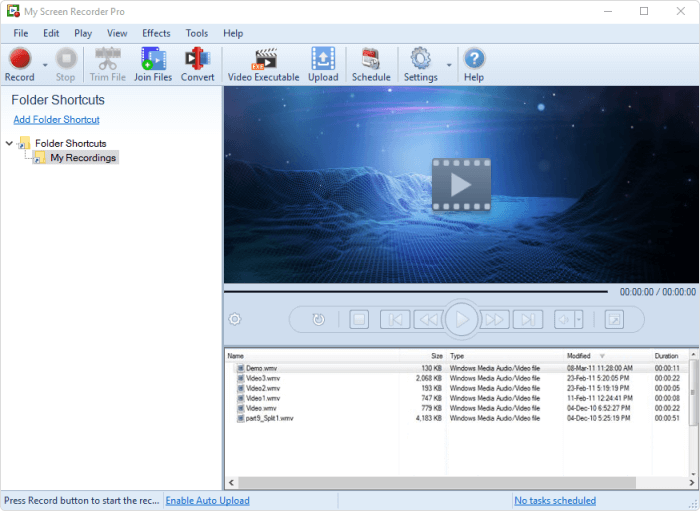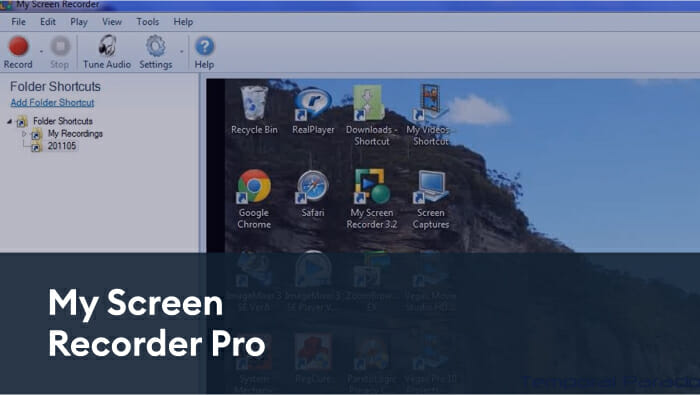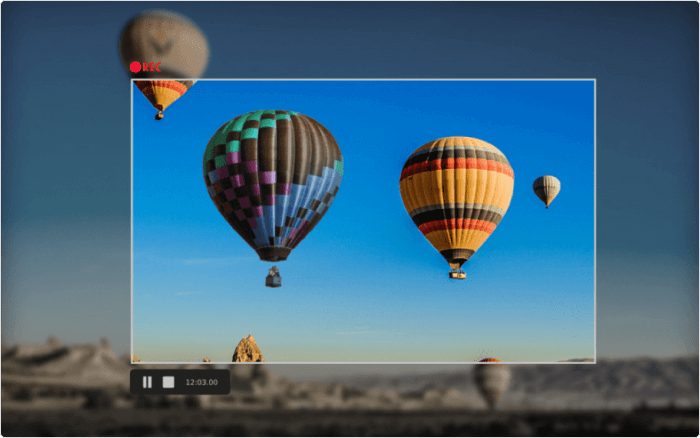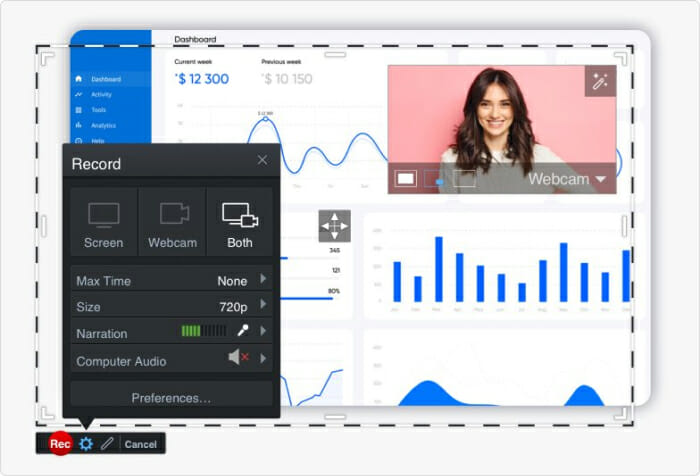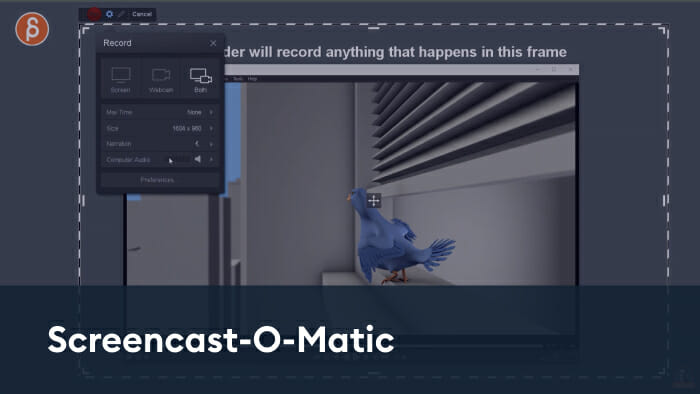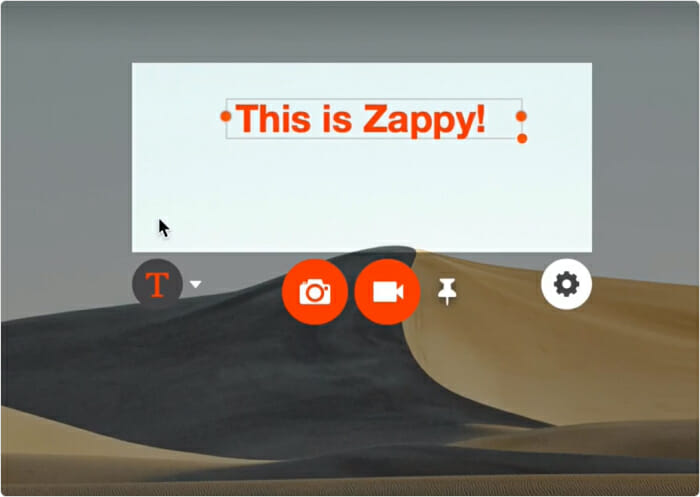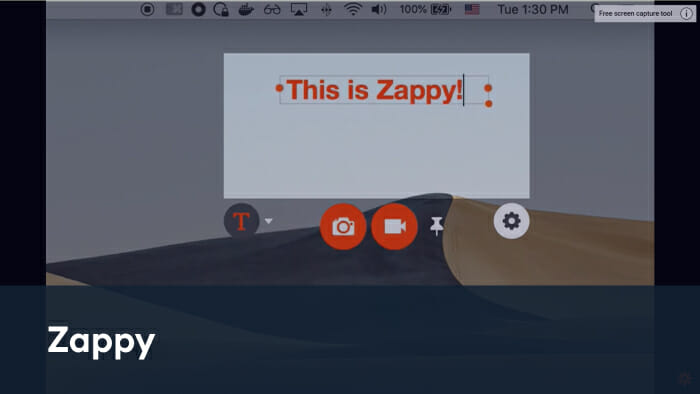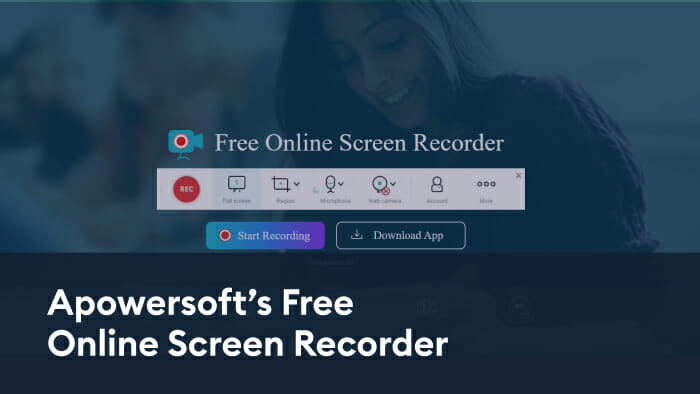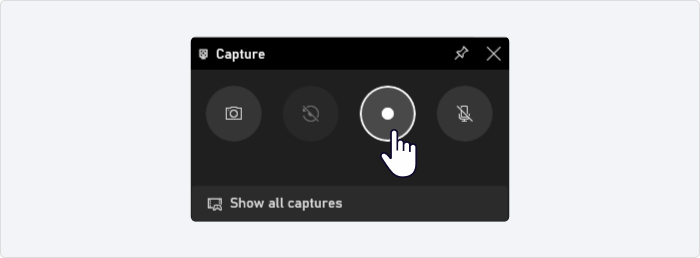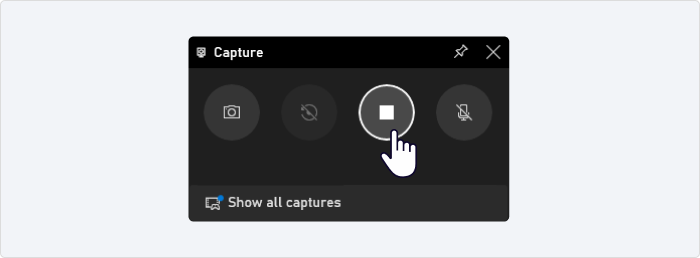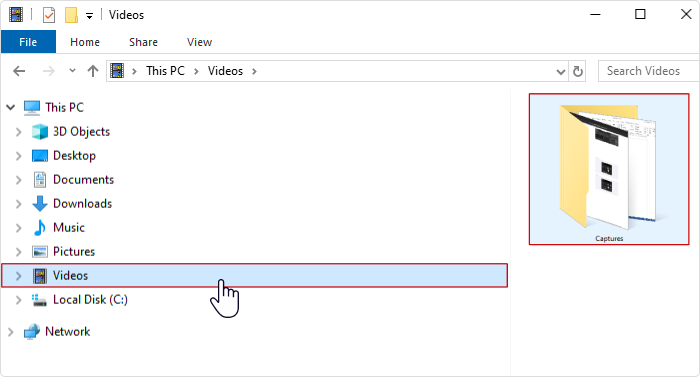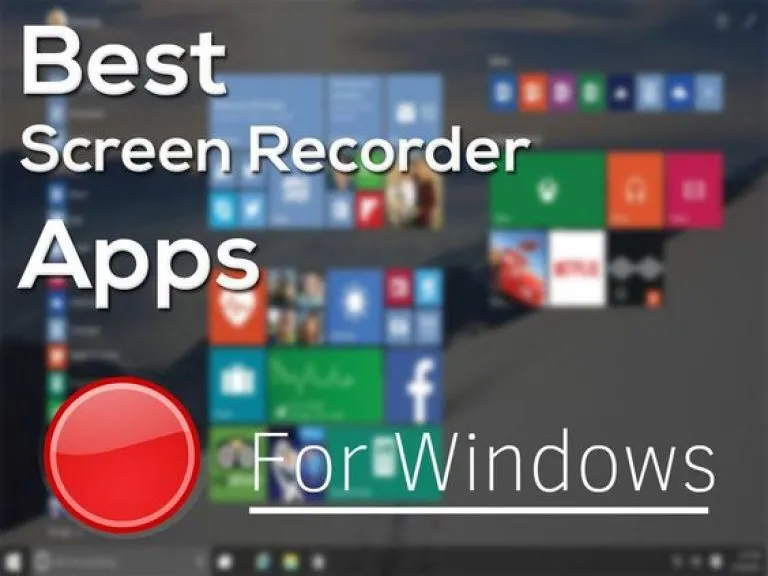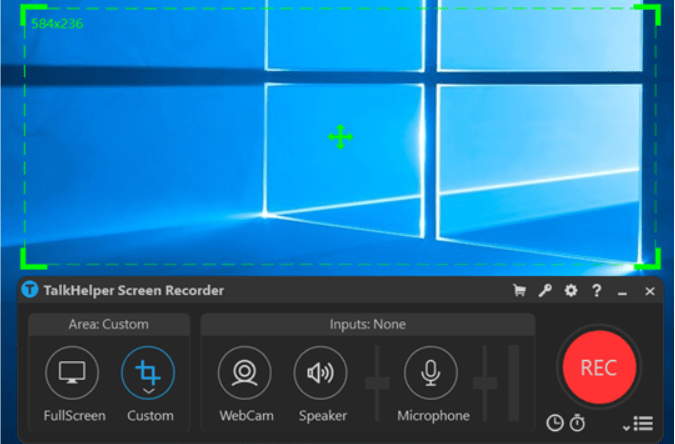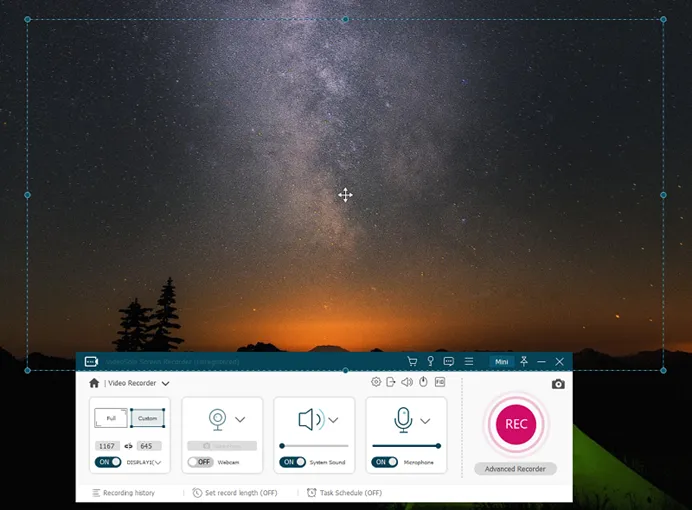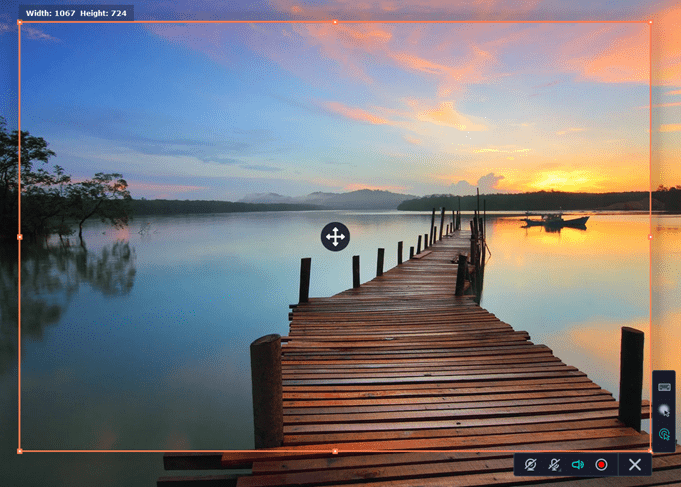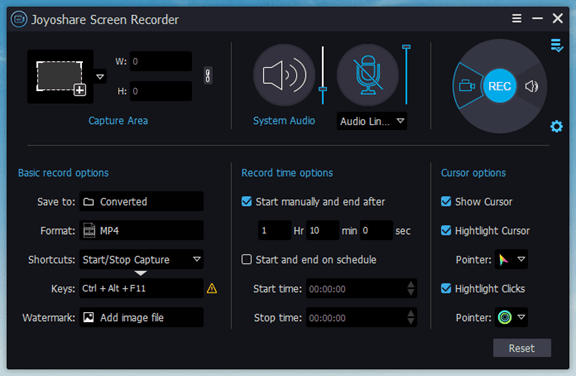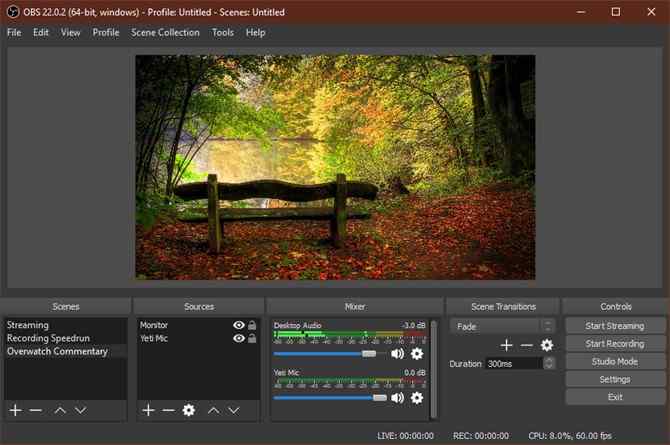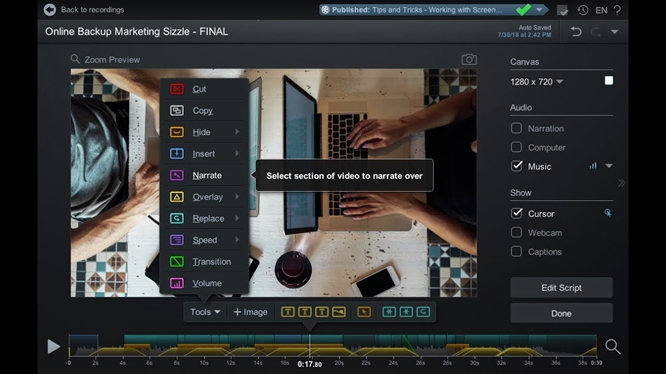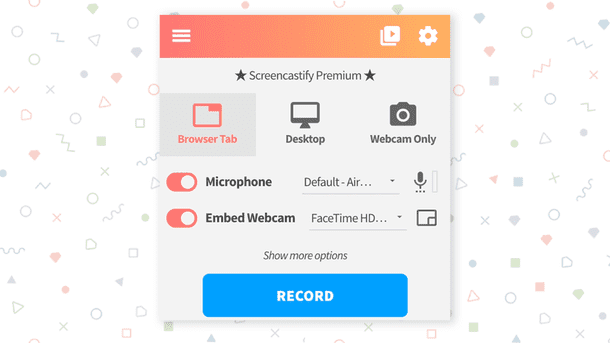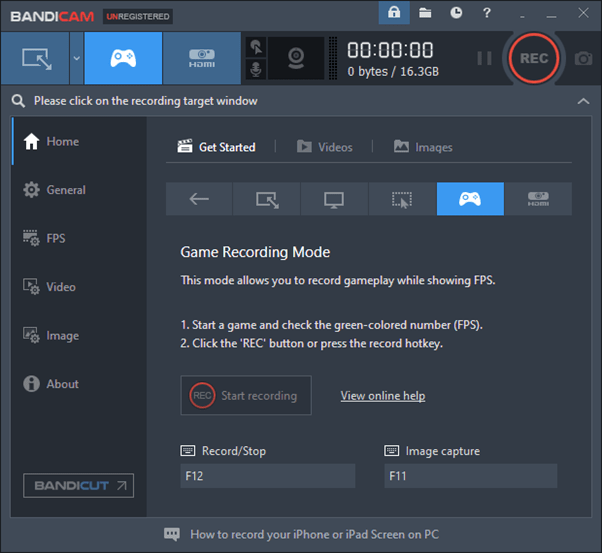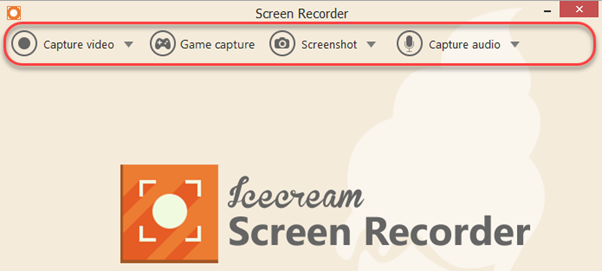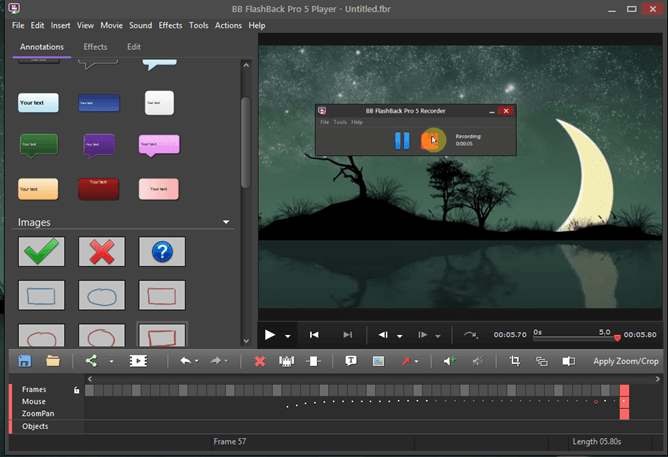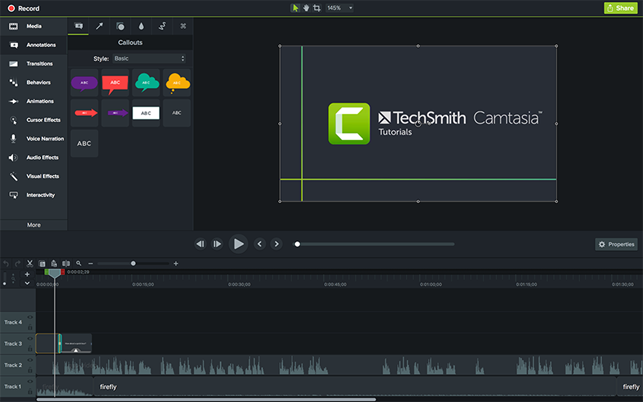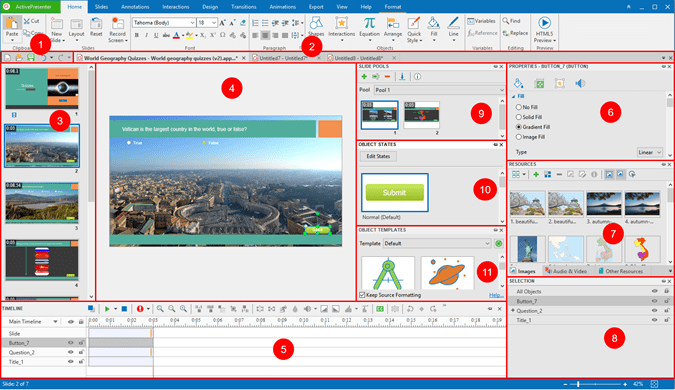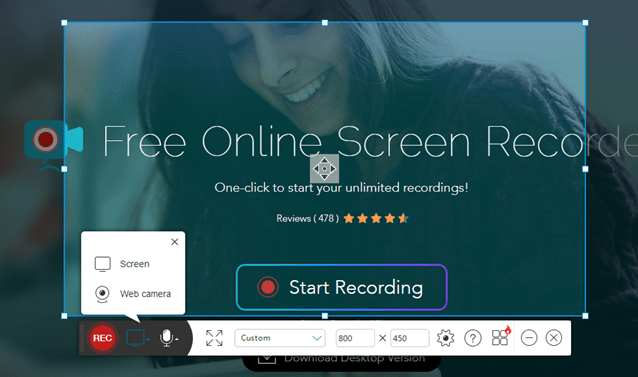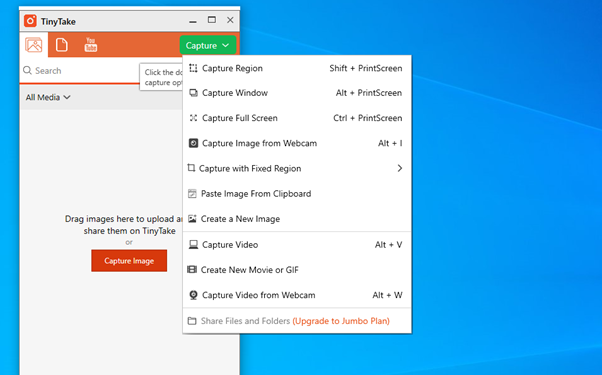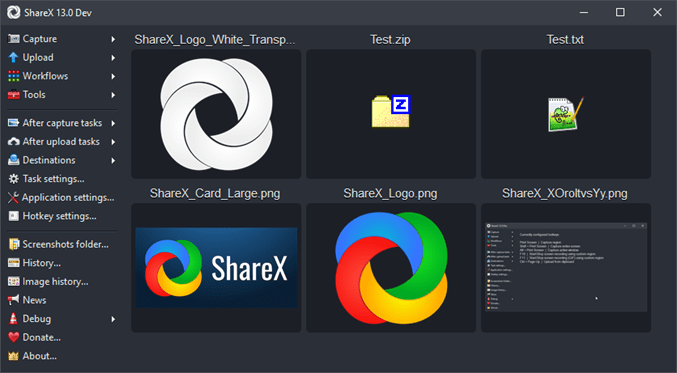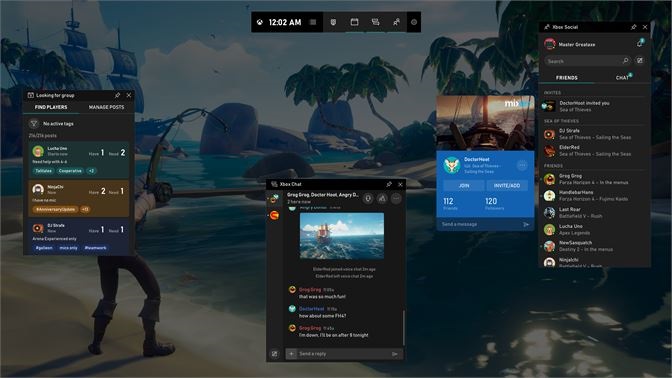Screen recorder, screen recording software, screencasting software, and screen capture software are different names for the same tool that allows you to record a computer screen’s output.
If you’re using the Windows 10 operating system, you already have an internal screen recorder called Xbox Game Bar. You can find a brief guide on how to screen record on Windows 10 at the end of this article. But keep in mind that the built-in tool has limited capabilities: it doesn’t allow you to record the entire desktop or File Manager.
So if you’re are looking for a more robust tool, we’ve compiled the 16 best screen recorders for Windows that differ in price and functionality:
| Best Free Screen Recorders | Best Paid Screen Recorders |
| Free Cam | iSpring Suite |
| Free Screen Video Recorder | Camtasia |
| ShareX | Filmora Scrn |
| CamStudio | Movavi Screen Recorder |
| Ezvid | My Screen Recorder Pro |
| TinyTake | FlashBack |
| OBS Studio | ScreenPal |
| Debut | |
| Loom |
We’ve also prepared a screen recording software buyer’s guide that explains how to choose a tool that will meet your specific needs.
But if you don’t have a lot of time to read and want to avoid the lengthy process of choosing software, you can simply download iSpring Suite. It will let you create videos like a pro — even if you’ve never done it before.
How We Tested the Best Screen Recorders
To prepare this detailed review, we installed each screen capture software on the computer and test-drove it to see how well it performed. We expected to see that the best screen recording software would run smoothly on the PC and the videos we created would play perfectly.
We also explored the functionality of each tool and compared their capabilities, assessed whether the screen recorder is easy to use, and evaluated how closely each option meets the needs of its target audience.
Free Screen Recorders that Save Money
Whether you’ve paid for numerous tools and received subpar quality, or you’re looking to save some money, there are plenty of free screen recorders that can get the job done with satisfying results. A word of caution though: some vendors may ask you to buy a paid version after you download their “free” software so you can get full access to its functionality.
We compiled the 9 best free screen recorders in 2023 that successfully compete with paid screen recording software:
- Free Cam — The best screen recording software for making WMV screen record captures
- DVDVideoSoft’s Free Screen Video Recorder — The best screen capture software for recording Skype video calls
- ShareX — The best screen recording tool for PC for those who need to share screen recordings online
- CamStudio — A great free screen recorder for creating AVI video files
- Ezvid — A perfect screen recording software for making quick video clips and sharing them on YouTube
- TinyTake — The best free screen recorder for PCs, with a native cloud-based gallery for storing and sharing videos
- OBS (Open Broadcaster Software) — The best free screen recorder for capturing gameplays with good video quality
- Debut Video Capture — Great video recording software for creating demonstrations and streaming video games
- Loom — The best free screen recording software for video messaging
The best screen recording software for making WMV screen captures
1. Free Cam
OS: Microsoft Windows 7/8/10/11 (32- and 64-bit)
Size: 22.1 MB
Output: WMV
Free Cam is a simple free screen recording software with a built-in audio and video editor. Its attractive and intuitive interface lets you record either the entire computer screen or a portion of the screen — you can adjust the size of the area you need to capture. Even though this screen recorder is free, it doesn’t place any watermark on your videos and is ad free. Besides, it has no time limits — you can record longer videos if you want.
Pros
- No watermark, time limits, or ads
- Records the entire screen, a selected area of the screen, or a single window
- Records voice-overs and computer audio
- High-quality resolution
- Users can save videos as WMV (720p) or upload them directly to YouTube
- Easily deletes unwanted video fragments
- Removes background noise
- Wide selection of audio effects
Cons
- Saves recordings to WMV only
- No webcam recording
Watch this demo to see what you can do with Free Cam:
Download Free Cam now →
Free Cam user ratings:
- Capterra: no reviews
- G2: 4.1 (17 reviews)
The best software to record
Skype calls
2. DVDVideoSoft’s Free Screen Video Recorder
OS: Windows XP SP3 / 7 / 8 / 10 / 11
Size: 34.68 MB
Output: MP4, BMP, JPEG, PNG
Free Screen Video Recorder is a full-featured but lightweight free screen recorder. It can record Skype conversations with no limitations – a feature useful for Skype meetings and online conference calls. You can also single out and capture different Windows applications as discrete elements. The user-friendly image editor that turned out to be helpful for attaining a polished look is especially praiseworthy.
Pros
- Offers a convenient screenshot feature
- Different modes for recording your screen and video
- Suitable for recording Skype conversations
- Step-by-step instructions provided on the site
- Available in 10 languages
- Output formats include MP4, BMP, TGA, JPEG, PNG, and GIF
Cons
- Microphone audio recording only
- Excessive ads may interrupt your work
- Lacks coherent interface and built-in media player
- May install unwanted software during download
- Does not notify users if disconnection occurs
Here’s a video on how to capture your screen with Free Screen Video Recorder:
The best screen capture software for PCs to share screen recordings online
3. ShareX
OS: Windows 7 and above
Size: 7.15 MB
Output: AVI, MP4, GIF
ShareX is one of the best free screen recorders, as it boasts almost as many advanced features as some paid competitors. Yet, it’s not a one-size-fits-all solution. An average user might get lost in the many advanced features, so ShareX is mostly targeted toward developers and power users.
Pros
- Records whole screen, window, monitor, region, freehand, or scrolling
- Incorporates hotkeys for easier and quicker navigation
- Supports many URL sharing services
- Imports existing videos, music, or photos
- Allows custom watermarks and color effects
- A variety of export options and productivity tools
- No advertisements
Cons
- Low video quality of game recordings
- Complicated for the average user
- No webcam recording
- Reported to fail while uploading large files
- No video editor
Learn more about ShareX from this video:
ShareX user ratings:
- Capterra: 4.7 (16 reviews)
- G2: 4.8 (75 reviews)
A great free screen recorder for creating AVI video files
4. CamStudio
OS: Windows XP & above
Size: 10.9 MB
Output: AVI, SWF
CamStudio is a free desktop app that’s a good choice for one-time or occasional users with minimal editing needs. This lightweight, open-source screen recording software creates videos in AVI format that can later be converted to SWF. While its compactness appeals to some, others might need further development and increased technical support.
Pros
- Records the entire screen or a selected area of the screen
- Creates a screen-in-screen video
- Allows you to create small-sized files
- Custom cursor
- Quality options available for output video
Cons
- Outputs only to AVI with a conversion to Flash
- Output is incompatible with certain browsers
- Audio falls out of sync
- Lack of interactive and animation features
To explore how to use CamStudio, watch this video:
A perfect screen recorder for making quick video clips and sharing them on YouTube
5. Ezvid
OS: Windows XP SP3 / Vista / 7 / 8 / 8.1 / 10
Size: 981 KB
Output: WMV
Ezvid is a free screen recording program that claims to be the world’s tool, and that may not be too far from the truth. Ezvid’s clarity is enhanced by the product’s speed. Specifically designed to save users’ time, it will help you produce and upload videos directly to YouTube in a matter of minutes. That’s why this tool is popular among gamers and movie fans who want to make YouTube videos quickly and easily.
Pros
- Offers computer-generated speech for narrative purposes
- Automatic high-quality resolution (1280 x 720p HD)
- Speed control over output videos
- Sleek and modern interface
- Instantaneous upload to YouTube
- Selection of popular music tracks included
Cons
- Reviewers report extraneous noise
- Minor bugs and inconsistencies
- Fullscreen game is not available
To discover how to use Ezvid, watch this video:
The best free screen recorder with a native cloud-based gallery to store and share videos
6. TinyTake
OS: Windows 7 & above / Mac OS X 10.13 & above
Size: 53.6 MB
Output: MP4
TinyTake by MangoApps is a sophisticated desktop screen recording software for Windows or Mac. It lets you capture images and videos from your computer screen, add comments, and share them within minutes. It is especially useful for those looking for compound tools that come with an online cloud-based gallery where you can store all your screen captures and recorded videos.
Pros
- Bulk file sharing
- Public URL available for sharing
- Built-in online file viewer for images, videos, and documents
- Ability to create custom shortcut keys
- Directly uploads video captures to YouTube
- Video player is compatible with mobile devices
Cons
- Free version has a 5-minute video recording limit and 2 GB of storage
- Video files are saved as MP4 only
- Ads / Promotions
- Limited editing tools
Here’s a video on how to use TinyTake to create screen recordings:
TinyTake user ratings:
- Capterra: 4.6/5 (7 reviews)
- G2: 4.3/5 (17 reviews)
The best free screen recorder to capture gameplays
7. OBS (Open Broadcaster Software)
OS: Windows 10 and 11, Mac, Linux
Size: 117 MB
Output: LV, MP4, MOV, MKV, TS, HLS
OBS Studio is among the best free screen recorders for livestreaming on Twitch (or any streaming platform). You can create scenes composed with multiple sources: images, texts, window captures, browser windows, webcams, capture cards, and more, and then switch between them seamlessly via custom transitions. Unlike many other free competitors, it’s an advanced screen recording software that includes a lot of features and settings. However, the extended feature set can be too much for those who are looking for the quickest and easiest way to shoot a video. Besides, this recorder takes a lot of time to fully master.
Pros
- Records the entire screen or any selected area
- Allows you to set up multiple scenes and use various sources
- Includes a built-in audio mixer with per-source filters
- Provides advanced configuration options
- Does not add watermarks
- Has no recording limit
- Supports multiple streaming services
Cons
- Some users find the interface quite clunky
- Learning curve is steep for non-techs
- Reported to crash quite often
- Not suited for quick screen recordings
Watch this video on OBS Studio and instructions on how to screen record with it:
OBS user ratings:
- Capterra: 4.7/5 (948 reviews)
- G2: 4.6/5 (17 reviews)
The best screen recording software to create demonstrations and stream video games
8. Debut Video Capture
OS: Windows (all) on 64 bit / macOS 10.5 or above
Size: 3.15 MB
Output: AVI, WMV, FLV, MPG, MP4, MOV
Debut is another free screen recorder for Windows 10 that lets you make videos for almost any task, as well as stream videos on YouTube. The Debut interface may seem a bit odd and old-fashioned but it offers advanced functionality. For example, you can make mouse highlighting spotlights, show keystrokes, replace the background with images, video, or color, add a logo or watermark to your video capture, and even schedule a recording.
Pros
- Can capture from a network IP camera and other devices
- Records screen, webcam, and audio
- Unlimited recording time
- Robust editing options
- A variety of output formats
- Green Screen tool
- Time-lapse video recording
Cons
- Limited editing features
- Outdated interface
- No interactive or animation features
- Reported to slow down when uploading videos
Here’s a video on how to screen record with Debut:
Debut Video Capture user ratings:
- Capterra: 4.7/5 (16 reviews)
- G2: 3.6/5 (5 reviews)
The best screen recording software for video messaging
9. Loom
OS: Mac, Windows, iOS, and Android
Size: 125 MB
Output: MOV, MP4, AVI, WMV, WebM
Loom is a great tool for PCs that allows you to record quick video messages to send to your team. It’s an interactive alternative to emails, instant messaging, and web meetings. However, the free version has some limitations. For example, it allows you to create a maximum of 25 videos per person and restricts the duration to five minutes. Besides, it has limited editing capabilities, which means you need to use other apps to edit and share recorded messages.
Pros
- Can record screen and webcam, as well as capturing audio
- No watermark or ads
- Has a team workspace for storing and sharing videos
- Allows you to see who viewed the video
- Can be integrated with other tools: Jira, Confluence, etc.
- Video interaction capabilities like emoji reactions and comments
- Has an extension for Google Chrome
Cons
- Very limited editing functionality
- Only 25 videos per one user
- Video duration is limited to 5 minutes
Take a look at this brief video tutorial on how to use LOOM:
Loom user ratings:
- Capterra: 4.7/5 (385 reviews)
- G2: 4.7/5 (1,738 reviews)
Comparison Chart of Free Screen Recorders
| Product name | Webcam recording | Audio recording | Video editing | Output |
| 1. Free Cam | No | Yes | Yes | WMV |
| 2. DVDVideoSoft’s Free Screen Video Recorder | No | Yes | No | MP4, BMP, JPEG, PNG |
| 3. ShareX | No | Yes | No | AVI, MP4, GIF |
| 4. CamStudio | No | Yes | No | AVI, SWF |
| 5. Ezvid | No | Yes | Yes | WMV |
| 6. TinyTake | Yes | Yes | No | MP4 |
| 7. OBS | No | Yes | No | LV, MP4, MOV, MKV, TS, HLS |
| 8. Debut | Yes | Yes | Yes | AVI, WMV, FLV, MPG, MP4, MOV |
| 9. Loom | Yes | Yes | Yes | MOV, MP4, AVI, WMV, WebM |
Paid Screen Recording Tools We Love
The Internet offers numerous screen recording programs so you’re sure to find free and low-cost options. However, when searching for high-quality performance, elaborate presentation, and expert technical support, you might want to invest in paid software.
Here are 7 paid desktop screen recorders that have gained customers’ and reviewers’ trust and continue to expand their presence in the market:
- iSpring Suite — A perfect solution for creating screencasts, software tutorials, and complete video courses
- Camtasia — The best screen recording software with quiz and interactivity options
- Filmora Scrn — The best screen capture software for streaming and game recording
- Movavi Screen Recorder — The best screen recording software for capturing video calls, webinars, and other online events
- My Screen Recorder Pro — Good screencasting software for those who need to distribute videos to their website
- FlashBack — A simple paid screen recording software with basic editing features
- ScreenPal — A reliable video capture tool with a built-in stock library and secure video hosting
A perfect solution for creating screencasts, software tutorials, and complete video courses
10. iSpring Suite
OS: Windows
Size: 6.16 MB
Output: MP4, HTML5
iSpring Suite is an extremely easy-to-use tool that lets you make screencasts with voiceovers, instructional videos with annotations, and screencasts complemented with a presenter video. After a screen capture is recorded, you can edit it effortlessly: remove noise, trim a clip, insert media objects and annotations, and add transition effects. The tool is also perfectly suited for those who want to create software tutorials. The recorder can automatically capture keystrokes and clicks and add hints for the actions.
Pros
- Can record two videos at the same time easily: a screencast and a webcam video
- Records a narration
- Includes an entire set of video editing tools
- Has a multi-track timeline for video editing
- Adds images, visual hints, infographics, and captions
- Creates smooth scene transitions
- No time limits for recording
Cons
- Only mp4 video format is available
- Few interactive and animation features
More than just a screen recorder!
With iSpring Suite, you can also create online courses, quizzes, role-plays, interactions, and other eLearning content. No experience or tech skills are required.
Take a feature tour →
To get a complete sense of iSpring Suite and its options, watch this video:
Price: $970/year for the entire toolkit. Free 14-day trial → (no credit card required)
iSpring Suite user ratings:
- Capterra: 4.6/5 (1,541 reviews)
- G2: 4.7/5 (522 reviews)
The best screen recording software with quiz and interactivity options
11. Camtasia
OS: Windows and Mac
Size: 293 MB
Output: MP4, HTML5, WMV, AVI, PNG, JPEG, GIF, BMP, WAV, MP3, MP4
Camtasia is a feature-packed tool for detail-oriented enthusiasts. It allows you to record video and audio one after another, combining the results afterward. What we liked most about Camtasia is that it is quite flexible in terms of using animations and video effects and adding overlays. Another great thing is that this tool constantly releases updates and receives new features on a regular basis.
Pros
- Incorporates a webcam
- Audio, video, and cursor tracks can be edited separately
- Imports existing videos, music, photos, and PowerPoint slides
- Adds captions, callouts, and quizzes to your videos
- Frame-by-frame editing
- Has a library of royalty-free music and sound effects
Cons
- One of the most expensive screen capture tools
- Reported to slow down on large and heavy projects
- Busy multi-track interface
Here’s a brief overview of Camtasia:
Price: $299. Free 30-day trial.
Camtasia user ratings:
- Capterra: 4.6/5 (302 reviews)
- G2: 4.6/5 (958 reviews)
The best screen recording software for streaming and game recording
12. Filmora Scrn
OS: Windows and Mac
Size: 1.91 MB
Output: MP4, WMV, AVI, MOV, MP3, GIF, etc.
Filmora Scrn is a trustworthy video recording software that is especially loved by gamers. It lets you capture fast-paced scenes (up to 60 fps for Mac) while simultaneously recording a webcam video. It also has a basic video editing tool that allows you to improve the look of the video, as well as tutorial features, which can help direct attention to the key items on the screen.
Pros
- Can record from your computer and webcam simultaneously
- Imports over 50 file formats and exports in multiple formats
- Picture-in-picture mode
- Frame rate from 15 to 120 FPS
- HD and even 4k recording are supported
Cons
- Lacks advanced editing features
- Noticeable performance impact in games
- Reported to lag and freeze when editing
Watch this video tutorial on how to use Filmora Scrn:
Price: $49.99 for 1 year or $79.99 for a lifetime license. Free trial.
Fillmore Scrn user ratings:
- Capterra: 4.5/5 (631 reviews)
- G2: 4.4/5 (289 reviews)
The best screen recording software for capturing video calls, webinars, and other online events
13. Movavi Screen Recorder
OS: Windows and Mac
Size: 1.81 MB
Output: MP4, AVI, MOV, MKV, GIF, MP3, PNG, BMP, JPG
Movavi Screen Recorder is an easy-to-use screen capture tool that allows you to perform desktop recording, capture the webcam, record audio, save recordings as high-quality videos and GIFs, and take screenshots. You can upload your final video file to YouTube or Google Drive and share them with your audience via social media. When we installed it on our computer, it worked well but some users report that it crashes periodically.
Pros
- Incorporates webcam
- Can record screen and audio simultaneously or separately
- Saves video in HD and supports multiple formats: AVI, MP4, MOV, and MKV
- Takes screenshots and edits them
- Allows scheduled recording
- Mouse display in the recording
Cons
- Very few video editing tools
- Trial version limits recording time to 5 minutes
- Reported to have periodic crash issues
See how to create screen recordings with the Movavi screen recorder in this video:
Price: $42.95 for 1 PC. Free 7-day trial.
Movavi Screen Recorder user ratings:
- Capterra: 4.6/5 (26 reviews)
- G2: 4.5/5 (50 reviews)
Good screencasting software for those who need to distribute videos to their website
14. My Screen Recorder Pro
OS: Windows
My Screen Recorder Pro is a feature-packed screen capture tool that enables you to record a specific area of the computer screen, including the entire desktop, menus, cursors, and video with sound. It also lets you record your webcam or the screen of your mobile device in high-definition quality simultaneously with the desktop screen. Besides the industry-standard AVI, WMV, and MP4, this screen recording software can save the video in WebM, which is perfect for distribution or uploading to your website or blog.
Pros
- Can record webcam or mobile screen, along with desktop screen recording
- Video output to AVI, WMV, MP4, and WebM formats
- Allows scheduled recording
- Auto-upload recordings to any FTP account
- Can securely monitor the screen in hide mode
Cons
- Has limited editing options
- No animations and transitions
To learn more about this software’s options and settings, watch this video:
Price: $129.95. Free feature limited trial.
My Screen Recorder Pro user ratings:
- Capterra: 4.6/5 (7 reviews)
- G2: no reviews
Simple screen recording software with basic editing features
15. FlashBack
OS: Windows
Size: 50.5 MB
Output: MP4, AVI, GIF
FlashBack is a full-motion-based screen capture software with a simple, handy interface. You can create video recordings by capturing your computer screen, along with a webcam and mic. Once the video is recorded, you can improve it with a built-in video editor to add captions, arrows, images, and highlights.
Pros
- Records multiple monitors
- Incorporates webcam
- Allows you to add distinctive and custom watermarks
- Quick upload to Youtube, FlashBack Connect or export as MP4, GIF, WMV, QuickTime, AVI, and Flash
- Can zoom in/out and add blurs
Cons
- Difficult to modify existing demos
- Import files only in FBR format
- Does not track the movement of windows in use
Price: $49 for 1 PC. Free 30-day trial.
Flash Back user ratings:
- Capterra: 4.6/5 (7 reviews)
- G2: no reviews
A reliable video recorder for PC with a built-in stock library and secure video hosting
16. ScreenPal (formerly Screencast-O-Matic)
OS: Windows, Mac and iOS, Android, and Chromebook
Size: 411 KB
Output: MP4, AVI, FLV
ScreenPal is considered to be one of the best screen recording tools that can be installed on different devices, including PCs, laptops, tablets, and smartphones. It’s fast, fairly easy to use, and comes with a video editor that lets you personalize screen recordings and make them more attractive and entertaining.
Unlike many other screen recording software solutions, it comes with a built-in stock library full of videos, images, and music tracks. It also provides cloud hosting for storing and sharing videos, and even collaboration and team management tools. However, this advanced functionality is available only for premium plan users. It lets you upload your videos to YouTube, Google Drive, Vimeo, and Dropbox. What we liked most is that it has a mobile app for both Android and iOS.
Pros
- Does webcam and audio narration recordings
- Comprehensive video-editing options
- Automated Speech-to-Text option
- Built-in stock library
- Secure and private online backup
- Collaborative video management tools
Cons
- The free version embeds
a watermark in videos - The free version limits screen recording time to 15 minutes
Get more details about Screencast-O-Matic from this video:
Price: Pricing starts at $4.00/month. There’s also a free version with limited functionality.
ScreenPal user ratings:
Capterra: 4.4/5 (56 reviews)
G2: 4.3/5 (80 reviews)
Comparison Chart of Paid Screen
Recording Software
| Product name | Webcam recording | Audio recording | Video editing | Output |
| 10. iSpring Suite | Yes | Yes | Yes | MP4, HTML5 |
| 11. Camtasia | Yes | Yes | Yes | MP4, HTML5, WMV, AVI, PNG, JPEG, GIF, BMP, WAV, MP3, MP4 |
| 12. Filmora Scrn | Yes | Yes | Yes | MP4, WMV, AVI, MOV, MP3, GIF, etc. |
| 13. Movavi | Yes | Yes | Yes | MP4, AVI, MOV, MKV, GIF, MP3, PNG, BMP, JPG |
| 14. My Screen Recorder Pro | Yes | Yes | Yes | AVI, WMV, and WebM |
| 15. FlashBack | Yes | Yes | Yes | MP4, AVI, GIF, etc. |
| 16. ScreenPal | Yes | Yes | Yes | MP4, AVI, FLV |
Honorable Mentions
In addition to paid and free screen recorders for Windows, there’s a variety of screen capture software for Mac, as well as web-based screen recording platforms. Here are a few solutions we consider worth mentioning.
The best screen recorder for Mac designed for remote teams
Zappy
OS: Mac
Size: 1.81 MB
Zappy is software produced by Zapier, a company that provides workflows to automate the use of web applications together, specifically to improve communication and productivity within the company. This screen recorder for Mac allows employees to create screencasts, screenshots, and GIFs easily, upload files to the cloud, and share each file with colleagues by embedding a link to Google Workspace tools, Slack, and other services. The screen recorder doesn’t have a video editor but lets you place colorful text, add arrows, or draw, so you can communicate with your peers visually.
Pros
- Makes screencasts, screenshots, and GIFs quickly
- Allows you to make annotations instantly
- Enables you to add audios and a selfie view
- Free cloud hosting with a paid Zapier account
- You can highlight what’s important with an annotation or drawing
Cons
- No animations and effects
- Only available on macOS
- In the early access phase
- Uploading captures to the cloud is a paid feature
Watch this 20-second video on how this tool works:
Price: Free for paid Zapier users
Zappy User ratings:
Capterra: 4.7/5 (2,737 reviews)
G2: 4.5/5 (1,160 reviews)
Free screen recording software that doesn’t require installation
Apowersoft’s Free Online Screen Recorder
OS: any
Size: 16 MB
The Apowersoft free screen recorder is one of the few online screen recorders that exist. It uses a robust cloud technology and lets you record your screen and combine it with audio and webcam video footage online. While recording, you can add shapes, notes, colors, and icons to your videos and then export them to various formats. When you’re done with the screencast, you can save the video to a local drive or upload it to RecCloud.
Pros
- Doesn’t require installation on a computer
- Simple interface
- Webcam and audio recording
- Unlimited recordings without watermarks
- Support for live annotations
- Multiple output formats
Cons
- Demands a stable internet connection
- No animations or transitions
To learn more about the Apowersoft screen recorder and see how to use it, check out this comprehensive video guide:
Price: free
Apowersoft’s Free Online Screen Recorder User ratings:
Capterra: 4.7/5 (2,737 reviews)
G2: 4.5/5 (1,160 reviews)
Frequently Asked Questions (FAQ) Section
We’ve put together a list of common questions about screen capture software to take a deeper dive into the topic.
– What is screen recording?
Screen recording, also known as screen capture, refers to recording anything that’s happening on your screen. It can be used for different purposes. For example, learning professionals can demonstrate to their employees how to use the software they need to perform their job. Software development companies can record videos on how to use their tool for their customers, and gamers can share their gameplay with the whole world.
– How to record your screen in Windows 10
Would you like to use an internal Windows screen recorder? Here’s how you can do that,
step by step:
- Open the program you wish to record.
- Press the Windows key and G at the same time.
- You’ll now see the Xbox Game Bar menu. Click on Start Recording at the upper left-hand corner of your screen. You can also capture your voice by clicking on the Microphone button.
4. Once you’ve finished recording, open the menu again and click on Stop Recording.
Congratulations! You’ve made your screen recording. You can find it in the Captures subfolder of the Videos folder.
– What equipment do I need for screencasting?
To make a screen recording, you need:
- A laptop or desktop computer that can run all recommended options for recording your screen
- A webcam for your desktop if you’re planning to combine screencasts with presenter videos.
- A headset with a microphone to record high-quality audio.
– What is the best free screen recorder for PC?
As we have seen, free screen recording apps have limited functionality and clunky interfaces, for the most part. But among all the abovementioned free screen recorders, we would single out Debut. It offers advanced functionality and allows you to create videos for almost any task. So, if an old-fashioned interface doesn’t bother you, it could be a good choice.
– What is the best paid screen recording software for PC?
With so many solid options on the market, it’s fairly difficult to answer this question. But your choice should definitely depend on your tasks. For details, check out the buyer’s guide below.
Screen Recording Software Buyer’s Guide
What do you really need from a screener recorder? Here, you’ll learn how to confidently select a solution that will help you meet your vital goals.
How to choose the best screen recording software?
Both free and paid screen recording software can be effective tools to capture the work-related or entertainment activities on your PC. But depending on your specific needs, your choice may vary.
Here’s a list of things you need to consider when selecting a screen recorder for PC:
- Features. Do you want to shoot fairly simple video clips or are you going to create, let’s say, scenes composed with content from multiple sources? Opt for screen recording software that offers the features you require.
- Ease of use. If you’re a tech geek who can work with complex software, a sophisticated tool won’t be a problem. However, there are lots of handy tools on the market that will let you perform all the necessary tasks easily. See which one you like best.
- Compatibility. Ensure that the screen recorder of your choice is compatible with your operating system (Windows, Mac, etc.) and any other devices you’re going to use.
- Editing capabilities. Consider software that includes basic editing features like trimming, cropping, and removing noise. You might also want to get a screen recorder that will let you add visuals, make annotations, mix tracks, and more. It all depends on your needs.
- Export options. Check to see if a video recorder supports the file formats you require. Do you need to create professional HD videos and save them as MP4 files, or will WMV videos work for your needs? It may also be important for you to choose a tool that allows you to share videos directly to popular platforms like YouTube or social media.
- Tech support and updates. It’s always good to select software that provides customer support and regular updates. This ensures that a tool is up to date with new features and that you can get help at the moment of need.
- Pricing. Along with completely free screen recorders, there are tools that offer free versions with limited features and software that have subscription-based models or one-time purchase options. Compare pricing and choose the solution that fits your budget.
- User reviews and ratings. Check out user reviews and ratings to learn about other people’s experiences with the software. This will let you judge how reliable they are and whether they perform well.
Finding the best screen recording software
Now let’s return to the idea about the nature of your tasks. The best solution is the one that will help you perform them completely. Professionals working on an eLearning video project and looking to make video tutorials may benefit the most from iSpring Suite. Experienced users with advanced technical skills might select the free ShareX screen recording tool. Those looking for a simple and reliable screen recording app for simpler tasks might be satisfied with Free Cam.
Did you like this article or have something to add to our review? Feel free to share your personal feedback and ask questions in the comment section.
Mastering Video Screen Recording:
A Comprehensive Tutorials
Here are some more articles on this topic that you might find useful:
- How to Make a How-To Video in a Breeze
- How to Make a Tutorial Video: A Complete Guide
- The 38 Best Training Video Software for 2023
- The 21 Best Video Tutorial Software: Free and Paid
- How to Create an Employee Training Video
- A Complete Guide to Creating Talking Head Videos
- The 20 Best Explainer Video Software for Every Budget
- How to Make a Screencast: Tips and Tricks
- A Complete Guide on How to Create an Instructional Video
- How to Add Narration to a PowerPoint Presentation
A screen recording software is a program that helps to turn computer screen output into a digital recording (video) to demonstrate features, capture gameplay, record video calls, make a tutorial, just to mention a few. Screen recorders are known to be highly concomitant with webinar creators and attendees, gamers, live-streamers, tutorial makers, and others, as they make the process of sharing information so much streamlined and convenient. Of course, the market is laden with lots of screen recorders, free and paid, and therefore comes the need to settle for the best one, which inspires this article.
The best screen recorder for Windows offers multiple and reliable ways to record the computer screen, possibly feature video editing options, and most importantly deliver high-quality output at all times.
In the subsequent section, we have a plethora of go-to programs lined up for you to choose from based on your feature and price preferences, not forgetting the pros and cons of each screen capture software. Time to dig in!
The Best Screen Recorder: What to Consider?
While different screen recording software prioritizes an assortment of features, it is advisable to establish a baseline of arriving at the best choice at all times. Of course, most users will go for free programs even when they do not bring enough and worthwhile features to the table. Therefore, here are the most important factors to consider when picking the best screen recorder for Windows 10 and other versions.
Having the factors above at the back of your mind, here are the various top screen capture app for Windows PC that you are opened up to;
16 Great Screen Recording Software in Windows
| Software Name | Supported OS | Offline Version | Download Link |
|---|---|---|---|
|
|
Windows | Full Version | Free Download |
|
|
Windows/Mac | Free Trial | Free Download |
|
|
Windows/Mac | Free Trial | Free Download |
|
|
Windows/Mac | Free Trial | Free Download |
|
|
Windows/Mac/Linux | Free Version | Free Download |
|
|
Windows | Free Demo | Free Download |
|
|
Windows/Mac/Linux | Free Trial | Free Download |
|
|
Windows | Free Demo | Free Download |
|
|
Windows | Free Trial | Free Download |
|
|
Windows | Free Version | Free Download |
|
|
Windows/Mac | Free Trial | Free Download |
|
|
Windows/Mac | Free Demo | Free Download |
|
|
Windows/Mac/Linux | Free Demo | Free Download |
|
|
Windows | Full Version | Free Download |
|
|
Windows/Mac | Full Version | Free Download |
|
|
Windows | Free Version | Free Download |
1. TalkHelper Screen Recorder (Recommended)
TalkHelper Screen Recorder lets you record any part of the screen in either a screenshot or video format. It is best suited when you need to capture video tutorials, webinars, gameplay, streaming games, all with the option to include audio. Audio can be captured from the microphone (as narration) and system audio too to make the video pass the intended information even better.
Apart from the screen, TalkHelper Screen Recorder also lets you capture video footage from the webcam which comes in handy for personalization purposes, especially using the picture-in-picture mode. Also, you are open to real-time drawing, annotations, mouse effects, scheduled recordings, Around-Mouse recording, and the option to include a logo or watermark of choice to the screencast.
Price: TalkHelper Screen Recorder offers a free trial period after which you have to purchase a one-time license priced as below. Keep in mind that the license is lifetime with free lifetime technical support and upgrades.
|
License/Plan |
Price ($) |
|
1 User / Lifetime |
49.95 |
Pros:
- Suitable for personal and business use
- Supports multiple output formats
- Takes screenshots
- Offers PiP mode
- Can schedule screen captures
- Offers real-time drawing
Cons:
- Has only one pre-installed recording codec
2. VideoSolo Screen Recorder
VideoSolo Screen Recorder is highlighted to boast a wide range of recording features that make it stand out as a screen capturing program. With this recorder, you can capture the screen, the webcam, the sound of the computer system and the microphone simultaneously or respectively. What to record can be the full screen, a customized area, or a selected window. You can even exclude several windows that you don’t expect to record.
More than that, this recorder is available for adding annotations or drawings during the recording process, and you are free to clip the video after capturing. In case you have a need, this versatile screen recorder also inserts functions like mouse tracking, record scheduling, shortcut setting, etc. For the output quality, it can vary from lowest to lossless. There are also multiple formats to choose from, including MP4, WMV, AVI, MOV, and more for you to discover.
Price: VideoSolo Screen Recorder provides you a lifetime free trial version (with a recording time limited to 3 mins and no clipping function). The full version is available for 3 types of purchase plans as below:
|
License/Plan |
Price |
|
1 Year/ 1 PC |
$29.95 |
|
Lifetime/ 1 PC |
$39.95 |
|
Lifetime/ 2-5 PCs |
$69.95 |
Pros:
- Supports webcam, audio, and screenshots
- Specializes a game recording function
- Real-time annotating and editing
- Multiple output formats and qualities
- Can be highly personalized
Cons:
- 3-min time length for the free version
3. Movavi Screen Recorder
Movavi Screen Recorder offers to capture webinars, instructional videos, tutorials, online calls/events, streaming videos, and more, all at the click of a button with support for up to 4K quality. The best feature about this program is that you can set up the recording parameters including the region to record, and adjust parameters like mouse highlighting audio recording, and more.
Also, you get to capture the microphone audio, the webcam video, and system sounds, either simultaneously with the video or separately too. Besides, you have a dedicated webcam-only mode that also allows you to take photos.
When the need arises, you can schedule recordings with user-defined time limits, draw on videos to make them more engaging, show mouse and keyboard strokes, to help the user understand better. Better yet, a video editor is available to tweak the final video even further.
Price: Movavi Screen Recorder gives you a free trial period to explore the features and once you are satisfied with the features, grab one of the licenses below for an unlimited experience.
|
Package |
Plan |
Price ($) |
|
Screen Recorder |
1 Year / 1 PC |
34.95 |
|
Lifetime / 1 PC |
49.95 |
|
|
Video Suite |
1 Year / 1 PC |
79.95 |
Pros:
- Offers webcam capture
- Can schedule screen recordings
- Supports multiple video formats
- Supports 4K quality
- Easy to use
Cons:
- The free version is pretty limited
4. Joyoshare VidiKit
Joyoshare VidiKit is a wonderful video toolkit that provides one-stop solution for multimedia users. Its built-in screen recorder can ideally record class lectures, presentations, meetings, online videos, games, video chats, and more. It gives you freedom to decide where to record, either in full screen or in customized area. The videos it captures can be saved and output with high resolution and frame rate, such as 1080p 60FPS. Also, you can personally set format parameters based on your preference.
More than that, Joyoshare VidiKit can be an independent audio recorder to help grab sounds from different sources, including the computer system and external microphone. You can record screen and audio at the same time, adding your own voiceover if necessary.
There is a task scheduler this screen recorder software for Windows offers, letting you to create recording assignment in advance. Better yet, you can add image watermark to your video, preset shortcuts, take snapshots, show click effect and highlight cursor. To handily keep your desired screen activities, it’s even available to trim out recorded files and rename as you wish.
Price: Joyoshare VidiKit, a complete video toolkit, has a free trial to let you comprehensively test main features. To make it a full version, you can also select one plan below:
|
Plan |
Price |
|
1-Month Plan |
$19.95 |
|
1-Year Plan |
$39.95 |
|
Perpetual Plan |
$55.95 |
Pros:
- Records in full screen and specific area.
- Captures audio from types of available sound sources.
- Outputs videos in high resolution and configures parameters flexibly.
- With tools to schedule recording, take screenshots, watermark, effect, trim, etc.
- No recording time limit and no lag.
- A video toolkit to repair, compress, convert, cut, merge and more.
Cons:
- Free version adds watermarks to video by default.
5. OBS Studio
OBS Studio is a free and open-source screen recording software that also doubles as an avid live streaming app. It is characterized by real-time, high-performance video/audio capture and mixing. The highlight feature is that you can work with an unlimited number of scenes comprising multiple sources like app windows, text, images, capture cards, webcams, and more.
You also get full audio control with nifty features like noise gate, noise suppression and gain, for that crisp clear audio output. Switching between scenes is also very seamless, thanks to the inclusion of custom transitions.
Better yet, you are opened up to hotkeys and a wizard-like configuration for the ultimate convenience. The Multiview feature lets you capture up to 8 scenes while the Studio Mode lets you preview scenes before going live.
Price: OBS Studio is completely free to download, install, and use all the features without any limitations whatsoever.
Pros:
- Supports HD recording and streaming
- No video length restrictions
- Best for video games
- Free and open-source
- Real-time high performance
- Customizable hotkeys
Cons:
- Does not supports screenshots
- No video editing options
6. Screencast-O-Matic
Screencast-O-Matic doubles as both a screen recorder and video editor to give you a reliable way to communicate via screenshots and videos. You get to capture the screen and webcam together in PiP mode or just separately depending on your needs. You can also specify how long the recording should run and define your preferred resolution like 720P. Because audio forms an integral part of a video, you can grab that using the microphone (narration/voiceover) and/or the computer audio.
Screencast-O-Matic is perfect in education, work, and personal environments with guaranteed reliability. When it comes to editing, you can personalize the video with text, video, shape and image overlays, animations, transitions, and the much-coveted green screen feature.
Besides, you have access to an automated captioning feature, annotations, and a rich built-in stock media library to help enhance the screen recordings.
Price: Screencast-O-Matic is generous enough to offer you a free version tool besides the paid plans below that are billed yearly.
|
Plan |
Price ($) / Month |
|
Solo Deluxe |
1.65 |
|
Solo Premier |
4.00 |
|
Team Deluxe |
Starting at 9.50 for 10 PCs |
|
Team Premier |
Starting at 17.50 for 10 PCs |
Pros:
- Offers basic editing options
- Offers green screen feature
- Supports picture-in-picture mode
- Features automated captioning
- Lets you define the quality and length of a screen recording
Cons:
- Limited free version
7. Screencastify
Screencastify is an offline Chrome extension that offers ways to record, edit, and share screencasts in Full HD without the need for a fully-fledged screen recorder app. To be specific, you can capture a specific browser tab, the entire screen, or the webcam only. To achieve personalization purposes, the webcam can be embedded on the main footage via the picture-in-picture mode, not forgetting narration from the microphone.
This screen recording app also lets you keep the audience focused using various annotation options like a drawing pen, mouse spotlights, and highlighting mouse clicks. Amazingly, Screencastify autosaves recordings for you in Google Drive and offers direct sharing to YouTube or as a link, besides letting you export the recording MP4, GIF, or MP3 formats.
Price: You are opened up to a lifetime free version though with limitations of 5-minute recordings only. For unlimited recording, consider the premium options below:
|
Feature/Component |
Price ($) |
|
Record |
49 |
|
Edit |
49 |
|
Submit |
99 |
Pros:
- Autosaves recordings
- Easy to set up
- Allows for webcam personalization
- Lets you add annotations
- Autosaves recordings in the cloud
Cons:
- Chrome-only app
- A 5-minute video length limit on the free version
8. Bandicam
Bandicam is considered to be one of the best screen recorder software for Windows, thanks to the several recording modes concomitant to it. It is also very lightweight and is capable of capturing anything on the Windows PC screen in the highest quality possible and save in MP4, AVI, or image formats.
In fact, Bandicam performs screen capture with a high compression ratio while still keeping the original quality intact as much as possible. The dedicated game recording mode lets you capture 2D/3D games at 4K UHD quality and framerates of up to 480 FPS – gamers love this feature.
With the device recording mode, you get to record external devices like smartphones, webcams, PlayStation, Xbox, and others, without the need for extra software. Also, you get to enjoy real-time drawing, PiP mode, scheduled recordings, mouse effects, Chroma Key, and audio capture (system or narration).
Price: After you have exhausted the free trial period, Bandicam is available for a one-time purchase as outlined below;
|
Plan |
Price ($) |
|
1-PC Licence |
39.95 |
|
2-PC Licence |
59.96 |
|
Bandicam + Bandicut |
60.95 |
|
Upgrade the license |
27.79 |
Pros:
- Offers hardware-accelerated recording
- Features video editing options
- Supports 4K UHD quality
- Offers real-time drawing
- Features several recording modes
Cons:
- Limited recording length
- Output is watermarked
9. Icecream Screen Recorder
Icecream Screen Recorder brings you a convenient way to capture any part of the computer screen and save it as a video or screenshot. Specifically, you can record webinars, apps, tutorials, games, Skype calls, live streams, and more. Using this Windows program, you have the option to record the main screen together with audio and the webcam when the need arises.
It is also possible to add a custom logo/watermark, apply annotations, record the last area, and top that with convenient sharing to YouTube, Google Drive, and Dropbox. During the screen recording process, you can use hotkeys, mouse effects, schedule recordings, adjust the speed, and hide/show the mouse cursor when the need arises. Also, you have video trimming and convert options to ensure that the video is shared in the right way and for at.
Price: Icecream Screen Recorder is available for a free download ( limited to 5-minute recordings) while the PRO version goes for $29.95.
Pros:
- Simple and fast
- Offers webcam capture
- Features a video converter and editor
- Offers a sharing feature
- Features annotation options
Cons:
- Limited trial version
- Supports a few video and audio codecs
10. Flashback Express
Flashback Express delivers an intuitive screen recorder and a powerful editor to ensure that all your short clips are not only engaging but also very informative. At the core level, this screen capture program lets you record the screen, and webcam together with accompanying sounds if any.
Besides, recordings can be enhanced further through the implementation of arrows, captions, images and, others. You are also opened up to video trimming options to remove any unwanted parts before sharing. Even better, you can add commentary using the microphone or include external music to make the screencasting more enticing.
Not forgetting that you can apply video effects, and use annotations, all in the full video editing suite of Flashback Express. You get to save the output in MP4, WMV, and AVI – upgrade to the Pro version for all formats.
Price: Flashback Express can be used as a free trial with limitations of course. To get rid of the limitations, you need to purchase any of the available one-time licenses starting at $49, with possible discounts.
Pros:
- Offers annotations options
- Includes editing features
- Fast screen recorder
- No watermarks
- Offers HD recording
Cons:
- Supports only 3 output formats
11. Camtasia
Camtasia is an all-in-one screen recorder and video editor for any user looking to capture and create professional-looking screencasts. With it, you can record the entire screen, a region, an application window, and specific dimensions to suit your requirements.
You can also add a personal touch to the main video by incorporating crisp audio and video capture using the webcam. In regards to the audio, you have the chance to record from the microphone or computer sounds like in the case of a game.
Also, you are open to a ton of other features like cursor FX, audio effects, themes, device frames, green screen, annotations, interactive quizzing, and a general simplified editing experience to help tweak the output. Not forgetting the instant upload to websites like YouTube. This is just the tip of the iceberg when you consider the plethora of extra features delivered.
Price: Camtasia provides a free trial version to let you explore the features but for a comprehensive and uninterrupted experience, here are the various one-time licenses you can purchase;
|
Plan |
Price ($) |
|
Single License Pricing |
249.99 |
|
Business Pricing |
249.99 |
|
Education Pricing |
169.99 |
|
Government Pricing |
223.99 |
|
Upgrade |
139.99 |
Pros:
- Picture-in-picture mode available
- High-quality output
- No video length limits
- Features advanced editing functions
- Reliable customer support
- Offers direct upload options
Cons:
- Way pricey
- Slow to export videos
12. ActivePresenter
ActivePresenter is another all-in-one screen recording software, a video editor that also doubles as an eLearning authoring tool. You can choose to record the screen and webcam together or separately depending on your needs. Using the microphone, you get to add narration or voice-overs to the video and also include the computer system audio like for instance when playing games.
ActivePresenter features a Smart Capture mode that automatically starts recording when the mouse is clicked or key is pressed, each action is saved separately and the viewer gets a detailed explanation. Better yet, videos can be exported in popular formats like MP4, AVI, WebM, WMV, and MKV with the option to tinker with various parameters including the output size, quality, frame rate, keyframe among others. You also have the green screen effect and a built-in video editor at your disposal.
Price: On top of a free trial download, ActivePresenter is available at $199 for the ActivePresenter Standard license and $399 for the ActivePresenter Pro license.
Pros:
- Offers a dynamic screen capture process
- Built-in video editor
- Real-time editing
- Lets you add interactive quizzes
- Offers green screen effect
Cons:
- Can only be launched from the web
13. Apowersoft Screen Recorder
Apowersoft Screen Recorder is a fully-featured screen recording software with a ton of amazing features. You are opened to flexible recording modes which let you capture the entire screen, a specific area, Around-mouse, an application window, and even the webcam for picture-in-picture implementation.
Besides, audio from the microphone or system can be recorded synchronously with the video and be in total sync. The built-in editor comes in handy to annotate videos in real-time and still lets you polish the videos further later on. It lets you capture screen and audio simultaneously in a professional way and save in standard MP4 format.
Better yet, using the built-in converter, the MP4 files can be changed to WMV, SWF, AVI, FLV, and more, with no quality loss. Other than that, you can schedule recordings and have a heaven of a time making uploads to share the captured video.
Price: Besides offering a free trial version for download, Apowersoft Screen Recorder is available in the following pro pricing plans.
|
License |
Plan |
Price ($) |
|
Personal |
Lifetime |
59.95 |
|
Annual |
39.95 |
|
|
Monthly |
29.95 |
|
|
Business |
Lifetime |
159.9 |
|
Annual |
79.95 |
|
|
Lifetime (Team) |
159.9 |
Pros:
- Offers cloud storage
- One-click recording
- Built-in converter and editor
- Lets you schedule recordings
- Features PiP mode
Cons:
- Not the best for gaming
14. TinyTake
TinyTake offers the fastest way to record videos and screenshots of your computer screen. This can be a selected region, the entire screen, an application window, or the webcam. Amazingly, this software records for up to 120 minutes which is way more than what most tools can offer.
It is best suited for making demos, product reviews, and bug reporting thanks to the rich annotation features on both videos and screenshots. Instead of seeking external software, TinyTake features a built-in viewer to help you view the captured images, audio, and videos.
You are also provided with an online gallery to store your files and facilitate fast viewing and re-sharing. To communicate better, lots of annotations (highlighter, blur, etc) are at your disposal and apparently very easy to use.
Price: TinyTake comes in a basic free, fully functional variant in addition to the paid versions below;
|
Package |
Price ($) / Year |
|
Standard |
29.95 |
|
Plus |
59.95 |
|
Jumbo |
99.95 |
Pros:
- Offers a quick screen capture
- Supports online saving and sharing
- Lets you save screenshots to the clipboard
- Has a built-in viewer
- Comes with annotation tools
Cons:
- The free version is limited
- Can be slow on large videos
15. ShareX
ShareX is a free and open-source screenshot and screencast software for Windows 10 and previous versions. It boasts of a plethora of capture modes including full screen, active window, active monitor, window menu, monitor menu, region, last region, custom region, scrolling capture, and more.
Even after capturing, you are opened up to editing options to help tweak the screenshot to your liking. It happens to be one of the screen recorder tools that come with a built-in OCR feature.
Just like the capture modes, you have lots of upload and sharing destinations to choose from at the click of a button. The good thing is that the output is delivered in the highest quality possible at all times.
Price: ShareX is free to download, install, and use.
Pros:
- Features lots of sharing options
- Offers scroll capture
- Very good at screenshots
- Feature a built-in OCR mode
- Free and open-source
- Built-in editor
Cons:
- The user interface can be intimidating
- Scroll capture can be buggy
16. Xbox Game Bar (Windows 10 only)
The Windows Xbox Game Bar is a reputable tool that lets you a screenshot, screen capture, and stream video content without the need for external programs. While it is best suited to work with games, the Windows 10 Game Bar can also be used to capture other content on the screen.
You get one-click capture controls like the dedicated screenshot button or the mute and unmute depicted by the mic symbol. You are also opened up to a sound mixer depending on which devices and apps you have active.
Whether you are screen recording or taking snapshots, there are various options to tinker with like the saving directory, background settings, adjust audio recording settings, change video quality/resolution/frame rate, or choose to enable/disable mouse cursor capture. By just pressing WindowsKey+G, the Xbox Game Bar is ready for use.
Price: the Xbox Game Bar is free to download and use.
Pros:
- No additional software required
- Lets you stream games on Windows PC
- Supports hotkeys
- Built into Windows 10
- Free
Cons:
- Does not support hardware acceleration
- No video upload options to sites like YouTube
Conclusion
The best screen recorder software for Windows is a must-have app for that fluid and convenient screen capture process. Say goodbye to the hassle of searching for a go-to program as this review article has presented the top tools that guaranteed reliable results. You have a comprehensive breakdown of each screen recorder’s features, price, pro, and cons. This way, you can settle for your best program effortlessly.
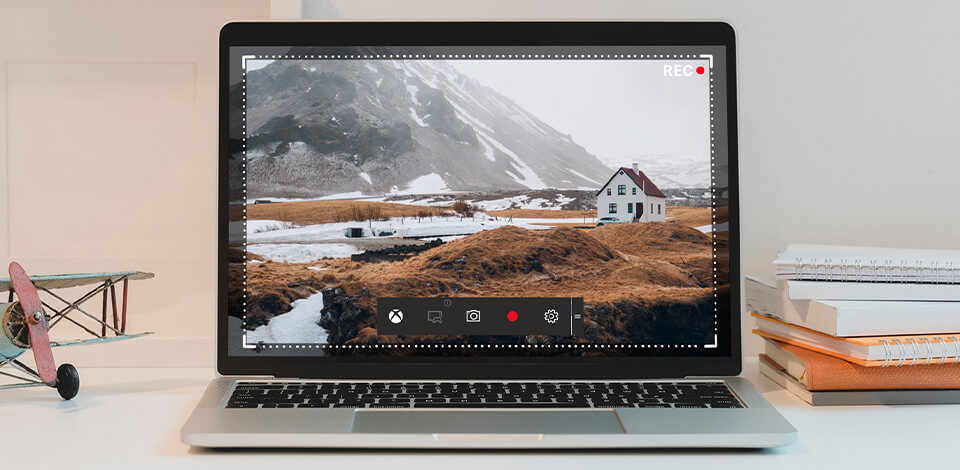
Screen recording software is designed to record educational videos, presentations, capture media content and save videos in various formats.
While default Windows и Mac screen recorders have rather limited functionality, there are many other feature-rich free screen recorders with no watermarks suitable for novices and experts. Using them, you can add captions and insert a cursor in your clips.
Top 20 Free Screen Recording Software
-
Adobe Premiere Rush —
Compatible with many devices
-
Movavi Screen Recorder —
Scheduled recordings
-
Debut Video Capture —
For quick set-up at home
-
TweakShot —
Great for educational purposes
-
Vidmore Screen Recorder —
For YouTubers & vloggers
-
Apeaksoft Screen Recorder —
For gaming enthusiasts
-
OBS Studio —
For live streaming
-
Aiseesoft Screen Recorder —
Lock window feature
-
iTop Screen Recorder —
Integrated editor
-
Camtasia —
Multiple tracks recording
-
EaseUS RecExperts —
No time restrictions
-
ScreenPal —
For average users
-
Loom —
For business needs
-
ShareX —
Auto capture feature
-
FlashBack Express —
No watermark
-
Apowersoft Free Online Screen Recorder —
For .webm exports
-
Free Cam —
For quick recordings
-
Icecream Screen Recorder —
Mobile-friendly
-
TinyTake —
Native cloud-based gallery
-
DVDVideoSoft’s Free Screen Video Recorder —
For recording Skype video calls
When determining the best free screen recording software, prioritize options that offer easy setup and a user-friendly interface. Ensure that the recording time provided in the free version is sufficient for your needs. Moreover, pay attention to resolution since top-notch programs should be able to produce high-definition output.
Besides, learn what the program is aimed at. For instance, the best YouTube streaming software for gaming isn’t a great option if you need a program capable of recording video conferences. If you also need efficient tools for post-production, you should consider this when making a choice.
1. Adobe Premiere Rush
Compatible with many devices
- User-friendly
- Embedded camera (on mobile)
- Set resolution and grid lines
- Integrates with other Adobe tools
- Free version is limited
Verdict: Premiere Rush offers handy tools for capturing, editing, and sharing online videos. With this free screen recorder, you can capture professional-quality videos and photos directly within the application through its integrated camera.
By enabling the Pro mode, you have 2 options – automatically capture videos in the highest quality or take full manual control, including settings like white balance. You can then edit your content seamlessly across various devices, such as a phone, tablet, Mac, or PC. Thanks to automatic synchronization, you’ll always have access to the latest versions of your edits.
You can use a free version or choose premium features with Adobe Express for $9.99 per month or in combination with Premiere Pro for $20.99 per month. If you don’t want to waste time on editing, address your clips to a professional video editing service.
2. Movavi Screen Recorder
- Perfectly copes with capturing video calls and webinars
- Records microphone and webcam
- On-screen annotation
- Great for beginners and professionals
- A watermark in a free version
- Trial version limits recording time to 5 minutes
Verdict: Movavi Screen Recorder is a user-friendly screen capture tool that provides various features, including desktop recording, webcam capture, audio recording, saving recordings as high-quality videos and GIFs, and taking screenshots. Once your project is complete, you can output it to platforms like YouTube or Google Drive.
This recording software for low end PC offers the option of setting up scheduled recordings, making the process fully automated. While you can try the software for free, it is necessary to spend $42.95 per year to get rid of watermarks and other restrictions.
3. Debut Video Capture
- Supports various video formats
- Can record from external cameras
- Unlimited video recording time
- Possibility to add your own text captions
- Tends to slow down during video importing
- Limited editing features
Verdict: With this free screen capture software, you can record all activities on your PC screen. Moreover, it offers several cool features like mouse highlighting and the option to display keystrokes in your screen recordings. Apart from capturing video of your computer screen, it is possible to record from webcams and security cameras. Moreover, the recording time is unlimited.
You can add various filters and watermarks to your footage. A very useful feature of this no lag screen recorder is that you can export video to the most common formats. There is a free version and the Pro one for $19.99.
4. TweakShot
Great for educational purposes
- Snapshot full-screen feature
- Convenient screen color picker
- Different output variants
- Set of tools for editing screenshots
- Not for Mac platform
- Only basic editing options
TweakShot
Verdict: TweakShot is a great program for capturing a full screen, its part or a rectangular area, and save the result as a graphic file. If you want to modify the screenshot further, you can use cropping, highlighting, and resizing options, as well as basic editing features.
The program is also suitable for recording a screen. Thus, you can record your actions on the screen (how you use keys, mouse, scroll, etc.) or record the video that is currently playing. Moreover, TweakShot allows recording voice comments and webcam videos, which is amazing if you need to prepare various tutorials, webinars, online conferences, etc.
It is possible to test the software free of charge and then upgrade to a paid version with an annual subscription of $49.95.
5. Vidmore Screen Recorder
- Scheduled recording
- Real-time drawings
- Mouse effects
- Supports hotkeys
- Quite demanding on system requirements
- Not optimized for Android and iOS versions
Vidmore Screen Recorder
Verdict: Vidmore Screen Recorder is a convenient and easy-to-use screen recording software that allows you to capture any part of your screen, record HD video and audio, and take screenshots any time you like.
Powered by industry-leading video improving tools, Vidmore Screen Recorder provides great convenience for YouTubers and vloggers to record and edit video materials before sharing. You can add text, arrows and shapes to your recording or screenshot, and add mouse click and mouse area effects. The program is available for free and by subscription for $19.95 per month.
6. Apeaksoft Screen Recorder
- Intuitive video recorder
- Record clear and accurate sound
- Useful snapshots tool
- Online and desktop version
- The trial version adds a watermark
- Limited recording quality options
Apeaksoft Screen Recorder
Verdict: Apeaksoft Screen Recorder allows you to record the screen of your PC. You can record games, create tutorials, take screenshots, and capture videos from the webcam. Apeaksoft Screen Recorder allows you to record high-quality sound from system audio and microphone.
This laptop screen recorder enables you to use a text box and other tools for annotating clips. With this screen recorder, you can also record the lock window. If you are using multiple screens, you can choose which screen you want to capture. The program has a completely free version, but with limited functionality. The cost of the paid version is $12.45/mo.
7. OBS Studio
- Unlimited time for video recording
- Webcam sync
- Supports various filters
- Real-time video streaming
- The UI should be improved
- Specifications are limited
Verdict: This is an excellent free and open-source software for screen recording or video streaming. Since OBS Studio can capture video directly from your PC, you can record games in full-screen mode using customizable hotkeys. The main advantage of this free screen recorder is that you can control the recording process without worrying about the length of the video.
With OBS Studio, you can quickly switch between scenes, as well as stream webcam or chat videos and use many other functions during the streaming. Also, it is possible to save the recorded video in MP4 format.
8. Aiseesoft Screen Recorder
- Records mouse movements
- Customizable shortcuts
- Area selection feature
- Without watermark
- 3-minute limitation in a trial version
- No advanced video improving features
Verdict: If you are engaged in activities that require capturing videos, games, webinars, lectures, presentations, video calls, conferences, or webcam videos, you need Aiseesoft Screen Recorder. By utilizing this tool, you can highlight the cursor movement and easily track it.
Aiseesoft is powered by the “Blue-light” real-time HD video encoding technology that ensures impressive image and sound quality. Thanks to the lock window capture, you may record content in a selected window. You can save captured videos in MP4, WMV, MOV, AVI, GIF, TS formats, which makes it easier to share them. The full version of this HD screen recorder costs $12.50/month.
9. iTop Screen Recorder
- Flexibly capture of any screen area
- Recording schedule
- Add mouse click effects
- Plenty of popular video & audio formats
- Available only on Windows
- Offer only basic features
iTop Screen Recorder
Verdict: iTop Screen Recorder is an easy-to-use tool for recording and online broadcasting your computer activity like games, lessons, etc. With iTop Screen Recorder you can schedule recordings, set up preferences, save videos in different formats, change video formats, edit them, and more.
Moreover, this screen recording app provides you with a user guide if you don’t know how to use various features. iTop Screen Recorder is free, but if you want to get more advanced options, it is better to purchase the Pro version for $19.99/mo.
10. Camtasia
Multiple tracks recording
- Large asset of tools
- Compatible with Windows and Mac OS
- Customizable cursor
- Exports videos at 60 frames per second
- Complicated UI
- Requires a lot of hard drive space
Verdict: Camtasia allows you to customize the size of the screen or window that you want to capture. It is also possible to adjust parameters for video recording.
You can record both audio and video from a desktop computer as well as add webcam footage to your recording. Camtasia features a built-in video editor that will allow you to add a distinct touch to your videos. Camtasia is free to test, but once the trial period is over, you have to pay $179.88/year to use the program.
11. EaseUS RecExperts
- Auto-detects connected devices
- Up to 4K/60fps capture
- Records audio and webcam video
- Allows for automated recording
- Limited editing features
- Somewhat expensive
EaseUS RecExperts
Verdict: EaseUS RecExperts makes screen recording a breeze by capturing your screen, webcam, system sounds, and audio from both built-in and USB microphones. With support for up to 4K/60fps captures, this streaming video recorder is highly versatile and perfect for conducting webinars, presentations, and even recording gaming sessions.
After recording a clip with RecExperts, you can utilize essential functions such as trimming, watermarking, and incorporating intros and outros. However, without a subscription, RecExperts restricts recordings to one minute. Besides, advanced tools like the excellent recording scheduler are not available in the screen recording software free version. To get them, you have to pay $19.95 per month.
12. ScreenPal
- Internal stock library
- Secure video hosting
- Auto Speech-to-Text option
- Collaborative video management tools
- Watermarking in a free version
- Screen recording time is limited to 15 minutes in a free version
ScreenPal
Verdict: ScreenPal, previously known as Screencast-O-Matic, stands out as one of the best free screen recording software that can be installed on a variety of devices, ranging from PCs and laptops to tablets and smartphones. Its speed and user-friendly interface make it easy to use, and the added benefit of a clip editor allows you to customize and personalize your screen recordings to your liking.
Unlike similar programs, ScreenPal has a built-in stock library replete with videos, images, and audio files. You can use the software for free, albeit with limited functionality. To access the full range of features, you have to pay $3 per month for the subscription (billed annually).
13. Loom
- Can record both screen and webcam videos
- High-quality video
- Possibility to export videos in different formats
- Compatible with all operating systems
- Lacks video editor
- Video duration is limited to 5 minutes
Loom
Verdict: It is easy-to-use software for quick video recording and file sharing. This free screen recorder allows you to record your camera and screen with audio and upload your clips on social media sites.
Loom is suitable for creating simple videos. Also, beginners can use this tool to practice working with video. The distinctive feature of this software is that it works on Windows, Mac OS and iOS. The program is free to use for quick video messages.
To access more advanced features, subscribe for $12.50/mo. If you need help with many raw clips you’ve recorded for your YouTube channel, you can address the vlog editing service.
14. ShareX
- Open-source software
- Features tools for video enhancing
- High-quality video recording
- Hotkeys
- May seem difficult to customize recording settings
- Can’t sync with Instagram
ShareX
Verdict: This freeware screen recorder has an open-source code. It allows you to capture screenshots and screen videos. ShareX is a rather user-friendly and convenient software due to its intuitive interface. All the main functions are located on the left panel.
One of the strongest benefits of this free snipping tool is the ability to send captured images and videos directly to social media. The downside of this free screen capture software is that it does not support recording games in full-screen mode.
15. FlashBack Express
- Possibility to select the output format
- Webcam sync
- Intuitive interface
- Enhance recordings with captions, arrows & images
- Some tools are paid
- Max export in a free version is 720p
FlashBack Express
Verdict: Using this YouTube recording software, you can perform more than simply capture a screen or webcam. You can also create a video for popular streaming platform since it is possible to edit footage in a special movie editor.
Due to its simple interface, FlashBack Express will be a great choice for beginners. Besides, testing the program is possible without paying anything. The license for 1 PC is $49.
16. Apowersoft Free Online Screen Recorder
- Unlimited recording time
- Webcam recording
- Various video exporting options
- HD and FHD output formats
- Not suitable for game recording
- Requires stable internet connection
Apowersoft Free Online Screen Recorder
Verdict: Apowersoft Free Online Screen Recorder will let you capture your PC screen activity without any hassle. Since it is a web-based free screen recorder, you can use it without installing the software on your computer.
All you need is one click of a button to capture the entire screen or its specific area. Also, Apowersoft has a feature that allows you to add your webcam into screen recording.
17. Free Cam
- It is possible to get WMV screen captures
- Records voice-overs and computer audio
- Quick removal of unwanted video fragments
- Eliminates background noise
- Poor format support
- No webcam recording
Free Cam
Verdict: Free Cam is a straightforward and free screen recording software equipped with a built-in video and audio editor. With a neat and understandable interface, you can record either the entire computer screen or a specific portion and adjust the size of the capture area as needed.
The best part is that despite being free, this screen recorder doesn’t add any watermarks. Moreover, you won’t be distracted by ads. Furthermore, there are no time limits, so you can record videos as long as you want.
18. Icecream Screen Recorder
- User-friendly interface
- Records videos from a webcam
- Possibility to zoom in the video during the screen capture process
- Has a timer
- Video recording lasts no more than 10 minutes
- Free version has few editing options
Icecream Screen Recorder
Verdict: Using Icecream Screen Recorder, you can choose which part of the screen you need to capture as a screenshot or video. You can record games, video conferences or any other application and process. Another great feature of Icecream is that you can use keyboard shortcuts for different commands, including starting and pausing the recording.
This software possesses many features typically available in video editors for YouTube, such as drawing tools and real-time note-taking in a separate area of the screen. Users have access to both a free version and a Pro version priced at $29.95 per year.
19. TinyTake
Native cloud-based gallery
- Customizable hotkeys
- Direct export of video captures to YouTube
- You can choose screen area for recording
- Supports creating custom keys
- Offers only 5 minutes of recording
- MP4 video export only
TinyTake
Verdict: TinyTake enables you to capture videos from your computer screen, add comments and share them. The intuitive and simple interface of this free screen recorder allows you to achieve the desired result without much effort.
This software lets you record both the webcam and screen videos as well as edit images and footage. However, it offers only up to 5 minutes of video recording. Paying $29.95/year, you can increase the recording time to 15 minutes.
20. DVDVideoSoft’s Free Screen Video Recorder
For recording Skype video calls
- Convenient screenshot feature
- Different modes for recording screen and video
- Detailed instructions on the site
- Available in 10 languages
- Mic audio recording only
- Distracting ads
DVDVideoSoft’s Free Screen Video Recorder
Verdict: DVDVideoSoft’s Free Screen Video Recorder is an invaluable tool for Skype meetings and online conference calls as it allows unrestricted recording of conversations. Moreover, this free screen capture software allows you to isolate and capture specific elements of various Windows applications individually.
The video recordings are limited to MP4 format, but you have the option to save screenshot images. Furthermore, this Skype call recorder is exclusively available for PC users.
Whether you’re a student or a gamer, you appreciate Screen Recording and the tools that help you record your screen in great quality. There are tons of great screen recorders out there but choosing the right one for your needs can be a tough job. Hence, in order to save you the trouble of scouring the internet and Subreddits and lengthy discussions on online communities, we have compiled a list of the 15 best screen recording software for Windows. This list includes both paid and free options for you to find the perfect match. Although, if you’re searching for a screen recorder to record on Chrome, you could use these useful Chrome screen recording extensions.
Table of Contents
1. OBS Studio
High-quality screen recording? Check. Multi-platform streaming? Check. Pro-level editing and control tools? Check. OBS Studio is one of the most decked-out screen recording software in the domain. It brings a vast set of video editing tools to the table, which is what makes it a favorite among the gaming community and professionals who know their way around the software.
Unlike a host of other options in the domain, OBS does not impose a restriction on the length of videos one can record or stream, despite being absolutely free and open source. You can choose from various resolutions (HD, FullHD, etc.) and video formats (flv, mp4, mkv, etc.) and stream them on popular streaming platforms like Twitch, YouTube, Facebook Live, and DailyMotion to name just a few.
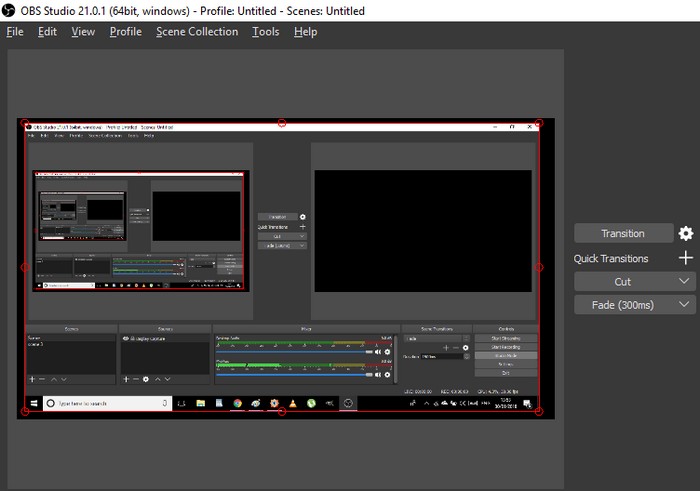
And yes, OBS Studio can stream games in full-screen mode and record videos at frame rates of up to 60FPS. All in all, you won’t be left wanting more options if you jump on the OBS Studio bandwagon, provided you manage to ace its UI.
The sheer diversity of tools available in OBS Studio makes it an intimidating option for newbies, not to mention the fact that it takes a lot of time to customize and tweak the settings to one’s liking and comfort. Having said all of that, OBS Studio still remains the best screen recorder for PC.
| Pros | Cons |
|---|---|
| Feature-packed | None |
| Records in 60fps | |
| Best for intermediate and advanced users | |
| Streaming support for Twitch and other popular platforms | |
| Free and open-source |
Download OBS Studio (Free)
2. ShareX
Sure, OBS Studio is feature-packed and has lots of add-ons and utilities, but it’s not for everyone. General users might find it overwhelming. That’s why we bring you the best screen recording software for Windows 10 that is easy to use, lightweight, open-source, and completely free. ShareX is one of the popular screenshot tools on Windows 10, but not many are aware that it can also record your screen on Windows 10.
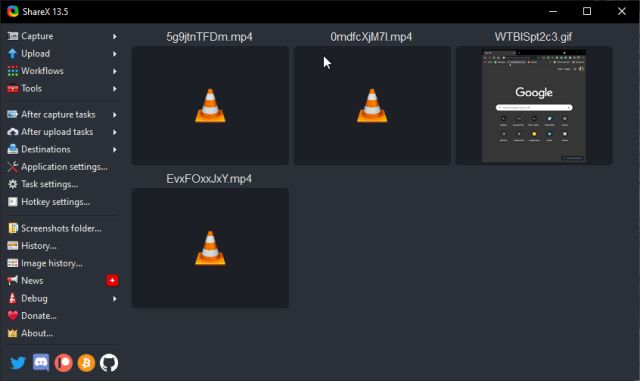
It has a simple UI/UX, just press Shift+Print Screen to start and stop screen recording. The best part is that it also supports audio recording. Move to Task Settings -> Screen Recorder under Capture -> Screen Recording Options -> choose your microphone as the audio source. That’s it. What’s more, you can also create a GIF quickly using its dedicated tool. I find ShareX exceptionally good at what it does and you must use it for both screen recording and taking screenshots on Windows 10.
| Pros | Cons |
|---|---|
| Free and open-source | None |
| Records in 60fps | |
| Lightweight and easy to use | |
| Supports intelligent regional capture | |
| Supports GIF and other popular media formats | |
Download ShareX (Free)
3. ScreenToGIF
If you are someone who wants to create a high-quality GIF from a screen recording on Windows 10 then let me present you the ScreentoGIF tool. It’s simply an indispensable tool on Windows 10 which works flawlessly well. The app is entirely free and open-source and does not show any ads either. Just choose your region and click on the Record button to get started. Within seconds, you can save the recording as a high-quality GIF without any reduction in resolution.
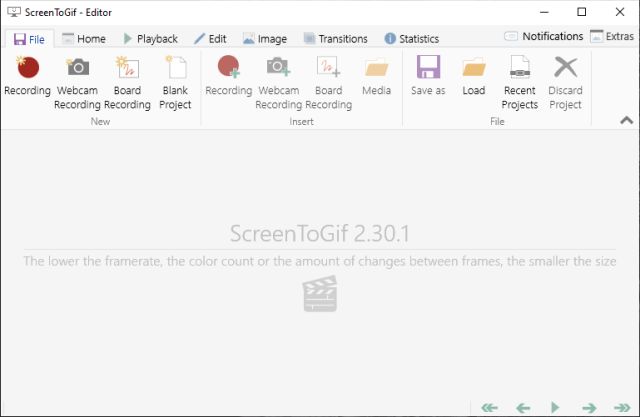
In case, you want to save screen recording in MP4, AVI, MOV, MKV, WEBM, and more, you can do that as well. Apart from that, it also supports a lot of popular encoders which is great. Not to mention, the lightweight 3.5MB tool comes with a GIF editor as well where you can add your own watermark, change the background, add webcam recording, board recording, media, and annotate as well. Basically, you are getting an advanced yet simple-to-use screen recording software for Windows 10 — all for free. What more can you ask for?
| Pros | Cons |
|---|---|
| Best tool to create high-quality GIFs | None |
| Free and open-source | |
| Simple and easy to use | |
| Supports multiple frame rates | |
| Supports multiple media formats | |
Download ScreenToGIF (Free)
4. Free Cam
Yes, the name is pretty generic but believe me, Free Cam is one of the most simple screen recording software for Windows 10. It’s free, does not feature any kind of ads, has a lightweight profile, and works superbly well. The UI is particularly clean which makes things even better for general users. You can select a window, full screen, a partial region and start recording the screen with audio support.
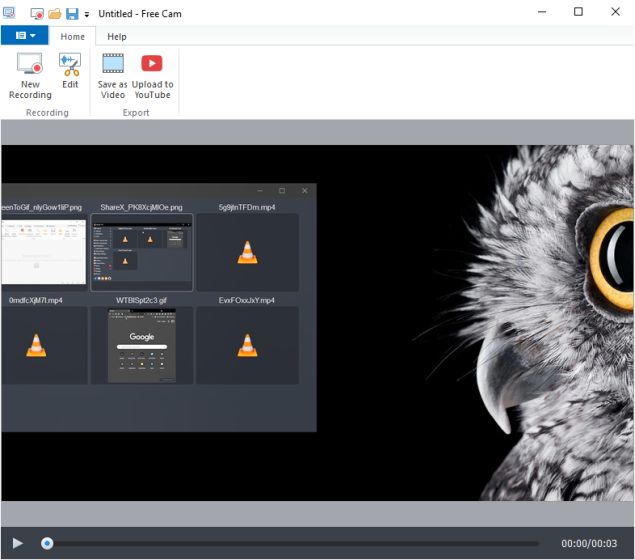
Do note that Free Cam does not support webcams and MP4 format in the free version. If you want this flexibility then you will have to get Cam Pro which starts at $227 per year which is very expensive. I would not suggest you get the Pro version of this software. If you want basic software for screen recording then Free Cam is more than enough. Apart from that, I must mention that Free Cam comes with a built-in editor which is surprisingly good. It also has the option to remove background noise from the audio recording. I think Free Cam offers plenty enough and you should give it a shot.
| Pros | Cons |
|---|---|
| Free and easy to use with no ads | Saves in WMV and not MP4 |
| Support for audio recording | No webcam support |
| Built-in editor | Premium version is too expensive |
| Records up to 720P | |
Download Free Cam (Free, Premium version starts at $227 per year)
5. Screencast-O-Matic
Screencast-O-Matic is a new screen recorder that has gotten quite popular for its feature set. It offers screen and partial window recording and screen + webcam recording along with the audio as well. You can also trim the video with its basic editor, and change the file format from the Settings page. Overall, it’s a simple screen recorder that does the job well.
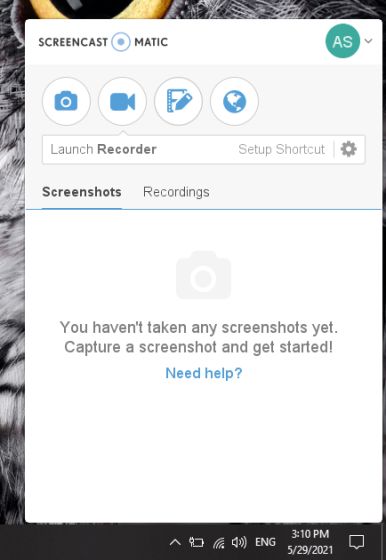
That said, Screencast-O-Matic requires you to sign up for a free account. In addition, the free version only lets you record the screen for 15 minutes. If you want no restrictions then you can opt for the Deluxe plan that starts with $1.65 per month. I think, its free version will suffice many users’ needs. So if you are looking for a screen recording app on Windows 10 that supports webcam, sound effects, drawing, captions, etc. then Screencast-O-Matic is a good choice.
| Pros | Cons |
|---|---|
| Easy to use | Requires sign up |
| Webcam and audio supported | 15 minute restriction for free users |
| Captions available | |
| Built-in editor to edit recordings on the fly | |
| Sound effects available | |
Download Screencast-O-Matic (Free, Paid plan starts at $1.65 per month)
6. Bandicam
Bandicam is one of the most popular screen recorders for Windows PC that has a slew of features yet it’s pretty easy to use. The software has a great ability to record screens at high bitrates and frames. In fact, it doubles up as a great screen recording software for games as well. You can record videos at customizable frame rates and 4K Ultra HD resolution too.
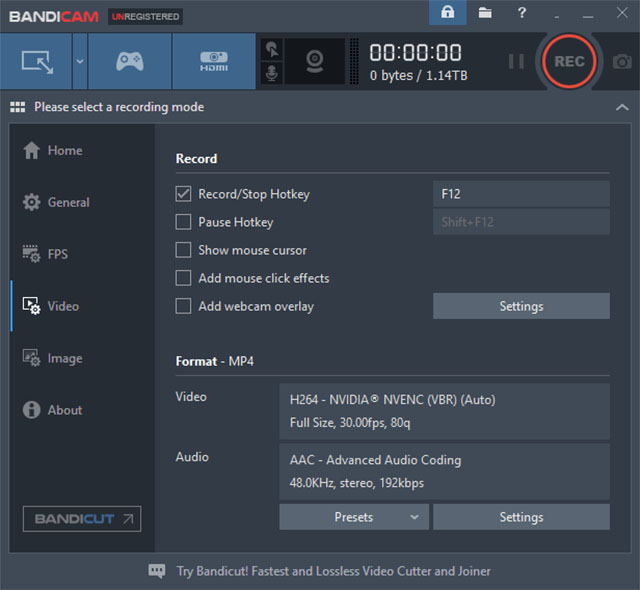
Even at such a high-quality capture configuration, it offers small-size video recordings due to its built-in compression feature that makes sure there is no sacrifice on quality and you get the smallest file size. The recordings can be adjusted for the current window, whole desktop, capture area, and more. To sum up, Bandicam is among the best screen recorders for PC and you must give it a try.
| Pros | Cons |
|---|---|
| Two capture modes | Expensive |
| Ability to resize the capture area | Laggy video recording |
| Support fr various codecs and formats | |
| Built-in compression features | |
| Small file size | |
Download Bandicam (Free, $39.95 for 1 license)
7. TinyTake
TinyTake is to screen recording what MS Paint is to draw. The way MS Paint lets you perform basic image editing tasks like cropping and adding a splash of color, TinyTake will let you record short videos and capture screenshots with the same level of ease.
If you want a simple tool to record your screen activity that won’t confuse you with a complicated UI, loads of commands and hidden tools, TinyTake is the ideal option for you. The software is really fast when it comes to recording screen activity and taking screenshots.
Moreover, all the necessary tools are neatly laid out on the software’s home screen, from where you can choose to capture a still or record the complete screen’s activity (or just a section of it by manually adjusting the focus area). Furthermore, you also have the option to save them locally or on the 2GB free cloud storage that comes bundled with the free version.
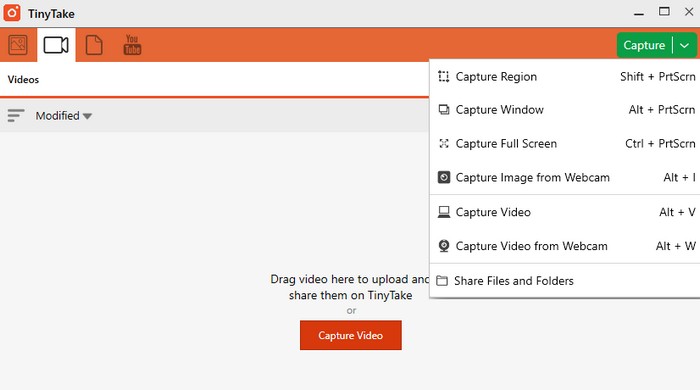
While basic editing options like annotations and text addition are available for screenshots, you can not do the same with videos. All you can do is record videos of up to 5 minutes in the free version, which essentially means recording a gaming session is far beyond its reach.
In order to use the software’s video editing tools and enable direct YouTube upload, you have to shell out $29.95/year, which also brings facilities like an increased video recording limit, more cloud storage, etc.
| Pros | Cons |
|---|---|
| Best for basic users | Expensive |
| Choose your capture window | Free version is limited to 5 minutes of recording |
| Annotation support | |
| Cloud storage | |
| Webcam integration | |
Download TinyTake (Free version, Premium version starts at $29.95/year)
8. Active Presenter
Active Presenter is a screen recording software tailor-made for folks who want to create content like software tutorials, video demonstrations, and training videos to name a few. Aside from that, Active Presenter is quite easy to use with an easily navigable UI and a host of tools to edit the captured screenshots and videos.
When it comes to making software simulations, Active Presenter transforms the daunting task into a breeze, as it automatically segregates the video into multiple slides, much like MS PowerPoint. If you seek to record reaction videos, shoot live commentary videos, etc., then Active Presenter can prove to be one of the better options.
Its sheer ease of recording such videos and the wide selection of editing tools like Smart Capture, Audio/Video Overlay, multi-format export, and object highlight among others. And the best thing is, there is no time limit on the length of videos you can record.
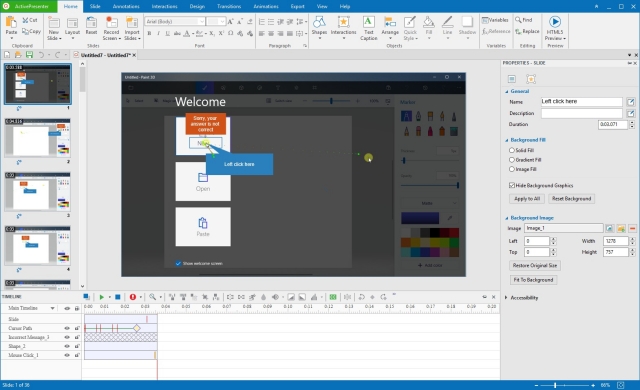
Active Presenter appears to have been designed with a niche audience in mind, and as such, it is not a particularly good option for gamers to record their virtual action and dope combos.
Also, the controls and editing tools can be quite confusing for folks who want to use the tool just for basic screen recording tasks. Moreover, the majority of editing tools, especially for videos, are exclusive to the software’s premium versions.
| Pros | Cons |
|---|---|
| Best for recording tutorials | Editing tools are limited to premium users |
| Multi-window recording | |
| Integrated office apps | |
| No time limit for recordings | |
| Support for multiple file formats | |
Download Active Presenter (Free version, Premium version starts at $199)
9. Camtasia
One of the most popular screen recorder software out there, Camtasia lives up to its name with a huge set of editing tools neatly arranged in an interface that makes it relatively easy to find and use. Annotations, transitions, animations, you name it, Camtasia has it.
One of the most appealing aspects of Camtasia is the placement of beautification tools in its UI, which are easy to locate and even easier to use as they follow a simple drag-and-drop mechanism to apply them.
The software has virtually every tool in the book (custom dimension, caption effects, cursor effects, timeline quizzes, etc.) to help you make that perfect video which can be shared on platforms like Vimeo and YouTube.
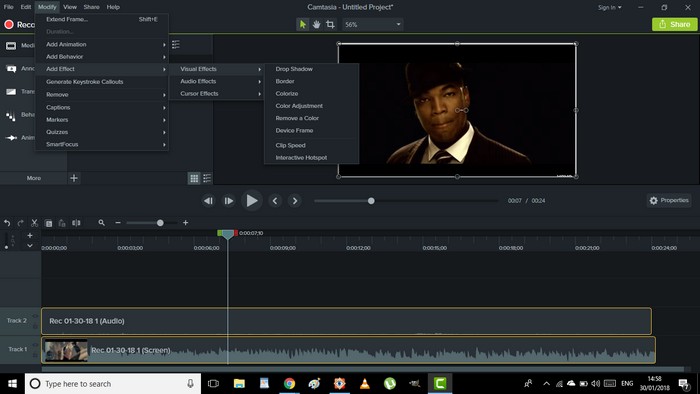
Moreover, you can choose to save the edited videos either locally or on Google Drive straight from Camtasia. Despite being free, there is no time limit on the length of videos one can record, which is a huge bonus.
The rich array of goodies offered by Camtasia places it in a class of its own, but they come at a steep price. Even though you get a free trial period of one month, you’ll have to shell out $99.50 just to upgrade and $199 to purchase a single-user license of Camtasia’s Mac and Windows versions in a single bundle.
So, unless you are deeply invested in the ecosystem and can fully utilize its vast toolkit, going for the app’s premium version won’t be a good idea, as there are other options available that are free. And also, Camtasia takes a lot of time (and apparently, resources too) to load, so if you install the software on a not-so-powerful system, be patient.
| Pros | Cons |
|---|---|
| Built-in editing features | Expensive |
| Online backup | Not intended for basic users |
| Resizable capture area | |
| Multi-window recording | |
| Customizable | |
Download Camtasia (Free trial for 30 days, Full version at $249.99)
10. Movavi Screen Capture Studio
The Movavi Screen Capture Studio is a relatively lesser-known screen recording software for Windows. But don’t let its obscurity in the domain mislead you, as the Movavi offering is packed with all the core screen recording and video editing tools. Movavi Screen Capture Studio is equipped with some of the best video editing tools that are rarely found bundled with any other software in the segment.
First things first, there is no time limit on the length of videos you can record with Movavi Screen Capture Studio. Aside from the core editing tools, the software also brings some novel beautification tools to the table such as mosaic, noise reduction, focus adjustment lenses, artistic blur tools, scenic filters, and stickers to name just a few.
Text addition in various styles, stabilization, pan/zoom, and frame-by-frame editing are some other options that make this software truly unique and totally worth a try.
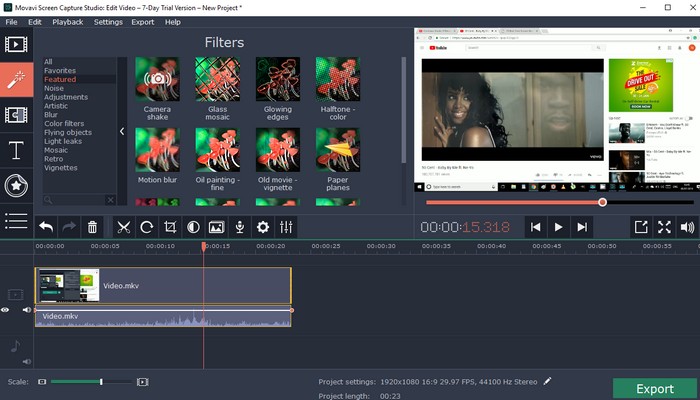
Although Movavi Screen Capture Studio’s UI is pretty clean and is loaded with features, the short free trial period of just 7 days is a bummer, plus, the exported videos have a big watermark slapped on them.
Furthermore, whatever audio is recorded by users, only half of each audio file is saved in the trial mode. So, like it or not, if you want to use Movavi Screen Capture Studio for the long term, buying a premium version is the only option.
| Pros | Cons |
|---|---|
| Record and edit in the same app | Free version has watermark |
| Annotate freely | |
| Zoom in and out during the recording | |
| Filters and animations | |
| Noise reduction in video | |
Download Movavi Screen Capture Studio (Free trial for 7 days, Premium version starts at $34.95 per year)
11. Screen Capture Recorder
Screen Capture Recorder is a free and open-source screen recorder that works very well. For starters, it requires you to have Java installed, or else will guide you to the installation page and the process. Once Java’s installed, launching the software will open the command prompt and the overlay where you can start recording.
As for the recording options and settings, the app comes with options to choose audio and video devices, configure screen recorder bounds, allow you to configure the window size before recording, an option to configure the FPS (max 30), where the recordings are saved, and streaming on a URL. You can also change the scaling resolution. All in all, for a free and open-source screen recorder, the Screen Capture Recorder does a decent job.
| Pros | Cons |
|---|---|
| Decent UI | Requires you to separately install Java |
| Easy to use and setup | A bit too basic and UI needs work |
| Best for basic users | Can only record in up to 30 fps |
| Free and open source | |
| Support for streaming via url | |
Download Screen Capture Recorder for free
12. Xbox Game Bar (Windows’ Built-in Screen Recorder)
If you are looking for a free screen recorder for PC then you are better off with the native one that comes pre-installed on Windows 10. To record games on Windows 10, Microsoft has brought the screen recording feature as part of the Xbox Game Bar.
The best part is that this feature has been extended to all apps and it’s no longer just limited to games. It basically means that now you can record any app or window on Windows 10 without any external software. The built-screen recorder on Windows 10 has support for audio recording, high bitrate, resolution, and more.
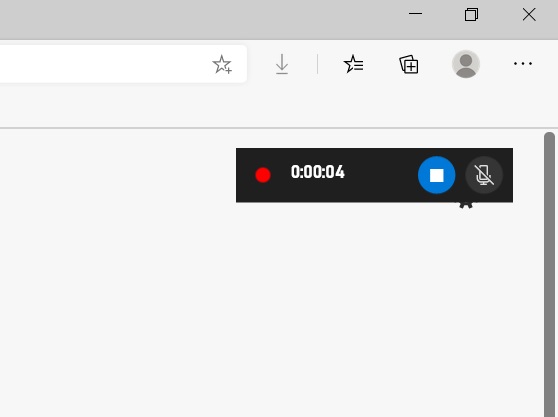
So, if you want to record the screen on Windows 10, just hit Windows + Alt + R and screen recording will start then and there. You will find the recorded video under User Profile -> Videos -> Captures.
And if you want to customize all sorts of video capture settings then move to Windows Settings -> Gaming -> Captures. That’s it. Having said that, bear in mind, the built-in screen recorder does not record the desktop or file explorer. But apart from that, it’s a solid way to record the screen on Windows 10.
| Pros | Cons |
|---|---|
| Built-in recorder | Does not record desktop and file explorer |
| Easy to use | |
| Supports microphone recording | |
| High bitrate and resolution | |
| Free to use | |
Comes pre-installed on Windows 10
13. Fluent Screen Recorder
Fluent Screen Recorder markets itself as a minimalistic screen recorder for Windows and that’s true to all extent. The app is free and open-source and can be downloaded from GitHub and Microsoft Store. It gets a lot of things right, such as giving users the ability to select the framerate, bitrate, resolution, and window that they want to record.
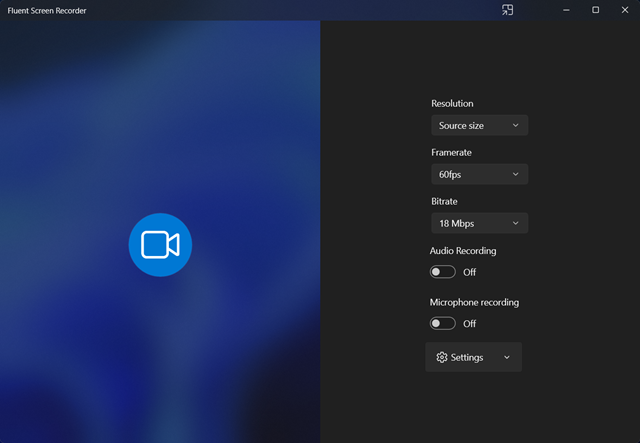
Besides, users can also choose if they want to record their screens with audio and microphones. It also has a quick shortcut to select a microphone you want to record with and to set an overlay for recordings. Overall, Fluent may not be the most feature-rich screen recorder for Windows (because it was never intended to be), but is a great nifty screen recording application.
| Pros | Cons |
|---|---|
| Minimalistic yet packed with decent amount of features | A bit too basic for intermediate and advanced users |
| Records in 60fps and high bitrate | |
| Best for beginners | |
| Minimalistic yet packed with a decent amount of features | |
| Can record a particular Window |
Download Fluent Screen Recorder for free
14. Samsung Screen Recorder
Yes, we couldn’t believe it when we first saw this app on the Windows store. If you remember, Samsung still sells Windows notebooks in the form of Galaxy Books, and the Samsung Screen Recorder is specifically made for them. However, since it’s published on the Windows store, you can try it out on any PC and it should work.
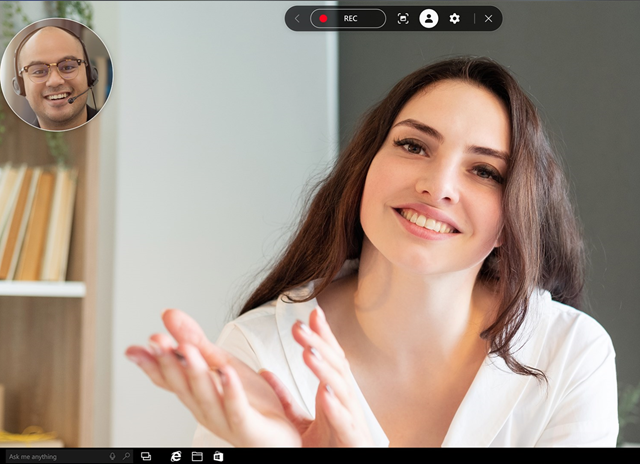
The app itself isn’t very futuristic but basic at best. It doesn’t take much space, the overlay is decent. There’s an option to record yourself which makes it easy to record lectures and presentations with you on the camera. If you have multiple monitors, you could select which screen to record from the settings, which webcam or microphone to use, and more importantly, set the resolution at which you want to record. The fps is set to 60 by default but you could move it to 30 using the low fps toggle. As you begin the recording, you could also annotate, and use markup tools. Overall, it’s a pretty good screen recorder, especially great if you’re a student or a lecturer.
| Pros | Cons |
|---|---|
| Good overall package | A bit too basic |
| Records in 60fps and can also record your face | Doesn’t support window recording |
| Best for beginners | No streaming support |
| Annotations via text and hand | |
| Free on the Microsoft Store | |
Download Samsung Screen Recorder for free
15. Simple Screen Recorder
Simple Screen Recorder is also an open-source app that can easily capture your screen without any issues. It’s a fairly simple tool that doesn’t require much knowledge or experience using screen recorders and works out of the box without any tweaks.
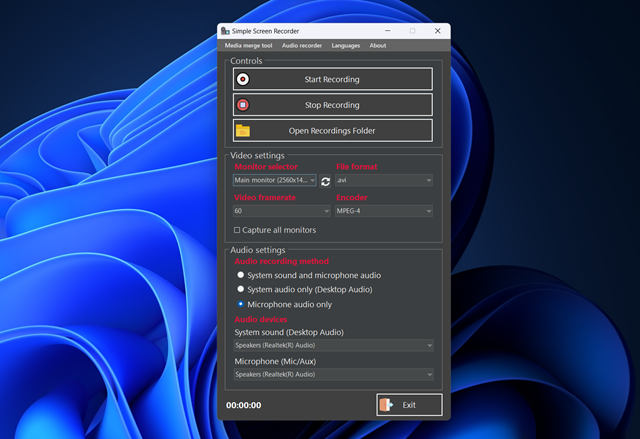
It’s a basic tool and can only record your entire screen and not app windows, but it does allow you to choose which screen to record if you have multiple displays. The tool records at 60fps by default but you could bring it down to 30 if you want to. Besides, it also allows you to choose which mic and speaker to use to record and playback the recording. Overall, it’s a decent option if all you want to do is record your entire screen for gameplay.
| Pros | Cons |
|---|---|
| Free and open-source | None |
| Records in 60fps | |
| Best for beginners and intermediate users | |
| Choose mic and speakers for input and output | |
Download Simple Screen Recorder for free
What makes a Good Screen Recorder?
Regardless of if you’re an advanced or basic user, a good screen recorder should have a hotkey for quick access. It should also give you quick toggles to activate voice recording, annotation tools, the option to zoom in/out, and more. On top of that, screen recorders should offer you the ability to change the frame rate, resolution, bitrate, output file format, etc., for added flexibility
It’s an added bonus if a screen recorder comes with a small set of video editing tools like cropping and trimming. Not to mention, the ability to convert video recordings to GIF (so you can use it with your favorite GIF keyboards) or other file formats would be nice. However, it’s hard to find all these features in one room, but there are a few apps that try to bring most of them together.
Best Screen Recorder for Windows FAQs
Which is the best Screen Recorder for a PC?
There is no one-stop answer for everyone, but I would recommend OBS Studio to advanced users and ShareX to general users.
How do I record my screen with audio on my Windows laptop?
Press Windows + Alt + R and then enable the toggle for the microphone in the top-right corner. Now, it will start recording the screen with your audio as well. In case, you are using a third-party program then look for Audio Capture under the Settings page.
Browse free open source Screen Recorders and projects for Windows below. Use the toggles on the left to filter open source Screen Recorders by OS, license, language, programming language, and project status.
-
The AdaptiveGRC solution is a comprehensive suite designed to fully coordinate governance, risk and compliance activities, and information for all levels in any organization. AdaptiveGRC uses a unique ‘data fabric’ to help bind and connect information and functionality.
-
Incident Tracker works with many different types of businesses and organizations, from start-up companies to Fortune 500 companies. We can help to streamline your reporting process and track the life cycle of each report from open to close. Generate reports based on a category, location, user, date range etc.
-
1
scrcpy
Display and control your Android device
scrcpy is an application for displaying and controlling your Android device through USB connection (or over TCP/IP). It is cross-platform (GNU/Linux, macOS and Windows) and does not require any root access.
scrcpy displays only the device screen but offers great performance (30~60fps) and quality (1920×1080 or above). It’s got low latency (35~70ms) and a very low startup time (less than a second). It offers plenty of great features and is non-intrusive, with nothing left installed inside the device.
scrcpy works with Android devices with at least API 21 (Android 5.0) and adb debugging must be enabled on the device.Downloads:
11,510 This WeekLast Update:
See Project
-
2
CamStudio records screen and audio activity on your computer to create AVI video files and turns them into bandwidth-friendly, streaming Flash videos (SWF). CamStudio also lets you add screen captions or video annotations to your recordings through anti-aliased images, or by producing a Webcam movie of yourself (screen in screen) on your desktop. And CamStudio comes with its own lossless codec that produces crystal clear results with a much smaller filesize compared some popular codecs, like Microsoft Video 1. Additional options include cursor controls, the ability to record an entire screen or a portion of it, and selections for output quality. Best of all, CamStudio is easy to use and navigate, plus it includes a built-in Help file.
Official release builds: http://p.sf.net/camstudio/stable
Source Tree: http://p.sf.net/camstudio/mercurial
Patches sent to the dev mailing list.
Consider joining the CamStudio project by emailing one of the admins.Downloads:
969 This WeekLast Update:
See Project
-
3
Peek
Simple animated GIF screen recorder with an easy to use interface
Peek makes it easy to create short screencasts of a screen area. It was built for the specific use case of recording screen areas, e.g. for easily showing UI features of your own apps or for showing a bug in bug reports. With Peek, you simply place the Peek window over the area you want to record and press «Record». Peek is optimized for generating animated GIFs, but you can also directly record to WebM or MP4 if you prefer. Peek is not a general purpose screencast app with extended features but rather focuses on the single task of creating small, silent screencasts of an area of the screen for creating GIF animations or silent WebM or MP4 videos. Peek runs on X11 or inside a GNOME Shell Wayland session using XWayland. Support for more Wayland desktops might be added in the future.
Downloads:
12 This WeekLast Update:
See Project
-
4
Android Tools
Android Tools is powerfull Software for your Android Phone.
Android Tools is one such program helping you manage your phone, with the range of its abilities being quite wide and including anything from ADB commands to Fastboot and others.
Requirements :
— .NET Framework 4.6.2
— ADB USB Driver
— Java RE 7/8
— Java JDK (Optional)
— Make sure USB Debugging is activated in Developer Mode
What’s new on 1.2.1.2?
— ROM Dumper: It helps you to dump your partition into a flashable image file that you can use to re-flashing your device using fastboot.
(Rooted device only)
Check out my other software :
https://sourceforge.net/projects/arm-converter/Downloads:
124 This WeekLast Update:
See Project
-
YouHodler is a crypto asset-based “banking” platform that provides an alternative solution to traditional banking. Its platform provides consumers with easy-to-use growth cryptocurrency products, as well as flexibility in managing crypto/fiat financial services.
-
5
Screenity
The most powerful screen recorder & annotation tool for Chrome
Screenity is a feature-packed screen and camera recorder for Chrome. Annotate your screen to give feedback, emphasize your clicks, edit your recording, and much more. Make unlimited recordings of your tab, desktop, any application, and camera. Annotate by drawing anywhere on the screen, adding text, and creating arrows. Highlight your clicks, focus on your mouse, or hide it from the recording. Individual microphone and computer audio controls, push to talk, and more. Custom countdowns, show controls only on hover, and many other customization options. Export as mp4, gif, and webm, or save the video directly to Google Drive. Make sure the language you want to translate Screenity into is supported by the Chrome Store. Before submitting the pull request, it would be helpful if you tried running the extension in the new language, to make sure everything looks right.
Downloads:
3 This WeekLast Update:
See Project
-
6
Xiaomi PC Tools has been developed for Xiaomi users.
The aim of the program is to consolidate and facilitate many processes under a single program.
**INFORMATION**
Don’t be afraid if your browser or Windows complains about the file being “unsafe”, you can trust us.
NOTE: Do not forget to run the program as an administrator.
Report in-app errors/bugs
Send mail>> xfdevapps@gmail.com
SYSTEM REQUIREMENTS
CPU: 1GHZ any CPU.
RAM:512MB or higher.
OS: Windows 7 or newer operating system. (32Bit or 64Bit)
Connection: 512 KBPS or faster Internet connection.
Java JRE RuntimeDownloads:
167 This WeekLast Update:
See Project
-
7
JScreenRecorder is a free and opensource pure java based screen recording software licensed under LGPL.
The following features are available so far :
1. Free software available under the Lesser GNU Public License
2. Fullscreen and selective screen area recording
Custom cursors
3. Chooses from a set of 128 different cursors
Cursor highlighter
4, Highlighter color and alpha(transparency) settings
Support for watermarking
5. Create custom textual watermark
6. Watermark alpha(transparency) settings
7. WYSIWYG (What You See Is What You Get) type of Watermark location selector
8. Frame rate setting
9. Runs on all major Java supported platforms
10. Uses jcodec, TransPanel and JTextChooser components
11. Encodes video in MP4 format
CHECK OUT AND SUPPORT MY LATEST ANDROID PROJECTS IN HERE:
https://play.google.com/store/apps/developer?id=Deepak+PKDownloads:
10 This WeekLast Update:
See Project
-
8
Many people use screen recording to produce tutorials, record gameplay, or capture a video call. There are numerous solutions available, each with its features and benefits. And you’re in luck if you’re browsing for a free and trustworthy screen recorder for Windows 10 because this software is one of Windows’s best free screen recorders. Indeed, professional streamers, YouTubers, and gamers worldwide use this powerful software. It allows you to seamlessly record your screen, webcam, and audio, giving you complete command over your recordings.
With the help of this software, you can customize your screen recordings by adding photos, text, and your company logo. If you’re a professional content creator or need to record your screen for personal purposes, the Free Screen Recorder for Windows 10 is an excellent solution because it is free, easy to use, and equipped with various powerful features that enable you to produce high-quality recordings quickly.Downloads:
9 This WeekLast Update:
See Project
-
9
Greenshot is a lightweight screenshot software tool for Windows that quickly creates screenshots of a selected region, window, or full screen; you can even capture complete (scrolling) web pages from Internet Explorer. Greenshot easily annotates, highlights, or obfuscates parts of the screenshot. Greenshot also exports screenshots in various ways: save to file, send to printer, copy to clipboard, attach to e-mail, send Microsoft Office programs, or upload to photo sites like Flickr or Picasa. And Greenshot has a lot more options, to simplify the creation of, and work with, screenshots every day. Overall, Greenshot is easy to understand and configurable, that’s why it is an efficient tool for project managers, software developers, technical writers, testers, and anyone else creating screenshots.
Downloads:
1 This WeekLast Update:
See Project
-
QuickApps is a set of powerful SharePoint web apps that lets you build applications that are easily supported, maintained and upgraded, ensuring their long-term impact and return on investment.
-
10
screenfacecam
A screen recorder for win 7 and win 8 supports webcam Picture in Pic
A screen recorder that supports full HD Recording. The recorder supports a webcam Picture in Picture while screen recording. So that your face can appear in the final recording along with your voice.
The new version allows for the logo to be turned off.Downloads:
6 This WeekLast Update:
See Project
-
11
Screen Recorder Gold is a defunct screen recorder from 2007, this is an archive mirror on sourceforge.com
Downloads:
3 This WeekLast Update:
See Project
-
12
Briwped v Studio is a high quality screen recorder that comes with high quality audio, webcam recorder, high quality screen shots.
Downloads:
5 This WeekLast Update:
See Project
-
13
SI Video is a screen recording software that includes a built in graphics editor to edit each frame individually and add cool effects to your video. In future releases I hope to add the ability to export in a variety of formats: avi swf mpeg or even exe.
Downloads:
2 This WeekLast Update:
See Project
-
14
Legion OS unofficial build for YSL
Downloads:
3 This WeekLast Update:
See Project
-
15
JAFG or Just Another FFmpeg GUI is an interface to FFmpeg. JAFG allows conversion of audio to audio file, conversion of video to video files. JAFG allows changing of the Audio Bitrate, Audio Sampling Rate, Audio Channels, Video Codec, Video Bitrate, Video Size, Aspect, Framerate. JAFG also allows converting to DVD, DV, VCD, SVCD and can be pal, ntsc, film.
JAFG allows capture of screenshots and screen recording, and Youtube downloading.Downloads:
2 This WeekLast Update:
See Project
-
16
Screen Recording & Video Editing Software
More than a simple screen recorder, This Screen Recorder helps you create professional videos easily. Use Screen Recorder Pro to record on-screen activity, customize and edit content, add interactive elements, and share your videos with anyone, on nearly any device.
Capture What You’re Seeing and Doing.
Create Videos with Professional Poddsh.
Produce any format video/audio file.
Share and Interact with Your Audience anywhere: TV, YouTube, Facebook, iPhone & More.Downloads:
2 This WeekLast Update:
See Project
-
17
Chalk
All-In-One Digital Teaching Assistant
Downloads:
1 This WeekLast Update:
See Project
-
18
EXCreenCorder
A minimalistic screen recorder for Microsoft Windows
EXCreenCorder is a screen recorder for Windows. It only captures images, tough — Windows Movie Maker Free is included so you can turn them into a video. This way, it is compatible with every Windows system, from Windows 3.1 to Windows 8 Pro and Windows RT.
To convert the images to videos, see here:
http://www.andrewnoske.com/wiki/index.php?title=Convert_an_image_sequence_to_a_movie#Option_2:_ImageJ……_.28free_and_cross-platform.29Downloads:
1 This WeekLast Update:
See Project
-
19
ScreenStudio allows you to record screen actions as well as microphone input, and saves the combined product in a video file which you can distribute or upload to YouTube
Downloads:
1 This WeekLast Update:
See Project
-
20
Screen capturing tool for Android handsets connected via USB to a desktop/laptop. It is great for fullscreen presentations, product demos, automatic screen recording, or just a single screenshot. Without root.
Downloads:
0 This WeekLast Update:
See Project
-
21
This tool allow you to record screen of your android device, take screenshoots, install aplications .apk, uninstall aplications. only connecting your device to your pc via USB cable.
This is GREAT for android developers.
**be sure that you have intsalled the «Google usb drivers» and your device will need to be android 4.4 or higher.Downloads:
0 This WeekLast Update:
See Project
-
22
Cross-platform screen recorder and player for console (text-based) applications.
Downloads:
0 This WeekLast Update:
See Project
-
23
alpha stage screen recorder
Downloads:
0 This WeekLast Update:
See Project
-
24
Downloads:
0 This WeekLast Update:
See Project
-
25
records video of on-screen activity that you can use in presentations, lessons, manuals, e-greetings, archiving…anything that you can improve with video clips. It not only records video, screenshots, and Webcams but also game activity. It can record and insert picture-in-picture video, so you can record your victories and post the clips online with embedded video of yourself while playing, or insert instructions and comments to create educational and training videos. Screen Recorder Std also offers Draw-on-Screen, customizable opacity, and file conversion capabilities.
Downloads:
0 This WeekLast Update:
See Project