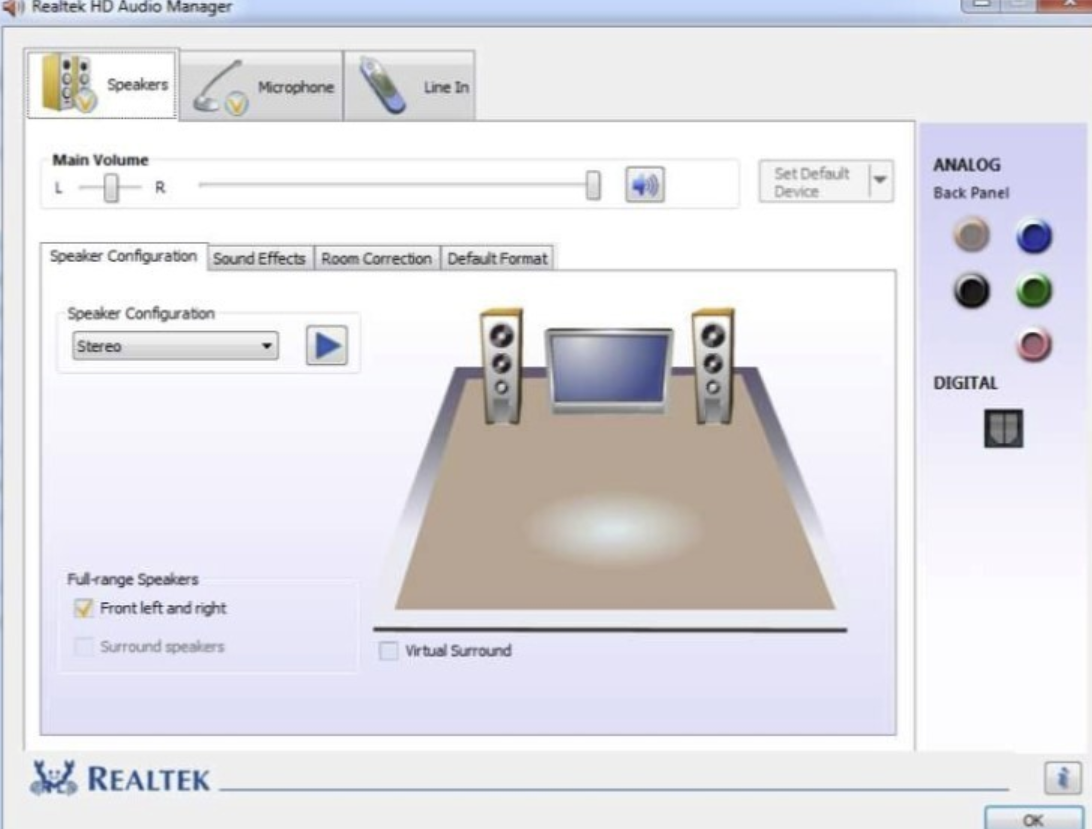| Download | Description | Version | Update Time | File Size |
|---|---|---|---|---|
|
|
32bits Vista, Windows7, Windows8, Windows8.1, Windows10 Driver only (Executable file) | R2.82 | 2017/07/26 | 172 MB |
|
|
64bits Vista, Windows7, Windows8, Windows8.1, Windows10 Driver only (Executable file).. | R2.82 | 2017/07/26 | 258 MB |
|
|
README | R2.82 | 2017/07/26 | 979 KB |
|
|
Vista, Windows7, Windows8, Windows8.1, Windows10 Driver (32/64bits) Driver only (Executable file) | R2.82 | 2017/07/26 | 422 MB |
|
|
Vista, Windows7, Windows8, Windows8.1, Windows10 Driver (32/64bits) Driver only (ZIP file) | R2.82 | 2017/07/26 | 427 MB |
|
|
Windows 2000, Windows XP/2003(32/64 bits) Driver only (Executable file) | R2.74 | 2014/05/14 | 30 MB |
|
|
Windows 2000, Windows XP/2003(32/64 bits) Driver only (ZIP file) | R2.74 | 2014/05/14 | 30 MB |
|
|
ATI HDMI Audio Device | R2.70 | 2012/06/22 | 22 MB |
|
|
3D SoundBack Beta 0.1 (Realtek 3D SoundBack restores audio effects, including surround sound, reverberation, and spatial effects, for legacy game titles when running on Windows Vista.) | Beta 0.1 | 2008/07/15 | 6 MB |
На чтение 5 мин Просмотров 4.1к. Опубликовано
Realtek HD Audio Driver наверняка самый популярный звуковой драйвер для управления настройками звука в Windows. Диспетчер Realtek HD для Windows 10 устанавливается вместе со стандартным набором драйверов Realtek Audio.
ОФФТОП. Realtek HD Audio Manager говорит о наличии у вас встроенной (интегрированной) звуковой карты. Ранее они всегда докупались отдельно, в настоящий момент встроенные решения от Realtek полностью перекрывают потребности обычного пользователя.
🔥 Лучшее в телеграм: Диспетчер Realtek HD для Windows 10… Присоединиться!
Встроенные решения в последнее время достаточно активно развиваются и стандартного драйвера, который подгрузился с интернета может просто не хватать. Дело в том, что многие производители адаптируют его под свои устройства, а без диспетчера Realtek HD тут не обойтись.
Содержание
- Как загрузить и переустановить Диспетчер Realtek HD в Windows 10
- Скачать и переустановить Realtek HD Audio Drivers для Windows 10
- Устранение проблем с Диспетчером Realtek HD
- Включаем Диспетчер Realtek HD в автозапуске
- Обновляем программное обеспечение звукового драйвера
- Добавляем устаревшее оборудование
- Выводы
Как загрузить и переустановить Диспетчер Realtek HD в Windows 10
Если со звуком у вас проблемы или кажется что он стал значительно хуже (особенно это касается ноутбуков), то это говорит об отсутствии у вас Диспетчера Realtek HD. Проверьте – действительно ли он загружается при старте Windows и проверьте его наличии в панели задач рядом с часами (а если у вас нет звука вообще – можете ознакомиться с рекомендациями по устранению проблем со звуком)
Достаточно часто такие проблемы возникают на Windows 10 после крупных обновлений системы или просто обновление вашего драйвера в фоне из репозитария Microsoft.
В данном руководстве мы рассмотрим как загрузить (на официальном сайте черт ногу сломит) и переустановить Диспетчер Realtek HD. Отсутствие Realtek HD Audio Manager несет и другие проблемы, поэтому по ходу статьи ответим не следующий вопросы:
- Пропал значок Диспетчер Realtek HD в панели задач рядом с часами
- Проигрыватель HD Realtek отсутствует
- Диспетчер Realtek HD не открывается
Перед началом настоятельно рекомендую создать контрольную точку восстановления Windows.
Скачать и переустановить Realtek HD Audio Drivers для Windows 10
Прежде чем загружать и устанавливать свежую версию драйверов для звука необходимо удалить текущие. Чтобы избежать конфликтов оборудования не допустить дубликатов аудиоустройств.
Откройте меню “Пуск” и перейдите в “Диспетчер устройств”
Разверните категорию “Звуковые, игровые и видеоустройства” в списке и удалите устройство “Realtek High Definition Audio”.
Обратите внимание, что необходимо отметить галочкой “Удалить программы драйверов для этого устройства” и нажмите “Удалить”.
Перейдите на вкладку “Вид” и нажмите кнопку “Показать скрытые устройства” в выпадающем меню.
Как и в предыдущем шаге найдите все дубликаты (если есть) и удалите их, после этого перезагрузите компьютер.
Чтобы вручную загрузить драйвера на звук, то перейдите на официальный сайт Realtek сюда – realtek.com/downloads. Нас интересует “Hight Definition Audio Codecs (Software)”
Прочитайте лицензионно соглашение (вы же всегда так делаете) и согласитесь с ним отметив галкой “I accept to the above”.
На странице загрузки будут перечислены доступные файлы драйверов для загрузки (они выделены синим шрифтом)
В зависимости от разрядности вашей версии скачайте необходимый драйвер кликнул “Global” на напротив необходимого файла. Если вы не знаете какая Windows 10 у вас установлена, то рекомендую ознакомиться с подробной заметкой здесь.
После завершения загрузки откройте скачанный файл и следуйте подсказкам программы установки (не забудьте перезагрузиться после успешного завершения).
Если несмотря на переустановку Realtek HD Audio вы так и не увидели в системе Диспетчер Realtek HD, то переходим к следующему пункту
Устранение проблем с Диспетчером Realtek HD
Помимо серьезных и явных проблем со звуком могут быть банальные причины… такие как “Просто убрали из автозагрузки, чтобы быстрее компьютер загружался” – сейчас мы их тоже рассмотрим.
Включаем Диспетчер Realtek HD в автозапуске
Как работают программы для ускорения компьютера? Самое простое – выкинуть все лишнее из автозагрузки, достаточно часто их жертвой становится Realtek HD Audio Manager (если ваш компьютер тормозит, то прочитайте как правильно ускорить работу компьютера)
Открываем диспетчер задач и на вкладке “Автозагрузка” найдите “Диспетчер Realtek HD” и проверьте – включен ли он. Если выключен, то включите и перезагрузите компьютер.
Если вам интересен механизм автозагрузки в Windows 10, то у меня есть развернутая заметка про автозагрузку Windows 10.
Обновляем программное обеспечение звукового драйвера
Если Диспетчер Realtek HD все еще отсутствует, то выполните следующие действия. Откройте Диспетчер Устройств и перейдите в категорию “Звуковые, игровые и видеоустройства”. Кликните правой кнопкой мыши на “Realtek High Definition Audio” и в контекстном меню выберите “Обновить драйвер”
Если вы еще не пробовали обновиться, то выберите “Автоматический поиск обновленных драйвером”. Если вы дошли сюда выполнив все вышеописанные способы – то предполагается, что у вас уже установлена последняя версия драйверов и их нужно установить принудительно – выбираем “Выполнить поиск драйвером на этом компьютере”.
Просто укажите путь к распакованным файла драйвера и нажмите далее – не забываем перезагрузить компьютер.
Добавляем устаревшее оборудование
Если ваш компьютер или ноутбук не первой свежести и со звуком в Windows 10 у вас возникли проблемы, возможно вам поможет вариант с установкой устаревшего оборудования.
Во вкладке “Действие” выберите “Установить старое устройство” из выпадающего меню.
Выберите пункт “Поиск и автоматическая установка оборудования (рекомендуется)”, кликните далее и попробуйте установить драйвер еще раз.
Данная ошибка особенно часто проявляется после обновления Windows 10, когда вроде все работало нормально и резко пропало…
Выводы
Как видите ничего сложного в установке диспетчера Realtek HD для Windows 10 нет. Надеюсь у вас все получилось… но если вдруг ни один способ вам не помог – опишите как можно подробнее в комментариях свою проблему. Разберемся вместе!
Realtek HD Audio Manager for Windows 10 PC/laptop – Free download Realtek HD Audio Manager latest official version for Windows Vista / Windows 7 / Windows 8 / Windows 10. Now, this app is available for Windows PC users. Realtek HD Audio Manager is one of the most popular Drivers and Mobile Phones apps worldwide!
Fix common Realtek audio driver issues with this software!
Table of Contents
Realtek HD Audio Manager Latest Version Overview
Realtek HD Audio Manager is one of the most popular Drivers and Mobile Phones alongside Wise Driver, NVIDIA PhysX, and iMazing. This app has its advantages compared to other Drivers and Mobile Phones applications. Realtek HD Audio Manager is lightweight and easy to use, simple for beginners and powerful for professionals. Realtek HD Audio Manager application is free to download and offers easy-to-install, easy-to-use, secure, and reliable Drivers and Mobile Phones applications.
Realtek HD Audio Manager is a very fast, small, compact and innovative Freeware Drivers and Mobile Phones for Windows PC. It is designed to be uncomplicated for beginners and powerful for professionals. This app has unique and interesting features, unlike some other Drivers and Mobile Phones apps. Realtek HD Audio Manager works with most Windows Operating System, including Windows Vista / Windows 7 / Windows 8 / Windows 10.
Although there are many popular Drivers and Mobile Phones software, most people download and install the Freeware version. However, don’t forget to update the programs periodically. You can get Realtek HD Audio Manager free and download its latest version for Windows Vista / Windows 7 / Windows 8 / Windows 10 PC from below.
Realtek HD Audio Manager Technical Details
It’s better to know the app’s technical details and to have a knowledge background about the app. Therefore, you can find out if Realtek HD Audio Manager will work on your Windows device or not.
| App Name: | Realtek HD Audio Manager |
| Developer: | Realtek |
| Version: | Realtek HD Audio Manager R2.82 |
| Updated: | February, 28th 2019 |
| Category | Drivers and Mobile Phones |
| File Size: | 168.55 MB |
| File Type: | EXE file |
| Requirement: | PC/laptop/tablet running Windows (Windows Vista / Windows 7 / Windows 8 / Windows 10) |
| License: | Freeware |
Download Realtek HD Audio Manager for Windows 10 (64/32-bit) PC/laptop
Download Realtek HD Audio Manager (latest version) free for Windows 10 (64-bit and 32-bit) PC/laptop/tablet. Safe Download and Install from the official link!
Realtek HD Audio Manager 64-bit and 32-bit download features:
- Realtek HD Audio Manager direct, free and safe download
- Latest version update
- Compatible with Windows 10 64-bit and 32-bit
- Download Realtek HD Audio Manager for your PC or laptop
Realtek HD Audio Manager Setup Installer
Download & install the latest offline installer version of Realtek HD Audio Manager for Windows PC / laptop. It works with both 32-bit & 64-bit versions of Windows Vista / Windows 7 / Windows 8 / Windows 10.
✔ Free & Safe Download for Windows PC/laptop – 168.55 MB
Safety (Virus) Test:
✔ Tested and is 100% Safe to download and install on your Windows Vista / Windows 7 / Windows 8 / Windows 10 device (PC/laptop/tablet).
What is New in the Realtek HD Audio Manager Latest Version?
✓ Compatibilities improvement for new Windows update.
✓ Fixes bugs.
How to download and install Realtek HD Audio Manager for Windows 10 PC/laptop
Now let’s just move to the next section to share the steps you have to follow to download Realtek HD Audio Manager for Windows PC. So here we go:
- Download the Realtek HD Audio Manager installer file from the link above.
- Save the downloaded file to your computer.
- Double-click on the downloaded Realtek HD Audio Manager installer file.
- Now, a smart screen might appear and ask for a confirmation.
- Click “Yes” to confirm.
- Finally, follow the installation instructions until you get a confirmation notification of a successful installation process.
So those are all the processes that you have to follow to download Realtek HD Audio Manager for Windows PC. Then let’s go on to the next section where we will discuss Realtek HD Audio Manager itself. So you can understand the application and its features. So here we go:
Top Features of Realtek HD Audio Manager for Windows PC
Realtek HD Audio Manager is a Drivers and Mobile Phones application like DroidCam, Realtek, and Canon Printer from Realtek. It has a simple and basic user interface, and most importantly, it is free to download. Realtek HD Audio Manager is an efficient software that is recommended by many Windows PC users.
This application’s primary functions are comprehensive and go beyond the features offered by others that can be considered as its rivals.
- Realtek HD Audio Manager for PC – fast, reliable, and robust by Realtek.
- Realtek HD Audio Manager Free & Safe Download.
- Realtek HD Audio Manager latest version for the best experience.
- It works/compatible with almost all Windows versions, including Windows Vista / Windows 7 / Windows 8 / Windows 10.
- Free of Cost!
- User-friendly Interface.
- Easy to Use.
- Privacy and Security!
- Lightweight and consume low resources.
- Best for Drivers and Mobile Phones application.
- PC User’s choice!
How to uninstall Realtek HD Audio Manager in Windows PC?
Steps to uninstall Realtek HD Audio Manager in Windows 10 / Windows 8 / Windows 7 / Windows Vista
- Click the Windows Start menu.
- Locate and select the Control Panel menu, then select Programs.
- Under Programs, click the Uninstall a Program.
- Select Realtek HD Audio Manager and then right-click, select Uninstall/Change.
- Then click Yes to confirm the Realtek HD Audio Manager uninstallation process.
Steps to uninstall Realtek HD Audio Manager in Windows XP
- Click the Windows Start menu.
- Locate and select the Control Panel menu, then select Add or Remove Programs icon.
- Select the Realtek HD Audio Manager and then click Remove/Uninstall.
- Then click Yes to confirm the Realtek HD Audio Manager uninstallation process.
Steps to uninstall Realtek HD Audio Manager in Windows 95, 98, Me, NT, 2000
- Click the Windows Start menu.
- Locate and select the Control Panel menu, then double-click the Add/Remove Programs icon.
- Select the Realtek HD Audio Manager and then right-click, select Uninstall/Change.
- Then click Yes to confirm the Realtek HD Audio Manager uninstallation process.
Best Realtek HD Audio Manager Alternative Apps for Windows
Isn’t Realtek HD Audio Manager what you were looking for? We prepared a list of alternatives below!
Wise Driver
NVIDIA PhysX
iMazing
Realtek Lan
iCareFone
Wise Driver, NVIDIA PhysX, and iMazing is the strong competitor of Realtek HD Audio Manager. Otherwise, Realtek Lan and iCareFone also quite good as the alternative of this software. There are also other similar apps such as Canon Printer, Realtek, and DroidCam that also need to try if you want to find the best alternative of Realtek HD Audio Manager.
In Conclusion
The Realtek HD Audio Manager for Windows PC is unquestionably the best Drivers and Mobile Phones that you can find nowadays. It also is the most reliable when it comes to performance and stability. You can find that out for yourself. That is why a lot of PC users recommend this app.
Get superb and impressive experience using this Realtek HD Audio Manager application developed by Realtek. Realtek HD Audio Manager nowadays are already getting better each time.
If you have some questions related to this app, feel free to leave your queries in the comment section. Or you can share with us your experience when using this Realtek HD Audio Manager on your Windows 10 PC. And if you know other people who want to experience Realtek HD Audio Manager for Windows PC, you can share this article to help them. Enjoy using Realtek HD Audio Manager for Windows PC.
Find other interesting articles that will help you how to download Wise Driver for Windows 10 PC, install NVIDIA PhysX for Windows 10, iMazing review, or about best Realtek Lan alternative apps for Windows 10.
Realtek HD Audio Manager FAQ (Frequently Asked Questions)
Q: What is Realtek HD Audio Manager for PC?
A: For more information about this app, please go to the developer link on the above of this page.
Q: How do I access the free Realtek HD Audio Manager download for Windows PC?
A: It is easy! Just click the free Realtek HD Audio Manager download button in the above of this page. Clicking the download button will start the installer to download Realtek HD Audio Manager free for a PC/laptop.
Q: Is Realtek HD Audio Manager free? If not, how much does it price to download this app?
A: Absolutely no cost! You can download this app from official websites for free by this website—any extra details about the license you can found on the owner’s websites.
Q: Is this Realtek HD Audio Manager will typically run on any Windows?
A: Yes! The Realtek HD Audio Manager for PC will typically work on most recent Windows operating systems, including Windows Vista / Windows 7 / Windows 8 / Windows 10 64-bit and 32-bit.
Q: What’s the importance of downloading the latest version of Realtek HD Audio Manager?
A: We recommend downloading the latest version of Realtek HD Audio Manager because it has the most recent updates, which improves the quality of the application.
Q: What’s the difference between 64-bit and 32-bit versions of Realtek HD Audio Manager?
A: The Realtek HD Audio Manager 64-bit version was specially designed for 64-bit Windows Operating Systems and performed much better on those. The Realtek HD Audio Manager 32-bit version was initially intended for 32-bit Windows Operating Systems, but it can also run on 64-bit Windows Operating Systems.
Disclaimer
Realtek HD Audio Manager is an application that builds by Realtek. All trademarks, product names, company names, and logos mentioned here are their respective owners’ property. This site (autotechint.com) is not affiliated with them directly. All information about applications, programs, or games on this website has been found in open sources on the Internet.
We don’t host or store Realtek HD Audio Manager on our servers. Downloads are done through the Official Site. We are firmly against piracy, and we do not support any sign of piracy. If you think that the application you own the copyrights is listed on our website and want to remove it, please contact us.
We are always compliant with DMCA regulations and respect the application owners. We are happy to work with you. Please find the DMCA / Removal Request page below.
-
Home
-
News
- Realtek HD Audio Manager Download for Windows 10/11
By Alisa |
Last Updated
This page includes a Realtek HD Audio Manager download guide for Windows 10/11. MiniTool software, offers some free software for Windows computer, e.g. MiniTool Power Data Recovery, MiniTool Partition Wizard, MiniTool MovieMaker, etc.
What Is Realtek HD Audio Manager?
Realtek HD Audio Manager (Realtek High Definition Audio Manager) is the application used to control sound play on Windows computers. It acts as a control panel for your audio adapters. When you add new microphones/speakers/headsets, etc. to your computer, Realtek HD Audio Manager will automatically detects them and let you set up them.
Wonder where to find Realtek HD Audio Manager and where to get Realtek HD Audio Manager downloaded for your Windows 10/11 computer? This post gives a guide.
Check If Your Computer Has Realtek HD Audio Manager
Generally in Windows 10/11, Realtek HD Audio Manager is installed along with Realtek HD audio driver. Normally Windows 10/11 OS has automatically installed Real HD audio driver, and you can find the Realtek HD Audio Manager in Control Panel, but if you can’t find it, you can check how to download Realtek HD Audio Manager for Windows 10/11 PC below.
To check if your computer has installed Realtek HD Audio Manager, you can press Windows + R, type control panel, and press Enter to open Control Panel on Windows 10/11.
Next you can type realtek in the search box in Control Panel, and click Realtek HD Audio Manager in the list to open Realtek HD Audio Manager on your Windows 10/11 computer. Alternatively, you can also click Hardware and Sound, and click Realtek HD Audio Manager to open it.
However, if the Realtek HD Audio Manager is missing on Windows 10/11 and you can’t find it in Control Panel, you can get Realtek HD Audio Manager downloaded on your Windows computer. Check how to do it below.
Realtek HD Audio Manager Download for Windows 10/11
Way 1. Download from Realtek Website
You can download Realtek HD Audio Manager from Realtek official website. You can open Realtek HD Audio Manager download page and find the corresponding driver for your Windows 10/11 system. Click the Download icon to download Realtek HD Audio Driver for your computer. You can download Realtek HD Audio driver for Windows 10 64bit or 32bit based on your own needs.
After downloading, you can click the downloaded exe file, and follow the instructions to install the Realtek HD Audio Driver.
Since Realtek HD Audio Manager will be installed along with Realtek HD Audio driver. After you installed the driver, then the Realtek HD Audio Manager application is also installed.
Way 2. Reinstall Realtek Audio Driver
- You can press Windows + X, and select Device Manager to open Device Manager on Windows 10.
- In Device Manager, expand Sound, video and game controllers category, and right-click Realtek High Definition Audio.
- Then you can choose Update driver to update the outdated Realtek Audio driver.
- Or you can click Uninstall device to delete the Realtek High Definition Audio device from your computer. Restart your computer and it will automatically download and install Realtek HD Audio driver and Realtek HD Audio Manager, if not, try Way 1 to manually download and reinstall Realtek HD Audio Manager on Windows 10.
Conclusion
This post introduces how to get Realtek HD Audio Manager downloaded for your Windows 10/11 computer. Hope it helps. For other Windows 10/11 issues, MiniTool software provides data recovery, disk partition management, system backup and restore, video editing, video converting, video downloading, and some other solutions.
About The Author
Position: Columnist
Alisa is a professional English editor with 4-year experience. She loves writing and focuses on sharing detailed solutions and thoughts for computer problems, data recovery & backup, digital gadgets, tech news, etc. Through her articles, users can always easily get related problems solved and find what they want. In spare time, she likes basketball, badminton, tennis, cycling, running, and singing. She is very funny and energetic in life, and always brings friends lots of laughs.
Realtek HD Audio Manager for Windows 10 and 11 install realtek hd audio manager windows 10 Realtek HD Audio Drivers 2023 are famously unpredictable to download and install. If you’re fortunate, the entire process will certainly be reasonably simple – download, open, and follow the install wizard. Also in the best-case situation, this is a little lengthy – the old drivers must be uninstalled and the computer system rebooted, and the brand-new ones need to be installed, as well as the computer system reactivated once again. You, as a customer, will certainly have to do relatively little, yet you do have to allow it play out. If you’re unfortunate, your computer will certainly likewise use this moment to install various other updates, postponing the procedure further.
It is multi-channel and it protects pre-recorded components while still enabling excellent playback, despite the format you open up with it, from DVD and HD DVD discs to Blu-ray discs.
Screenshots and Features
It is suggested to install this digital product on your computer system if you have a Realtek High Definition audio chipset, so you get one of the most out of your media materials.
You can download Realtek HD Audio Codecs in 3 different variations: 32 bits, 64 bits or both of them at the very same time, in one file.
You can use Realtek HD Audio Codecs also if you have the latest os installed on your computer system, as this codec provides assistance for Windows 7, Windows 8 as well as Windows 8.1.
Realtek HD Audio Codecs is available for older os, such as Windows 2000, 2003 and also XP, as well. It is suggested to utilize the current launch of the motorist, as long as it is supported by your computer.
An additional item of suggestions is setting a system recover prior to deploying a gadget vehicle driver; this measure is handy if you install an incorrect vehicle driver, such as mounting a version too new for your old equipment tool.
How To Install Realtek HD Audio Drivers In Windows
You need to install Realtek HD Audio Codecs individually in situation Windows Update has refrained it for you already. You will certainly require it in order to watch your media materials hassle-free and also when you can’t utilize headphone audio-jacks or microphone audio jacks.