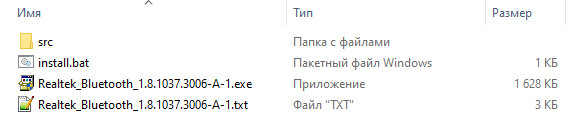Important notes:
If your computer runs satisfactorily now, it may not be necessary to update
the software. To determine if you should update the software, refer to the
Version Information section.
Realtek BlueTooth Driver Windows 10 64-Bit
Windows 10 (64-bit)
1.7.1019.3005 02 Dec 2019 2 MB
Supported Bluetooth Model
RTL8822BE
RTL8822CE
RTL8822CE-VS
RTL8821CE
Realtek Bluetooth Driver for Windows 11 64-bit (21H2)
Windows 11 (64-bit)
1.8.1037.3005 07 Sep 2021 16.1 MB
Supported Bluetooth Adapter:
Realtek 8822CE
Realtek 8822CE-VS
Realtek 8821CE
Realtek 8822BE
Realtek 8852AE
Bluetooth Driver (Intel, Realtek, Mediatek) for Windows 11 (64-bit)
Intel_22.80.0.4_RTL_1.9.1041.3000_MTK_1.3.15.143
Realtek Bluetooth Driver for Windows 8.1 (64-bit), 8 (64-bit), 7 (32-bit, 64-bit)
Realtek Bluetooth Driver (Generic Driver)
Realtek Bluetooth 4.0 + High Speed Chip
Windows 7 (32-bit)
Windows 7 (64-bit)
Windows 8 (64-bit)
Windows 8.1 (64-bit)
3.879.880.022416 17 Mar 2016 54.5 MB
summary chages:
Summary of Changes
Where: < > Package version number
[Important] Important update
(New) New function or enhancement
(Fix) Correction to existing function
<3.879.880.022416>
- (Fix) Fixed an issue where Microsoft Outlook was automatically launched
after first customer boot.
<3.769.769.120313>
- (Fix) Fixed an issue where the Windows 8 start screen never received a
Bluetooth notification.
<3.769.769.100813>
- [Important] Added support for Microsoft Windows 8.1 64-bit.
<3.769.769.100813>
- (Fix) Fixed an issue where files could not be transferred between two PCs
while listening to music with using the Bluetooth 4.0 Headset.
- (Fix) Fixed an issue where sound was not smooth with using the Bluetooth 4.0
Headset.
- (Fix) Fixed an issue where a Bluetooth error message was shown when using
Repair Installation.
If you want to check which version already installed:
DETERMINING WHICH VERSION IS INSTALLED
[Windows 8.1/8]
1. Hold down the Windows logo key and press X to open a menu at the lower-left
area of the screen.
2. Select Programs and Features from the menu.
3. Select REALTEK Bluetooth Driver.
4. Check the product version in the Details Pane shown at the bottom of screen.
If not shown, select Organize, select Layout, then select Details Pane.
[Windows 7]
1. Select Start, then select Control Panel.
2. Make sure «View by Category» is selected, and select Uninstall a program.
3. Select Organize, select Layout, then select Details Pane. The Details Pane
will be shown at the bottom of screen.
4. Select REALTEK Bluetooth Driver.
5. Check the product version in the Details Pane.
«realtek bluetooth windows 10»
Your search resulted in over 1000 matching updates. Only the first 1000 are returned. To narrow your search, try adding additional keywords to your search terms.
|
Updates: |
 Previous | Next
|
Title
|
Products
|
Classification
|
Last Updated
|
Version
|
Size
|
Download |
|
|---|---|---|---|---|---|---|---|
|
Realtek Semiconductor Corp. — Bluetooth — 1.10.1061.3008 |
Windows 10, Vibranium and later, Servicing Drivers, Windows 10, Vibranium and later, Upgrade & Servicing Drivers, Windows 10 S, Vibranium and later, Servicing Drivers, Windows 10 S, Vibranium and later, Upgrade & Servicing Drivers | Drivers (Other Hardware) | 8/2/2023 | n/a |
689 KB 705822 |
||
|
Realtek Semiconductor Corp. — Bluetooth — 1.10.1061.3004 |
Windows 11 Client, version 22H2 and later, Servicing Drivers, Windows 11 Client, version 22H2 and later, Upgrade & Servicing Drivers | Drivers (Other Hardware) | 6/27/2023 | n/a |
711 KB 728781 |
||
|
Realtek Semiconductor Corp. — Bluetooth — 1.10.1061.3004 |
Windows 11 Client, version 22H2 and later, Servicing Drivers, Windows 11 Client, version 22H2 and later, Upgrade & Servicing Drivers | Drivers (Other Hardware) | 6/27/2023 | n/a |
711 KB 728781 |
||
|
Realtek Semiconductor Corp. — Bluetooth — 1.10.1061.3004 |
Windows 10 Anniversary Update and Later Servicing Drivers, Windows 10 Anniversary Update and Later Upgrade & Servicing Drivers, Windows 10 S and Later Servicing Drivers | Drivers (Other Hardware) | 6/27/2023 | n/a |
711 KB 728781 |
||
|
Realtek Semiconductor Corp. — Bluetooth — 1.10.1061.3004 |
Windows 11 Client, version 22H2 and later, Servicing Drivers, Windows 11 Client, version 22H2 and later, Upgrade & Servicing Drivers | Drivers (Other Hardware) | 6/27/2023 | n/a |
711 KB 728781 |
||
|
Realtek Semiconductor Corp. — Bluetooth — 1.10.1061.3004 |
Windows 11 Client, version 22H2 and later, Servicing Drivers, Windows 11 Client, version 22H2 and later, Upgrade & Servicing Drivers | Drivers (Other Hardware) | 6/27/2023 | n/a |
711 KB 728781 |
||
|
Realtek Semiconductor Corp. — Bluetooth — 1.10.1061.3004 |
Windows 11 Client, version 22H2 and later, Servicing Drivers, Windows 11 Client, version 22H2 and later, Upgrade & Servicing Drivers | Drivers (Other Hardware) | 6/27/2023 | n/a |
711 KB 728781 |
||
|
Realtek Semiconductor Corp. — Bluetooth — 1.10.1061.3004 |
Windows 11 Client, version 22H2 and later, Servicing Drivers, Windows 11 Client, version 22H2 and later, Upgrade & Servicing Drivers | Drivers (Other Hardware) | 6/27/2023 | n/a |
711 KB 728781 |
||
|
Realtek Semiconductor Corp. — Bluetooth — 1.10.1061.3004 |
Windows 11 Client, version 22H2 and later, Servicing Drivers, Windows 11 Client, version 22H2 and later, Upgrade & Servicing Drivers | Drivers (Other Hardware) | 6/27/2023 | n/a |
711 KB 728781 |
||
|
Realtek Semiconductor Corp. — Bluetooth — 1.10.1061.3004 |
Windows 11 Client, version 22H2 and later, Servicing Drivers, Windows 11 Client, version 22H2 and later, Upgrade & Servicing Drivers | Drivers (Other Hardware) | 6/27/2023 | n/a |
711 KB 728781 |
||
|
Realtek Semiconductor Corp. — Bluetooth — 1.10.1061.3004 |
Windows 11 Client, version 22H2 and later, Servicing Drivers, Windows 11 Client, version 22H2 and later, Upgrade & Servicing Drivers | Drivers (Other Hardware) | 6/27/2023 | n/a |
711 KB 728781 |
||
|
Realtek Semiconductor Corp. — Bluetooth — 1.10.1061.3002 |
Windows 11 Client, version 22H2 and later, Servicing Drivers, Windows 11 Client, version 22H2 and later, Upgrade & Servicing Drivers | Drivers (Other Hardware) | 6/27/2023 | n/a |
573 KB 586787 |
||
|
Realtek Semiconductor Corp. — Bluetooth — 1.10.1061.3004 |
Windows 11 Client, version 22H2 and later, Servicing Drivers, Windows 11 Client, version 22H2 and later, Upgrade & Servicing Drivers | Drivers (Other Hardware) | 6/27/2023 | n/a |
711 KB 728781 |
||
|
Realtek Semiconductor Corp. — Bluetooth — 1.10.1061.3004 |
Windows 11 Client, version 22H2 and later, Servicing Drivers, Windows 11 Client, version 22H2 and later, Upgrade & Servicing Drivers | Drivers (Other Hardware) | 6/27/2023 | n/a |
711 KB 728781 |
||
|
Realtek Semiconductor Corp. — Bluetooth — 1.10.1061.3006 |
Windows 10, Vibranium and later, Servicing Drivers, Windows 10, Vibranium and later, Upgrade & Servicing Drivers, Windows 10 S, Vibranium and later, Servicing Drivers, Windows 10 S, Vibranium and later, Upgrade & Servicing Drivers | Drivers (Other Hardware) | 6/26/2023 | n/a |
666 KB 682194 |
||
|
Realtek Semiconductor Corp. — Bluetooth — 1.9.1038.2011 |
Windows 10, Vibranium and later, Servicing Drivers, Windows 10, Vibranium and later, Upgrade & Servicing Drivers, Windows 10 S, Vibranium and later, Servicing Drivers, Windows 10 S, Vibranium and later, Upgrade & Servicing Drivers | Drivers (Other Hardware) | 5/21/2023 | n/a |
305 KB 313098 |
||
|
Realtek Semiconductor Corp. — Bluetooth — 1.9.1038.3011 |
Windows 10, Vibranium and later, Servicing Drivers, Windows 10, Vibranium and later, Upgrade & Servicing Drivers, Windows 10 S, Vibranium and later, Servicing Drivers, Windows 10 S, Vibranium and later, Upgrade & Servicing Drivers | Drivers (Other Hardware) | 5/21/2023 | n/a |
347 KB 355886 |
||
|
Realtek Semiconductor Corp. — Bluetooth — 1.9.1038.2011 |
Windows 10 and later drivers, Windows 10 and later upgrade & servicing drivers, Windows 10 S and Later Servicing Drivers | Drivers (Other Hardware) | 5/21/2023 | n/a |
305 KB 313098 |
||
|
Realtek Semiconductor Corp. — Bluetooth — 1.9.1038.3011 |
Windows 10 Anniversary Update and Later Servicing Drivers, Windows 10 Anniversary Update and Later Upgrade & Servicing Drivers, Windows 10 S and Later Servicing Drivers | Drivers (Other Hardware) | 5/21/2023 | n/a |
347 KB 355886 |
||
|
Realtek Semiconductor Corp. — Bluetooth — 1.9.1051.3004 |
Windows 10, Vibranium and later, Servicing Drivers, Windows 10, Vibranium and later, Upgrade & Servicing Drivers, Windows 10 S, Vibranium and later, Servicing Drivers, Windows 10 S, Vibranium and later, Upgrade & Servicing Drivers | Drivers (Other Hardware) | 5/15/2023 | n/a |
352 KB 360786 |
||
|
Realtek Semiconductor Corp. — Bluetooth — 1.9.1051.3004 |
Windows 10 Anniversary Update and Later Servicing Drivers, Windows 10 Anniversary Update and Later Upgrade & Servicing Drivers, Windows 10 S and Later Servicing Drivers | Drivers (Other Hardware) | 5/15/2023 | n/a |
352 KB 360786 |
||
|
Realtek Semiconductor Corp. — Bluetooth — 1.9.1038.3010 |
Windows 10 Anniversary Update and Later Servicing Drivers, Windows 10 Anniversary Update and Later Upgrade & Servicing Drivers, Windows 10 S and Later Servicing Drivers | Drivers (Other Hardware) | 5/15/2023 | n/a |
350 KB 358998 |
||
|
Realtek Semiconductor Corp. — Bluetooth — 1.9.1038.2010 |
Windows 10 and later drivers, Windows 10 and later upgrade & servicing drivers, Windows 10 S and Later Servicing Drivers | Drivers (Other Hardware) | 5/15/2023 | n/a |
306 KB 314198 |
||
|
Realtek Semiconductor Corp. — Bluetooth — 1.9.1038.2010 |
Windows 10 and later drivers, Windows 10 and later upgrade & servicing drivers, Windows 10 S and Later Servicing Drivers | Drivers (Other Hardware) | 5/15/2023 | n/a |
306 KB 314198 |
||
|
Realtek Semiconductor Corp. — Bluetooth — 1.9.1038.3010 |
Windows 10, Vibranium and later, Servicing Drivers, Windows 10, Vibranium and later, Upgrade & Servicing Drivers, Windows 10 S, Vibranium and later, Servicing Drivers, Windows 10 S, Vibranium and later, Upgrade & Servicing Drivers | Drivers (Other Hardware) | 5/15/2023 | n/a |
350 KB 358998 |
Add
Add All
Remove
Remove All
Table of Contents
How to Install Realtek Bluetooth Driver on Windows 10?
If you have a Bluetooth device, you should install the Realtek Bluetooth Driver before you start using it. In Windows 10, you can search for the update in the Start menu and then click on it. Then, click the Update button. When the window appears, select it and follow the on-screen instructions to install the device.
If the installation is complete, your Realtek Bluetooth radio should now work. After you have installed the device, you should open the driver folder in your Documents folder.
You can also download and install the Realtek Bluetooth driver manually. To do this, you will need to go to the manufacturer’s website and find the driver for your device. You must make sure that the driver you download is compatible with the model number and version of Windows that you have.
If you don’t want to do this, you can use Driver Easy to update the Realtek Bluetooth driver automatically. It will take you a few minutes and will be fully compatible with your PC.
Once the Driver Download is Complete:
After you have downloaded the driver, you should install it. To do so, open the Computer’s Settings and click on the Update option. This will launch the update window. Next, right-click on the Realtek Bluetooth device and click on the Update button.
You can then select the desired drivers. Now, you can click on the back button and choose the appropriate ones. Once you have installed the Realtek Bluetooth driver, you can use it.
You can also download the Realtek Bluetooth driver from the Realtek website. To install the Realtek Bluetooth driver, you will have to click on the ‘Update’ button. You can also click on the context menu of the file and choose ‘Install’.
Once you have the driver, you can try it again or reboot your computer. If the installation fails, you can go back and try again later. The Realtek Bluetooth Driver is available for Windows 10.
When the device is connected to a network, it will recognize the Realtek Bluetooth driver and pair. Once the two devices are close enough, the wireless connection will be active.
The Process to Install a Driver software:
To install the Realtek Bluetooth driver, go to the official website of your computer manufacturer or the official Realtek website. Double-click the ‘.exe’ file to install the driver. It is recommended to double-click the ‘.exe’ file.
Unlike USB devices, the Realtek Bluetooth driver is installed via a software program, which allows you to install it without installing the device drivers. Once you have installed the driver, you can use your Bluetooth device to connect to the internet. If your device has been blocked by Microsoft, you can download an updated version.
This will prevent your devices from losing connection with other devices. And if you have the latest version of Windows 10, the Realtek Bluetooth driver is already installed on your computer.
When you are unable to install the Realtek Bluetooth driver, you can perform the following steps: To locate and install the driver, press the Windows key + R keys. In the Run window, click the “x” to enter the classic Control Panel application.
If you are unable to find it, download it. It will automatically install the driver. If it does not, you can also use the Realtek Bluetooth device to connect to other devices.
Update your Realtek Bluetooth Driver:
You can also update your Realtek Bluetooth driver by manually navigating to the Device Manager. If you do not have a Windows-based device, you can use Windows-based software to install the driver. It is a simple process that you can do yourself.
It can be done quickly and easily. There are no special requirements. You can download the latest version for free, and install it on your computer. Then, simply follow the on-screen instructions and it will work!
Besides preventing Bluetooth problems, you should also update your Realtek Bluetooth driver to version 1.5.1012. Changing your Realtek Bluetooth driver will improve your connectivity and prevent any errors with Bluetooth.
You can update the driver manually, but it is a risky and time-consuming task. Fortunately, there are several ways to update your Realtek Bluetooth drivers. You can either register the software to install updates or use the trial version to update a single driver.
How to Update Realtek Bluetooth Driver Windows 10?
The first step in updating your Realtek Bluetooth driver Windows 10 is to locate it in the Device Manager. If you haven’t found it yet, simply search for it online or offline. Once you’ve found it, click on the Update button to install it.
Download Realtek Bluetooth Driver Windows 10 (Here)
This will update your driver and improve the performance of your Realtek Bluetooth. This process can take a few minutes and will solve your problem. You can also find out how to update a Realtek Bluetooth driver on a PC by reading on.
To install the latest Realtek Bluetooth driver, go to the Start menu, and select “Device Manager”. Next, click “Devices.” Look for the Bluetooth folder in the folder. Double-click on the device and click the Update Driver option.
If you don’t see an Update Driver option, click the Browse my computer button to find the latest version. Once you’ve downloaded the latest driver, open Device Manager and run it.
Download the latest version of Realtek Bluetooth Driver for Windows:
Realtek Bluetooth drivers can be downloaded from the official websites of your computer’s manufacturer or the support page of Realtek. Once you’ve downloaded the latest Realtek driver, you can double-click it and follow the on-screen instructions.
You will need to restart your PC after installing the latest driver. This process will remove any previous version of the driver. If you want to update your Realtek Bluetooth drivers manually, you can either download them from the manufacturer’s website or from the Realtek website.
If you’ve installed the latest Realtek Bluetooth driver, you must check the installation location of the older version. If you’re using an older version, you can also try updating the driver using freeware.
Often, a newer version of the Realtek Bluetooth driver can fix problems with your wireless connection. Alternatively, you can download the latest version from the manufacturer’s website. This will save you from having to wait for your PC to boot.
Install the latest version of Realtek Bluetooth Driver Windows 10:
The Realtek Bluetooth Driver Windows 10 will help you to connect with your Bluetooth device. If you are using a Windows 10 PC, you must install the latest Realtek driver. The new version of this driver will allow you to make phone calls on your mobile device.
You can also use this driver for a number of other purposes. You can install the latest version of the Realtek Bluetooth driver if you don’t have any other devices that support the wireless connection.
If your Realtek Bluetooth Driver is outdated or corrupt, it’s important to update it right away. You can also download it from the Realtek official website. Then, double-click on the device and choose Update.
Once installed, the Realtek Bluetooth driver will automatically detect and install any other necessary software and drivers. The Realtek Bluetooth driver will enable you to use wireless devices on your PC. It will also allow you to communicate with your computer.
Поиск по ID
Подробнее о пакете драйверов:Тип: драйвер |
Realtek Bluetooth 4.0 Drivers. Характеристики драйвера
Драйвер для блютуз адаптеров 4.0, 4.2 и 5.0 на чипах от компании Realtek. Предназначен для установки на Windows 10 32-64 бита.
Поддерживаемые чипы Realtek: RTL 8723A, RTL 8723B, RTL 8821A и RTL 8761A.
Версия драйвера:
- Rtkfilter.inf — v.1.8.1037.3006 от 09.04.2021
Внимание! Перед установкой драйвера Realtek Bluetooth 4.0 Drivers рекомендутся удалить её старую версию. Удаление драйвера особенно необходимо — при замене оборудования или перед установкой новых версий драйверов для видеокарт. Узнать об этом подробнее можно в разделе FAQ.
Скриншот файлов архива
Файлы для скачивания (информация)
Поддерживаемые устройства (ID оборудований):
| USB\VID_0BDA&PID_B009 | Realtek Bluetooth Adapter |
| USB\VID_0BDA&PID_B00A | Realtek Bluetooth 4.2 Adapter |
| USB\VID_0BDA&PID_B00B | Realtek Bluetooth Adapter |
| USB\VID_0BDA&PID_C025 | Realtek Bluetooth 4.2 Adapter |
| USB\VID_0BDA&PID_B00E | Realtek Bluetooth 4.2 Adapter |
| USB\VID_0BDA&PID_B001 | Realtek Bluetooth 4.0 + High Speed Chip |
| USB\VID_0BDA&PID_B006 | Realtek Bluetooth 4.0 Adapter |
| USB\VID_0BDA&PID_B008 | Realtek Bluetooth 4.0 Adapter |
| USB\VID_0BDA&PID_B00C | Realtek Bluetooth 5.0 Adapter |
| USB\VID_0BDA&PID_B00D | Realtek Bluetooth 5 Adapter |
| USB\VID_0BDA&PID_2852 | Realtek Wireless Bluetooth Adapter (8852AE) |
| USB\VID_0BDA&PID_1852 | Realtek Wireless Bluetooth Adapter (RTL8852AE -VS) |
| USB\VID_0BDA&PID_3852 | Realtek Wireless Bluetooth Adapter (RTL8852AE -VS) |
| USB\VID_0BDA&PID_385A | Realtek Wireless Bluetooth Adapter (RTL8852AE -VT) |
| USB\VID_0BDA&PID_C032 | Realtek Bluetooth 4.2 Adapter |
| USB\VID_0BDA&PID_B001 | Realtek Bluetooth 4.0 + High Speed Chip |
| USB\VID_0BDA&PID_B006 | Realtek Bluetooth 4.0 Adapter |
| USB\VID_0BDA&PID_B008 | Realtek Bluetooth 4.0 Adapter |
| USB\VID_0BDA&PID_B009 | Realtek Bluetooth Adapter |
| USB\VID_0BDA&PID_B00A | Realtek Bluetooth 4.2 Adapter |
| USB\VID_0BDA&PID_B00B | Realtek Bluetooth Adapter |
| USB\VID_0BDA&PID_C025 | Realtek Bluetooth 4.2 Adapter |
Другие драйверы от Realtek
Сайт не содержит материалов, защищенных авторскими правами. Все файлы взяты из открытых источников.
© 2012-2023 DriversLab | Каталог драйверов, новые драйвера для ПК, скачать бесплатно для Windows
kamtizis@mail.ru
Страница сгенерирована за 0.047704 секунд