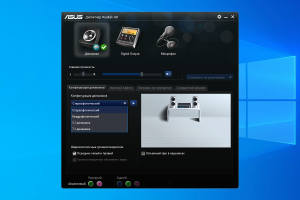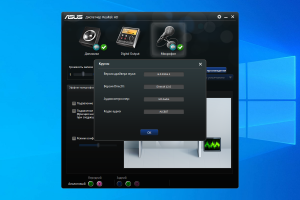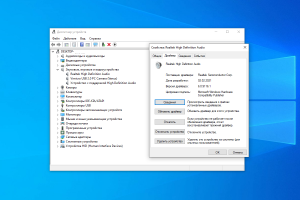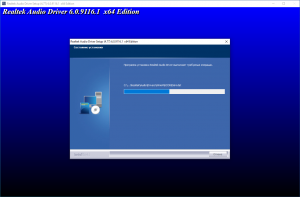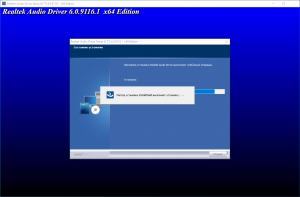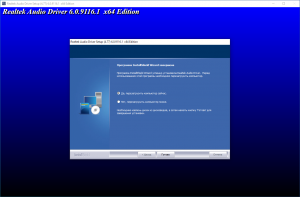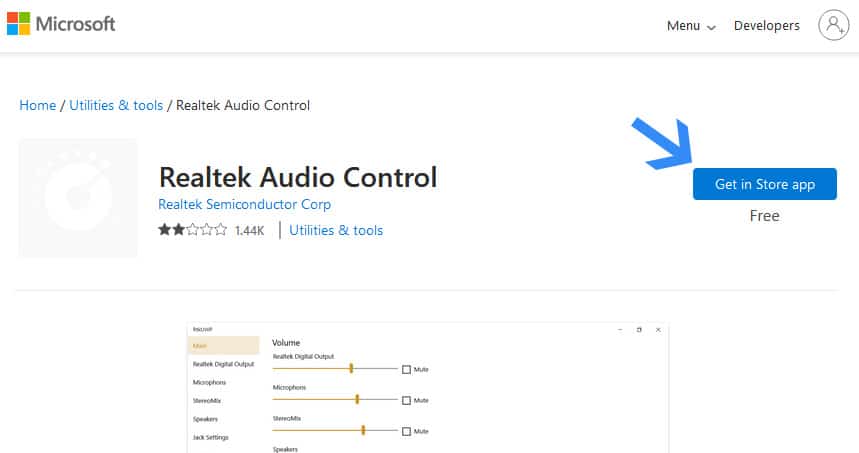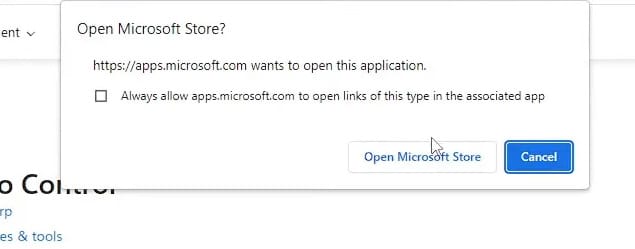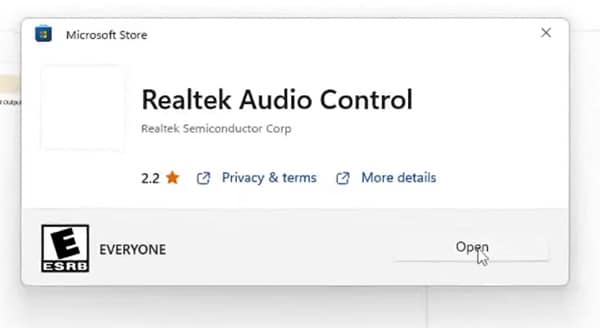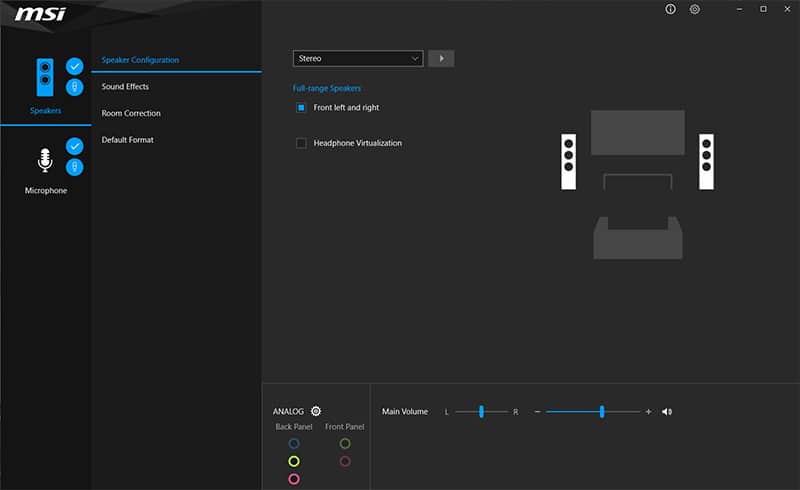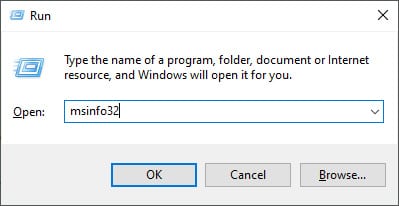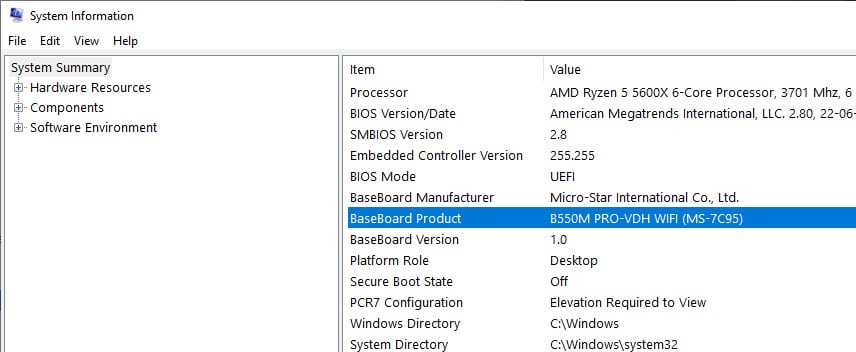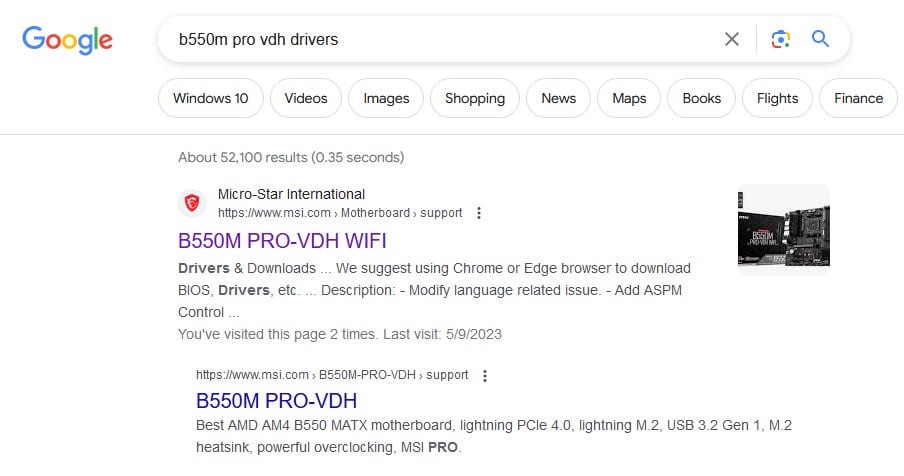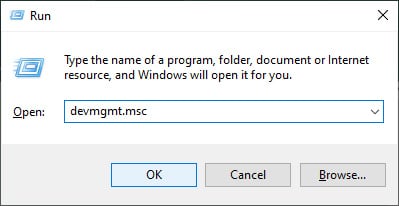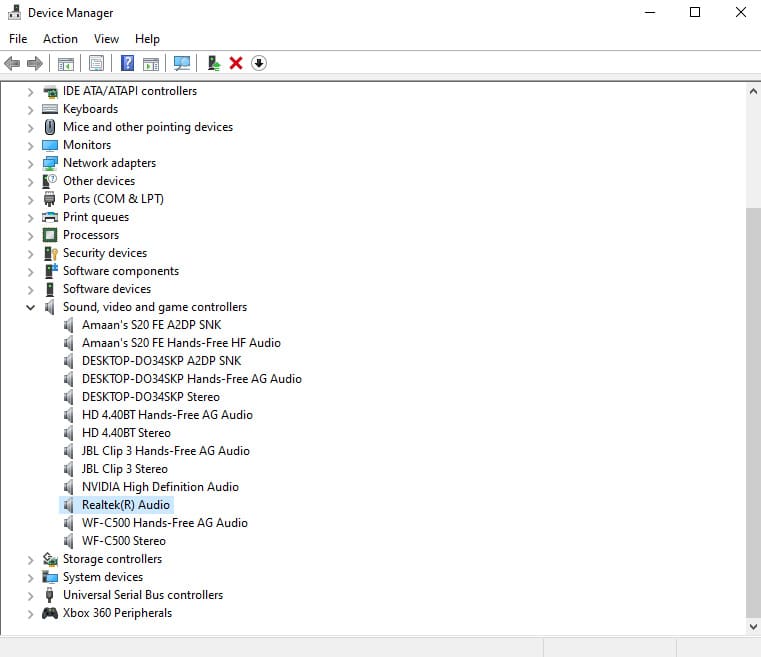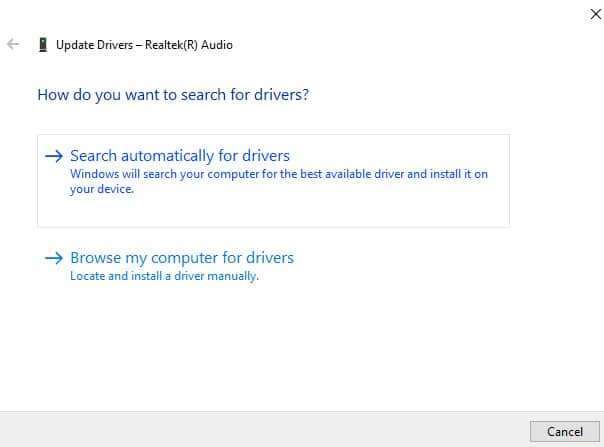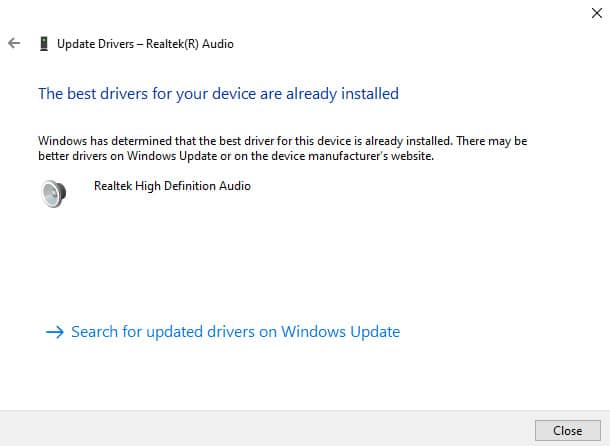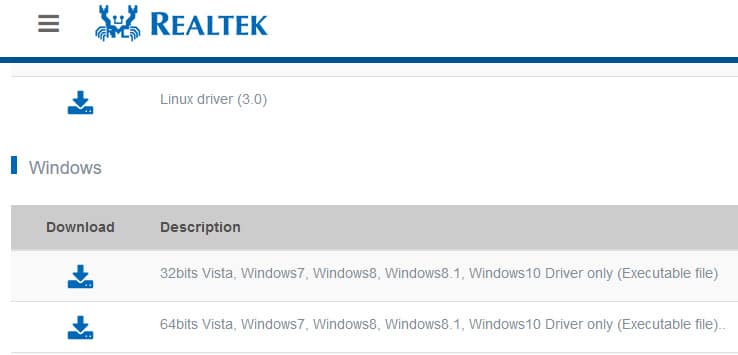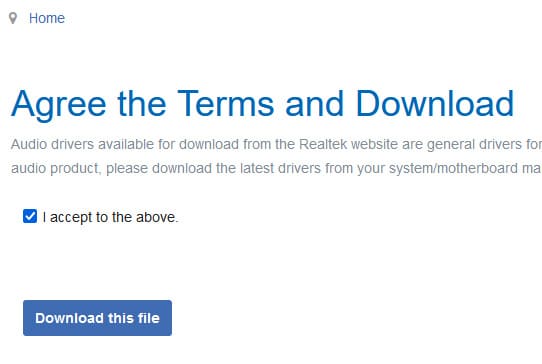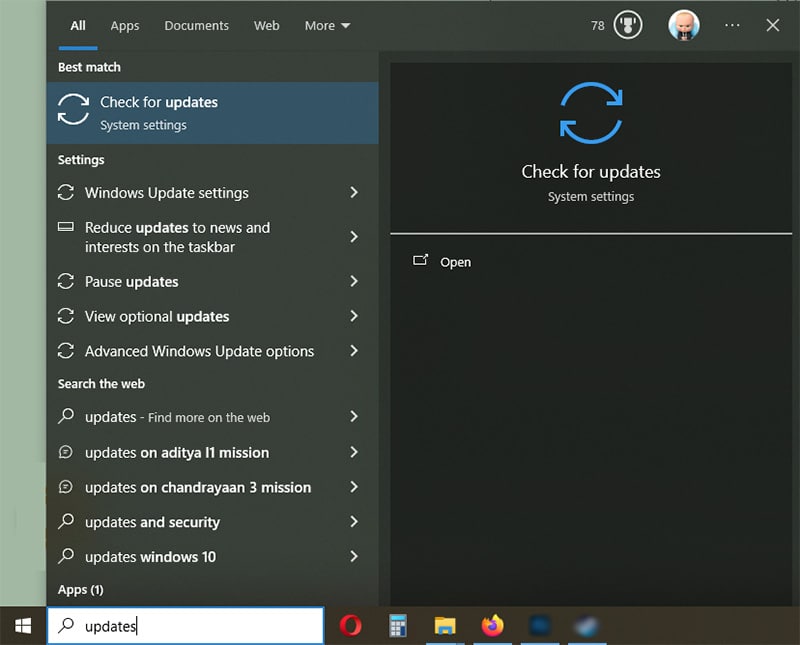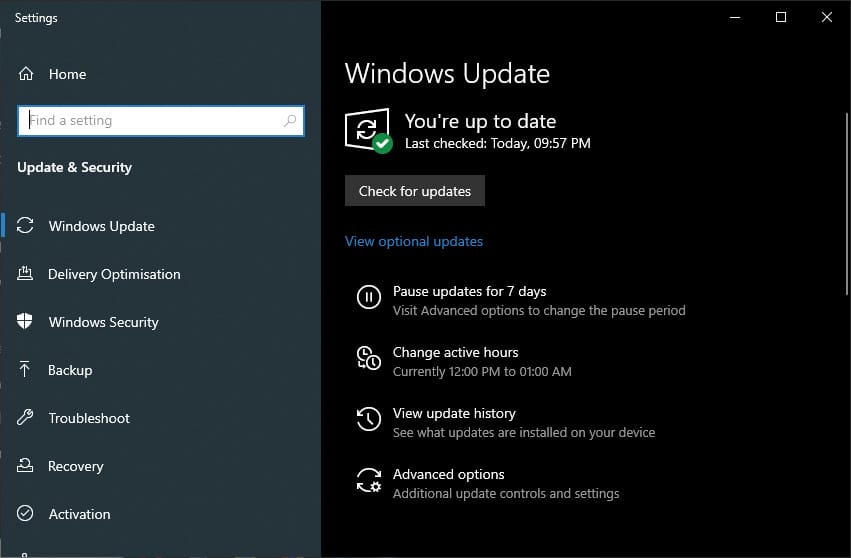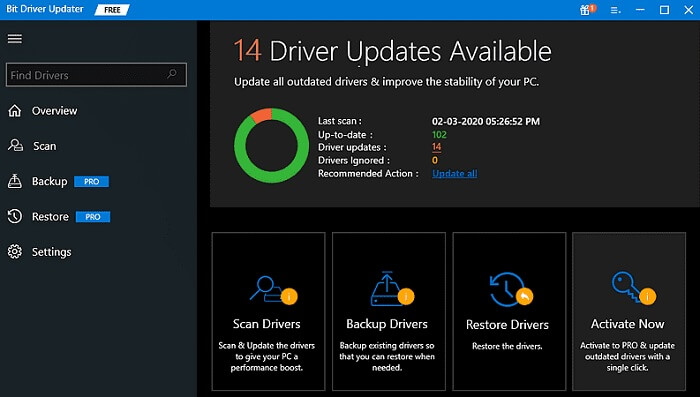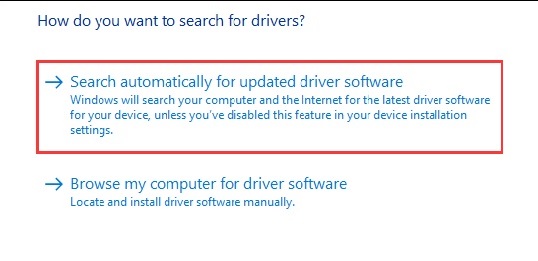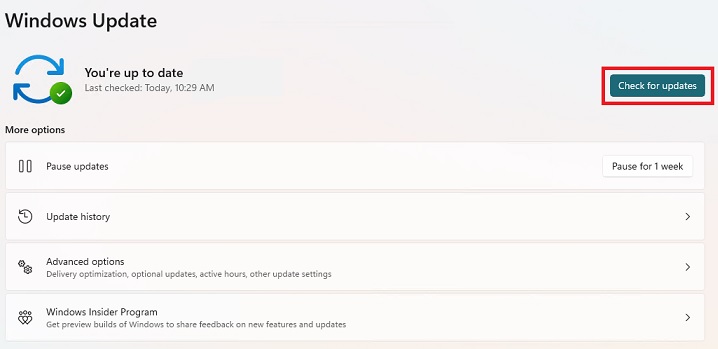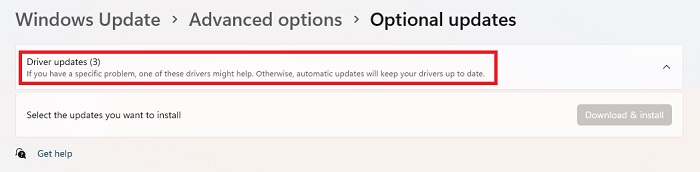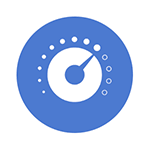
В этой инструкции подробно о способах скачать и установить Realtek Audio Console, а также о причинах, по которым при установке приложения могут возникнуть проблемы.
Информация про Realtek Audio Console и необходимые условия для работы приложения
Прежде чем устанавливать Realtek Audio Console необходимо учесть важный нюанс: это приложение предназначено для звуковых карт Realtek, работающих с новыми драйверами DCH или UAD (Universal Audio Driver). Определить версию текущего драйвера в Windows 11 и Windows 10 легко:
- Нажмите правой кнопкой мыши по кнопке пуск и выберите пункт «Диспетчер устройств» в контекстном меню.
- Посмотрите название вашей звуковой карты в разделе «Звуковые, игровые и видеоустройства».
- Если вы видите Realtek(R) Audio — это говорит о том, что у вас установлен драйвер DCH/UAD и Realtek Audio Console может использоваться.
- Если указано: Realtek High Definition Audio — это говорит о том, что установлен старый драйвер и для управления должно использоваться приложение Realtek HD Audio Manager.
В случае, если у вас используется традиционный (старый) вариант драйвера, вы можете попробовать обновить драйвер прямо в диспетчере устройств: нажмите правой кнопкой мыши по Realtek High Definition Audio, выберите пункт «Обновить драйвер», затем — «Найти драйверы на этом компьютере» — «Выбрать драйвер из списка доступных драйверов на компьютере» и посмотрите, есть ли в списке совместимых устройств Realtek(R) Audio. При наличии — выберите и установите его.
И дополнительный нюанс: в случае если на компьютере установлен новый драйвер Realtek, как правило, установка Realtek Audio Console выполняется автоматически, и вы увидите его в списке установленных приложений. Если же этого не произошло, есть следующие варианты скачать и установить приложение.
Как скачать Realtek Audio Console из магазина Microsoft Store
Если выполнять поиск по приложениям в Microsoft Store, приложение, которое в магазине имеет название Realtek Audio Control, вы не найдёте. Однако можно воспользоваться прямой ссылкой:
- Перейдите по ссылке на приложение Realtek Audio Control в Microsoft Store
- Нажмите кнопку «Получить» (если будет предложено открыть в приложении магазина, согласитесь) и установите приложение.
- После установки оно появится в списке приложений под именем Realtek Audio Console.
Напомню, что приложение будет работать лишь при наличии соответствующих драйверов Realtek.
Установка Realtek Audio Console вместе с драйверами звуковой карты
Если после установки или переустановки Windows 11 или Windows 10 вы не устанавливали драйверы вручную, при этом имеете не самый старый компьютер или ноутбук, загрузка и установка драйвера звука с официального сайта производителя может решить проблему:
- Найдите официальную страницу поддержки вашей материнской платы (если это ПК) или ноутбука.
- В разделе загрузок найдите драйвер Audio и скачайте его.
- После установки проверьте, появилось ли приложение Realtek Audio Console.
- В некоторых случаях оно появляется не сразу, а загружается из Интернета.
- В некоторых драйверах файлы приложения можно найти внутри архива. К примеру, если открыть архив с драйверами Audio некоторых материнских плат Asus (на примере — B560M), то в нём можно найти папку UWP, распаковать её и запустить файл appxbundle оттуда для установки Realtek Audio Console.
Неофициальный источник Realtek Audio Console и драйверов UAD (DCH)
На GitHub доступен проект, где выкладываются неофициальные сборки драйверов Realtek Universal Audio Driver и приложения Realtek Audio Console. Если другие методы установки для вас не работают, можно попробовать этот вариант:
- Зайдите на страницу https://github.com/pal1000/Realtek-UAD-generic/releases
- Ссылка на установщик Realtek Audio Console находится в разделе Realtek Audio Control app, после распаковки потребуется запустить файл setup.cmd из папки с распакованным архивом.
- Ниже, в разделе Assets вы найдете архив с последней сборкой драйвера Realtek, необходимого для работы приложения. Учитывайте, что он может не работать для достаточно старых звуковых карт Realtek.
В случае, если Realtek Audio Console не запускается, хотя все условия для его работы выполняются, причинами могут быть:
- Отключенные элементы Realtek в автозагрузке.
- Отключенные службы Realtek в списке служб.
- Наличие и работа дополнительных приложений и служб улучшения звука от производителя.
Надеюсь, инструкция поможет или решить проблему и установить Realtek Audio Console или разобраться, почему это не удавалось сделать.
Торрент софт » Драйвера » Разное » Realtek High Definition Audio Driver 6.0.9273.1 WHQL (x64) (Unofficial) [Multi/Ru]
26.10.2022/
Просмотров: 656 /
0
0
Realtek High Definition Audio Driver 6.0.9273.1 WHQL (x64) (Unofficial) [Multi/Ru]
Версия программы: 6.0.9273.1
Официальный сайт: Realtek Semiconductor Corp.
Язык интерфейса: Русский, Английский и другие
Лечение: не требуется
Системные требования:
- Windows: 10, 11 (x64)
Описание:
Realtek High Definition Audio Drivers — звуковой драйвер Realtek нового поколения, предназначенные для операционных систем Windows. Преимуществами спецификации High Definition Audio перед AC’97 являются: полноценная поддержка новых форматов звука, более высокая полоса пропускания, поддержка подключения аудио-устройств по технологии Plug and Play, более точное распознавание речи и ее ввод.
©Utorrent-Soft.Net
- Статус:
проверено
- .torrent скачан: 263 раз
- Размер:

Информация
Посетители, находящиеся в группе Гости, не могут оставлять комментарии к данной публикации.
- Размер: 463,75 Mb
- Категория: Программы / Мультимедиа / Разное / Драйверы
- Загрузок: 10 928
- Комментарии: 0
- Дата обновления:14.03.2021
полный обзор Realtek High Definition
Realtek High Definition Audio Driver 6.0.9116.1 WHQL (Unofficial) [Multi/Ru] Версия программы: 6.0.9116.1
Официальный сайт: Realtek Semiconductor Corp.
Язык интерфейса: Русский, Английский и другие
Лечение: не требуется
Системные требования:
- Windows: 10 (x64)
Описание:
Realtek High Definition Audio Drivers — звуковой драйвер Realtek нового поколения, предназначенные для операционных систем Windows. Преимуществами спецификации High Definition Audio перед AC’97 являются: полноценная поддержка новых форматов звука, более высокая частота пропускания, поддержка подключения аудио-устройств по технологии Plug and Play, более точное распознавание речи и ее ввод.
Скриншоты:
с нашего сервера
На этой странице доступно для скачивания Realtek High Definition Audio Driver 6.0.9116.1 WHQL (Unofficial) [Multi/Ru]
оставайтесь на раздаче, оставляйте комментарии и помогите другим оценить качество сборки windows и программы
Realtek Audio Console is an advanced version of the Realtek HD Audio Manager, offering more sophisticated features.
This tool lets you configure various audio devices, including headphones, microphones, and speakers.
Often referred to as Realtek Audio Control, it provides an interface for adjusting sound settings and applying audio effects.
Most modern PCs have it preinstalled but if not or if you require to reinstall then you can download Realtek Audio Console for Windows 10/11 PCs and Laptops.
We will start with the easiest way which is through the Microsoft store. Just log into the store and then start downloading.
Then you can try the download link to Realtek Audio console on the manufacturer’s site. It is generally on the motherboard or laptop’s company website.
After that, we can move to other manual methods to download the Realtek Audio console.
Table Of Contents
- What Is Realtek Audio Console?
- How to Download Realtek Audio Console on Windows 10/11?
- Download Realtek Audio Control from the Microsoft Store
- Download Realtek Audio Console from Manufacturer
- Update Realtek Audio Console from Device Manager
- Install Realtek audio console in Windows 10/11
- Download Realtek Audio Console through Windows Update
- Frequently Asked Questions
- What is the difference Between Realtek Audio Console & Realtek HD Audio Manager?
- How To Launch Realtek Audio Console?
- How to Fix Realtek Audio Console Won’t Open?
- Download Realtek Audio Console on PC
What Is Realtek Audio Console?
Realtek Audio Console is a software application by Realtek for users of their sound cards. It is designed to give you control over various audio features and settings of Realtek’s audio hardware.
The application typically comes pre-installed on systems that have Realtek audio chips.
Alternatively, you can download it from the manufacturer’s website or the Microsoft Store for those using Windows 10 and later.
You can download Realtek Audio console through various methods available. It comes preinstalled on newer PCs but you can get it in the following manner.
Download Realtek Audio Control from the Microsoft Store
Realtek Audio Console is available as Realtek Audio Control in the Microsoft store. But when you search for it in the MS Store, you won’t find it there.
You will have to directly visit it via the browser and then install it in the following manner.
1. Head to the Realtek Audio Console Download page in the Microsoft Store.
2. Click Get in Store App to start the installation process.
3. Then you will get a notification in which you have to select Open in Microsoft Store.
4. Now click Install in the pop up window that appears from the Microsoft store.
5. Realtek Audio Console will be downloaded and then installed in a couple of seconds. Then click Open to launch the console.
6. You will land in the Realtek Audio Console, which will carry your motherboard’s logo at the top.
Here you can make changes to the audio and microphone.
Download Realtek Audio Console from Manufacturer
If Microsoft Store is not working for you then don’t worry. We have another way to download Realtek audio console.
Your computer’s manufacturer(motherboard) provides apps and drivers for all the components.
First we will find the motherboard version if you are using a desktop or not familiar with the model number of your laptop.
1. Press Ctrl + R to open the run prompt, type msinfo32 and press enter.
Note – You can skip the first two steps and head to the third one if you know the model number.
2. Find the BaseBoard Product and note down the model number here.
3. Head to Google and search for B550M PRO-VDH WIFI Drivers and head to the official website to download Realtek Audio Console for Windows 11 and 10.
Note – Here replace B550M PRO-VDH WIFI with your model number
Update Realtek Audio Console from Device Manager
You can also use Window’s device manager to update the drivers and download Realtek Audio console along with it.
Here is how you can let Windows do it for you.
1. Open the run prompt by pressing Ctrl + R, then type devmgmt.msc and then press enter to open the device manager.
2. Find Realtek (r) audio or High Definition Audio under Sound, video and game controllers.
3. Now right-click on Realtek Audio and select Update Driver option.
4. Select Search automatically for drivers and it will scan for new components or drivers.
5. If the latest drivers are along with Realtek Audio Console then you will get the message the best drivers for your are already installed.
Otherwise, Windows will download the latest drivers and install it for you.
Install Realtek audio console in Windows 10/11
So if you have a Realtek Audio console but audio is not coming then this method will help you solve it.
This solution works particularly well for older computers of over four years.
You can download Realtek audio codecs and install them to fix the audio issue in the following manner.
1. Head to the Realtek Audio Codecs download section.
2. Select the 32-bit or 64-bit version and click on the download button.
3. Now tick I accept to the above box and then click download this file to download the codec drive.
Then you can install it on your PC to fix the audio issue with the Realtek audio console.
Download Realtek Audio Console through Windows Update
Windows update contains various important aspects including drivers of various hardware components.
You can perform the Realtek Audio Console Windows 11 download process through the update if not already installed.
Here is how you can use the Windows update for the Realtek audio console.
1. Head to Windows Update from the Start menu by searching update or windows update.
2. Click check updates in the Windows Update section and wait for it to search for the latest updates.
If there is some drive available for the audio then you can download Realtek Audio Console through it.
Frequently Asked Questions
What is the difference Between Realtek Audio Console & Realtek HD Audio Manager?
The HD Audio Manager is an older, standalone application with a traditional design, commonly found on older Windows systems.
In contrast, the Realtek Audio Console is a newer, more modern UWP (Universal Windows Platform) application designed primarily for Windows 10 and later, available through the Microsoft Store.
While both offer similar core functionalities the Audio Console presents a more streamlined.
It provided an integrated experience with modern Windows versions, whereas the HD Audio Manager has a more classic interface.
How To Launch Realtek Audio Console?
If you have downloaded Realtek Audio Console and installed it but cannot find it then do this.
Press X + E on your keyboard to open the explorer. Then paste the address in the address bar and press enter.
C:\Program Files\Realtek\Audio\HDA\
Note – C is the drive letter if your Windows is installed in the partition with a different letter assigned.
How to Fix Realtek Audio Console Won’t Open?
When the Realtek Audio Console isn’t opening, first try updating the audio drivers from the Realtek or computer manufacturer’s website and restart your computer.
If that doesn’t work, uninstall the Realtek Audio Console from Windows Settings, then reinstall it from the Microsoft Store or Realtek’s official site.
Download Realtek Audio Console on PC
The easiest way to download Realtek Audio Console for Windows 11 and 10 is through the Microsoft store.
For some strange reason, you cannot search for it but head directly through the link. But then you can install it on your PC and take advantage of the advance audio features.
You can visit the official Realtek website is ideal for people having issues while having audio console installed.

If you are facing issues while downloading the Realtek Audio console, this guide is for you. Use the following guide to identify different methods to download it on Windows devices. The latest Realtek audio console requires compatible drivers to manage the entire sound system.
The Realtek Audio Console i.e an interface used to adjust the effects of audio devices and their respective audio settings. It enables users to adjust volume of the speakers individually and configure it as required.
Read the instructions for each method and choose the one that fits well within your skills to download audio console Windows 11/10 or other devices.
1. Download Realtek Audio Control from Microsoft Store
The Realtek Audio Console can be downloaded from the Microsoft Store. In the Microsoft Store, it is listed under the name Realtek Audio Control. But you can’t find it immediately in the Microsoft app store. For this program, you must visit the Microsoft App Store website.
Realtek Audio Control downloads for Windows 11, Realtek Audio Control downloads for Windows 10, and Realtek Audio Console downloads for Windows 10 64-bit are all compatible with this procedure. That means you may simply use this method to download Realtek Audio Control, regardless of the Windows version you are running.
The procedures for downloading Audio Console from the Microsoft Store are listed below.
- Go to the download page for Realtek Audio Console on the Microsoft Store.
- To continue, select the Get in Store app button.
- To access the download interface for Audio Console, select the Open Microsoft Store option.
- Click the Install button in the window that appears to download Realtek Audio Control to your device.
2. Download it via Official Download site
You may also visit the official download site for the operating system you are using to download audio console.
For instance, you can use your web browser to look up the GIGABYTE Realtek Audio Console download for Windows 11 or the Msi Audio Console for Windows 10 64-bit/32-bit on your computer for installation. But the downloaded file of Realtek Audio Control will also direct you to the Microsoft Store’s page.
How to Launch Realtek Audio Console?
The Realtek Audio Console can be opened from your system tray. If you fail to do it this way here is how it can be done.
- Open File Explorer with the help of Windows and E keys together.
- In address bar of the File Explorer window copy and paste the following address. Press the Enter key to open.
C:\Program Files\Realtek\Audio\HDA - Search for the file named RtkNGUI64 and click on it. This will open the Realtek Audio Manager on your Windows device.
If you are unable to open or connect it to RPC service the following can be the possible reasons
- Missing, corrupt, or outdated drivers on your Windows device
- Conflict with the existing drivers installed
How to Fix Realtek Audio Console Connection issues?
Driver software maintains a channel of communication between the Operating system and the hardware. And hence to avoid any issues with your Realtek Audio Console make sure the latest compatible drivers are installed on your device. These driver updates can be performed manually or through automatic driver updater software.
Option 1: Download Realtek Audio Driver Automatically
Many users lack the time and patience to download driver updates. Also, new users might not have the basic technical skills to update system drivers manually. Therefore, for such users, it is easier to rely on software that automates driver updates. One of the most reliable software for this purpose is the Bit Driver Updater.
Download Realtek Audio Driver Automatically with Bit Driver Updater
The automatic updater for drivers, Bit Driver Updater is a complete utility package. It enables users to download all the driver updates with one click. Moreover, all your driver data is backed up and can be restored. The updates offered by the software are completely verified and certified by WHQL.
If you plan to update the software to the Pro version it adds on to its utilities. The Pro version offers 24*7 technical support, assurance for complete money back for up to 60 days, and single click driver updates.
Download the Bit Driver Updater with the link below. Double click on the file and apply the instructions on your screen to install the tool on your Windows device.
Automatic Realtek Audio console Download via Bit Driver Updater
- Run the software and click on Scan Now button on the home screen of the software.
- This can take some time, hold back till the list of outdated drivers is displayed along with the link to download the latest update.
- Scroll down and locate it. Click on the Update Now option adjacent to it. Along with this, you can download all other pending updates with Update All option at the end of the list (Only for Pro version users).
Note: If you are using the free version download each driver update one at a time.

Hopefully, this will fix the RPC connection issues with your Realtek Audio console Windows 10 devices.
Also read: No Audio Output Device is Installed in Windows 10,11 [FIXED]
Option 2: Download via Device Manager
The in-built utility of Windows DeviceManager allows drive updates in a partly manual manner. Here is how to download Realtek Audio console Windows 10, 11, or older version devices.
- Right click on the Windows icon on the Taskbar and click on Device Manager.
- Locate the Sounds, videos, and game controllers category and click on it to expand.
- Click right on Realtek HD Audio drivers and press the Update option.
- In the next window choose the first option to download driver updates automatically.
- Restart your PC once the search ends and the drivers are updated automatically.
Check if the it’s connection issue with RPC is fixed.
Option 3: Download through Windows Update
The Windows updates released by Microsoft offer improved performance and bug fixes on your device. Here is how to perform Realtek audio console download Windows 10 or other devices through the Windows update.
- Click on Windows and I keys together on your keyboard to open Settings.
- Expand the section for Update and Security.
- In the tab for Windows Update press the button Check for Updates.
- Click on Advanced options and then on Optional updates.
- Install the driver updates and Restart your system to bring into effect the updates.
Check if the Realtek Audio Console Windows 10 Download could fix the connection issues. Hopefully, the latest update will fix the RPX issues and will help in establishing the connections without any interruptions.
Also know: How to Fix Realtek Audio Driver Not Working on Windows 10/11
Download and Fix Realtek Audio Console for Windows 11, 10: DONE
Here we conclude our simple yet effective tutorial on how to download Realtek audio console on Windows devices. We hope the aforementioned solutions were helpful and you have the latest drivers installed on your device. Although in our recommendation the completely automatic method is the best option. Download the Bit Driver Updater and update system drivers automatically.
If you have any questions or feedback for us leave them in the section for comments. If you found the guide helpful with your purpose subscribe to our blog to never miss an update. Make sure to follow us on our different channels Facebook, Pinterest, Instagram, and Twitter.






![Realtek High Definition Audio Driver 6.0.9273.1 WHQL (x64) (Unofficial) [Multi/Ru] Realtek High Definition Audio Driver 6.0.9273.1 WHQL (x64) (Unofficial) [Multi/Ru]](https://utorrent-soft.net/poster/ff38ad94b329ee7b60751f65949dbd6d.png)

![Realtek High Definition Audio Driver 6.0.9116.1 WHQL (Unofficial) [Multi/Ru]](https://torrent-windows.org/uploads/posts/2021-03/thumbs/realtek-high-definition-audio-driver-6091161-whql-unofficial-multi-ru-1.png)