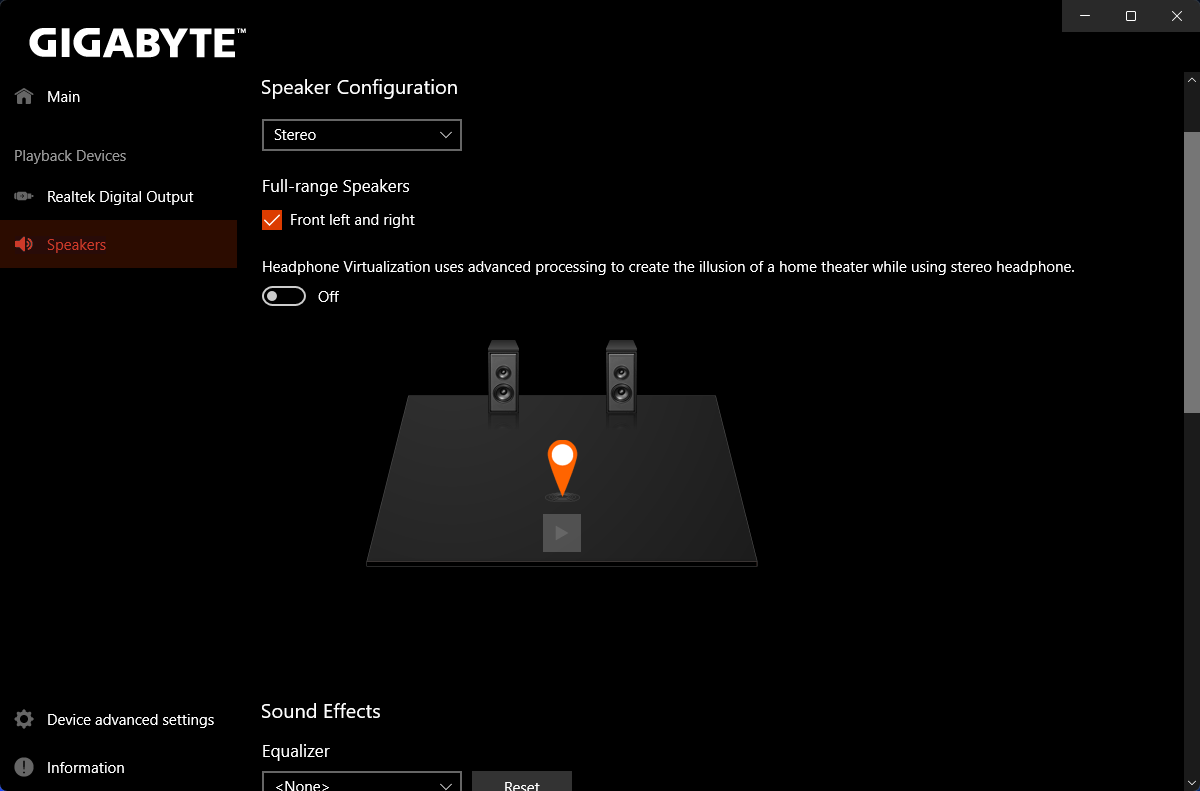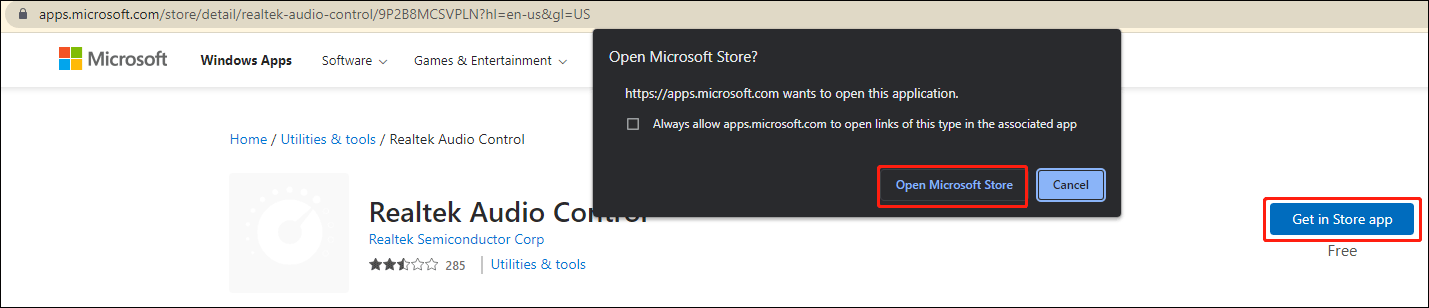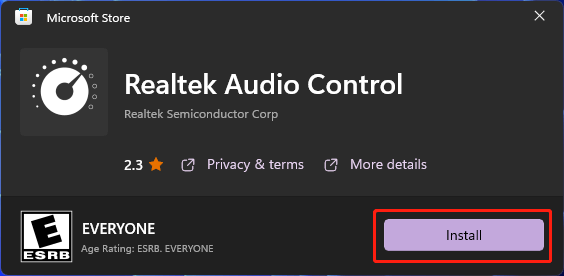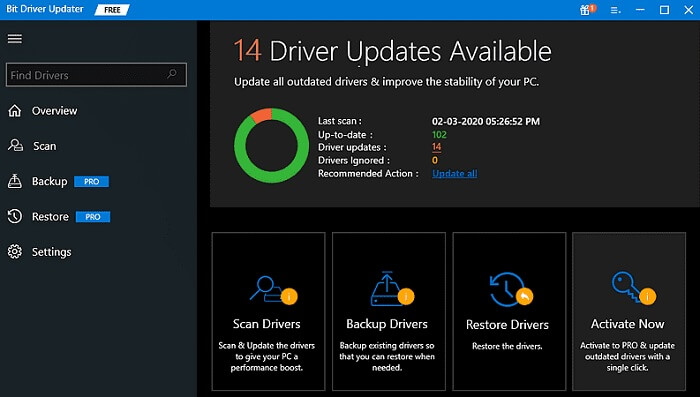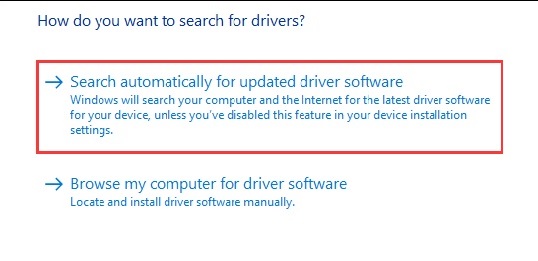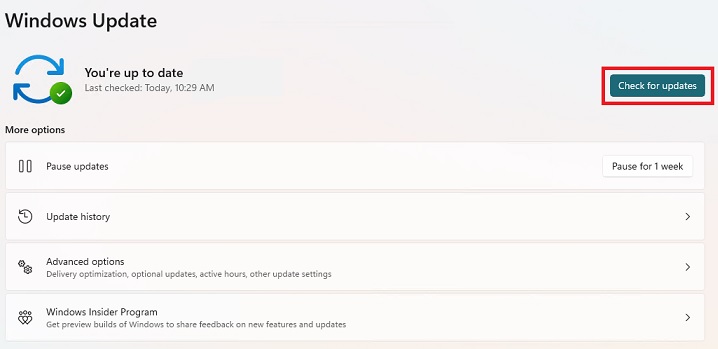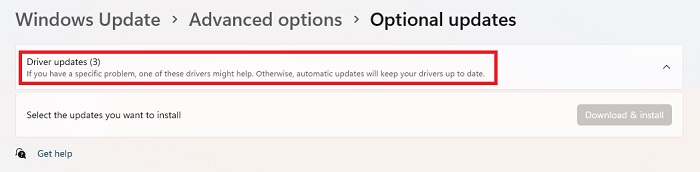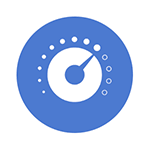
В этой инструкции подробно о способах скачать и установить Realtek Audio Console, а также о причинах, по которым при установке приложения могут возникнуть проблемы.
Информация про Realtek Audio Console и необходимые условия для работы приложения
Прежде чем устанавливать Realtek Audio Console необходимо учесть важный нюанс: это приложение предназначено для звуковых карт Realtek, работающих с новыми драйверами DCH или UAD (Universal Audio Driver). Определить версию текущего драйвера в Windows 11 и Windows 10 легко:
- Нажмите правой кнопкой мыши по кнопке пуск и выберите пункт «Диспетчер устройств» в контекстном меню.
- Посмотрите название вашей звуковой карты в разделе «Звуковые, игровые и видеоустройства».
- Если вы видите Realtek(R) Audio — это говорит о том, что у вас установлен драйвер DCH/UAD и Realtek Audio Console может использоваться.
- Если указано: Realtek High Definition Audio — это говорит о том, что установлен старый драйвер и для управления должно использоваться приложение Realtek HD Audio Manager.
В случае, если у вас используется традиционный (старый) вариант драйвера, вы можете попробовать обновить драйвер прямо в диспетчере устройств: нажмите правой кнопкой мыши по Realtek High Definition Audio, выберите пункт «Обновить драйвер», затем — «Найти драйверы на этом компьютере» — «Выбрать драйвер из списка доступных драйверов на компьютере» и посмотрите, есть ли в списке совместимых устройств Realtek(R) Audio. При наличии — выберите и установите его.
И дополнительный нюанс: в случае если на компьютере установлен новый драйвер Realtek, как правило, установка Realtek Audio Console выполняется автоматически, и вы увидите его в списке установленных приложений. Если же этого не произошло, есть следующие варианты скачать и установить приложение.
Как скачать Realtek Audio Console из магазина Microsoft Store
Если выполнять поиск по приложениям в Microsoft Store, приложение, которое в магазине имеет название Realtek Audio Control, вы не найдёте. Однако можно воспользоваться прямой ссылкой:
- Перейдите по ссылке на приложение Realtek Audio Control в Microsoft Store
- Нажмите кнопку «Получить» (если будет предложено открыть в приложении магазина, согласитесь) и установите приложение.
- После установки оно появится в списке приложений под именем Realtek Audio Console.
Напомню, что приложение будет работать лишь при наличии соответствующих драйверов Realtek.
Установка Realtek Audio Console вместе с драйверами звуковой карты
Если после установки или переустановки Windows 11 или Windows 10 вы не устанавливали драйверы вручную, при этом имеете не самый старый компьютер или ноутбук, загрузка и установка драйвера звука с официального сайта производителя может решить проблему:
- Найдите официальную страницу поддержки вашей материнской платы (если это ПК) или ноутбука.
- В разделе загрузок найдите драйвер Audio и скачайте его.
- После установки проверьте, появилось ли приложение Realtek Audio Console.
- В некоторых случаях оно появляется не сразу, а загружается из Интернета.
- В некоторых драйверах файлы приложения можно найти внутри архива. К примеру, если открыть архив с драйверами Audio некоторых материнских плат Asus (на примере — B560M), то в нём можно найти папку UWP, распаковать её и запустить файл appxbundle оттуда для установки Realtek Audio Console.
Неофициальный источник Realtek Audio Console и драйверов UAD (DCH)
На GitHub доступен проект, где выкладываются неофициальные сборки драйверов Realtek Universal Audio Driver и приложения Realtek Audio Console. Если другие методы установки для вас не работают, можно попробовать этот вариант:
- Зайдите на страницу https://github.com/pal1000/Realtek-UAD-generic/releases
- Ссылка на установщик Realtek Audio Console находится в разделе Realtek Audio Control app, после распаковки потребуется запустить файл setup.cmd из папки с распакованным архивом.
- Ниже, в разделе Assets вы найдете архив с последней сборкой драйвера Realtek, необходимого для работы приложения. Учитывайте, что он может не работать для достаточно старых звуковых карт Realtek.
В случае, если Realtek Audio Console не запускается, хотя все условия для его работы выполняются, причинами могут быть:
- Отключенные элементы Realtek в автозагрузке.
- Отключенные службы Realtek в списке служб.
- Наличие и работа дополнительных приложений и служб улучшения звука от производителя.
Надеюсь, инструкция поможет или решить проблему и установить Realtek Audio Console или разобраться, почему это не удавалось сделать.
Для управления звуком и настройками аудио устройства Реалтек в операционных системах Windows используется программа Диспетчер Realtek Audio Console.
Приложение совместимо со всеми звуковыми картами компании Реалтек.
Функционал
После установки пользователю становится доступным следующие возможности:
- Настройка аудио конфигурации от обычного стерео до системы 7.1 с проверкой звучания.
- 10 полосный эквалайзер с предустановками, для точной настройки звучания.
- Выбор качества звука.
- Настройки эффектов окружающей обстановки для цифрового выхода (digital output).
- Настройка микрофона и шумоподавления.


Звуковой диспетчер определяет подключение устройств к разъемам звуковой карты и сразу предлагает их настроить.
После установки программа загружается при включении компьютера, увидеть ее можно возле часов (в правом нижнем углу экрана).
Для запуска кликните по значку правой кнопкой мыши и выберите «Диспетчер звука».
Если, вдруг, значка там нет, то зайдите в панель управления и там найдите «Диспетчер Realtek HD».
Скачать
Скачать Диспетчер Realtek HD для Windows 10, 7, 8.1 32bit (168 MB)
Скачать Диспетчер Realtek HD для Windows 10, 7, 8.1 x64 (254 MB)
-
Home
-
News
- Free Download Realtek Audio Console for Windows 10/11
By Stella | Follow |
Last Updated
Realtek Audio Console works like Realtek HD Audio Manager, but it is more advanced. If it is missing or not opening on your device, you can download or update it to solve the issue. Now, MiniTool Software will introduce how to download Realtek Audio Console in this post.
What Is Realtek Audio Console?
Realtek Audio Console is a tool that allows you to configure your audio devices like headphones, headsets, microphones, speakers, etc. It is also known as Realtek Audio Control. After you connect an audio device, you can open Realtek Audio Console to adjust your speaker or microphone settings according to your requirements. You can also adjust the volume individually for each speaker in your range.
Realtek Audio Console vs Realtek HD Audio Manager
In theory, Realtek Audio Console is an advanced version of Realtek HD Audio Manager. But these two tools are not in conflict, you can have both tools at the same time.
Realtek Audio Console has all the features in Realtek HD Audio Manager and it also contains some more advanced features. Besides, its interface is more user-friendly. All features are in one interface. You don’t need to switch between tabs to change the settings.
How to Open Realtek Audio Console?
It is very easy to open Realtek Audio Console. It is an app on your device. So, you can go to Start > All apps to find and open it. You can also click the search icon in the taskbar, search for Realtek audio console, and click Realtek Audio Console from the search result to open it.
If you use this tool frequently, you can also pin it to the Start menu or taskbar. After that, you can open Realtek Audio Console from the Start menu or by clicking the app icon from the taskbar.
- How to Pin Shortcuts to the Taskbar?
- How to Add Program to Start Menu?
How to Download Realtek Audio Console on Windows 10/11?
Usually, Realtek Audio Console is pre-installed on your device. However, you may uninstall it by mistake or it may disappear unexpectedly for some reason. If you still want to use it, you can download Realtek Audio Console from Microsoft Store.
Download Realtek Audio Control from Microsoft Store
Realtek Audio Console is available in Microsoft Store. It is known as Realtek Audio Control in Microsoft Store. However, you cannot directly find it in the Microsoft Store app. You need to go to the online Microsoft App Store page for this application. This method is suitable for Realtek Audio Console download Windows 10 64-bit, Realtek Audio Console download Windows 10 32-bit, and Realtek Audio Control download Windows 11. That is, no matter which Windows version you are using, you can just use this way to download Realtek Audio Control.
Here are the steps to download Realtek Audio Console via Microsoft Store.
Step 1: Go to the Realtek Audio Console download page from Microsoft Store.
Step 2: Click the Get in Store app button to continue.
Step 3: Click the Open Microsoft Store button to open the Realtek Audio Console download interface.
Step 4: On the pop-up interface, click the Install button to install Realtek Audio Control on your device.
You can also go to the official download page of Realtek Audio Control according to your system. For example, if you want to download GIGABYTE Realtek Audio Console, you can search for GIGABYTE Realtek Audio Console download using your web browser and download it for installation. However, the download file will also lead you to the online Microsoft Store page for Realtek Audio Control.
How to Update Realtek Audio Console on Windows 10/11?
You’d better keep your Realtek Audio Console driver up-to-date to avoid software malfunction like Realtek audio console doesn’t support for this machine. You can update the driver for Realtek Audio Console in Device Manager.
Step 1: Press Windows + X to open the WinX Menu, then select Device Manager.
Step 2: Expand Sound, video and game controllers.
Step 3: Right-click Realtek Audio and select Update driver.
Step 4: On the popup interface, click Search automatically for drivers to update the driver to the latest version.
The End
Want to download Realtek Audio Console on your device? This post shows you an easy and reliable way: you can just get it via Microsoft Store. Should you have other related issues, you can let us know in the comment.
About The Author
Position: Columnist
Stella has been working in MiniTool Software as an English Editor for more than 7 years. Her articles mainly cover the fields of data recovery including storage media data recovery and phone data recovery, YouTube videos download, partition management, and video conversions.

If you are facing issues while downloading the Realtek Audio console, this guide is for you. Use the following guide to identify different methods to download it on Windows devices. The latest Realtek audio console requires compatible drivers to manage the entire sound system.
The Realtek Audio Console i.e an interface used to adjust the effects of audio devices and their respective audio settings. It enables users to adjust volume of the speakers individually and configure it as required.
Read the instructions for each method and choose the one that fits well within your skills to download audio console Windows 11/10 or other devices.
1. Download Realtek Audio Control from Microsoft Store
The Realtek Audio Console can be downloaded from the Microsoft Store. In the Microsoft Store, it is listed under the name Realtek Audio Control. But you can’t find it immediately in the Microsoft app store. For this program, you must visit the Microsoft App Store website.
Realtek Audio Control downloads for Windows 11, Realtek Audio Control downloads for Windows 10, and Realtek Audio Console downloads for Windows 10 64-bit are all compatible with this procedure. That means you may simply use this method to download Realtek Audio Control, regardless of the Windows version you are running.
The procedures for downloading Audio Console from the Microsoft Store are listed below.
- Go to the download page for Realtek Audio Console on the Microsoft Store.
- To continue, select the Get in Store app button.
- To access the download interface for Audio Console, select the Open Microsoft Store option.
- Click the Install button in the window that appears to download Realtek Audio Control to your device.
2. Download it via Official Download site
You may also visit the official download site for the operating system you are using to download audio console.
For instance, you can use your web browser to look up the GIGABYTE Realtek Audio Console download for Windows 11 or the Msi Audio Console for Windows 10 64-bit/32-bit on your computer for installation. But the downloaded file of Realtek Audio Control will also direct you to the Microsoft Store’s page.
How to Launch Realtek Audio Console?
The Realtek Audio Console can be opened from your system tray. If you fail to do it this way here is how it can be done.
- Open File Explorer with the help of Windows and E keys together.
- In address bar of the File Explorer window copy and paste the following address. Press the Enter key to open.
C:\Program Files\Realtek\Audio\HDA - Search for the file named RtkNGUI64 and click on it. This will open the Realtek Audio Manager on your Windows device.
If you are unable to open or connect it to RPC service the following can be the possible reasons
- Missing, corrupt, or outdated drivers on your Windows device
- Conflict with the existing drivers installed
How to Fix Realtek Audio Console Connection issues?
Driver software maintains a channel of communication between the Operating system and the hardware. And hence to avoid any issues with your Realtek Audio Console make sure the latest compatible drivers are installed on your device. These driver updates can be performed manually or through automatic driver updater software.
Option 1: Download Realtek Audio Driver Automatically
Many users lack the time and patience to download driver updates. Also, new users might not have the basic technical skills to update system drivers manually. Therefore, for such users, it is easier to rely on software that automates driver updates. One of the most reliable software for this purpose is the Bit Driver Updater.
Download Realtek Audio Driver Automatically with Bit Driver Updater
The automatic updater for drivers, Bit Driver Updater is a complete utility package. It enables users to download all the driver updates with one click. Moreover, all your driver data is backed up and can be restored. The updates offered by the software are completely verified and certified by WHQL.
If you plan to update the software to the Pro version it adds on to its utilities. The Pro version offers 24*7 technical support, assurance for complete money back for up to 60 days, and single click driver updates.
Download the Bit Driver Updater with the link below. Double click on the file and apply the instructions on your screen to install the tool on your Windows device.
Automatic Realtek Audio console Download via Bit Driver Updater
- Run the software and click on Scan Now button on the home screen of the software.
- This can take some time, hold back till the list of outdated drivers is displayed along with the link to download the latest update.
- Scroll down and locate it. Click on the Update Now option adjacent to it. Along with this, you can download all other pending updates with Update All option at the end of the list (Only for Pro version users).
Note: If you are using the free version download each driver update one at a time.

Hopefully, this will fix the RPC connection issues with your Realtek Audio console Windows 10 devices.
Also read: No Audio Output Device is Installed in Windows 10,11 [FIXED]
Option 2: Download via Device Manager
The in-built utility of Windows DeviceManager allows drive updates in a partly manual manner. Here is how to download Realtek Audio console Windows 10, 11, or older version devices.
- Right click on the Windows icon on the Taskbar and click on Device Manager.
- Locate the Sounds, videos, and game controllers category and click on it to expand.
- Click right on Realtek HD Audio drivers and press the Update option.
- In the next window choose the first option to download driver updates automatically.
- Restart your PC once the search ends and the drivers are updated automatically.
Check if the it’s connection issue with RPC is fixed.
Option 3: Download through Windows Update
The Windows updates released by Microsoft offer improved performance and bug fixes on your device. Here is how to perform Realtek audio console download Windows 10 or other devices through the Windows update.
- Click on Windows and I keys together on your keyboard to open Settings.
- Expand the section for Update and Security.
- In the tab for Windows Update press the button Check for Updates.
- Click on Advanced options and then on Optional updates.
- Install the driver updates and Restart your system to bring into effect the updates.
Check if the Realtek Audio Console Windows 10 Download could fix the connection issues. Hopefully, the latest update will fix the RPX issues and will help in establishing the connections without any interruptions.
Also know: How to Fix Realtek Audio Driver Not Working on Windows 10/11
Download and Fix Realtek Audio Console for Windows 11, 10: DONE
Here we conclude our simple yet effective tutorial on how to download Realtek audio console on Windows devices. We hope the aforementioned solutions were helpful and you have the latest drivers installed on your device. Although in our recommendation the completely automatic method is the best option. Download the Bit Driver Updater and update system drivers automatically.
If you have any questions or feedback for us leave them in the section for comments. If you found the guide helpful with your purpose subscribe to our blog to never miss an update. Make sure to follow us on our different channels Facebook, Pinterest, Instagram, and Twitter.
| Download | Description | Version | Update Time | File Size |
|---|---|---|---|---|
|
|
32bits Vista, Windows7, Windows8, Windows8.1, Windows10 Driver only (Executable file) | R2.82 | 2017/07/26 | 172 MB |
|
|
64bits Vista, Windows7, Windows8, Windows8.1, Windows10 Driver only (Executable file).. | R2.82 | 2017/07/26 | 258 MB |
|
|
README | R2.82 | 2017/07/26 | 979 KB |
|
|
Vista, Windows7, Windows8, Windows8.1, Windows10 Driver (32/64bits) Driver only (Executable file) | R2.82 | 2017/07/26 | 422 MB |
|
|
Vista, Windows7, Windows8, Windows8.1, Windows10 Driver (32/64bits) Driver only (ZIP file) | R2.82 | 2017/07/26 | 427 MB |
|
|
Windows 2000, Windows XP/2003(32/64 bits) Driver only (Executable file) | R2.74 | 2014/05/14 | 30 MB |
|
|
Windows 2000, Windows XP/2003(32/64 bits) Driver only (ZIP file) | R2.74 | 2014/05/14 | 30 MB |
|
|
ATI HDMI Audio Device | R2.70 | 2012/06/22 | 22 MB |
|
|
3D SoundBack Beta 0.1 (Realtek 3D SoundBack restores audio effects, including surround sound, reverberation, and spatial effects, for legacy game titles when running on Windows Vista.) | Beta 0.1 | 2008/07/15 | 6 MB |