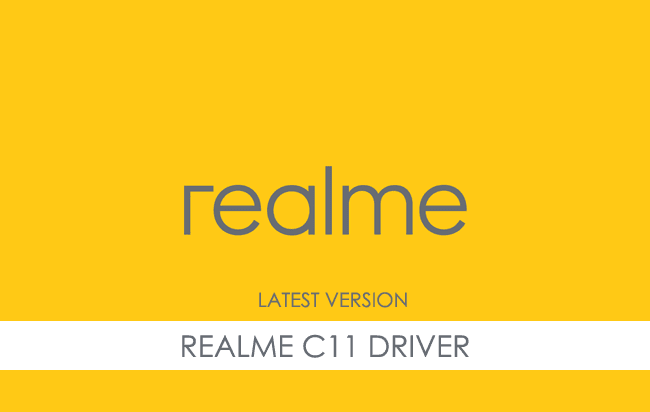Realme C11 USB Driver allows you to connect your Realme Smartphone to the Windows Computer without installing the Realme PC Suite Application. The Realme C11 Driver can be helpful if you’re trying to transfer or sync your files from the Mobile to the computer or from the computer to the Realme Device.
You can also use it during the Firmware (OS) Flashing (installing) process on the device or fixing any Software-related issues.
Realme C11 USB Driver for Windows
Realme C11 USB Driver allows you to connect your Realme C11 Smartphone to the Windows Computer and transfer data between the computer and the Realme C11 Smartphone. Apart from this, it also allows you to sync data between the device and the computer, back up your existing data or restore the data on the Realme C11 Smartphone.
There are several circumstances when you might need to install the Realme C11 Driver to connect the computer. They are:
- Transfer data from the Realme C11 Device to the computer or from the computer to the device.
- To free up the device space.
- Install the Stock Firmware (OS) on the device.
- To Write/Flash IMEI on the Device.
Download Realme C11 USB Driver
Realme C11 Smartphone is powered by MediaTek MT6765G Helio G35 Chipset. Therefore, you must install the MediaTek USB Driver and the ADB Driver to connect the Smartphone to the computer.
| For Windows (32-64 Bit) |
||
| Driver | Size | Download |
| MediaTek Driver | 8.84 MB | Driver |
| ADB Driver | 8.27 MB | Driver |
Frequently Asked Questions
What is Realme C11 USB Driver?
The Realme C11 USB Driver is a free software primarily used to install the Realme Drivers on the Windows Computer with a few clicks.
How do I install the Realme C11 MediaTek Driver?
You can install the Realme C11 MediaTek USB Driver by downloading the zip file and installing the driver on the computer. The installation process is quite similar to the standard Windows Application. You can follow the How to install the MediaTek Driver page to install the drivers correctly.
How do I install the Realme C11 ADB Driver?
You can install the Realme C11 ADB Driver by downloading and extracting the driver on the computer. Then Open the Device Manager and Locate the ADB Drivers to Install it. Finally, you can follow the How to install the ADB Driver page to install the drivers correctly.
Is Realme C11 USB Driver Free?
Yes. The Realme C11 USB Driver is 100% free since the Realme community officially releases it for Realme Mobile users.
Is Realme C11 USB Driver Safe?
Yes. The Realme C11 USB Driver is 100% safe for the computer, laptop, and Realme device. Furthermore, since the Realme community officially releases the driver, it’s 100% safe & secure to use on the computer.
Where Can I find Realme C11 Firmware?
If you are looking for the original Realme C11 Firmware (Stock ROM), then head over to the Realme C11 Firmware page.
If you are an owner of Realme C11 and looking out for usb drivers to connect your Android device with the Windows computer, then you have landed in the right place. Download Realme C11 USB driver from here, install it in your computer and connect your device with PC or Laptop successfully.
Here, we have provided two usb drivers for your Realme C11 Android device.
Download Realme C11 USB Driver
USB Driver Type: Mediatek Driver
USB Driver Purpose: For flashing Stock firmware on your device.
File Size: 10 MB
Download Now
USB Driver Type: ADB Driver
USB Driver Purpose: For connecting your device to a computer.
File Size: 8.3 MB
Download Now
Steps To Install Realme C11 Mediatek Driver In Computer
Video Tutorial
If you don’t like this video tutorial or if you would like to get more instructions, then continue reading.
Step 1: To get started, download MediaTek driver and extract it on your desktop.
Step 2: Now, open the driver folder and click “Install Drivers” to initiate the installation process.
Step 3: In the Setup Command Prompt Window, press any key from the keyboard to start the installation process.
Step 4: You will see the Driver Installation Completed message, after successful installation of the MediaTek Driver on your Windows computer.
Step 5: Now, press any key from the keyboard to exit the Setup Window.
Step 6: To finish, restart your computer.
That’s it. You have successfully installed the MediaTek Driver on your Windows computer.
Steps To Install Realme C11 ADB Driver In Computer
Video Tutorial
If you don’t like this video tutorial or if you would like to get more instructions, then continue reading.
Step 1: To get started, download ADB driver and extract it on your desktop.
Step 2: Now, open Device Manager > Action > Add legacy hardware.
Step 3: Next, click “Next” in the Add legacy hardware wizard.
Step 4: Now choose “Install the hardware that I manually select from the list (Advanced)” and click “Next“.
Step 5: Once done, choose “Show all devices“, click “Next” and select the extracted file manually from your computer.
Step 6: Now to start installing your new hardware, click “Next” again.
Step 7: Click “Install” in the Windows security prompt window.
Step 8: Next, click “Finish” to complete installation.
That’s it. Now you have successfully finished installing ADB driver on your computer. If you encounter any issues while following this tutorial, do let me know via comments.
Note: If you have corrupted or bricked your Realme C11, download Realme C11 stock firmware and flash it on your device using an Android flash tool.
Rajarajacholan Kulothungan is a tech nerd and an Android enthusiast working for AllUSBDrivers.com from 2020. He has a knack for finding the right Windows USB driver for Android devices, and he shares his experiences here.
Reader Interactions
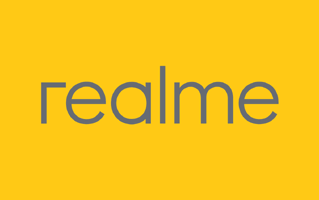
On this page, we have managed to share the official USB driver of the Realme C11 Device. If you were already searching for the USB driver of the device, then this page will help you out.
There are 2 USB drivers available for the device, i.e., Mediatek Driver and ADB Driver. The Mediatek Driver is compatible with all the Mediatek Flash Tool, and the ADB Driver can be useful for establishing a connection between the mobile and the computer.
Realme C11 Mediatek Driver
The Mediatek Driver is compatible with the SP Flash Tool, MTK Flash Tool, SP MDT Tool, and the SN Write Tool and can be helpful if you are trying to install firmware (ROM) on the device.
Driver Name: Mediatek Driver
Package Name: Mediatek_Driver_Auto_Installer_v1.1352.zip
Driver Size: 9.56 MB
How to Install: Follow Guidelines
Get Driver
Realme C11 ADB Driver
You can use the ADB Driver to connect the mobile (powered by android) to the computer and transfer data between the mobile and the computer.
Driver Name: Android ADB Driver
Package Name: usb_driver_r13-windows.zip
Driver Size: 8.27 MB
How to Install: Follow Guidelines
Get Driver
How to Install any USB Driver Manually
- Download and extract the USB driver on the computer.
- Open Device Manager (devmgmt.msc) and Click on the Computer Name > Action Menu > Add Legacy Hardware.
- Click on the Next button.
- Select the Install the hardware that I manually Select from a list checkbox and Click on the Next button.
- Again, Click on the Next button.
- Click on the Have Disk > Browse > Locate the .inf file (found in the extracted driver folder) and Click on Open Button.
- Click on the Finish button to complete the installation.
Follow Complete Guidelines
Readme Once:
[*] Driver Signature Error: If you are facing Driver Signature Error while installing the USB Driver, then head over to How to Fix Driver Signature Error page.
[*] Driver Easy: We recommend you to use Driver Easy application to update all the computer drivers in a Single Click.
[*] Stock Firmware: If you are looking for the Realme C11 Stock Firmware, then head over to the Oppo Firmware page.
Realme C11 2021 phone having difficulty connecting to a computer? Windows computer not recognizing Realme C11 2021 Android Phone? It may be because of the missing or the corrupted drivers on your computer. To fix Realme C11 2021 not showing up on PC, download Realme C11 2021 USB Drivers and install them on your computer.
Realme USB Drivers are a must to establish a stable connection between your computer and phone over USB. If you’re looking for Realme C11 2021 USB drivers for Windows 11, Windows 10, Windows 7, Windows 8.1, and Windows 8, then you can download them from the downloads section below. On this page, we have shared official OEM USB Drivers for Realme C11 2021 along with ADB interface drivers and Fastboot drivers.
Realme C11 2021 Android USB Drivers help securely connect your phone as an MTP USB device (Media Transfer Protocol) and transfer files and data like images, videos, and documents to and from phone to computer or laptop. If you’re facing an Android file transfer not working issue, then it is recommended to install Realme C11 2021 drivers on your computer.
The Realme C11 2021 ADB driver and Fastboot driver allows you to pass ADB commands and Fastboot commands from your computer and perform certain operations on your phone.
The Realme Phone drivers offered here allow you to flash stock firmware, stock recovery, TWRP recovery, CWM recovery, unlock the bootloader, etc. It also allows you to transfer media, documents, and other files between your phone and computer.
Realme C11 2021 SPD Unisoc Driver for Flashing Firmware
Download Now
How to install: Follow Tutorial
Realme C11 2021 USB Driver for normal connecting to PC
Download Now
How to install: Follow Tutorial
The Realme C11 2021 Fastboot and ADB drivers can be downloaded below.
Realme C11 2021 ADB and Fastboot Drivers
Download Now
How to install: Follow Tutorial
[!] Note: If you face Driver Signature Error while installing the USB Driver, then watch this video to fix the problem.
Also Download: Realme V15 USB Drivers
How to Install Realme C11 2021 SPD Unisoc Drivers
- Download the Spreadtrum SPD Unisoc Driver package and extract it on your computer.
- When extracted, open the Win7, Win8, or Win10 folder depending on your Windows OS version.
- Right-click on the DPInst64.exe (64-bit system) or DPInst32.exe (32-bit system) depending on your System Type and select Run as administrator. You can check the System Type by pressing Windows + Pause keys.
- The UNISOC Driver Installation Package wizard should open.
- Click on the Next button to proceed to install SPD Unisoc USB Drivers on your computer.
- Wait for the installation process to complete; when completed, click on the Finish button.
- Finally, reboot your computer.
How to Install Realme C11 2021 USB Drivers Manually
- Download and extract the latest Android USB Driver (latest_usb_driver_windows.zip) file to Desktop on your computer.
- Now open the Device Manager on your computer by right-clicking Windows Start Button and selecting Device Manager.
- Now click on your Computer name in the Device Manager window.
- Now click on Action and then click on Add legacy hardware.
- Now Add Hardware Wizard window should open. Click on Next to continue.
- Select Install the hardware that I manually select from a list (Advanced) option and click on Next.
- Select Show All Devices from the list and click on Next.
- In the next screen, click on Have Disk… to open the Install From Disk window.
- In the Install From Disk window, click on Browse… and navigate to the folder where you have extracted the drivers in Step #1.
- Now select android_winusb.inf driver file and click on Open and then on OK.
- Now select the Android ADB Interface driver from the list and click on Next.
- Confirm the Hardware driver to install and click on Next to begin the installation process.
- Once installed, click on Finish.
- Follow Steps #3 to #13 again and install the Android Bootloader Interface driver and Android Composite ADB Interface driver.
- Once all the listed drivers are installed, reboot your computer.
Video Tutorial: How to Install Realme C11 2021 Android USB Drivers
Subscribe to Android USB Drivers
How to Install Realme C11 2021 ADB and Fastboot Drivers
- Download and extract the 15 Seconds ADB installer zip file on your computer. Once extracted, you’ll find the ADB driver installer setup file.
- Right-click on the ADB installer setup file and select Run as administrator.
- Now 15 seconds ADB driver installer command prompt window should open on your computer.
- It should ask whether you want to install the ADB driver and Fastboot driver. Press the Y key and then press Enter.
- Now, it should ask whether you want to install the ADB driver system-wide. Press the Y key again and hit Enter.
- Now, the ADB and Fastboot driver installation process should begin.
- When the ADB driver installation is finished, it will ask whether you want to install device drivers. Press the Y key and then press Enter.
- Now the «Device Driver Installation Wizard» window should pop-up.
- Click on Next to begin installing Google USB Drivers (WinUSB).
- Once the installation process is completed, click on Finish and restart your computer.
Video Tutorial: How to Install Realme C11 2021 ADB and Fastboot Drivers
Subscribe to Android USB Drivers
Important Notes:
[*] Driver Signature Error: If you got Driver Signature Error While installing the Driver then See this Video to fix this problem.
[*] Broken link: Report here.
[*] Have we missed any device model? Let us know by contacting us via Contact Us page.
Reader Interactions
Realme C11 USB Driver for Windows Computer
Realme C11 USB Driver helps you to connect your Realme Device to the Windows Computer and transfer data between the device and the computer. It also allows you to Flash Realme C11 Stock Firmware on your Realme Device using the preloader drivers. Here on this page, we have managed to share the official Realme C11 USB Driver.
It is very necessary to have Realme C11 USB drivers whenever you have to connect Realme C11 to the Pc for the purpose of transferring data or important files. Also, when it comes to updating your Realme C11 manually, it’s necessary to have them on your PC. While you are installing or flashing Fastboot firmware on the device, then Realme USB Drivers are required. Check out the download links given in this post to simply keep up the pace in this matter.
Realme C11 Mediatek Driver for Windows (11,10,8,7,XP)
Driver Package Name : Mediatek Driver for windows
Package File Name: Mediatek_Driver_Auto_Installer_v1.1352_(USB-Driver.NET).zip
Driver File Size: 9.56 MB
Download Driver File Now
How to install Realme C11 Mediatek Driver official on Windows
Realme C11 Mediatek Driver is compatible with the SP Flash Tool, MTK Flash Tool, SP MDT Tool, and the SN Write Tool and can be useful if you are trying to install firmware (ROM) on the Realme C11.
Step 1 : Download and extract Realme C11 Mediatek Driver Auto Installer package on the Computer. If in case, you have already downloaded and extracted the driver package, then SKIP this step.
Step 2 : Once you have extracted the driver package, you will be able to see the following files:
Step 3 : Open Install Drivers.bat to Launch the Setup Dialog Box:
Step 4 : Once the Driver Setup Dialog Box is Launched, you will be able to see the following window:
Step 5 : Now, Press any Key (from keyboard) to begin the installation process.
Step 6 : Once the installation process is completed, you will be able to see the Driver installation Completed Message:
Step 7 : Now, Press any Key (from keyboard) to exit the Setup Window.
Step 8 : Restart your Computer:
Step 9 : Once the Computer is restarted, you can easily connect your Realme C11 MediaTek the computer without facing any issue.
Realme C11 ADB Driver for Windows (11,10,8,7,XP)
Driver Package Name : Android ADB Driver for windows
Package File Name: usb_driver_r13-windows_(USB-Driver.NET).zip
Driver File Size: 8.27 MB
Download Driver File Now
[•] Download Stock Firmware: If you are looking for the Realme C11 Stock Firmware, then head over to the Oppo Firmware page.
How4 to install Realme C11 USB drivers
The Realme C11 USB driver makes almost every task that needs to be performed by connecting the device to PC easier. All the files can be transferred in no time without worrying about anything. Also, there are certain benefits to having it. Before you proceed to download, it is suggested to you to remove the previously installed Realme C11 from your PC in case you have installed it. Once you are done, click the below link to download Realme USB Drivers on your PC.
How to install Realme C11 ADB Driver on Windows
Realme ADB Driver can be used to connect the Realme to the computer and transfer data between the mobile and the computer.
Step 1 : Download and extract Realme C11 ADB Driver (.inf based) (The link is above) on the Computer. If in case, you have already downloaded and extracted the driver, then SKIP this step.
Step 2 : Open Device Manager on the Computer. Press Win + R key from the keyboard and type devmgmt.msc and Click on OK Button:
Step 3 : Once the Device Manager is Launched, Click on the Computer Name (name can vary from the image below):
Step 4 : Click on the Action Menu and Select Add Legacy Hardware option:
Step 5 : Under Add hardware Dialog Box, Click on the Next Button:
Step 6 : Tick on the Install the hardware that I manually select from a list checkbox and Click on the Next Button:
Step 7 : Click on the Next Button:
Step 8 : Then Click on the Have Disk Button:
Step 9 : Click on the Browse Button:
Step 10 : Locate the .inf file from the computer (this file can be found in the extracted driver folder).
Step 11 : Click on the OK Button:
Step 12 : Click on the Next button:
Step 13 : Again Click on the Next button:
Step 14 : Click on the Finish button to complete the installation process (ignore Code 10; it will be gone post restarting the computer).
Step 15 : Your Realme C11 driver is listed in the Device Manager.
Step 16 : Now, Restart the Computer. Once the computer is restarted, you can easily connect your Realme C11 device to the computer.
[•] Driver Signature Error: If you got Driver Signature Error While installing the Realme C11 Driver then See this Video to fix this problem.
[•] Request Realme Driver: If you are looking for any specific Realme drivers that is not listed above, then you can request it through the comment box below (do not request driver from the contact page, or else it will be ignored).