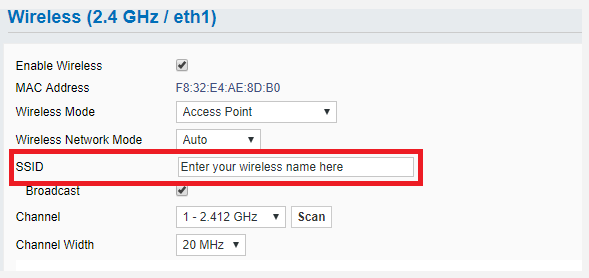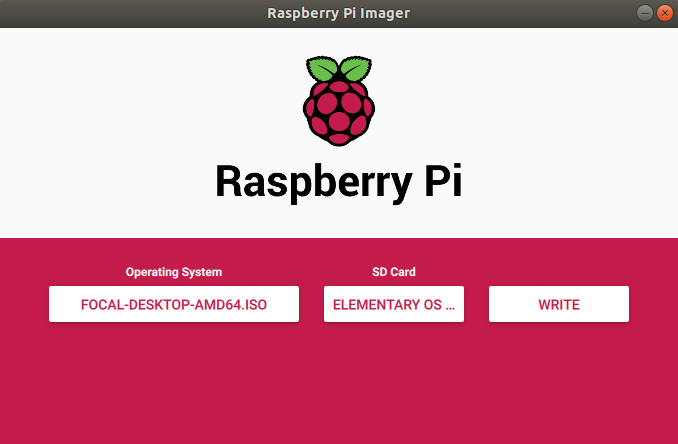Проверка/Оформление/Редактирование: Мякишев Е.А.
// в процессе обработки
Проблемы с WiFi? Начните отсюда![1]
На форуме появляется много постов о проблемах с WiFi, поэтому мы решили написать небольшой гайд о решении этих проблем.
Проверяем, видит ли система WiFi-адаптер
Открываем терминал и вписываем команду
. Если все в порядке, в итоговой выдаче должна появиться информация о WiFi-адаптере:
Bus 001 Device 002: ID 0424:9512 Standard Microsystems Corp. Bus 001 Device 001: ID 1d6b:0002 Linux Foundation 2.0 root hub Bus 001 Device 003: ID 0424:ec00 Standard Microsystems Corp. Bus 001 Device 005: ID 0846:9041 NetGear, Inc. WNA1000M 802.11bgn [Realtek RTL8188CUS]
Если вы ее видите, это значит, что WiFi-адаптер, скорее всего, работает. Если вы ее не видите, это значит, что система не видит WiFi-адаптер. Если вы используете USB-хаб с внешним питанием, попробуйте воткнуть WiFi-адаптер в другой слот. Если вы не используете USB-хаб с внешним питанием, то имеет смысл сначала попробовать именно его.
Проверяем, загрузились ли модули
Запускаем
и с его помощью проверяем, загрузились ли модули для WiFi-адаптера. Имя модуля изменится в зависимости от модели используемого WiFi-адаптера. К примеру, если вы используете WiFi-адаптер RTL8188CUS (из примера выше),
покажет следующую выдачу (обратите внимание, что загрузился модуль 8192c):
Module Size Used by i2c_dev 4562 0 snd_bcm2835 12859 0 snd_pcm 60411 1 snd_bcm2835 snd_seq 44988 0 snd_timer 16257 2 snd_pcm,snd_seq snd_seq_device 4265 1 snd_seq snd 41809 5 snd_bcm2835,snd_timer,snd_pcm,snd_seq,snd_seq_device snd_page_alloc 3176 1 snd_pcm spidev 4259 0 8192cu 458649 0 leds_gpio 1920 0 led_class 2329 1 leds_gpio spi_bcm2708 3974 0 i2c_bcm2708 3108 0
А если вы используете WiFi-адаптеры типа RT5370, то увидите модуль rt2800usb. Если модуль на месте, то значит, что драйверы загрузились нормально.
Проверяем сетевую WiFi-плату
Запускаем команду
и проверяем выдачу. Там должна появиться «wlan0» – как здесь:
wlan0 Link encap:Ethernet HWaddr 00:00:aa:11:22:33 BROADCAST MULTICAST MTU:1500 Metric:1 RX packets:0 errors:0 dropped:0 overruns:0 frame:0 TX packets:0 errors:0 dropped:0 overruns:0 carrier0 collisions:0 txqueuelen:1000 RX bytes:0 (0.0 B) TX bytes (0.0 B)
Если вы ее не видите, это значит, что вашему девайсу не хватает прошивки. Ниже список пакетов с прошивками для самых распространенных девайсов:
- firmware-ralink – для девайсов Ralink (RT5370/RT3070/т.д.)
- firmware-realtek – для девайсов Realtek (RTL8188CUS/т.д.)
- firmware-atheros – для девайсов Atheros
Установка прошивки на Raspbian выполняется при помощи команды
apt-get install <название прошивки>
. Установив прошивку, вытащите и снова воткните WiFi-адаптер, а затем еще раз запустите команду
, чтобы проверить, видно ли девайс теперь. Если не видно, попробуйте перезагрузиться.
Проверяем настройки WiFi
С этого момента все становится чуточку сложнее. Если вы, запуская
, видите «wlan0», но при этом доступа в сеть все равно нет, надо убедиться, что WiFi-адаптер получил IP-адрес и подключился к WiFi-сети.
Для Raspbian нужно проделать следующее:
Проверяем
на предмет того, в порядке ли настройки WiFi. Это можно сделать в файле
, или настройки могут быть привязаны к другому файлу через параметры «wpa-roam» и «wpa-conf» в
. Далее проверяем, верны ли сетевые настройки – в частности, если вы хотите, чтобы подключение к сети прошло успешно, SSID и PSK должны точно соответствовать сетевой WiFI-плате. После того, как вы поменяли настройки, их нужно применить – для этого запустите команду
sudo ifdown wlan0 && sudo ifup wlan0
.
Теперь при запуске WiFi в ход пойдут именно эти настройки.
WiFi не подключается при запуске
Если WiFi работает после запуска
ifup wlan0<.syntaxhighlight>, но не работает, когда вы перезагружаете Pi, вам надо снова проверить файл <syntaxhighlight lang="bash">/etc/network/interfaces<.syntaxhighlight>. Ищите в нем строчки, которые начинаются со слова '''auto''' – вам нужна та, которая называется <syntaxhighlight lang="bash">auto wlan0<.syntaxhighlight>. Если этой строчки нет, то добавьте ее. Благодаря ей Pi активирует сетевую '''WiFi'''-плату автоматически, а она, в свою очередь, подключится к '''WiFi'''-сети. ===Как изменить настройки WiFi?=== По умолчанию в файле <syntaxhighlight lang="bash">/etc/network/interfaces
есть следующая строчка:
wpa-roam /etc/wpa-supplicant/wpa_supplicant.conf
Содержимое этого файла должно быть примерно таким:
ctrl_interface=DIR=/var/run/wpa_supplicant GROUP=netdev update_config=1 network={ ssid="network-name" psk="network password" }
Если этого файла нет или в нем указано не то, что нужно, обновите его содержимое, чтобы WiFi-адаптер смог подключиться к сети.
Как настроить WiFi на использование статичного IP-адреса?
В файле
должны быть следующие строчки:
auto wlan0 iface wlan0 inet manual wpa-roam /etc/wpa_supplicant/wpa_supplicant.conf
Чтобы использовать статический IP-адрес, вам нужно добавить несколько строчек и поменять dhcp на static, после чего все это должно выглядеть следующим образом:
auto wlan0 iface wlan0 inet manual wpa-roam /etc/wpa_supplicant/wpa_supplicant.conf iface default inet static address 10.1.1.2 netmask 255.255.255.0 gateway 10.1.1.1
Этот блок запустит сетевую WiFi-плату wlan0, затем подключится к WiFi-сети, информация о которой указана в файле
, и выставит адрес на 10.1.1.2.
Убедитесь, что WiFi-сеть можно определить.
Если Pi по-прежнему не подключается, убедитесь, что она видит WiFi-сеть. Это можно сделать при помощи команды wpa_cli, но ее нужно запустить как корневую:
wpa_cli scan && sleep 5 && wpa_cli scan_results
Эта команда должна показать список доступных WiFi-сетей, и если вашей сети в этом списке нет, попробуйте расположить Pi или WiFi-роутер где-нибудь в другом месте.
Как правило, вышеперечисленных действий достаточно, чтобы решить проблемы с WiFi и, наконец, выйти в сеть.
См.также
| Партнерские ресурсы | |
|---|---|
| Криптовалюты |
|
| Магазины |
|
| Хостинг |
|
| Разное |
|
Внешние ссылки
- ↑ WiFi Issues?Start here!
-
Home
-
Partition Manager
- How to Fix Raspberry Pi Not Connecting to WiFi? [4 Solutions]
By Ariel | Follow |
Last Updated
Lots of users complain that Raspberry Pi won’t connect to WiFi. What causes Raspberry Pi not connecting to WiFi? How to fix the issue? Now, let’s explore these questions together with MiniTool.
After analyzing many user reports and posts, we find the Raspberry Pi not connecting to WiFi issue is mainly caused by the issues with SSID. Moreover, network inconsistency, incorrect network configuration, corrupt Ethernet cable, and even hardware issues are responsible for Raspberry Pi 3 won’t connect to WiFi. Don’t worry. Here are 5 applicable ways to fix it.
Solution 1. Restart Your WiFi Router
An inconsistent network connection is the main reason you can’t find Raspberry Pi on network. Resetting the WiFi router can remove all the internet cache and help improve the internet speed, which may fix the issue. Let’s have a try.
Step 1. Turn off the router and unplug the power cable from the wall socket.
Step 2. Hold the Power button on the back of your router for about 15 seconds until the router is turned off completely. Or, you can disconnect the Ethernet cable from your modem.
Step 3. Then wait for about 5 minutes, and plug the power cable into the socket again and press the Power button to restart it.
After that, you can check if the “Raspberry Pi not showing up on network” problem is fixed.
Solution 2. Check the Ethernet Port and Cable
You also need to check if the connection is loosened or the Ethernet cable is unplugged by mistake or damaged. To do so, you can try using a different Ethernet cable on the router or connect it to another port. If you still can’t find Raspberry Pi on network, you can try updating the router’s firmware or move down to the following potential fixes.
Solution 3. Check SSID for Issues
As mentioned above, the improper SSID settings can cause the “Raspberry Pi not connecting to WiFi” issue. To check it, open your Wireless Settings window, and then go to the SSID/Wireless Network Name (SSID) section and make sure your name doesn’t have any underscores or other invalid characters. If there is an underscore, remove it and connect your Raspberry Pi to WiFi again, and see if the issue gets fixed.
Solution 4. Reinstall Raspbian
Sometimes the Raspberry Pi can’t connect to WiFi when your Raspbian image gets corrupted. In this case, you can try reinstalling Raspbain by the following steps.
Step 1. Click here to download the latest version of Raspberry Pi Imager.
Step 2. Launch the installer to install the imager. Once installed, connect your SD card to the Raspberry Pi.
Step 3. Run the Raspberry Pi Imager and select the required OS from the drop-down menu.
Step 4. Select the SD card and click on Write to start installing the OS on the SD card.
Once done, you can restart your Raspberry Pi using the SD card and check if the “Raspberry Pi won’t connect to WiFi” problem is resolved. If the “Raspberry Pi 3 won’t connect to WiFi” issue still occurs, you can try downgrading to an earlier version of Raspbain to see if it works.
About The Author
Position: Columnist
Ariel has been working as a highly professional computer-relevant technology editor at MiniTool for many years. She has a strong passion for researching all knowledge related to the computer’s disk, partition, and Windows OS. Up till now, she has finished thousands of articles covering a broad range of topics and helped lots of users fix various problems. She focuses on the fields of disk management, OS backup, and PDF editing and provides her readers with insightful and informative content.
0
2
Здравствуйте.
Есть raspberry pi (4, B+, если это важно), роутер (TP-LINK), парочка мобил, малинку использую как десктоп. И вот стал я настраивать роутер, и странная какая-то вещь происходит:
Роутер сброшен-перезагружен. Малинка видит его дефолтный безпарольный вай-фай, я жму мышкой на иконку с сетью на панельке, выбираю этот вай-фай, и… никакого коннекта. Включаю точку доступа на мобиле — к этому вайфаю малинка цепляется без проблем, клацаю по SSID, вбиваю пароль — всё ок, то есть как таковой вайфай на малинке работает исправно.
Хорошо. Коннекчусь к роутеру телефоном по вайфаю. Телефон без проблем коннектится, то есть с роутерным вайфаем тоже всё ок.
Итак, имеем: исправный десктоп не хочет соединяться с исправным роутером по вайфаю. Так как роутер свежесброшен, то проблема может быть только с сетевыми конфигами десктопа, которые я плохо понимаю. Перчику в блюдо добавляет тот факт, что проводом малинка коннектится к роутеру без сучка и задоринки.
Помогите, пожалуйста, лишний провод на столе иметь не хочется, а хочется понять и превозмочь. Спасибо за внимание.
-
slajerek
- Posts: 5
- Joined: Wed Apr 18, 2018 6:57 pm
RPI 3 B+ No wireless interfaces found
Hi!
When I boot to desktop I see error that «No wireless interfaces found» on a RPI 3 B+, and of course there’s no network connection.
The same SD card works flawlessly when inserted to older RPI 3 B (without plus). What’s wrong? How to fix this problem?
I tried rpi-update, upgrade, dist-upgrade. No luck… any ideas how to fix this problem?
Thanks in advance.
Regards,
Marcin
-
pcmanbob
- Posts: 13703
- Joined: Fri May 31, 2013 9:28 pm
- Location: Mansfield UK
Re: RPI 3 B+ No wireless interfaces found
Thu Apr 19, 2018 10:13 am
Hi.
You need to run
then select localisation options
then change wifi country.
you may also need to unblock the wifi using this command
you can also see if the wifi and Bluetooth are blocked by running
We want information… information… information……………………no information no help
The use of crystal balls & mind reading are not supported
-
slajerek
- Posts: 5
- Joined: Wed Apr 18, 2018 6:57 pm
Re: RPI 3 B+ No wireless interfaces found
Wed May 16, 2018 7:42 pm
Thank you for quick answer. I did this already.
The output of
tells me
Code: Select all
0: hci0: Bluetooth
Soft blocked: no
Hard blocked: no
There’s no information about wifi. If I run iwconfig I also do not see any wlan0 interfaces, telling me only that lo and eth0 have
Code: Select all
lo no wireless extensions.
eth0 no wireless extensions.
Am I missing something? The same SD card when I put to old Raspberry Pi 3 B v1.2 (not B+) works perfectly fine and wifi is started.
I think it is worth noting that the system is via NOOBs and it was upgraded from older version to the B+.
-
HawaiianPi
- Posts: 7850
- Joined: Mon Apr 08, 2013 4:53 am
- Location: Aloha, Oregon USA
Re: RPI 3 B+ No wireless interfaces found
Wed May 16, 2018 7:50 pm
What OS? If it’s Raspbian Jessie you should start over with the latest version of Raspbian Stretch 2018-04-18 or newer. Jessie predates the 3B+ and is not compatible (loading the possibly unstable testing firmware with rpi-update will get Jessie booting, but won’t fix other problems).
My mind is like a browser. 27 tabs are open, 9 aren’t responding,
lots of pop-ups, and where is that annoying music coming from?
-
msp
- Posts: 1
- Joined: Mon May 21, 2018 1:21 pm
Re: RPI 3 B+ No wireless interfaces found
Mon May 21, 2018 1:30 pm
In case it helps someone else, adding this into network interface config was the fix for me (after much time spent). NB: whilst the WIFI is connected, the desktop UI still shows «No interfaces found».
Code: Select all
pi@msp-raspberrypi:~ $ sudo cat /etc/network/interfaces
# interfaces(5) file used by ifup(8) and ifdown(8)
# Please note that this file is written to be used with dhcpcd
# For static IP, consult /etc/dhcpcd.conf and 'man dhcpcd.conf'
# Include files from /etc/network/interfaces.d:
source-directory /etc/network/interfaces.d
# MSP HACK
allow-hotplug wlan0
auto wlan0
iface wlan0 inet dhcp
wpa-conf /etc/wpa_supplicant/wpa_supplicant.conf
I’d already upgrade the OS & configured my interface etc:
Code: Select all
pi@msp-raspberrypi:~ $ uname -a
Linux msp-raspberrypi 4.14.34-v7+ #1110 SMP Mon Apr 16 15:18:51 BST 2018 armv7l GNU/Linux
pi@msp-raspberrypi:~ $ sudo cat /etc/os-release
PRETTY_NAME="Raspbian GNU/Linux 9 (stretch)"
NAME="Raspbian GNU/Linux"
VERSION_ID="9"
VERSION="9 (stretch)"
ID=raspbian
ID_LIKE=debian
HOME_URL="http://www.raspbian.org/"
SUPPORT_URL="http://www.raspbian.org/RaspbianForums"
BUG_REPORT_URL="http://www.raspbian.org/RaspbianBugs"
Code: Select all
pi@msp-raspberrypi:~ $ sudo cat /etc/wpa_supplicant/wpa_supplicant.conf
country=GB
network={
ssid="XXXX"
psk="XXXX"
key_mgmt=WPA-PSK
}
-
ENCOMCTO
- Posts: 1
- Joined: Sat Sep 08, 2018 12:40 am
Re: RPI 3 B+ No wireless interfaces found
Sat Sep 08, 2018 12:42 am
I’m having the same problem on a RPI 3B and on a Zero W. If I try using raspi-config it’s saying it can’t communicate with WPA_Supplicant. This is on a clean download using Etcher.
-
hajo
- Posts: 2
- Joined: Sat Sep 15, 2018 10:50 am
Re: RPI 3 B+ No wireless interfaces found
Sat Sep 15, 2018 10:55 am
ENCOMCTO wrote: ↑
Sat Sep 08, 2018 12:42 am
I’m having the same problem on a RPI 3B and on a Zero W. If I try using raspi-config it’s saying it can’t communicate with WPA_Supplicant. This is on a clean download using Etcher.
Same here. After doing a system upgrade recently I lost all network connectivity — wireless and wired. journalctrl shows that the udev worker for all network interfaces fails with a segfault. I suspect a broken FW or driver, I think both got updated. Trying a rollback now but that’s not so easy since I have no network left…
-
hajo
- Posts: 2
- Joined: Sat Sep 15, 2018 10:50 am
Re: RPI 3 B+ No wireless interfaces found
Sat Sep 15, 2018 3:44 pm
Hours later I gave up; rolling back with an apt which is not online is too much trouble. . My pi is almost stock anyway, so I did a fresh install of the latest distro. Problem solved, both interfaces are back up again. Unfortunately this is not the first time that apt-get upgrade bricked my distro. Fedora-user here — is this known of debian?
-
HawaiianPi
- Posts: 7850
- Joined: Mon Apr 08, 2013 4:53 am
- Location: Aloha, Oregon USA
Re: RPI 3 B+ No wireless interfaces found
Fri Sep 21, 2018 7:44 am
Rasilon wrote: ↑
Thu Sep 20, 2018 10:39 pm
Last update also blew my wifi and bluetooth. I duno what to do
Really odd that you (and others) are having this problem. I’m SSH connected to both a Pi 3B and a 3B+ that have been recently updated (last night), and both are connected to my wireless network. The Pi 3B is USB booted from an SSD running Raspbian Stretch Lite. The Pi 3B+ is booting from a SanDisk Ultra A1 micro SD card (32GB) running Raspbian Stretch Desktop. The uname -r command on either system returns 4.14.70-v7+ for the kernel version.
The Pi 3B+ has been running for awhile now, and has been through several update/upgrade cycles, with the only problem being the shutdown kernel panic due to the recent (and buggy) 20180910 firmware release, which has since been fixed, and did not cause connection issues with my wireless network. The symptom of the bug was that shutdown would fail and end in a kernel panic if Bluetooth was turned off, but there were no problems booting and connecting to WiFi.
What are you using for a power supply?
My mind is like a browser. 27 tabs are open, 9 aren’t responding,
lots of pop-ups, and where is that annoying music coming from?
-
R-A
- Posts: 50
- Joined: Sun Sep 11, 2016 4:59 pm
- Location: Johannesburg, South Africa
Re: RPI 3 B+ No wireless interfaces found
Sun Sep 30, 2018 2:30 pm
HawaiianPi wrote: ↑
Wed May 16, 2018 7:50 pm
What OS? If it’s Raspbian Jessie you should start over with the latest version of Raspbian Stretch 2018-04-18 or newer. Jessie predates the 3B+ and is not compatible (loading the possibly unstable testing firmware with rpi-update will get Jessie booting, but won’t fix other problems).
Is there any ways of getting the Wifi working in Jessie? I am using a custom build image (built by someone else) for my solar inverter which still runs on Jessie, and the wifi doesn’t work after running apt-get update; apt-get upgrade.
I’m using a Raspberry Pi 3 Model B with 7″ LCD Touch screen and Mini USB Wireless Keyboard
-
deanresin
- Posts: 11
- Joined: Sun Dec 02, 2018 8:11 am
Re: RPI 3 B+ No wireless interfaces found
Mon Dec 03, 2018 9:44 pm
I updated from Jessie to Stretch and I’m bricked out from the Internet too. This is ridiculous.
I get «No wireless interfaces found» … «Could not communicate with wpa_supplicant».
I can’t even get into the Networking GUI.
-
pcmanbob
- Posts: 13703
- Joined: Fri May 31, 2013 9:28 pm
- Location: Mansfield UK
Re: RPI 3 B+ No wireless interfaces found
Tue Dec 04, 2018 10:27 am
deanresin wrote: ↑
Mon Dec 03, 2018 9:44 pm
I updated from Jessie to Stretch and I’m bricked out from the Internet too. This is ridiculous.I get «No wireless interfaces found» … «Could not communicate with wpa_supplicant».
I can’t even get into the Networking GUI.
It was never recommend to upgrade from Jessie to Stretch because a working system was never guaranteed after the upgrade, people found there was mixed success.
The recommend way to upgrade to Stretch has always been to flash a new image to an SD card.
We want information… information… information……………………no information no help
The use of crystal balls & mind reading are not supported
-
DavidS
- Posts: 4642
- Joined: Thu Dec 15, 2011 6:39 am
- Location: USA
Re: RPI 3 B+ No wireless interfaces found
Tue Dec 04, 2018 1:28 pm
I understand that you had trouble with wifi, though one further question about your issues.
Why did you not have network? Wired ethernet should still have worked without problem, what else was wrong?
RPi = The best ARM based RISC OS computer around
More than 95% of posts made from RISC OS on RPi 1B/1B+ computers.
-
androidi
- Posts: 1
- Joined: Tue Dec 11, 2018 8:48 pm
Re: RPI 3 B+ No wireless interfaces found
Tue Dec 11, 2018 9:03 pm
I *just* ran to this very same problem myself.
I was fiddling around with connman, which caused some havoc. After 20 mins of crazily whaking my keyboard, I ended up in a situation that wlan0 could not connect to an AP. whoops.
I decided to enter X, only to see that dreaded «No wireless interfaces found» message, and got those same wpa_supplicant error messages while running sudo raspi-config from a terminal.
To fix this, I did the following:
1. I checked my /etc/wpa_supplicant/wpa_supplicant.conf file, and removed all but one wifi network (examples of wpa_supplicant.conf can be found above in this thread).
2. I ran manually, from the CLI: «sudo wpa_supplicant -Dwext -iwlan0 -c/etc/wpa_supplicant/wpa_supplicant.conf» – and it werks! It was even displaying the available networks on top right corner of the screen. Yay! But, it kept the console session reserved… ok, so it’s a service. Onwards..
3. enable service: «sudo systemctl enable wpa_supplicant.service»
4. «sudo reboot»
5. boom. instant profit.
PS. I also upgraded from Jessie to Stretch without creating a new SD card image. Oh, and connman does not work on Raspbian without first disabling some other services managing the wifi.
-
mtroj
- Posts: 2
- Joined: Wed Jan 01, 2014 11:38 pm
Re: RPI 3 B+ No wireless interfaces found
Sat Dec 15, 2018 8:45 pm
Thanks for the tips androidi. I had the very same problem (it just cropped up a week or so ago) but with your suggestion, all is working again.
-
Justen
- Posts: 1
- Joined: Wed Dec 26, 2018 2:18 pm
Re: RPI 3 B+ No wireless interfaces found
Wed Dec 26, 2018 2:26 pm
For mine, I had to use the old interfaces file, the new one was empty.
Code: Select all
sudo mv /etc/network/interfaces /etc/network/interfaces.old
sudo mv /etc/network/interfaces.dpkg-old /etc/network/interfaces
sudo rebootthe contents of interfaces should appear similar to this:
source-directory /etc/network/interfaces.d
auto lo
iface lo inet loopback
iface eth0 inet manual
allow-hotplug wlan0
iface wlan0 inet manual
wpa-conf /etc/wpa_supplicant/wpa_supplicant.conf
allow-hotplug wlan1
iface wlan1 inet manual
wpa-conf /etc/wpa_supplicant/wpa_supplicant.conf
-
iainfm
- Posts: 3
- Joined: Mon Jan 07, 2013 2:42 pm
Re: RPI 3 B+ No wireless interfaces found
Wed Feb 06, 2019 6:10 pm
Hi,
This doesn’t answer the specific question, but it may help someone. My Pi3 (not 3b+) lost it’s wlan interface last night after a dist-upgrade. I tracked the problem down the the wifi firmware. The error in dmesg was:
Code: Select all
[ 3.971211] brcmfmac mmc1:0001:1: Direct firmware load for brcm/brcmfmac43430-sdio.txt failed with error -2My fix was to move all the files out of /lib/firmware/brcm and replace them with the ones from another Pi3 that was working.
Not sure what caused this, or if this is the best way to fix it, but it’s got me working again
-
iainfm
- Posts: 3
- Joined: Mon Jan 07, 2013 2:42 pm
Re: RPI 3 B+ No wireless interfaces found
Sat Feb 09, 2019 7:01 pm
iainfm wrote: ↑
Wed Feb 06, 2019 6:10 pm
Hi,This doesn’t answer the specific question, but it may help someone. My Pi3 (not 3b+) lost it’s wlan interface last night after a dist-upgrade. I tracked the problem down the the wifi firmware. The error in dmesg was:
Code: Select all
[ 3.971211] brcmfmac mmc1:0001:1: Direct firmware load for brcm/brcmfmac43430-sdio.txt failed with error -2My fix was to move all the files out of /lib/firmware/brcm and replace them with the ones from another Pi3 that was working.
Not sure what caused this, or if this is the best way to fix it, but it’s got me working again
Looking at this again, the brcmfmac43430-sdio.txt file doesn’t exist in the ‘bad’ copy of the brcm folder I made before replacing it. It doesn’t seem to exist in any packages either, according to an apt-file search. It’s .bin counterpart exists in firmware-brcm80211, but not the .txt
-
gbleaves
- Posts: 1
- Joined: Sat Jun 15, 2019 7:29 pm
Re: RPI 3 B+ No wireless interfaces found
Sat Jun 15, 2019 7:44 pm
Hi there,
I have hit the Wi-fi problem big time today. I had initially setup fine at first wifi was good for a few weeks.
Today I installed a new router ready for an upgrade & I changed the SSID and passwords.
I tried the config.txt files nothing, after playing for hours various things, I came to some conclusions on this issue.
NOTE I realised the main symptom was a complete lack of IP setting at all (run ifconfig and check wlan0)
I can only see the MAC hardware address for wlan0.
From other suggestions, this procedure seemed to work for me, [with the latest build Octoprint / Octopi with a RPI 3B]
I tried using ‘sudo raspi-config’ interface and change the locale to US and reconfigure.
Then run network configure the SSID and WPA password, save & exit to command.
run ‘sudo reboot’
all works OK
I hope this helps.
Steve
-
moosey
- Posts: 1
- Joined: Wed Jul 17, 2019 12:41 pm
Re: RPI 3 B+ No wireless interfaces found
Wed Jul 17, 2019 12:58 pm
swastik wrote: ↑
Fri Aug 17, 2018 11:22 am
Try this it worked for me
dtoverlay=pi3-enable-wifi

This worked for me too! After a recent dist upgrade and reboot, there was no wifi hardware being reported. None of the other fixes did anything, but typing the above dtoverlay line into a terminal fixed the problem instantly.
-
Pugg
- Posts: 3
- Joined: Sat Jan 12, 2019 8:03 pm
Re: RPI 3 B+ No wireless interfaces found
Sat Nov 02, 2019 9:30 pm
The update wiped out the Wifi operation, was working fine till it got to the update… nothing seems to fix it… tried all the excuses for it not working,, waste of time.. It use to work great, no longer..
-
HawaiianPi
- Posts: 7850
- Joined: Mon Apr 08, 2013 4:53 am
- Location: Aloha, Oregon USA
Re: RPI 3 B+ No wireless interfaces found
Mon Nov 04, 2019 7:43 pm
Pugg wrote: ↑
Sat Nov 02, 2019 9:30 pm
The update wiped out the Wifi operation, was working fine till it got to the update… nothing seems to fix it… tried all the excuses for it not working,, waste of time.. It use to work great, no longer..
I recently ran an update/full-upgrade on my 4B2 with Raspbian Buster Lite & 4B4 with Raspbian Buster with desktop, and both are working fine (connected to my WiFi and accessible via SSH/VNC).
So whatever your problem is, it’s likely on your end. You need to give us more details if you want help.
My mind is like a browser. 27 tabs are open, 9 aren’t responding,
lots of pop-ups, and where is that annoying music coming from?
Return to “General discussion”
If you use Raspberry Pi to build exciting projects such as web servers and security cameras, it’s common to encounter Wifi issues.
The following guide presents the troubleshooting techniques for Wi-Fi not working on Raspberry Pi 4.
The good news is you can restore the Wi-fi connection on your own. All you need to do is to understand the root causes of the Wifi connectivity issue and implement the corresponding fixes.
Table of Contents
Can Raspberry Pi 4 Connect to WIFI?
Yes, Raspberry Pi 4 comes integrated with Bluetooth and Wi-fi adapter allowing you to set up the Raspberry Pi Wi-Fi on the console and desktop computer. Also, you no longer have to spend extra bucks on buying the USB adapter as the Raspberry Pi 4 has two additional USB ports, which is excellent.
If you are connected to a mouse and a keyboard, you can use the graphical user interface to connect the Raspberry Pi 4 to Wifi. First, open the desktop and click on the Wi-Fi button in the top right corner. Next, you’ll see all the available wireless networks nearby.
Finally, you can click on the home Wi-fi network, enter the password, and the Raspberry Pi 4 is connected to the Internet.
Why Is Raspberry Pi Not Connecting to Wireless Network?
Many people have complained about the Wi-fi connectivity issue in Raspberry Pi 4. However, it’s not a permanent or unique issue you can’t resolve. One of the primary reasons behind the Wi-fi issue is usually the wireless network name SSID. Other reasons include:
- Incorrect Wifi configuration
- Faulty Ethernet cable
- Wi-fi Network fluctuation or inconsistency
- Hardware issue
- Wifi is unreachable
- Wifi adapter is in power-saving mode
- Network Manager doesn’t display the Wifi network
How to Fix Raspberry Pi Wi-Fi?
Read along to learn how to resolve the above issues to restore Wi-fi connectivity on Raspberry Pi 4.
Reboot the Wi-fi Router Settings
Let’s begin by covering the basics and resolving the issue with the ISP router or modem. Power cycling the router allows you to remove the bugs and clear the router cache that can lead to any wireless connectivity issue.
First, you can remove all the Ethernet cables and turn off the Wifi router by holding the power button for 15 seconds till the Wi-fi router shuts off. Next, you can unplug the power cord from the router and keep it idle for one to two minutes.
Next, you can plug the Wifi router into the power outlet, press the Power button, and wait for the LEDs to stabilize before connecting to the Wi-Fi.
You can also reset the Wifi modem by pressing the reset button for 15 to 30 seconds using a paper clip. Wait for a few minutes while the router reboots and the LEDs stabilize.
Also, you must update the router’s firmware to remove the software bugs. You can install the firmware updates from the router web management portal.
You can also implement the following techniques to resolve the Wifi connectivity issue:
- Reposition the router.
- Change the antenna positioning to maximize the signal strength.
- Remove the nearby electronics that can interfere with the Wifi signals.
Check the Ethernet Port and Cables
Before implementing advanced fixes, you can check for loose connections and damaged Ethernet cables. For instance, you can replace the worn-out cable with a new one. Also, you can try inserting the cable into another port to address the Wifi connectivity issue.
Wifi Unreachable
If the Wifi frequently disconnects on the Raspberry Pi, the USB ports have limited or low power supply. Also, the Wifi adapter on the USB draws enormous power leading to voltage breakdown that can destabilize the system.
That’s why it’s best to use a reliable and high-quality power adapter to operate the Raspberry Pi. You can also use an active USB hub to operate the Wifi adapter.
Power-Saving Mode
Usually, the power mode is active on the Wifi adapters by default.
The power-saving mode triggers after a certain inactivity period. Hence you won’t be able to access the Raspberry Pi from the outside if the mode is on.
That’s why you must switch off the power-saving mode on the wireless adapter to check if it restores the Raspberry Pi 4 Wifi or not.
Resolve SSID Issues
Improper or incorrect SSID settings are the most common issue behind Raspberry Pi not connecting to the Wifi.
To troubleshoot this issue, open the “Wireless Settings” and navigate to “SSID/Wireless Network Name” to verify the name. In addition, you must ensure the SSID doesn’t have invalid characters or underscores in the name.
However, if there is an underscore in the SSID, you can remove it by renaming the Wi-fi network from the router’s web portal. Once you set the SSID, you can now connect the Raspberry Pi to the Wifi again and check if it resolves the connectivity issue or not.
Also, if the modem supports 2.4 GHz and 5 GHz wireless bands, you only need to connect to the 2.4 GHz network. You can encounter a Wifi connectivity issue on Raspberry Pi 4 if the SSID and password for both 2.4 GHz and 5 GHz are the same.
You can open the router web portal to assign different SSIDs and passwords to the two wireless bands and try connecting Raspberry Pi 4 to the Wi-fi network.
Reinstall Raspbian
If the Raspbian image is corrupted, you can’t connect the Raspberry Pi to the Wi-fi network.
- Open the web browser on your computer and enter the URL on the address bar: Raspberry Pi OS – Raspberry Pi.
- Install the latest Raspberry Pi Imager version from the above URL.
- Next, launch the installer to complete the imager installation. Once this process completes, you can insert the SD card into the Raspberry Pi board.
- It’s time to run the newer version of the Raspberry Pi Imager by selecting the required operating system (OS) from the drop-down menu available on the screen.
- Here, choose the SD card and select “Write” to initiate the OS installation on the SD card.
- After the installation process completes, you can now reboot the Raspberry Pi and check if it connects to the Wifi or not.
- If the Raspberry Pi 4 doesn’t connect to Wifi, you can downgrade to an earlier Raspbian version and follow the above installation process to restore the Wifi connection.
If you don’t want to use the micro SD card, you can use the terminal and enter the following commands to update the Pi OS version. However, it would help if you had an Internet connection via the Ethernet cable to implement these commands:
- sudo apt-get update
- sudo apt-get dist-upgrade
- sudo apt-get upgrade
- sudo rpi-update
Additionally, you can also input the following command to complete the system update:
- sudo raspi-config
Once you have executed all the above commands, you can restart the Raspberry Pi by entering the command:
- sudo reboot
Hardware Issues
If none of the above fixes restore the Wifi connectivity on the Raspberry Pi 4, you can check the Ethernet ports.
For instance, you can connect an external Ethernet adapter to the Raspberry Pi 4 and check whether the Wi-Fi works. If the Wi-Fi connectivity is restored using an external adapter, the existing Ethernet port on Raspberry Pi 4 is damaged or faulty.
Reset Raspberry Pi Wifi Connection
You can reset the Wifi on Raspberry Pi using the following command:
- sudo nano /etc/wpa_supplicant/wpa_supplicant.conf
Next, you can remove the Wi-fi network by pressing Ctrl and X together. Finally, you can enter Y to save the modifications in the file.
Conclusion
Adopting and implementing a systematic troubleshooting approach to restore the Raspberry Pi 4 Wifi is essential. That’s why it’s best to follow the above fixes in the same order to save time and effort.