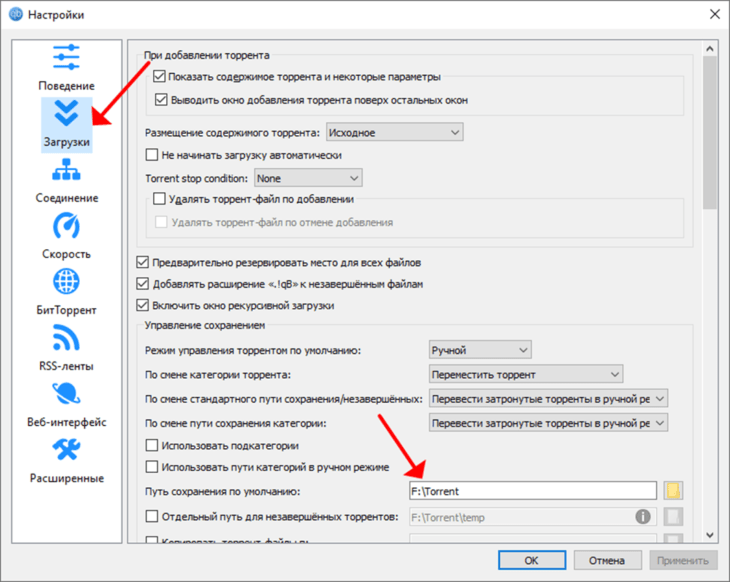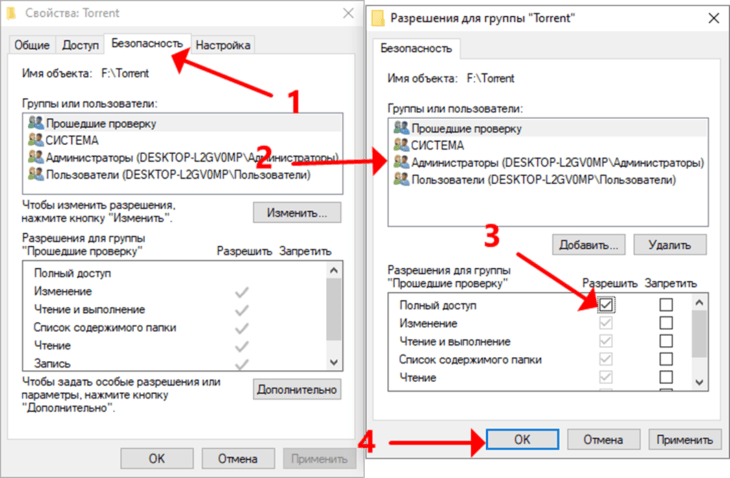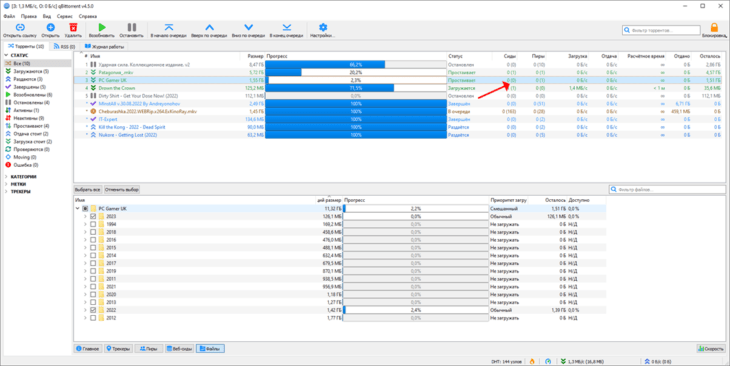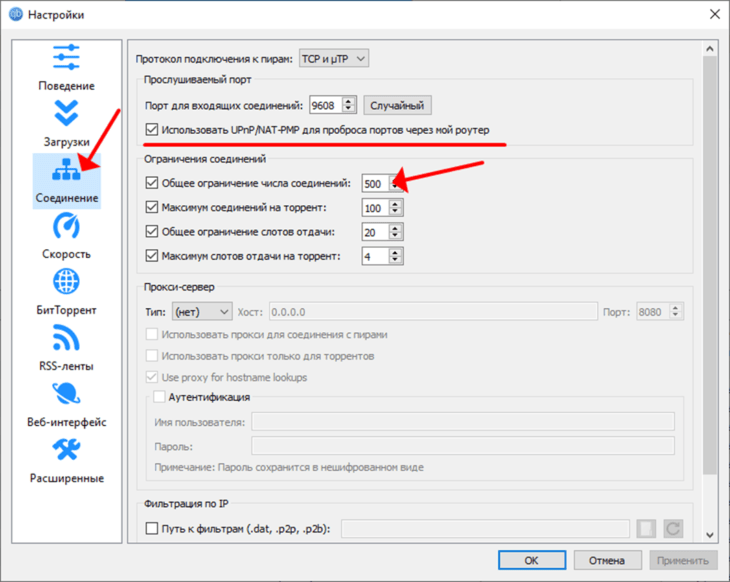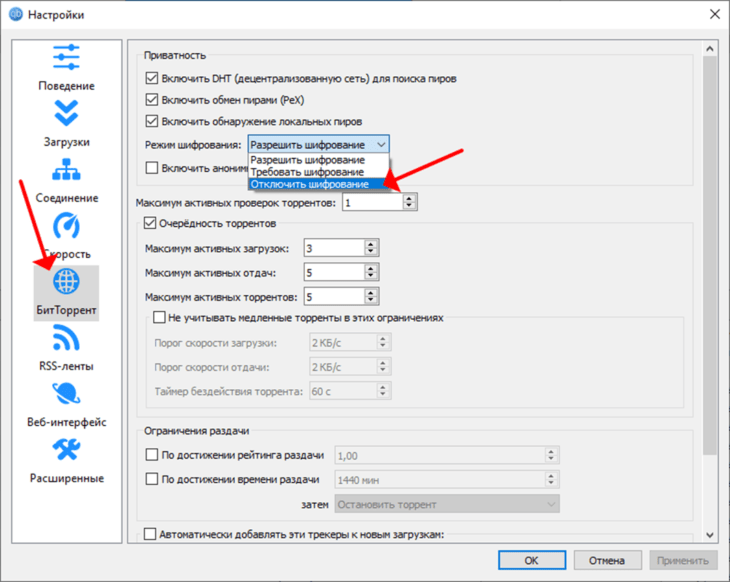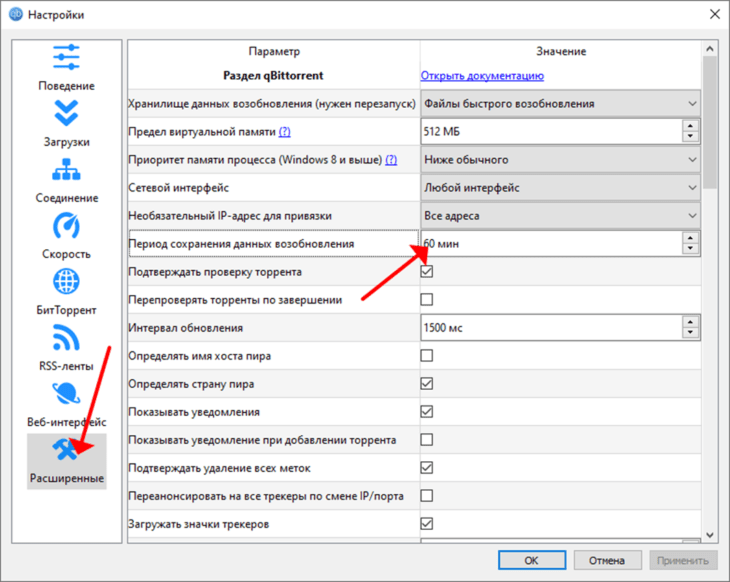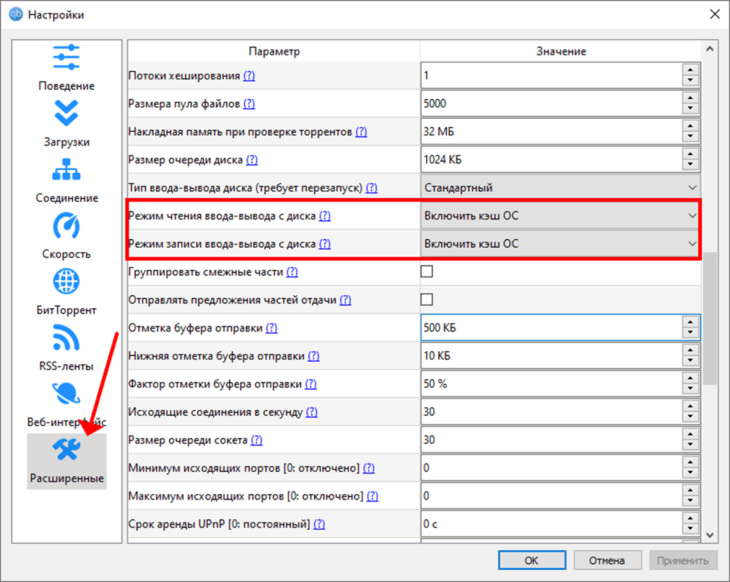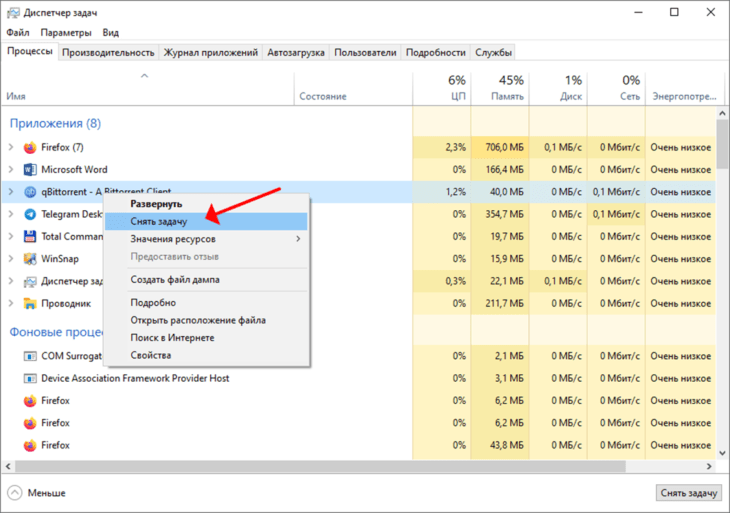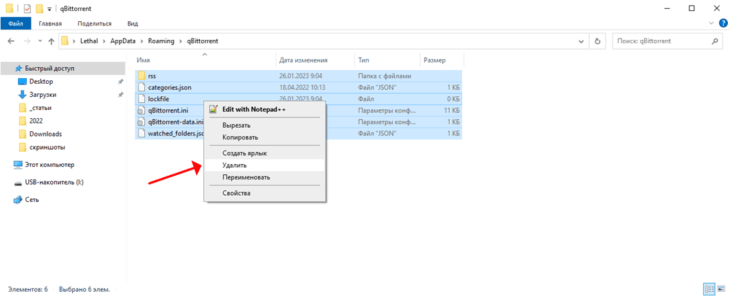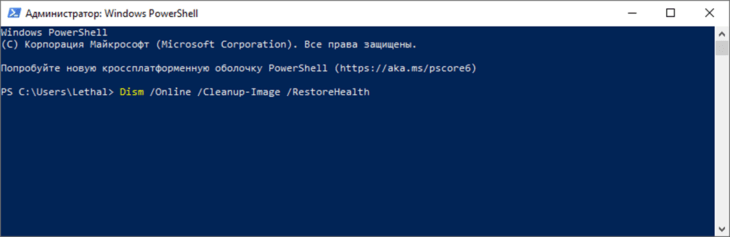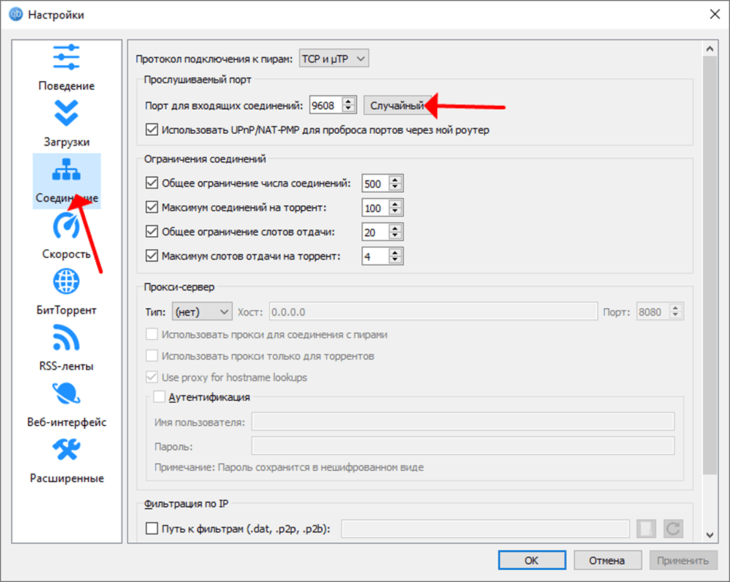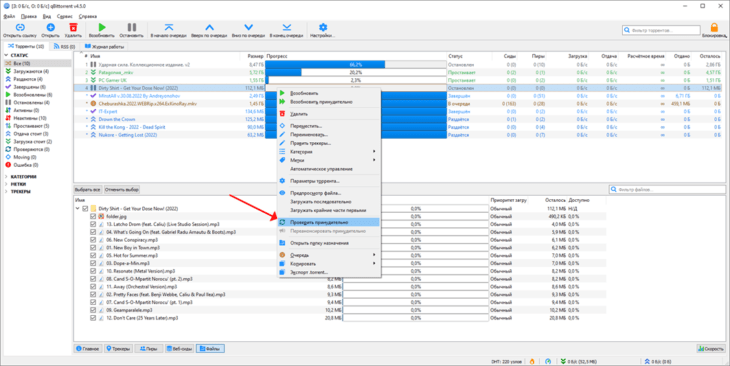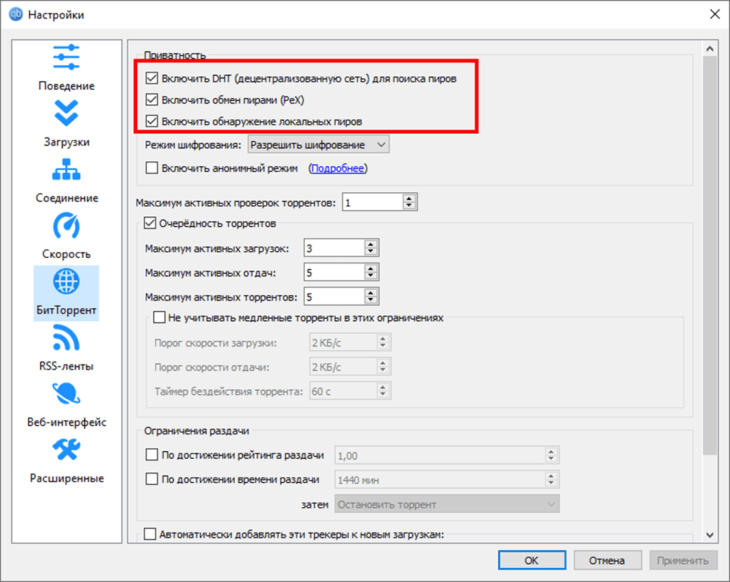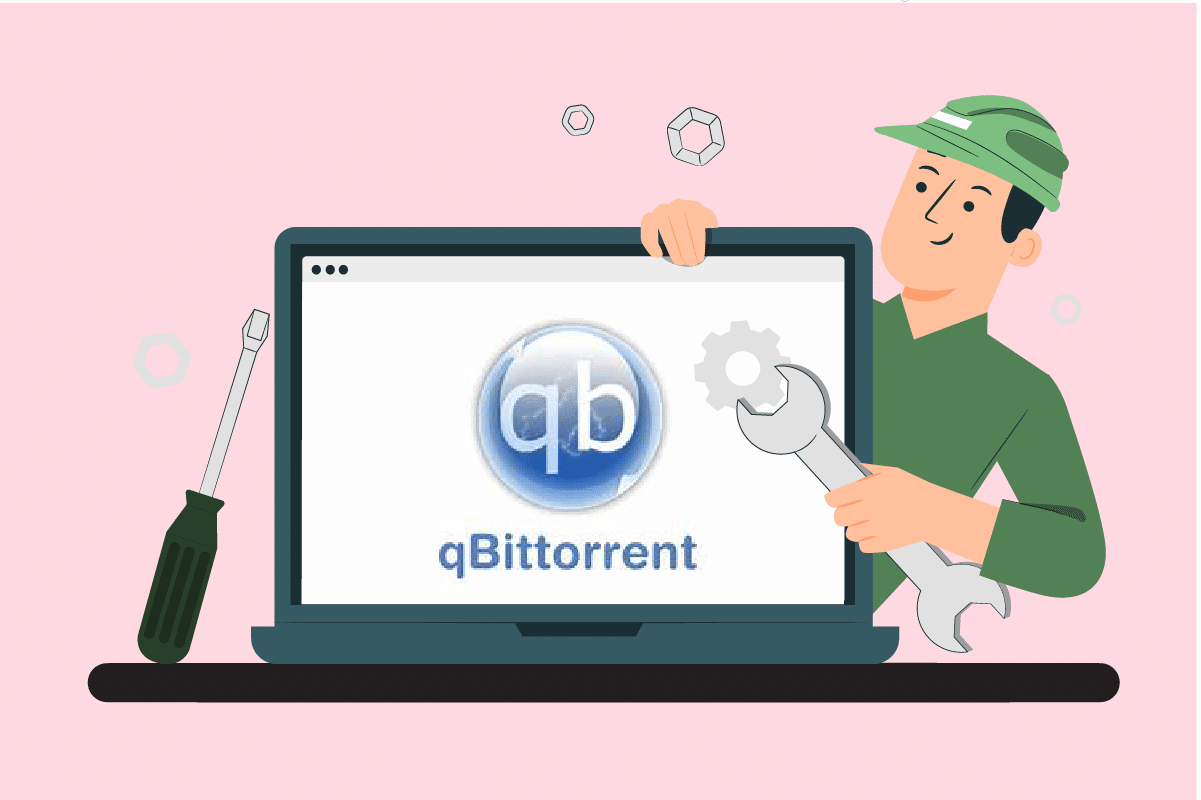Рассмотрим основные неполадки и ошибки, которые возникают при работе с торрент-клиентом qBittorrent. Расскажем об их причинах и способах устранения.
Содержание
- Как убрать сообщения об ошибках чтения, записи
- qBittorrent зависает при добавлении торрента
- Программа майнит
- qBittorrent не видит сидов и пиров, не подключается к ним
- qBittorrent не видит флешку
- qBittorrent не запускается / не отвечает на Windows 7, 8, 10, 11
- qBittorrent не раздает файлы
- Ошибка «End of file» в qBittorrent
- Ошибка трекера в qBittorrent
Как убрать сообщения об ошибках чтения, записи
Сообщения: произошла ошибка ввода-вывода для торрента qBittorrent и не удалось записать файл: отказано в доступе в Widows 10, 11 касаются всех клиентов для загрузки файлов по протоколу P2P.
- На диске недостаточно свободного места для записи файлов.
- Слишком длинный путь к папке – сократите его.
- На накопителе есть битые секторы, куда приложение пытается записать данные – просканируйте HDD программой Victoria.
- В работу торрент-клиента вмешивается антивирус / файрвол – добавьте qBittorrent в исключения или временно отключите защиту.
- Попытка скачать на несуществующий диск (внешний накопитель) или отключённую флешку.
Также сообщения появляются, если у приложения нет доступа к каталогу загрузки в режиме записи – измените папку загрузки.
Второе решение – откройте к ней полный доступ через свойства папки.
Зависает торрент-клиент при:
- скачивании раздачи с огромным количеством файлов на слабых ПК;
- наличии повреждённых секторов на HDD – проверьте винчестер приложением Victoria;
- недостатке свободного места или значительной фрагментации файлов на накопителе;
- использовании старой версии приложения.
Иногда на Windows x64 64-разрядная сборка тормозит, замена на 32-битную (устаревшую) решает проблему, но её поддержка прекращена.
Программа майнит
Если есть подозрений, что qBittorrent – майнер, проверьте папку установки на вирусы при помощи сервиса Virustotal. При подтверждении «диагноза» удалите программу с настройками, затем скачайте последнюю официальную версию клиента по ссылке и переустановите.
qBittorrent не видит сидов и пиров, не подключается к ним
Виновники следующие:
- Антивирус / брандмауэр – временно отключите их или добавьте qBittorrent в исключения.
- VPN / прокси – откажитесь от их использования, выберите иной сервис.
- Отсутствие интернет-соединения.
- Нет раздающих – проверьте число сидов / пиров на странице, откуда скачивали торрент-файл или в самом клиенте – при отсутствии раздающих ничего не загрузите.
- Раздача недоступна полностью – у раздающих нет всех частей торрента – они обменялись доступными и ожидают появления сида, у которого есть вся раздача.
Большое количество закачек – остановите часть торрентов, увеличьте количество соединений в одноимённом разделе настроек. Включите переадресацию UPnP/NAT-PMP.
Откажитесь от шифрования трафика.
qBittorrent не видит флешку
Запустите программу с правами администратора (через правый клик), установите «Период сохранения данных возобновления» равным «60» в расширенных настройках.
Включите кэш операционной системы.
Обновите приложение.
qBittorrent не запускается / не отвечает на Windows 7, 8, 10, 11
Завершите процесс через Диспетчер задач.
Удалите содержимое каталога «%appdata%\qBittorrent».
Откройте PowerShell, например, через поисковую строку, выполните в ней команду Dism /Online /Cleanup-Image /RestoreHealth, затем – sfc /scannow для проверки целостности системных файлов.
Также помогает переустановка приложения.
qBittorrent не раздает файлы
Причины:
- Они никому не нужны – при оформлении раздачи на торрент-трекере ещё не появились скачивающие.
- Раздающих более чем достаточно для удовлетворения спроса скачивающих.
- Раздача остановлена – запустите её.
- Используйте случайный порт.
Также торрент-трафик может резать провайдер.
Ошибка «End of file» в qBittorrent
Перехешируйте раздачу через правый клик.
Если ошибка появляется систематически, проверьте диск, на который скачиваются файлы, на наличие битых секторов через Victoria или аналогичную утилиту. Вероятно, части раздачи записываются в повреждённые секторы жёсткого диска.
Ошибка трекера в qBittorrent
Один или несколько торрент-трекеров могут быть недоступны из-за блокировки провайдером интернета или VPN при туннелировании трафика. Поищите аналогичную раздачу на других торрент-сайтах, добавьте трекеры вручную, включите локальный поиск пиров, обмен ими.
Попробуйте наш инструмент устранения неполадок
Выберите операционную систему
Выберите язык програмирования (опционально)
qBittorrent — это бесплатный торрент-клиент с открытым исходным кодом, альтернатива uTorrrent. Программное обеспечение призвано помочь пользователям загружать контент из Интернета. qBittorrent — популярное программное обеспечение без рекламы, с высокой скоростью и функциями на всех основных платформах.
Однако, если вы видите сообщение об остановке и обнаружите, что загрузка прекращается, это может расстраивать.

Stupled — это статус, когда ваша программа хочет загрузиться, но все подключенные пиры не могут раздать вам.
Не волнуйтесь, вы не одиноки. В этом посте собраны рабочие исправления, которые могут помочь вам решить проблему.
Попробуйте эти исправления:
Есть 5 исправлений, которые помогли многим пользователям решить свои проблемы. Вам не нужно пробовать их все; просто продвигайтесь вниз по списку, пока не найдете тот, который работает для вас.
- Проверьте количество семян/пиров
- Ваш интернет-провайдер может регулировать
- Проверьте место на жестком диске
- Переустановите приложение
- Проверьте настройки брандмауэра
Исправление 1: проверьте количество семян/пиров
Статус Stalled обычно появляется, когда вы пытаетесь скачать торренты с небольшим количеством раздач/пиров. Таким образом, вы можете сначала проверить количество скорости/пиров. Вы можете переподключиться к пирам, повторно вставив в него торрент, и скорость немного восстановится. Это всего лишь временное решение, но стоит попробовать.
Если ваша скорость/пиры в порядке, вы можете перезапустить qBittorrent. Некоторые пользователи говорят, что после перезагрузки программы клиент qBittorrent работает как часы.
Исправление 2: ваш интернет-провайдер может регулировать скорость
Если ваша скорость/пиры были в порядке и перезагрузка не имеет значения, проверьте подключение к Интернету. Ваш интернет-провайдер может регулировать скорость, что приводит к статусу Stupled.
Некоторые интернет-провайдеры ограничивают объем высокоскоростных данных, к которым вы можете получить доступ, поэтому вам необходимо проверить скорость вашего интернета.
- Проверьте скорость своего интернета без VPN. Держите номер.
- Запустите службу VPN. Если у вас нет VPN, скачайте и установите NordVPN.
- Запустите NordVPN и нажмите Соединять .
- Проверьте скорость своего интернета с помощью NordVPN.
Поскольку NordVPN скрывает ваш IP-адрес от вашего интернет-провайдера, вы получите точную информацию о вашей реальной скорости интернета. Если число имеет большую разницу, ваш интернет-провайдер может регулировать скорость.
Тогда вам следует использовать NordVPN при загрузке торрентов с помощью qBittorrent.
Исправление 3: проверьте место на жестком диске
Некоторые пользователи сообщают, что когда ваш диск был заполнен, на него больше нельзя было записать данные, что привело к зависанию qBittorrent.
Вы можете выбрать желаемое место установки или очистить диск, удалив ненужные файлы.
Исправление 4: переустановите приложение
Некоторые пользователи устанавливают qBittorrent на внешний жесткий диск. Как только вы удалите диск по умолчанию, это может привести к зависанию qBittorrent. Это потому, что программа не смогла найти папку по умолчанию.
- В строке поиска введите control, чтобы открыть панель управления.
- Установить панель управления просмотр по категориям и нажмите Удалить программу .
- Найдите qBittorrent и щелкните по нему правой кнопкой мыши. Нажмите Удалить .
- Перейти к Веб-страница qBittorent , загрузите и установите его на локальный диск с достаточным пространством.
Исправление 5: проверьте настройки брандмауэра
Иногда виноват ваш брандмауэр и антивирусное программное обеспечение. Вам нужно дать разрешение, чтобы qBittorrent мог работать правильно.
Поэтому проверьте настройки брандмауэра и антивируса, убедитесь, что они не блокируют qBittorrent. Затем перезапустите qBittorrent и проверьте статус, он должен работать нормально.
Это все, что касается проблемы с qBittorrent. Надеюсь, что этот пост может помочь. Если у вас есть какие-либо предложения или идеи, вы можете поделиться ими в разделе комментариев.
- НордВПН
In addition, after reinstalling, I noticed that my download folder wasn’t set anymore, so I changed it in the parameters.
It started moving the torrent, then the application hanged again and finally crashed, maybe there’s a lead in the following stacktrace :
`
qBittorrent version: v4.3.1 (64-bit)
Libtorrent version: 1.2.11.0
Qt version: 5.15.2
Boost version: 1.74.0
OpenSSL version: 1.1.1h
zlib version: 1.2.11
OS version: Windows 10 Version 2009 10.0.19042 x86_64
Caught signal: SIGSEGV
# 0 qbittorrent.exe 0x00007ff713aa8670 straceWin::getBacktrace()[ app\stacktrace_win.h : 220 ]
# 1 qbittorrent.exe 0x00007ff713aa972d sigAbnormalHandler(signum)[ app\main.cpp : 363 ]
# 2 qbittorrent.exe 0x00007ff7147470f2 _seh_filter_exe(xcptnum, pxcptinfoptrs)[ minkernel\crts\ucrt\src\appcrt\misc\exception_filter.cpp : 215 ]
# 3 qbittorrent.exe 0x00007ff7147b65b6 `__scrt_common_main_seh'::`1'::filt$0()[ d:\agent\_work\1\s\src\vctools\crt\vcstartup\src\startup\exe_common.inl : 304 ]
# 4 qbittorrent.exe 0x00007ff714727038 __C_specific_handler(ExceptionRecord, EstablisherFrame, ContextRecord, DispatcherContext)[ d:\agent\_work\1\s\src\vctools\crt\vcruntime\src\eh\riscchandler.cpp : 277 ]
# 5 ntdll.dll 0x00007ff94f0510ff _chkstk()
# 6 ntdll.dll 0x00007ff94effb474 RtlRaiseException()
# 7 ntdll.dll 0x00007ff94f04fc2e KiUserExceptionDispatcher()
# 8 qbittorrent.exe 0x00007ff713d41d4b libtorrent::torrent_handle::info_hash()[ g:\qbittorrent\libtorrent\src\torrent_handle.cpp : 189 ]
# 9 qbittorrent.exe 0x00007ff713ad26ae BitTorrent::Session::handleStorageMovedAlert(p)[ base\bittorrent\session.cpp : 4959 ]
# 10 qbittorrent.exe 0x00007ff713acf659 BitTorrent::Session::handleAlert(a, a)[ base\bittorrent\session.cpp : 4552 ]
# 11 qbittorrent.exe 0x00007ff713acf51f BitTorrent::Session::readAlerts()[ base\bittorrent\session.cpp : 4474 ]
# 12 qbittorrent.exe 0x00007ff7144c8dda QMetaCallEvent::placeMetaCall()
# 13 qbittorrent.exe 0x00007ff7144c999e QObject::event()
# 14 qbittorrent.exe 0x00007ff71401194c QApplicationPrivate::notify_helper()
# 15 qbittorrent.exe 0x00007ff714011458 QApplication::notify()
# 16 qbittorrent.exe 0x00007ff7144d6ec0 QCoreApplication::notifyInternal2()
# 17 qbittorrent.exe 0x00007ff7144d7bbc QCoreApplicationPrivate::sendPostedEvents()
# 18 qbittorrent.exe 0x00007ff713f45ed7 QWindowsGuiEventDispatcher::sendPostedEvents()
# 19 qbittorrent.exe 0x00007ff7145ddf08 QEventDispatcherWin32::processEvents()
# 20 qbittorrent.exe 0x00007ff713f45eb1 QWindowsGuiEventDispatcher::processEvents()
# 21 qbittorrent.exe 0x00007ff7145e1a74 QEventLoop::exec()
# 22 qbittorrent.exe 0x00007ff7144d73f3 QCoreApplication::exec()
# 23 qbittorrent.exe 0x00007ff713a9f41a Application::exec(params, params)[ app\application.cpp : 651 ]
# 24 qbittorrent.exe 0x00007ff713aa94f6 main(argc, argv)[ app\main.cpp : 306 ]
# 25 qbittorrent.exe 0x00007ff7147012bf WinMain()
# 26 qbittorrent.exe 0x00007ff714708172 __scrt_common_main_seh()[ d:\agent\_work\1\s\src\vctools\crt\vcstartup\src\startup\exe_common.inl : 288 ]
# 27 KERNEL32.DLL 0x00007ff94e887034 BaseThreadInitThunk()
# 28 ntdll.dll 0x00007ff94effcec1 RtlUserThreadStart()
`
qBittorrent: 4.4.4 x64
Operating System: Windows 10 Pro 21H2 (OS Build 19044.1889) x64
Using qBittorrent from the official site.
I was running v4.3.6, even though that was a little bit unstable compared to v4.2.1. But only was forced to upgrade because of some private tracker sites enforcing upgrade rules. I went through multiple versions after v4.2.1 and back then v4.3.6 wasn’t available so had to downgrade back to v4.2.1 for the time being. Then again updated after months, and found v4.3.6 stable enough. The issue with qbittorrent is it feels like the app is pulling a 50 ton weight every time I start it or even when it is running as well. Even in the versions that I found stable and did not go all freeze up and non-responsive, opening the app, pausing or starting the torrent seemed like the app was fighting for its life. It is that sluggish. Currently, I had about 54-60 torrents running in qbittorrent and it was still behaving as I stated. This constant issue of not responding and freezing up is really a hassle. Yesterday, I updated to v4.4.4 thinking maybe after so many versions this might have been fixed but the same issue all over again, I waited for a good amount of time but the app only gave me a white screen. I tried a few versions below like v4.4.3.1, and a few ones below that but the same issue. I even posted my experience on qbforum to check if I was the only one facing this issue and one user confirmed that he/she was facing the same issue. Another user posted about the same experience and I commented on that as well.
.
As for v4.2.1 & v4.3.6, after adding about 30 torrents (IIRC) , when the app is minimized, if I click on the icon on the taskbar and try to maximize it, it will stay non-responsive for about 30-50 seconds and then it will return to normal state.
.
This freezing issue needs a permanent fix. Because of this freezing issue I am always concerned about whether or not I should update the app.
Preference folder had bunch of stuff like shown in the image,
.
so attaching the .ini file thinking this maybe important and log file. .ini file isn’t supported so copy pasting what was inside, although redacted some info from save directory, save directory history and redacted some torrent name from log file. Other than that everything is untouched.
.
[Application]
FileLogger\DeleteOld=true
FileLogger\Path=D:/Software Installed/qBittorrent/Logs
FileLogger\Backup=true
FileLogger\AgeType=1
FileLogger\MaxSizeBytes=66560
FileLogger\Age=1
FileLogger\Enabled=true
[TrackerEntriesDialog]
Dimension=@SiZe(478 472)
Size=@SiZe(506 500)
[Meta]
MigrationVersion=3
[Preferences]
MailNotification\enabled=false
Advanced\EnableIconsInMenus=true
Downloads\SavePath=D:/Download/Video/Stars/
MailNotification\username=
State\size=@SiZe(819 558)
Downloads\FinishedTorrentExportDir=D:/Doc/Torrent/Finished Torrents
MailNotification\sender=qBittorrent_notification@example.com
MailNotification\smtp_server=smtp.changeme.com
General\MinimizeToTray=false
General\CloseToTrayNotified=true
Scheduler\end_time=@variant(\0\0\0\xf\x4J\xa2\0)
General\CustomUIThemePath=D:/Software/Portable Apps/Torrent App/qBittorrentDarktheme-Rev10/ICEBERG.qbtheme
Connection\ResolvePeerCountries=true
Queueing\QueueingEnabled=false
Advanced\RecheckOnCompletion=false
WebUI\Enabled=false
Win32\NeverCheckFileAssocation=true
Bittorrent\MaxUploadsPerTorrent=50
Connection\ResolvePeerHostNames=false
Queueing\MaxActiveUploads=400
Downloads\TorrentExportDir=D:/Doc/Torrent/Temp
Downloads\DblClOnTorDl=0
Queueing\MaxActiveDownloads=400
Connection\PortRangeMin=56727
MailNotification\req_ssl=false
Advanced\AnnounceToAllTrackers=true
General\NoSplashScreen=true
Advanced\confirmRemoveAllTags=true
Downloads\NewAdditionDialogFront=true
General\AlternatingRowColors=true
Bittorrent\MaxUploads=100
General\SystrayEnabled=true
Connection\GlobalUPLimitAlt=0
Connection\GlobalDLLimit=0
Downloads\DblClOnTorFn=1
Connection\GlobalDLLimitAlt=0
Advanced\updateCheck=false
Queueing\MaxActiveTorrents=400
General\Locale=en
Downloads\DiskWriteCacheSize=4096
General\CloseToTray=false
Bittorrent\MaxConnecsPerTorrent=2000
General\StartMinimized=false
Advanced\TrayIconStyle=Normal
Advanced\confirmTorrentRecheck=true
Connection\GlobalUPLimit=0
General\HideZeroComboValues=0
General\UseCustomUITheme=true
Scheduler\start_time=@variant(\0\0\0\xf\x1\xb7t\0)
State\hSplitterSizes=124, 668
MailNotification\password=
Advanced\DisableRecursiveDownload=false
General\PreventFromSuspendWhenSeeding=true
Downloads\PreAllocation=true
General\PreventFromSuspendWhenDownloading=true
MailNotification\email=
MailNotification\req_auth=false
Advanced\confirmTorrentDeletion=true
Scheduler\days=EveryDay
General\ExitConfirm=true
Bittorrent\MaxConnecs=2000
Downloads\NewAdditionDialog=true
Search\SearchEnabled=true
General\HideZeroValues=false
Advanced\AnonymousMode=false
Advanced\trackerPort=9000
[SpeedWidget]
graph_enable_2=false
graph_enable_0=true
graph_enable_3=false
graph_enable_5=false
graph_enable_7=false
graph_enable_6=false
Enabled=true
period=1
graph_enable_4=false
graph_enable_1=true
graph_enable_9=false
graph_enable_8=false
[BitTorrent]
Session\AnnounceToAllTrackers=true
Session\AlternativeGlobalDLSpeedLimit=0
Session\GlobalDLSpeedLimit=0
Session\MaxUploadsPerTorrent=50
Session\MaxActiveDownloads=400
Session\AnonymousModeEnabled=false
Session\GlobalUPSpeedLimit=0
Session\TorrentExportDirectory=D:/Doc/Torrent/Temp
Session\DiskCacheSize=4096
Session\SendBufferLowWatermark=1024
Session\CheckingMemUsageSize=1024
Session\AlternativeGlobalUPSpeedLimit=0
Session\Preallocation=true
Session\MaxConnectionsPerTorrent=2000
Session\FilePoolSize=500
Session\MaxConnections=2000
Session\SendBufferWatermark=3072
Session\FinishedTorrentExportDirectory=D:/Doc/Torrent/Finished Torrents
Session\MaxActiveTorrents=400
Session\QueueingSystemEnabled=false
Session\AsyncIOThreadsCount=24
Session\MaxActiveUploads=400
Session\MaxUploads=100
Session\Port=56727
Session\DefaultSavePath=D:/Download/
[Core]
AutoDeleteAddedTorrentFile=Never
[AddNewTorrentDialog]
RememberLastSavePath=true
SavePathHistory=D:/ANIME/Wotakoi — Love Is Hard for Otaku (2018-19)
TopLevel=true
qt5\treeHeaderState=@bytearray(\0\0\0\xff\0\0\0\0\0\0\0\x1\0\0\0\0\0\0\0\0\x1\0\0\0\0\0\0\0\0\0\0\0\x6\x34\0\0\0\x3\0\0\0\x2\0\0\0\x64\0\0\0\x5\0\0\0\x64\0\0\0\x4\0\0\0\x64\0\0\x2\xef\0\0\0\x6\x1\x1\0\0\0\0\0\0\0\0\0\0\0\0\0\0\x64\xff\xff\xff\xff\0\0\0\x81\0\0\0\0\0\0\0\x6\0\0\x2\x11\0\0\0\x1\0\0\0\0\0\0\0\x64\0\0\0\x1\0\0\0\0\0\0\0\0\0\0\0\x1\0\0\0\0\0\0\0z\0\0\0\x1\0\0\0\0\0\0\0\0\0\0\0\x1\0\0\0\0\0\0\0\0\0\0\0\x1\0\0\0\0\0\0\x3\xe8\0\xff\xff\xff\xff)
TreeHeaderState=@bytearray(\0\0\0\xff\0\0\0\0\0\0\0\x1\0\0\0\0\0\0\0\0\x1\0\0\0\0\0\0\0\0\0\0\0\x6\x34\0\0\0\x3\0\0\0\x2\0\0\0\x64\0\0\0\x5\0\0\0\x64\0\0\0\x4\0\0\0\x64\0\0\x2\xef\0\0\0\x6\x1\x1\0\0\0\0\0\0\0\0\0\0\0\0\0\0\x64\xff\xff\xff\xff\0\0\0\x81\0\0\0\0\0\0\0\x6\0\0\x2\x11\0\0\0\x1\0\0\0\0\0\0\0\x64\0\0\0\x1\0\0\0\0\0\0\0\0\0\0\0\x1\0\0\0\0\0\0\0z\0\0\0\x1\0\0\0\0\0\0\0\0\0\0\0\x1\0\0\0\0\0\0\0\0\0\0\0\x1\0\0\0\0\0\0\x3\xe8\0\xff\xff\xff\xff)
SplitterState=@bytearray(\0\0\0\xff\0\0\0\x1\0\0\0\x2\0\0\x1N\0\0\x1\0\0\xff\xff\xff\xff\x1\0\0\0\x1\0)
Enabled=true
DialogSize=@SiZe(1077 586)
[DownloadFromURLDialog]
Size=@SiZe(501 220)
[AutoRun]
program=
ConsoleEnabled=false
enabled=false
[TorrentProperties]
SplitterSizes=»288,191″
Visible=true
Trackers\qt5\TrackerListState=@bytearray(\0\0\0\xff\0\0\0\0\0\0\0\x1\0\0\0\x1\0\0\0\0\0\0\0\0\0\0\0\0\0\0\0\0\0\0\0\0\0\0\0\x6\xbb\0\0\0\b\x1\0\0\0\0\0\0\0\0\0\0\0\0\0\0\0\x64\xff\xff\xff\xff\0\0\0\x81\0\0\0\0\0\0\0\b\0\0\0\x64\0\0\0\x1\0\0\0\0\0\0\x1\xe4\0\0\0\x1\0\0\0\0\0\0\0\xa2\0\0\0\x1\0\0\0\0\0\0\0\x64\0\0\0\x1\0\0\0\0\0\0\0\x64\0\0\0\x1\0\0\0\0\0\0\0\x64\0\0\0\x1\0\0\0\0\0\0\0\x64\0\0\0\x1\0\0\0\0\0\0\x2\x41\0\0\0\x1\0\0\0\0\0\0\x3\xe8\0\0\0\0\x64)
qt5\FilesListState=»@bytearray(\0\0\0\xff\0\0\0\0\0\0\0\x1\0\0\0\0\0\0\0\0\x1\0\0\0\0\0\0\0\0\0\0\0\0\0\0\0\0\0\0\x5\xce\0\0\0\x6\x1\x1\0\0\0\0\0\0\0\0\0\0\0\0\0\0\x64\xff\xff\xff\xff\0\0\0\x81\0\0\0\0\0\0\0\x6\0\0\x3\xe\0\0\0\x1\0\0\0\0\0\0\0O\0\0\0\x1\0\0\0\0\0\0\x1;\0\0\0\x1\0\0\0\0\0\0\0n\0\0\0\x1\0\0\0\0\0\0\0\x64\0\0\0\x1\0\0\0\0\0\0\0\x64\0\0\0\x1\0\0\0\0\0\0\x3\xe8\0\xff\xff\xff\xff)»
Peers\qt5\PeerListState=»@bytearray(\0\0\0\xff\0\0\0\0\0\0\0\x1\0\0\0\x1\0\0\0\0\x1\0\0\0\0\0\0\0\0\0\0\0\xe\0 \0\0\0\x1\0\0\0\r\0\0\0\x64\0\0\x6\xe9\0\0\0\xe\x1\x1\0\0\0\0\0\0\0\0\0\0\0\0\0\0\x64\xff\xff\xff\xff\0\0\0\x81\0\0\0\0\0\0\0\xe\0\0\0\x64\0\0\0\x1\0\0\0\0\0\0\0\xe2\0\0\0\x1\0\0\0\0\0\0\0\x31\0\0\0\x1\0\0\0\0\0\0\0Q\0\0\0\x1\0\0\0\0\0\0\0\x43\0\0\0\x1\0\0\0\0\0\0\0\xc8\0\0\0\x1\0\0\0\0\0\0\0;\0\0\0\x1\0\0\0\0\0\0\0L\0\0\0\x1\0\0\0\0\0\0\0\x46\0\0\0\x1\0\0\0\0\0\0\0P\0\0\0\x1\0\0\0\0\0\0\0\x41\0\0\0\x1\0\0\0\0\0\0\0?\0\0\0\x1\0\0\0\0\0\0\x2y\0\0\0\x1\0\0\0\0\0\0\0\0\0\0\0\x1\0\0\0\0\0\0\x3\xe8\0\xff\xff\xff\xff)»
CurrentTab=2
[GUI]
Notifications\Enabled=true
DownloadTrackerFavicon=false
Notifications\TorrentAdded=false
Log\Enabled=false
[MainWindow]
qt5\vsplitterState=@bytearray(\0\0\0\xff\0\0\0\x1\0\0\0\x2\0\0\0\xa5\0\0\x6\xc4\x1\xff\xff\xff\xff\x1\0\0\0\x1\0)
geometry=@bytearray(\x1\xd9\xd0\xcb\0\x3\0\0\xff\xff\xff\xff\xff\xff\xff\xf8\0\0\a\x80\0\0\x4\x10\0\0\x2\xef\0\0\x1K\0\0\x6\x80\0\0\x3}\0\0\0\0\x2\0\0\0\a\x80\0\0\0\0\0\0\0\x17\0\0\a\x7f\0\0\x4\xf)
[TransferListFilters]
trackerFilterState=false
CategoryFilterState=true
TagFilterState=false
statusFilterState=true
selectedFilterIndex=1
[OptionsDialog]
Size=@SiZe(1173 591)
HorizontalSplitterSizes=181, 965
[TorrentAdditionDlg]
save_path_history=D:/Movie/HINDI/Jodhaa Akbar (2008), D:/ANIME/Wotakoi — Love Is Hard for Otaku (2018-19)
[ShutdownConfirmDlg]
DontConfirmAutoExit=false
[RSS]
AutoDownloader\DownloadRepacks=true
AutoDownloader\SmartEpisodeFilter=s(\d+)e(\d+), (\d+)x(\d+), «(\d{4}[.\-]\d{1,2}[.\-]\d{1,2})», «(\d{1,2}[.\-]\d{1,2}[.\-]\d{4})»
[LegalNotice]
Accepted=true
[TransferList]
qt5\HeaderState=»@bytearray(\0\0\0\xff\0\0\0\0\0\0\0\x1\0\0\0\0\0\0\0\x1\x1\0\0\0\0\0\0\0\0\0\0\0\x1f\t\xc0\xff?\0\0\0\x12\0\0\0\x12\0\0\0\x64\0\0\0\x13\0\0\0\x64\0\0\0\x10\0\0\0\x64\0\0\0\x11\0\0\0\x64\0\0\0\x16\0\0\0\x64\0\0\0\x17\0\0\0\x64\0\0\0\x14\0\0\0\x64\0\0\0\x15\0\0\0\x64\0\0\0\x1a\0\0\0\x64\0\0\0\x1b\0\0\0\x64\0\0\0\x18\0\0\0\x64\0\0\0\x19\0\0\0\x64\0\0\0\x1c\0\0\0\x64\0\0\0\x1d\0\0\0\x64\0\0\0\x3\0\0\0\x64\0\0\0\0\0\0\0’\0\0\0\xe\0\0\0\x64\0\0\0\xf\0\0\0\x64\0\0\x6\x99\0\0\0\x1f\x1\x1\0\0\0\0\0\0\0\0\0\0\0\0\0\0\x64\xff\xff\xff\xff\0\0\0\x81\0\0\0\0\0\0\0\x1f\0\0\0\0\0\0\0\x1\0\0\0\0\0\0\x2\x44\0\0\0\x1\0\0\0\0\0\0\0\x42\0\0\0\x1\0\0\0\0\0\0\0\0\0\0\0\x1\0\0\0\0\0\0\x1N\0\0\0\x1\0\0\0\0\0\0\0\x86\0\0\0\x1\0\0\0\0\0\0\0H\0\0\0\x1\0\0\0\0\0\0\0<\0\0\0\x1\0\0\0\0\0\0\0Y\0\0\0\x1\0\0\0\0\0\0\0O\0\0\0\x1\0\0\0\0\0\0\0?\0\0\0\x1\0\0\0\0\0\0\0)\0\0\0\x1\0\0\0\0\0\0\0;\0\0\0\x1\0\0\0\0\0\0\0(\0\0\0\x1\0\0\0\0\0\0\0\0\0\0\0\x1\0\0\0\0\0\0\0\0\0\0\0\x1\0\0\0\0\0\0\0\0\0\0\0\x1\0\0\0\0\0\0\0\0\0\0\0\x1\0\0\0\0\0\0\0\0\0\0\0\x1\0\0\0\0\0\0\0\0\0\0\0\x1\0\0\0\0\0\0\0\0\0\0\0\x1\0\0\0\0\0\0\0\0\0\0\0\x1\0\0\0\0\0\0\0\0\0\0\0\x1\0\0\0\0\0\0\0\0\0\0\0\x1\0\0\0\0\0\0\0\0\0\0\0\x1\0\0\0\0\0\0\0\0\0\0\0\x1\0\0\0\0\0\0\0\0\0\0\0\x1\0\0\0\0\0\0\0\0\0\0\0\x1\0\0\0\0\0\0\0\0\0\0\0\x1\0\0\0\0\0\0\0\0\0\0\0\x1\0\0\0\0\0\0\0H\0\0\0\x1\0\0\0\0\0\0\x3\xe8\0\0\0\0\x64)»
[TorrentOptionsDialog]
Size=@SiZe(390 450)
[General]
MainWindowLastDir=D:/Doc/Torrent/TBD
Are you struggling with Qbittorrent I/O error? Many users reported that they have faced Qbittorrent errored again and again while launching it. If you are trying to eliminate the error, this article will help you to do it. We bring to you a perfect guide that will help you fix input output error for Qbittorrent in Windows 10.
Table of Contents
Qbittorrent is an open-source software developed by volunteers in their free time. It can be considered as a software alternative or a polished one to µTorrent. This C++ program platform is available for free and uses Qt 5 toolkit and libtorrent-raster bar library. This client application comes with a full set of features. They are:
- Well-integrated search engine
- No advertisements
- Access all BitTorrent extensions such as magnet links, DHT, Peer Exchange, Full encryption, etc.
- Presence of Bandwidth scheduler
- Support advanced download filters
- Remote control through the web user interface
- Application runs on all platforms
- Available in more than 70 languages and so forth.
Any applications are prone to cause an error as they are inevitable. The Qbittorrent I/O error stops your downloading and then it requires you to start and stop it again manually.
What Causes Qbittorrent Error?
The scenario that triggers this issue are listed below:
- No permission access: When the downloading location is altered from default to custom, then Qbittorrent requires permission to make modifications such as read and write in that specific location. This issue can be resolved if you run the Qbittorrent application in administrator mode or keep the location to download as default itself.
- Interference of Windows Defender: Windows Defender is a program that keeps your system safe and secure. Hence, it restricts any harmful files from downloading which possibly could be the reason behind the torrent download hindrance.
- Third-party antivirus: Similar to Windows Defender, they also block unknown download sources.
- Incompatible process: Though Qbittorrent software works well with others, sometimes it is also possible that they face compatible issues with other applications. Hence, it is advised to end all the background applications that are concerning.
There can be many other unknown sources that cause input output error for Qbittorrent, but all available potential fix is compiled and mentioned below. Work out every method till you get a solution.
Method 1: Basic Troubleshooting Steps
Below are a few basic troubleshooting steps to fix the error:
- The first and basic step you need to do is to change the download folder location and download the file again. This way is highly recommended if you have just encountered an error.
- If the error still prevails, delete all the unwanted or extra torrent files and see if the issue is resolved.
- It is advised to reduce the upload speed as this way it can lower the possibility of causing input output error for Qbittorrent.
- Try and switch to the 4.0.2 65-bit version of Qbittorrent and check if the error is rectified.
Method 2: Run Qbittorrent as Administrator
Running Qbittorrent in admin mode enables the program to access different locations for storing data. It is safe and can resolve the Qbittorrent errored issue. To run the application in administrative mode, implement the steps given below.
1. Right-click the qbittorrent application and select Properties.
2. On the qbittorrent Properties window, go to the Compatibility tab and enable the Run this program as an administrator under the Settings section.
3. Now, select Apply and click OK to finalize the changes.
4. Once done, re-launch the QBittorent program and see if Qbittorrent I/O error is rectified.
Also Read: Fix uTorrent Stuck on Connecting to Peers
Method 3: Disable Windows Defender Firewall (Not Recommended)
Firewall software offers protection and prevents your system from any kind of harmful threat and hacking. However, this Windows Defender firewall troubles you with overprotectiveness. This in turn restricts certain applications from running smoothly. In this case, it possibly encounters you with a Qbittorrent I/O error. Hence, disabling the Windows Defender Firewall for time being will help you resolve the issue. Read our guide on How to Disable Windows 10 Firewall to do the same.
Method 4: Add User in Qbittorrent Properties
Sometimes Qbittorrent may restrict access from your current system user account for security purposes. In this case, add a new user via Qbittorrent Properties to resolve the I/O error for Qbittorrent. To do so, follow the steps closely mentioned below.
1. Right-click the qbittorrent application and select Properties.
2. Navigate to the Security tab and click the Edit button as shown.
3. On the Permissions for qbittorrent popup, select the Add button to add a new user.
4. Now, type a new username under Enter the object names to select and click the Check Names button.
5. On the Name Not Found Window, Click OK to add this new account.
6. Once done, reboot your PC. Use this new account and launch the Qbittorrent application.
Also Read: 10 Ways To Fix uTorrent Not Responding
Method 5: Disable Third-Party Antivirus Software (If Applicable)
Antiviruses can conflict with many third-party applications for security purposes. This in turn could block the qbittorrent application from certain activities and performances. Hence, disable any third-party antivirus installed temporarily.
If you have Avast, McAfee, Bitdefender, or Norton, read our guide on How to Disable Antivirus Temporarily on Windows 10 to do the same. Once done, launch the qbittorrent application and check if you can download stuff without interruption.
Method 6: Perform Clean Boot
It is normal for third-party applications to interfere and create a conflicting atmosphere in Windows. This troubleshooting method could work out in your favor and find the culprit if any other third-party program is behind the hindrance. Read our guide on How to Perform Clean Boot in Windows 10 to do the same. Restart your PC for changes to be effective. Once done, check if the Qbittorrent I/O error is fixed.
Also Read: How to Change Windows 10 Boot Logo
Method 7: Perform System Restore
Sometimes when you update the system to its recent version then certain problem starts occurring. To fix the Qbittorrent I/O error performing a system restore might help you in getting rid of the issue. Read our guide on how to perform a system restore.
Method 8: Toggle Disk Cache
Caches are the components that store data to serve users’ requests faster in the future. But, excess accumulation of these caches creates problems. In this case, the disk cache of the qbittorrent application could be responsible for the error. Therefore, toggle off and on the disk cache once. To do it, follow the instructions given below.
1. Right-click the qBitorrent application and select Open to launch it.
2. On the qBitorrent windows, click the Settings gear icon as shown.
3. Navigate to the Advanced tab. Then, uncheck the Disk cache and Enable OS cache boxes.
Note: The disk cache option is not available if you are using the current version of qbitorrent.
4. Now, re-launch the application and see if the error is resolved. If not, repeat steps 1 – 4 again, but enable the Disk cache and Enable OS cache options. Then, check if Qbittorrent I/O error is rectified.
Also Read: Top 10 Best Torrent Websites
Method 9: Reinstall Qbittorrent
If none of the above-mentioned methods worked out, then the last option at hand you have is to uninstall and re-install the qbittorrent application in your system. To do it, follow the steps given below.
1. Press the Windows + R keys together to launch the Run dialog box.
2. Type appwiz.cpl and hit Enter key to open Programs and Features.
3. On the Programs and Features page, right-click on the qBitorrent application and select Uninstall.
4. Once uninstalled, Go to the Qbittorent official site and click Download as shown to download the installer file.
5. Run the Installer setup file. Then, select a destined language and click OK to proceed further.
6. Click Next to start the installation process.
8. Enable the I accept the terms of License Agreement check box and click the Next button to process the installation.
9. Enable all the components you want to install and then click Next.
10. Click Browse to alter the destined folder location, if needed, and then click Install.
11. Click Finish to complete the qbittorrent installation setup process.
12. Finally, select I Agree on the Legal Notice popup.
13. Once the application is re-installed, launch it. Check to see if the error has been fixed.
Frequently Asked Questions (FAQs)
Q1. What is the qbittorrent requirement in Windows?
Ans. Qbittorrent is supported in Windows 7,8, 10, and 11. The qbitorrent installers can be launched in 32-bit & 64-bit processors.
Q2. Is qbittorrent legal to use?
Ans. Qbittorrent is a P2P software. Though the application is legal, downloading restricted content via this software is considered illegal. Still, it completely depends on the laws of each country.
Recommended:
- How to Type Does Not Equal Sign in Windows 10
- How to Setup CouchPotato on Windows 10
- What Happened to LimeTorrents?
- How to Download Hotstar Videos for PC
We hope this guide was helpful and you were able to know how to fix qbittorrent I/O error in Windows 10. Let us know which method worked out for you. Please feel free to drop your queries or suggestions via the comment section given below.