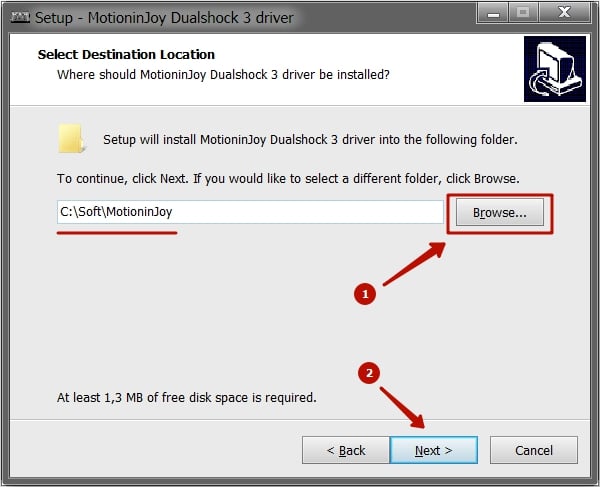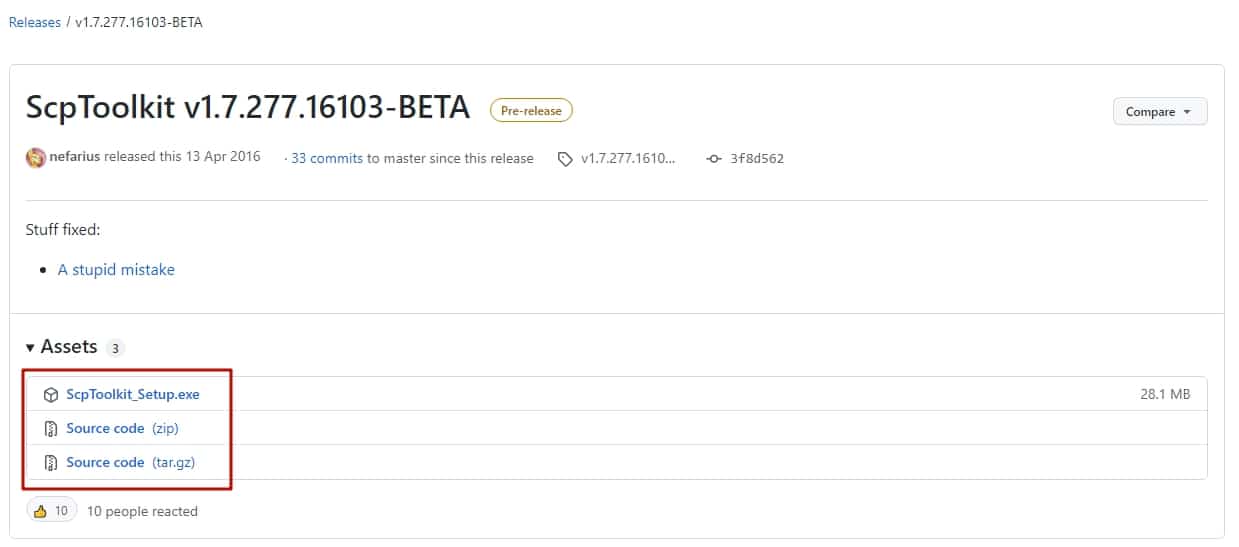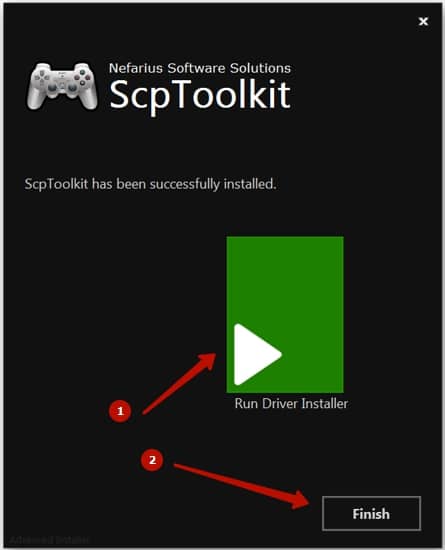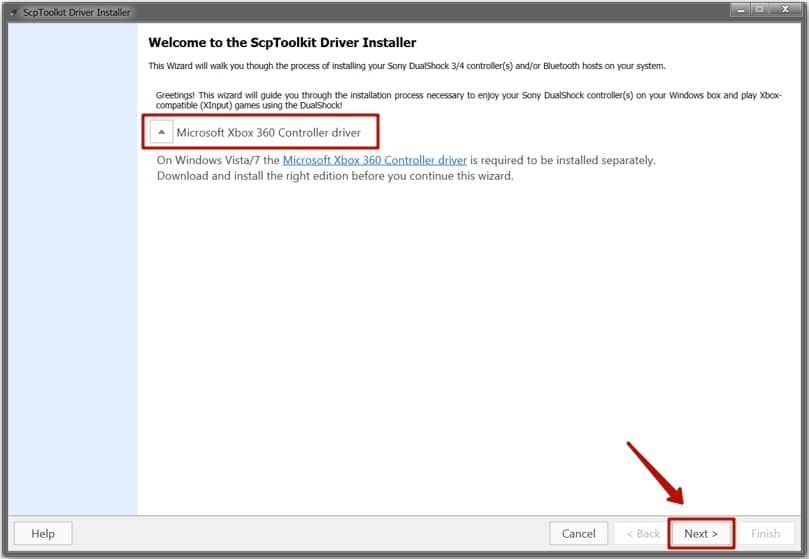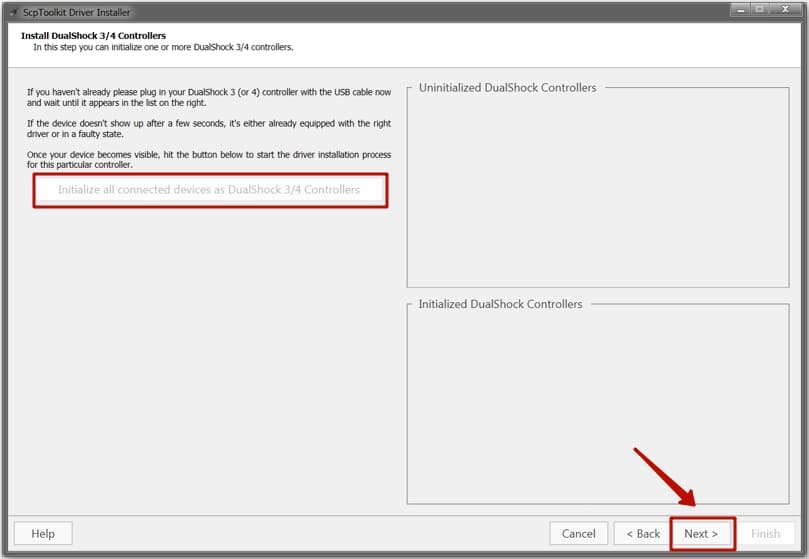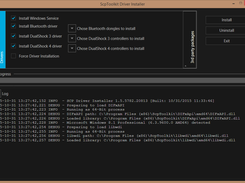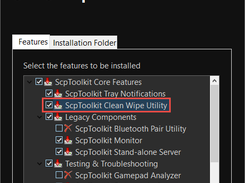Dualshock Driver позволит отображать для вашего ПК контролер Dualshock из Playstation 3 .
Инструкция по установке:
- Установить оригинальные драйвера геймпада Xbox,
- Скачать архив и распаковать в Program Files (или в другое место, откуда этот драйвер будет в дальнейшем работать),
- Подключить геймпад по USB,
- (если необходимо) подключить Bluetooth-донгл,
- Дождаться установки дефолтных драйверов Windows,
- Запустить ScpDriver.exe,
- Для XP/Vista — поставить галку Force Install, для Win7/8 — не ставить,
- Нажать Install и подождать пока в лог напишется что все прошло успешно:
После этого геймпад заработает как XInput-совместимый, а если был подключен Bluetooth-донгл, то можно отключить геймпад от USB — он сам переключится на воздух.
Спаривание геймпада с воздухом осуществляется подключением по USB во время работы сервиса, один донгл держит до 4 геймпадов. Для отключения геймпада нужно на 2 секунды зажать L1+R1+PS.
This repository has been archived by the owner on Mar 20, 2023. It is now read-only.
ScpToolkit v1.7.277.16103-BETA
ScpToolkit v1.7.276.16101-BETA
Back-to-the-roots-Edition
First things first; this release breaks compatibility with older ones, please follow these instructions of you upgrade:
- Make sure the
ScpToolkit Clean Wipe Utilityis selected in the setup:
- Don’t run the Driver Installer at the end of the setup, finish instead:
- Launch the
ScpToolkit Clean Wipe Utilityand hit the button:
- Fire up the
ScpToolkit Driver Installerafterwards and follow its instructions.
Now, for the stuff fixed:
- Every issue linked in this milestone
- Switched back from
libusbKtoWinUSBdriver - Added customized and signed WinUSB driver
- Updated
ScpVBus.sysdriver - Signed everything
- Can’t remember
- Disabled update notification if no new version was found
ScpToolkit v1.6.238.16010
Stuff changed:
- Fixed issue #140
- Removed misleading error message when disconnecting a pad
ScpToolkit v1.6.237.16008
First-of-2016-release 
Stuff changed:
ScpToolkit v1.6.229.15365
Last-of-this-year-edition 
Changes include:
- Added settings switch for skipping occupied XInput slots
- Added settings switch for fully unplugging the virtual Xbox 360 controller device
- Added settings switch for disabling VBus events (for testing purposes only)
- Fixed some thread synchronization issues
- Added startup exception logging for Driver Installer
- Simplified
XInput1_3.dllconfiguration and loading for PCSX2 - Fixed typos in Driver Installer
- Increased ScpMonitor main window width to display re-arranged lines
- Re-implemented driver guard
- Re-implemented storing profiles using an embedded NoSQL database
- Increased speed of connecting controllers via Bluetooth
- Disabled Service check box in driver installer since it’s an essential core component
- Some minor code clean-up and refactoring type names
- Implemented TaskQueue to speed up HID report parsing
- Fixed Tray App Windows visibility in Windows Task Switcher
- Added service start command to setup when finished installing
- Replaced ScpTimer with Rx pattern
- Fixed locking wrong object in Rumble methods (both DS3 and DS4)
- Fixed DS4 light bar colors and animation displaying only white when charging
ScpToolkit v1.6.212.15353-BETA
Added time measurement to Service startup.
ScpToolkit v1.6.208.15353-BETA
This experimental release attempts to fix startup issues with the Windows Service.
ScpToolkit v1.6.206.15349
Stuff changed:
- Fixed a crash caused if Profiles directory doesn’t exist
- Fixed MAC address display notation
ScpToolkit v1.6.204.15348
Stuff fixed:
- Fixed a bug in random MAC address generator causing a crash
ScpToolkit v1.6.202.15347
Stuff changed:
- Fixed driver installer creating driver path accidentally on the current users Desktop instead the application directory
- Added more error handling to catch dodgy USB connections
- Removed some old test code
- Changed driver installer to match devices with their full Device ID instead of just Vendor ID and Product ID
- Fixed axis angle calculation for PCSX2 LilyPad mod
- Added error handling if LilyPad mod get’s enabled with an empty PCSX2 installation path
- Re-added Scp Pair tool
- Added feature selection options to setup:
Connecting a PS3 controller to a PC running Windows 10? Essential for gamers who want to take their experience to the next level. Linking to the computer lets you enjoy the convenience of using a gamepad while playing your fave PC games. Smoother gameplay and better control leads to an improved gaming experience.
Here’s how to do it:
- See if your PC has Bluetooth capabilities. If not, use a USB cable to connect the controller directly. Windows should recognize it and install drivers.
- Next, configure settings in-game or through third-party software. Customize buttons and sensitivity to suit your preferences.
- Keep the controller charged, or have spare batteries handy, for uninterrupted gaming sessions.
Plus, connecting your controller to a PC on Windows 10 unlocks access to a library of games originally designed for PlayStation consoles. More gaming options without needing extra hardware? That’s a match made in gaming heaven!
PS3 Controller and PC Compatibility
Let’s get into the details of PS3 controller-PC compatibility. Here’s a table with up-to-date info:
| Wired Connection | Wireless Connection | |
| Compatibility | Full | Limited (Some Bluetooth Dongles) |
| Setup | Plug and Play | Additional Software |
| Button Mapping | Automatic | Manual |
It’s good to know that a wired connection gives full compatibility between PS3 and PC. Just plug in with a USB cable, and Windows 10 will detect it automatically. For a wireless connection, check if your Bluetooth dongle has the necessary drivers to connect the controller.
To make your gaming experience better, here are some suggestions:
- Update Drivers – Keep drivers up-to-date on the manufacturer’s website or use third-party software like Driver Booster.
- Use MotioninJoy – For wireless connection, MotioninJoy is a great software. It permits to link wirelessly via Bluetooth and provides necessary button mappings.
- Alternative Software – If MotioninJoy isn’t suitable, you can try other software options like SCP Toolkit or Better DS3 to connect your wireless to PC.
Follow these tips and you can optimize the performance of your PS3 controller on Windows 10 and have a fantastic gaming experience. Now connect your controller to PC and take gaming to the next level!
Step-by-Step Guide: Connecting to PC on Windows 10
Connecting a PS3 to your PC running Windows 10 is not as hard as it seems. To enjoy your favorite PC games, follow these steps:
- Get a mini USB cable. Connect one end to the controller, the other to a USB port of the PC.
- Windows will recognize the controller and install the drivers.
- Open the ‘Control Panel’ and go to ‘Devices and Printers.’ You should see your controller listed.
- Right-click on it and choose ‘Properties.’ Click the ‘Hardware’ tab, then ‘Properties’ again.
- Click ‘Change Settings.’ Go to ‘Driver’ and select ‘Update Driver.’
- A wizard will appear and guide you through updating the driver.
- Select ‘Browse my computer for driver software.’ Choose ‘Let me pick from a list of device drivers on my computer.’
- Select ‘HID-compliant game controller’ and click ‘Next.’ Windows will install/update the driver.
It’s worth noting that not all PS3 are compatible with PCs. Third-party software like MotioninJoy, SCP Toolkit, and Better DS3 can help you connect any controller to your PC.
To enhance your experience, make sure you have an up-to-date version of Windows 10. Also, check for driver updates and get a Bluetooth dongle for a wireless setup.
Troubleshooting Tips: Common Issues and Solutions
Having a hard time connecting your controller to your PC on Windows 10? Worry not! We got you covered! Here are some tips to help you sort out common issues and find solutions.
Check your USB connection:
Make sure the USB cable is securely plugged into both your PC and the PS3. Sometimes, a loose or faulty connection can stop the controller from being detected.
Install the correct drivers:
Installing the right drivers can let Windows 10 recognize your controller. Visit the manufacturer’s official website or use reliable third-party software to download and install the driver files.
Update your OS:
Using outdated Windows 10 versions may cause incompatibility with the PS3 controller. Keep your OS up-to-date by regularly downloading the latest updates from Microsoft.
Restart your PC:
Sometimes a simple restart can fix connectivity issues between your PC and controller. Restarting ensures any temporary glitches or conflicts in Bluetooth or USB connections are gone.
Every tip provided here is to address a certain problem usually experienced when connecting a PS3 to a PC running Windows 10. Double-checking connections, updating drivers, keeping your OS up-to-date, and simply restarting can all increase the chances of successfully connecting and using your PS3 with ease. Level up your gaming experience by connecting your PS3 to your PC on Windows 10 – now you can rage quit with flair!
FAQs
Do I need any additional software to connect my PS3 controller to my PC?
Yes, you will need to download and install a driver called SCP toolkit.
How do I download and install SCP toolkit?
You can download and install SCP toolkit by following the instructions on the official website: https://github.com/nefarius/ScpToolkit/releases
Can I connect to my PC using Bluetooth?
Yes, you can connect your PS3 controller to your PC using Bluetooth if your PC has built-in Bluetooth. Otherwise, you will need to purchase a Bluetooth adapter.
What if my PS3 controller is not connecting to my PC?
You may need to troubleshoot the connection by ensuring the SCP toolkit is installed properly, resetting your controller, or attempting to connect with a different USB cable.
How can I customize the button mappings on my PS3 controller connected to my PC?
You can use the SCP toolkit or third-party software like JoyToKey to customize the button mappings on your PS3 controller connected to your PC.
Conclusion
Feeling the thrill of gaming with a PS3 controller on your PC is a great experience. To get started, connect to your Windows 10 PC using a USB cable that works for both devices. Now you can use the same controller you know well to play your favorite games.
To make sure your PS3 controller works correctly on your PC, you need to install the necessary drivers. Open Device Manager by pressing the Windows key + X. Expand ‘Human Interface Devices’ and look for ‘USB Human Interface Device’. Right-click it and select ‘Update Driver Software’ to install the driver.
Once the drivers are installed, configure your controller for use with your PC. You can either use third-party software like JoyToKey or DS4Windows to map the buttons and analog sticks. Or, if you have Steam, open it and go to ‘Big Picture Mode’. Then, navigate to Settings > Controller Settings and turn on PS3 Configuration Support. This will allow Steam to configure your controller automatically with a wide range of games.
На чтение 4 мин Просмотров 10.7к. Опубликовано
В некоторые игры намного удобнее играть именно с геймпада, особенно в те релизы, которые были перенесены с игровых приставок на компьютеры. Есть 3 способа, как подключить джойстик от пс3 к ПК: MotioninJoy, SCP Toolkit и универсальный геймпад. Если один из вариантов не подошел вам, то следует попробовать альтернативный.
Содержание
- Способ 1: MotioninJoy
- Тонкости работы с Windows 10
- Способ 2: SCP Toolkit
- Видеоинструкция
- Способ 3: Универсальный геймпад
Способ 1: MotioninJoy
Некоторые игры не поддерживают DInput, поэтому, чтобы подключить к ним джойстик от PS3, потребуется использовать специальный эмулятор. Одним из самых популярных и стабильных является MotioninJoy, который также поддерживает и современный DualShock.
Как подключить джойстик через MotioninJoy:
- Скачиваем MotioninJoy с официального сайта.
- Устанавливаем на компьютер, при необходимости изменяя путь распаковки.
- Запускаем программу.
- Подключаем DualShock к компьютеру или ноутбуку.
- Открываем вкладку Driver Manager.
- Выбираем подключенный DualShock.
- Нажимаем кнопку Install all, чтобы программа автоматически скачала и установила необходимые драйвера для корректной работы джойстика. После появления надписи Install Completed можно переходить к следующему этапу.
- Открываем вкладку Profiles, заходим в раздел Select One Mode и выбираем необходимый режим работы для контроллера. Если запускается старая игра, которая поддерживает DInput, то выбираем режим работы Custom-Defauft; если новая игра – XInput-Default. Для применения настроек нажимаем кнопку Enable.
- Работоспособность джойстика проверяется функцией Vibration Testing. При необходимости отключения геймпада во вкладке Profiles необходимо нажать кнопку Disconnect.
Если вы включаете эмулятор MotioninJoy с современными играми, то джойстик будет определяться как геймпад от Xbox. Поэтому могут меняться некоторые назначения клавиш, что можно изменить в настройках управления самой игры.
Тонкости работы с Windows 10
Многие владельцы компьютеров на ОС Windows 10 замечают, что MotioninJoy при запуске выдает ошибку, и подключить геймпад от PS3 к компьютеру невозможно. Для решения этой проблемы рекомендуется изменить системное время на любую дату 2014 г., например, 01.09.2014 г. После запуска MotioninJoy можно вернуть прежние настройки даты.
Также можно попытаться запустить MotioninJoy с правами администратора. Для этого необходимо нажать правой кнопкой мыши на ярлык эмулятора, после чего в меню выбрать «Запуск от имени администратора».
Если же MotioninJoy никак не получается подключить на Windows 10, то в качестве альтернативы нередко используется эмулятор SCP Toolkit. Эмулятор также успешно работает и при подключении контроллера не только через USB, но и по Bluetooth. Чтобы подключить джойстик PS3 к ПК, потребуется:
- Скачиваем SCP Toolkit с форума GitHub.
- Запускаем установщик и указываем путь распаковки.
- После распаковки нажать кнопку Run Driver Installer, чтобы программа автоматически установила необходимые драйвера для корректной работы джойстика.
- Подключаем DualShock к ПК.
- Программа SCP Toolkit должна увидеть новое устройство, что повлечет за собой появление нового окна с соответствующим сообщением. Нажимаем кнопку Next.
- Дожидаемся установки необходимого ПО и настройки системы.
Теперь можно открывать любые игры, в которых DualShock 3/4 будет отображаться как джойстик от Xbox. Но у SCP Toolkit есть один недостаток – эмулятор нельзя использовать со старыми играми, которые поддерживают DInput. В таком случае рекомендуется воспользоваться альтернативными методами.
Видеоинструкция
Способ 3: Универсальный геймпад
Если геймпад от PS3 слишком дорог или просто не хочется постоянно пользоваться эмуляторами, позволяющими работать с любыми играми с одного устройства без применения стороннего программного оборудования, то следует обратить внимание на универсальные геймпады. Такие устройства позволяют избавиться от необходимости поиска подходящих джойстиков, при этом в специализированных магазинах можно выбрать геймпад на свой вкус. Одним из самых распространенных и популярных является Logitech G Gamepad F310, цена которого стартует от 1900 руб.
Работаю системным администратором 10 лет. Программирую на PHP и Python. Способен объяснить технические моменты понятным языком.
*ScpToolkit has been deprecated and is no longer maintained.*
ScpToolkit is a free Windows Driver and XInput Wrapper for Sony DualShock 3/4 Controllers. Installation is fairly simple and straightforward, but does require a few things: Microsoft Windows Vista/7/8/8.1/10 x86 or amd64, Microsoft .NET Framework 4.5, Microsoft Visual C++ 2010 Redistributable Package, Microsoft Visual C++ 2013 Runtime, DirectX Runtime, Xbox 360 Controller driver (already integrated in Windows 8.x or greater), at least one supported Sony DualShock 3/4 controller and Administrator rights during driver setup.
Features
- Compatibility with original and third-party controllers
- Simple and straightforward installation
Project Samples
License
GNU General Public License version 3.0 (GPLv3)
Our solutions are designed for developers first. The Adobe PDF Library SDK is a PDF library containing a powerful set of native C/C++ APIs with interfaces for .NET and Java. It’s a modern, easy-to-use SDK with API documentation and customizable applications that makes it easy to achieve your project requirements.
User Ratings
3.1
out of 5 stars
★★★★★
★★★★
★★★
★★
★
ease
1 of 5
2 of 5
3 of 5
4 of 5
5 of 5
2 / 5
features
1 of 5
2 of 5
3 of 5
4 of 5
5 of 5
3 / 5
design
1 of 5
2 of 5
3 of 5
4 of 5
5 of 5
3 / 5
support
1 of 5
2 of 5
3 of 5
4 of 5
5 of 5
2 / 5
User Reviews
- All
- ★★★★★
- ★★★★
- ★★★
- ★★
- ★
-
It worked really well for what it was/is but as the page/description says it is now deprecated. It can still be used but most likely the newer project (vigem DsHidMini) by the same creator(s) should be used instead (which should imo be stated in the description here, as it is done on GitHub, to reduce the frustration people seem to have with this tool in the reviews).
-
DO NOT DOWNLOAD THIS!
It will f!@#up all of your drivers, like mouse, keyboard etc. You’ll have to recover your PC to fix it. Idk what happened with this app, i used it for a long time for PS3 controller to play games, but suddenly, it gone CRAZY!1 user found this review helpful.
-
NEVER should’ve installed this.
It overwrites your connected usb devices if you put on all the options,without even warning you first. Made me unable to use my mouse, forced me to go buy a new mouse just to erase all traces of ScpToolKit. I hope you change this mess or rest in the abyss.1 user found this review helpful.
-
Why on earth is there a daily popup telling me that the software is up to date?
-
This project broke my bluetooth drivers on my hp computer!
1 user found this review helpful.
Read more reviews >
Additional Project Details
Operating Systems
Windows