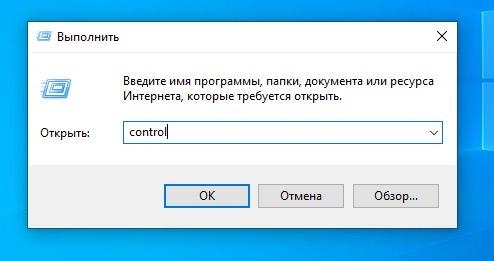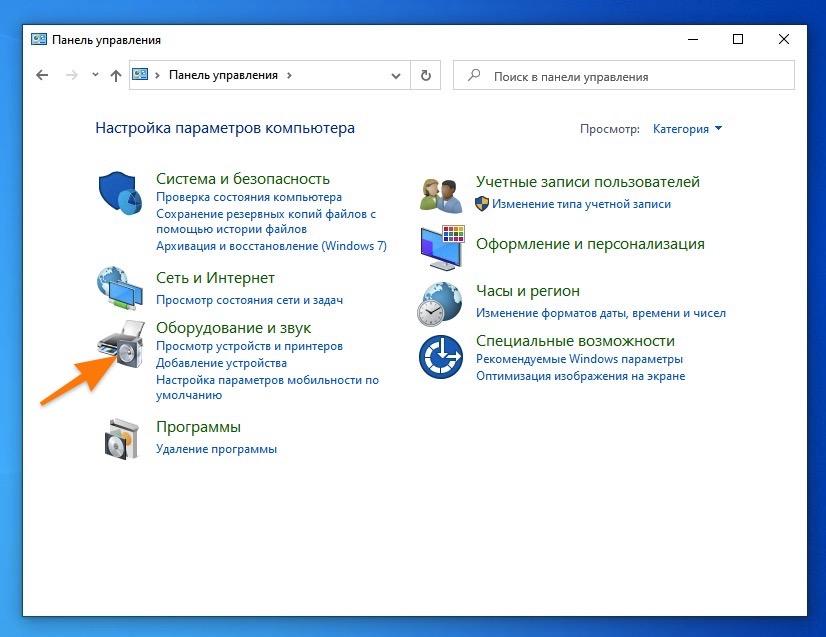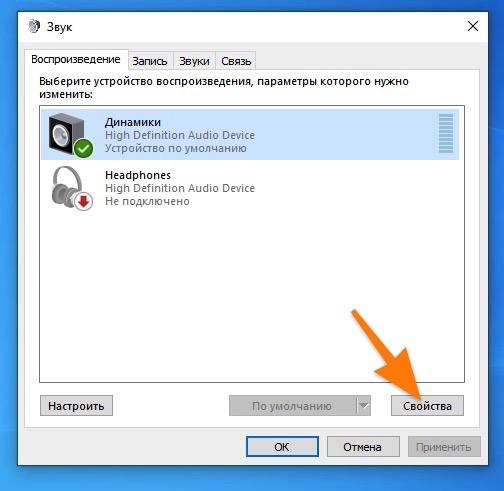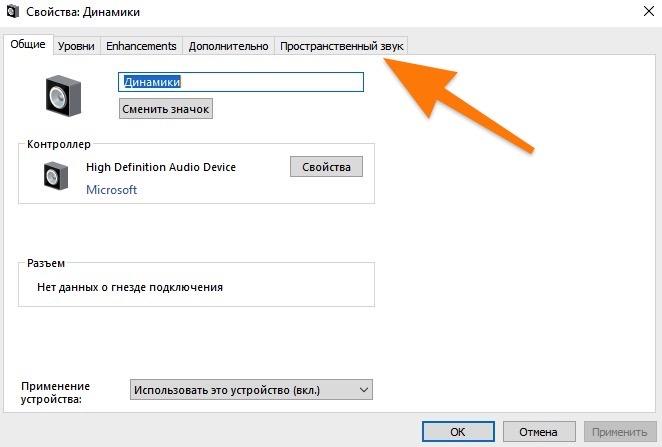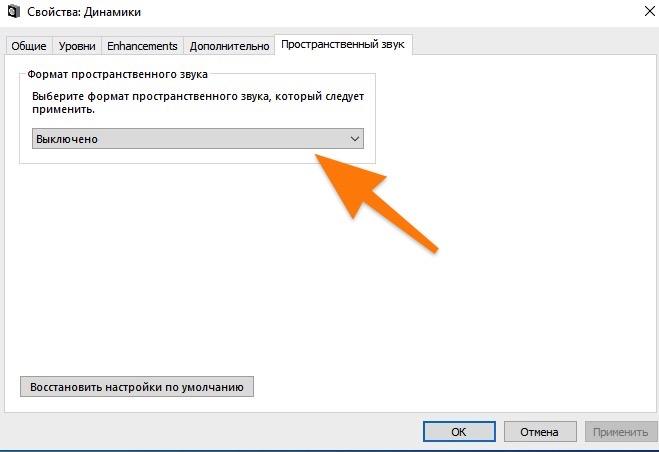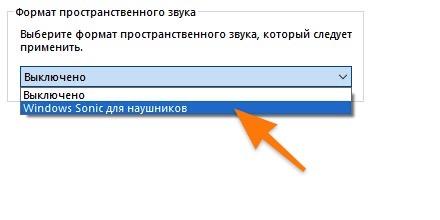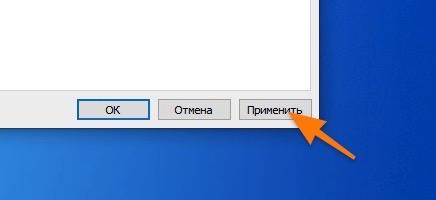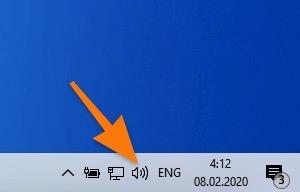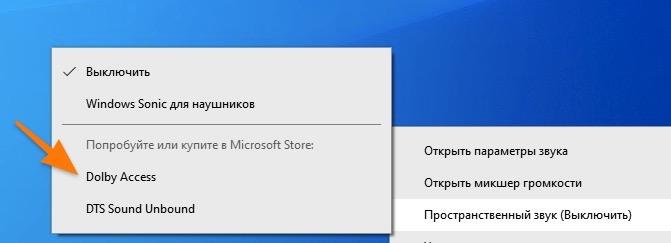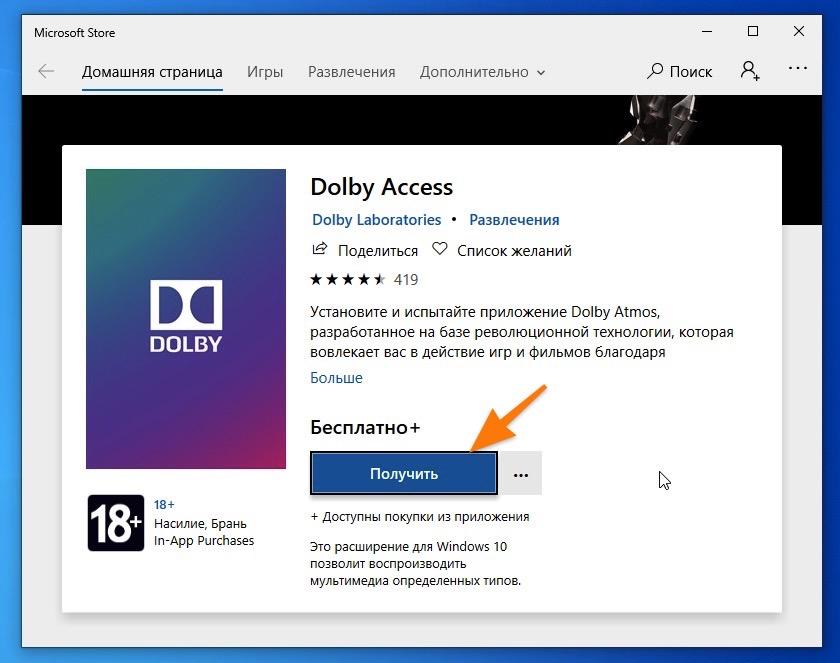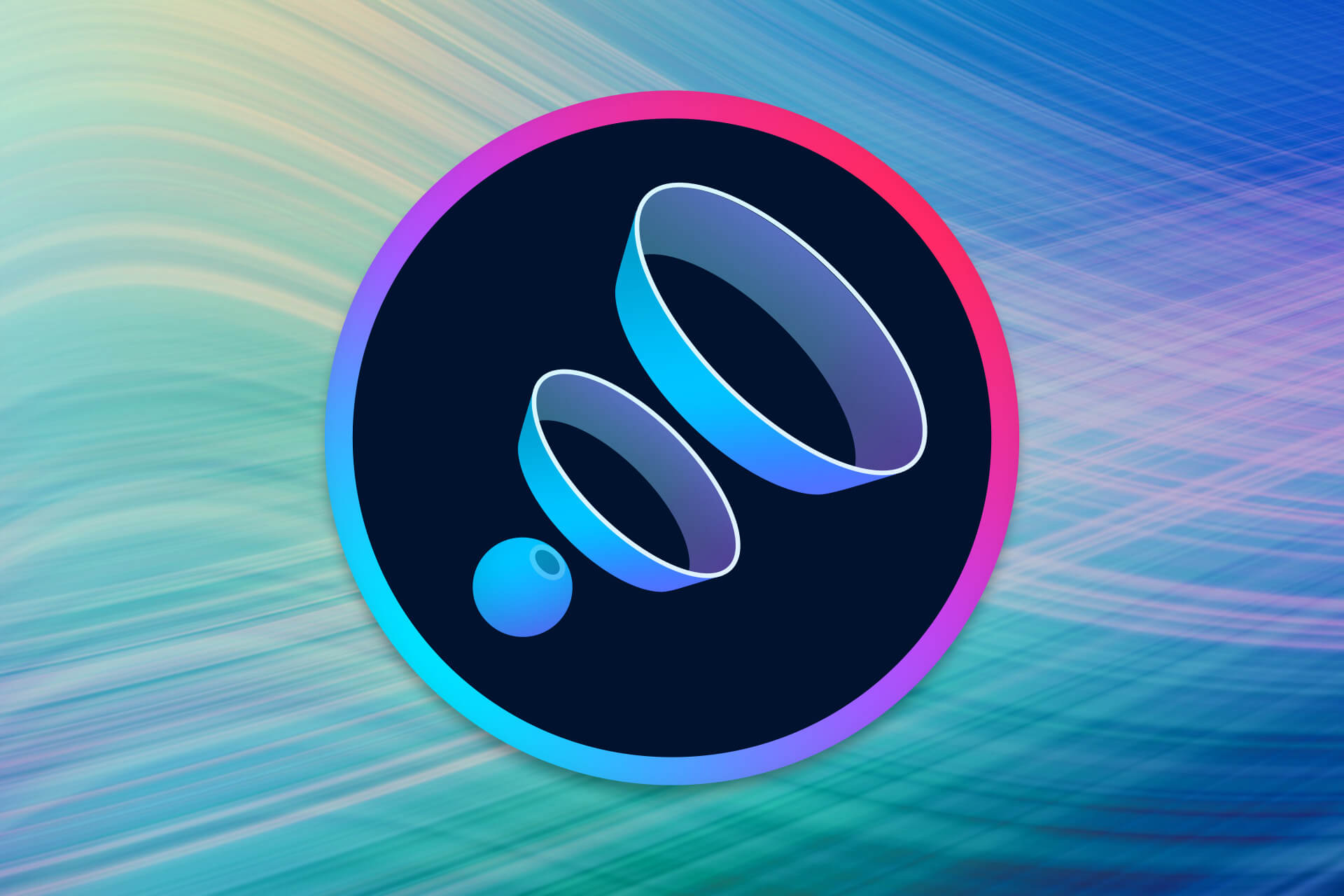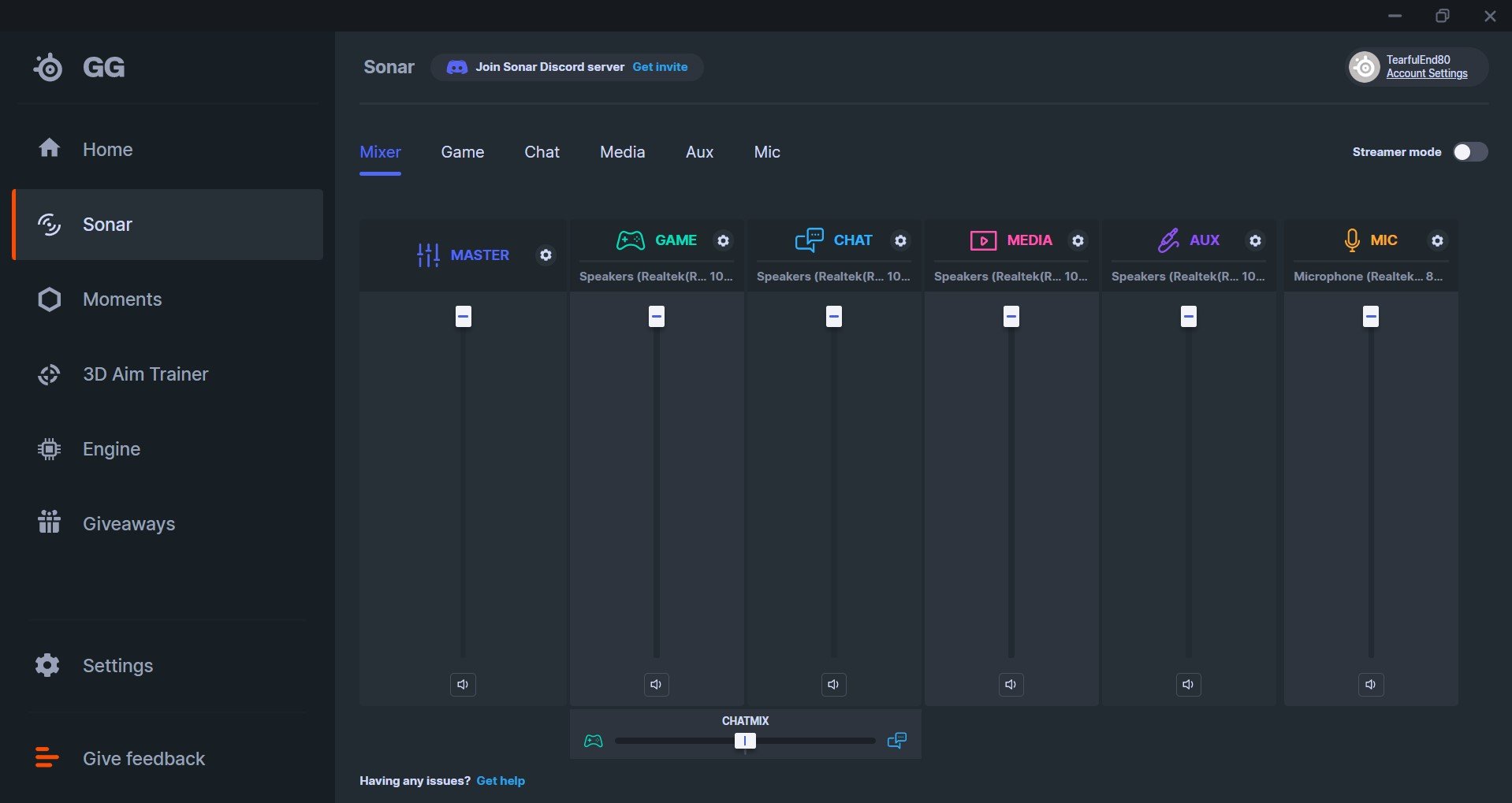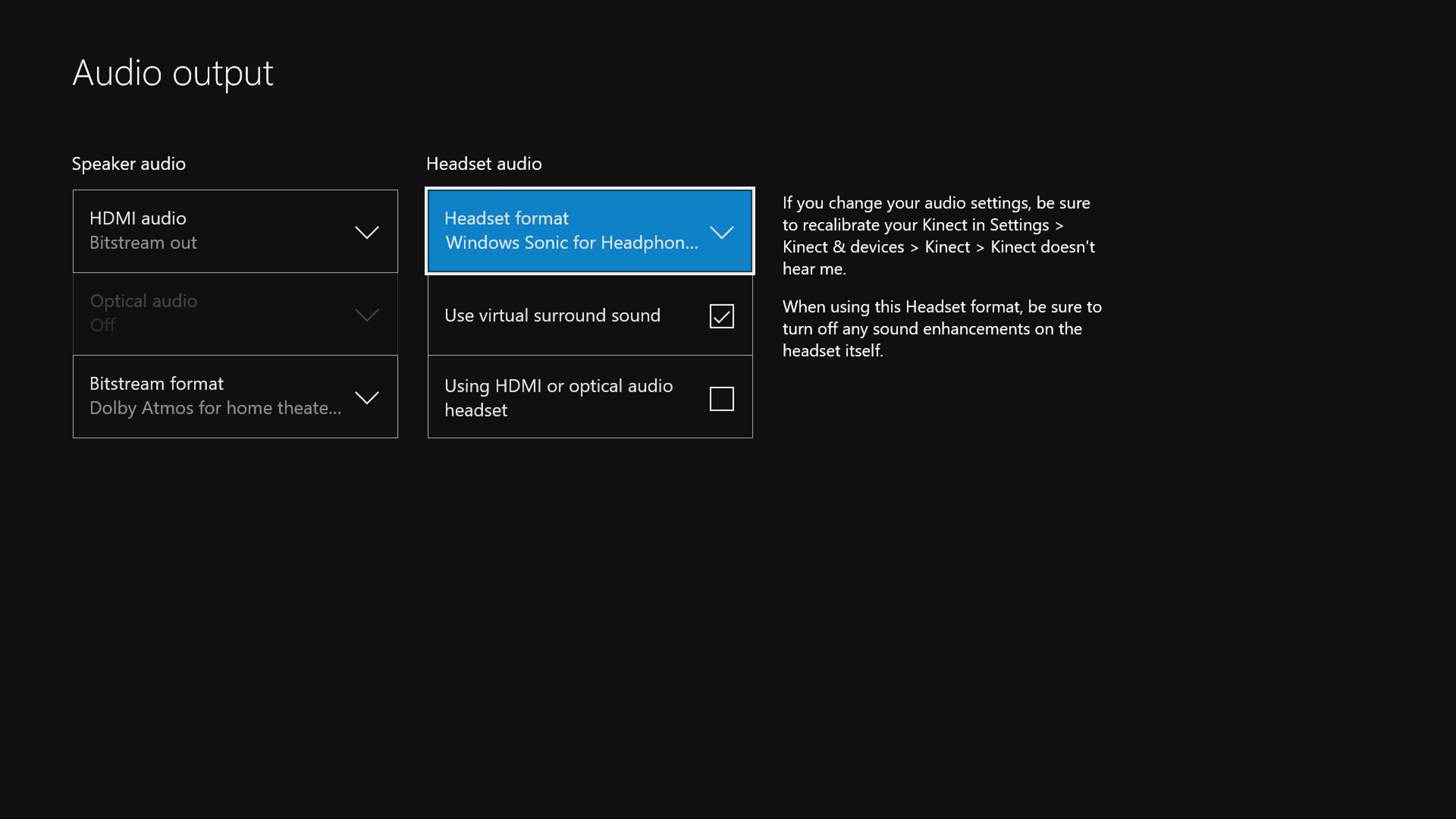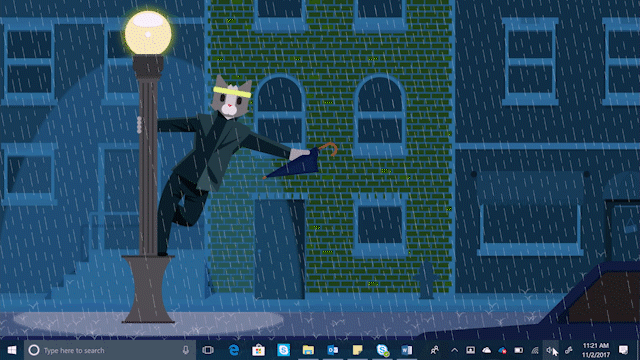| Пресс-центр
Знаете ли вы, что в Windows 10 можно легко и быстро включить пространственный звук, чтобы наслаждаться эффектным иммерсивным звучанием?
Что такое пространственный звук (Spatial Sound)?
Представьте, что вы смотрите фильм или играете в компьютерную игру и слышите звук пролетающего вертолета не только вокруг, но и прямо над головой. Система пространственного звука дает такую возможность! Это современная иммерсивная технология, создающая эффект объемного звучания в виртуальном трехмерном пространстве, вокруг вас и над вами. Пространственный звук создает более реалистичную атмосферу, превосходя старые форматы объемного звучания типа «звук вокруг».
С пространственным звуком все фильмы и игры звучат круче. Самый высокий уровень погружения и точности дают игры, фильмы и телешоу со встроенной поддержкой этой новой технологии. Но даже если такой поддержки нет, все равно любой контент, подходящий для традиционных систем объемного звучания, автоматически звучит гораздо эффектнее.
Какие форматы пространственного звука поддерживает Windows?
В Windows 10 доступны три варианта пространственного звука: Windows Sonic для наушников (Windows Sonic for Headphones), Dolby Atmos для наушников (Dolby Atmos for Headphones) и Dolby Atmos для домашних кинотеатров (Dolby Atmos for home theater)*.
Windows Sonic для наушников можно использовать с любыми наушниками, микронаушниками и гарнитурами. Этот вариант делает звук во всех фильмах и играх более иммерсивным и обеспечивает очень высокую точность звукового окружения в играх.
С Dolby Atmos домашние и портативные устройства обретают звук Dolby премиум-качества, как в кинотеатрах. Этот вариант можно использовать с наушниками или с домашними кинотеатрами, телевизорами и акустическими системами, поддерживающими Dolby Atmos. Формат Dolby Atmos позволяет получить иммерсивный, крайне эмоциональный звук при просмотре большинства современных кассовых фильмов. Игры, поддерживающие Dolby Atmos, позволяют игрокам испытать совершенно новый уровень потрясающей детализации, точности и реалистичности пространственной звуковой картины.
Как включить Windows Sonic для наушников или Dolby Atmos?
Windows Sonic для наушников поддерживается в Windows 10 по умолчанию. Чтобы включить этот вариант, следуйте приведенной ниже инструкции.
Чтобы включить поддержку Dolby Atmos, загрузите бесплатное приложение Dolby Access из Магазина Microsoft. После этого вы сможете наслаждаться улучшенным звуком домашних кинотеатров, телевизоров и акустических систем с поддержкой Dolby Atmos без какой-либо платы. А чтобы включить поддержку Dolby Atmos еще и для наушников, вы можете приобрести через приложение Dolby Access подписку, распространяющуюся на 10 устройств (включая Xbox One).
Как включить на моем компьютере Windows Sonic для наушников или Dolby Atmos?
Чтобы включить пространственный звук на ПК под управлением Windows 10:
- Подключите наушники или AV-ресивер с поддержкой Dolby Atmos к ПК через порт HDMI.
- Кликните правой кнопкой мыши значок звука в области уведомлений на панели задач и выберите вариант пространственного звука, который хотите использовать. (Примечание: при выборе Dolby Atmos для наушников или Dolby Atmos для домашних кинотеатров будет выполнен переход в магазин для загрузки бесплатного приложения Dolby Access. Там будут предоставлены инструкции, следуя которым, вы сможете приобрести или включить в пробном режиме Dolby Atmos для наушников или включить Dolby Atmos для домашних кинотеатров.)
- Запустите свою любимую игру или фильм. Наслаждайтесь!
* Доступно на ПК под управлением Windows 10 Creators Update и более поздних версий.
Tags: Dolby, Dolby Atmos, Windows 10, Windows Sonic, звук
Igorev Andrei
Купил ATMOS и вот что скажу:
1) разницы особо не почувствовал, все на уровне установки разных эффектов в диспетчере realtek
2) есть ограниченный список игр которые поддерживают atmos. И даже там не почувствовал большой разницы
3) … и самое важное, при установке atmos битность и частота дискретизации сбрасывается до минимальных 16/48000, что делает звук заметно менее качественным и это не исправить, т.е. только такие настройки и не выше.
P.s. В итоге при штатном стерео 32/192 и включенном атмосе 16/48 разница на слух не ощущается, а может быть даже и хуже, менее детализированный чтоли. Складывается ощущение, что включил какой-то дешманский эффект bass boost.
Ответить
Развернуть ветку
Pussy Slayer
Dolby должен быть обновлен и Винда до последней сборки (или хотя бы не ниже 19041.488)
Ответить
Развернуть ветку
Igorev Andrei
Сейчас проверил, действительно поддерживает! Но музыку слушать невозможно с atmos, а при отключении/подключении он автоматически сбрасывает на 16/48. Т.е. если постоянно переключаться между музыкой/фильмами/играми, надо каждый раз лезть в настройки и включать нужные настройки вручную.
Ответить
Развернуть ветку
Pussy Slayer
У меня ничего не переключает. Как стоит 24\48 так и стоит. И музыку отлично слушать на пресете в настройках Долби — Музыка — Подробный (на моих наушниках)
Ответить
Развернуть ветку
Denis Koenig
у меня атмос 24\192 на любом выходе работает, но на оптическом с ним не работает звук ddlive 5.1, только 2 колонки
Ответить
Развернуть ветку
МимоКрок
Вроде все Atmos хвалят. Купить дешевле через Аргентину попробуй, если ты из РФ — через посредника. Придется сверху накинуть рублей 150-200, но все равно намного дешевле будет.
Ответить
Развернуть ветку
dlr5668
Разве он лучше соника ? разницы не заметил большой
Ответить
Развернуть ветку
МимоКрок
Я хз, если честно. У меня дешманские наушники за ~3К, поэтому я тоже не заметил разницы, когда демоверсию юзал, и не стал покупать. Но чуваки со всякими сенхрайзерами и маршалами за много денег постоянно хвалят этот атмос. Хотя, может и пиздят, хуй их знает.
Ответить
Развернуть ветку
Никита Лифанов
маршал-китайское говно, с говеным звуком, появившееся после смерти того, в честь кого кампания названа, а сынок его угробил усилки гитарные и стар такую дичь производить, причем усилки гитарные также стали китайскими
так что пиздят
Ответить
Развернуть ветку
Xyberia
Hesuvi+Apo equalizer, ставишь и смотришь как все это будет звучать бесплатно, есть и атмос и dts:Hx
Ответить
Развернуть ветку
Иван
Razen Surround
даже не дишманских ушах звук заметно лучше становится
Ответить
Развернуть ветку
zedalert
По сути даётся бесплатно при покупке любого продукта Razer, но есть сложность с активацией (мне оба раза очень долго на почту шёл ключик, приходилось в саппорт писать).
Ответить
Развернуть ветку
Иван
бесплатная и никакой ключ не нужен
Ответить
Развернуть ветку
Cheguevara King
никакой. у тебя всего 2 драйвера на голове. какой еще в писту обЪемный звук.
Ответить
Развернуть ветку
zedalert
Как же вы дорогу то переходите и ещё не погибли без объёмного звука?
Ответить
Развернуть ветку
Артем Борисов
Автор
Ноут от Dell идет с Waves MaxxAudio и имитация объема вообще не впечатлила. Попробую ещё раз на компе, триал вроде есть.
Ответить
Развернуть ветку
shpendalf
Пробовал атмос, в принципе ниче такой. За остальные не скажу, конечно
Ответить
Развернуть ветку
Tricky Cacausian
Я так прикола и не понял. Я ожидал что с включением подобных штук я буду четко понимать шум спереди или сзади, но это не так. Разницы никакой нет, да и ее быть наверно не может, я хз. Ведь ты в первую очередь глазами видишь.
Ответить
Развернуть ветку
Артем Борисов
Автор
Определенно работает. В играх зависит от реализации, в Horizon Zero Dawn например вообще шикарно. Spatial API позволяет не привязываться к звуковой схеме, там просто координаты передаются, а значит учитывается еще и ось Z.
В фильмах чем больше каналов, тем лучше позиционирование.
Ответить
Развернуть ветку
Cheguevara King
забавно читать адептов обьемного звука в наушниках 5.1\7.1. в играх после того как умер EAX/
особенно забавно слушать людей которые слышат звуки сверху\снизу в играх в которых он вообще 2D .в той же Warzone/
я бы еще понял если разговор шел о раскидывание стерео дороги на ресике через Dolby или DTS , хотя это тоже изврат.
скачали сейчас все вот этот трек «Jean Michel Jarre–Aero» и послушали на ДК 5.1 , а потом на своих обайгадбл наушниках с обЪемным звуком. может поймете разницу.
понапокупают наушников со звуковой размером с зажигалку 7.1 ) а потом затирают про обЪемный звук в играх.
Ответить
Развернуть ветку
Артем Борисов
Автор
Нет там каналов, там объекты с координатами, которые тот же Atmos или DTS:X раскидывает по физическим устройствам, в том числе стерео-наушникам.
Call of Duty: Modern Warfare поддерживает spatial api\dolby atmos, поэтому должна быть и высота, конкретно в ней не проверял.
EAX сдох потому что аппаратный звук никому не интересен, сейчас ЦПУ хватает на любые алгоритмы.
Наушники при этом любые, у меня нормальный внешний ЦАП и мониторные сеннхайзеры, на качество не жалуюсь.
Ответить
Развернуть ветку
CJMAXiK
DTS:X проверен мной в MW — позиционирование отменное. Лицензия идет в комплекте с ушами Steelseries Arctis 7
Ответить
Развернуть ветку
Pussy Slayer
Я себе все доступные купил). Dolby Atmos нравится больше всех, именно по глубине сцены и по имитации объемного окружения, единственное именно у него есть баг — постоянно настройка переключается на стандартный звук, если запустить игру (нужно свернуть и опять переключить на DA) и будет всё норм работать дальше, неважно включит другую игру или ещё что, до перезагрузки винды. На второе место поставил бы DTS.
Ответить
Развернуть ветку
Артем Борисов
Автор
А какие уши? DTS еще и эквалайзер использует, причем по пресету для конкретной модели, хвастаются что у них база из 500+ наушников.
Ответить
Развернуть ветку
Огромная Рыба
все зависит от твоего железа если звуковая карта на дишманском чипе то какие бы ты приложухи и проги не ставь ты не добьешся очевидного результата, и какие бы не были уши у тебя результат один, акустика и звукавая карта с поддержкой тех или иных аудио процессов с интеграцией звукавова потока. так что скажу одно хороший звук стоит хороших денег.
Ответить
Развернуть ветку
31 комментарий
Раскрывать всегда
Рассказываем о том, что такое «Пространственный звук» и как его включить.
Что такое пространственный звук?
Это усовершенствованная версия стандартного стерео. Сейчас наушники неплохо передают направление звука, но только в двух плоскостях. Пространственный звук позволяет отказаться от этих рамок и слышать направление звука в объемном пространстве. Что-то подобное можно испытать, посмотрев фильм с домашним кинотеатром. Пространственный звук в Windows 10 также помогает глубже погрузиться в фильм или видеоигру.
Эта технология лучше всего работает с наушниками, хоть ее и используют с другими стереосистемами. В полноразмерных наушниках эффект пространственного (объемного) звука ощущается значительно сильнее.
Как включить пространственный звук?
Поддержка пространственного звука обеспечивается с помощью специальных программ-драйверов. Именно их алгоритмы позволяют обрабатывать звук в реальном времени и менять его «расположение». Так как эти алгоритмы работают по-разному, стоит опробовать несколько вариантов драйверов.
Стандартный драйвер
Для начала попробуем активировать бесплатный звуковой драйвер от Microsoft. Он работает по тому же принципу, что и платные аналоги, но уступает им из-за менее развитых программных алгоритмов обработки звуков.
Чтобы включить пространственный звук от Microsoft:
- Одновременно нажимаем клавиши Win + R.
- Вводим туда слово control и нажимаем на клавишу Enter.
Это короткий путь к панели управления. Вы можете попасть туда другим удобным путем
- Оказавшись в панели управления, кликаем по блоку настроек «Оборудование и звук».
Если вы используете оформление в виде значков, то сразу переходите к следующему пункту
- Затем переходим в подменю «Звук».
- В открывшемся окошке ищем пункт «Динамики» и выделяем его, кликнув левой кнопкой мыши.
- Затем нажимаем на кнопку «Свойства» в правом нижнем углу.
Переходим в свойства используемых динамиков
- После этого ищем вкладку «Пространственный звук» и переходим на нее.
Ищем нужную вкладку. Обычно она крайняя справа
- Оказавшись в окне настроек объемного звука, кликаем по выпадающему списку в блоке «Формат пространственного звука».
По умолчанию пространственный звук отключен
- Появится список доступных драйверов для работы с объемным звуком. Выбираем «Windows Sonic для наушников».
Почти готово…
- Потом сохраняем настройки.
Ну и все
Драйвер Dolby Atmos и другие
Есть несколько платных вариаций. Многие пользователи считают, что они работают лучше и обеспечивают более заметный и интересный эффект. Так что вы тоже попробуйте. Тот же драйвер Dolby Atmos можно скачать бесплатно и попробовать в течение 30 дней.
Для этого:
- Правой кнопкой мыши кликаем по иконке в виде динамика на панели задач Windows.
Вот как выглядит нужный значок. Он находится в правом нижнем углу экрана
- В появившемся контекстном меню сначала наводим курсор на меню «Пространственный звук…», а затем выбираем одну из доступных опций. Например, Dolby Access.
Все доступные вариации пространственного звука
- Откроется магазин приложений Windows Store. Кликаем там на кнопку «Получить» и загружаем драйвер.
Для загрузки приложения придется завести учетную запись Microsoft
- После этого активируем пробный период работы с Dolby Access.
Post Views: 4 657
Check our list for the best surround sound software on the market
by Milan Stanojevic
Milan has been enthusiastic about technology ever since his childhood days, and this led him to take interest in all PC-related technologies. He’s a PC enthusiast and he… read more
Updated on
- Virtual surround systems can be good alternatives for expensive high-end equipment.
- Below you’ll find a list of recommended software that can help you emulate realistic surround effects seamlessly.
- The software presented provide various features like auto-calibration, custom preset settings, fully configurable crossfeed, and more. Keep reading to find your best option.
In the past, the only way to get an immersive audio experience was to buy big speaker systems with 5 or 7 satellites and try and place them around the room. Today, the same effect can be obtained with software.
There are apps out there that will allow you to create a virtual surround sound without having to invest in big and complex sound systems.
The software tools listed in this article are the best options on the market when it comes to virtual surround sound software. Some of the software presented here will tackle games specifically but all of them will offer you a more personalized surround sound experience.
What is virtual surround sound software?
Before diving into the software itself let’s first take a look at what is virtual surround sound, how it works, and why we want it.
A virtual surround sound system work by creating the perception that there are more sound sources than they actually are. A surround sound can be created even by using one, two, or three speakers. Using technology based on studies of psychoacoustic this software can trick listeners.
What are the best virtual surround sound software?
Boom 3D – Best Overall
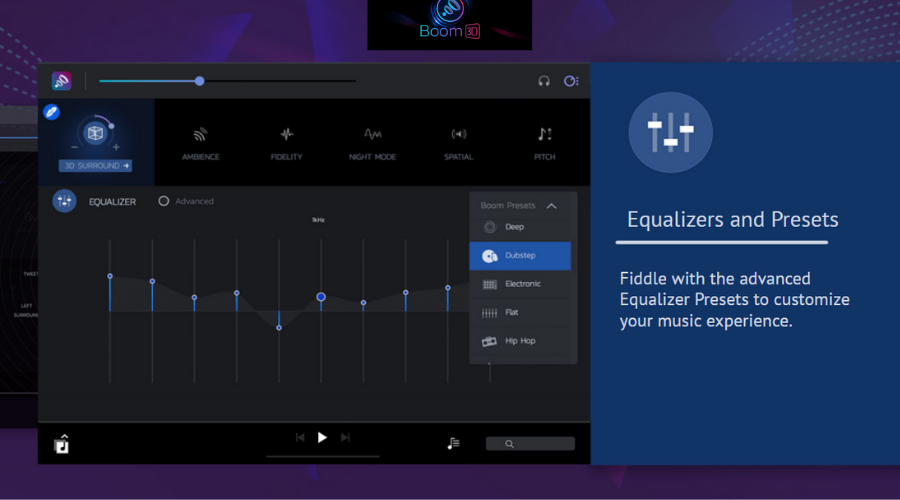
Boom 3D is by far one of the best options presented in this article. This software has the capability to automatically calibrate itself based on the type of sound card and audio system you have.
The Boom audio engine offers a 3D Surround Sound and customizable equalizer presets allowing you to easily tweak your audio output to your liking.
The 3D Surround Sound technology in Boom 3D provides you with an immersive virtual surround sound experience through any kind of headset. You have the ability to adjust the intensity of every surround sound channel. You can also toggle individual virtual surround sound speakers on/off, adjust the bass level, and scale the intensity of the 3D Surround Sound effect.
Boom 3D has a built-in equalizer with presets for movies, vocals, and different music genres but you can always dive-in and create your own presets.
Key features include:
- Select audio Output device – system speakers, on/over-ear headphones, in-ear headphones, external speakers, Bluetooth, and USB speakers
- Volume booster
- Volume controller – adjust specific application volumes
- Audio effects – ambiance, fidelity, night mode, spatial, pitch
- Quick controls – quickly change common settings without opening the full app

Boom 3D
Enjoy an immersive virtual surround sound experience with this adaptable software!
Razer Surround – Personal calibration
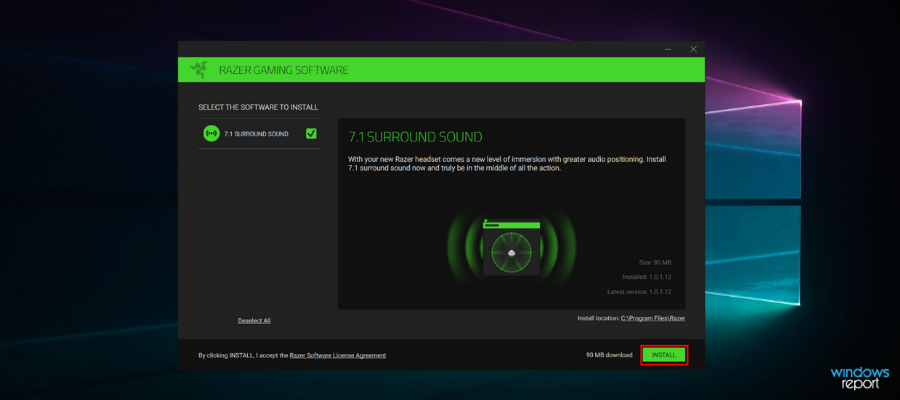
Razer Surround is an advanced 7.1 virtual surround sound engine that manages to immerse you deeper into your listening experience and it is also compatible with any stereo headphones.
Created specifically for gaming with headphones, the surround sound algorithms powering Razer Surround create an accurate surround sound environment that allows a gamer to calibrate positional sound.
Many virtual surround sound solutions use a one-size-fits-all approach. This means that they rely on algorithms created based on statistics. The only problem with this approach is that everything is ‘average’. You can’t fully customize your audio experience to your needs and preferences.
Razer Surround allows you to personally calibrate the sound to fit your ears, and that allows you to experience a greater sense of involvement in the game and even gives you an audio advantage over other players who don’t use technology like this.
Razer Surround gives you the chance to go through a series of simple listening tests that will allow you to intuitively map the way you listen to your games.
How we test, review and rate?
We have worked for the past 6 months on building a new review system on how we produce content. Using it, we have subsequently redone most of our articles to provide actual hands-on expertise on the guides we made.
For more details you can read how we test, review, and rate at WindowsReport.
The gaming audio algorithms that can be found in Razer take into account the time delay, audio interference, amplitude, and other complex factors making the process of customization very easy.
More than this, your custom settings will be saved in the cloud so that you will immediately be ready to play games no matter if you’re at a friend’s house or a local LAN Cafe.
Key features include:
- Bass Boost
- Sound normalization
- Voice clarity
- Voice level
- Custom & 11 pre-set equalizer settings
- Ability to calibrate your individual preferences

Razer Surround
Razer Surround will blow your mind with its awesome 7.1 virtual surround sound engine for full immersion
SBX Pro Studio – Seamless control
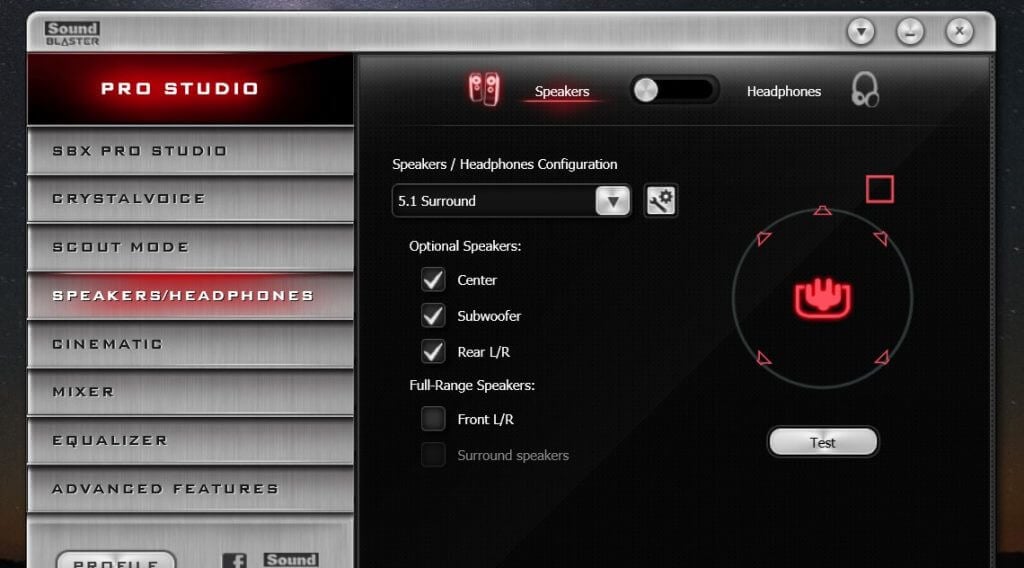
SBX Pro Studio is a suite of audio enhancement technologies that was created to bring out the absolute best in your gaming audio. This tool has seamless controls and a very user-friendly interface. You can take full control of how you want your audio to sound.
Today’s high-end gaming rigs focus mainly on the display and for a good reason. Most gamers rely on multiple monitor setups and ultra-high-resolution graphics are a must for them. However, your gaming experience is not complete without a truly immersive audio experience. This is offered by a 5.1 or 7.1 surround sound speaker setup which successfully completes your immersive gaming experience – and no, stereo headphones do not cut it.
Even though in this article we will focus on the surrounding capabilities of the software, SBX Pro Studio offers a wide range of professional tools :
- Crystalizer – enhances the dynamic range of compressed audio, restoring the highs and lows that are often lost during the compression process
- Bass – extends the low-end frequencies of your audio input to enhance and deepen the bass
- Smart Volume – automatically measures volume across different programs and compensates for changes
- Dialog Plus – intelligently raises the volume of vocals and spoken dialogue
- SBX Surround
The SBX Surround feature of SBX Pro Studio processes the audio through optimized algorithms to recreate a virtualized surround sound even if you’re using a 2.0 speaker setup or headphones. This technology allows you to be fully immersed in the audio experience without missing any audio clues.
The algorithms used by SBX Surround provide audio enhancement to any audio by optimizing the listening experience for both two-channel and multi-channel sources. This feature will automatically adapt and provide the best surround sound experience to fit any of your listening experiences.
SBX Surround consists of two core tech components:
- Upmix – It processes both stereo and multi-channel sounds and matches them to the active output configuration.
- Virtualizer – It takes the audio that has been processed by Upmix and splits the signal to every speaker connected using head-related transfer function (HRTF) filters.
⇒ Get SBX Pro Studio
Equalizer APO – Multiple devices on one sound card
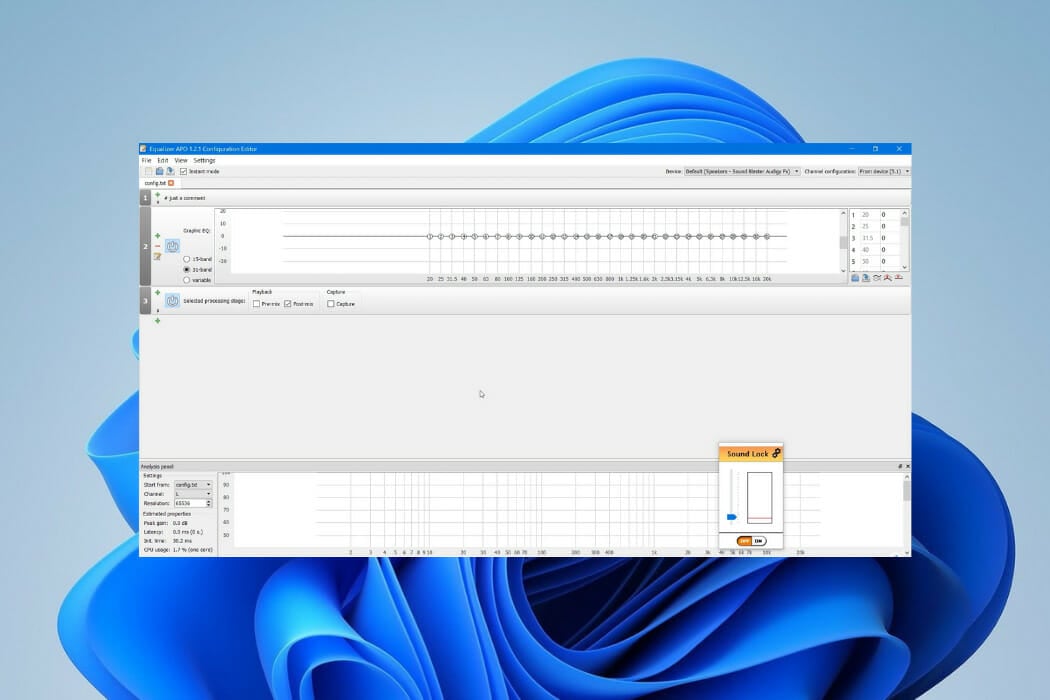
Equalizer APO is one of the best equalizers for tweaking your audio experience to the smallest detail and works especially well (compared to other EQ software) because it can be used in conjunction with Room EQ Wizard that allows you to easily read its filtered text file format.
Equalizer APO can enhance and improve the surround sound quality of your media, and once it’s installed, it can be configured by accessing its configuration TXT file found in the installation folder on your Windows 10 PC.
Equalizer APO also offers you the possibility to transform its looking by installing Peace GUI, which makes it even easier to use and adds audio mixing tools to your PC.
Equalizer APO has a wide range of useful features :
- Effects panel – balance, crossfading, delay
- Graph window
- Save configurations and activating them by a simple click/hotkey or desktop shortcut
- Up to 31 gain dB Equalizer sliders per channel/speaker
- 9 speakers support (all, stereo, 5.1 and 7.1)
- Filter frequencies, dB gains, filter qualities can all be changed per slider
- Filters: peak, low/high pass and shelf, bend, notch, and all pass
- Pre amplifying dB values for volume control (per channel/speaker)
Some users have had some problems using Equalizer APO. The most common mistake people make is that they do not restart their Windows 10 PC after installation. They also forget to activate their playback device in EQ APO. These two actions alone should solve the problem and get the program running in no time.
Another great third-party tool that you need to try with Equalizer APO is HeSuVi. This app imitates the 7.1 binaural sound effect by using the Equalizer APO’s convolution filter.
Key features include:
- Powerful graphic equalizer
- Over 1000 popular headphones
- Ability to use multiple devices on one sound card
- Separate control over different volume levels
- Fully configurable crossfeed
If you want to know more about how HeSuVi works go to this support page.
⇒ Get Equalizer Apo
Dolby Atmos – Layers of sound
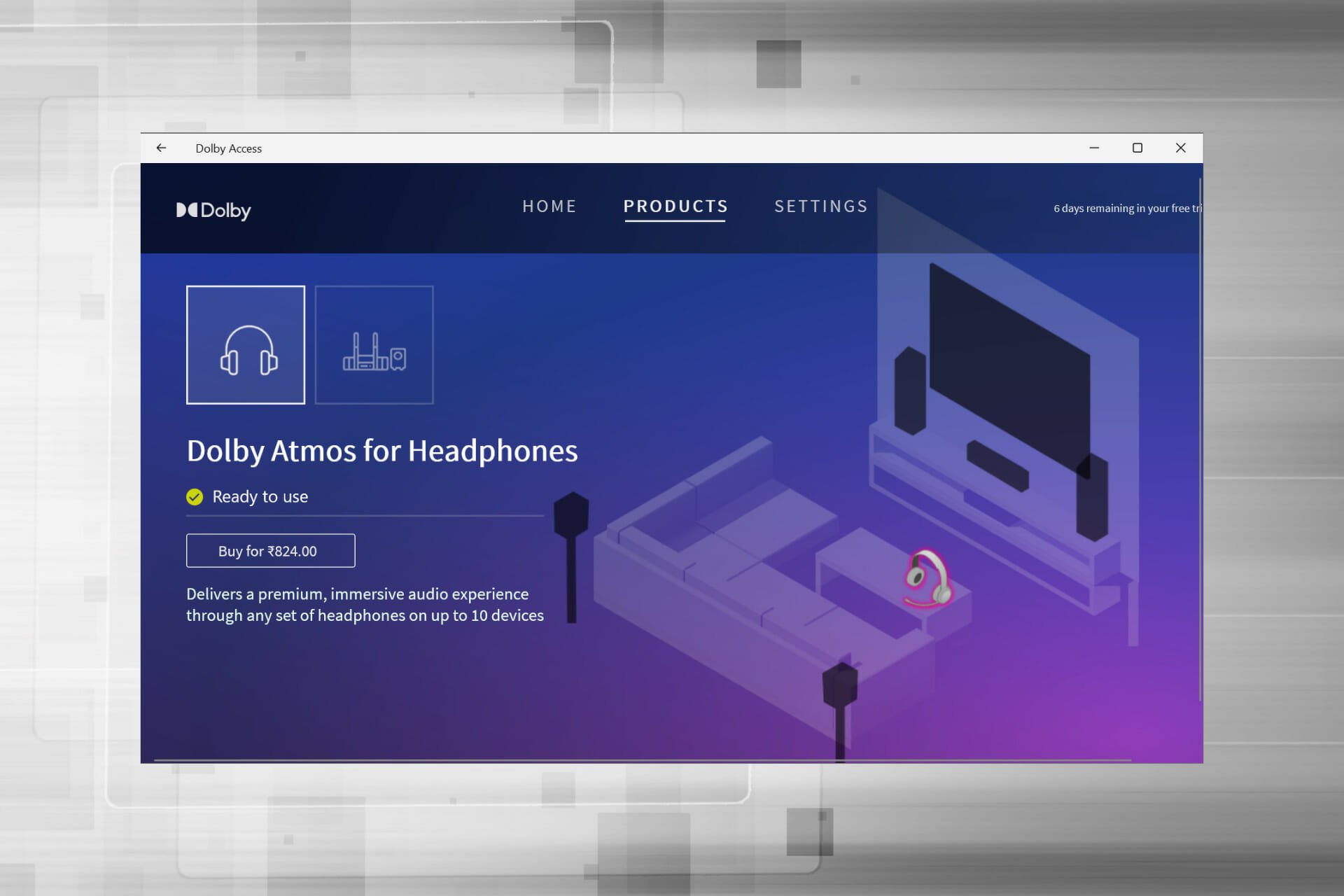
Atmos was developed in 2012 and the new version expands the previous 5.1 and 7.1 setups to include a large number of speakers that you can place around the room. In this way, you’ll create that amazing 3D sound experience.
One of the most important features of Atmos is the concept of audio objects. Before this, sounds were constrained to specific portions of the audio.
With Dolby Atmos, sound designers don’t need to limit a sound to a channel, they can specify where an individual sound originates and moves to. The result is sound that feels like it’s coming from the room you’re sitting in offering an incredibly immersive audio experience.
Atmos uses a channel-based approach to mix sounds. Think of this approach as ‘layers of sound’. On top of that layer, the ‘audio objects’ are placed along with their specific settings. Thanks to this approach, the fact that this tool supports 128 audio channels is pretty impressive.
This technology is incredibly adaptable, it will give you the same experience no matter if you use it in a cinema setting, or at home with a normal set of speakers.
Home Atmos systems with as little as seven speakers are capable of 128 audio objects but it supports up to 34 speakers.
⇒ Get Dolby Atmos
Steelseries Sonar – Very intuitive interface
Steelseries Sonar is a free app that comes within the bundle offered by the company as support for their peripherals.
The app has a very easy-to-use interface and is highly intuitive. You’ll instantly get access to controls for specific activities, such as gaming, media, and chat. You can easily set up preferences for each of these so the audio system will act differently based on the type of activity.
As with the other apps Sonar allows you to boost the volume and also has a feature of smart volume that doesn’t let get too loud or become inaudible.
The surround effect it’s very easy to activate and you can also create a different setting based on what type of activity you are doing. The app comes with several premade configurations but of course, you can create your own if you feel like none of them suits you.
Sonar can be easily used to enhance your chat over the microphone. It comes with features such as noise cancelation powered by AI, volume stabilizer, and noise gate.
Key features include:
- Intuitive, easy-to-use interface
- Volume boost
- Smart volume
- Noise cancelation
- Premade configurations
- Customizable virtual surround
- 10 band equalizer
Overall Steelseeries Sonar it’s a quite capable and easy to use app when setting up a virtual surround sound on your system. Might not have as many functions as some other apps but it’s definitively worth checking out, especially since you don’t need a Steelseries peripherical to access it.
Also worth mentioning is that some users might have already built-in on their devices another Steelseries app called Nahimic, which has similar functions.
⇒ Get Steelseries Sonar
Windows Sonic – Built-in for Windows
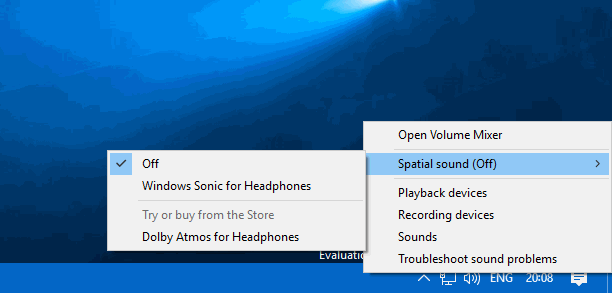
As an answer to Dolby Atmos, Microsoft created Windows Sonic. This app can be found as a default app in Windows 10 that has the Creators Update installed.
Sonic simulates a 3D environment using the audio that comes from your device. It doesn’t work extremely well for movies but it makes up for it in games.
Some motherboards and sound cards may require device software to use the hardware. This type of software usually works in the background without the knowledge of the user. For example, if you are using an MSI motherboard then you may have Realtek HD Audio Manager software installed.
Before you use Windows Sonic, it is recommended that you disable any audio effects previously applied.
Follow these steps to activate and use Windows Sonic:
- After you’ve deactivated any sound effects, locate the sound icon on your taskbar, right-click on it and then select Spatial sound.
- You then want to select Open Volume Mixer, click the Speakers icon to open Speakers Properties and switch to the Spatial sound tab.
- Under the Spatial sound format, click on the drop-down menu and select Windows Sonic for Headphones. Ensure you checked the Turn on 7.1 virtual surround sound option.
- Select Apply, and then OK.
That’s it! Now you’re ready to experience the effects of Windows Sonic on your audio.
These are some of the best surround sound software to use on your computer. If you already used some of these tools, do tell us more about your experience in the comments below.
Did you know that with spatial sound, you can experience more immersive audio with the flip of a switch?
What is Spatial Sound?
Imagine watching a movie or playing a game and hearing helicopters not only fly around you, but also fly directly over you. With spatial sound you can! Spatial sound is an enhanced immersive audio experience where sounds can flow around you, including overhead, in three-dimensional virtual space. Spatial sound provides an enhanced atmosphere which traditional surround sound formats cannot.
With spatial sound, all your movies and games will sound better. Some games, movies, and shows can natively support spatial sound – which provides the highest level of audio immersion and location accuracy. Otherwise, any traditional surround sound content is automatically upscaled to also provide an enhanced audio experience.
What spatial sound formats does Windows support?
You can choose from three different spatial sound providers to hear the benefits: Windows Sonic for Headphones, Dolby Atmos for Headphones, and Dolby Atmos for home theater.*
Windows Sonic for Headphones can be used with any headphones, earbuds or headsets, and makes all your movies and games sound more immersive and enables games to place audio with pinpoint accuracy.
Dolby Atmos brings Dolby’s premium cinema experience to your home or to your device on the go. Dolby Atmos can be experienced over headphones or through your Dolby Atmos enabled home theater system, sound bar, or TV. With Dolby Atmos, you’ll be able to experience powerfully immersive and emotive audio in many of today’s blockbuster movies. Games that take advantage of Dolby Atmos provide new ways to heighten the experience for gamers with stunning detail, precision, and realism.
How do I get Windows Sonic for Headphones or Dolby Atmos?
Windows Sonic for Headphones is available out of the box as part of Windows 10. Simply follow the instructions below to enable it.
To enable Dolby Atmos, just download the Dolby Access app, available for free in the Microsoft Store. You can then enjoy your Dolby Atmos enabled home theater system, sound bar, or TV for free. To enable Dolby Atmos for Headphones, you can purchase it through the Dolby Access app for $14.99, which activates it on up to 10 devices (including Xbox One).
How do I enable Windows Sonic for Headphones or Dolby Atmos on my PC?
To enable spatial sound on your Windows 10 PC:
- Plug your headphones or Dolby Atmos capable audio-video receiver via HDMI to your PC.
- Right click on the volume icon in the Task Tray, highlight the spatial sound provider you’d like to use. (Note: If you choose Dolby Atmos for Headphones or Dolby Atmos for Home Theater, you will be taken to the store to download the free Dolby Access From there you can follow the instructions to try or buy Dolby Atmos for Headphones or enable Dolby Atmos for Home Theater.)
- Start your favorite movie or game and enjoy!
*Available on select Windows 10 PCs running the Windows 10 Creators Update or higher.