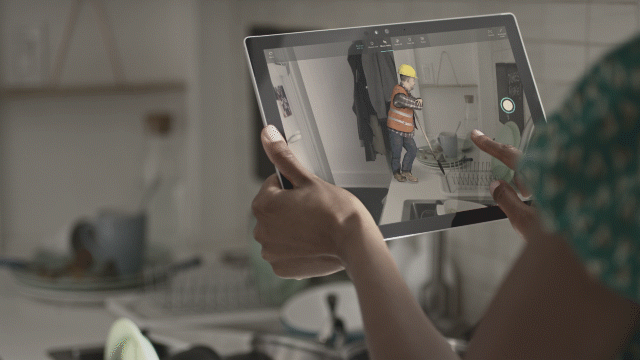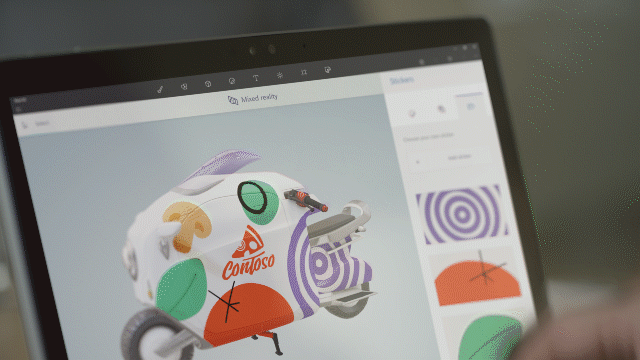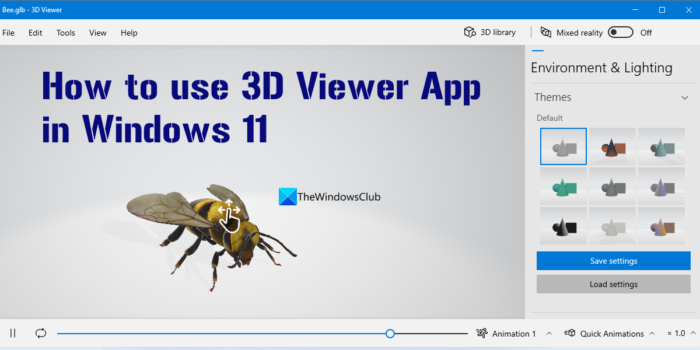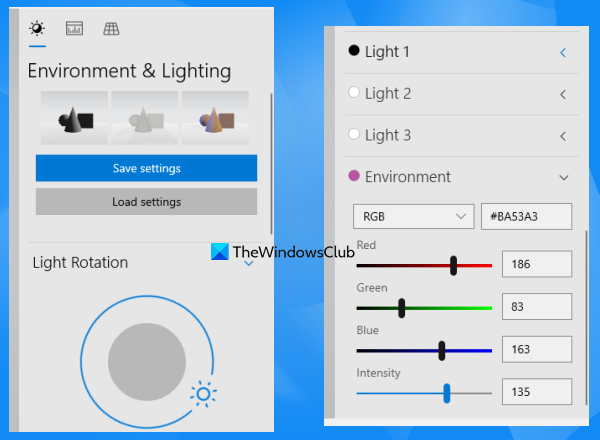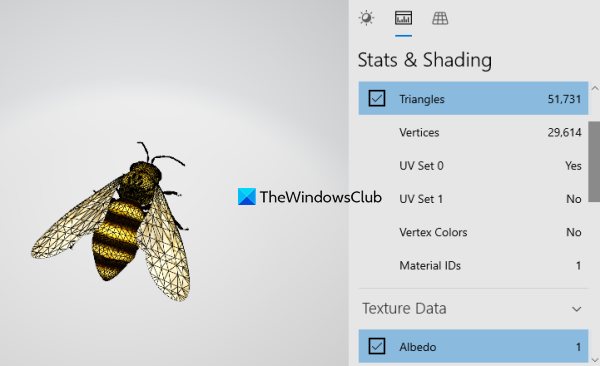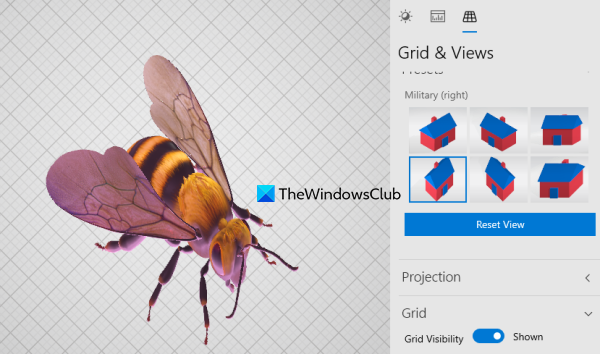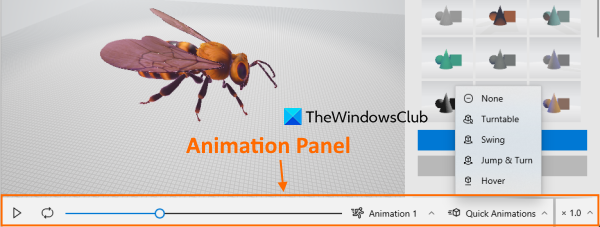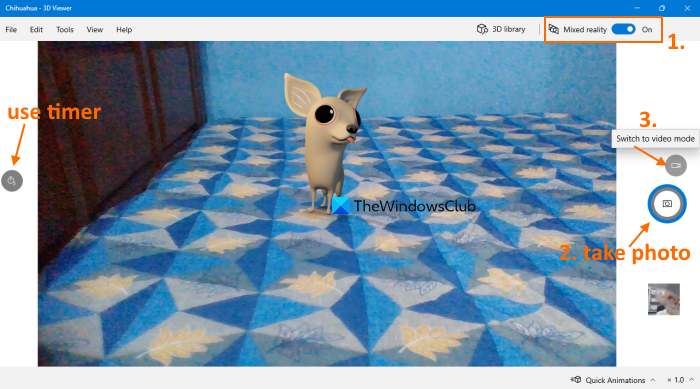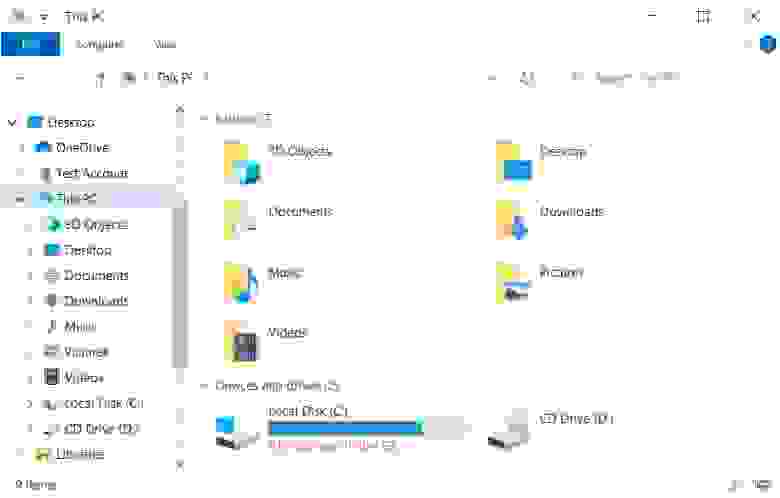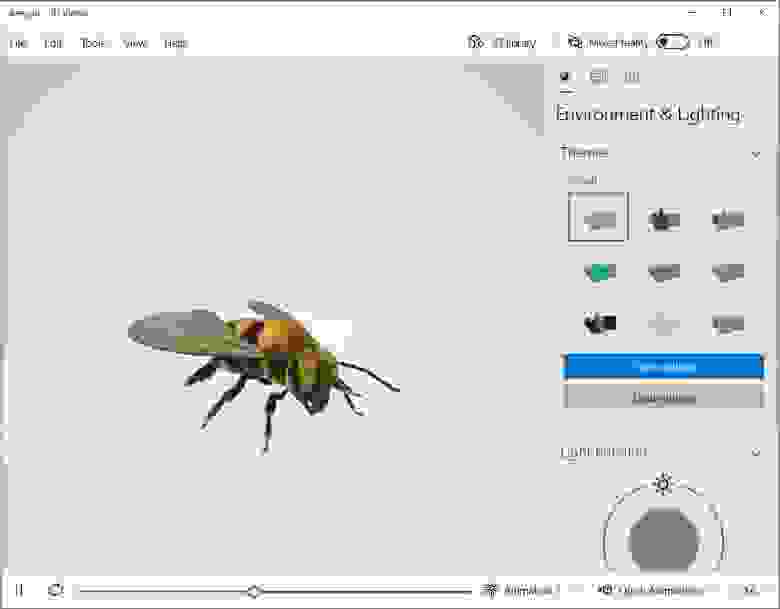Одна из наших целей — сделать технологии смешанной реальности и 3D доступными каждому человеку. В обновление Windows 10 Fall Creators Update, вышедшее в октябре, мы включили приложение Средство просмотра смешанной реальности для Windows (Mixed Reality Viewer). Оно позволяет вам видеть виртуальные 3D-объекты (взятые из каталога Remix3D или созданные вами в Paint 3D) в вашем реальном окружении, используя камеру компьютера. Это легко и просто — вам подойдет любое цифровое устройство с камерой, работающее под управлением последней версии Windows 10 Fall Creators Update.
С помощью нового приложения Windows вы ощутите всю мощь 3D и смешанной реальности(Mixed Reality), не покупая специальную гарнитуру.
Средство просмотра смешанной реальности для Windows — идеальный инструмент для визуализации пространства и объема, для исследований и развлечений. На дне рождения друга вы можете сфотографировать гостей с персонализированным 3D-тортом. Если вы дизайнер, можете помочь клиенту визуализировать оформление комнаты. Если вы учитель, можете показать ученикам размер и масштабы марсохода. Наше новое приложение поможет воплощать в жизнь все ваши идеи! Можно играть и учиться, накладывая 3D-объекты на изображения реального мира, сохранять полученные фотографии и делиться ими с друзьями.
Включить смешанную реальность вы можете двумя способами:
Откройте приложение Средство просмотра смешанной реальности для Windows (Mixed Reality Viewer), бесплатно доступное в Windows 10 Fall Creators Update. Воспользуйтесь любым имеющимся у вас готовым 3D-объектом или нажмите кнопку Remix 3D, чтобы обратиться за вдохновением к обширному каталогу трехмерных моделей. Затем нажмите кнопку Mixed Reality (Смешанная реальность), чтобы включить камеру своего компьютера. Коснитесь экрана, чтобы указать, куда вы хотите поместить выбранный объект.
Вот и всё! Ваш 3D-объект автоматически помещен в реальное окружение и готов к использованию в смешанной реальности. Теперь его можно вращать, менять его размеры и делать фотографии с ним. Кстати, он привязан к конкретной точке пространства и меняет местоположение вместе с окружающей обстановкой.
Попробуйте также воспользоваться приложением Paint 3D. Просто изобразите что-нибудь в этом приложении или выберите любой готовый объект из каталога Remix 3D. Затем нажмите Mixed Reality («Смешанная реальность»), чтобы увидеть изображение этого объекта посреди реального мира.
Средство просмотра смешанной реальности — один из множества инструментов, позволяющих объединять реальный мир с цифровым. Перед вами открываются новые просторы для творчества, обучения и развлечений. Нас очень радуют и вдохновляют те произведения, которые люди создают с помощью нового приложения, и мы с нетерпением ждем новых работ! Если вы хотите использовать Mixed Reality Viewer для Windows, но у вас еще нет обновления Fall Creators Update, посетите эту страницу, чтобы узнать, как его получить.
In this post, we will help you use the 3D Viewer app in Windows 11/10. It is developed by Microsoft Corporation for users to view a 3D model as well as animations in real-time. The app has two main features; 3D Viewer and Mixed Reality mode. While the 3D Viewer feature is handy for viewing 3D models with different themes, shading modes, environments, lighting controls, etc., the Mixed Reality mode lets you put a 3D model into the real world using a webcam and record it or take a picture of it.
This app was launched as View 3D app and then became Mixed Reality Viewer. Now the app is rebranded and a new name 3D Viewer is given to it along with many improvements, a changed interface, and useful options. You will have options to adjust the color of light for the 3D object, toggle Property Panel, Animation Panel, control with Surface Pen, and more. Let’s take a deep look at the app.
If you want to use the 3D Viewer app in Windows 11, you need to install it from Microsoft Store. It doesn’t come with special requirements so it can be installed without a hassle.
When you open the app interface the very first time, you will see a welcome screen, and then a 3D character will be visible on the main interface.
The app interface is user-friendly and mainly divided into three sections. The main section (or the viewing panel) is for viewing the 3D model or character. You can use the pre-added model or use the Open option present in the File menu to add a model from your Windows 11 computer. Supported 3D file types are OBJ, STL, 3MF, PLY, GLTF, FBX, etc.
The right section shows the Property Panel and the bottom section is there to use the Animation Panel. You can toggle these panels from the View menu and also access other options which include zooming in and out, rotating the 3D model, setting the light intensity, saturation, hue, brightness, etc. Let’s check these panels and available options/sections in detail.
Property Panel in the 3D Viewer app
Property Panel can be considered the most important part of the Microsoft 3D Viewer app. This panel includes lighting options, viewpoints, textures, themes, etc., to view and inspect model data. All the options are present in different categories so you won’t have any difficulty accessing and using the available options. Let’s check what is included in this panel. We will start with the Environment & Lighting category.
Environment & Lighting
The Environment & Lighting category lets you present the 3D model with different themes, lighting effects, and environment. You can also save the applied settings and load them when needed. It comes with 3 sections which are as follows:
- Themes: Use this section to change the theme of the 3D model. There are a total of 9 themes to use in this section
- Light Rotation: With this section, you can control the lighting for the model from 0 to 360 degrees. Three different lighting options (Light 1, Light 2, and Light 3) are also there with default HSV and RGB values. You can also change the HSV and RGB values for each light option separately
- Environment: In this section, you can set the environment for the 3D model by adjusting the HSV (Hue, Saturation, and Value) and/or RGB (Red, Green, and Blue) values.
There are sliders available to adjust the RGB and HSV values that make it convenient to control the environment and lighting for the model. The intensity level can also be adjusted with a slider.
Stats & Shading
Just next to the Environment & Lighting feature in the Property Panel, you can access the Stats & Shading feature that lets you show/hide Material IDs, UV Set, Triangles, Vertex Colors, and Vertices to the 3D model. The changes are visible in real-time as soon as you select an option. Expand the Mesh Data section to use such options.
In addition to that, there is a Texture Data section in Stats & Shading that you can expand to apply a texture. Available textures are Gloss/Roughness, Normal, Emissive, Specular/Metallic, Occlusion, and more.
Grid & Views
With this section, you are able to show/hide grids in the viewing panel, adjust gridline spacing, and set the frequency of major gridlines. Expand the Grid section to access and use such options.
Along with that, there are Viewpoints and Presets sections present to access and use the camera angles to adjust the projection of the model present in the viewing panel. While the Viewpoints section lets you switch to the Left View, Bottom View, Top View, and Right View angles, the Presets section comes with other camera points for the 3D model.
Related: View 3D models using these free 3D file viewer software for Windows
Animation Panel of 3D Viewer app
The Property Panel offers many important sections and options to present and view the 3D model. And, the Animation Panel is there to play/pause the animation (if the 3D model supports that), loop the animating model, play the animating model once, and switch to the animation type (if the model supports more than one animation). To show the Animation Panel, use the View menu and it will appear on the bottom part of the app interface.
Apart from animating the model, you can also access the Quick Animations drop-down menu (on the bottom right section) to Swing, Hover, Turntable, or use the Jump & Turn animation effect for your model. Animation speed can also be changed using this panel.
Now let’s talk about the Mixed Reality feature of this app.
Use Mixed Reality View Mode in the 3D Viewer app
As we mentioned in starting, this app also comes with a Mixed Reality view mode. You can activate or enable it using the Mixed reality button present in the top right corner of the app interface. Once the Mixed Reality mode is activated, it will turn on the webcam and the 3D model will appear in the real world which gives a pretty good augmented reality experience. You can drag and drop the model to any part of the screen or simply tap/click anywhere on the viewing area to place the model. You can also zoom in and out of the model using the mouse wheel.
Once the model is placed in the required area, you can take a photo of it using the Camera icon present in the right section. Before taking the snapshot, you can also set a timer (using the left section) to 2 seconds, 5 seconds, or 10 seconds so that you can set up or make adjustments before you take a picture.
You can also switch to the video mode to keep a recording of the 3D model in the real world and save it to your PC for later use. The snapshots or photos are saved in JPG format and the recording is saved in MP4 format to the Camera roll folder under the Pictures section in your computer.
Other important features of this 3D Viewer app
- 3D library: This is an interesting feature that lets you search for 3D models available online for use. You can perform the search within the app interface and also access models by categories. Available categories are Animals & Insects, Sci-Fi & Fantasy, Cars & Vehicles, Best of Minecraft, etc. Selecting a model will add and show it in the viewing panel
- You can open the Controls box to check Mouse, Pen, Keyboard, and Touch controls supported by this app. Press F1 or use the Help menu to open the Controls box
- Zoom in and out of the 3D model, reset the camera, show/hide the grid, access Shading effects, etc. Use the View menu to access these options. Or else, these options can be accessed and used in other ways. As an example, you can zoom in and out using the mouse wheel, use Shading effects from the Property Panel, etc.
- Save the model as a GLTF Binary file using the File menu
- Export the model as Bitmap, TIFF, JPEG, or PNG image file. You can set the size and resolution and also show/hide the grid for the output image. Use the Export Image option present in the File menu or press Ctrl+E hotkey to export the image
- Open your model with the Paint 3D app for editing. You can add text to your model, apply different effects, add 3D shapes, stickers, etc., using that app. This option is also present in the File menu. No need to mention that you have to install the Paint 3D app to use this option
- Take the 3D print of the model
- Show/hide the welcome screen, switch to the dark mode or light mode for the app, and turn on/off the option to display a mirror image in Mixed Reality view mode. All these options are present under the Settings section of this app.
That’s all about this Microsoft 3D viewer app. Indeed, the app is improved a lot and some crucial options are present in this app that make it one of the best options to view 3D models and inspect their data.
Read next: How to edit 3D OBJ models in Windows 11/10
Does Windows 11 have a 3D Viewer?
Windows 11 doesn’t come with a 3D Viewer app pre-installed. But, you can use the Microsoft Store to download and install the Microsoft 3D Viewer app. This app lets you view common 3D file types, use a 3D library to find and use 3D models, adjust lighting and environment for the 3D model, play the animation, and much more.
How do I use Windows 3D Viewer?
If you want to use the Microsoft 3D Viewer app, then first install it from the Microsoft Store. After that, you can access and use its Property Panel, Animation Panel, 3D library, etc., to view 3D models, visualize the shading modes, etc. You can read this post to get detailed information about this 3D Viewer app to use it with ease.
Read next: How to uninstall the 3D Viewer app on Windows PC.
3D Viewer App not working
Sometimes, while using 3D Viewer App, you run into problems and see an error message. Try these solutions to fix the problem, instantly.
- Disconnect your headset from your PC (both cables) and restart your PC, then reconnect your headset.
- If restarting method fails to work, make sure that your headset is recognized by your PC. You can verify this by selecting Start option, typing device manager in the search box, and then select it in the list. If you find Mixed Reality devices listed, expand it to find, your headset is listed. If it isn’t listed,
- Try plugging the headset into different ports on the PC.
- Check for the latest software updates from Windows Update.
- Uninstall and reinstall Windows Mixed Reality
- Disconnect your headset from your PC (both cables).
- Now, select Settings > Mixed reality > Uninstall. Here, unpair your motion controllers by selecting Settings, then, Devices and finally choosing Bluetooth & other devices. Select each controller, and then select Remove device.
To reinstall Windows Mixed Reality, plug your headset back into your PC.
Please note that Mixed Reality apps and features can be enabled and used only if your device fulfills the minimum hardware requirements. Check if your PC supports Mixed Reality.
Опубликовано
Обновлено
Привет! Сегодня я покажу вам новое приложение 3D просмотр на Windows 10. С помощью данного приложения вы сможете просматривать любые изображения, модули, проекты, фигуры и т.д. в 3D формате. Очень простое приложение. Открыть вы его можете через меню Пуск, внизу экрана слева.
После запуска, у вас откроется окно приложения с приветствием: Рассматривайте все малейшие детали трёхмерных моделей (например, Mars Rover Curiosity) с помощью мыши, сенсорной панели, пера или клавиатуры. Нажмите на кнопку OK.
Далее, у вас откроется главная страница приложения. Здесь у вас будет отображаться по умолчанию космический вездеход. С помощью мыши вы можете просматривать модель со всех сторон. Наведите курсор мыши на изображение, нажмите левую кнопку мыши и не отпуская её водите мышь в разные стороны.
Внизу вы можете воспользоваться инструментами:
— Элементы управления.
— Поворотная платформа.
— Изменить масштаб.
— Сбросить представление.
Далее, вверху справа вы можете открыть меню, где вам будут доступны следующие функции:
— 3D-печать.
— Оставить отзывы и предложения.
— Функции программы «3D-просмотр».
— О программе.
Далее, вверху слева нажмите на вкладку Открыть.
Вы можете загрузить свои модели для просмотра. Можно выбрать трёхмерные модели, которые имеются по умолчанию. Выберите любую модель и нажмите на кнопку Открыть.
Далее, открывшуюся модель вы можете просматривать со всех сторон.
Как удалить приложение 3D-просмотр.
Обратите внимание! Чтобы удалить данное приложение, вам нужно сначала удалить приложение Paint 3D, так как оно является его частью.
Остались вопросы? Напиши комментарий! Удачи!
Время на прочтение
1 мин
Количество просмотров 14K
С выпуском Windows 10 1703 Microsoft включила приложение 3D Viewer, позволяющее просматривать и управлять 3D-моделями. В каталоге профиля пользователей создавалась папка «3D-объекты» при загрузке соответствующих файлов. Она отображалась в Проводнике. Теперь эту папку решено убрать.
Как выяснилось, что большинству пользователей папка «3D-объекты» была совершенно не нужна, а одним из самых популярных запросов стали поиски способов ее удаления.
Microsoft откликнулась на запросы и удалила папку в выпуске Windows 10 Insider build 21322. Теперь она не отображается в Проводнике, а доступ к ней можно получить непосредственно из папки %UserProfile%.
Ранее Microsoft внедрила в тестовую сборку Windows 10 Insider Preview Build 21318 новый инструмент буфера обмена. Опция «Вставить как обычный текст» позволяет вставить текстовое содержимое буфера обмена без его оригинального форматирования, чтобы соответствовать форматированию целевого документа.
Хабы:
- Работа с 3D-графикой
- Разработка под Windows
- Софт
There is a lot of software in the world for viewing 3D models. Windows 10 has its own 3D model viewer called 3D Viewer, also made by Microsoft. So, what is 3D Viewer in Windows 10. This program is famous for its software processing three-dimensional scanned data and reverse engineering. The viewer allows you to open files of many formats, including FBX, STL, OBJ, glTF, GLB, PLY, and 3MF.
You can mix digital and physical objects, expand Reality‘s boundaries, and capture all the results. It is possible to view common types of 3D files in high-quality intermediate processing mode. Use simple controls to shift, zoom, and orbit with the mouse, touch controls, pen, or keyboard.
What to Do if You Need a Complex 3D Model?
CyberFox is a team of professionals with extensive experience in 3D complex models. CyberFox clearly and harmoniously approaches each of its orders, so you get the desired result with minimal time and for a reasonable fee.
Advantages of ordering at CyberFox
Why choose CyberFox?
Punctuality
We give you a realistic assessment of the work completion time. You always get the job right on time.
Flexibility
Based on your project, we will suggest how to achieve the best result. Just send the materials you have.
Knowledge
Our experience and knowledge allow us to offer the best solutions to show your ideas. If you have questions, just ask.
Speed
We perfectly understand when you need visualizations urgently. We work fast.
Experience
We share our expert opinion on how best to present your project because we care.
Saving time
You do not need to understand the software or 3D imaging technology. Everything is available at CyberFox.
System Requirements for Microsoft 3D Viewer
Before downloading 3D Viewer, it is essential to consider the program’s technical requirements. It is possible to download the 3D Viewer program only on the Windows operating system. If you want to use this program and don’t have Windows, do not despair. There are several popular methods of running the program on other operating systems.
Also, you should pay special attention to the system requirements to successfully install the program. 3D Viewer does not have complex loading requirements. Therefore, its structure is quick and easy.
If you plan to work in 3D Viewer all the time, then you need a computer with a powerful operating system and a video card. 3D Viewer has the following minimum system requirements:
- OS : Windows 10 version 16299.0 or higher
- Architecture : ARM, ARM64, x64, x86
It is officially impossible to install the software on Mac. As you know, Microsoft developers have never attempted to adopt 3D Viewer for macOS X, which forced users of the Apple operating system to look for other ways to use this software product.
But there is one solution: installing 3D Viewer on a Windows virtual machine. To create a virtual machine, you can use the Parallels Desktop program. You can purchase it on the official website. The program allows you to fine-tune the parameters of the virtual machine, which ultimately has a beneficial effect on its performance.
It is essential to enable access to the maximum allowable resource consumption parameters for working with 3D Viewer. You must optimize the operating system after installation to achieve maximum performance. It will reduce the resource consumption of the system itself and will allow 3D Viewer to consume more.
How Does the User Interface Work?
So, what is microsoft 3d viewer? 3D Viewer is the most straightforward program for viewing 3D models with powerful functions. The user interface comprises three parts. These include the view, properties, and animation panels.
After installation, you are greeted by the date panel. Then you will see a file called Bee.glb. It is an animated fragment with a bee. 3D Viewer allows you to display your 3D models. To do this, go to the top menu bar and click on the “File” button. Then select your file. The program will automatically display the content in the viewing panel. You should pay significant attention to the program interface:
Viewing area
The widest part on the screen is also the most important. All changes are displayed in this panel. With a mouse click or a finger gesture, you can drag the environment or view the object from all sides. Using the mouse roller, you can zoom in on the background to view the object.
Property panel
This is one of the most important panels. Here you can change the 3D model, adjust the lighting, and change the appearance. This panel comprises three options: Light and illumination, statistics and shading, grid and views. Each of these options carries essential functions that handle a particular part.
Animation panel
This is a small panel under the view panel. This part of the user menu bar allows you to turn animation on and off, rewind, and stop animation. In addition, you can correct and set the playback speed.
Main Features & Functions
3D Viewer is a simple but functional and powerful program with extensive functionality for editing and viewing 3D models. It can display each function differently in different file formats. This is worth considering if you want to edit the file. Some file formats do not provide detailed information about important details, so getting the best result is often impossible. GPL is the most optimal format for storing and exporting files. This format allows you to store and edit any functions in a file.
Stats & Shading
The functions in this section provide an opportunity to better understand the texture and the main parts of the 3D model.
- Grid Data: Here, you can enable the Triangles function, UV coordinates, vertices, and colors, as well as materials. These tools are essential if you want to reprint an object.
- Texture Data: Here, you can add texture to your 3D model. The texture library comprises many surfaces that you can apply to the model for free.
Environment & Lighting
The functions in this section provide an opportunity to adjust the environment using many tools.
- Themes: The program allows you to choose a theme for adjusting angles, hue, and lighting. This function is in the upper panel, “Environment and lighting”.
- Light rotation: This critical function allows you to direct the light incidence vector at a certain angle. It helps if you calculate the angle correctly, because the object’s shadow will depend on it.
- Light change: If you want to add saturation and make the 3D model brighter, use various filters in the Property panel.
Mixed Reality
This function distinguishes the 3D Viewer program from other analog programs. The former name of 3D Viewer is Mixed Reality Viewer. By clicking on this function, you will turn on the camera. Mixed Reality allows you to display a 3D model in the real world. This innovative feature combines the virtual world with the real one.
The Mixed Reality Viewer function is in the upper right corner. Click on the switch to turn it on. After that, confirm the permission to access the camera. After that, your object will be displayed in the camera in real-time. The quality of the result will depend on the camera and the parameters of the 3D model.
Grid & Views
The functions in this section provide the ability to customize the view and camera in the viewport.
- Viewpoints: A cube with four arrows appears on the screen in this section. You can rotate them and choose the best position for your model.
- Presets: This part displays six angles as houses. For your convenience, it presents various views at different viewing angles.
How to Import and Export Models
The program provides the ability to export and import files in various formats. These include FBX, STL, OBJ, glTF, GLB, PLY, 3MF, and other popular 3D file formats. 3D Viewer can open and convert a variety of files. You should be familiar with the most popular import and export functions.
Paint 3D
Paint 3D is an improved version of the standard graphics editor used in previous versions of Microsoft operating systems. The program has become more modern, has additional features, and features a more attractive interface.
In addition, support for formats has also expanded. You can draw any shape or object yourself and open it in 3D Viewer via the “Open with Paint 3D” button.
3D Library
If you want to get acquainted with the functionality of the 3D Library or choose a suitable model for yourself:
- Follow these steps.
- Click the “Library of three-dimensional products” button in the upper right corner.
- Select the most suitable 3D model for yourself.
The 3D Library is divided into categories for quick search. Among them are “Animals and Insects,” “Street and Nature,” “Cars and Transport,” “Humor,” and so on. In addition, you can enter a search keyword in the search bar.
Export Image
If you are a creative person who constantly draws and shares your creativity, this feature will be most beneficial.
After creating the model, go to “File” and “Export Image”. Choose the most optimal file format and resolution. After that, you can download the file to your computer.
Print 3D
To do 3D printing, use Paint 3D. Create an 3D model. After that, find the “File” and “3D Printing” options. If you have done everything correctly, the Print preparation window will open. Optimize the model by preparing it for 3D printing. Adjust the scale model material. After that, printing will begin.
What is Microsoft 3D Viewer Used For?
Visual effects techniques of combining computer graphics with real video inspire the imagination and arouse many people’s interest in three-dimensional modeling and animation. But for a beginner who has set out to master the craft of an animator or 3D artist, it is challenging to navigate the choice of the software immediately.
It is necessary to have a good idea of the strengths and weaknesses of various 3D object viewers. So what is Microsoft 3D Viewer used for? Most often, this program is used for modeling and creating concept art.
Pros and Cons
Like any 3D viewer program, it has its advantages and disadvantages. Let’s take a look:
Advantages:
- Combining the real world with the virtual one. The function in the upper right corner allows you to show the created 3D model in real time.
- Visibility. It is incredibly convenient for large and complex assemblies. For example, if specialists of various fields are working on a project, the communication process can be very complex. Three-dimensional modeling avoids confusion.
- It has a user-friendly, simple interface, very suitable for the first steps in 3D modeling, plus easy-to-use guides and dimensional lines for convenient selection and removal of parts, and quick creation of curved shapes formed by the movement of a flat body along a line or rotation around an axis, straightforward design of three-dimensional shapes from flat ones. Therefore, 3D Viewer is suitable for learning the basics of 3D modeling.
- Flexible integration with other Microsoft programs. You can connect Paint 3D or use a printer to print 3D models. Everything happens quickly and accurately.
Disadvantages of the program:
- 3D object viewer has redundant functionality for basic 3D modeling. If you want to create complex 3D figures or characters, you need to find a replacement. 3D Viewer does not have enough functionality to display complex three-dimensional objects.
- Because of the limited distribution of the program, you cannot install it on other computers with the macOS operating system. This forces users of Apple gadgets to look for other means of viewing 3D models.
Other 3D Viewer Apps
In addition to 3D Viewer, there are other tools for viewing 3D models:
Open 3D Model Viewer
A free program for viewing and basic editing of over 40 types of files: OBJ, 3DS, BLEND, STL, FBX, DXF, LWO, LWS, MD5, MD3, MD2, NDO, X, IFC, and Collada. You can open several files at once, each in its own tab. In the program, you can correct parameters such as incorrect normal vectors, inverted UV coordinates (or textures), or degenerate geometry.
Autodesk Viewer
Imagine a digital project of such a high level that it contains information about the size and location of parts. You can print it at the desired scale and many other printing features. You only need the Autodesk Viewer program to view all this extensive information — and it’s a small, free application. Using the Autodesk Viewer program reduces the time spent working on the most critical stages of projects.
It is a simple cloud tool with no comments and no advanced functionality. Autodesk Viewer is a platform that allows you to view almost any file created in the Autodesk ecosystem and many other formats. You just need to add the files, and the system will allow you to view the 3D project. When downloading, you can select multiple files. You can also view drawings and take measurements.
It is an entirely free tool. Files are stored on the server for one month by default. Suppose you need to open a model for viewing without diving into serious tools. Autodesk Viewer is created for this. You can also share in the cloud to view the content.
F3D
F3D is a compact and minimalistic program for viewing 3D models. The program is still under development. Its creator is Kitware, a company specializing in medical data visualization and computer vision, and also known for developing the CMake assembly system.
F3D is based on the KISS principle (keep it simple, stupid). The program is written in C++, uses the VTK visualization library, also developed by Kitware, and is distributed under the BSD license. It is possible to build for Windows, Linux, and macOS platforms.
The display and navigation of the resources offered in the file are controlled via command-line options or keyboard shortcuts. The program supports viewing 3D models in VTK, STL (Standard Triangle Language), PLY (Polygon File Format), GML, DCM (DICOM), EX2 (Exodus 2), PTS (Point Cloud), OBJ (Wavefront), GLTF/GLB (GL), 3DS (Autodesk 3DS Max) and VRL (VRML).
The location specified in the file is displayed for 3DS and OBJ formats that include information about the scene (light sources, cameras, textures, characters). For structures containing only geometry data, the default scene is generated. You can use OpenGL or the ray tracing engines available in VTK for rendering.
AutoCAD
Autodesk AutoCAD is one of the most popular and frequently used programs for flat 2D drawing and 3D modeling for builders, engineers, and architects. The last decade has proved that popularity of this program will only increase, and specialists working in AutoCAD will be most in demand and valuable.
AutoCAD allows you to solve almost all design and modeling tasks. Therefore, the AutoCAD training program for beginners is what any civil engineer or designer should start their journey with.
First, it’s important to learn how to draw in AutoCAD from scratch, and, then how to draw according to government specifications. These two factors are perhaps the most valuable since the skill of drafting is highly in demand.
Can I Delete 3D Viewer for Windows 10?
Windows 10 has over two dozen pre-installed apps, and 3D Viewer is one of the most popular. As you probably know, most of these standard apps cannot be removed using the Settings or Start menu. You need to either use PowerShell or third-party tools to remove a default app.
Not everyone uses pre-installed apps, so they may want to delete some to free up disk space. Since any app can be removed using PowerShell and you can always install a fresh copy of the app from the Store, Windows 10 should allow you to delete pre-installed applications.
- Find the app you want to uninstall using the Start/Taskbar search.
- When you see an entry about 3D Viewer in the search results, right-click on it and click the Uninstall button.
Most of the pre-installed applications can now be deleted using the Start menu or Settings, but you can’t delete all of them.
There is also another way to remove the 3D Viewer program:
- Open the Settings app. Go to Apps > Apps & features.
- Find 3D Viewer and click on it to see the hidden “Delete” button.
- Click on the Uninstall button when you see the confirmation to uninstall the application.
Conclusion
Microsoft’s 3D Viewer in Windows 10 is a small opportunity to touch modern technologies. We all know that mixed, augmented, and virtual reality mode are only in their inception, and improvements are waiting around every corner.
Three-dimensional graphics is a whole science, an area in which you can improve your knowledge and skills throughout your life. Therefore, listing the differences in the tools offered to 3D artists by each three-dimensional editor is a huge task, and would take more than just one article. Each program has its own specific set of tools that determine where the 3D editor is convenient to use.
There is no better program for architectural visualization than 3ds Max — it is compatible with other Autodesk applications, such as AutoCAD, and has an extensive library of architectural materials and a flexible setting of the visualizer.
The undisputed leader in the film industry is Maya. In contrast to 3ds Max, which is more designed for engineers, the set of tools in this package is very handy for people who are in a creative field, especially artists.
CyberFox offers development of 3D models of any complexity. The professional team has been pleasing customers with high-quality work for a long time.