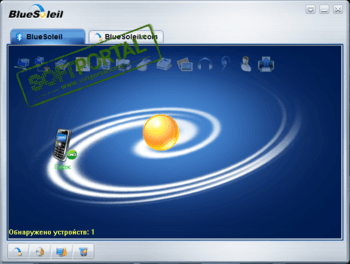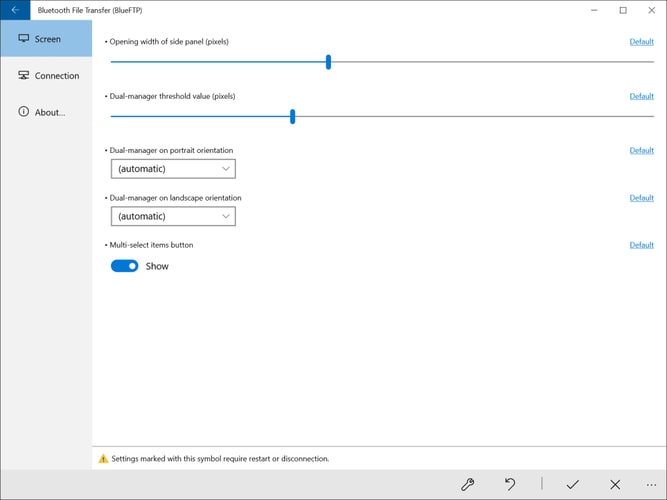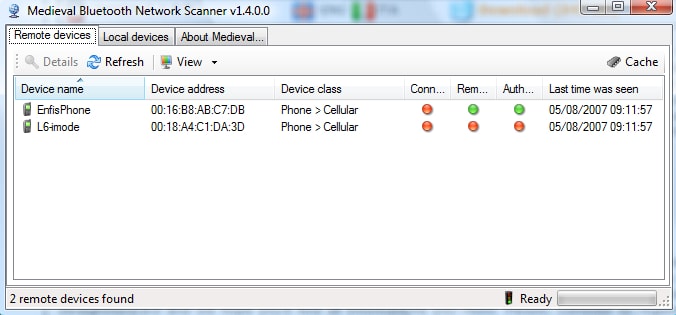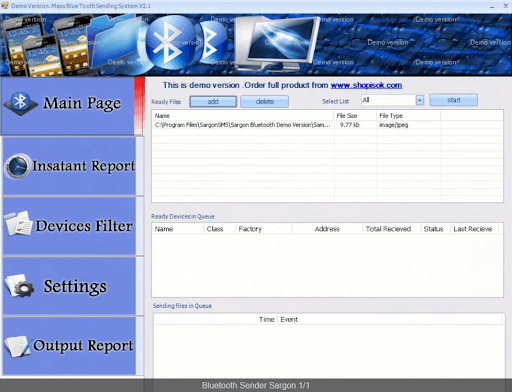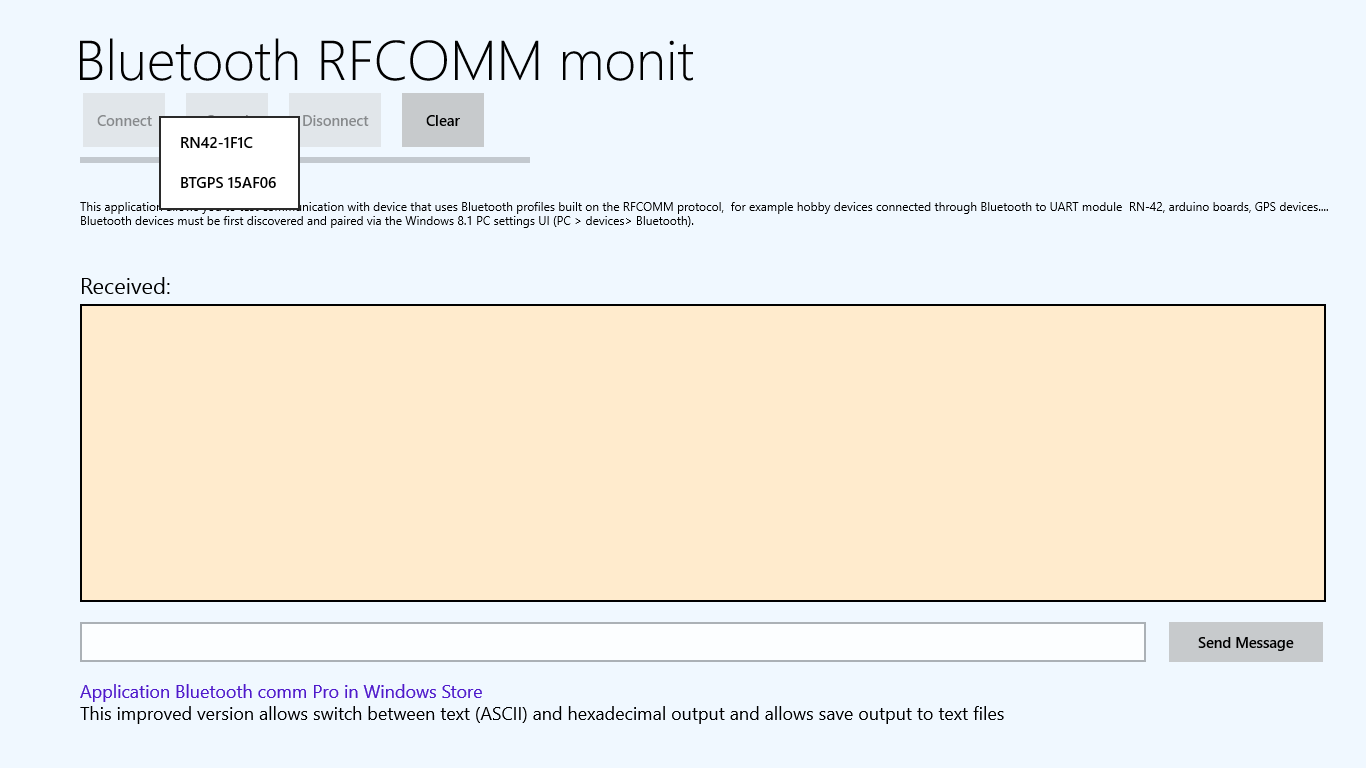BlueSoleil
для Windows
BlueSoleil — одно из наиболее популярных приложений, которое при помощи Bluetooth поможет соединить Ваш персональный компьютер или ноутбук с различными Bluetooth-устройствами, такими как мобильные телефоны, камеры, наушники, принтеры, клавиатуры, модемы, мышки и др.
Также можно создавать беспроводные сети и обмениваться данными с другими компьютерами посредством Bluetooth. BlueSoleil распространятеся в виде набора “все включено”. Программное обеспечение и драйвера для блютуз устройств уже присутствуют в дистрибутиве.
Основные возможности:
- Управление контактами и сообщениями;
- Функция резервного копирование с последующим восстановлением контактов;
- Поддержка технологии VoIP;
- Редактирование контактов;
- Поддержка профиля PBAP (возможность обмениваться записями телефонных книг между устройствами);
- Создание беспроводных сетей;
- Наличие виртуального COM порта.
ТОП-сегодня раздела «Внешние устройства»
USBDeview 3.07
USBDeview — небольшая программка, которая выведет список всех USB устройств (флеш-карта,…
ScanLite 1.1
ScanLite — небольшая бесплатная утилита, с помощью которой можно быстро и легко осуществлять…
BlueSoleil 10.0.498.0
BlueSoleil — одно из наиболее популярных приложений, которое при помощи Bluetooth поможет соединить…
VueScan 9.8.13
VueScan — приложение, которое позволяет изменить стандартный интерфейс сканера на…
AutoHotkey 2.0.5
AutoHotkey — приложение для автоматизации процессов до одного клика. Настраивайте клавиатуру и…
Отзывы о программе BlueSoleil
Пудж про BlueSoleil 10.0.498.0 [21-01-2023]
Донатная помойка а не прога. Хотя она и отлично работает, но они сделали так, что если блютуз израсходует 2мб трафика, то сразу же блютуз отключается, пока не купишь фулл версию. А платить 30 баксов за то, что бы подключить науши или скинуть на мобилу пикчу нахер не надо. 25 лет проге и жмотятся сидят.
8 | 5 | Ответить
Игорь про BlueSoleil 10.0.497.0 [05-05-2020]
Короче если у кого проблемы, эта программа отключает службу беспроводной связи блютус. Надо её перевести в авто запуск.
16 | 69 | Ответить
Игорь про BlueSoleil 10.0.497.0 [05-05-2020]
Не ставьте. После неё перестал работать звук в наушниках. Погуглил у народа похожие проблемы. Как лечить не известно.
18 | 27 | Ответить
Алекс про BlueSoleil 10.0.497.0 [30-08-2018]
Добрий день, у меня windows 8 и windows 10 на компе стоит блютуз работает если настроит на win 8 потом на win 10 тогда работает на win 10, если на оборот сначала на win 10 потом на win 8 тогда работает на win 8, как настроеть чтоб работал на двох windows?
10 | 16 | Ответить
Faton про BlueSoleil 10.0.496.1 [05-03-2018]
такая же хр..ень купил адаптер а программу не могу найти что бы на WIN7 работала Ключ купи , оху е вшие На XP устоновил(др комп)там заработало но опять же програмка на 30 дней и плоти уродам
18 | 37 | Ответить
Kerag Elisaar в ответ Faton про BlueSoleil 10.0.498.0 [30-05-2020]
Уроды ее писали… не хочешь платить — ушами файлы переправляй. Или иди работай забесплатно, тогда тоже будешь не урод.
19 | 10 | Ответить
Орлуша в ответ Kerag Elisaar про BlueSoleil 10.0.498.0 [07-08-2020]
На линуксе стеки софта для синезуба свободные. Пользуйтесь линуксом или поищите порт bluez на венды.
5 | 8 | Ответить
Want to get right to the point? Our pick for the best free bluetooth software for Windows 10 is Bluetooth Driver Installer to help you get the generic Microsoft drivers.
Various devices need Bluetooth to establish a connection with a PC or laptop. Such devices include keyboards, headphones, mouse, speakers, smartphones, etc. Yet, there are times when you might not be able to establish a connection between your Windows 10 PC and the device due to Bluetooth connectivity issues, which can occur at any point in time. Such connectivity issues or any such related issues can be resolved with Bluetooth software for PC.
It could be that you are just not able to connect to a Bluetooth device or have a faulty Bluetooth driver. While we have discussed some of the effective ways you can fix the “Bluetooth not working on Windows 10” issue, in this blog, we’ll talk about some of the best Bluetooth driver installers and software with the help of which you will be able to fix Bluetooth connectivity issues.
What Is Bluetooth Software For PC?
A Bluetooth Software for PC helps you fix Bluetooth connectivity issues which might surface between your PC and the devices you wish to establish the connection with. Some of these software can prove to be helpful if you need an accompaniment to your PCs Bluetooth adapter.
Why Is It Important to Update & Install Latest Windows Drivers?
Device drivers are the communicating software between the operating system and the hardware. If there is a missing link you will not be able to function the added device as in such case a bluetooth device will not be recognized, or fail to connect. It is important to have the latest Windows drivers on your PC in order to have all the devices connected and functioning properly. With device driver updaters you can easily download & install updated versions of device drivers.
Recommended
Smart Driver Care
- Updates drivers from a huge database
- Take backup and restore drivers
- Reliable and secure tool
- One-click software updates
List Of 8 Best Bluetooth Software For Windows 10 PC
2. Intel® Wireless Bluetooth®
The moment you hear the name Intel, you know that product is reliable, and if you are looking for the best Bluetooth driver installer software, look no further. It seamlessly and effortlessly scans and connects your Windows 10 PC to a Bluetooth enabled device. After you have identified your product, it renders software updates and drivers for your Intel hardware. You can download this Bluetooth software for both 32-bit and 64-bit Windows 10 variants.
Pros
- Reliable software updates for bluetooth device drivers.
- Easy to set up on your computer.
Cons
- Multiple versions of software can be confusing while installing.
Get It here
3. WIDCOMM Bluetooth Software
WIDCOMM is an excellent Bluetooth software that can quickly establish a connection with OEM devices within the range. The best part about WIDCOMM Bluetooth software for Windows PC is that it can work on both Windows 10 and 8 (32 bit and 64 bit). Moreover, WIDCOMM Bluetooth for Windows offers strong network privacy thanks to flexible encryption and frequency hopping techniques. This free Bluetooth software for Windows 10 PC offers to communicate with a device that should either have a USB-plug in Adapter or be Bluetooth enabled.
Pros
- Simple integration and powerful diagnostics.
- Secure network privacy with encryption.
Cons
- Not available for Windows 11.
Get It Here
4. BlueSoleil – Connect and synchronize devices
If you connect Bluetooth devices to your computer, you can use this Bluetooth software for PC. Bluesoleil is a software developed by IVT Group Inc. After you have installed this application, you will detect and connect your computer to any of the Bluetooth devices within your computer’s range. It won’t take more than a few seconds for the connection to establish.
Pros
- Supports USB, PCMCIA, BCSP, and UART devices.
- Fast connection with detected bluetooth devices.
Cons
- Requires Bluetooth dongle or adapter.
Get It here
5. Bluetooth View
Bluetooth View is one of the best Bluetooth software for PC, which can help you fix Bluetooth connectivity issues in Windows 10. With this free Bluetooth software for Windows 10 PC you can monitor the activity of Bluetooth devices in your range. It displays details like device name, major device type, first detection time, minor device type, Bluetooth address, and much more.
Pros
- Gives extensive details on detected bluetooth devices.
- Customize popup notifications.
Cons
- Cannot pair bluetooth devices with PC.
Get It Here
6. Bluetooth Driver
As the name suggests Bluetooth Driver is one of the best Bluetooth driver installers for Windows 10. It is easy to set up, and once done, you can quickly establish a connection between your Windows 10 PC and other Bluetooth devices.
Pros
- Wireless file transfer at faster speeds.
- Compatibility with dongles, adapters and bluetooth apps.
Cons
- No additional features.
Get It Here
7. Medieval Bluetooth Network Scanner
Bluetooth Network Scanner, developed by Medieval software, is a Bluetooth software for PC, which scans both local and remote Bluetooth devices such as Bluetooth dongles, smartphones, laptops, etc., displays their information in an easy to access user-interface.
Pros
- Scans for bluetooth devices comprehensively.
- Analyzes Bluetooth device’s information.
Cons
- Available for Windows older versions only.
Get It Here
8. Bluetooth File Transfer (BlueFTP)
Bluetooth File Transfer aka BlueFTP is another application from Medieval Software. It is a bluetooth manager for Windows 10 which can be found on Microsoft Store. It is capable of performing various functions while managing bluetooth files – File Transfer Profile (FTP), Object Push Profile (OPP) and Phone Book Access Profile (PBAP).
Pros
- Easily drag & drop files between managers.
- Supports double screen bluetooth management.
Cons
- Issues with downloading are reported.
Get it here
8. Bluetooth Driver Installer
Bluetooth Driver Installer is a free Bluetooth software for Windows 10, which helps install generic Microsoft drivers. More specifically, it replaces any erroneous driver with a working driver. It works well on most built-in adapters and USB since it works on patching drivers and files, causing errors. To make this driver work, you’ll have to uninstall the previously installed driver. The best part is that this Bluetooth software for PC automatically creates a restore point that can prove helpful in case of an emergency.
Pros
- User friendly interface.
- Supports large number of bluetooth devices.
Cons
- Not been updated in a long while.
Conclusion
So, these were some of the best Bluetooth software for Windows 10 PC that would help you get over all kinds of Bluetooth connectivity issues. If you know about a better option that can resolve Bluetooth connectivity issues, please drop it in the comment section below, and update it.
If you liked the blog, give it a thumbs up, share the blog with your friends and shoot us any recommendations or suggestions in the comment section below.
What to Do If Bluetooth Is Still Not Working On Windows?
If you are unable to get help from any of the above mentioned bluetooth manager for Windows, read on. As this solution is what might be needed for fixing the bluetooth connectivity issues on your PC. A faulty device driver might be the culprit in such cases and therefore we recommend following this method:
Use A Driver Updater Software
If you cannot establish a connection with devices via Bluetooth, chances are you have an outdated driver. Sometimes, manually updating drivers can be cumbersome, this is where Smart Driver Care comes to your aid. It is one of the best Bluetooth driver installers around and not for any other reason but for the fact that it has a huge database of drivers. It also lets you take a backup of drivers before you update to a new one as a precautionary measure.
You don’t have to search for outdated drivers as Smart Driver care automatically detects obsolete, missing, or corrupt drivers and updates them upon scanning. You can take a look at the search results and then click on the Update all button. It then searches for the latest updates for them from its database and downloads it on your computer, thereby saving you precious time. Once bluetooth drivers along with other drivers are updated, you can restart your computer. Afterwards, you can try connecting your bluetooth device and check if the problems is resolved or not.
Frequently Asked Questions
1. Can You Install Bluetooth on PC?
Almost all the latest laptops and desktops come with Bluetooth functionality. But fret not, if you don’t have Bluetooth functionality.
- Double check if your PC doesn’t have Bluetooth
- Install a Bluetooth dongle. You can use one of the above Bluetooth driver installers
- Add a Bluetooth device by right-clicking on the Bluetooth icon present on the system tray and then choosing Add a Bluetooth device
2. Is there any Bluetooth software for PC?
Yes, there are some great Bluetooth software for PCs just like the ones mentioned above. For instance, you can choose Bluetooth Driver Installer which replaces erroneous drivers with generic Microsoft drivers for your Bluetooth adapter.
3. How do you tell if your PC has Bluetooth Windows 10?
To determine if your PC has Bluetooth capability, you can undertake the following steps –
- Open Control Panel
- Click on Hardware and Sound and then click on Device Manager
- Check for Bluetooth Radios in the list. If your PC has the hardware for Bluetooth installed, you have the Bluetooth software for PC installed
4. Why Is It Important to Update & Install Latest Windows Drivers?
Device Drivers are the communication link between the hardware and the operating system. Therefore, it becomes necessary to update and install the latest drivers on Windows PCs. They must be in sync with the operating system to be able to identify the device and to help in its processing. To keep your drivers automatically updated, install Smart Driver Care.
5. What is the latest Bluetooth software?
Bluetooth 6.x is the latest version available. It was released in 2022 and has a range of 240 meteres with a 100 mbps data transfer rate.
6. How to fix a Bluetooth driver?
If your bluetooth driver is outdated or corrupted it would result in malfunctioning bluetooth. You can experience connectivity problems and therefore it is required to update your drivers regularly. Go to Device Manager>Bluetooth>Update Drivers. Alternatively, download the latest bluetooth driver automatically using a third party driver updater for Windows.
7. How to install Bluetooth software on my PC?
We have provided the list of the best bluetooth manager for Windows in this blog. You can get any of them to fix the bluetooth not working issues on your computer.
Download best Bluetooth software for Windows 10, 11 to seamlessly detect the nearby Bluetooth devices and establish a reliable connection for transferring files at lightning-fast speed. Read on to know more.
Are you unable to connect to a Bluetooth device on Windows 10? Well, many users also encountered the same ‘Bluetooth not working’ issue on their computer and the only possible explanation for this is that your Bluetooth device drivers are out-of-date or damaged.
In order to fix such annoying connectivity issues in a jiffy, you can simply install a dedicated and best Bluetooth software for PC. It allows users to properly detect and connect their devices to a generic Microsoft driver.
Since Bluetooth for Windows software comes in a variety of flavors, each with its own set of features, we’ve made a selection of the top 8 applications for you. But, before we move on to the list, let’s first understand why it is important to keep Windows drivers updated and what’s the best way to do so.
Why Is It Important to Update & Install Latest Windows Drivers?
Here are some of the benefits you can get by keeping your drivers updated on Windows 10.
- Avoid Bluetooth or Wi-Fi connectivity and performance-related issues.
- Get rid of ‘Bluetooth not detecting devices on Windows 10’ or ‘USB device not recognized’ problems.
- Resolve common PC issues like freezes or crashes, no audio or sound, BSOD errors, or any other driver-related errors.
- Avoid excess heating and shuttering problems while playing video games with high-end graphics.
- Improve performance, stability, and processing speed of your Windows computer.
Now that you know the importance of updating installed Windows drivers, let’s see how you can effortlessly update your Bluetooth driver for Windows 10 in just a few seconds without any kind of human intervention.
Recommended Method to Update Bluetooth Software
Driver Short on time? If you want to update Bluetooth and other outdated drivers without going through any kind of complicated procedure, then you can get an industry-acclaimed tool such as Bit Driver Updater. The program helps users automatically download and install the latest Windows 10 Bluetooth driver in just a snap of a finger. Here is the download button.
Now, without any further ado, let’s check out our well-researched list detailed around the best Bluetooth software for Windows 10 and older editions.
List of Best Bluetooth Software for Windows 10, 11 in 2023
If you’re facing Bluetooth connectivity or pairing problems, there’s no need to shell out a fortune on a new laptop or a fresh copy of Windows 10, 11.
All you need is a dedicated Bluetooth software. Here’s the list you should consider before choosing the perfect Bluetooth for Windows:
1. Bluetooth Driver Installer
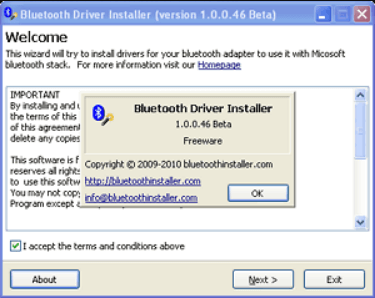
It is undoubtedly one of the best bluetooth drivers that can help you resolve Bluetooth device connectivity and other problems in a matter of seconds. The best thing about Bluetooth Driver Installer is that it automatically creates a safe restore point to help you restore unwanted changes if anything goes wrong during the process. Apart from its easy-to-use features, it fully supports almost all kinds of Bluetooth devices and hardware.
So, if you’re having problems with your Bluetooth drivers, then this free Bluetooth software for Windows PC is indeed a great choice.
Pros
- Completely free Bluetooth software to use
- Beginner-friendly interface
- Step-by-step wizard
- Repairs Bluetooth functionality in seconds
- Automatic creation of restore points
- Consume very little memory or CPU resources
Cons
- It’s not an automatic updater
- It has not been updated in a long time
Read More: Best Tips to Speed up Windows 10 Computer
2. Intel® Wireless Bluetooth®
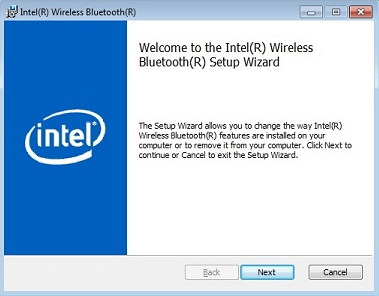
You can’t talk about the best bluetooth drivers for windows 10 without including this excellent software. Once installed, the program effortlessly detects and connects Bluetooth-enabled devices to a computer.
Intel Wireless Bluetooth software brings all the latest updates and functionalities to help you fix common Bluetooth connectivity issues, making it the ‘most versatile driver software for Windows 10’ of all time. The software is easy-to-use and also supports multiple wireless adapters.
So, if you want to install a Bluetooth driver on Windows 10, Intel Wireless Bluetooth is definitely an ideal choice.
Note: The software is available in both 32-bit and 64-bit operating systems. Before downloading the product, determine which version of Windows 10 OS is installed in your computer.
Pros
- Support for almost every kind of hardware
- Highly compatible with Windows operating systems
- Multilingual
- Lightweight
Cons
- Does not includes any help files
- Novice users may find the software a little cluttered at first
3. BlueSoleil
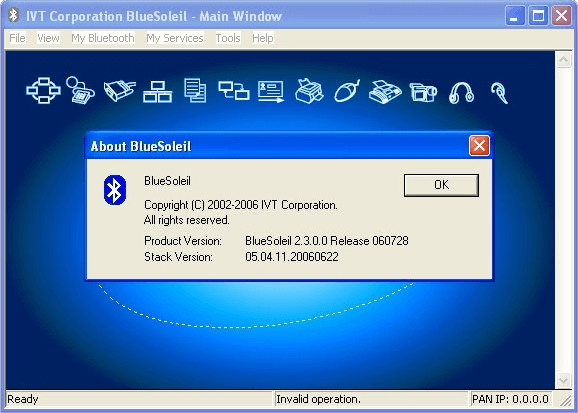
This tool developed by IVT Group Inc. occupies a prominent position in the list of best Bluetooth software. It allows your Windows 10 computer to connect with a number of nearby Bluetooth devices such as smartphones, speakers, mouse, wireless headsets, keyboards, etc.
Apart from that, this tool is capable of managing a wide range of Bluetooth functions such as transferring files, wireless phone calls via skype, health thermometer, proximity, object push profile, supports dual mode dongles, and more.
It also comes with a fairly intuitive, user-friendly interface which is available in more than 17 different languages, making it the most popular Bluetooth PC software available in the marketplace.
Pros
- Supports Voice over Internet Protocol (VoIP)
- Supports Skype calling with Bluetooth headset
- Data transfer from one device to another
- Synchronize personal data with other devices
Cons
- Old-fashioned interface
- Not compatible with all Microsoft Windows operating systems
4. WIDCOMM Bluetooth Software
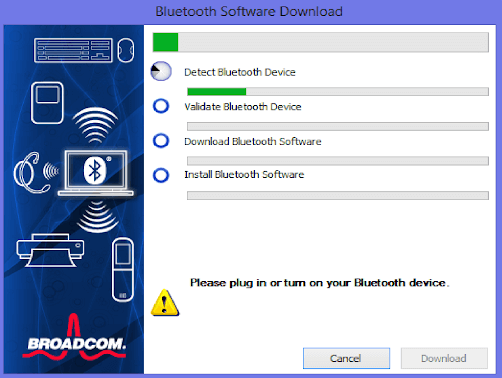
It is another excellent Bluetooth software for Windows 10 that allows users to connect their nearby Bluetooth devices to a computer. Developed by Broadcom, this software comes with many powerful diagnostic and integration features and offers functionality for a wide range of OEM devices.
Once all Bluetooth devices are within range, it automatically establishes a connection and allows them to join your network without the need of any human intervention.
So, if the Bluetooth suddenly stopped working or doesn’t detect devices anymore on Windows 10 PC or laptop, you need the best Bluetooth drivers for your system. And for that you can give this excellent software a try.
Pros
- 100% free Bluetooth software for PC
- Cable-free communication for a variety of devices
- Single-click functionality for adding Bluetooth to PCs
- Supports for all kinds of Bluetooth-powered peripherals
- Supports all modern Windows operating systems
Cons
- Potential interference when devices are placed at very close proximity
- The range of a few Bluetooth devices is quite limited
Read More: How to Turn on Bluetooth on Windows 10 [Complete Guide]
5. Bluetooth View
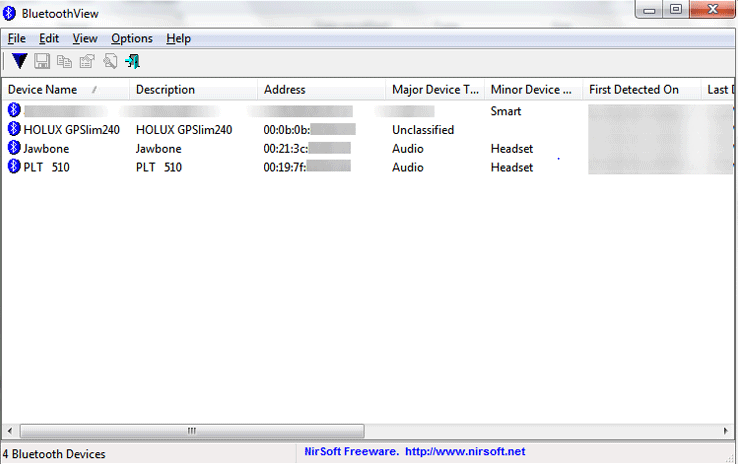
When it comes to fixing Bluetooth device driver issues, NirSoft’s free Bluetooth software for Windows is a pretty solid option. The program runs in the background and displays the information of each detected Bluetooth device, including device name, type, address, first and last detection time, etc.
And every time a new Bluetooth-compatible device comes in its range, it automatically notifies you by showing a balloon in your taskbar.
Pros
- Lightweight utility
- Highly portable
- Shows detailed info about the nearby Bluetooth devices
- Runs in the background without consuming many system resources
Cons
- Unable to pair Bluetooth devices with your PC
- Only acts as a monitoring program for nearby Bluetooth devices
6. Bluetooth Driver
Developed by Acer, this tool currently ranks among the best Bluetooth drivers software for Windows 10, 11. It quickly recognizes all Bluetooth-enabled devices that are within range, plus comes with various useful features like fast file transfers, supports other dongles, and more.
So, if you’re looking for a simple yet effective solution to fix Windows 10 Bluetooth driver issues, this Bluetooth software is worth giving a try.
However, if the problem persists after you’ve installed bluetooth driver on Windows 10, don’t panic just yet because there is still a solution that can help you resolve all potential device conflicts and Bluetooth connectivity issues.
Pros
- Easy to understand interface
- Works with almost all Bluetooth adapters, dongles, and devices
- Permits wireless transfers
- Decent data transfer speeds
Cons
- Fails to operate correctly on some devices
- Doesn’t operate as a wireless network adapter
Read More: How to Upgrade to Windows 10 for Free
7. Bluetooth File Transfer (BlueFTP)
Another impressive Windows 10 Bluetooth software to try is Bluetooth File Transfer. This free piece of software represents an excellent solution for the quick transfer of files across Bluetooth-enabled devices.
This Bluetooth program for Windows 10 is developed by Medieval Software and it stands out due to its very slick and intuitive interface. With the help of this program, you can easily view and manage your files and folders of any Bluetooth-enabled device.
The most appreciated feature of this program is that it doesn’t store thumbnails of image, audio, video, and APK files, which gives you even more room to store your data.
Pros
- Efficient and clutter-free interface
- Helps browse and manage files of all Bluetooth-powered devices
- Dual-screen file management
- Effective drag and drop options
Cons
- Not compatible with all Windows OS versions
8. Medieval Bluetooth Network Scanner
You can’t finish the discussion of the best Bluetooth software for Windows without including Medieval Bluetooth Network Scanner. It is one of the best Bluetooth software available for Windows which scans for both remote and local Bluetooth devices including mobile phones, Bluetooth dongles, laptops, headphones, and many more. Plus, presents all the information in the easy to access order.
The user interface design is really attractive. Everything is perfect with this application. But, there is one flaw and that is – it doesn’t work correctly with the higher versions of Windows. So, if you are using Windows 7 or Windows XP then it works fine and if you are using the higher versions then it will not cope-up.
Pros
- Straightforward user interface (UI)
- Shows the supported services of every detected Bluetooth device
- Displays detailed info related to local and remote devices
- Easy to use device authentication option
Cons
- Slightly slower compared to other Bluetooth programs
- Not supports higher versions of the Windows OS
9. Bluetooth Sender Sargon
Bluetooth Sender Sargon developed by Sargon LLC is another best Bluetooth software that you can install for free and use it. It helps PC users to render media files directly to their mobile phone devices. The tool supports file transferring between the range of 10 to 1000 meters. However, the transferring range can be modified. In addition to this, the software is beneficial for businesses as it promotes advertising. Users can use the utility tool to automatically transfer numerous file types to Bluetooth-paired or enabled mobile devices, laptops, PDAs, and more.
Pros
- Consumes minimal system resources.
- Useful for businesses.
- Compatible with all versions of Windows.
Cons
- The Trail version offers limited Bluetooth management functionality and features.
10. Bluetooth Analyzer
Yet another best Bluetooth software for Windows PC is Bluetooth Analyzer. The app is a cost-free tool. It enables users to evaluate connection capabilities using Bluetooth profiles supported by devices that use the RFCOMM protocol. With the help of the tool, you can share bytes for parameter settings and functionality for connected devices over Bluetooth to UART module RN-42, such as Arduino boards,GPS devices, etc. Before being able to be accessed through the Windows Runtime APIs for Bluetooth, Bluetooth Classic or Bluetooth Smart devices need to be detected and linked through the settings on the Windows PC where they will be used. After the device has been linked, the user interface, which is uncluttered and straightforward, can be used to test it.
Pros
- Support for almost every kind of hardware
- Can check Bluetooth connection
- Multilingual
- Supports both Classic and Smart Bluetooth
Cons
- Unavailable for older versions of Windows
- Available only for PC
What to Do If Bluetooth Is Still Not Working On Windows 10?
The best way to resolve Bluetooth and other problems is to download or update your Windows 10 Bluetooth driver.
Several users have the question, ‘How do I download and install Bluetooth on Windows 10?’, and the simple answer to this is not doing it manually but downloading the best free driver updater.
However, you can also download Bluetooth for Windows or update its driver manually via Device Manager or the manufacturer’s support website.
But, you must know that the manual-installation process is a bit time-consuming, plus there’s no guarantee that you will find compatible drivers for your Bluetooth device.
Thus, the easiest and safest solution to fix the ‘Bluetooth not working’ issue is to get Bit Driver Updater.

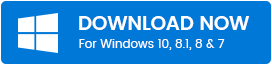
This utility not only takes care of Bluetooth device driver issues but also offers a wide range of useful tools to help you keep your computer in the best working condition. Let’s take a quick look at some of its powerful features:
- Time Saver: It saves your precious time and effort by automatically searching and installing genuine driver updates.
- Improved Performance: Keeps your drivers updated and optimizes your PC for faster Windows performance.
- Accurate Scanning: It quickly detects all defective drivers on your system and lets you update them in just a single click.
- Up-to-date Driver Database: Its vast database contains thousands of Microsoft certified drivers for every kind of hardware device.
- Backup & Restore System Drivers: Before updating the corrupt or missing drivers, it takes a backup of all existing device drivers so you can roll back to the previous version if you don’t like the new one.
- 24*7 Technical Support: It offers free 24/7 support to help its customers get assistance whenever required.
People who have reported issues with their Windows 10 Bluetooth drivers, claimed success by using Bit Driver Updater. And due to its vast popularity across a wide spectrum of users it is currently rated as the ‘best Bluetooth drivers updating software’ of all time.
So, if you want to make the Bluetooth drivers work correctly, Bit Driver Updater is your best shot.
Concluding Words: Best Bluetooth Software for Windows 10, 11 (2023)
Hope this article helped you resolve all Bluetooth related problems. Always make sure that you’ve got the best Bluetooth software installed on your computer for a glitch-free experience. In case you have any further questions or suggestions, please feel free to drop us a comment. Lastly, before you go, subscribe to our newsletter for more such informative tech-related posts.
Table of Contents
How to Download Bluetooth Driver for Windows 10 64 Bit?
There are many ways to download the latest Bluetooth driver for your computer. Using search engines can help you locate the driver you need, while official download links can protect your PC from malware. Make sure that the driver you download is for the same architecture and operating system version as your computer. If you have trouble installing the driver, you can read this article for more help. This article will also cover troubleshooting Bluetooth issues. So, the latest version of Download Bluetooth Driver for Windows 10 64 Bit.
Installing Bluetooth drivers:
To update your Bluetooth driver, you can perform two methods: manually and using a driver updater program. Once your computer has been scanned, open Device Manager and double-click on the Bluetooth icon. Click on the “Update Driver Software” option to download the latest version of the Bluetooth driver software. After installing the latest driver software, restart your PC. The updated drivers will be reflected in the Device Manager after it restarts.
In Device Manager, navigate to the Bluetooth device. Click on its properties and select the Driver tab. Click on the Roll Back Driver option if it is available. This will automatically install the latest Bluetooth driver on your computer. Once you’ve done this, your Bluetooth device is ready to go! You can then continue using your computer. This process is recommended if you’ve just recently installed the driver.
Reinstalling Bluetooth device:
If your Bluetooth doesn’t work on Windows 10, there are several things you can do to fix it. One way is by installing a new Bluetooth driver. You can download it from the manufacturer’s website. You’ll need the model number to download the right one. Make sure the driver you’re installing is compatible with your operating system. You can download Windows 10 drivers from Intel Wireless and Broadcom.
So, if you don’t know how to reinstall the Bluetooth device driver, you can follow these steps. First, navigate to the Control Panel and find the Bluetooth icon. Click on Update to begin the process of installing the new driver. If the previous driver has been corrupted or faulty, uninstall it. Follow the prompts to make the changes. Once done, restart your PC to make sure the changes take effect.
Updating Bluetooth driver:
Updating the Bluetooth driver on your Windows 10 64 bit PC can solve several common problems. These problems may include an error message that says “error establishing a connection with Bluetooth.” It is also possible that there are additional causes for the problem. To fix these issues, the first thing you should do is open the Device Manager. To open this, search for “device manager” in the search box and choose your Bluetooth device. So, to uninstall the current driver, double-click on it and click “uninstall.” Windows will then automatically reinstall the new driver and the Bluetooth device.
To install the latest Bluetooth driver on your PC, follow the steps below:
Troubleshooting Bluetooth issues:
So, if your Bluetooth device is not functioning, you can easily resolve this issue by reinstalling it. In the “Other devices” section, click the Bluetooth device, and follow the on-screen instructions. So, if this does not solve your Bluetooth issue, try purchasing a Bluetooth dongle to use with your computer. Nevertheless, these methods are not for everyone and they are not recommended for anyone without experience.
First of all, download your Bluetooth device driver. You can find this driver from the manufacturer’s website, but make sure that you download the correct version of Windows for your device. You can also use a free Bluetooth driver download tool like Driver Easy, which can identify Bluetooth driver issues and download the correct version of the device. The Bluetooth device driver is one of the most important drivers for your computer, so make sure to install it properly.
WIDCOMM Bluetooth Software – Бесплатная утилита, для работы с устройствами, поддерживающими передачу данных по протоколу Bluetooth, кроме того содержит в себе пакет драйверов для оборудования Broadcom. Программное обеспечение WIDCOMM Bluetooth лицензировано как бесплатная для Windows (32 и 64-разрядных версий) операционных систем Windows XP,7,8,10 протестирована и стабильно работает без каких-либо проблем. Утилита доступна всем пользователям бесплатно.
Программа имеет Русифицированный интерфейс, это позволит большинству потребителей без особо труда разобраться в работе и как подключить свои устройства. Широкие возможности и продуманный функционал программы делает ее незаменимой в этой категории, даже не смотря что почти все конкуренты платные.
Небольшая инструкция:
-
Перед тем как запустить программу убедитесь, что ваше беспроводное устройство подключено к компьютеру и включено.
-
После чего запускаем «Bluetooth Software» и следуем инструкциям, программа определит подключенные устройства и запросит разрешение на установку драйверов, некоторые из них не имеют цифровой подписи, ничего страшного в этом нет, соглашаемся (см скриншоты).
-
Далее следуйте инструкциям программы и после установки перезагружаем компьютер.