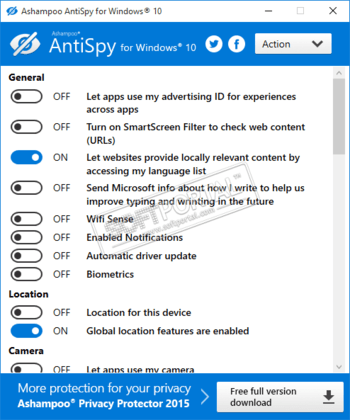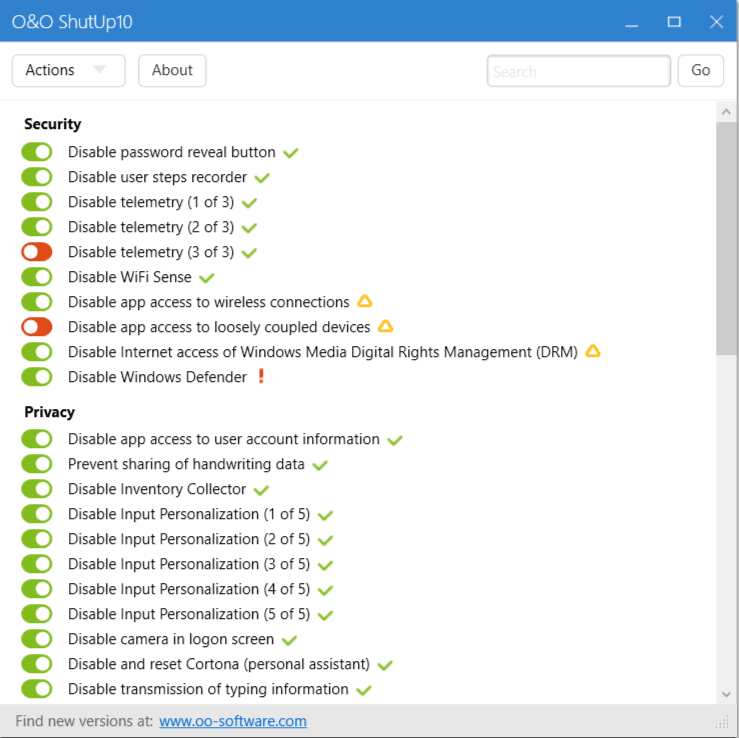С момента выхода в свет операционной системы Windows 10 все больше и больше пользователей упрекают компанию Microsoft в том, что их детище получилось чересчур любопытным, собирая тонны персональной информации и отсылая ее на собственные сервера. Некоторые и вовсе не стесняются называть «десятку» терминалом по сбору данных. В целом такая политика компании абсолютна не нова — сбором информации о пользователе грешат и другие IT-гиганты, как например Google и Apple. К тому же все эти моменты оговорены в пользовательское соглашении, которое по идее каждый пользователь прочитал и с которым согласился, перед установкой на свой ПК новенькой Windows 10.
Если Вас все таки беспокоят вопросы персональных данных и их защиты, то можно вручную отключить некоторые пункты в настройках Windows 10 касающихся конфиденциальности, отправки сведений о пользователе и использовании данных о его местоположении, а также пользоваться исключительно локальной учетной записью. Для тех кому этих шагов недостаточно, можно порекомендовать воспользоваться специализированными утилитами (список которых будет приведен ниже), которые отключают в «десятке» параметры телеметрии и позволяют осуществлять полный контроль над всяческими «шпионскими» функциями.
Destroy Windows 10 Spying — небольшая портативная утилита, с помощью которой можно быстро и легко отключить в Windows 10 параметры телеметрии, отвечающие за отслеживание активности действий пользователя и последующей отправки подробных отчетов на сервера компании Microsoft. Кроме повышения уровня пользовательской безопасности и конфиденциальности, программа позволяет удалить системные приложения Windows 10 (например 3D Builder, Камера, Почта, Календарь, Карты, Новости, Погода, Финансы, Groove Music, Film TV, OneNote, XBOX, Solitaire Collection, Фотографии, Voice Recorder и др.).
DisableWinTracking (Windows 10 Tracking Disable Tool) — небольшая программка с открытым исходным кодом для отключения некоторых шпионских модулей в Windows 10. Защитит вашу конфиденциальность и частную жизнь путем отключения функций, направленных на отслеживание пользовательской активности. При необходимости позволяет вернуть ранее измененные настройки операционной системы к состоянию «по умолчанию».
AntiSpy for Windows 10 — небольшая программа, которая предложит вам еще больше контроля над вашей системой. Приложение предлагает список всех критичных параметров системы, и дает возможность отключить каждый из них всего одной кнопкой. Два готовых пресета позволяют вам отключить отправку любых отчётов в Microsoft, или положиться на рекомендации наших экспертов по безопасности.
Ultimate Windows Tweaker — небольшая утилита для быстрой настройки параметров операционной системы Windows 10, которая дает возможность настроить и персонализировать работу с ПК, сделав систему быстрее, стабильнее и более безопасной с помощью всего нескольких щелчков мыши. Программа предлагает поменять более двухсот скрытых настроек в системе, в том числе опции приватности, а также позволяет улучшить производительность, провести кастомизацию интерфейса и другие изменения в ОС. Перед первым запуском создается точка восстановления, и вы всегда сможете сделать откат системы. Приложение портативное и не требует установки.
O&O ShutUp10 — небольшая портативная утилита для отключения некоторых функций операционной системы Windows 10, с помощью которых Microsoft может отслеживать действия пользователя на ПК. В этой программе Вы сможете отключить такие параметры Windows 10 как запись действий пользователя и биометрических показателей, отправку рабочих данных системы и приложений, разнообразные уведомления, OneDrive, Центр обновления Windows, телеметрию, Защитника Windows, WiFi Sense и многое другое — всего около 50 параметров. Каждая опция включается и отключается путем простого передвижения ползунка.
Remove Windows 10 Spying — небольшая утилита для удаления из операционки Windows 10 модулей слежения за действиями пользователя. Программа поможет избавиться раз и навсегда от всех инструментов сбора данных из Windows 10, в том числе удалить службы «Tracking», «WAP Push» и кейлоггера, заблокировать домены для отправки данных, заблокировать нежелательные домены, отключить запланированные задания, запретить использование AdvertisingID, запретить доступ к списку языков обозревателя, запретить распознавание речи и печати, отключить поиск в поле поиска и многое другое.
W10Privacy — программа для изменения настроек системы Windows 10, которая предлагает серьезный набор защиты данных и настроек конфиденциальности, главное не ошибиться в выборе. Утилита четко отображает доступные для изменения параметры, разделенные на категории, в которых необходимо самостоятельно выбирать пункты, которые следует включить/отключить.
Spybot Anti-Beacon for Windows 10 — небольшая бесплатная утилита, предназначенная для блокирования и остановки различных методов отслеживания (например, телеметрия), которые присутствуют в Windows 10. Программа отключает хосты и службы телеметрии, программу улучшения качества, WiFi контроль, запись действий на компе, обновление ОС через P2P, блокирует приложения, которые используют идентификатор рекламы и т.д.
Win10 SpyStop — приложение под Windows 10, которая защитит вас от нежелательной передачи персональных данных. Программа служит дополнением к настройкам конфиденциальности, доступ к которым можно получить через панель управления Windows. С Win10 SpyStop вам будут доступны для отключения скрытые параметры, которые способны предотвратить сбор данных.
И в качестве заключения. Если Вы все таки решили воспользоваться перечисленными выше утилитами, то необходимо осознавать, что в данном случае Вы действуйте на свой страх и риск, ведь подобные сторонние приложения могут создать в будущем проблемы в работе системы в связи с изменением важных параметров и функций. В любом случае, какой бы вариант Вы для себя не выбрали, бороться с «любознательностью» Windows 10 или же наоборот, Вы относитесь к категории людей, которые абсолютно не переживают по этому поводу, делитесь своими комментариями и опытом в отзывах к данной статье.
Отзывы о статье «Шпионаж в Windows 10 и как с ним бороться»
лалала про [02-02-2018]
Установил 10 на свой старый двухядерный комп и он начал думать быстрее. В последнее время на висте начал часто вылазить синий экран смерти, думал что комп окончательно загнулся )) Но после установки 10ки комп аж зажил новой жизнью ))
| 5 | Ответить
Конь про [18-11-2017]
Ну как всегда, собственно… программу ругают за слежку те, кто за нее ни копейки не заплатил. Если у вас личная информация, можно хранить ее локально, приобрести ноут и никогда не подключать его к интернету. Это ведь не проблема? А в общественных местах приходится придерживаться принятых правил приличия. ОС из инструмента, которым можно управлять и строить что-то самому давно уже превратилась в хомячковый терминал доступа в интернет с рюшечками, свистелками и не скучными обоями. Не нравится? Отойди от терминала, заведи машину без доступа к сети и наслаждайся. Ах, да, тогда ведь винить некого будет:)
Весь софт шпионит, даже тот, который призван защищать от шпиЁнства. Ну и что ж теперь? Это то, чем приходится жертвовать, это компромисс. Вышел в инет, засветился. Не нравится светиться? Не выходи в интернет, все просто. Это процессы глобализации и остановить их очень трудно. Десятка как отслеживала, так и будет отслеживать, возможно даже усугубиться контроль.
*пожимает плечами*
Граждане, просто включайте голову, хотя бы иногда, и ничего страшного не произойдет, уверяю вас:)
| 4 | Ответить
АЛЕКСАНДР в ответ Конь про [13-09-2018]
Конь [18-11-2017] Сразу говорю, конь ты фригидный!, нормы приличия должны соблюдать сотрудники компании м-софт гугл эпл итд,. и не воровать всё что вздумается.
5 | | Ответить
Евгений М. про [17-09-2017]
Принципиально не ставил 10! Вспомните, ранее с переходом на новую Виндозу были проблемы, требовалась доплата, были проблемы уйти с Висты на ХР. Новая программа стоила дороже. А тут выпускают программу и предлагают установить бесплатно!!! Рекламируют, что уже миллионы и миллионы установили новую прогу бесплатно!!! Да разработчики за копейку удавятся, вспомните как судили директора школы за пиратскую копию для школы!! А тут вдруг деньги не интересуют, берите даром. За что такие коврижки всему миру??? Ясно, что пиндосы шпионят официально. А в случае не согласия — «отключим газ!» Нажмут кнопку и во всём мире, кроме своих, подвиснут компы или взорвутся. На войне как на войне! А мы обрадовались, забыв, что бесплатный сыр только в мышеловке. У меня, в общем-то только личная инфа на компе, но всё равно выставлять её на всеобщее обозрение не хочу. Так что когда программа против моей воли установилась на комп, я её снёс к пиндосам. Но кому-то, может быть, 10 не в тягость, но это их решение.Чем так бороться как тут описывают, дешевле вообще не пускать шпиёна к себе в дом, во всяком случае, добровольно.
6 | 2 | Ответить
В статье «Как отключить кейлоггер Windows 10» мы уже писали о вшитых закладках Windows 10, o том как Microsoft следит за пользователями и о том как избавится от скрытых в операционную систему шпионских модулей .
Когда только появилась новая Windows 10 и стало известно о шпионских модулях новой операционной системы, мы были одни из первых кто выпустил патч. Но время не стоит на месте и сегодня появились другие инструменты. В этой статье я познакомлю вас с несколькими утилитами от разных разработчиков, которые созданы для удаления шпионов и кейлоггеров Windows 10.
Удаление шпионов Windows 10
Все описанные в данной статье утилиты нами протестированы, но мы не можем гарантировать их исправную работу, поэтому я настоятельно рекомендую перед использованием программ сделать бекап и точки восстановления системы!
Для вашего удобства я собрал все приведенные в этой статье утилиты в один архив. В конце статьи я выложу ссылку.
Destroy Windows 10 Spying
Начнем с утилиты Destroy Windows 10 Spying. Кроме стандартных опций, таких как удаление кейлоггера, очистка файла hosts от лишних адресов, на которые стучит винда, удаление телеметрии, остановка сервисов, утилита имеет разные твики: удаление штатных приложений и т.д.
Есть один большой плюс — программа умеет работать с командной строкой. Хелп по командам находится в ридми файле. Из минусов могу отметить только то, что утилита не умеет создавать бекап.
Скачать утилиту со страницы разработчика вы можете по этой ссылке Destroy Windows 10 Spying.
Disable Windows 10 Tracking
Это самая маленькая утилита. На борту имеет только инструменты для удаление шпионских модулей, таких как: телеметрия, сервисы и т.д.
Скачать Disable Windows 10 Tracking с сайта разработчика можете здесь Disable Win Tracking.
DoNotSyp 10
Этот софт оснащен огромным количество всевозможных твиков. Имеет подсказки по каждому твику и патчу. Умеет делать бекапы и откатывать изменения обратно.
Из минусов, кроме большого количества полезных фишек, имеет на борту рекламную бяку Adware Open Candy, которую предлагает установить во время установки. Эта фигня почти вирус, так что будьте внимательны и убирайте все галочки во время установки!
Скачать бесплатно утилиту с сайта разработчика вы можете по этой ссылке DoNotSpy 10
Windows 10 Privacy Fixer
Windows 10 Privacy Fixer — это еще одна утилита для удаления шпионов Windows 10. Имеет все важные твики удаляющие телеметрию, изменяющие файл hosts и так далее. Кроме этого данный инструмент позволяет удалять штатные приложения. Бекапы не создает.
Скачать утилиту с сайта разработчика вы можете по этой ссылке Windows 10 Privacy Fixer
W10 Privacy
Тоже самое только на немецком языке. Немецкого я не знаю, так как в школе учил английский, знаю лишь несколько немецких слов по советским военным фильмам типа «Хендехох» и по немецким… типа «Я..я.. дас ис фантастиш». Кому-то последнее может показаться забавным. Поэтому решайте сами. И кстати, бекап не создает, придется ручками!
Скачать бесплатно W10 Privacy с сайта разработчика вы можете по этой ссылке W10 Privacy
Shut Up 10
Утилита создана специально для удаления всех шпионских модулей. Имеет подробные подсказки по каждому пункту.
Скачать бесплатно W10 Privacy с сайта разработчика вы можете по этой ссылке Shut Up 10.
Настоятельно не рекомендую скачивать все эти утилиты с других источников! Скаченные с других мест программы для защиты от шпионских модулей Windows могут сами содержать вредоносные программы!
Теперь по поводу тех, кто кричит «Не пугайте народ!». Уважаемые герои, если вам это не надо, проходите мимо. Не все используют инет для развлечения, общения в социальных сетях на тему погоды и обсуждения сериалов. Кому-то важна и нужна конфиденциальность и анонимность.
Все господа! Больше статей на тему удаления шпионов виндовс 10 не будет. Эти две статьи должны полностью решить все связанные с данной темой ваши проблемы.
Я передумал, и решил написать еще один рассказ о том как Microsoft заставляет народ переходить на Linux, а точнее о шпионах Windows 10 Прочитать статью может здесь «Анализ шпионов Windows 10».
Spyware is a form of malware that tries to steal information from you without you knowing or approving. It could be disguised as legitimate software or work behind the scenes to do things like track web browsing data or monitor keystrokes to collect passwords.
You might have a spyware infection if your computer’s performance has recently started to suffer, and especially if strange pop-ups are showing up, websites are redirecting to places you don’t want to go, email contacts are getting odd spam messages that appear to be from you, or you’re a victim of identity theft.
After hours of searching, testing, and digesting their differences, I’ve compiled this list of several free tools that can scan your hard drive, flash drive, external hard drive, etc. to remove spyware. Some of them only work when you manually start the scan, but others will monitor your computer all the time to make sure spyware can’t modify your computer or monitor your information.
All the programs mentioned below are known to scan for spyware, but they might not look for other things like viruses. Other scanners remove some kinds of malware but not spyware, so I’ve omitted those from this list.
Malwarebytes
What We Like
-
Usually finds more threats than similar programs
-
It’s able to locate PuPs and many types of malware
-
Can run from the right-click context menu in Explorer
-
Lets you customize the scan settings
What We Don’t Like
-
Automatic updating requires the premium, non-free edition
-
Automatic quarantine isn’t included for free
-
You can’t set up custom automatic scan schedules
Our Review of Malwarebytes
Malwarebytes is a big-hitter when it comes to cleaning up spyware. For years, it’s been one of the first programs I install on any new computer. It’s easy to use and tends to find a lot more malicious items than similar programs.
It scans through Windows Registry values and keys, files, and running processes, plus includes a heuristics analyzer to find potentially unwanted programs (PuPs).
When the scan is complete, it’s really easy to tell where the spyware was found, and selecting the ones to quarantine is just a click or two away.
Malwarebytes can also scan individual files and folders, as well as whole hard drives, with the right-click context menu in File Explorer. There’s an option to scan within archives, ignore certain files/folders, and to scan for rootkits too.
Automatic updates, a more detailed scanning schedule, and automatic quarantine are only available in the premium version. You can start a trial from inside the free version.
This program runs on Windows 11, 10, 8, and 7, as well as macOS 10.12, 10.13, 10.14, 10.15, 11, 12, and 13.
Download Malwarebytes
The same company also offers the lighter, and portable, Malwarebytes AdwCleaner tool. It finds not only spyware and adware, but also PUPs and browser hijackers.
SUPERAntiSpyware
What We Like
-
Lots of scan options
-
Scans can run quickly by using more processor power
-
You can scan anywhere you want, including the system memory
-
Works from Explorer to scan any folder/file at any time
What We Don’t Like
-
Doesn’t update automatically
-
Can’t schedule scans to run automatically
SUPERAntiSpyware should be one of your very first picks if you want to get rid of spyware that’s already on your computer. It updates often, installs and scans quickly, and gives you complete control over what gets scanned.
It’s able to check inside ZIP files, skip unknown file types (for a quicker scan), ignore big files, and skip over non-executable files (so that only EXEs and similar file types are scanned).
What I think really makes SUPERAntiSpyware stand out among the others in this list is that it can also be set up to only scan files that have been changed within the last so-many days (1 day, 5 days, etc.), ignore System Restore and Volume Information data, use more of the CPU for a faster scan (called Scan Boost), and even scan the files that shortcuts point to.
It can scan the whole computer or just parts of it where spyware normally exists. You can also run a Critical Point Scan to delete spyware that’s currently running in memory or use the Custom Scan option to pick what gets scanned and where to check (flash drives, internal/external hard drives, select folders, etc.).
This anti-spyware tool can also delete temporary Windows files before the scan is started, exclude folders from scans, scan from the right-click context menu, and close down any open web browsers before scanning.
You can see just how comprehensive it is! It’s been my #2 pick for a long time. In fact, I like to have this one and Malwarebytes installed at the same time to almost guarantee that between the two, there’s nothing malicious left on the computer.
The freeware version is 100 percent free, but you do have to manually run scans and definition updates (they don’t happen automatically). I don’t think this is a dealbreaker, but if you want those features, you can get Pro X Edition.
The software works with Windows 11, Windows 10, Windows 8, and Windows 7.
Download SUPERAntiSpyware
If you want to try the professional edition, you can enable the trial during installation of the free version.
Avast Free Antivirus
What We Like
-
Checks for spyware automatically, all the time
-
Lots of settings you can tweak
-
Works from Explorer’s right-click context menu
-
Includes other useful tools
What We Don’t Like
-
You might not need or ever use the extra tools it includes
-
Takes much longer to install than some spyware cleaners
-
Could be considered cluttered with all the other tools
Our Review of Avast Free Antivirus
Avast Free Antivirus can detect and remove spyware before you even know it’s on your computer. What makes it different from the two from above is that it’s always on and always watching for new threats.
There are lots of settings you can adjust in this software, like to enable CyberCapture to block unrecognized files, use Hardened Mode to really lock down on security, scan for potentially unwanted programs, start scans from File Explorer, exclude files/folders/URLs from being checked, and lots more.
Also included here is a Wi-Fi inspector, VPN client, junk cleaner, software updater, and web and mail protection.
Avast sells paid antivirus programs but also offers this free one, all of which provide anti-spyware protection. You can download Avast for Windows 11, Windows 10, Windows 8, and Windows 7, as well as macOS 10.11, 10.12, 10.13, 10.14, 10.15, 11, 12, and 13.
Download Avast Free Antivirus
AVG AntiVirus Free
What We Like
-
Finds spyware automatically
-
Scans can be performed during bootup
-
Includes an advanced, deep clean procedure
-
Makes finding spyware on external drives easy
What We Don’t Like
-
Uses more system resources than a dedicated spyware cleaner
-
Includes features you might not want if you’re after just a spyware remover tool
-
Includes ads
AVG is another popular antivirus program that serves as a full malware scanner, checking for and removing not only spyware but also ransomware, viruses, and more… all automatically and for free.
AVG provides not only protection for your computer but also for your web activity and email. You can perform a full system scan, a boot-time scan, or a custom scan, but there’s also a dedicated button that instantly starts a check for spyware on all your removable devices.
A unique feature I want to mention is the Deep Scan option that runs a much slower but also more thorough scan, a good option if nothing else seems to get rid of the spyware. You can configure it to recognize files by their content and not their file extension, which is ideal if the spyware is using a hidden/false file extension.
The Deep Scan option can also open and scan through over 20 archive file types, much more than most other spyware scanners that usually just support the popular ones (ZIP and RAR).
Something else worth mentioning is its ability to scan through files in the order that they exist on the hard drive, which can speed up scanning since it’s not performing an unnecessary number of HDD seeks.
Windows 11, Windows 10, Windows 8, Windows 7, and Windows XP users can download AVG. It’s also supported on macOS 10.11, 10.12, 10.13, 10.14, 10.15, 11, 12, and 13.
Download AVG AntiVirus Free
Adaware Antivirus
What We Like
-
Checks for spyware automatically, all the time
-
Lets you run scheduled spyware scans
-
Definitions are updated automatically
-
Finds other threats, too
What We Don’t Like
-
It’s missing several features found only in the Adaware Pro and Total editions
Adaware Antivirus is another anti-spyware program that actively blocks new threats as well as scans the computer for existing ones. It has a clean, new design and isn’t hard to use.
This program is unlike some anti-spyware tools because it does update on its own and can even run a full system scan on a schedule.
While it doesn’t provide an active web, email, or network protection, when it comes to spyware, you can be confident that it will do everything it can to stop and remove those threats.
Like most always-on antimalware programs, Adaware supports silent/gaming mode and exclusions. It can also scan boot sectors, rootkits, archives, processes, cookies, and registry items.
Their website says the program can be installed on Windows 10, Windows 8, and Windows 7. I’ve tested it on and off over the years, in Windows 11 and Windows 10.
Download Adaware Antivirus
HouseCall
What We Like
-
Doesn’t require installation (it’s portable)
-
Uses minimal processor and memory resources compared to other system cleaners
-
You can pick which parts of the computer to scan
What We Don’t Like
-
Doesn’t let you start scans from a folder or file in File Explorer
-
Updates and scans must be run manually
Trend Micro HouseCall is a simple and portable spyware cleaner that doesn’t use up a lot of disk space, but still provides a full scanner against malware. I like to store this one on my own ‘rescue’ flash drive with other useful recovery tools.
Use the scan button to start the default quick scan, or go into the settings to change where to check for spyware. You can choose everything or custom areas like certain folders or hard drives only.
HouseCall is available for macOS 10.12, 10.13, 10.14, 10.15, 11, 12, and 13; as well as Windows 11, Windows 10 and Windows 8.
Download HouseCall
ESET Online Scanner
What We Like
-
Portable (no installation)
-
Multiple scan types
-
Supports scheduled scans
What We Don’t Like
-
Banner ads for other ESET software
-
Few settings to tweak
Among ESET’s several security software options is this free one that removes not only spyware, but also viruses, Trojans, and other threats. It’s incredibly easy to use, and my only real complaint is that it has news and upsell banners that aren’t necessary.
You can run a full, quick, or custom scan whenever you want to. There’s also a ‘periodic scan’ option you can set up so the program checks for threats on a monthly basis at whatever time and day you choose.
This is a fully portable program, meaning it doesn’t install to your computer. Much like HouseCall, this means it’s easily usable from a portable device. It works on Windows 11, 10, 8, and 7.
Download ESET Online Scanner
Spybot
What We Like
-
Great for advanced users
-
Helps protect your files from new spyware in the future
-
Can scan any file or folder to check for spyware
-
Includes lots of options you can customize
-
Scans for rootkits, too
What We Don’t Like
-
Might be too advanced for most people
Spybot is great for advanced users who want total control of how the program scans and protects against spyware, but it’s not ideal for novice users who just want to delete spyware. For that, use one of the other programs I recommend above.
One of the most notable features is its immunization option, which blocks common threats in various web browsers. It’s as easy as scanning for the vulnerabilities and then selecting Apply immunization.
Another benefit is that it makes it a breeze to disable tracking cookies that could compromise your privacy, again with just one click.
Of course, Spybot can also «search and destroy» spyware, too, using its system scanner. If you have particular files to scan, you can do that as well.
Among the many options you can enable is one to scan and immunize not only the current user’s files and settings, but also those of any other user on the computer.
You can also add a spyware scan option to autoplay devices like flash drives, tell the program which folder holds your internet downloads so that it will do deep spyware scans there, and run rootkit scans.
You can use this program if your computer runs Windows 11, Windows 10, Windows 8, Windows 7, or Windows XP.
Download Spybot
SpywareBlaster
What We Like
-
Protects your computer from new spyware threats
-
Lets you restore files damaged by spyware
What We Don’t Like
-
Can’t find spyware that’s already on your computer
SpywareBlaster is different from the rest of these programs since it doesn’t scan for existing spyware, though true to its name, it does «blast» new threats before they can reach your system.
The way it works is that you can enable protection for your web browsers to protect against malicious scripts, exploits, and cookies that track your web behavior. It does this by enabling a pre-made list of blockades (which you can update manually at any time) against certain websites, cookies, and scripts.
The System Snapshot option provides a way to create a backup of various system settings so that if spyware does happen to make changes, you can restore the backup to get your settings back to normal.
There are also some very specific spyware protection tools included in SpywareBlaster, like Hosts Safe to back up and encrypt the hosts file (which is one target for spyware) and a list of your own custom ActiveX blocking rules.
It’s said to run on Windows 10, 8, and 7. I used it on Windows 10, and although not confirmed, it probably also runs fine on Windows 11.
Download SpywareBlaster
F-Secure Online Scanner
What We Like
-
Couldn’t be easier to use
-
No unnecessary settings or screens
-
Removes viruses and spyware
-
Runs without installation (portable)
What We Don’t Like
-
Very bare (not good if you’re looking for customizations)
-
Unclear where it’s scanning, and you can’t pick specific folders or files to scan
I like F-Secure’s free spyware scanner because it’s remarkably easy to use. It’s very lightweight, takes seconds to download and under a minute to start scanning.
I recommend getting this one if you think the other programs in this list look too confusing. You don’t even have to do much to make it work: Just open it from wherever you downloaded it, and let it do its thing—it’ll present you with the results when it’s finished scanning.
You can use this program in Windows 11 and probably older versions, too.
Download F-Secure Online Scanner
Dr.Web CureIt!
What We Like
-
No installation needed (it’s portable)
-
You can choose what to scan, including just the memory
-
Lots of scan options
-
Removes other threats, too
What We Don’t Like
-
Free for personal, home use only
-
Must enter your name and email to get the download link
The Dr.Web CureIt! anti-spyware scanner is completely portable. You can scan the whole computer or check for spyware in particular places only, like in the Windows system folder, temporary files, Documents folder, RAM, and some other places.
You can also add your own custom locations like another hard drive or some other folder, as well as scan inside installation packages and archives.
Dr.Web CureIt! is a bit large when compared to these other tools (over 200 MB), but it can also scan for a number of other malware types like adware, riskware, hacking tools, dialers, etc.
Something I found interesting while using it is that it’s the only spyware scanner from this list that uses a unique name with each download, which it does to help prevent malware from blocking it.
It runs on Windows 11, Windows 10, Windows 8, Windows 7, Windows Vista, and Windows XP, and is free for home users only. You must purchase Dr.Web CureIt! to use it in any other form.
Download Dr.Web CureIt!
Emsisoft Emergency Kit (EEK)
What We Like
-
Checks for actively running spyware and spyware in the file system
-
Runs in portable mode
-
Custom scan options
-
Finds more threats than just spyware
-
Also works as a command line program
What We Don’t Like
-
Scheduled scans aren’t supported
Emsisoft Emergency Kit is a portable anti-spyware tool that can scan and delete all types of malware in addition to spyware, like worms, adware, keyloggers, etc.
I’ve included this one because it’s completely portable and is capable of scanning for actively running spyware that’s currently loaded into memory.
EEK can also check for spyware traces that exist in the registry and elsewhere that could indicate an infection. There are also some options for finding potentially unwanted programs and rootkits.
This anti-spyware utility supports some other features too, like scanning email data files, finding spyware in archives like CAB and ZIP files, and excluding or including only certain file types in the scan.
There are two versions of this tool—one is a regular application with a user interface, and the other is a command line utility that’s useful for automated or batch scanning. They are both included in this one download.
You need to have Windows 11 or Windows 10 to install EEK. It also works with Windows Server 2016 and newer.
Download Emsisoft Emergency Kit
Sophos Scan & Clean
What We Like
-
No installation necessary
-
Deletes more than just spyware
-
Includes customizable settings if you want to use them
-
Can make a system restore point before removing files
What We Don’t Like
-
Several steps to reach the final download page
-
Can’t pause a scan
Sophos has all kinds of security software, including the free Scan & Clean tool that can identify and delete spyware, zero-day malware, Trojans, rootkits, and more.
Like some of these other options, this program is totally portable, so it won’t take long for it to start finding and removing spyware and other kinds of infections. However, there are some settings you can edit if you want to, like to compress unknown suspicious files before uploading them to the Scan Cloud, and to delete malware remnants.
Due to its «proprietary cloud technology,» this tool is always up-to-date, so you don’t have to re-download it each time you want to scan your computer.
You’ll get a report at the end of the scan that shows things like how many threats were detected and how many objects were scanned.
There’s a 32-bit and a 64-bit option on the download page. It runs on Windows 11, Windows 10, Windows 8, and Windows 7.
Download Sophos Scan & Clean
ComboFix
What We Like
-
A spyware scan runs automatically when you start the program
-
Important files get backed up automatically before deleting any spyware
-
Installation isn’t required
What We Don’t Like
-
Results are hard to read
-
No graphical user interface
-
Windows 11 and 10 aren’t supported
This is very much a hands-off, on-demand spyware scanner. After downloading it, open ComboFix.exe to immediately start the whole process.
Here’s how it works: ComboFix backs up the Windows Registry before anything else, followed by the creation of a System Restore point. After that, the scan starts automatically, and you see the results populate in Command Prompt.
When the spyware scan is complete, a log file is created at C:\ComboFix.txt and then opened for you to read through. It’s there that you can see if any spyware was detected and removed and which ones were found but not removed (which you can delete manually or use another tool to remove).
Overall, despite the text interface, I found the program easy to use, and it finished scanning in under 15 minutes. But since it only works on Windows 8 (not 8.1), 7, Vista, and XP, it’s definitely not something everyone can use.
Download ComboFix
More Not-So-Free Spyware Removers
The following are some other programs that are not free but do provide constant, always-on anti-spyware shields as well as on-demand spyware scanners/removers and automatic updates:
- Norton AntiVirus Plus: A huge name in antivirus software. The other non-basic editions have more features, but are also more expensive.
- Zemana AntiMalware: Includes a browser add-on/toolbar cleaner and has a very simple interface that makes it a cinch to protect your system from spyware.
- McAfee Total Protection: Includes a password manager to prevent spyware from collecting your credentials.
- Bitdefender Antivirus Plus: Light on system resources and can be set up with Autopilot to silently protect against threats.
Most of these professional anti-spyware programs can be tried for free for a week or so, usually up to 30 days, so make sure to check those out before committing to purchasing something.
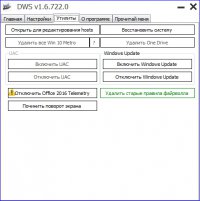
Destroy Windows 10 Spying — бесплатная утилита для удаления и отключения шпионских модулей в операционной системе Windows 10. Главный плюс программы заключается в удобном использовании и комплексном подходе.
Destroy Windows 10 Spying добавляет IP-адреса Microsoft в файл hosts и правила брандмауэра, что делает невозможной отправку на них какой-либо конфиденциальной информации о пользователе. С помощью утилиты также можно удалить ненужные системные приложения, функционирующие в фоновом режиме и потребляющие оперативную память.
Основные возможности Destroy Windows 10 Spying:
— Обеспечение пользовательской конфиденциальности.
— Удаление некоторых компонентов телеметрии и отключение остальных во избежание сбора информации о географическом положении и IP-адресе пользователя.
— Отключение голосового помощника Cortana, который наиболее активно собирает данные о пользователе.
— Удаление кейлоггера.
— Отключение Windows Defender.
— Удаление Metro-приложений, которые тоже выполняют слежку за действиями пользователя.
— Удаление бесполезных приложений системы (Почта, Календарь, Погода и пр.).
— Отключение рекламы в Skype.
— Отключение Windows Update с целью обеспечения анонимности пользователя и предотвращения получения им шпионских обновлений.
— Открытие, редактирование файла hosts.
— Отключение, включение «Контроля учетных записей».
— Удаление старых правил фаервола.
— Отключение всей шпионской конфигурации ОС, или отдельных ее модулей.
— Запуск восстановления системы.
— Портативность.
Изменения в последней версии
- Нет данных.
| Разработчик: | |
| Обновлено: | |
| Версия Windows: | 7, 8, 10 |
| Язык интерфейса: | English, Українська, Русский |
Скачать Destroy Windows 10 Spying для Windows