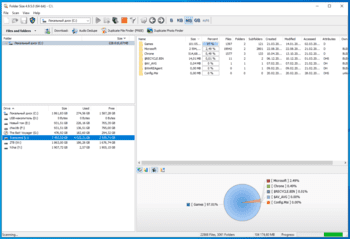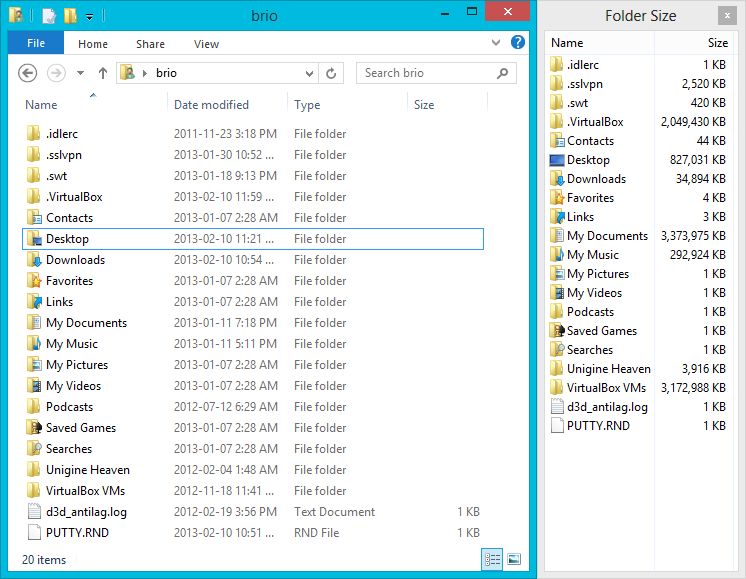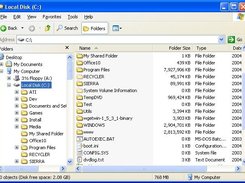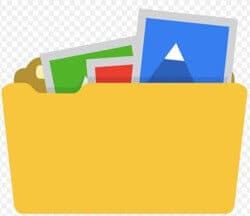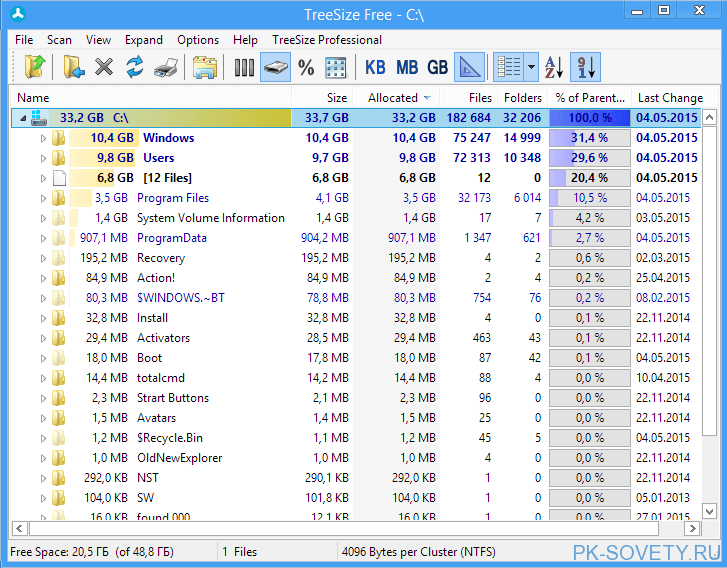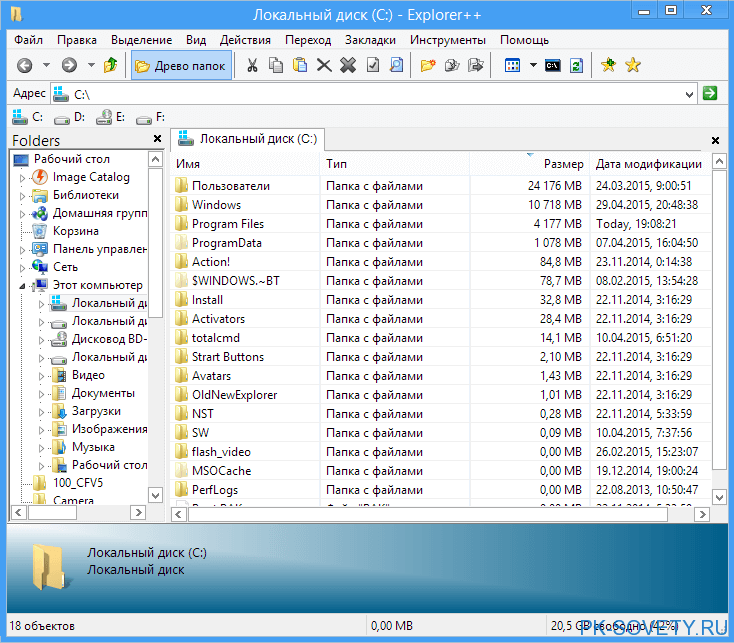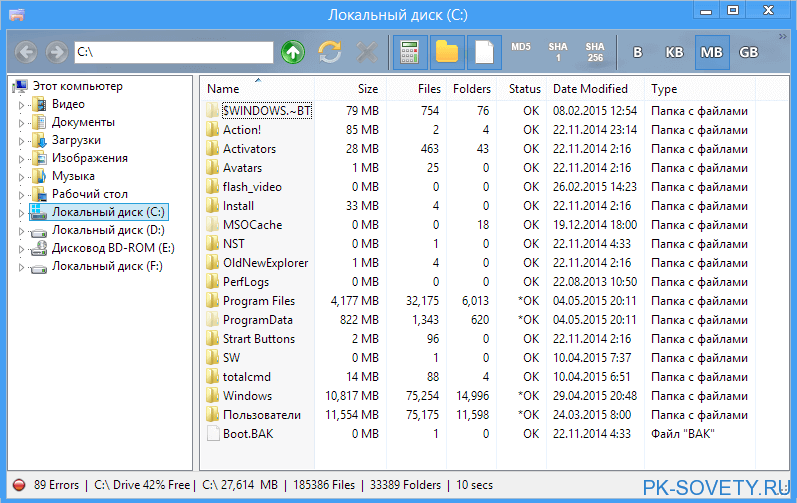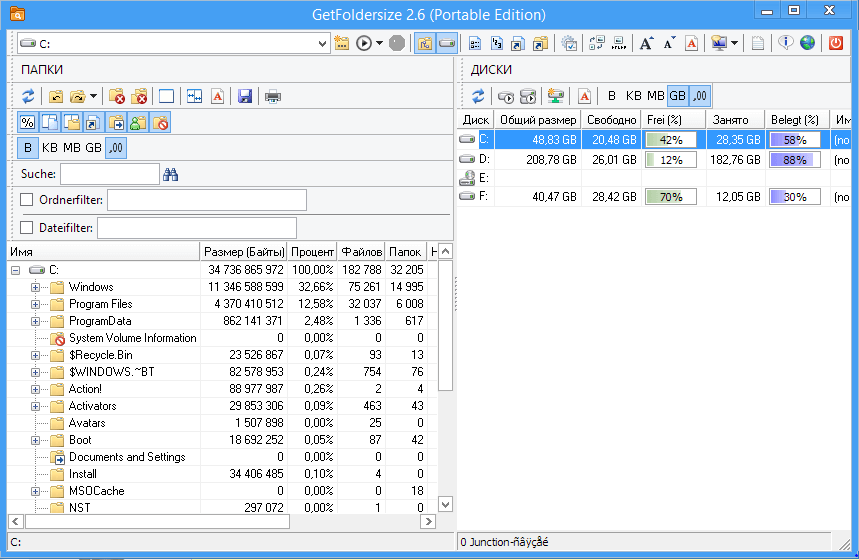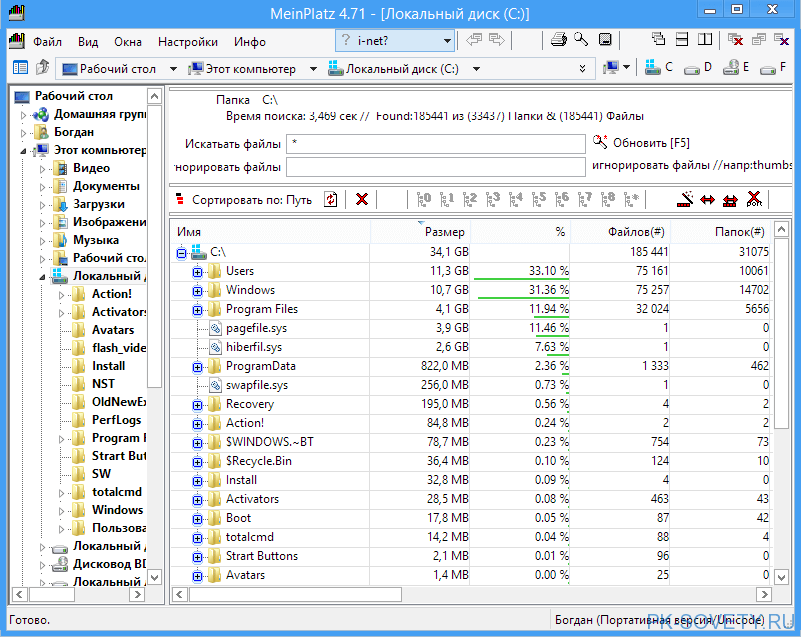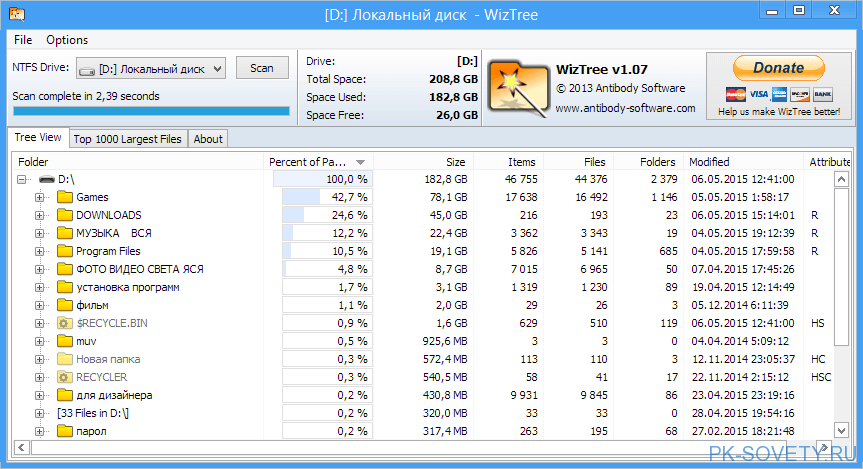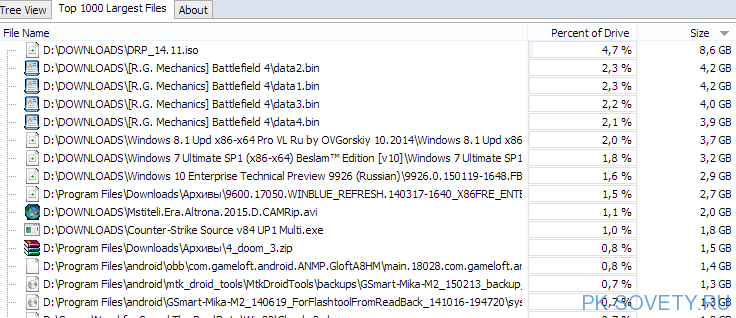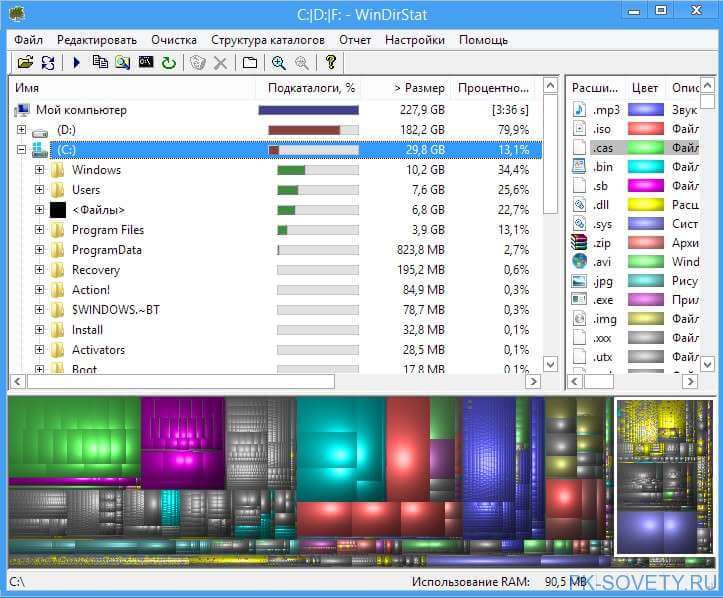Folder Size
для Windows
Folder Size — программа для анализа жестких дисков компьютера, которая отображает размер всех файлов и папок на них. После выбора анализируемого диска этот инструмент детально покажет размер каждой папки в процентах, таким образом выявив самые объемные папки и файлы. При сканировании отдельных папок нет необходимости их разыскивать через меню программы — достаточно просто перетащить нужный элемент в рабочее окно программы, что является несомненным плюсом, ускоряющим работу.
Кроме того, очень наглядно отображаются размеры папок в графическом формате — круговая или растровая диаграммы. Единицы измерения папок и файлов устанавливаются пользователем самостоятельно — от байтов до гигабайтов. В целом Folder Size позволит пользователям проанализировать свои жесткие диски и оптимально распределить занимаемое пространство.
ТОП-сегодня раздела «Сравнение, Синхронизация»

Folder Size — программа для анализа жестких дисков компьютера, которая отображает размер всех файлов и папок на них…
WinMerge 2.16.28
WinMerge — является Open Source инструментом сравнения и слияния для Windows. Может сравнивать как…

Allway Sync бесплатная программа для синхронизации файлов и каталогов. Allway Sync использует…
FreeFileSync 13.0
FreeFileSync — бесплатная утилита для сравнения и синхронизации файлов в каталогах. Отличается быстродействием и удобным понятным интерфейсом…

Microsoft ActiveSync — бесплатная утилита от компании Microsoft, предназначенная для синхронизации…
Отзывы о программе Folder Size
Александр про Folder Size 4.9.5.0 [22-08-2022]
При подключении смартфона по USB входу, компьютер видит папки и файлы на смартфоне, а программа не видит
3 | 4 | Ответить
Иван про Folder Size 4.9.0.0 [04-02-2022]
Не запускается, сражу выдаёт ошибку
2 | 2 | Ответить
Admin в ответ Иван про Folder Size 4.9.5.0 [02-03-2022]
Проверено — все отлично работает. Не пишите ерунды.
2 | 2 | Ответить
Flashwind про Folder Size 3.4.0.0 [09-11-2017]
Отлично!
4 | 4 | Ответить
Ярослав про Folder Size 3.4.0.0 [12-12-2016]
Бесподобная программа! Искал чтоб проверяла-оценивала мои жестаки и желательно побыстрей. А эта еще и подает все проверенное красиво, что так и хочется что-нибудь еще просканить!
4 | 4 | Ответить
Александр про Folder Size 3.4.0.0 [17-11-2014]
А**енная прога ,проста в использовании ,короче качайте советую.55
4 | 4 | Ответить

Программа с открытым исходным кодом Folder Size (скачать) встраивается в Windows Explorer и отображает размер папок в отдельном окне.
Установите программу и откройте Проводник. Каждый раз, когда вы нажмете левой кнопкой мыши на папку, программа Folder Size вычислит и покажет размер всех вложенных папок и файлов.
Двойной щелчок на одну из вложенных папок покажет информацию о размере вложенных файлов. Если вы хотите просмотреть размер больших папок, таких как «Windows» или «Program Files», то исчисление может занять некоторое время.
Увидеть, что программа находится в режиме работы, вы можете по значку «плюс», находящемуся после отображаемого размера папки. Folder Size работает в фоновом режиме, чтобы отображать актуальный размер файлов и папок.
Завершить работу расширения вы можете через Панель управления и пункт «Программы».
Фото: компании-производители
Folder Size — Explore Windows Folder Sizes
Folder Size Explorer — View Folder Sizes In Windows
Folder Size FREEWARE will analyze your hard drives and display the file sizes and folder sizes so that you can easily check the distribution of your disk space. View the sizes of the folders and files and also the percentage of the total disk size that they occupy. Sort folders by size in order to identify the largest folders and the largest files. Identify which files or folders have filled up your drive. The application can scan your entire hard drive in minutes due to its optimized scan algorithms and list details on the tree size and file sizes.
In addition to scanning an entire hard drive Folder Size can also scan a single folder in order to save time. This tool will help you to easily cleanup your disk by listing all the file sizes and folder sizes in a neat report.
Folder Size can list backup folders, system folders, hidden folders, and also the system volume information folder. All the missing disk space will be revealed instantly.
DOWNLOAD NOW
Compatible with Windows 11/10/8.1/8/7/Vista (Both 32 & 64 Bit)
Folder Size Features
Folder Size is a powerful FREE utility that can scan and display all the file sizes and folder tree sizes on your hard drives and network. Read this article If you wonder why folder sizes in Windows Explorer are missing.
Folder Size is extremely fast and DOES NOT affect the performance of your system.
Our tool DEOS NOT install services, file hooks or shell extensions. It will not impact the performance of your system and will not cause any issues or slow-downs.
- Find and display all file sizes and folder sizes.
- Scan entire storage device or a chosen folder
- Display the file sizes and folder sizes in various charts — Bar Chart, Pie Chart etc.
- Detailed information for all the file sizes and folder sizes listed in table:
- Name
- Folder size or File Size
- File size or folder size percentage from the parent folders size
- Files count inside the folder
- Subfolders count
- Creation time
- Last modification time
- Last access time
- Folder owner and group
- File and folder reports:
- Largest Files
- Largest Folders
- Largest Files And Folders
- Oldest Files
- Oldest Folders
- Oldest Files And Folders
- Newest Files
- Newest Folders
- Newest Files and Folders
- Longest Paths and Longest File Names
- Find Empty Folders (zero size)
- Find Empty Folders (zero items)
- Find Empty Files (zero size)
- Sort option based on all the multiple criteria listed above — folder name, folder size, file size etc.
- Scan folder using Drag And Drop
- Command line option to scan a folder’s tree size -scan «folder path»
- «Scan with Folder Size» Windows Explorer context menu
- Option to rearrange or hide the columns in the list in order to suit your preferences
- Option to display the file sizes and folder sizes in Bytes, Kilobytes, Megabytes, Gigabytes or automatically determine the most appropriate size format
- Locate selected folder or file from the tree size in Windows Explorer via a context menu
- Show Windows folder or file properties dialog
- Delete folders or files
- Open files with associated application using double click
- Remove folders or files from the tree size list in order to check the folder size after deleting the item
- Support for all types of storage devices — hard drives, CDROM, USB Drives, Floppy disks
- Progressive scan. If you have stopped a scan it will continue form the point of interruption saving processing time. If you have removed items from the list subsequent scan will be very quick by only updating the missing items
- Easy Explorer-style navigation via Back, Forward and Folder Up tool buttons
- Detailed disk size information list including — total disk size, drive used space and drive free space
- Intuitive Explorer-style user interface and rich documentation
- Export file sizes and folder sizes to a CSV or XML file.
- Save/Load the scanned data for the file sizes and folder sizes so that you can compare it with subsequent scans
- Print folders and files
- Lifetime License!
Windows Explorer is the core file management tool in Microsoft Windows, but it does not list folder size. Many users think that this should be included by default and that they should not need an external tool, but they are totally wrong. Read this article if you want to know why Folder sizes in Windows 11, 10, 8, 7, Vista, XP, and 2000, are missing. The article includes all the available options to display the folder sizes in Windows without using external tools. Though Windows provides several ways to show folder sizes in Windows Explorer, they are not very convenient if you want to perform a disk cleanup or view all folder sizes simultaneously.
Folder Size adds a Windows Explorer context menu «Scan with Folder Size» and you can use it to view the size of any folder and all its subfolders instantly. Such a menu is natively supported by Windows Explorer and does not have any performance impact. Folder Size does not install any services, file hooks, or shell extensions to your system. That is to say, unlike other tools it will not slow the system down in any way. The tool uses resources only when you start it. This is the best solution for listing the folder sizes in Windows.
Folder Size Command Line Parameters
Command-Line Parameters Usage: (Available only in Professional version)
FolderSize -scan “F:\mp3” -exp «d:\mp3_{DATE} {TIME}.xml;d:\mp3_{DATE} {TIME}.fsp;d:\mp3_{DATE} {TIME}.csv» –s
-scan <path> — specifies a path that will be scanned
-exp <semicolon delimited list of export formats> — Export command line parameter. Depending on the file extension will export the corresponding file type. Multiple formats can be exported at once by separating the paths with semicolons. The variables {DATE} and {TIME} will be replaced with the current date and time.
-s — stands for SILENT. Using the option the GUI will not be displayed during the scan and the application will exit after the command line actions are processed.
You can find all the command line options and their most up to date list in the application help file. There are many options to customize the export settings. If you want to export the file and folder sizes to EXCEL use the CSV file format. The CSV files are supported natively in Microsoft EXCLE and will be displayed in table format.
If you want to export all the files and folders listing as a tree structure use the XML format. XML files can be viewed in a web browser. Unlike the CSV table-view they represent a hierarchical tree view and are better suitable for listing file and folder structures.
You can find more information and details in this article: Export Folder Structure or Folder List to Excel, CSV or XML
Folder Size System Requirements
- Operating system: Windows 11 / Windows 10 / Windows 8.1 / Windows 8 / Windows 7 / Windows Vista (All Windows Server operating systems only in PRO version)
- CPU: Pentium-233 MHz or higher
- 128 MB RAM
- 10 MB free hard disk space
- True Color display and video card
- Mouse or other pointing device
Folder Size for Windows adds a new column to the Windows Explorer details view that displays the sizes of files and folders. A service scans your hard disk in the background and caches the results. Designed for performance!
Project Samples
License
GNU General Public License version 2.0 (GPLv2)
EngageBay is a simple, affordable, integrated, all-in-one marketing, sales and service automation platform with a free CRM, built to grow small businesses and startups. The marketing automation suite helps you save time, nurture your audience and automate routine, manual tasks. With the free CRM and sales automation, you can organize all your email contacts, track deals, and the sales pipeline to grow your sales. Further, you can build meaningful customer relationships that stay for life. And finally, with the free live chat and helpdesk features, provide real-time assistance to convert visitors to happy customers. Track, prioritize, and solve customer support tickets in minutes.
User Ratings
4.1
out of 5 stars
★★★★★
★★★★
★★★
★★
★
ease
1 of 5
2 of 5
3 of 5
4 of 5
5 of 5
3 / 5
features
1 of 5
2 of 5
3 of 5
4 of 5
5 of 5
3 / 5
design
1 of 5
2 of 5
3 of 5
4 of 5
5 of 5
3 / 5
support
1 of 5
2 of 5
3 of 5
4 of 5
5 of 5
3 / 5
User Reviews
- All
- ★★★★★
- ★★★★
- ★★★
- ★★
- ★
-
This was wonderful on Windows 7.
It created an explorer context menu entry to scan a folder
It created an BEAUTIFULLY formatted gui, which had a ton of flexibility and showed all sorts of useful information, including pie charts, and was very customizable. . It was INCREDIBLE.
It does almost nothing on Windows 10 except popup a window every time I open explorer. There are no options to analyze subfolders, no nice gui (it is an absurdly childish gui a 3rd grader could write). Totally useless.
It’s very high overall rating is, today, probably all based on the Pre-win 10 version. -
As others stated, the way how folder sizes are shown to you is clumsy. The program automatically resizes itself to the LONGEST file name present in the folder and ALWAYS stays on top, thereby blocking your view with a very large window (More than half a screen) until you resize it manually, both cannot be disabled or changed from available options. You also have ONLY 2 options of sorting folders: Alphabetically from A to Z, and by the largest to smallest file size. You cannot sort folders by Z to A, or by Smallest to Largest file size. Folders also take a few seconds to load in large quantity.
Despite all this, «Folder Size for Windows» is a good freeware tool for sorting files out that otherwise would have «gone under the radar» when sorting one-by-one. Simply double-clicking on a folder in this program will automatically open the folder for you. -
While it lacks features it lets you quickly see the size of all folders in explorer.
The program creates a small window in the top-right of the screen listing the size of all folders in the current window.
The program can be dismissed by clicking it’s icon in the hidden icons menu and right clicking allows you to choose if it starts with windows. -
It does what I need, but it would be handier as a column in File Explorer, the type of column that can be added or removed via RMB-click on the Details header.
-
This is a very poor imitation of the real tool which is here:
www .mindgems.com/products/Folder-Size/Folder-Size.html
I installed it by mistake and I was wondering how to get rid of it as it pops up a window every time I open Windows Explorer….absolute crap.
Read more reviews >
Additional Project Details
Operating Systems
Windows
Languages
French, Dutch, Polish, Italian, Catalan, English, Chinese (Traditional), Swedish, Chinese (Simplified), Japanese, Spanish, Russian
Intended Audience
End Users/Desktop
User Interface
Win32 (MS Windows)
Programming Language
C++
Related Categories
C++ Desktop Environment Software
Иногда при чистке системы от мусора, бывают случаи когда что то большого размера где то лежит, а найти где именно не удается. И при этом разного рода программы оптимизаторы тоже найти эти файлы не могут, так как часто эти файлы не системные а пользовательские. Вот в этом случае нам и поможет проводник который может показывать размер папок. Этой функции очень не хватает в стандартном эксплорере Windows.
Проводники с показом размера папок
1. Первая в этом списке будет программа с названием TreeSize Free.
Небольшая и бесплатная программа которая очень удобно отображает размер и количество файлов в папке. Также показываются скрытые файлы. Приложение англоязычное, но это никакого дискомфорта в пользовании не предоставляет. [ads1]Присутствуют разные способы сортировки и фильтрации для удобного пользования.
Скачать TreeSize Free можно по следующим ссылкам ниже:
TreeSize Free ( Яндекс диск )
TreeSize Free ( Маил облако )
2. Следующий полезный проводник в нашем обзоре имеет название Explorer++.
Является бесплатной русскоязычной программкой которая имеет хороший функциональный набор для удобного просмотра папок. Есть также функция показа скрытых файлов и показ их размера в байтах, килобайтах, мегабайтах, гигабайтах. Присутствует функция расширенного поиска. В целом хорошая замена стандартному файловому менеджеру.
Скачать Explorer++ можно по следующим ссылкам ниже:
Explorer++ ( Яндекс диск )
Explorer++ ( Маил облако )
3. Следующее приложение для обзора имеет название Folder Size Explorer.
Представляет из себя простой бесплатный файловый менеджер на английском языке. Даже не знаю что и добавить, функционально практически ничем не отличается от предшествующих. Имеет поиск файлов и калькулятор подсчета вложенных папок.[ads2]
Скачать Folder Size Explorer можно по следующим ссылкам ниже:
Folder Size ( Яндекс хранилище )
Folder Size ( Маил облако )
4. Программа под номером четыре называется Q-Dir.
Стоит отдать должное этому проводнику в первую очередь за разнообразие отображения панели, например в окне может быть показано 4, 3, или 2 панели, при том что их отдельно можно настроить под себя. Программка распространяется бесплатно и имеет выбор из 25 разных языков. Большие размеры папок подчеркиваются, но стандартно размер не подсчитывается. Для активации этой функции нужно сделать следующее:
Нажать клавишу F9 и в открывшимся окне выбрать пункт “Внутренний алгоритм Q-Dir”, после этого обновляем окно и видим результат.
Скачать Q-Dir можно по следующим ссылкам ниже:
Q-Dir ( Яндекс диск )
Q-Dir ( Маил облако )
5. Проводник под номером пять называется GetFoldersize.
В принципе также является довольно таки функциональным файловым менеджером. Есть возможность выбрать английский и русский язык, но существует некая проблема с отображением шрифта при выборе русского. Для исправления нужно нажать на красную букву А и выбрать там один из таких шрифтов: Courier, MS San Serif, Fixedsys.
Больше ничего такого особенного, чего в нем можно выделить я не обнаружил, лично мне он показался визуально нагруженным. Также не понравилось что сначала программа должна просканировать локальный диск, а уже потом выдаст данные, в других перечисленных программках это было намного быстрее. Тоже распространяется бесплатно.
Скачать GetFoldersize можно по следующим ссылкам ниже:
GetFoldersize ( Яндекс хранилище )
GetFoldersize ( Маил облако )
6. Следующая программа называется MeinPlatz.
Данное программное обеспечение покажет архитектуру папок включая системные и скрытые файлы. Есть настройка отображения окон, поиск и еще несколько дополнительных функций. Небольшой размер и возможность выбрать русский язык из девятнадцати возможных. Хорошая скорость сканирования папок Распространение бесплатное.
Скачать MeinPlatz можно по следующим ссылкам ниже:
MeinPlatz ( Яндекс хранилище )
MeinPlatz ( Маил облако )
7. Седьмая предпоследний проводник в обзоре имеет название WizTree.
Самое приятное, что понравилось в этой программе, так это скорость сканирования локальных дисков. Сканирование практически моментальное, у меня 183 гигабайта заняло 2,39 секунды. Приятный интерфейс и хорошая скорость работы делает этот проводник хорошим решением в простых повседневных задачах. Также стоит отметить очень полезную функцию которая поможет кардинально очистить жесткий диск от самых больших файлов, называется она “Топ 100 больших файлов”.
Распространение бесплатное.
Скачать WizTree можно по следующим ссылкам ниже:
WizTree ( Яндекс диск )
WizTree ( Маил облако )
8. Последняя в обзоре программка с названием WinDirStat.
С помощью данной утилиты вы сможете просматривать детальную информацию о файловой структуре Вашего жесткого диска. Вам будет предоставлена специальная диаграмма, которая показывает размеры ваших данных в разных цветах. Каждый цвет принадлежит определенному типу расширения. Русский язык и бесплатность, это то что дает вам эта утилита.
Скачать WinDirStat можно по следующим ссылкам ниже:
WinDirStat ( Яндекс хранилище )
WinDirStat ( Маил облако )
Думаю восемь утилит дает возможность выбрать Вам проводник с показом размера папок. Обзор на этом закончен.