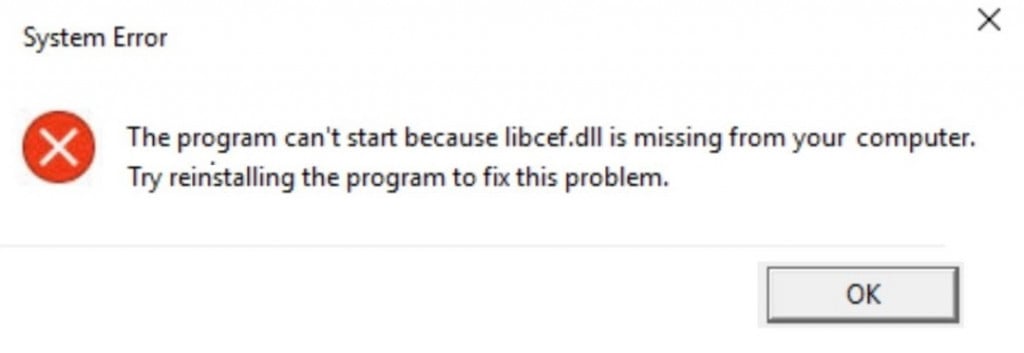-
#3
Вот
-
436.4 KB
Просмотры: 235
Последнее редактирование:
Ward
Технический Администратор
-
#4
Установите VC++ всех годов и версий(x64/x86), и .Net 4.6, DirectX.
Затем перезагрузите ПК, выключите роутер на пару минут, переустановите наш лаунчер или RAGE MP.
Ward
Технический Администратор
-
#6
Удалите (если не поможет заморозка, исключения) стороннее антивирусное ПО (Касперский, Аваст и т.п.), сторонние файрволы, Adguard, Wallpaper engine, MSI Afterburner, MSI Mystic light и аналогичные, для управления подсветкой и блокировки рекламы. Добавьте папки с GTAV и RAGEMP в исключения защитника Windows.Отключите всю его защиту в настройках. Отключите, либо удалите ПО от Razer если установлено. Также Process Lasso и Park Control, Memreduct, Advanced system care и подобные. Также отключите Xbox game bar и его оверлей, повтор xbox, оверлей дискорд, удалите betterdiscord, отключите оверлей стим и прочие оверлеи.
Завершите процессы античитов других игр, либо удалите данные игры.
Переустановите драйверы видеокарты начисто, удалив их через утилиту DDU в безопасном режиме — Display Driver Uninstaller Download version 18.0.4.8 (guru3d.com)
Далее установите с сайта Nvidia, либо AMD, Driver booster и подобное ПО использовать нельзя.
Скачайте данный файл и закиньте его в папку RAGEMP/EasyAntiCheat, после чего запустите его.
https://dropmefiles.com/7GZjE Пароль указан на сайте, при загрузке.
В папке RAGEMP, удалите ragemp_v, config.xml, multiplayer.dll, multiplayerL.dll, запустите updater.exe от имени администратора, EACLauncher.exe от имени администратора, дождитесь полного запуска, затем кликайте на нужный сервер.
Удалите, затем снова установите Rockstar games launcher на диск С:\ по стандартному пути установки, сделайте полную проверку файлов GTA V. Если использовали модификаций (Redux, reshade, ENB, «замененки», проверка файлов может не помочь)
Закройте Rockstar games launcher, также лаунчер в котором приобретали игру, войдите в сюжетный режим.
Убедитесь, что наш лаунчер и мультиплеер RAGE установлены адекватно, в папку в корне диска, например c:\games\GTA5RP, а не в папку с игрой, документы, onedrive, на рабочий стол и т.п.
Выполните восстановление целостности Вашей Windows 10 (Для Windows 11 аналогично), с помощью DISM — DISM /Online /Cleanup-Image /RestoreHealth, как указано в данной теме — https://forum.gta5rp.com/threads/faq-proverka-celostnosti-windows-10.248742/
Не забудьте перезагрузить ПК. Проверьте обновления системы, актуальная версия — 21Н1 и выше. Если результата нет, остается радикальный метод — переустановка Windows, используя образ с сайта Microsoft. Использовать пиратские сборки, корпоративную версию Windows не следует.
Ward
Технический Администратор

В этой инструкции подробно о том, как исправить ошибки Libcef.dll, где скачать этот файл, если необходимо и дополнительная информация, которая может оказаться полезной.
Ошибки Libcef.dll в играх
Если ошибка файла Libcef.dll возникает при запуске какой-то игры, особенно полученной не официальным способом, есть большая вероятность того, что файл Libcef.dll был удален или заблокирован антивирусом, встроенным или сторонним.
Оптимальный путь решения здесь, при условии, что вы уверены в том, что чего-либо вредоносного игра не содержит:
- Проверьте карантин вашего антивируса: если там есть указанный файл, то просто разрешите его на компьютере. Например, во встроенном антивирусе Windows 11/10 для этого нужно перейти в раздел Защита от вирусов и угроз — Журнал защиты. Если в карантине файл отсутствует выполните следующие шаги.
- Удалите установленную игру.
- Временно отключите антивирус.
- Установите игру заново.
- Добавьте папку с установленной игрой в исключения антивируса (Как добавить исключения в Microsoft Defender).
- Снова включите антивирус.
Это не всегда помогает и, если не сработало, вы можете использовать следующие подходы к решению.
Как скачать файл Libcef.dll и установить его при различных ошибках
При ошибке «Libcef.dll не предназначена для выполнения в Windows или содержит ошибку» в сообщении обычно указывается путь к расположению этого файла. Для большинства игр сработает следующий путь решения проблемы:
- Добавьте папку, которая указана в сообщении об ошибке в исключения антивируса.
- Скачайте файл Libcef.dll по ссылке.
- Скопируйте его с заменой в папку, где он должен находиться (папку, которая указана в сообщении об ошибке).
Загрузка оригинального Libcef.dll 64-бит и 32-бит
Сам файл Libcef.dll — это одна из библиотек Chromium Embedded Framework, проекта с открытым исходным кодом для интеграции в программы и игры функций отображения HTML, выполнения JavaScript, сетевых взаимодействий.
Вы можете скачать сборки Libcef.dll напрямую от разработчика:
- Перейдите на сайт https://cef-builds.spotifycdn.com/index.html
- Загрузите файл в пункте «Sample Application» c вкладок Windows 64-bit и/или Windows 32-бит. Учитывайте, даже если у вас Windows x64, а игра или программа — 32-бит, то для неё потребуется файл DLL 32-бит, это разные файлы, несмотря на одно название.
- Распакуйте содержимое файла: это может сделать WinRAR и 7-Zip, в папке Release вы найдете оригинальный файл Libcef.dll
Так как это не системный файл, копировать его в папке System32 или SysWOW64 обычно не нужно, обычные расположения библиотеки DLL могут быть следующими:
- Папка, указанная в сообщении об ошибке
- Папка bin или cef в папке с игрой, возможно — другая папка с библиотеками DLL
- Папка C:\Program Files\Steam\bin для игр Steam
- Иногда может сработать простое копирование файла в папку с исполняемым EXE файлом запускаемой игры или программы.
При этом не нужно пробовать регистрировать этот файл с помощью команд regsvr32 — вы получите сообщение об ошибке «Не удалось загрузить модуль», либо «Модуль загружен, но точка входа DllRegisterServer не найдена» и это нормально для этой DLL библиотеки.
Ещё один нюанс: наличия одного файла Libcef.dll может оказаться недостаточным для полного решения проблему, поскольку работа Chromium Embedded Framework зависит не только от этого файла, но и других библиотек (все они присутствуют в архиве, скачанном с сайта разработчика).
Many error codes prevent you from doing work on the computer. One of them is the libcef.dll is missing error message.
This error message occurs when a Windows user tries to run an application. Different reasons can cause libcef.dll and create a problem for you.
This Window error code can even appear in a loop and affects your work.

Therefore, to solve this problem, we have added two simple and quick solutions in this post. Read further to know the solution to fix this error.
Libcef.dll is a file known as Chromium Embedded Framework Dynamic Link Library. Some applications require this file in order to work properly.
In case libcef.dll is missing, you may encounter various errors while trying to run that application. We have mentioned some of the common errors that you can face when you try to run the applications.
Below are some of the common libcef.dll messages that you may face.
- The program is unable to start because libcef.dll is missing from your computer system. Reinstall the program again to fix this problem.
- Error loading libcef.dll. The system could not find the specified module.
- dll is either contains an error, or it does not design to run on Windows. Reinstall the program again with the help of the original installation media. You can also take help from a software vendor or contact a system administrator.
- The system is facing a problem to start libcef.dll. The system is unable to find the specified module.
- The code execution is unable to process further because libcef.dll is missing. Reinstall the program to fix the problem.
The above messages are indicating that libcef.dll is missing from the computer system. It is also possible that the file path is not on the targeted location, or your antivirus software has isolated this file. To solve this problem, you can follow the below two solutions.
Solution 1: Replace and Register libcef.dll
In many cases, you cannot run a certain application because the libcef.dll file gets corrupted. To fix this issue, you need to first replace libcef.dll and register it again manually.
Before doing this, you must check the system type of your computer. The system type (which might be either 32-bit or 64-bit) is different in a computer.
First, press the Windows and I keys together on a keyboard to open the ‘Settings‘ of the Windows and go to the ‘System‘ category. On the left side of the pane, you can find ‘About‘; click on it. Then check for the ‘System type‘ on the right side of the pane.

There you will find the system type of your computer. If your system type is 64-bit, follow the below steps to replace and register the libcef.dll error.
Besides, regarding the Error 1068 or the Vcomp110.dll that was not found on your Windows PC, here are the top solutions for you.
For 64-bit System
1: Press the ‘Windows‘ and ‘E‘ keys together to open File Explorer.
2: Locate the path C:\Windows\SysWOW64. If you cannot find the libcef.dll file, you can copy this file from another computer system with the same version and system type.

3: Ensure the location of the file. Press ‘Window‘ and ‘R‘ keys together to entreat the ‘Run‘ window. Input cmd in the search box and then press Shift, Ctrl, and Enter keys together to run ‘Command Prompt‘ as administrator.
4: In the Command Prompt, type the following command and hit ‘Enter.’
- cd C:\Windows\SysWOW64
5: Now, to register the libcef.dll file in your system, type regsvr32 libcef.dll.

After following all the above steps and successfully registering the file, restart your computer system and check whether the libcef.dll is missing message persists.
For 32-bit System
The process to replace and register the libcef.dll file in 32-bit is different from the 64-bit system type. The location and command for this file are different in both system type. Read on to know the process of fixing libcef.dll is missing message in 32-bit.
1: Open the ‘File Explorer‘ window and go to C:\Windows\System32. Now, download or copy the libcef.dll file to the System32 folder.
2: After this, ‘Run‘ the ‘Command Prompt‘ as administrator and type in the following command, and hit ‘Enter.’
- cd C:\Windows\System32
- regsvr32 libcef.dll
After successfully running the program and registering the libcef.dll file, restart your computer system. Open the problematic application again and check whether the system running the program with libcef.dll is missing the error code.
Also, let’s figure out how to fix the OpenAL32.dll not found on Windows 10 issue with ease.
Solution 2: Remove the directory from the antivirus software
Many Windows users install antivirus software to protect their computer system from unwanted malware and virus attacks. It does help in protecting your PC, but a few times, it detects a DDL file as an unwanted file and isolates that file. This prevents the file from responding to the system.
In case you are receiving libcef.dll is missing error code even after the first solution, then you must check it with antivirus software. Read on to understand to fix this problem with antivirus software.
Try adding one of the below directories to the exclusion list of the antivirus software. We have mentioned three directories according to the system type of your computer.
If you use a 64-bit system, add the following directory to the exclusion list.
- C:\Windows\SysWOW64
If you use a 32-bit system, add the following directory to the exclusion list.
- C:\Windows\System32
If the troublesome application is Steam, add the following directory to the exclusion list.
- C:\Program Files\Steam\bin
Adding these directories to the exclusion list of antivirus software allows the file to respond to the system call, and if libcef.dll is missing error code will not appear while running any application.
Solution 3: Update drivers to restore the libcef.dll file
Driver updates the software and applications for Windows operating system along with network adapters, printers, monitors, etc. Plus, you can independently download and install from the Windows Update Center or use specialized utilities.
So, you have two options either you can use a driver’s device, and it automatically updates drives, or you can manually update drives with the help of the driver’s device.
Option 1: You can use the Outbyte Driver updater, which automatically updates drivers on Windows.
1: Download Outbyte Driver Updater.
2: Install the application.
3: Now, launch the app.
4: This updating software will automatically scan and update the outdated or missing drivers.
5: Click on the update option to automatically update the drivers.

Option 2: Manually update drivers
1: Go to the ‘Start‘ menu and type ‘Device Manager‘ in the search box. Click on the first match in the menu.
2: Look for the category that gives you the name of the devices. Right-click on the updated device.
3: Click on the ‘search automatically’ option for the updated driver software.
4: Search for the ‘Update Driver‘ and click on it.

5: Windows might not navigate the new driver. In such a case, you can find the driver on the manufacturer’s website, where you will find all the necessary instructions.
Solution 4: Try System Restore to fix libcef.dll is missing error
System Restore is a very useful method if you are trying to fix any error. Therefore, to fix the libcef.dll that is missing, you can try this solution and restore Windows to the date the libcef.dll file was not corrupted.
However, restoring Windows to an earlier date will remove all the new changes in the system.
Follow the below steps to restore the Windows to the earlier date and fix the libcef.dll is missing error quickly.
1: Press the ‘Window‘ and ‘R‘ keys together on the keyboard to open the ‘Run‘ dialog box.
2: Input rstrui in the dialog box, then click on the ‘OK‘ button and press ‘Enter.’

3: Search for the ‘Choose the different restore point‘ in the ‘System Restore‘ window and click on it. After that, click on the ‘Show more restores‘ to see the complete list of dates.
4: Now, choose the date that you want to restore Windows. Remember to choose the date of recovery when the libcef.dll file was not corrupted.
5: Click on the ‘Next‘ button and then click on ‘Finish‘ to continue the process.
After following all the steps, your computer will reboot itself and restore the data and files to the date that you choose. This will resolve the libcef.dll is missing error.
FAQs
- What is libcef.dll?
- Libcef.dll is a file associated with the Chromium Embedded Framework (CEF) and is used by applications that embed the Chromium web browser engine.
- Why am I getting a libcef.dll missing error?
- The libcef.dll missing error can occur due to various reasons, such as a corrupted or deleted file, outdated or incompatible application, malware infection, or graphics driver issues.
- How can I fix the libcef.dll missing error?
- You can try reinstalling the affected application, updating graphics drivers, performing a system file check, running a malware scan, or restoring the file from the Recycle Bin to fix the libcef.dll missing error.
- Can I download libcef.dll from the internet?
- It is not recommended to download libcef.dll from random websites. Instead, you should reinstall the affected application or obtain the file from official and trusted sources.
- How can I prevent the libcef.dll missing error in the future?
- To prevent the libcef.dll missing error, make sure to keep your system and applications updated, regularly scan for malware, and avoid deleting or modifying important system files.
Conclusion
In this post, we have mentioned four easy and quick solutions to fix libcef.dll’s missing error. You can try every solution one by one to solve this problem. If you have solutions other than those mentioned in this post, you can comment below and let us know.
Ошибка с файлом Libcef.dll может возникать при запуске разнообразных приложений Windows. В одних случаях система говорит, что файл не предназначен для выполнения, в других, что ей не удалось найти файл в принципе. Как правило, с ошибкой зачастую сталкиваются игроки, которые запускают на своем ПК не совсем легальную версию видеоигры.
Решение ошибки Libcef.dll
Libcef.dll — это динамическая библиотека, входящая в состав Chromium Embedded Framework; фреймворк для внедрения в разнообразное программное обеспечение функционала браузеров Chromium. Скорее всего, файл Libcef.dll был «съеден» местным антивирусом и помещен в карантин. Осмотр карантина на Windows 10 и 11 выполняется следующим образом:
- нажмите WIN+I для открытия окна Параметры;
- перейдите в Защита от вирусов и угроз→Журнал защиты;
- найдите в списках карантина файл нужный файл и выберите Действия→Разрешить.
Если файл Libcef.dll отсутствует в карантине, скорее всего, он был перманентно удален антивирусом. В таком случае вам придется полностью удалить приложение, деактивировать антивирус, установить приложение обратно и внести его корневую папку в список исключений антивируса. Если не сделать последнего, то по включению антивируса тот снова внесет файл Libcef в карантин либо и вовсе удалит его.
Как скачать Libcef.dll и установить в систему
Хорошо, вы не хотите или не можете переустановить проблемную программу или игру. Что же, в таком случае вы можете скачать файл Libcef вручную и поместить его в расположение, которое указано в сообщении ошибки. Ни в коем случае не скачивайте данную библиотеку со сторонних источников, так как вы практически гарантировано занесете в свою систему нежеланных гостей. Благо, файл Libcef.dll распространяется совершенно бесплатно самим разработчиком:
- скачайте Libcef.dll подходящую версию (зависит от разрядности приложения, x86 или x64) с оф. сайта;
- распакуйте скачанный архив cef_binary*****.tar.bz2 в удобное для вас место, например, Рабочий стол;
- в папке Release найдите файл Libcef.dll и переместите его в расположение из сообщения;
- как альтернатива, если расположения не указано, файл можно попробовать поместить в следующие папки:
- корневая папка приложения, где находится EXE-файл;
- bin или cef папки (также в корневой папке игры)
- \Steam\bin
- папка, указанная в сообщении ошибки.
Заметка: Не пытайтесь копировать файл Libcef.dll в такие системные папки, как C:\Windows\System32 или C:\Windows\SysWOW64. Эта библиотека не предназначена для этих мест. Кроме того, не стоит регистрировать библиотеку через regsvr32, так как, технически, она не является системной.
- по окончанию всех процедур перезагрузите ПК.
Внимание! Скачка и установка файла Libcef.dll не дает никакой гарантии, что ошибка при запуске приложения будет решена. Устранили ошибку с этим файлом — в следующий раз появится какая-то другая ошибка. Так или иначе делитесь своим опытом по этой теме в комментариях. Мы всегда рады помочь.