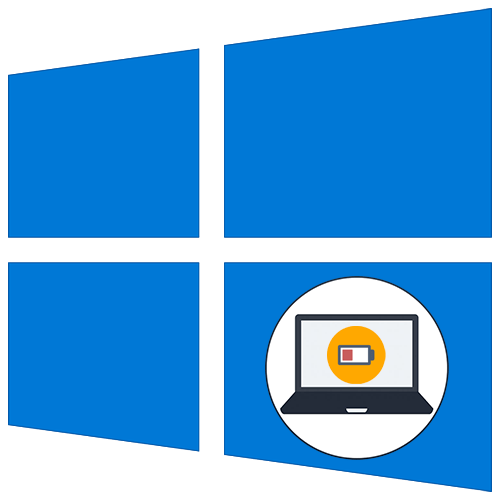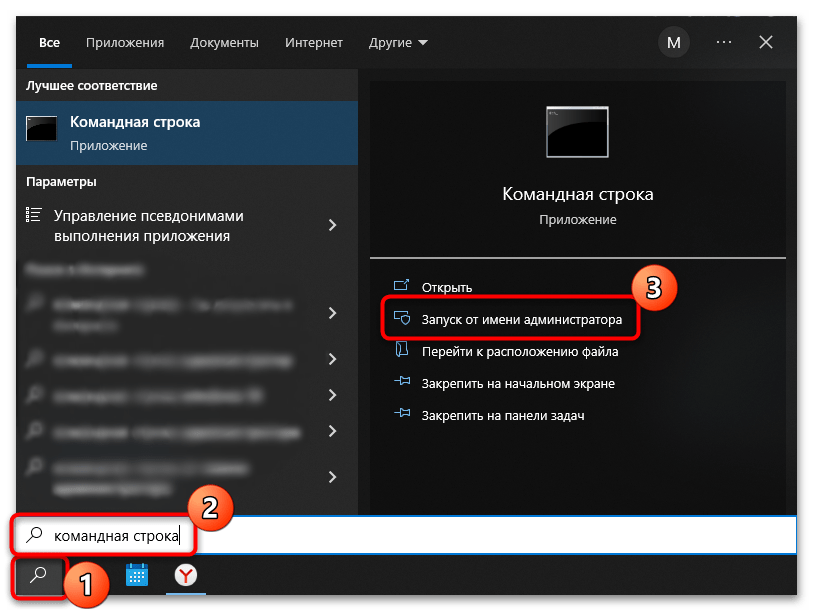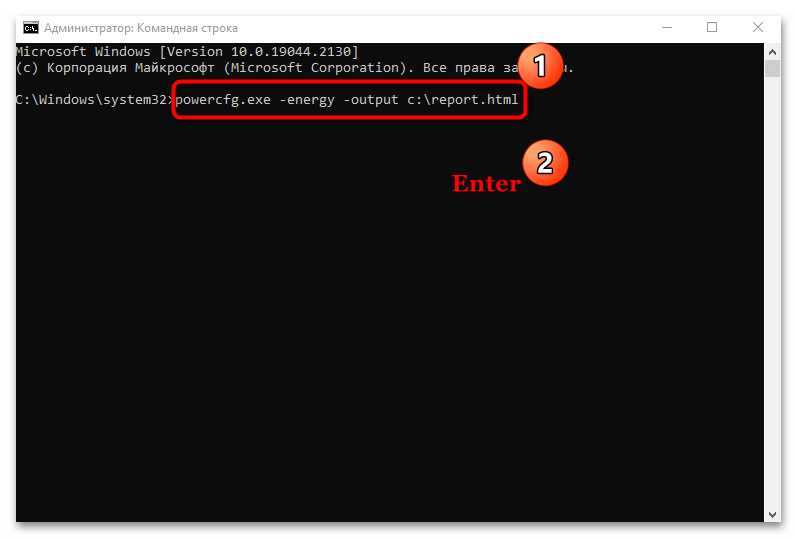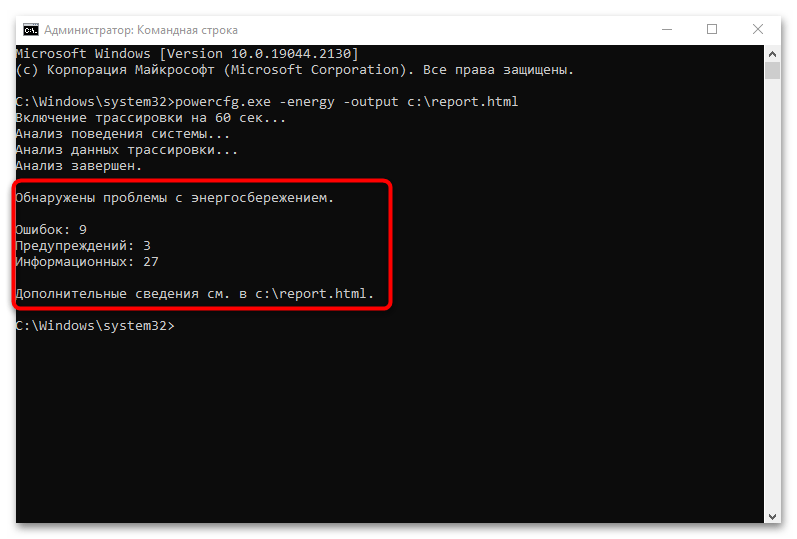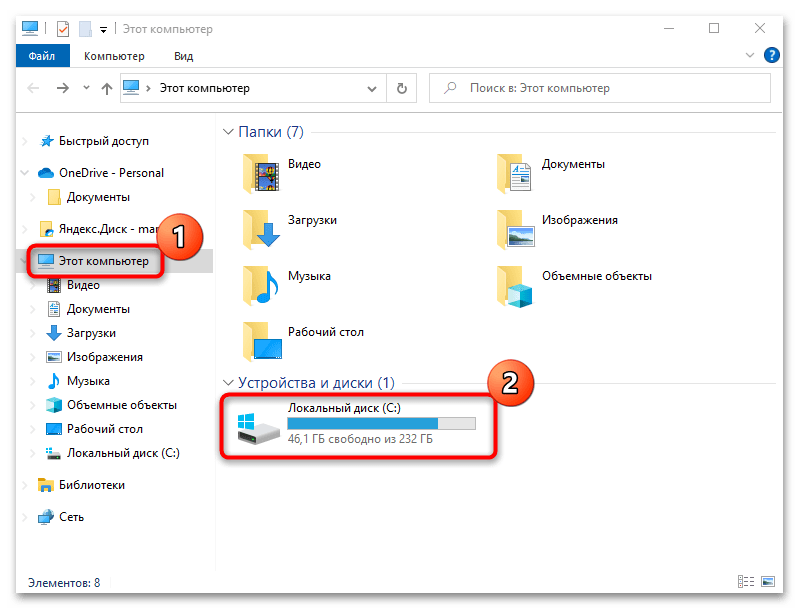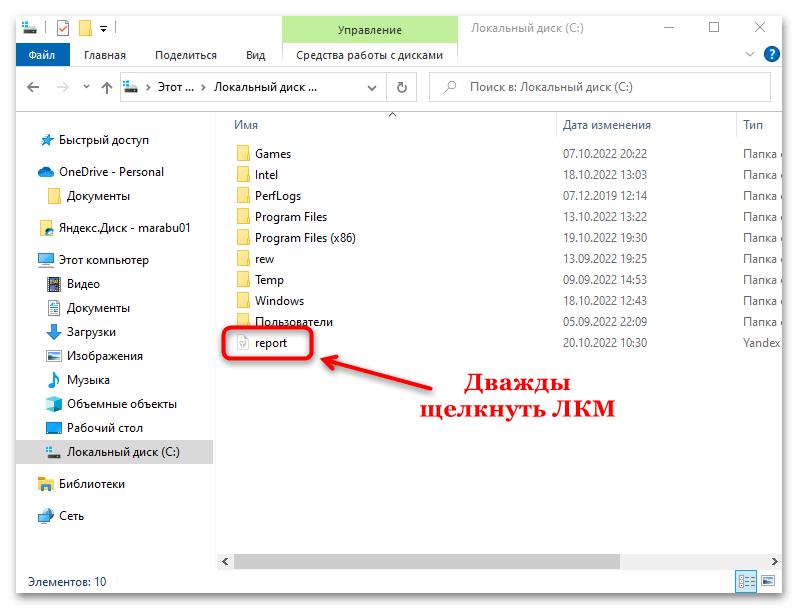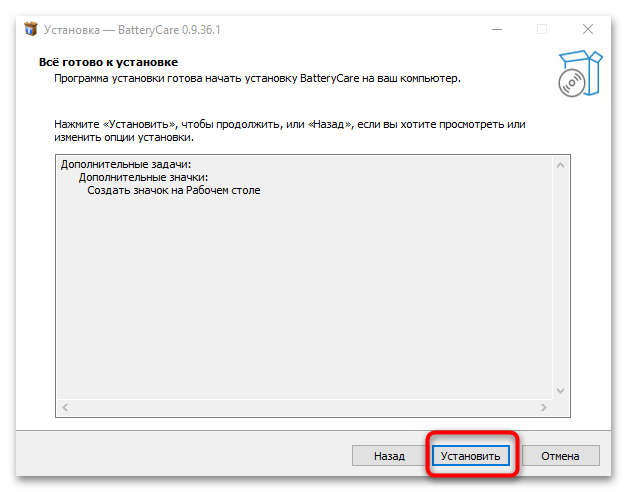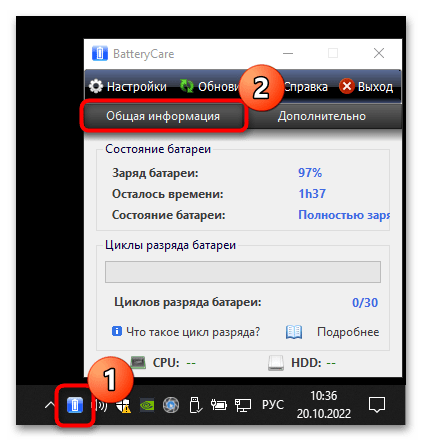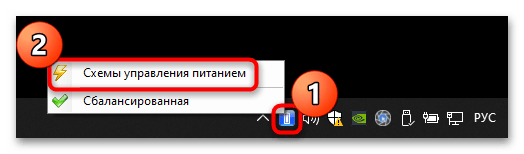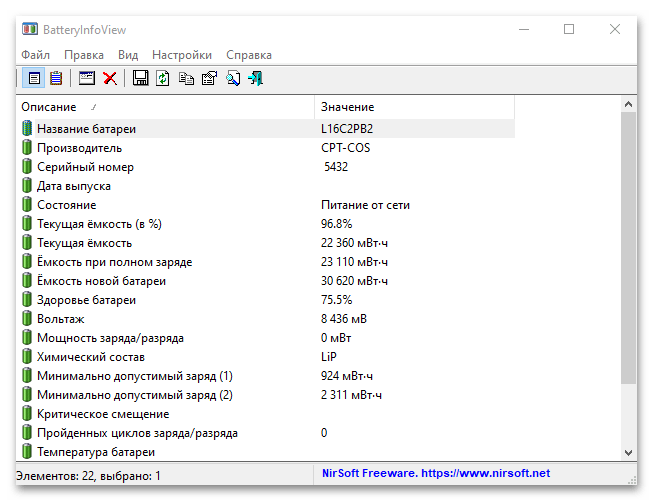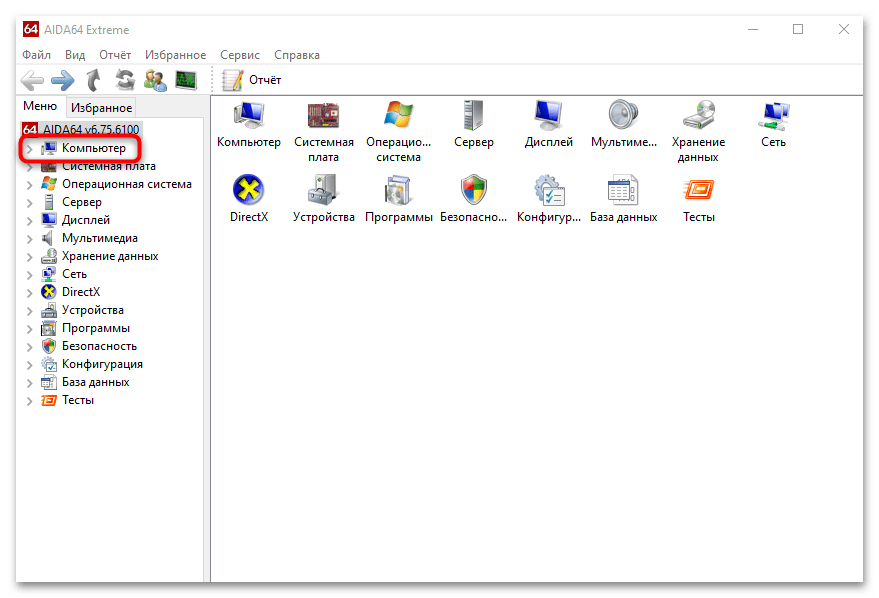Я уже рассказывал про проверку аккумуляторов для устройств под Android и macOS. Теперь рассмотрим некоторые инструменты диагностики батарей ноутбуков в Windows.
Зачем вам нужно следить за состоянием аккумуляторной батареи
Аккумулятор — это компактное химическое устройство с ограниченными ресурсами. По своей природе он имеет сложную реакцию напряжения на нагрузку, температуру и износ. Состояние батареи влияет как на производительность устройства, так и на время работы.
1. Отчет о состоянии батареи Powercfg
Команда powercfg является скрытым инструментом в Windows. Вы можете использовать его для создания точного отчета о заряде и характеристиках батареи.
Подробнее в статье: «Как проверить аккумулятор ноутбука в Windows 10».

2. BatteryInfoView (Free)
За:
- Просмотр подробной информации о батарее в одном месте.
- Следите за изменениями в емкости батареи, используя журнал.
- Позволяет поместить окно сверху над другими приложениями для мониторинга состояния батареи.
Против:
- Невозможно отфильтровать журнал регистрации батарей с диапазоном дат.
- На графике не отображается прогноз уровня износа батареи с течением времени.
BatteryInfoView — это бесплатное приложение, собирающее информацию о батарее ноутбука. Инструмент состоит из двух основных компонентов.
На первом экране отображается полная информация о расчетной емкости батареи, полной зарядной емкости, состоянии батареи, количестве циклов зарядки/разрядки и многом другом.
На втором экране отображается подробный анализ состояния питания, времени события, значений заряда/разряда и многое другое. Новая строка журнала добавляется каждый раз, когда вы приостанавливаете или возобновляете работу компьютера.
Вы также можете экспортировать информацию о батарее в файл формата TXT или CSV для справки.

3. BatteryMon (Free)
За:
- Анализирует состояние батареи с помощью графиков в реальном времени.
- Можно настроить уведомления об уровне заряда батареи, напряжении и температуре.
- Собирает данные о скорости зарядки/разрядки, оставшемся времени на батарее, общем времени работы и многом другом.
- Сохраняет в журнале характеристики батареи для дальнейшего использования.
- Сравнивает текущую емкость с данными, собранными в прошлом.
Против:
- Новичкам приложение сложно.
- График может быть перегруженным (отрегулируйте время выборки на экране конфигурации, чтобы сделать его более простым).
BatteryMon — это простое в использовании приложение, которое отслеживает уровень заряда аккумулятора ноутбука, отображая график полученных данных в режиме реального времени.
По вертикальной оси Y отображается процентный уровень заряда (0-100%), а по горизонтальной оси X — время дискретизации. Временной интервал дискретизации можно изменить.
Черная линия показывает текущий уровень заряда. Синяя линия показывает линию тренда, основанную на экстраполированных выборках данных.
А красная линия показывает сравнение с продолжительностью его жизни. Для кратковременного сравнения длительности красная линия будет отклоняться больше, чем обычно. Вы также получите подробную информацию о скорости разрядки.
По мере дальнейшего использования приложения скорость разряда батареи будет становиться более точной, и вы поймете, как ухудшается ее работоспособность при различных рабочих нагрузках.

4. BatteryCat (Free)
За:
- Приложение предоставляет всю информацию о батарее в одном месте.
- Простота использования и экстраполяция данных не требует специальных знаний.
Против:
- Нет возможности фильтрации для разделения данных в различных временных диапазонах или рабочих нагрузках.
- Приложение использует технологию GTK на Windows. В результате шрифты могут быть крошечными и расплывчатыми.
BatteryCat — это простая утилита для проверки заряда батареи, емкости и циклов зарядки. Главное окно состоит из трех разделов: текущее состояние заряда в зависимости от текущей мощности, информация о состоянии питания, циклы заряда и полная мощность заряда по сравнению с первоначальной проектной мощностью.

5. BatteryCare (Free)
За:
- Уведомление о низком и критическом уровне заряда батареи.
- Может переключать схемы питания.
Против:
- Отображается только краткая информация о батарее и оптимизируется ее использование.
- Нет других данных об информационных событиях, журналов, записей о циклах зарядки/разрядки и т.д.
- Программа установки поставляется в комплекте с ненужными приложениями.
BatteryCare — это простой инструмент для оптимизации производительности и использования аккумулятора ноутбука. Благодаря встроенному алгоритму можно отслеживать циклы зарядки/разрядки.
По завершении определенного количества циклов разрядки батареи рекомендуется выполнить калибровку батареи.
В главном окне приложения отображается вся подробная информация о проектируемой емкости батареи, полной емкости зарядки, напряжении, уровне износа и циклах полной разрядки.

Спасибо, что читаете! На данный момент большинство моих заметок, статей и подборок выходит в telegram канале «Левашов». Обязательно подписывайтесь, чтобы не пропустить новости мира ИТ, полезные инструкции и нужные сервисы.
Респект за пост! Спасибо за работу!
Хотите больше постов в блоге? Подборок софта и сервисов, а также обзоры на гаджеты? Сейчас, чтобы писать регулярно и радовать вас большими обзорами, мне требуется помощь. Чтобы поддерживать сайт на регулярной основе, вы можете оформить подписку на российском сервисе Boosty. Или воспользоваться ЮMoney (бывшие Яндекс Деньги) для разовой поддержки:
Заранее спасибо! Все собранные средства будут пущены на развитие сайта. Поддержка проекта является подарком владельцу сайта.
Выберите вариант загрузки:
- скачать с сервера SoftPortal (установочный exe-файл)
- скачать с официального сайта (установочный exe-файл)
BatteryBar — маленький, но мощный датчик батареи ноутбука. Вычисляет оставшееся время работы вашего ноутбука от батареи, отслеживая историю ее работы. Более того, программа покажет не только предположительное время работы, но и износ батареи (полное описание…)

Рекомендуем популярное
Defender Control 2.1
С помощью небольшой программки Defender Control вы в один клик сможете отключать, включать и…
MiniBin 6.6.0.0
MiniBin — небольшая утилита, которая дополнит Вашу панель уведомлений (системный трей) иконкой Корзины…
TaskbarX 1.7.8.0
Небольшая портативная программа, которая позволяет настроить панель задач Windows 10,…
StartIsBack++ 2.9.19
StartIsBack++ — полезная утилита для всех пользователей «десятки», которая вернет в интерфейс операционки привычное и знакомое меню Пуск из Windows 7…
- BATTERYCARE
- BATTERY OPTIMIZER
- SMARTER BATTERY
Со временем емкость батареи ноутбука уменьшается, что негативно сказывается на времени автономной работы устройства. Чтобы сохранить емкость АКБ и продлить время работы устройства без подзарядки, необходимо выполнить калибровку батареи ноутбука. Основная задача калибровки — решение проблемы, при которой значение емкости батареи не совпадает с показателями, которые определяются операционной системой.
Выполнить калибровку батареи ноутбука можно вручную. Для этого откройте панель управления и перейдите в раздел «Система и безопасность».
В открывшемся разделе необходимо выбрать пункт «Электропитание». Этот раздел используется для настройки батареи ноутбука.
Разверните список дополнительных схем электропитания и выберите пункт «Высокая производительность». После этого нужно открыть настройки выбранной схемы электропитания.
Установите оптимальные параметры работы ноутбука от батареи для максимального сохранения заряда аккумулятора.
BATTERYCARE
BatteryCare (скачать тут) — программа для калибровки батареи и продления времени автономной работы ноутбука. Программа BatteryCare бесплатная и переведена на русский язык.
Утилита дает возможность оценить текущее состояние батареи и отображается информация о циклах разряда. Также можно посмотреть подробную информацию об установленной на ноутбуке батареи — заявленная емкость, текущий заряд, напряжение и износ устройства в процентах.
В главном окне утилиты показана общая информация о батарее. Чтобы выполнить калибровку, необходимо перейти в раздел «Настройки».
В открывшемся окне опций перейдите в раздел «Схемы управления» и включите функцию «Выбирать схему питания». После этого нужно выбрать схему питания ноутбука во время работы от батареи и от сети:
- высокая производительность — обеспечивает максимальную производительность и высокое потребление заряда;
- сбалансированная — средняя производительность и потребление заряда аккумулятора;
- экономия энергии — этот режим работы потребляет минимальное количество заряда батареи.
Основные преимущества программы BatteryCare:
- просмотр уровня износа батареи;
- выбор схемы управления;
- отображение температуры батареи ноутбука в Цельсиях и Фаренгейтах;
- демонстрация циклов разряда батареи;
- настройка отображения уведомлений.
Недостатки утилиты:
- нельзя выполнить автоматическую оптимизацию батареи;
- нет возможности создания резервных копий.
Скачать BatteryCare
BATTERY OPTIMIZER
Battery Optimizer — приложение для оптимизации работы батареи ноутбука. С помощью утилиты можно выполнить полноценную диагностику устройства, есть специальный инструмент для мониторинга использования батареи и заряда устройства. Через программу можно выполнить настройки используемого профиля, есть возможность создания резервных копий.
Программа Battery Optimizer бесплатная, интерфейс переведен на русский язык.
На первом этапе работы с Battery Optimizer необходимо запустить диагностику батареи. Утилита проверит потенциальное время разрядки, потенциальный прирост времени разрядки. Во время диагностики приложение ограничит доступ к интернету для получения более точных показателей мониторинга. На выбор доступно два режима диагностики: ускоренное и полное. Чтобы начать сканирование, необходимо отключить ноутбук от сети электропитания.
По завершению процесса диагностики батареи ноутбука откроется раздел с результатами сканирования (остояние, текущий заряд и т.д). Чтобы выполнить калибровку батареи, нажмите кнопку «Оптимизация энергопотребления».
В разделе оптимизации необходимо настроить яркость экрана и отключить ненужные приложения и службы, которые потребляют большое количество заряда батареи. Чтобы автоматизировать процесс калибровки, нажмите «Выполнить оптимизацию», и программа автоматически применит необходимые параметры.
Основные преимущества утилиты Battery Optimizer:
- возможность сохранения и настройки профилей;
- мониторинг состояния батареи ноутбука;
- несколько режимов диагностики батареи;
- возможность создания резервных копий.
Недостатки приложения:
- нельзя посмотреть циклы разряда батареи ноутбука.
Скачать Battery Optimizer
SMARTER BATTERY
Smarter Battery — полезная утилита, которая дает возможность выполнить калибровку батареи ноутбука. В инструменте есть возможность просмотра подробной информации об устройстве и сохранения данных о состоянии батареи в отдельном лог-файле.
Чтобы начать калибровку батареи, откройте раздел «Calibration & Discharge» в главном окне программы Smarter Battery.
В этом разделе нужно активировать функцию «Perform Calibration». При необходимости можно сбросить или сохранить текущие настройки. Также в этом разделе отображается информация о последней калибровке, времени использования и максимальной емкости батареи.
Главные преимущества приложения Smarter Battery:
- сбор подробной информации о батарее ноутбука;
- анализ емкости батареи в формате графика;
- сохранение настроек калибровки на компьютере;
- запись основных параметров мониторинга состояния батареи в отдельный лог-файл.
Недостатки программы:
- отсутствует возможность полноценной диагностики батареи;
- нет инструмента для запуска калибровки батареи ноутбука по расписанию.
Приложение Smarter Battery имеет интерфейс на английском языке. Стоимость лицензии — 14 долларов, но можно скачать бесплатную Trial-версию с ограниченным функционалом.
Скачать Smarter Battery
Что узнать состояние батареи ноутбука, используйте одну из этих программ.
Содержание
- Способ 1: «Командная строка»
- Способ 2: Сторонний софт
- Вариант 1: Battery Care
- Вариант 2: BatteryInfoView
- Вариант 3: AIDA64
- Вопросы и ответы
Способ 1: «Командная строка»
Проверить состояние аккумуляторной батареи ноутбука с Windows 10 можно с помощью встроенного средства системы – «Командная строка». В этом случае потребуется специальная команда, запускающая диагностику компонента:
- Запустите терминал Windows с правами администратора. Отыщите приложение через иконку «Пуск».
- В интерфейсе вставьте команду с типом сохраняемого файла, диагностирующую аккумулятор:
powercfg.exe -energy -output c:\report.html. Нажмите на клавишу «Enter». - После того как тестирование батареи будет завершено, в окне отобразится соответствующее сообщение.
- Чтобы посмотреть результат анализа, запустите «Проводник» и откройте содержимое локального диска «C».
- В корневом каталоге отыщите файл в формате HTML под названием «report». Двойным щелчком левой кнопки мыши откройте его.
- Файл будет запущен через браузер, который используется по умолчанию. На странице найдите блок «Батарея: сведения о батарее». Состояние аккумулятора можно посчитать, если показатель последней полной зарядки разделить на расчетную емкость. Для понимания информации в процентном соотношении, умножьте получившийся результат на 100. То есть используется такая формула: («Последняя полная зарядка» / «Расчетная емкость) * 100%. В нашем случае получится около 70% — это значит, что степень его износа составляет примерно 25-30%.
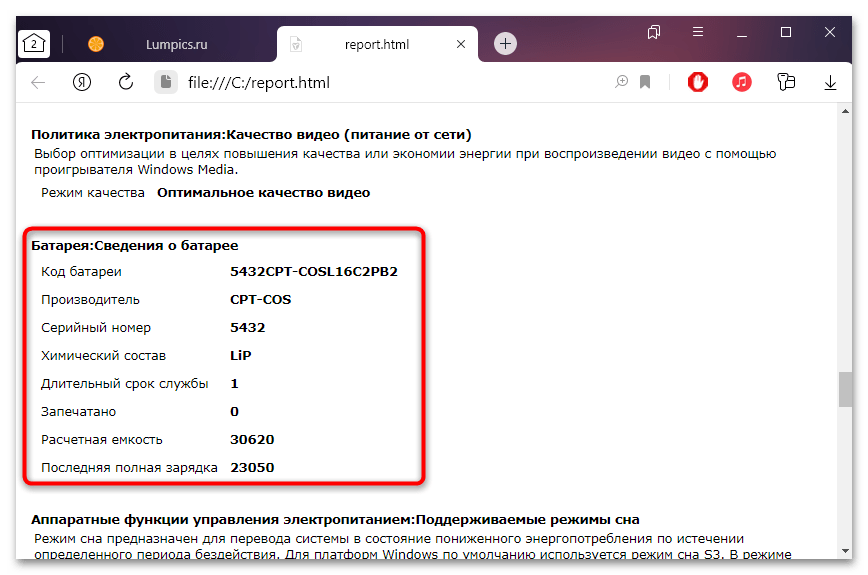
Получившийся показатель говорит о том, что от первоначального значения емкости АКБ осталось 70%, чего хватит для полноценной эксплуатации в течение длительного периода времени.
Также на странице с результатом диагностики можно найти дополнительные сведения и о других параметрах компонента, например наименование производителя, серийный номер, химический состав АКБ.
Способ 2: Сторонний софт
Если штатная возможность не подходит, то можно установить дополнительные программы, которые предназначены для анализа состояния аккумулятора ноутбука с последующим отображением информации после теста.
Вариант 1: Battery Care
Простая и бесплатная утилита для тестирования аккумулятора ноутбука – Battery Care. С ее помощью можно посмотреть общее состояние, емкость, степень износа и предположительное время работы батареи.
Скачать Battery Care с официального сайта
- Загрузите софт и инсталлируйте его, следуя подсказкам пошагового мастера.
- После запуска Battery Care автоматически сворачивается в трее. Найдите его иконку. Чтобы развернуть окно со сведениями, кликните по значку два раза левой кнопкой мыши. На вкладке «Общая информация» доступны сведения о текущем заряде и состоянии, а также об оставшемся времени работы без подзарядки.
- На вкладке «Дополнительно» можно узнать износ АКБ, ее текущее напряжение, заявленную и фактическую емкости.
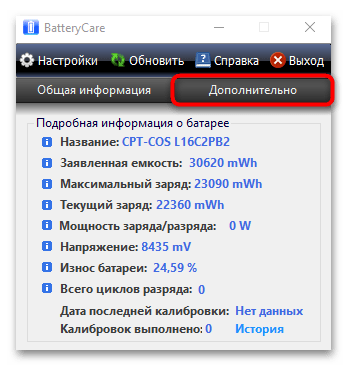
Из меню утилиты есть возможность напрямую перейти в раздел штатной «Панели управления» — «Электропитание». Для этого достаточно щелкнуть по значку софта в трее левой кнопкой мыши и выбрать пункт «Схемы управления питанием».
Помимо информационной составляющей, присутствуют и дополнительные возможности. Программа позволяет оптимизировать работу АКБ, включая калибровку, отключить приложения с высоким потреблением энергии, напомнить о том, что пора поставить ноутбук на зарядку.
Вариант 2: BatteryInfoView
Еще одна бесплатная утилита BatteryInfoView собирает информацию об аккумуляторной батарее лэптопа. Все основные данные можно узнать с помощью этого софта.
Скачать BatteryInfoView
Скачайте исполняемый файл и запустите его — приложение не требует установки. В главном окне доступны подробные сведения о состоянии компонента, его свойства и заявленные характеристики. В строке «Здоровье батареи» можно посмотреть степень износа.
BatteryInfoView позволяет скопировать статистические данные, которые отслеживаются самим приложением. Это пригодится для того, что со временем сведения можно было сопоставить и проверить, как изменились свойства аккумулятора.
Вариант 3: AIDA64
AIDA64 позволяет посмотреть подробную информацию о программных и аппаратных компонентах системы. Несмотря на то, что программа платная (есть пробный период), она умеет отображать сведения, которые получить с помощью штатных средств нет возможности.
Скачать AIDA64
- Скачайте и установите софт. После первого запуска он соберет информацию о системе. На панели слева раскройте меню «Компьютер».
- Выберите пункт «Электропитание», после чего в главном окне отобразятся сведения об аккумуляторе ноутбука, включая паспортные характеристики и емкость при полном заряде. Также присутствует такой параметр, как «Степень износа».
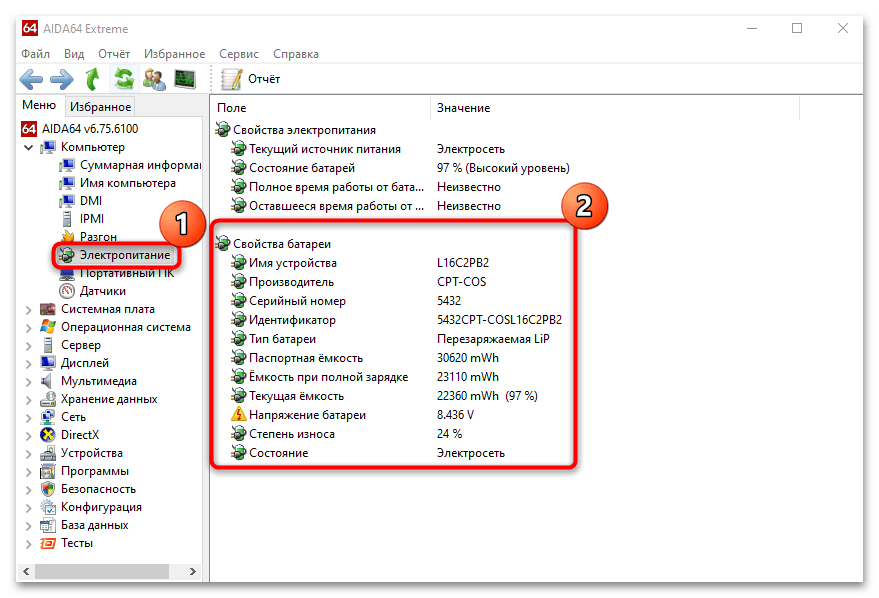
При отключенном питании доступны сведения о скорости разрядки в мегаваттах.
Еще статьи по данной теме:
Помогла ли Вам статья?
Make sure your laptop functions well and monitor its battery capacity
by Radu Tyrsina
Radu Tyrsina has been a Windows fan ever since he got his first PC, a Pentium III (a monster at that time). For most of the kids of… read more
Updated on
- A well-functioning battery is one of the essential requirements for any laptop or notebook, so taking good care of yours is crucial.
- Operating systems usually include basic battery monitors, but dedicated software come with additional features that help you diagnose and optimize your battery.
- We gathered some of the best battery monitoring software to help you maintain well-functioning hardware and increase laptop portability.
- Most of the suggestions offer information and solutions for battery runtime, charge level, power, as well as CPU speed reports and optimization.
One of the most crucial elements in our laptops is the battery life, and we usually carry our chargers everywhere to avoid something unpleasant.
Most users’ darkest fears revolving around their laptops are the fact that they could remain without battery or that some horrible issue regarding the electricity might come up or that maybe the charging source of their laptop will get broken somehow.
How to become more aware of the laptop’s battery status
We bet that at least once you too may have felt the horrible creeping feeling of fear when you thought that your notebook would run out of battery at crucial times when you really need it the most.
Another annoying issue is the fact that some laptops after you have used them for a year or two, begin to loosen their performance and the battery won’t last longer than two or three hours.
We can, unfortunately, be less informed than we should about how good our laptop’s battery really is. We might assume the fact that it’s working just fine only to end up noticing that it reached the end of its usable life and we must replace it.
Windows doesn’t exactly offer you much info on your battery, and the most you will usually be able to get from the OS is an icon in the system tray, a charge percentage, and the remaining time before it is completely discharged.
Other than these details, the laptop battery status or more advanced and detailed information is pretty much non-existent. Windows is not able to give you any idea on why your battery is not holding a charge for as long as it should, for instance.
It will not be able to tell you if it is starting to show signs of wear. On the other hand, lots of laptop batteries will actually have more info to share than Windows decides to show you, and this means that all the details we told you about above are there, but you can’t reach them.
Fortunately, there are a few solutions that provide us the opportunity to extend our laptop’s battery life so that it will be able to last for more time. So, what you need are these third-party utilities to get a hold of this extra information from your laptop’s battery.
The tools included in the list below will make sure to help you remain on top of your notebook’s battery life. They will make sure to help you avoid having any potential nasty shock by becoming very aware of all the changes of your battery’s capacity over time.
They can also monitor the wear that the battery is bound to endure with any kind of heavy use.
We guarantee you that by taking these parameters into consideration, you will definitely be able to get the most out of your battery and enhance its overall lifetime. Here they are:
ReviverSoft Battery Optimizer – Usage reports
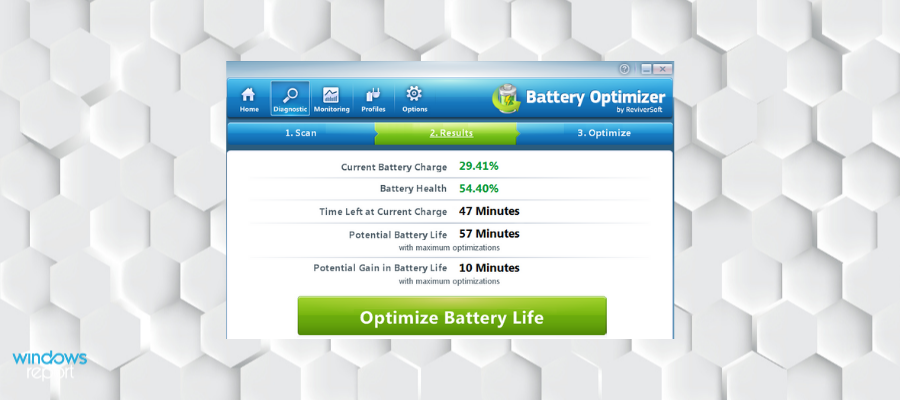
All of us want more battery life without having to plug the laptop all the time. This is where Battery Optimizer comes in. Via its advanced scan, battery life is able to be managed through simple optimization techniques.
The Battery Optimizer can also save and load profiles for all given situations. It is critical to get the most battery life when you are away from an outlet, and this tool is developed to do this perfectly.
This is a very easy-to-use and lightweight software that should work with no issues even on lower-end laptops. The user interface is simple and provides information about each feature included in the software, so you won’t have to go elsewhere for further clarification, it’s all in one place.
Battery capacity decreases over time. Inevitably, at some point, you may have to remove your battery, but you can use this software to make sure that you take good care of your battery.
You can set the battery optimizer to notify you when the usage of your battery increases over a certain level, so you can take action immediately.
On top of that, after each battery scan is complete, you will get personalized recommendations that will help improve your specific battery issues, if any are found.
Other key features include:
- Accurate estimates of battery life
- Usage reports
- Shows the time left when the operating system doesn’t
This software is compatible with Windows operating systems, starting with Windows Vista. It is available in multiple languages. You can buy a license or use the free trial version.

ReviverSoft Battery Optimizer
Monitor the work and extend the life of your laptop’s battery with the help of this great software utility!
IObit Advanced System Care – Anti-data theft security features
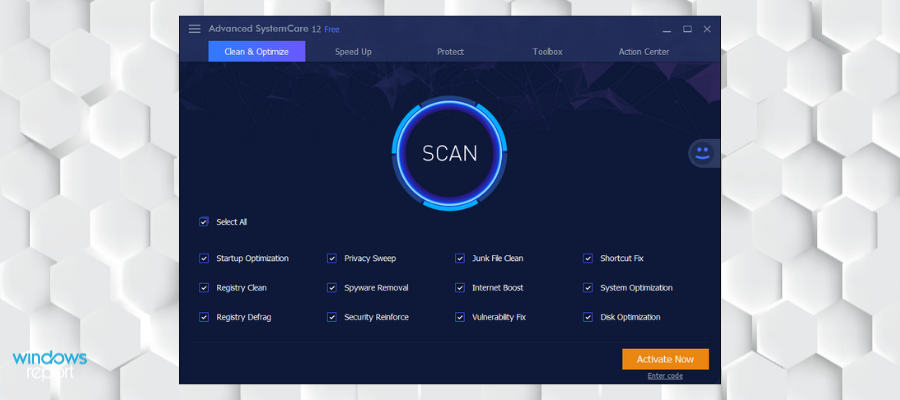
IObit Advanced System Care is developed by one of the world’s leading software companies when it comes to generally taking care of PCs.
They have great river updaters and uninstallers, and now we will be showcasing their PC optimization tool.
IObit Advanced System Care perfectly balances out an efficient tool with an understandable interface, as all you need to do is click a few buttons to know everything there is to know about your PC, and also take care of it.
The same applies to your battery if you are using a laptop, and the software will also provide you with the necessary tools to also use it in a more efficient manner.
The software has an Economy mode function. When you activate it, it automatically sets your PC for high performance and minimal battery consumption. This can prolong your battery life in the long run and also extend the time it stays charged.
IObit also includes multiple speed optimization features that can help with RAM usage, optimize startup programs, manage your drives, and many more.
Other key features include:
- Anti-data theft security features
- PC cleaning utility
- Browser optimizer for increased speed
IObit has a free trial version that can improve internet and PC speed. It also comes with premium plans that include additional features for maximum protection.

IObit Advanced System Care
Make sure that your PC is running at full capacity while maintaining healthy battery usage.
System Mechanic Ultimate Defense – Drive wiping technology
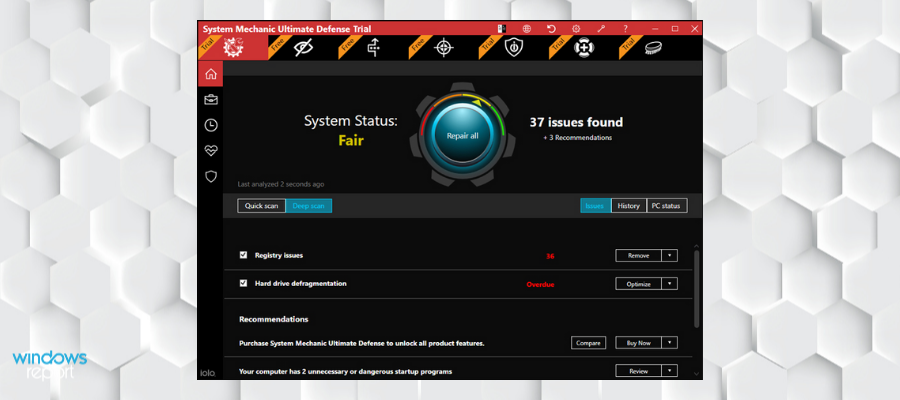
The first in a long line of PC and laptop optimizers is Iolo System Mechanic.
Just like the following entries, this tool provides you will all the necessary features that you could ever need to either unlock the full potential of your hardware in terms of power or manage it in a way that will give it a long-lasting life.
Since any laptop owner knows that the battery is the Achilles’ heel of the device, it goes without saying that Iolo System Mechanic caters to it as well.
The UI looks very modern and minimalistic, and all you need is basic knowledge of the English language in order to use this tool.
This comprehensive package includes the System Mechanic performance optimization tools that test and optimize PC boot time, your download speed, CPU usage, RAM memory, GPU (graphics card), and drivers. These can improve your PC’s performance and prolong your battery life.
On top of that, when it comes to security, the System Mechanic has you covered with the System Shield function. This is a powerful real-time antivirus and anti-malware utility that detects and removes all threats.
System Mechanic Ultimate Defense comes with additional protection and privacy features, including the Malware Killer which is an on-demand malware removal tool, the Privacy Guardian which secures your browsing activity, and a file recovery tool.
Other key features include:
How we test, review and rate?
We have worked for the past 6 months on building a new review system on how we produce content. Using it, we have subsequently redone most of our articles to provide actual hands-on expertise on the guides we made.
For more details you can read how we test, review, and rate at WindowsReport.
- Password manager
- Drive wiping technology
- Identity theft protection
- Automatic cookie cleaner
System Mechanic Ultimate Defense is a licensed product and it includes multiple System Mechanic Utilities. You can opt for individual packages if you don’t need the whole suite, but the Ultimate Defense package covers all optimization, security and privacy needs you may have

System Mechanic Ultimate Defense
Take full control of your system, make it run as if it were brand new, and extend the life of your battery with the help of this reliable tool!
AIDA64 – Sensor panel
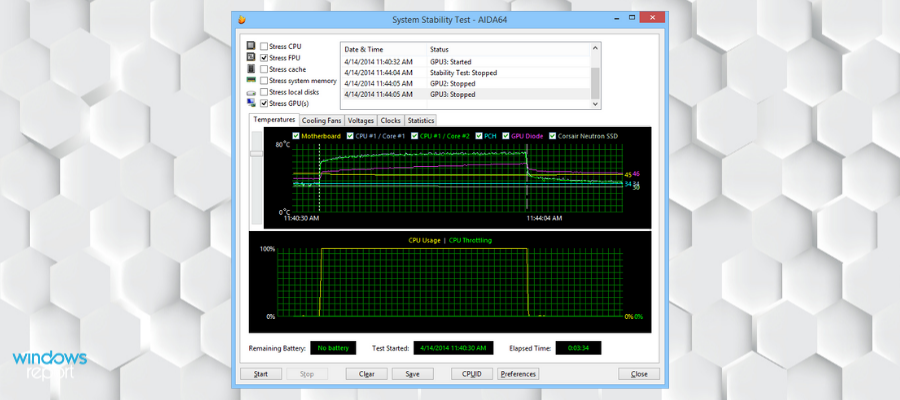
AIDA64 is the go-to benchmark tool for pretty much anyone using any type of machine, from the common user with a simple laptop to an IT expert that is using a powerful workstation.
However, we will be focusing on the first scenario, since among the many benchmarking and hardware diagnostics tools, all versions of AIDA64 also come with a battery monitor.
This allows you to use in-depth details about your battery’s maxim capacity, current status, use percentage, foreseeable lifespan, and more.
Thus, by adjusting your themes, power plans, and other power-consuming features, you get live feedback on how to extend your battery’s lifespan in the long run.
This software has reportedly one of the most accurate hardware detection rates. It has a hardware database of over 200 000 entries.
It provides very in-depth reports regarding your device’s performance. It offers information about your installed software, security apps, Windows settings, as well as hardware configuration.
Other key features include:
- 64-bit benchmarks
- Software audit
- Sensor panel
- Supports external displays
- Available in multiple languages
Aida64 is a licensed software, but it provides a free trial that you can use to test all its features.

AIDA64
If you want a tool that can efficiently monitor the battery capacity of your laptop, then go ahead and test it with AIDA64.
Reviver Soft Total PC Care – Disk optimization
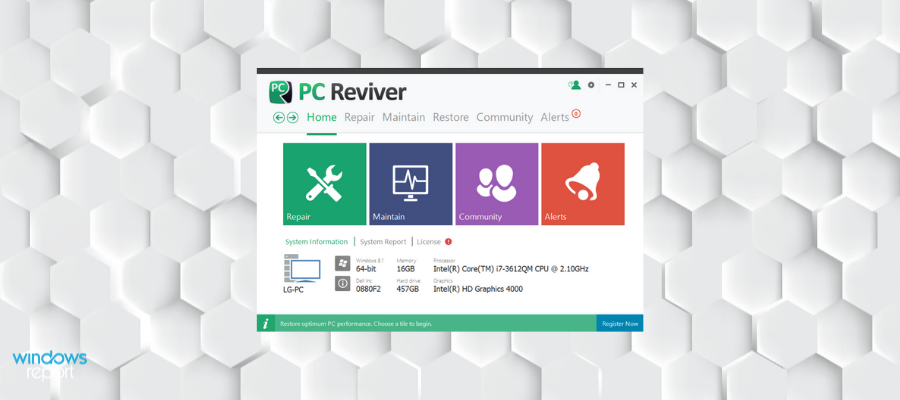
The next entry on our list is yet another software tool that has the general purpose of taking care of your PC and laptop so that they can run better for a much longer time.
Besides the common features that you would expect from a PC optimization tool such as the RAM manager and the memory cleaner, Reviver Soft Total PC Care also comes with a battery monitor.
Not only do you get vital information about your battery, but you also get hints, suggestions, and even some tools that can help you extend its lifespan, or at least increase the time that you can work with it on a single charge.
More so, the tool is incredibly easy to use, so you don’t need to worry about not having any prior experience using such tools.
This utility has many additional features besides the battery monitor that can also help you with everything your device needs, including security, disk management, and more.
It can also help with registry problems. It scans your whole Windows registry for issues and has the tools necessary to repair, maintain and optimize your registry.
On top of that, it includes an installer utility that will scan and help safely install any new application. It can detect any suspicious activity in the installation software, and blocks intrusive, unwanted software.
Other key features include:
- Driver management and optimization tools
- Disk optimization
- Privacy and security features
This is a licensed-based suite that includes all tools you need for a well-optimized and secure machine.

ReviverSoft Total PC Care
If you need to take care of your laptop, particularly the battery, then go ahead and put your trust in this amazing tool!
BatteryInfoView – Search tool
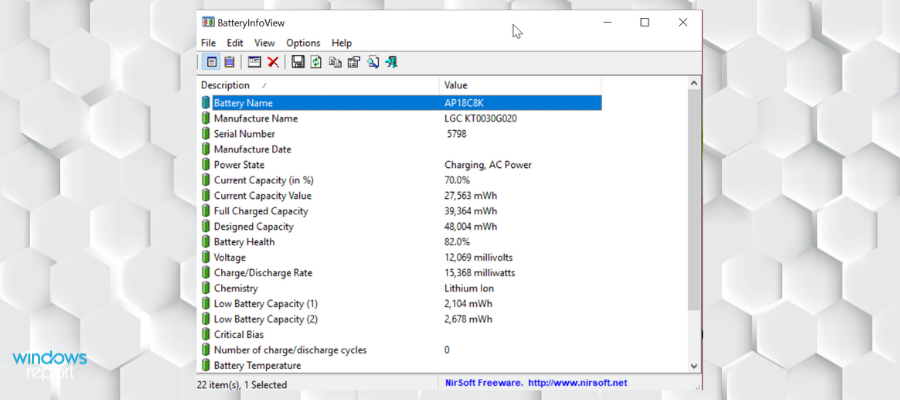
BatteryInfoView is a straightforward tool that provides enough battery information in a very lightweight package. The utility is a tiny freeware that will simply offer you information that is essential about your laptop’s battery.
It will be able to do this is a very simple format, and it’s split into two main components.
The first part of this tool is a screen that presents information such as the current capacity of your battery and also its wear level.
The second component is an ongoing log of the bare essentials including voltage, rate, capacity value, power state, and capacity.
All these parameters are tracked as frequently as you choose them to be and they can be exported as a text file to act as a lasting record of your battery’s performance.
Other key features include:
- Search tool
- Save reports in txt, csv, html or xml format
- Customizable battery settings
This particular tool was definitely designed to focus on function, and the result is a very useful tool that does its job without much fuss.
⇒ Get BatteryInfoView
Battery Status Monitor – Customizable battery optimization settings
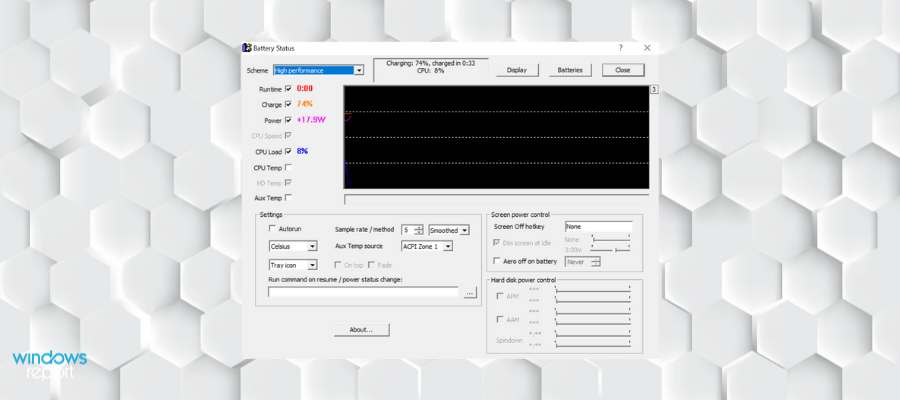
Battery Status Monitor works as a little floating widget that you will be able to drag to anywhere on your desktop. It will offer you a bar and the percentage of the charge status of your battery.
All you have to do is to right-click on the widget, and you’ll gain access to more options such as changing the power scheme, hibernating, standby, and a very useful option of quickly turning the laptop screen off.
The tool is very handy to save a bit of your battery’s life when you leave the computer for a minute or two.
This is a very lightweight software that can run in the background without taking a toll on your laptop’s performance. It is compatible with Windows operating systems starting with Windows 2000.
The battery status monitor offers reports about your battery charge level, the remaining time, and charge rate.
When your battery is completely charged, the software will display a notification that lets you know you can unplug the charger.
Other key features include:
- Critical battery-level notifications
- Capacity display unit in mWh or mAh
- Customizable battery optimization settings
This is a free Windows utility with minimum CPU usage.
⇒ Get Battery Status Monitor
BatteryMon – Low CPU usage
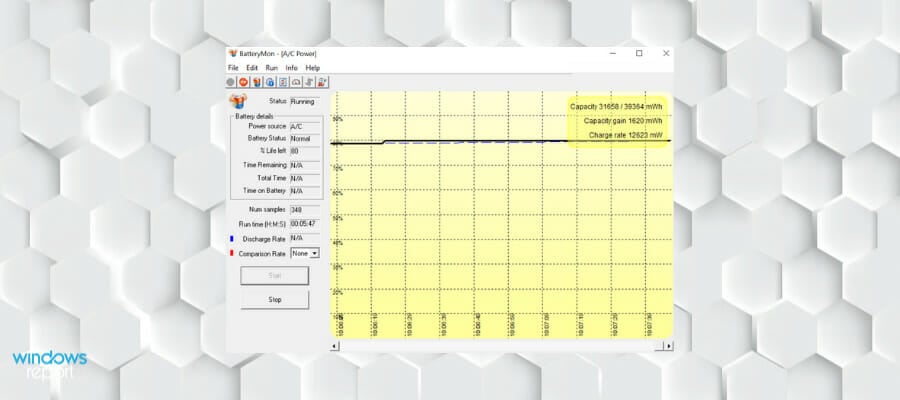
BatteryMon will present the battery capacity and its discharge rate as a graph. Over time, it’s only natural that your laptop’s battery will begin to diminish and there are all sorts of factors that are contributing to this process.
This is why it’s imperative that you stay aware of any occurring changes. BatteryMon will do exactly this in the easiest way possible by monitoring your laptop’s battery capacity and its discharge rate and by presenting the results in a graph in real-time.
It’s a very simple way to find out all the necessary info regarding the health of your battery and to track it over time.
You have the opportunity to set this to display as a small widget on your screen, or you can just choose to set up email notifications in case a particular parameter reaches a predetermined milestone.
Other key features include:
- Keeps a log file of all battery reports
- Supports systems with multiple batteries
- Low CPU usage
By using this tool’s logging functionality for keeping records of your battery’s performance, its current capacity will be able to be compared to the data that has been collected in the past.
This is exactly the reason why it’s best if you start using the tool early in your battery’s lifespan.
⇒ Get BatteryMon
Laptop Battery Saver – Easy configuration
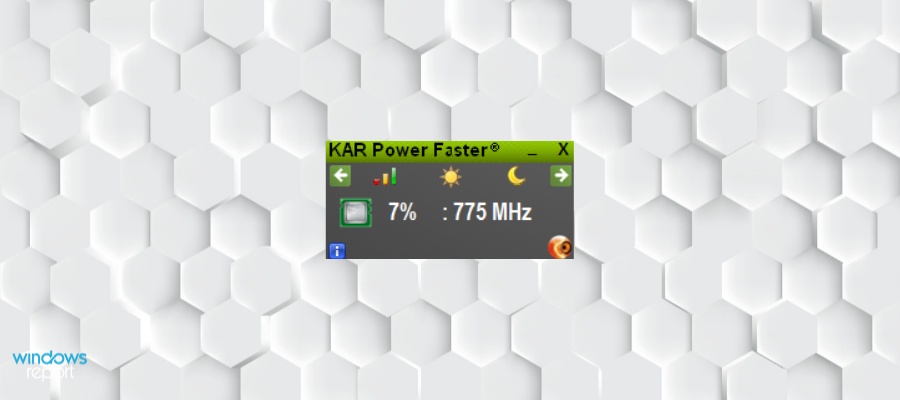
Laptop Battery Saver can extend your battery’s life two times, and it performs advanced scans on your system, taking care of the battery’s efficiency.
The Battery Saver is very easy to use, and once you launch the tool, it will automatically manage and optimize the system to get maximum performance with the greatest power.
This software includes RAM optimization features that will help your device run faster. On top of that, it includes laptop temperature optimization that will decrease laptop temperature, thus having a positive impact on your battery as well.
It is very easy to use as it displays all battery-related settings in a minimal window. You can use it to adjust screen lighting, monitor RAM usage, and more. It has an additional info feature that will provide more in-depth information about the status of your device.
Other key features include:
- Real-time temperature reports
- Easy configuration
- Starts automatically when you turn on your laptop
The battery saver is a very lightweight solution that can prolong battery life and also optimize your PC for better speed. It is compatible with Windows operating systems.
⇒ Get Laptop Battery Saver
BatteryCare – Lightweight program
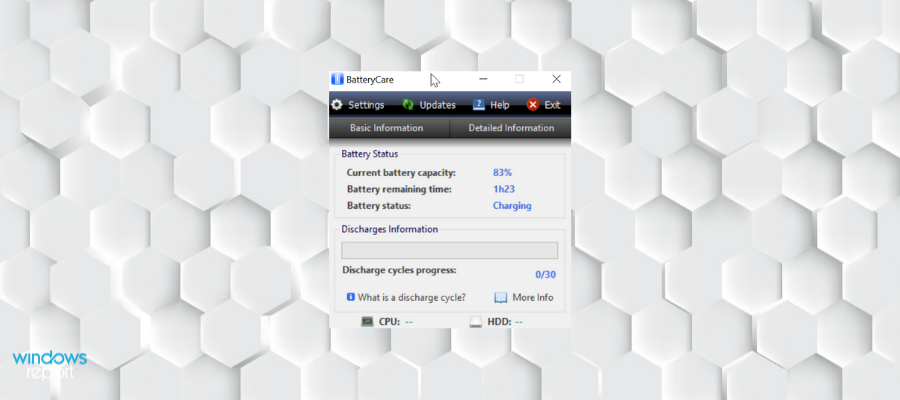
BatteryCare is a free tool that will be able to help you recalibrate your battery gauge through international discharge cycling. In order to keep your battery working at its best possible performance, it is very important to understand the best practices regarding discharge.
More experts suggest the fact that you shouldn’t let your battery drain completely, as this can cause long-term damage. Instead, you’re advised to let it drain only partially and to recharge more frequently.
On the other hand, this kind of cycling might sometimes make it difficult for the battery’s gauge to keep track as accurately as possible of how much energy it’s storing.
This can lead to inaccurate battery readouts. This tool is designed to address this particular problem, and it will also be able to offer more info about the battery and its capacity.
Other key features include:
- Automatic power plan switching
- Automatic updates
- Lightweight
- Optimizes graphics settings for increased battery life
If you charge your battery completely and then drain it to the lowest safe level, you will be able to recalibrate its gauge and ensure accurate readouts.
⇒ Get BatteryCare
PowerPanel Personal Edition – User-friendly interface
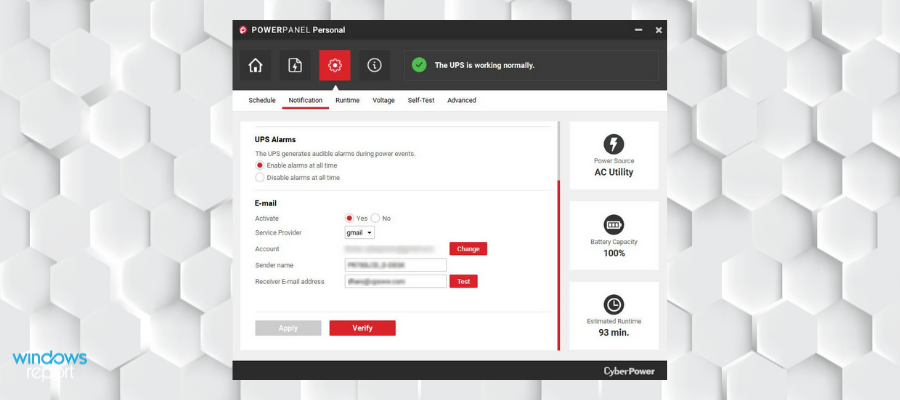
You’ll notice that PowerPanel Personal Edition is included in many CyberPower UPS products. The tool will allow you to control and monitor the use of UPS so that it can keep the system as safe as possible along with all the data, the components, and the peripherals.
The most important features of this particular tool include self-testing, runtime management, event logging, and also scheduled shutdowns.
This utility lets you make customizable power settings. You can use it to configure an automatic shutdown in case there’s a risk of data loss or power events. You can also schedule when you want to shut down or restart your computer.
The reports provided by this software include information about input voltage, runtime, battery charge, and current status.
On top of that, it offers alarm settings, self-testing features, and many more.
Other key features include:
- User-friendly interface
- Fast and simple installation
- Can display system tray notifications
PowerPanel Personal Edition is a free software that is compatible with Windows operating systems.
⇒ Get PowerPanel Personal Edition
BatteryBar – Multiple languages available

BatteryBar is a lightweight toolbar utility that offers fast access to necessary battery info. Your laptop’s battery already contains a battery icon, but this will only share a minimum amount of info.
The tool offers an acceptable compromise by delivering the most significant figures on the spot without taking very much space on your screen and also without hogging your resources.
If you click on the battery icon, you will be presented with valuable data such as the level of wear that your battery has already endured and its overall capacity.
The software displays information regarding the levels of your battery. You get both time remaining and percentage reports.
It can also report on the discharge/charge rates and the capacity of your battery.
The software is highly customizable. You can pick exactly what information you want it to display/hide and what type of notifications you prefer: audio alert, popup notifications, or even both.
The battery bar informs you when your battery is running low and when it is completely charged.
Other key features include:
- Power saving options
- Multiple languages
- Separate battery profiles
The basic version of this tool is free, but you can also pay for the Pro version that is available, and which adds all kinds of customization options. Both variants are great ways of getting the most important battery info quickly and without much hassle.
⇒ Download BatteryBar
MSI Battery Calibration – Specific apps consumption rates
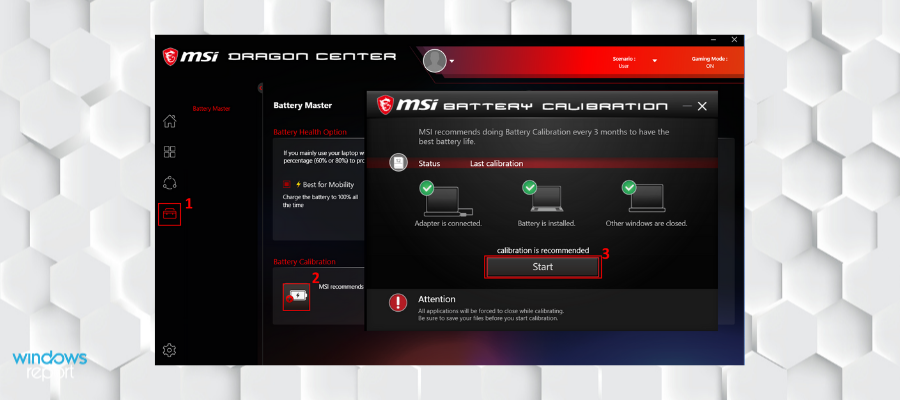
MSI Battery Calibration needs users to have Windows 7, Windows 8, or Windows 10 installed on their system to work properly. The MSI Exclusive ECO Engine power management tech provides great flexibility for the laptop’s battery.
The setup package will generally install about three files, and the program is usually about 667,3KB. It is very popular, especially in the U.S. and France. The tool is targeted at increasing the battery’s life.
This software scans and monitors your battery and displays reports about the current power level, overall capacity, and battery condition.
It can detect if your battery has physical damage, and it can also inform you if your charging system doesn’t work properly, thus draining your battery quicker than normal.
MSI Battery Calibration has a simple user interface with easy-to-understand controls. It runs in the background and it can be accessed from the system tray.
Other key features include:
- Battery consumption rates of specific apps
- Highly customizable
- Power saving settings
Keep in mind that this utility only works on laptops and notebooks manufactured by MSI.
⇒ Get MSI Battery Calibration
Battery Logger – Simple design
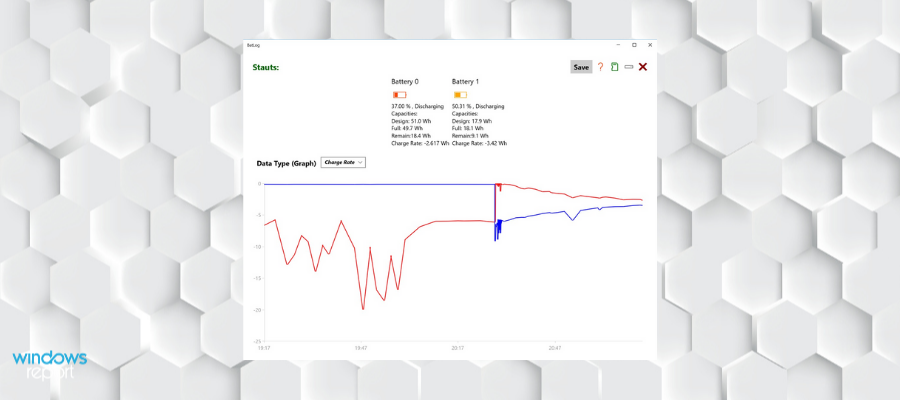
Battery Logger logs your battery’s percentage, and it will help you diagnose bad batteries it will also tell you how your laptop responds to battery behavior.
The app is designed to start with the computer and to record the evolution of the battery’s charging level. It’s also able to predict the total amount of supply of your battery. It’s very useful for diagnosing bad batteries.
You can get an overtime graph that shows the progression of your battery level.
The software informs you about the discharge/charge rate, the full capacity of your battery, and more.
Battery logger supports systems with multiple batteries, providing individual reports for each of them.
Other key features include:
- Lightweight
- Easy to use
- Can be installed on 10 devices with 1 account
This software is compatible with Windows 10 version 10230.0 or higher.
⇒ Get Battery Logger
Windows 10 Battery Saver – Automatic brightness adjustment
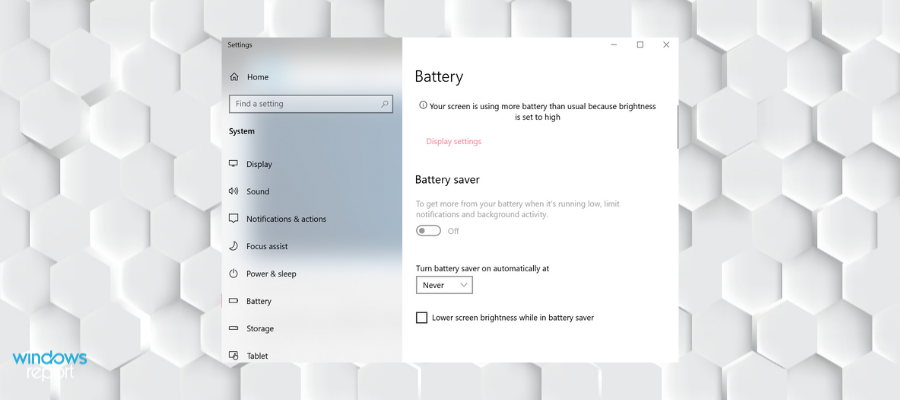
Windows 10 Battery Saver is a built-in battery tool for the Windows 10 operating system. In case you’re running this latest version of the OS, you will get access to a new battery tool that was amongst the new edition of the OS.
You can access it by opening the Settings app. You will then have to go to System > Battery Saver > Battery Saver Settings and here you have to tick the box and select the desired battery level for the function to start working.
The tool was initially introduced for the Windows Phone, and it limits the background processes on your device in order to make sure that you can get the most out of your battery.
You will be able to turn it on whenever you want to but to make sure that it won’t impede your PC’s performance, it’s best if you save it only for situations when you might run out of power.
This integrated utility helps with basic power settings including screen brightness, battery saver mode, and more.
A very useful feature of this Windows app is that it gives battery usage reports for each app your run. You get a list view that shows the usage percentage of each app, starting with the app that uses your battery the most.
You can get a 24-hour battery usage report or a weekly report. This feature can help you understand what apps take the most out of your resources and help you optimize the way you use your PC for better battery life.
Other key features include:
- Automatic brightness adjustment on save mode
- Can automatically turn on saver mode
- Charge level in percentage and remaining time
If you’re having trouble launching the Setting app, follow our guide on what to do if Windows 10/11 Settings app won’t open.
All these tools will be able to help you get the most out of your laptop’s battery and they’ll also enhance its overall lifetime.
If you have any other questions or suggestions, reach out to the comments section below.
If you are interested in learning more tips and tricks about your laptop, visit our Laptop and PC page.
For more software recommendations for various needs and purposes, check our Software page.