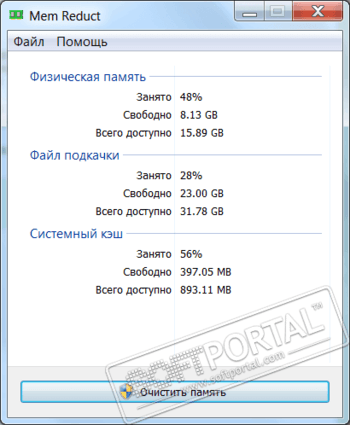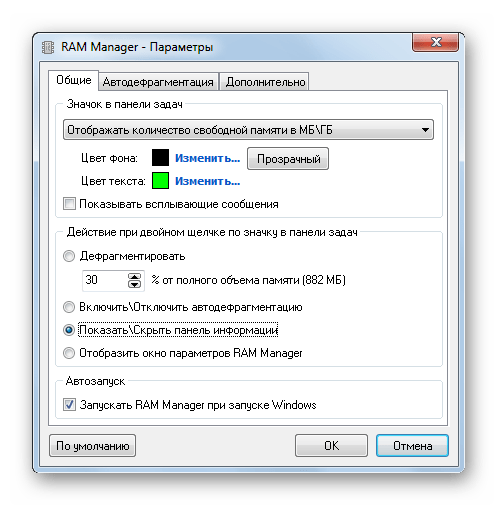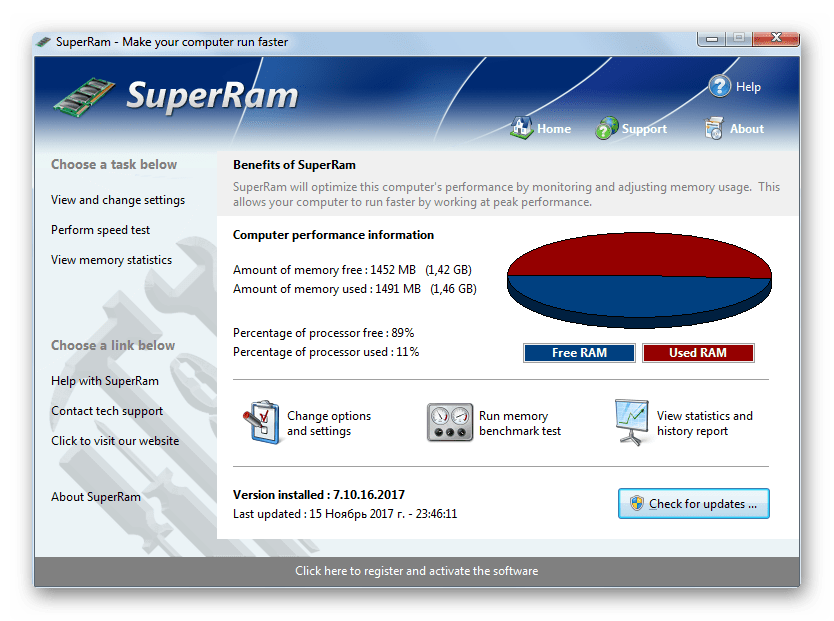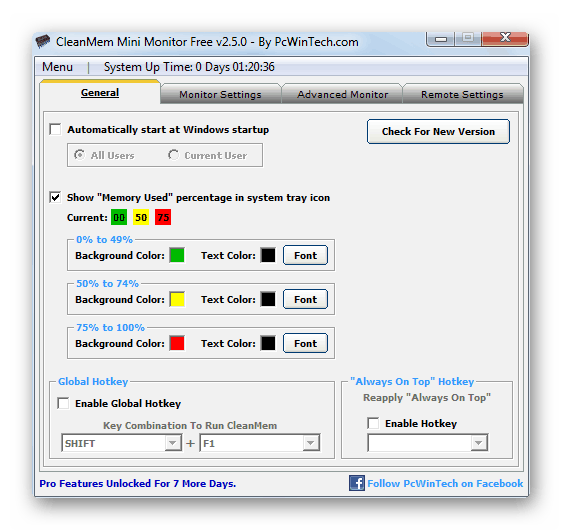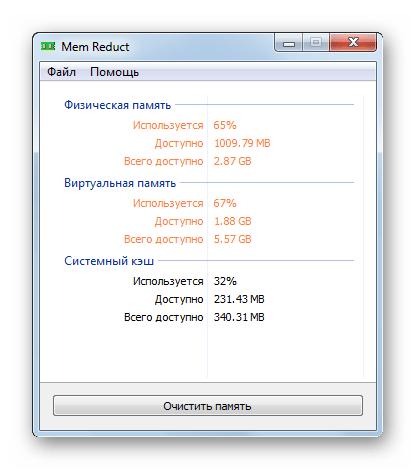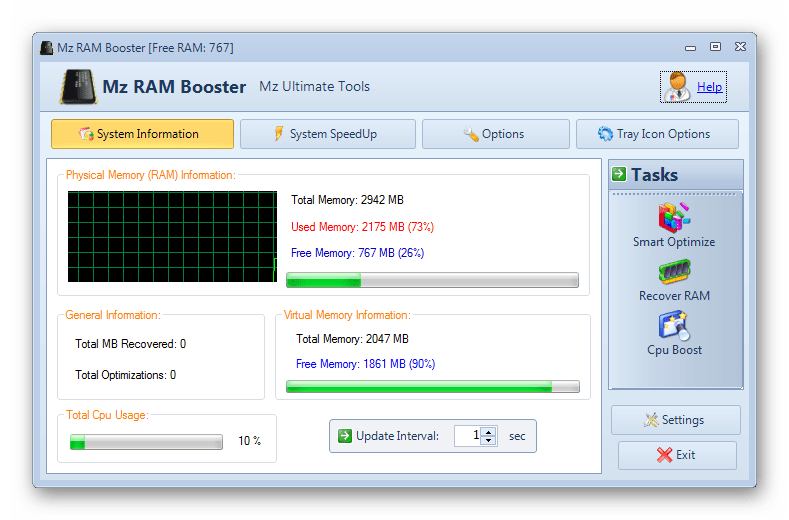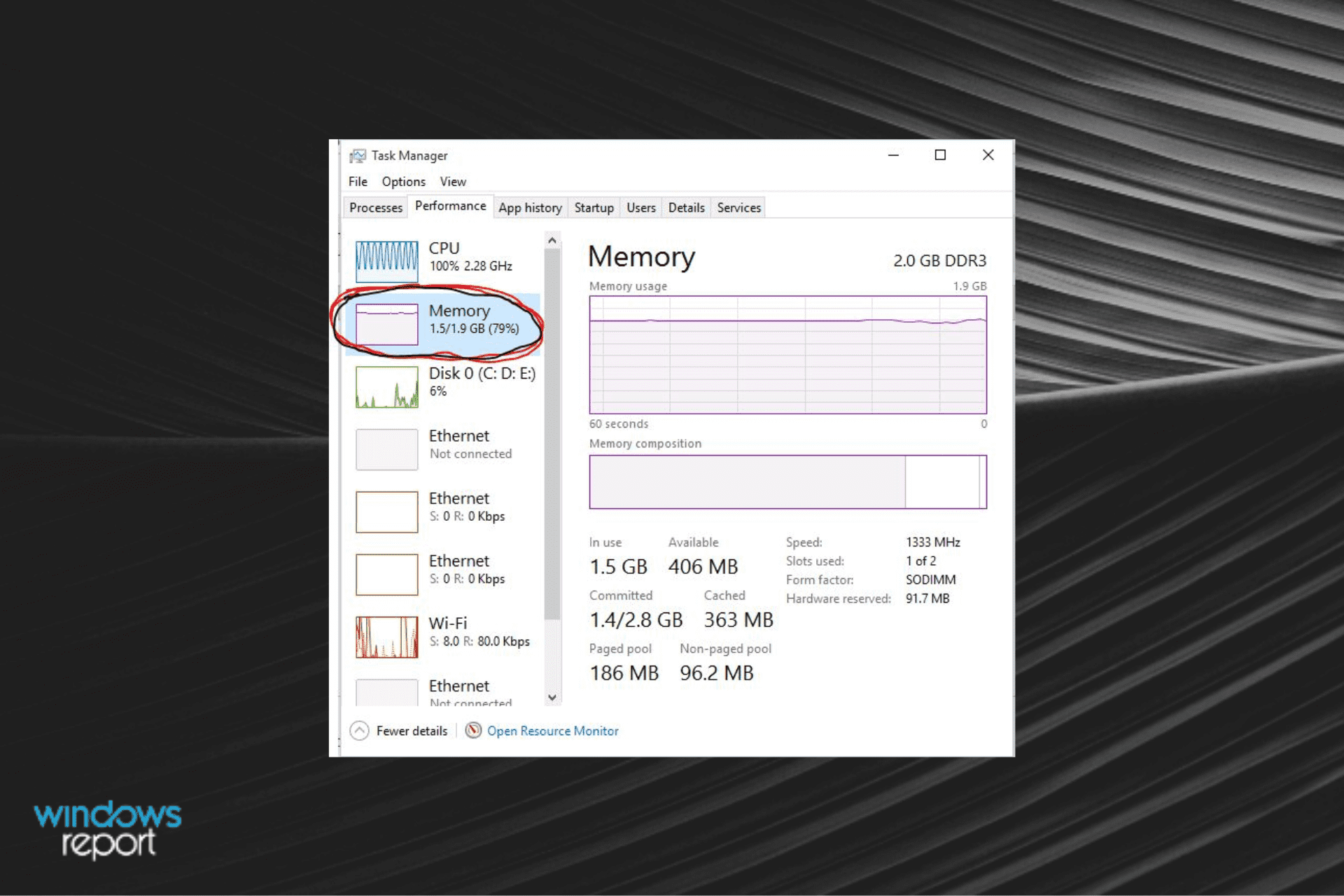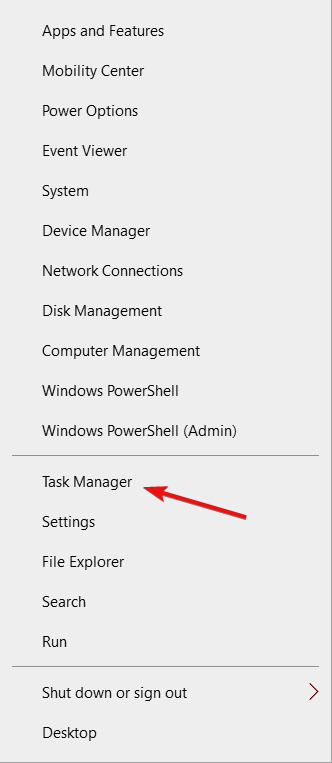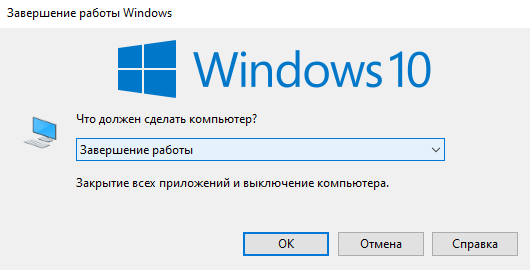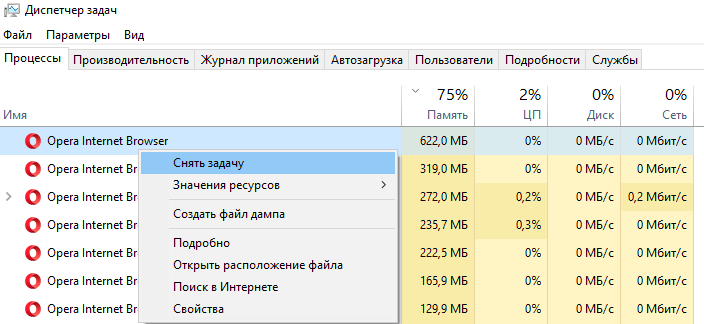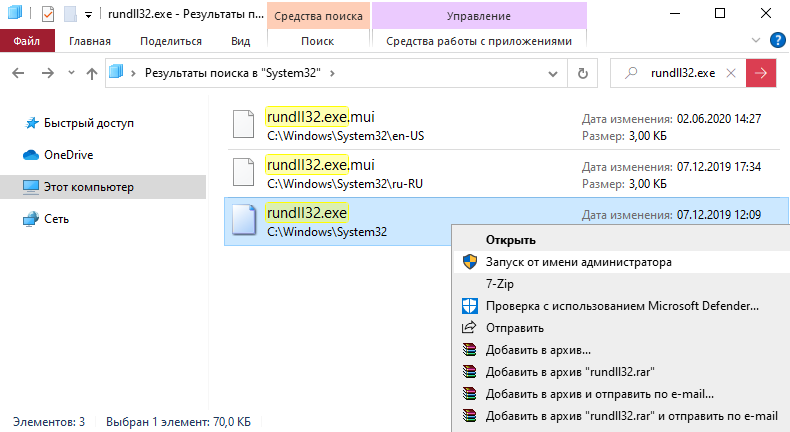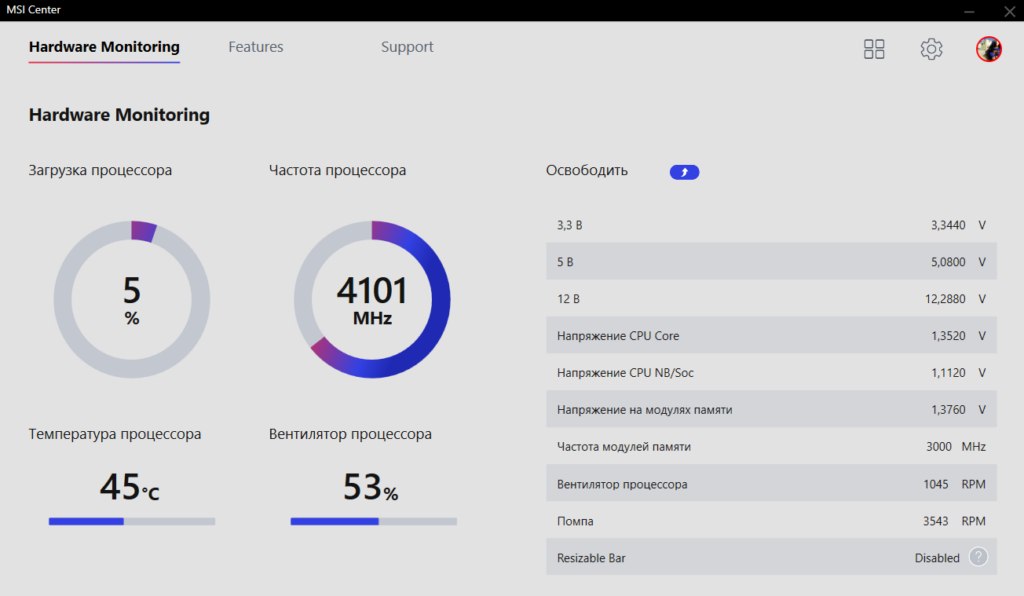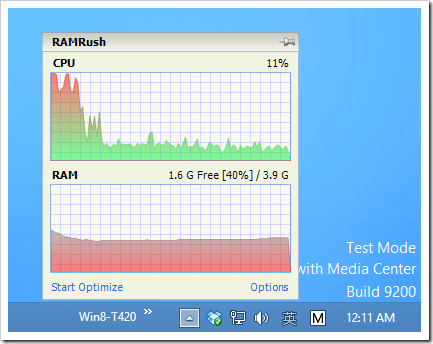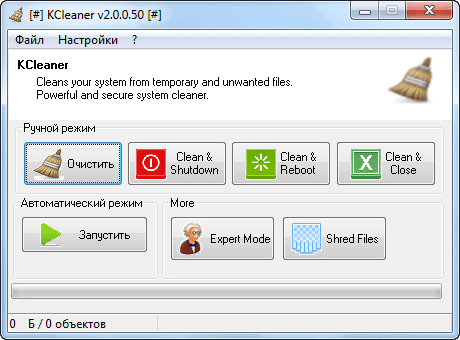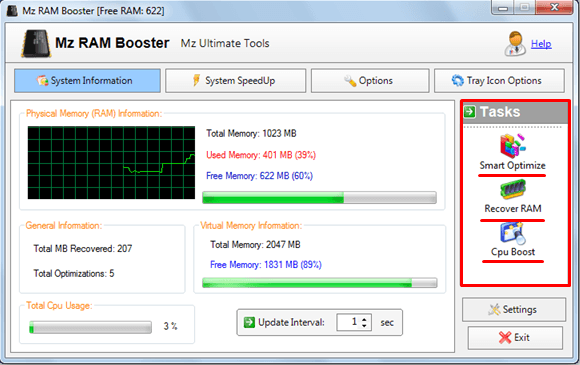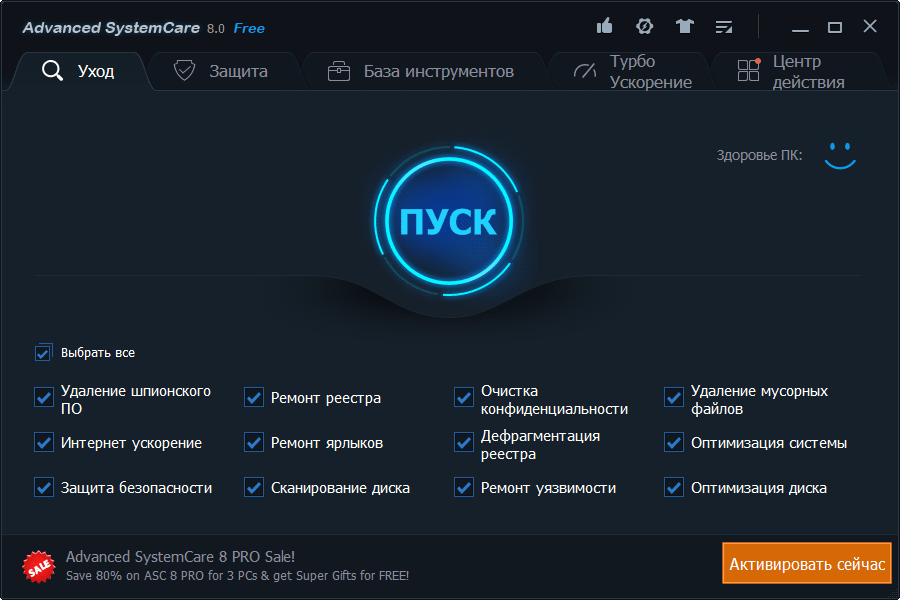Mem Reduct
для Windows
Mem Reduct — небольшое приложение для освобождения страниц памяти системы. Дает возможность освободить системный кэш, модифицированные и простаивающие страницы памяти. В результате позволяет до 25% уменьшить память. Не требует установки.
Возможности программы:
- Получение максимальной информации об используемой памяти
- Сравнение памяти после очистки
- Настраиваемая очистка памяти
- Маленький размер программы
- Доступен полный исходный код
- Портативность (никаких записей в реестр или в системные папки, все настройки хранятся в папке с программой)
- Не требуется установки никаких модулей, сторонних программ в систему
Что нового в Mem Reduct 3.4?
- улучшения в работе программы
- исправлены ошибки
ТОП-сегодня раздела «Настройка, оптимизация»
CCleaner 6.16.10662
CCleaner — популярное приложение для оптимизации ПК, чистки реестра и удаления различного…
MSI Afterburner 4.6.5
MSI Afterburner — настоящая находка для истинного оверклокера, с помощью которой можно…
Mem Reduct 3.4
Mem Reduct — небольшая портативная утилита, которая позволяет высвободить до 25% используемой…
Win 10 Tweaker 19.4
Простой в использовании твикер для Windows, с помощью которого можно быстро и легко…
CCleaner Portable 6.16.10662
CCleaner Portable — портативная (переносная, не требующая инсталляции на компьютер) версия утилиты CCleaner для чистки системного мусора…
Отзывы о программе Mem Reduct
lightless про Mem Reduct 3.4 [05-12-2022]
Пользовался программой больше года, всё было хорошо, но недавно я заметил, что когда я запускаю программу и очищаю оперативку, диск загружается под 100%. Может кто сталкивался, подскажите, пожалуйста
13 | 53 | Ответить
Никита про Mem Reduct 3.4 [09-07-2022]
Пользовался неделю потом при лёгких задач проц начал грузиться под 100% 95 градусов снёс прогу всё встало в норму
12 | 9 | Ответить
Денис про Mem Reduct 3.4 [17-03-2022]
Все кто пишет , что программа работает на ура и т.д.Спешу вас разочаровать .Лично на своём примере и на своих ошибках , хочу сказать , что программа работает до поры , до времени , у меня 4гб оперативки и решил установить эту программу , всё вроде нормально, память отчищается , но через какое то время перед использованием тяжёлой программы к примеру как игры или ещё что то , появился синий экран и после перезагрузки слетали драйвера на видеокарту, после ещё одной перезагрузки драйвера вставали на место , но тяжёлые программы после этого не давал запускать
При каждом запуске какой либо игры или подобному вылазил синий экран
Думал проблема в жёстком диске .Решил унеси в ремонт и после ремонта мне выявили проблему , что оперативная память выдает ошибки и это ознает что проблема была в ней , хотя до установки этой программы компьютер был полностью исправен
Итог сгоревшая операвка и потраченные нервы и деньги
Устанавливаете на свой страх и риск , но в скором времени эта программа сожжёт и ваши оперативки
17 | 37 | Ответить
Alex1209 в ответ Денис про Mem Reduct 3.4 [27-06-2022]
Не стоит списывать умершую у себя ОЗУ на эту программу. Я нормально её настроил и уже три года моя память физически целая хоть модулям уже под семь лет.
12 | 11 | Ответить
Сомневающийся в ответ Alex1209 про Mem Reduct 3.4 [02-11-2022]
как ты можешь использовать эту прогу 3 года и быть уверенным в ней, если ее написали менее 3 лет назад?=)
7 | 4 | Ответить
Данил в ответ Денис про Mem Reduct 3.4 [03-01-2023]
Почти все так же как и ты описал, кроме как заменой оперативки не решить вопрос ?
3 | 7 | Ответить
Я_не_робот про Mem Reduct 3.3.5 [12-11-2021]
Реально почти 900 тысяч загрузок? ОМГ.
Да у меня система жрет половину оперативки. Ну так система новая, а комп старый. А если все друг другу соответствует, то и подобные программки без надобности.
9 | 24 | Ответить
Кумаров Ильяс про Mem Reduct 3.3.5 [15-09-2021]
Помогите пожалуйста я не знаю что делать когда я скачал эту программу всё работало хорошо но потом я нажал программу рядом с значком вайфая на правую кнопку облость очистки выбрал все пункты очистил после этого появился синий экран а потом перестал работать интернет что делать?
9 | 34 | Ответить
Дмитрий в ответ Кумаров Ильяс про Mem Reduct 3.3.5 [07-10-2021]
убери три нижнее галочки
13 | 33 | Ответить
Содержание
- RAM Manager
- RAM Booster
- SuperRam
- WinUtilities Memory Optimizer
- Clean Mem
- Mem Reduct
- Mz Ram Booster
- Вопросы и ответы
В оперативной памяти (RAM) компьютера хранятся все выполняемые на нём в реальном времени процессы, а также данные, обрабатываемые процессором. Физически она располагается на оперативном запоминающем устройстве (ОЗУ) и в так называемом файле подкачки (pagefile.sys), который представляет собой виртуальную память. Именно от ёмкости этих двух компонентов зависит то, сколько информации сможет одновременно обрабатывать ПК. Если общий объем запущенных процессов приближается к величине ёмкости RAM, то компьютер начинает тормозить и зависать.
Некоторые процессы, находясь в «спящем» состоянии, просто резервируют место на RAM, не выполняя никаких полезных функций, но при этом занимают место, которое могли бы использовать активные приложения. Для очистки оперативной памяти от подобных элементов существуют специализированные программы. Ниже мы поговорим о самых популярных из них.
RAM Manager
Приложение RAM Manager представляет собой не только средство для очистки оперативной памяти ПК, но и менеджер процессов, который по некоторым возможностям превосходит стандартный «Диспетчер задач» Виндовс.
К сожалению, RAM Manager является заброшенным проектом, который не обновлялся с 2008 года, а поэтому он не оптимизирован для современных операционных систем. Тем не менее, данное приложение все ещё пользуется определенной популярностью среди пользователей.
Скачать RAM Manager
RAM Booster
Довольно эффективным инструментом для очистки ОЗУ является RAM Booster. Главная его дополнительная функция – это возможность удаления данных из буфера обмена. Кроме того, с помощью одного из пунктов меню программы выполняется перезагрузка компьютера. Но вообще, она довольно проста в управлении и основную свою задачу выполняет автоматически из трея.
Данное приложение, как и предыдущие программы, относился к категории закрытых проектов. В частности, RAM Booster не обновлялся с 2005 года. К тому же в его интерфейсе отсутствует русский язык.
Скачать RAM Booster
SuperRam
Приложение SuperRam является продуктом, который получился вследствие развития проекта RamSmash. В отличие от всех программных инструментов, которые мы описали выше, данное средство для очистки оперативной памяти в настоящее время является актуальным и регулярно обновляемым разработчиками. Впрочем, эта же характеристика будет относиться и к тем программам, о которых пойдет речь ниже.
К сожалению, более современная версия этой программы SuperRam пока не русифицирована, а поэтому её интерфейс исполнен на английском языке. К недостаткам можно также отнести возможное зависание компьютера во время самого процесса очистки ОЗУ.
Скачать SuperRam
WinUtilities Memory Optimizer
Довольно простым, удобным в управлении и в то же время визуально привлекательно оформленным средством для чистки ОЗУ является WinUtilities Memory Optimizer. Кроме предоставления информации о нагрузке на RAM, оно предоставляет аналогичные данные о центральном процессоре.
Как и предыдущей программе, WinUtilities Memory Optimizer свойственны зависания во время процедуры чистки ОЗУ. К минусам также можно отнести отсутствие русскоязычного интерфейса.
Скачать WinUtilities Memory Optimizer
Clean Mem
Программа Clean Mem обладает довольно ограниченным набором функций, но свою основную задачу по ручной и автоматической очистке оперативной памяти, а также по мониторингу состояния RAM она выполняет отлично. К дополнительному функционалу можно отнести разве что возможность управлять отдельными процессами.
Главными недостатками Clean Mem являются отсутствие русскоязычного интерфейса, а также тот факт, что корректно работать он может только при включенном планировщике задач Windows.
Скачать Clean Mem
Mem Reduct
Следующей популярной, современной программой для очистки ОЗУ является Mem Reduct. Это средство отличается простотой и минимализмом. Кроме функций очистки оперативной памяти и отображения её состояния в реальном времени, более никакими дополнительными возможностями данный продукт не обладает. Впрочем, как раз такая простота и привлекает многих пользователей.
К сожалению, как и у многих других аналогичных программ, при использовании Mem Reduct на маломощных компьютерах наблюдается зависание во время процесса чистки.
Скачать Mem Reduct
Mz Ram Booster
Довольно эффективным приложением, помогающим очистить RAM компьютера, является Mz Ram Booster. С его помощью можно оптимизировать не только нагрузку на оперативную память, но и на центральный процессор, а также получить развернутую информацию о работе этих двух компонентов. Нельзя не отметить очень ответственный подход разработчиков к визуальному оформлению программы. Предусмотрена даже возможность смены нескольких тем.
К «минусам» приложения можно отнести разве что отсутствие русификации. Но благодаря интуитивно понятному интерфейсу данный недостаток не является критическим.
Скачать Mz Ram Booster
Как видим, существует довольно большой набор приложений для очистки оперативной памяти компьютера. Каждый пользователь может подобрать вариант на свой вкус. Тут представлены как инструменты с минимальным набором возможностей, так и средства, которые имеют довольно широкий дополнительный функционал. К тому же некоторые юзеры по привычке предпочитают использовать устаревшие, но уже хорошо зарекомендовавшие себя программы, не доверяя более новым.
These cleaners are your best bet on a Windows device
by Radu Tyrsina
Radu Tyrsina has been a Windows fan ever since he got his first PC, a Pentium III (a monster at that time). For most of the kids of… read more
Updated on
- RAM cleaners and optimizers are software tools meant to free up your PC’s RAM.
- Besides that, these RAM booster tools help with prioritizing better memory usage, so your PC will be faster.
XINSTALL BY CLICKING THE DOWNLOAD
FILE
If you are reading this article, then you are wondering why your computer is gradually becoming slower and slower, and you’re looking for a RAM optimizer for Windows 10 to fix that.
Computers tend to build up data on your HDD and RAM, which can cause your PC to run slower.
If you are in this situation, then you may want to try one of the RAM optimizers for Windows 10 in the list below.
It is important to note that these RAM manager apps will not magically add more memory to your RAM or make it more powerful.
Rather, optimizing your RAM can be seen as a sort of clean-up and maintenance job to free and optimize its usage.
These programs will help improve your computer by deleting unnecessary tasks from the memory, among other things.
The truth is, these programs are not essential because Windows 10 has integrated functions and tools that are designed for this sort of thing.
Is it good to clean your RAM?
The answer is a resounding YES. Cleaning your RAM, either manually or using a third-party application, will positively impact your PC’s performance and more.
What is the best RAM optimizer for your Windows 10 PC?
- What is the best RAM optimizer for your Windows 10 PC?
- Iolo System Mechanic — Great for PC maintenance
- Wise Memory Optimizer — Very easy to use
- Razer Cortex — Ideal for game optimization
- Tweaking Windows Repair — Great for fixing Windows errors
- CCleaner — Ideal for cleaning the memory and junk files
- Avira System Speedup — Great for quick optimization
- How do I manually clean my RAM on Windows 10?
- 1. Clean your RAM using Command Prompt
- 2. Clean your RAM using Task Manager
Fortect – Best PC optimizing tool

Fortect is a PC optimization tool with promising features to help you boost your device performance and RAM usage.
You can run a scan of your PC system, which takes no more than five minutes, to establish which components can be improved by offering you a diagnostic report.
The software searches for damaged or missing operating system files, including DLLs and registry keys, and privacy exposures, which will help you know about overall stability issues.
After the scanning process, with the Fortect app, you can automatically repair damaged files and replace the missing ones, further increasing your operating system.
Besides these options, it can help you in the case of the dreaded blue screen of death by scanning and identifying malfunctioning hardware that needs to be replaced.
Fortect also examines your computer for excessive junk that may cause it to freeze and helps in the process of OS recovery if vital files are missing.
As far as the price range, this tool offers three PC repair plans which are very convenient because it has various advanced features that help speed up your PC.
Other key features of Fortect you might want to know about:
- Optimize Windows Registry
- Browser Cleanup
- Detect failing or incompatible hardware

Fortect
Pick the Fortect optimizer solution to maintain your PC healthy by repairing all the broken elements.
Iolo System Mechanic – Great for PC maintenance

Iolo System Mechanic allows you to easily block and turn off any unwanted programs, wipe logs, clean out unwanted data clogging up your RAM, and even help delete your internet cache and history.
The Iolo tool is a popular RAM optimizer software that critics and customers praise. After performing several tests on this application, we have concluded that it really is effective in increasing a computer’s performance.
Furthermore, the application is also designed to significantly increase Internet speed.
How we test, review and rate?
We have worked for the past 6 months on building a new review system on how we produce content. Using it, we have subsequently redone most of our articles to provide actual hands-on expertise on the guides we made.
For more details you can read how we test, review, and rate at WindowsReport.
They optimize settings automatically for the user to make web pages load faster, items download faster and improve online gaming.
Another unique feature of Iolo is that it can supposedly automatically fix many errors and software-related issues found on your computer.
The application is constantly updated so your PC remains stable and problem-free.
Privacy protection and other security functions are also available in Iolo System Mechanic. It basically gives you the whole package for computer maintenance.
The only real disadvantage of Iolo System Mechanic is that there is no free edition. However, some editions allow users to install the program on multiple computers, making it ideal for the workplace.
So, if you are looking for a RAM optimizer with many other maintenance features, you will want to try it out.
Other key features of Iolo System Mechanic include:
- Defragmentation feature
- CPU tweaks
- Removes bloatware
- Boosts gaming, streaming and downloading performance
Iolo System Mechanic is one of the 7 software products included in the comprehensive security, privacy, and optimization package Phoenix 360.

Iolo System Mechanic
Make your system run smoothly and keep your data fully private with Iolo System Mechanic.
Wise Memory Optimizer – Very easy to use

Wise Memory Optimizer is a lightweight, portable program that quickly and efficiently frees up any physical memory being taken up by the PC’s system or by unnecessary applications.
This application is perfect for people who want something easy to use. The interface is very user-friendly, so you can easily navigate it.
The application will show you a pie chart of how much RAM you freed up after pressing the RAM-optimized option.
Wise Memory Optimizer has a portable edition, which means you can use the program without installing it. This makes it also very convenient to erase.
Users can let this RAM optimizer free up any memory on your PC whenever the memory degrades below a certain point.
Of course, if you want to manually start the optimization process, then all you have to do is click on a button in the application.
Other key features of Wise Memory optimizer include:
- Defrag memory
- Easy to use
- Simple user interface
- Compatible with all Windows versions

Wise Memory Optimizer
Free up space fast and easily, with a lightweight, portable tool that is very easy to use.
Razer Cortex – Ideal for game optimization

Razer is a top-rated company that primarily sells gaming-related merchandise.
With that in mind, Razer Cortex is specifically designed to help gamers boost their computer performance.
However, pretty much any Windows 10/11 user can use this program to help their computers run more smoothly.
Well, this boosting program helps defrag your computer’s systems, stop unwanted system processes, and clean out your RAM’s memory.
This RAM manager app is not only available on Windows 10 and 11 but also on Windows 7 and 8.
As we mentioned above, many of the functions of these programs can be performed manually.
For example, closing down unnecessary services and applications can be executed without Razer Cortex.
Nevertheless, with this program, you only have to click a button on your computer that will be boosted.
There won’t be much of a change in terms of performance. However, your applications will most likely open faster and smoother because your RAM isn’t preoccupied with other data.
Other key features of Razer Cortex include:
- Dedicated mobile application
- Increase FPS in games
- Improve loading times

Razer Cortex
Keep your apps running fast and enhance your gaming experience with Razer Cortex.
Tweaking Windows Repair – Great for fixing Windows errors

Tweaking.com is the perfect example of why you should never judge a book by its cover or in this case, software by its UI.
While the interface is a bit dated, the program itself is extremely efficient and reliable, being perfectly capable of handling the most common issues a Windows user may ever face.
Considering that this tool is used to speed up your PC, having it in such a lightweight package is nothing more than an added advantage since this tool should choose efficiency overlooks at all times.
It is an efficient RAM optimizer for Windows, although it doesn’t make this clear from the start.
Its key features include:
- Fixing Registry errors
- Clearing file permission issues
- Repairs Windows Update errors
- Fixing Windows Firewall issues, and more
⇒ Get Tweaking.com
CCleaner – Ideal for cleaning the memory and junk files
For those of you who want a full-featured utility that can clean junk files, remove duplicates, delete temporary files, and other unnecessary data that use up resources including RAM, we recommend CCleaner.
CCleaner can help you with various PC performance issues. It has an overall assessment option under the name of PC Health Check.
This is a scanner that can detect issues that have an effect on your PC performance and RAM usage.
These include privacy issues such as trackers, junk files, startup apps that run for no particular reason, and security issues.
Users of CCleaner can let the app automatically remediate all the issues found or select exactly what files they want to remove.
The tool also includes a Custom Clean option to select specific applications and file types you want to clean.
For example, you can select your browser and only clean the Internet Cache and Cookies, leaving the Internet history and other saved data intact.
CCleaner has a free version that does include the tools necessary to efficiently remove unnecessary data and improve RAM usage.
The paid version offers more advanced features for more in-depth optimization.
Other key features of CCleaner include:
- Driver updater
- Registry cleaner
- Application updater
- Data wipe support

CCleaner
Free up space and improve RAM usage with this powerful optimization tool.
Avira System Speedup – Great for quick optimization

Avira System Speedup does that for free if you need quick RAM optimization.
Well, the free app just performs a quick optimization that includes RAM cleaning, but for a more thorough operation, you will need to opt-in for the Pro version.
The tool eliminates all the clutter your PC no longer needs within the process, including the system cache, temporary files, Internet junk, and more.
This RAM optimizer also takes care of the invalid registry entries that remained from uninstalled software, so it will definitely make your OS lighter.
Take a look at some of its key features:
- Quick optimization with the free version
- Registry cleaning
- Removes all online traces and temporary data from every browser
- Clears the system cache, temp files, Internet junk, duplicates, etc.
- Fast and efficient operation
⇒ Get Avira System Speedup
Is there a reliable free RAM optimizer for Windows 10
The straightforward answer is yes! There are reliable free RAM optimizers for Windows 10. However, you may get the best complete solutions as paid-for software.
In most cases, they come with either trial periods before payment or free and limited versions. But among the tools discussed in this article, you will have a broad spectrum to pick from that suits this bill.
Some free options are RAM optimizer Windows 10 portable solutions, and others are RAM Booster Windows 10 solutions.
- 5+ best software to fix high CPU usage
- 5+ best Windows 7/10/11 optimizer software
- 5+ best deep clean hard drive software
- 5+ best memory cleaner software for Windows 10/11
- 5+ best free PC optimization software
How do I manually clean my RAM on Windows 10?
You can manually clean up your RAM usage with Windows 10 built-in tools, but it’s a tedious process and takes a lot of time. The simplest solution is to use a third-party tool.
Fortect and CCleaner work great and have many options, but you can take a look at our researched list above and choose the one that best fits your needs.
1. Clean your RAM using Command Prompt
- Click the Start button, type cmd, and select Run as administrator from the results.
- Now, enter the following command:
ipconfig /FlushDNS - Finally, close the window; your PC should have clean memory.
2. Clean your RAM using Task Manager
- Right-click the Start button and select Task Manager from the list.
- Go to the Startup tab.
- Once you’re there, locate the programs you don’t really need to be loaded at startup.
- Select them one by one and press Disable.
Upgrading your computer by adding more RAM is, of course, the best way to improve your PC’s performance.
However, your computer sometimes needs a RAM optimizer tool to help it run better.
The applications mentioned above are not necessarily listed in order from top to worst. Rather, each of these programs offers different advantages and disadvantages so that you will have a wider variety to choose from.
Let us know your choice in the comments area below.

Собственно, оперативная память интересная вещь, то её много, то её нет. Множество приложений работают в фоновом режиме параллельно. Топовое средство очистки памяти — перезагрузка. Пользователи задумаются о её очистке, когда компьютер начинает тормозить.
Эта статья расскажет, как очистить оперативную память на Windows 10. Можно воспользоваться встроенными средствами операционной системы или сторонний программным обеспечением. Возможно, будет достаточно снять задачу ресурсоёмкой программы или перезапустить же ПК.
Проблема встречается на слабых компьютерах с недостаточным количеством памяти. После перезагрузки данные в ОЗУ полностью очищаются. Нажав сочетание Alt+F4 выберите Перезагрузка или Завершение работы и нажмите ОК. Используете его только на рабочем столе.
В диспетчере смотрим потребление памяти и просто снимаем задачу или завершаем процесс. Нажмите Ctrl+Shift+Esc и переходим во вкладку Процессы. Сортировка по физической Памяти, покажет самого активного. Выбираем ненужный процесс приложения и нажимаем Снять задачу.
Скрипт для очистки оперативной памяти
Это способ быстрой очистки ОЗУ скриптом без использования сторонних программ. Нам нужно просто создать небольшой файлик с некоторыми командами. После его запуска действительно быстро и эффективно произойдёт очистка оперативной памяти. Вам не нужно ничего скачивать.
Внимание! Скрипт работает далеко не во всех версиях системы. Например, в последних обновлениях наблюдается ошибка компиляции Microsoft VBScript. Ранее можно было запустить C:\ Windows\ System32\ rundll32.exe для быстрой очистки. Или rundll32.exe в окне Win+R…
Создайте текстовый файл и сразу же измените его расширение с .txt на .vbs. В контекстном меню выберите Изменить. Скопируйте ниже представленный текст в будущий скрипт и сохраните изменения.
MsgBox «Очистить ОЗУ?»,0,»Скрипт для очистки ОЗУ»
FreeMem=Space(8192000000)
Msgbox «Очистка завершена»,0,»Скрипт для очистки ОЗУ»

Программы для очистки оперативной памяти Windows 10
Много программ позволяют осуществить автоматическую очистку оперативной памяти. Некоторые из них даже имеют возможность очистки памяти в фоновом режиме. Все программы нашего списка действительно достойные и легко справляются с поставленными задачами.
MSI Center
Недавно появилось приложение MSI Center, как замена MSI Dragon Center. Это касается только обладателей материнских плат или ноутбуков компании. Все фирменные функции собраны воедино. Чтобы почистить память в разделе Мониторинг возле Освободить нажмите Стрелку.
Результат зависит от количества программ, версии приложения и не только. На практике функция очистки памяти действительно работает. Вкратце: было ДО очистки доступно 5,1 Гб, уже ПОСЛЕ стало целых 7,3 Гб. Всего установлено 16 Гб памяти. Не много очистил, но всё же.
RAM Rush
Имеет простой пользовательский интерфейс в сравнении со следующими. Утилита работает в тихом режиме и позволяет пользователю наблюдать за графиком ЦП и ОЗУ. Можно настроить автозапуск оптимизации оперативной памяти, когда её доступный объём будет меньше 8%.
KCleaner
KCleaner это мощная утилита для очистки оперативной памяти. Имеет несколько режимов работы как ручной, так и автоматический. Есть возможность загрузки портативной версии программы, что делает её ещё более удобной в использовании.
Mz RAM Booster
Отличная бесплатная системная утилита, созданная специально с целью повышения производительности Вашего компьютера, путём автоматической очистки оперативной памяти. Mz RAM Booster использует минимальные ресурсы, дополнительно не нагружает систему.
Wise Memory Optimizer
Особенностью бесплатного приложения является автоматическое освобождение оперативной памяти. Для этого Вам нужно всего лишь скачать и запустить Wise Memory Optimizer. Она освобождает физическую память, которую потребляют бесполезные приложения.
CleanMem
CleanMem, наверное, самая мелкая утилита среди нашего списка для очистки оперативной памяти на Windows 10. Для очистки оперативной памяти Вам нужно нажать правой кнопкой мыши на виджет и выбрать пункт Clean Memory Now. Это и делает её удобной для новичков.
Advanced SystemCare
Это действительно мощная программа очистки системы. Или комплект утилит для оптимизации компьютера. Благодаря хорошему интерфейсу, она подходит как для новичков, так и для опытных пользователей. Имеет русский язык интерфейса и бесплатную версию программы.
Заключение
Обновлённая Windows 10 отлично работает с оперативной памятью. Хотя все пользователи знают, как современных бразузеры потребляют память. Здесь уже не поможет очистка памяти, особенно если у Вас 200 запущенных вкладок. Всё нужно тестировать на Вашей системе.
| Снимите ненужные процессы — те, которые и потребляют большое количество памяти. |
| Обновите часто используемые приложения. Это особенно сильно касается Вашего браузера. |
| Отключите ненужные службы и очистите автозагрузку. Меньше софта — больше ОЗУ. |
| Создайте скрипт быстрой очистки. В теории, который работает, а на практике не совсем. |
| Перезагрузите компьютер или ноутбук. После перезапуска оперативная память очищается. |
Напишите нам в комментариях, как Вы освобождаете оперативную память, и какие программы для этого используете? Думаю в ближайших больших обновлениях Майкрософт официально добавят такую возможность. Можете проверить оперативную память на ошибки Windows 10.
(3 оценок, среднее: 3,67 из 5)
Администратор и основатель проекта Windd.pro. Интересуюсь всеми новыми технологиями. Знаю толк в правильной сборке ПК. Участник программы предварительной оценки Windows Insider Preview. Могу с лёгкостью подобрать комплектующие с учётом соотношения цены — качества. Мой Компьютер: AMD Ryzen 5 3600 | MSI B450 Gaming Plus MAX | ASUS STRIX RX580 8GB GAMING | V-COLOR 16GB Skywalker PRISM RGB (2х8GB).
Blog Summary: Computer running slowly? Maybe, it’s time to clean out the clogged memory. Use a professional RAM Cleaner & Speed Booster Software to make your Windows 11/10 PC run at full capacity. Keep reading to learn about the best tools to optimize memory & speed up your device.
If your Windows PC has become slower than usual, it is most likely happening due to high RAM and CPU usage. To figure out what’s taking up so much RAM, you can use Task Manager. One of the most common ways to reduce RAM consumption on Windows is to close unnecessary programs, disable startup items, end irrelevant processes, clean caches, temp files and more.
Utilizing a specialized RAM Booster & Optimizer becomes a smart decision to free up memory & enjoy uninterrupted operations. These nifty utilities also help in improving the overall performance of your PC.
What Does a RAM Cleaner Do
RAM cleaners are the dedicated applications which can help the users with the low memory issues. As they come equipped with the functionality to clear the unwanted processes running in the background.
Additional Information – This is How you can Kill Unresponsive Programs without Task Manager!
Interesting Hack – If you don’t want to install a third-party tool to clear RAM on Windows 11/10 PC, you can create a custom RAM cleaner to clear reserved memory by programs. All you need to do is, simply run a VB Script.
Time Needed – 5 Minutes
STEP 1 – Open Notepad.
STEP 2 – Type the following script text: FreeMem = Space (1000000000)
(Here 1000000000 indicates the amount of RAM in bytes you wish to clean. In our case, it’s 1 GB.)
You can change the amount to 2000000000 for 2 GB or 4000000000 for 4 GB. It is recommended to not set the amount higher than half of the built-in RAM of your system to avoid any type of errors.)
STEP 3 – Save the file as ‘Memory Cleaner’ at your favorite destination. Make sure you add the extension as .vbs at the end of the file name. Also, select “All Files” from the Save as type dropdown.
Now you can run the file at any time, you wish to clear the reserved memory, right from your desktop.
Top 3 Recommendation – RAM Cleaner For Windows 11/10 PC (2023)
 |
Advanced System Optimizer
|
Best choice |
 |
Ashampoo WinOptimizer
|
Best choice |
 |
Advanced PC Cleanup
|
Best choice |
10 Best RAM Cleaners and Booster For Windows 10 PC (Free/Paid)
Let’s get started and find out about the best RAM cleaner for PCs. For our users, we have curated the list of the top 5 Windows 11/10 best memory cleaners. You can take advantage of this and select the one which suits you best.
1. Advanced System Optimizer
USP- Best PC optimization tool to speed up the computer.
Latest Version – 3.81.8181217
Price – $49.95
Advanced System Optimizer is undoubtedly one of the best RAM cleaner tools available online. It offers overall system maintenance and protection to make your device new again. Advanced System Optimizer is an easy to use, clean up and optimization tool for Windows power-packed with a bunch of useful features fit for your Windows optimization needs. Let’s explore a few key highlights of this nifty RAM booster tool:
Features
- Cleans your system, including temp files, junk files, and all unwanted files that clutter your device’s storage space.
- Defragments your PC’s hard drive for better allocation of data, optimally utilizing system resources.
- Instantly boosts up your PC’s speed while freeing up RAM’s storage space.
- Updates device drivers to run system error-free.
- It allows you to take a quick backup of system files, along with recovery options to retrieve data in case you accidentally delete any files.
Pros:
- Memory management module.
- Game optimizer.
Cons:
- Does not Protect from viruses.
Verdict – Best RAM booster for PC to manage memory allocation and free up space on your disk.
2. Ashampoo WinOptimizer
USP- Boosts performance along with recovering storage space.
Latest Version – 25.0.18
Price – $49.99
Ashampoo WinOptimizer can not only help you to optimize your system’s performance but also make it more secure. This nifty RAM booster tool offers much-needed maintenance for your system and fine-tunes your PC’s performance in a few clicks.
Ashampoo WinOptimizer is one the best PC RAM cleaners because it quickly scans your entire Windows machine and clears the broken registry, gets rid of temp and junk files, and optimizes your PC’s speed. Here are a few key highlights of the Windows 10 RAM cleaner tool:
Features
- Cleans the start-up folder of your system, resulting in faster boot time of your Windows PC or laptop.
- It helps you with eliminating browsing traces from all the web browsers you use, including Google Chrome, Safari, Edge, Opera.
- Whether you’re a beginner or expert, Ashampoo WinOptimizer offers system maintenance to users of every skill level.
- Offers a deep cleaning of your RAM, allowing you to analyze your system’s performance.
- The Internet Tuner feature of the tool helps you optimize network settings.
Pros:
- System optimization toolkit.
- One click optimization.
Cons:
- Trial version has limited features.
Verdict – Equipped with multiple advanced features to give you the best results with improved PC performance.
3. Advanced PC Cleanup
USP- Cleans Unwanted Files And Frees Memory Space
Latest Version – 1.5.0.29138
Price – $39.95
Advanced PC Cleanup is one of the PC cleaner tools to optimize your PC. This tool comes with useful features to help you in improving the speed and performance of your computer. This will show you the system status along with the unwanted items and how much of disk space it hogs.
This can be cleaned with the one- click solution and provide you with results in a few minutes. You can use the cleaning tools individually as well to remove junk, temporary files and trash from the Recycle bin. Moreover, you can secure your system and data from the malicious content with the help of Advanced PC Cleanup. Uninstall as many applications you want to remove from the tool and free up storage space. Here are a few more features from Advanced PC Cleanup which makes it the best RAM cleaner for Windows 10.
Features
- Clears all invalid registry entries.
- Clean trash from the Recycle bin.
- Removes the junk and redundant files.
- Manages startup programs.
- Protects from malware.
Pros:
- Startup programs manager.
- Uninstall unwanted files and programs.
Cons:
- Limited storage space is freed with free trial.
4. Wise Memory Optimizer
USP- Cleans unwanted files and applications to recover memory easily.
Latest Version – 4.1.8
Price – Free
Next on our list of best RAM cleaners for Windows 10 comes the Wise Memory Optimizer tool. The Wise Optimizer tool is an affordable solution to clean up RAM on your Windows 10 system. It is the best memory cleaner for Windows 10 that comes with a neat, easy to use interface, making the process of RAM cleaning and optimization a breeze. Let’s learn a little more about Wise Memory Optimizer by taking a look at this RAM optimizer for Windows 10 features.
Features
- It offers automatic tune-up and optimization of RAM, where the optimization process can take place in the background even when the CPU is in an idle state.
- Defrags memory to help in boosting the performance of your PC.
- Can quickly clear the Standby memory.
- Rapidly finishes the scanning and optimizes your system’s speed and performance.
- Compatible with almost all Windows versions and also for both 32 and 64-bit operating systems.
Pros:
- Low CPU usage.
- Portable software.
Cons:
- Lacks advanced features.
Verdict – This free to use RAM booster for PC will retrieve storage space by removing unnecessary data from your system.
5. RAMRush
USP- Real time analysis of the RAM used on your system
Latest Version – 1.0.6.917
Price – Free
RAMRush can act as one of the best software to clean and boost RAM on your Windows PC. One of the best RAM cleaners for PCs, it optimizes your system’s performance while freeing up the physical RAM of your device, allowing your machine to run smoothly without any lags. Below mentioned are a few main features offered by the RAMRush cleaner and optimizer tool:
Features
- Easy to use, ideal for both beginners and experts.
- Boost your system’s performance.
- It helps you in preventing memory leaks and system crashes.
- Displays real-time usage of RAM and CPU for better analysis.
- Offers Command-Line support.
Pros:
- Supports defragmenting disk.
- Monitor RAM usage in real-time.
Cons:
- Interface not user friendly.
Verdict – Good option as RAM cleaner for Windows 10 PC to avoid frequent system crashes due to memory issues.
6. Iolo System Mechanic
USP – Besides RAM cleaning, it protects your system from malware threats.
Latest Version – 23.1.0.7
Price – $49.95
Iolo System Mechanic is considered one of the best RAM cleaners for Windows 10/11 PC to use in 2023. It gives an option to effortlessly block and turn off irrelevant and useless programs, clean log files, remove redundant data that clogs up your RAM, and more. Critics and customers highly appreciate the application, and all credit goes to its overall performance and effectiveness in improving PC speed & performance.
Besides boosting RAM for PCs, it works brilliantly to delete Internet cache, history, and other residues to make websites load faster, increase download speed & improve your online gaming experience. Keep reading to learn what else this Memory Cleaner for Windows 10/11 PC is capable of doing:
Features
- Effective Windows junk cleaner.
- Tool to remove deceptive, unwanted programs and bloatware
- Solid defragmentation capabilities.
- Fix common software-related errors & broken Internet connections.
- Reliable privacy protection & security functions are also available.
Pros:
- Comprehensive security & optimization package.
- Some editions allow installing programs on multiple PCs.
Cons:
- No free edition is available.
Verdict – Make relevant CPU tweaks to boost gaming, streaming, downloading & overall performance.
7. iObit Advanced SystemCare
USP – Fastest deep cleaning capability to release a significant amount of memory.
Latest Version – V 16.3.0
Price – $29.99
There are dozens of things to love about this RAM Booster for PC, be it its auto RAM cleaner that finds & deletes system junk, temp files, caches, or the in-built Troubleshooter tool that improves PC & Internet speed. Advanced SystemCare by IObit is undoubtedly a top-notch solution to consider in 2023. The application optimizes your memory usage, ensuring system stability and uninterrupted operations. Besides this, it has a highly customizable menu bar, making it a reliable choice for novice and pro computer users.
The best part of using this memory cleaner for Windows 10/11 PC is that it comes powered with a “one-click cleaner” that profoundly cleans and optimizes your devices within seconds.
Features
- Internet Booster feature.
- Turbo Boost tool to free up RAM to a great extent.
- Instantly removes unwanted applications & other cache entries.
- Allows you to get rid of all the privacy traces in one go.
- Removes all the irrelevant startup items to enhance overall boot time.
Pros:
- Easy to use & efficient RAM Cleaner for Windows 10/11.
- Supports accelerating hardware.
Cons:
- Customer support should be improved.
Verdict – Advanced SystemCare is a modern and effective memory cleaner for Windows 10/11 PC, packed with plenty of features to remove unwanted files, programs & other items to boost RAM.
8. Avira Free System Speedup
USP – Performs thorough RAM cleaning and optimization in a few clicks.
Latest Version – 6.25.0.17
Price – Free
Avira System Speedup is a well-versed RAM booster for PC that instantly identifies and removes problematic apps, services, and other processes in a couple of clicks. The application helps declutter your device by clearing system cache, temp files, Internet junk, duplicates, and more. It also assists users in tidying up browsers by eliminating associated online traces, temp files, and other redundant data.
With Avira System Speed, you don’t have to worry about maintaining system stability and PC speed. It also helps users fix remnants of uninstalled software and invalid registry entries in a few clicks.
Features
- Schedule automatic alerts to clean your device.
- Cleans all the digital debris in one go to reclaim RAM space.
- Real-time monitoring for cleaning up your system.
- Quick scan that runs a thorough scan for complete cleanup.
- Effectively analyzes & cleans Registry.
Pros:
- Powerful optimization tools for long batteries.
- Quick optimization with the free version.
Cons:
- Limited functionalities with Free edition.
Verdict – The UI is relatively easy to follow and helps users boost PC and browser speed in one go.
9. Restoro
USP – Powerful RAM cleaner & booster for PC to securely repair PC to an optimized state.
Latest Version – 2.1
Price – $69.95
Restoro is a one-of-a-kind memory cleaner and optimization software designed for Windows 11, 10, 8, and 7 PC. The application is equipped with multiple cleaning and optimization modules to restore maximum performance to your device in a single click. It runs a comprehensive scan to free up precious disk space, replace damaged Windows files and eliminate all the potential malware traces. One of the parts of using this RAM cleaner for Windows 10/11 is its real-time detection capability that finds harmful apps before they can damage your system.
It has a perfect blend of excellent improvement features to enhance hard disk speed and regular CPU power and temperature. Learn more about this excellent RAM booster for PC in the features and Pros/Cons section.
Features
- Runs an effective initial scan to release unnecessary occupied RAM space.
- Removes potential malicious files and repairs any possible damage.
- Optimizes Windows registry entires.
- Quickly fixes damaged DLLs of your PCs.
- Comes with real-time monitoring of your device & optimizes problematic areas.
Pros:
- Supports automatic diagnosis.
- Detects malicious websites.
Cons:
- Limited customization.
- Limited customer support.
Verdict – Besides all the solid capabilities to reclaim space and boost performance, it also helps identify any software programs prone to frequent crashing.
10. Mz RAM Booster
USP – Best RAM Cleaner to stop memory leaks & increase free RAM.
Latest Version – 4.1.0
Price – Free
MZ RAM Booster is a must-have program to enhance your computer’s overall speed and performance with the built-in “Auto-Recovering RAM” functionality. It also helps users fine-tune Windows settings to enjoy improved speed and performance in a few clicks. Compared to other Memory Cleaners & Optimizers for Windows, it occupied little CPU time and minimal system resources to work optimally.
Enjoy the best performance boost without adding any new hardware using MZ RAM Booster for Windows 7, Windows 2000, Windows Vista, Windows, Windows XP, Windows NT, etc.
Features
- Close idle processes running in the background.
- Release system RAM to allocate memory to other running processes.
- Provides an overview of the RAM, Virtual Memory & total CPU usage.
- Tunes up Windows system settings for optimal performance.
- Tweak the system in a way to improve overall speed & performance.
Pros:
- Uses minimal resources.
- Works flawlessly on old computers.
Cons:
- Need to circulate regular updates.
Verdict – What makes MZ RAM Booster the best in the market? It features a single click – “Smart Optimize,” “Recover RAM,” and “CPU Boost” functionalities to improve overall speed.
Well, in this post, we will clear all your doubts and queries related to the RAM optimizer for Windows 11/10. But before that, let’s get a quick understanding of why RAM is important for any machine.
Conclusion
Here were some of the best RAM Cleaner tools for Windows 10 to optimize your PC’s performance in just a few clicks. You can pick any RAM optimizer tool from the above-mentioned list to enjoy an optimal user experience on Windows. While you can easily speed up your computer using these RAM optimization programs. Checkout these tips and tricks to boost performance on your old computer.
And yes, before you leave don’t forget to tell us which one is your favorite memory cleaner for pc? Feel free to hit the comments box. Follow us on social media – Facebook, Instagram and YouTube.
Why is RAM Important?
Whenever you plan on buying any new device, say a smartphone or a laptop, you’re always curious about RAM’s storage space, right? RAM acts as the primary memory for any machine and it stores all sorts of important files and data which the CPU can directly access. As soon as your RAM’s storage space gradually starts filling up app data and files, our device starts responding slowly.
This is when a RAM optimizer or RAM booster comes into the picture. The sole job of a RAM cleaner tool is to clean up your RAM’s storage space so that your system becomes lightning fast again. To get into technical jargon, a RAM cleaner tool basically shifts all the processes and files to a virtual RAM so that there’s less load on the physical RAM. Doing so keeps your RAM’s space freed up so that your machine can stay optimized.
Frequently Asked Questions-
Q1. How do I free up RAM on Windows 10?
Freeing up on Windows 10 is not a difficult task when you can use one of the RAM optimizers for Windows 10. Here we have given you the best of the options available to make the task easier for you by using the best PC RAM cleaner.
Q2. What is the best RAM cleaner for a PC?
When it comes to the best RAM cleaner for PC, Advanced System Optimizer does the job amazingly with its multiple tools for optimum performance. The overall system cleaning along with the memory management helps the PC free up space.
Q3. How much RAM can Windows 10 utilize?
When it comes to Windows 10 home edition 32 bit operating systems have the capacity of 4GB of RAM and 128GB for 64 bit operating systems. While this increases for the Windows 10 Pro edition, in usual, a 1GB to 3.5GB of RAM is used for the general work for a user.
Q4. How can I clean my computer RAM?
To clean the computer RAM, you can use multiple techniques. Uninstall the unwanted programs, clean the temporary and cache file on the system. Another option is to use one of the best RAM cleaners for PC to save you time as it analyzes the RAM on your computer.
Q5. What is the best RAM cleaner for my computer?
The best RAM cleaner for your computer can be the one that gives you the best results. In this case, we have given you the list of the best RAM cleaners for PCs. You can select the one according to your requirements. We recommend you to use Advanced System Optimizer as it tops the chart with the most features.
Q6. Why add more RAM in Windows 10?
Adding more RAM to your computer can help it to perform better. With this pc memory cleaner, it is possible to open up more applications at the same time, your functions can be taken forward at the same time.
Q7. What software can I use to clean Windows 10?
You can use any of the above RAM cleaners for Windows 10. We recommend using Advanced PC Cleaner as it comes with a dedicated memory optimizer. It also gives the user a bunch of options to clear RAM when it exceeds a set limit. You can also set an automatic memory optimization for your computer.