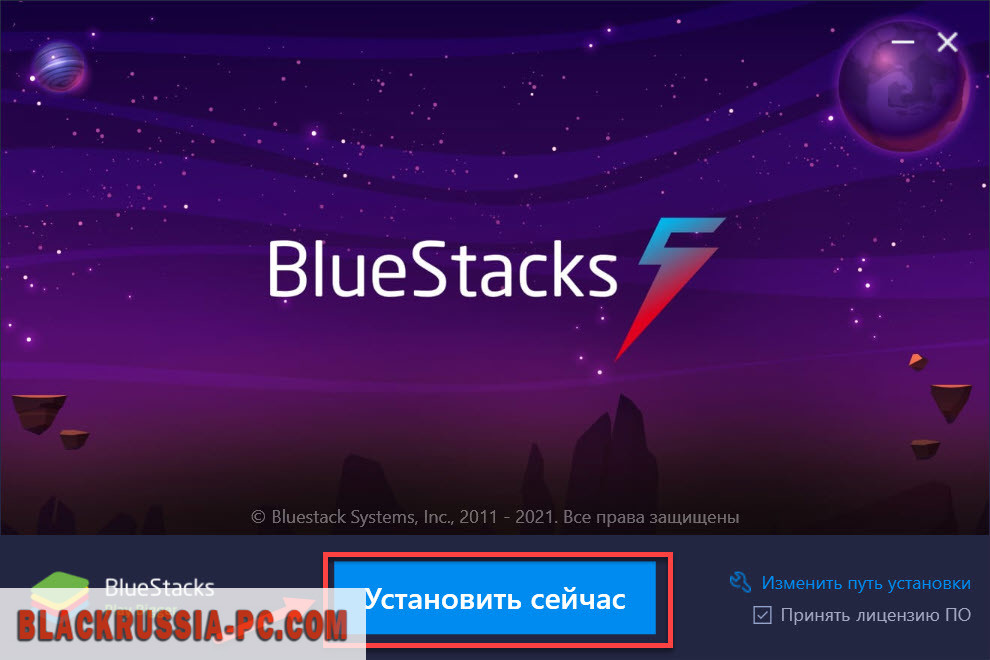Looking for a way to download the best Chromecast app for PC or Laptop? This article is a list of apps to cast from your Windows 10 PC. We also explain how to find additional apps from the Windows apps store.
I am doing this with the help of a Windows 10 PC, configured to cast to a Chromecast. These apps, however, should work with any Google Cast-enabled product, such as Android TV.
Table of contents
- Chromecast apps for your PC
- 1. PlayTo TV
- 2. AV Cast
- 3. Cast to ChromeCast (paid)
- 4. RealPlayer Cloud
- 5. Video Caster
- 6. Videostream – Chrome App
- Spoticast for Spotify (Paid)7.
- 8. Playcast (Paid)
- 9. Screen Mirror to Chromecast (Paid)
- Search and Find More
- Can I Cast from Microsoft Edge Browser?
- How to Cast Your Desktop, Cast Anything
Chromecast apps for your PC
If you have any questions on casting from Windows 10, drop me a comment and I’ll help you find an answer.
The best way to find Chromecast-supported apps for your Windows phone or PC is to search the Apps Store. The Windows Apps Store has a good collection of apps (cast software) with Chromecast support. Here are a few free apps that I found.
1. PlayTo TV
PlayTo TV supports DLNA Smart TVs/Media Players/Blu-ray Players, Roku, Chromecast, Fire TV, and Apple TV. You can stream content from the internet and also play local files from your computer.
You can install the app from here.
2. AV Cast
“Cast your media to any Google Cast™ device! AV Cast is the free solution for making use of your Chromecast. Easily cast all compatible songs, images, and videos from your Windows device to Chromecast and all other Google Cast devices throughout your home.”
Here is the link to AV Cast.
3. Cast to ChromeCast (paid)
Cast to ChromeCast is an app built for Chromecast users. You can play your own local videos on your ChromeCast or Android TV directly from your PC. This, however, is not a free app.
You can buy this app for $2.99 from the app store here.
4. RealPlayer Cloud
With RealPlayer Cloud you can:
- Watch your PC, phone & tablet videos on TV wirelessly
- Share your videos with friends & family privately
- Organize your video collection
- Play videos of any format
Download and install RealPlayer Cloud from here.
5. Video Caster
Video Caster promises to “Cast videos to any Chromecast or Google Cast device.”. It does not have a great rating on the app store, but most of the reviews say that it works. Give it a try.
Download and install Video Caster from here.
6. Videostream – Chrome App
Our next app on the list is not really a Windows native app. However, if you are a Windows 10 user looking for apps to cast media to your Chromecast, this is definitely worth checking out.
Videostream lets you stream local videos (downloads, etc.) from your computer to your Chromecast/Android TV in full 1080p. The extension supports platforms other than Chromecast (Shield, Nexus Player, Sony, Sharp, etc) too.
Download and install Videostream from here. If you are interested, there is an Android version of the app available here.
Spoticast for Spotify (Paid)7.
Spoticast is your Spotify universe with videos and audio. Features according to the developer:
- A Spotify client Universal app (Desktop-Tablet-Smartphone-XBOX One)
- No need Premium Spotify account
- Offline mode (download the tracks you love) – Premium only
- Cast on TV: Chromecast, DLNA, AirPlay (AppleTV), Miracast, Smart TV, Internet Box, etc.
- Create and manage your Spotify playlists
- Customize the Search Filter (live, acoustic, remix, covers …)
- 360° videos handled with our application “Video 360”
- No subscription: buy it once and enjoy it forever on all your devices!
Download Spoticast from here.
8. Playcast (Paid)
“Playcast is an awesome Media Player for playing or casting your videos, songs, or pictures to your TV, Chromecast, Chromecast Audio – Multiroom too -, Apple TV (AirPlay), DLNA Smart TV, Miracast, Internet Box, XBOX One, XBOX 360, etc. “
Download Playcast from here.
9. Screen Mirror to Chromecast (Paid)
“Mirror your Windows PC Screen to a Chromecast-enabled device.”
You can find this app here.
Search and Find More
As I explained above, search “Chromecast” on your Windows Store, on the phone, tablet, or on your PC, and find more interesting Chromecast-supported apps.
Don’t forget to drop me a comment if you find any interesting Chromecast-supported apps. I will share them on my blog here.
Can I Cast from Microsoft Edge Browser?
Edge is Microsoft’s new browser for Windows users. This is available from Windows 10 onwards. The Edge browser comes with some built-in media casting features. However, this is not compatible with Chromecast.
The media casting feature that comes with the Edge browser lets you send media that you are playing on Edge to a DLNA- or Miracast-compatible devices, such as a smart TV or an Xbox One console.
You can use the Cast feature on Edge to send videos from YouTube, music from Pandora, or your photo album from Facebook. To do this, open the content that you want to cast (for example, a YouTube video) and click on the “…” menu and the top left. Now select “Cast media to device” and the Miracast or DLNA device you want to cast.
How to Cast Your Desktop, Cast Anything
Google Chrome now supports casting a tab, the browser, or even the entire desktop from Windows computers.
Sharing your desktop allows you to mirror your Windows computer’s screen on your Chromecast-connected TV. This means you can cast any content from your computer to Chromecast. There are no limitations on what Chromecast can support. Anything that runs or displays or plays on your computer can be mirrored to the connected TV.
This also helps you cut some extra cables. If you are currently connecting your computer to your TV through a VGA or HDMI port, you must be tired of those cables and setting up your computer right next to the TV. Chromecast cuts those cables for you, moving everything wireless. This makes the setup flexible for you.
As an added advantage, you can connect more than one laptop, without the hustle of re-arranging the cables. Disconnect the current laptop, and start casting from another one. It will take only less than a minute.
Ready to mirror your screen to your Chromecast? Find out how to set this up here.
Google Chromecast is the best software that you can use to mirror the screen of your smart device to the Chromecast-connected TV display. Also, you can cast your PC to Chromecast. And there are a lot of applications for your PC that you can use the cast the contents from your PC to your TV. Also, a handful of Chromecast-supported apps are available in the Microsoft Store. So, you can also use those Chromecast-supported applications to cast the media contents on your TV. At the same time, if you don’t know the best Chromecast-supported apps for your PC, we are here to help you with that. And you can see the top 10 best Chromecast app for your PC in the section below.
- Chrome browser
- Cast to Chromecast
- Playcast
- PlayTo TV
- Video Caster
- Videostream for Google Chromecast
- Netflix
- Spotify
- VLC Media Player
- Crackle
Chrome Browser

Chrome browser is the best Chromecast app for Windows 10 PC. Both the Chromecast and Chrome browser is developed by Google so that you can cast with ease. The Google Chrome browser will be a helpful tool for you because you can use this tool to browse fastly and safely on the internet. Also, if you are watching movies online with your Chrome browser, you can cast it to your TV with the built-in Cast feature. Since the Chrome browser is open-source software, it is easy to install and use on your PC.
With the built-in Cast feature on your Chrome browser, you can cast the working tab in the Chrome browser, mirror your entire desktop, or even cast any files stored in the offline library. Unfortunately, the Chrome browser is not available on the Microsoft Store. However, you can download it from the official Chrome Website.
Related: How to cast to Chromecast without Internet
Cast to Chromecast
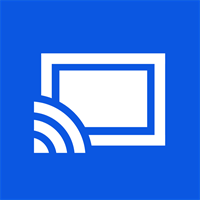
Cast to Chromecast is a paid app that costs $2.99 on the Microsoft Store. You can cast your offline and local videos to your Chromecast or any Android TV with the app. To install the Cast to Chromecast app, you must have Windows 10 version 15063.0. Also, you can’t install the app on PCs below Windows 10 OS. The procedure required for casting is pretty simple. Buy the Cast to Chromecast app from the Microsoft Store. Since Cast to Chromecast is available, you have to think because you have to pay $2.99 to get this app installed on your PC.
But it is worth it to install this app because it has additional addon features that are not supported in other Chromecast apps for PC. Some of the addon features are no-ads, no time limit to cast, and a premium User Interface. So, if you want these features, you can install Cast to Chromecast app on your PC and enjoy watching the favorite content on your TV from your PC.
Playcast

Playcast is also a paid app but costs more than Cast to Chromecast and it costs $4.99 on the Microsoft Store. The app can cast media files from your PC to Chromecast, Chromecast Audio, Xbox, Apple TV, DLNA Smart TV, and even Miracast. You can also add playlists to switch to the following file automatically. Download the Playcast app from the Microsoft Store. So, the only reason you’re going to choose the Playcast app is if you want to get premium features to cast your favorites to TV from your PC. And I definitely can assure you that you will get premium features with the Play Cast app.
PlayTo TV

PlayTo TV is one of the free Chromecast apps for Windows 7 PC. It can be installed on Windows 10 OS without any difficulty. With PlayTo TV, you can cast online and offline media contents to the Chromecast. With the intuitive user interface, it will be easy to cast any type of media file to your TV. Also, you can cast your favorite videos in high-resolution video quality. So, that’s the sign to install the PlayTo TV app on your PC. I have to mention that PlayTo TV is a safe app because you don’t have to pay for any subscription to access its features.
PlayTo TV supports Samsung, Sony, Chromecast, Roku, Firestick, Xbox, Now TV, and DLNA Smart TVs. You can also get the PlayTo TV app on your PC from the Microsoft Store. So, it’s your choice to choose whether to install the PlayTo TV on your PC or not.
Video Caster

Video Caster is a paid PC Chromecast app, which costs $1.49. It has no unwanted things, so open the app and choose your Chromecast device. That’s it, and you can cast media content with ease. And you can cast any type of video or Audio format to cast those media contents to your TV. And Video Caster is regarded as one of the simplest Chromecast apps for PC. You can even install the app on Xbox One console. Both 32-bit and 64-bit systems support it. The bottom line is installing the Video Caster app from the Microsoft Store.
Videostream for Google Chromecast
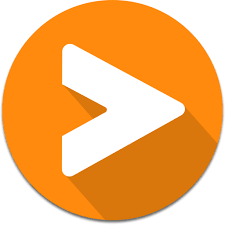
Videostream for Google Chromecast is a Chrome browser extension available on the Chrome Web Store. It is a perfect alternative for the Google Cast extension. It is best for casting your offline and local videos. This extension is different from the apps we have seen in the above section. It is because Videostream for Google Chromecast is an extension for the Chrome browser. So, you need to install the Chrome browser to get this feature. Also, you can install the Videostream for Google Chromecast from the Chrome Web Store that is free of cast.
Netflix

You probably know what Netflix is, and I am happy to inform you that this platform supports Chromecast. So, you can watch the content offered by the Netflix platform on the big screen. But the only thing that stops you is the subscription. Also, the subscription is not costly as though. With only $9.99 per month, you can get a subscription from Netflix. Then, you can access all of the content offered by the Netflix platform. Thereby, you can watch your favorite movies.
In addition, you have two options to access the Netflix platform on your PC. The first option is that the Netflix platform is available on the Microsoft Store. So, you can install the Netflix app on your PC. The alternative option is to access the Netflix platform on a web browser. So, even with web support, you can access the Netflix platform with a subscription. If you are interested in the Netflix platform, you can subscribe by clicking here.
Spotify
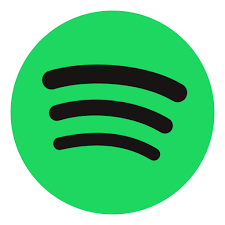
You have seen the best cast app for Windows 10 PC in the streaming category. But, in the music category, you can trust the Spotify platform. You know the reason to cast your favorite movies and TV shows is to watch them on the big screen. But when it comes to music, the music volume will be the problem for you on smartphones. But Spotify has Chromecast support. So, you can use the built-in Chromecast feature to cast your favorite songs on the big screen and listen to your favorites with a Chromecast TV-connected speaker.
You are lucky because the Spotify app is available for your Windows PC from the Microsoft Store. One of the exciting things about using Spotify is you access the platform for free. However, you can subscribe to Spotify premium to get addon features. And the Spotify platform offers four premium plans: An individual subscription for $9.99 per month, a Duo subscription for $12.99 per month, a family subscription for 15.99 per month, and a student subscription for $4.99 per month. So, you can subscribe to Spotify through their official website and install the app on your Windows PC.
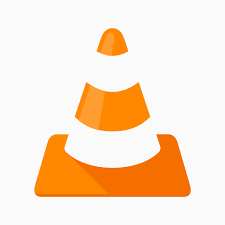
VLC Media Player is an open-source media player software available for your Windows. So, it is one of the apps you can use for free. That means you can install this media player software without any hesitation. And you can use the VLC Media Player to play the audio and video contents from your local storage. Also, with the built-in Chromecast support, you can cast what you’re watching on your VLC Media Player to your TV. Further, you can also play the IPTV contents provided with the M3U link.
Sice, VLC Media Player is an open-source software you can directly install and start to play the media files from your local storage by clicking here. Also, when it comes to playing IPTV content, you need an IPTV provider subscription to get the playlist link. Also, you need to understand that the VLC Media Player doesn’t offer any content; it acts only as a media player to stream media from external sources.
Crackle

You already have seen the paid streaming service that supports Chromecast. But let us see about the free legal streaming service that supports Chromecast. Of course, I am talking about the Crackle platform. With this platform, you can watch 1000’s of movies and TV shows for free. Also, creating an account is not mandatory on this platform. But you may have only one problem: you will be disturbed by ads played in between your streaming. So, if you can bear with the ads, Crackle is a suitable platform for you.
Also, I must mention that Crackle is available in the Microsoft Store. So, you can install this application without any hassle-free process. Also, you have nothing to lose because you don’t even have to register an account to access the Crackle platform. At the same time, with the built-in Chromecast feature on the Crackle app, it is easy for you to cast Crackle on your TV.
Related: Types of Chromecast available
Frequently Asked Questions
1. Can I Cast Chrome to TV?
Yes, you can cast Chrome to TV.
2. How to cast from Windows 10 PC to Chromecast?
You need to best Chromecast app to cast your Windows 10 PC to Chromecast.
3. What is the best video player app with Chromecast support for Windows 10 PC?
VLC Media Player is the best app with Chromecast support for your PC.
Chromecast built-in — привлекательная программа, разработанная известной компанией Google. Они внедрили её непосредственно на свои устройства для организации трансляций. Теперь можно легко перекидывать видеоролики с одного устройства на другое. Если вы пользуетесь Android TV, то вам такая функция будет очень удобна. Не нравится возиться с кабелями, что-то постоянно подключать и отключать? Тогда воспользуйтесь советом скачать Chromecast на ПК.
О приложении
Представленная программа подходит для использования не на всех платформах, ведь авторы специально сделали её узкоспециализированной. С помощью представленной утилиты можно переносить видеозаписи с маленького экрана смартфона на телевизоры. Вам не потребуется очень много времени на осуществление задуманного, просто важно следовать инструкции.
Интересно!
Главное условие — правильно настроить синхронизацию. Когда вы выберите устройство, то дальше программное обеспечение возьмёт всю настройку на себя. Хотите посмотреть, что за функции тут можно ещё найти? Попробуйте скачать Chromecast на компьютер.
Не бойтесь, что настройка будет какой-то сложной и замудренной. Вам надо просто выбрать подходящие устройства, связать их специальной кнопкой, а затем дождаться установки синхронизации. Начать трансляцию можно за считанные секунды, после чего перейти к просмотру.
Возможности приложения на ПК
Представленное программное обеспечение обладает достаточно неплохим набором функций, что помогает быстро и качественно перенести трансляции с одной платформы на другую. Если телевизор вдруг оказался с браком, не имеет лицензии или он просто имеет неофициальную операционную систему, то работать с приложением не получится.
Главное предназначение утилиты — синхронизация разных устройств для последующей трансляции каких-то видео. Для стабильной работы надо выполнить несколько важных требований:
- телевизор должен иметь систему Android TV. Если этого нет, то рассматриваемая программа не может показать всю информацию;
- должна быть сертификация Google. В противном случае не получится наладить синхронизацию.
Сам по себе проект имеет некоторые ограничения, но все важные функции здесь выполняются беспрекословно. Вас ждет много лёгких и понятных для восприятия инструментов, что позволит в кратчайшие сроки настроить все данные.
Интересно!
Приложение Хромкаст для Windows не переведено на русский язык, но многим даже этого не требуется. Все настолько интуитивно понятно, что не приходится напрягать свой мозг в попытках перевести иностранные слова.
Все оформление выполнено в минималистичный стиле, но какого-то особо сложного меню тут нет. Много места ничего не занимает, поэтому будет просто сориентироваться. Это особенно удобно тем, у кого нет лишней памяти. Да время использования приложения было найдено очень много выдающихся черт, что аудитория проекта по сей день продолжает неустанно расти.
Плюсы и минусы
Пользователи с первых дней выпуска проекта начали проявлять к нему повышенный интерес. Разработчики решили добавить сюда много полезных функций, стараясь позволить пользователям создать наиболее комфортные условия.
Поговорим о главных выдающихся чертах проекта:
- интуитивно понятный интерфейс, лёгкий для освоения пользователями любого уровня;
- легкое и удобное управление;
- можно включить трансляцию любого видеоролика, связав между собой несколько устройств;
- Авторы следят за отзывами пользователей, стараясь вовремя реагировать на какие-то проблемы;
- регулярное обновление и дополнение;
- во время эксплуатации ПО не возникает никакой всплывающее рекламы;
- достаточно много интересных функциональных возможностей.
За время исследования утилиты на рынке не было выявлено никаких недостатков.
Возникло желание установить Хромкаст на ноутбук? Тогда первым делом надо познакомиться с работой эмулятора BlueStacks 5 или LDPlayer. С их помощью на жестком диске создаётся особое виртуальное пространство, куда потом будут помещаться данные. Все в точности повторяет операционную систему Android, что помогает чувствовать мобильным приложениям себя в прежних условиях. Установка несложная, надо только внимательно изучить инструкцию. Ниже вы можете найти алгоритм действий для BlueStacks 5:
- Первым делом требуется скачать с нашего сайта установочный файл эмулятора. Все находится в специально собранном архиве, не потребуется тратить усилия на поиски нужных компонентов. При установке надо следовать подсказкам «Мастера установок», тогда никаких ошибок при дальнейшем использовании не возникнет.
Нажмите «Установить»
Подождите завершения
- Войдите в установленную программу, настройте все компоненты по своему усмотрению. После этого придётся авторизоваться в системе. Для этого надо использовать учетную запись Google. Если она ранее вами не создавалась, то можно воспользоваться регистрационной формой. Процесс не занимает много времени, надо потратить буквально пару минут.
Зайдите в Плей Маркет и авторизуйтесь - После загрузки главного экрана надо найти поисковую строку. В ней потребуется указать название нужного проекта, после чего перейти к списку приложений. Среди них надо выбрать первое, кликнув мышкой.
- Перейдя на новую страницу, надо нажать на кнопку «Установить». Это автоматически начнёт загрузку на устройство. Длительность загрузки связана только со скоростью интернета.
Системные требования
При использовании эмулятора важно соблюсти все требования, тогда программа будет работать стабильно и без торможений. Если сомневаетесь, что ваш компьютер достаточно мощный, сверьтесь с требованиями:
- современный процессор, относящийся к классу Intel Core i3. При это минимальная частота работы должна начинаться от 3,4 ГГц;
- видеокарта с объемом не менее 1 ГБ, имеющая сходство с AMD Radeon R7 260;
- более 4 ГБ оперативки для стабильной работы и высокой производительности;
- более 6 Гб памяти на жестком диске для обеспечения достаточно комфортных условий при создании виртуальной платформы;
- надежное подключение к интернету.
Похожие приложения
- YouTube — один из наиболее популярных видеохостингов всего мира. В нем можно найти несколько миллионов разнообразного контента, что позволяет каждому приятно провести время. Вы можете использовать его в любое время, просто скачав с этого сайта.
- SHAREit — удобный и лаконичный проект, помогающий передавать файлы между разными устройствами. Теперь вы без труда можете поделиться друг с другими музыкой или фотографиями.
- Terabox — привлекательный проект, где вы можете получить резервные копии ранее сделанных снимков, видео, созданных документов и других файлов. Всего выдаётся объем 1 Тб для размещения данных, но его всегда можно докупить.
Видео-обзор
Скачать Chromecast на ПК
Рассмотренное в этой статье программное обеспечение помогает облегчить пользователям жизнь. Теперь необязательно мучиться с проводами, пытаясь подключить собственный телефон к телевизору. Достаточно скачать Chromecast на ПК через эмулятор BlueStacks 5 или LDPlayer. После этого у вас будет много разных функций для настройки подключения. Процесс очень быстрый и лёгкий, вам точно понравится.
It’s 2022 and almost everyone has moved to wireless services such as music and video streaming on Spotify or YouTube. Yet, there is a category of apps that haven’t lost their relevance called Chromecast apps – These Chromecast apps allow you to stream content to your not-so-smart tv, anytime. The windows app store is filled with Chromecast apps for users. Among them, we have picked up the five best options for you.
Chromecast is a way to watch your favorite tv shows and movies on a bigger screen. If you are tired of your usual wired HDMI solution then these apps will make your life easier. Let’s get started.
1. PlayTo TV
PlayTo TV lets you stream movies or tv shows from any online, local, and media servers to your big screen from your windows pc and laptop the app supports DLNA Smart TVs/Media Players/Blu-ray Players, Roku, Chromecast, Fire TV, Apple TV.
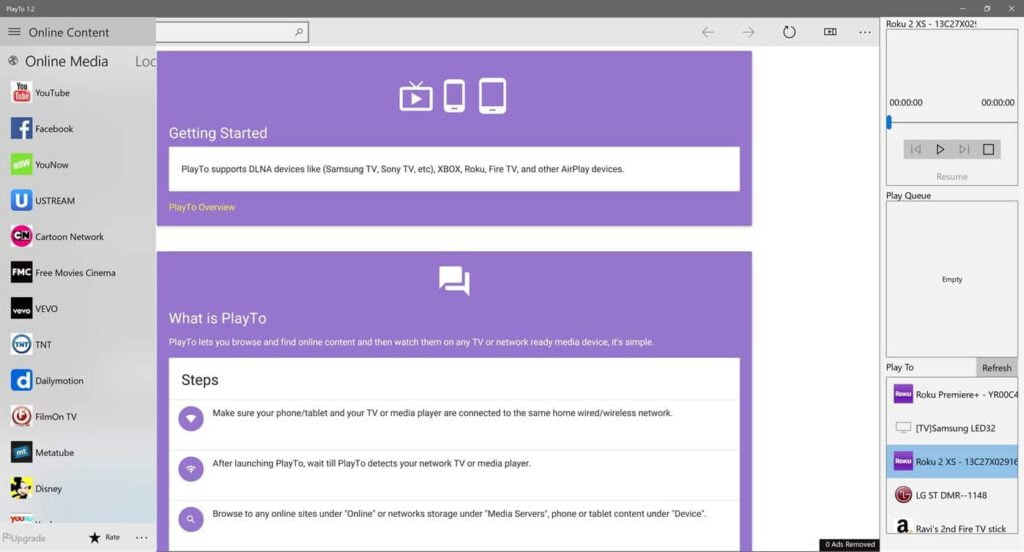
The PlayTo TV interface is clean and easy to use, and the streaming quality is good as well.
Pros
- Excellent user easy to use interface
- Supports Samsung, Sony, Roku, Now TV, Fire TV, Fire TV Stick, Chromecast, Apple TV’s, Google Home, Xbox, DLNA & UPnP devices
Cons
- Some times it becomes unresponsive
Get PlayTo TV
2. Videostream – Chrome App
Our list Videostream app is not really a Windows application its more of a chrome extension. However, if you are rocking Windows 10 on your laptop and desktop and looking for apps to cast media to your Chromecast device, this is definitely worth checking out.
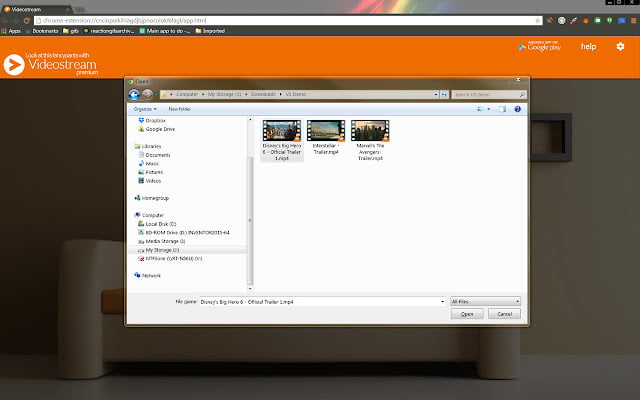
The Videostream chrome app lets you stream all your local videos from your computer to your Android TV/Chromecast devices in 1080p. This extension supports other platforms than Chromecast like Nexus Player, Sony, Shield, Sharp, etc too.
Pros
- Simple and easy to connect
- Plays at 1080p full HD
- The player menu is excellent
Cons
- Always you have to use Chrome Browser
Get Videostream
Also Read: 10 Best Free Web Series App
3. AV Cast
AV Cast helps you in casting your media to any Chromecast device with ease. AV Cast is free to use for making your Chromecast experience flawless. You can easily cast all compatible mp3 songs, images, and videos from your Windows 10 devices to Chromecasts to your TV throughout your home.
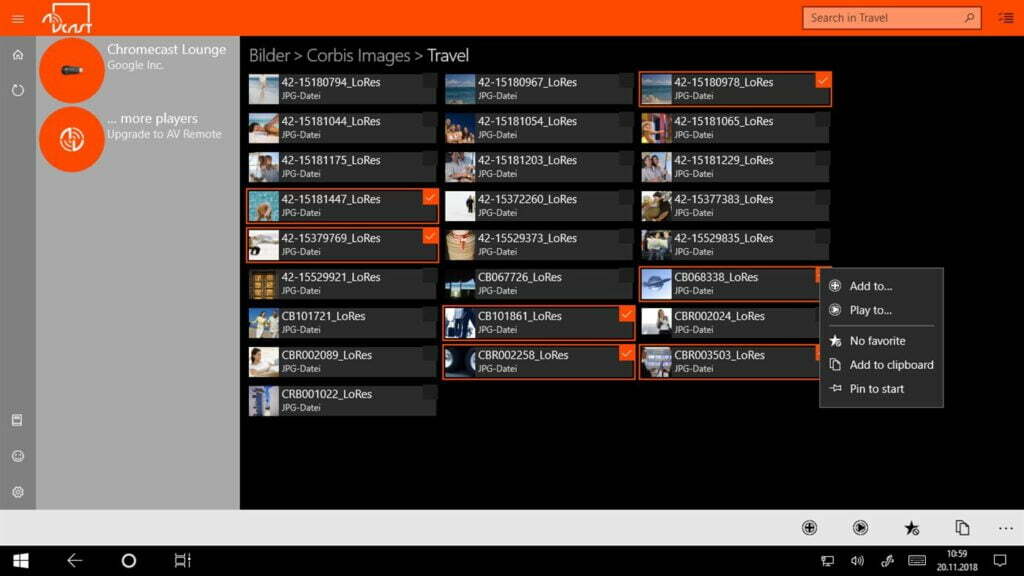
Pros
- Easy to use
- Support MP3 Streaming
- Free to use
Cons
- None
Get AV Cast
4. Playcast (Paid)
Playcast is one of the best Media Player for playing or casting your videos, pictures and song to your TV, Chromecast, Miracast, Internet Box, Apple TV (AirPlay), DLNA Smart TV, XBOX One, XBOX 360 etc.
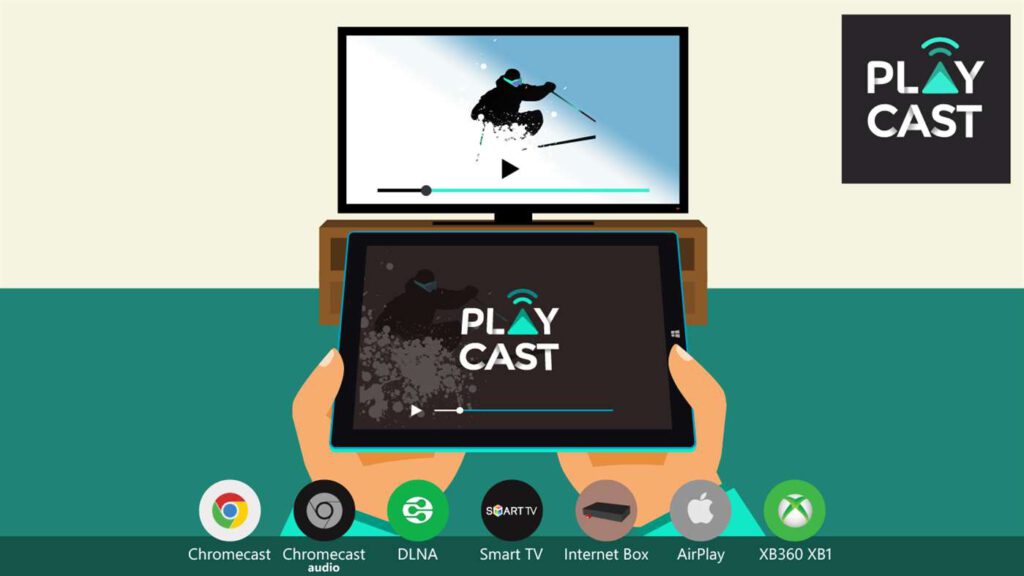
Several cool ways to use Playcast
- Use it as your main media player/music player
- Send your music playlist to your TV during your diner
- Create a movie then watch it on your TV
Get Playcast
5. AirReceiver (Paid)
AirReceiver is the most advanced multi-protocol receiver on the Universal Window Platform. It supports Apple AirPlay, Google Screen Cast, and Wireless Display. AirPlay receiver will appear as a target in AirPlay applications like as iTunes/iPhone/Mac so you can play music/video/photo/screen to it.
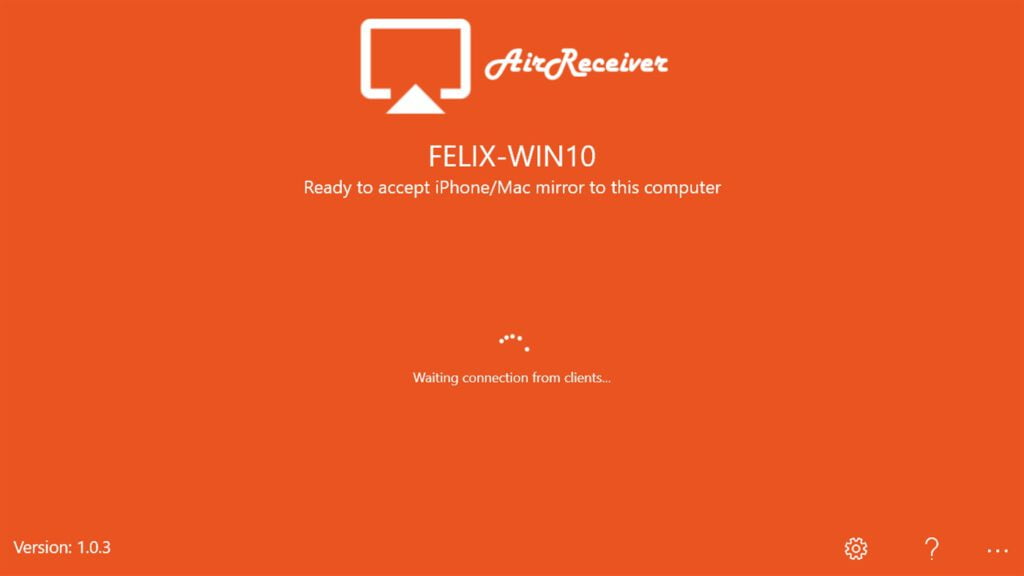
As a Chromecast receiver, It will appear as a target in Chromecast applications such as Android/Chrome/Chromebook so you can cast your screen to it. With AirReceiver you can easily demo the content in your Android/iPhone/Chromebook to your customers.
Get AirReceiver
Wrap Up: Use Chromecast Apps to Enjoy Videos on Bigger Screen
If this article helped you choosing the Best Chromecast Apps for Windows 10, do share this article with your friends over social media, follow me on Twitter @Devenderkg
Chromecast for PC Windows: Chromecast for PC is an outstanding digital media player application developed by Google. Chromecast PC is a wireless device connecting app that lets you stream contents wirelessly. The all-new updated version of the Chromecast app enables you to stream the content instantly without any cables. Just eliminate cable and stream media on your TV or speakers, smartphone, tablet, or laptop. Watching videos and other contents in high definition with crystal clear sound without any limitations by using the Chromecast PC app. Just plug into the HDMI port of your tv that is powered by the USB cable and use your Windows desktop computer as a remote control to access the videos from different web services. Chromecast app suits the best for those who are fed up with using so many extra connections. But Chromecast for PC Windows XP app will transform the way you watch television as with the sync your desktop to your tv screen. You can cast videos from web hosting services or cast content from windows and browsers to your television screen directly.
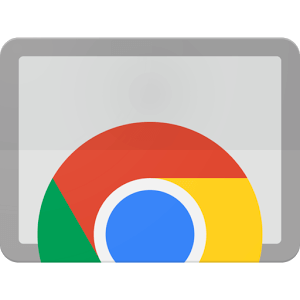
Get personalized recommendations if you are short on ideas of what to watch. You can stream shows, clips, and movies, and more in high definition 1080p. With the compatible Chromecast device, you can use the Chromecast app to work with it. You can cast videos and recordings directly to the device to instantly playback your tv screen. Cue content in the playlists or browse from thousands of loaded lists and channels on the go with the content you really want to watch. The Chromecast app is a one-stop-shop to explore what you can do with the Chromecast. Keep a steady cast going from your Windows desktop laptop or switch between the different devices with one account. Just tap to cast as long as your Windows PC is online and synced to your home wireless network. With the Chromecast app, you can watch television in a way you never get bored up. Download Chromecast for Windows now and take advantage of viewing it on the larger screen of your tv to view the content from your desktop PC.
Specifications
Software Name: Chromecast
Software Author Name: Google Inc.
Version: Latest version 1.27.81.4
License: Freeware
Software Categories: Communication
Supporting Operating Systems: Windows XP / Windows Vista / Windows 7 / Windows 8 / Windows 8.1 / Windows 10
Os type: 32 Bit, 64 Bit
Languages: Multiple languages
File size: 7.44 MB
Features of Chromecast PC
The salient features of Chromecast PC Download are listed below
Wireless Casting: Chromecast for PC is a wireless connecting app that lets you enjoy HD visuals with crystal clear sound without any limitations, unlike the other casting services application.
Cast Contents Easier: The Chromecast for Windows app makes casting every other content easier than ever now, from your Windows PC or browsers to the television screen.
Seamless Playback: You can easily share your screen smoothly and get seamless playback which is perfect for the professional user. Chromecast app will save your time and effort by reducing the wired means, which end up in complications.
Personalized Recommendation: Get content based on your preferences and likings with the Chromecast PC download to focus on the shows, clips, and movies you like.
Control Playing: Browse and play all different videos from music to tv shows and movies using the play tool control like pause, play, adjust the volume of the audio or video streams with the Chromecast app.
Previous Versions
The previous versions of the Chromecast App for Windows 8.1 are listed below
- Chromecast PC Free V 1.26.30.8
- Chromecast PC Free V 1.24.37.7
- Chromecast PC Free V 1.24.37.4
- Chromecast PC Free V 1.24.36.5
- Chromecast PC Free V 1.24.33.8
- Chromecast PC Free V 1.24.33.6
- Chromecast PC Free V 1.23.35.2
- Chromecast PC Free V 1.22.25.7
- Chromecast PC Free V 1.21.31.7
- Chromecast PC Free V 1.20.9
- Chromecast PC Free V 1.19.29
- Chromecast PC Free V 1.17.15
- Chromecast PC Free V 1.16.7
- Chromecast PC Free V 1.15.7
- Chromecast PC Free V 1.14.11
How to Download Chromecast for PC
To access Chromecast on Windows PC, you must need the BlueStacks emulator on your PC. Bluestacks is a popular Android Emulator that helps you to run all kind of Android apps on your Windows OS device.
Use Google Home App to Chromecast
- Download and install Bluestacks from its official website (www.bluestacks.com).
- Launch the Bluestacks app.
- You will be prompted to enter your Google credentials (Gmail ID & Password). Enter the details to sign-in.
- Launch the Google Play Store app from the emulator homepage and search for Google Home.
- Select the official Google Home App and click the Install button to download and install Google Home on your Windows PC.
- After installation, click Open to launch the app and experience all the advanced features of this application.
Screenshots of Chromecast
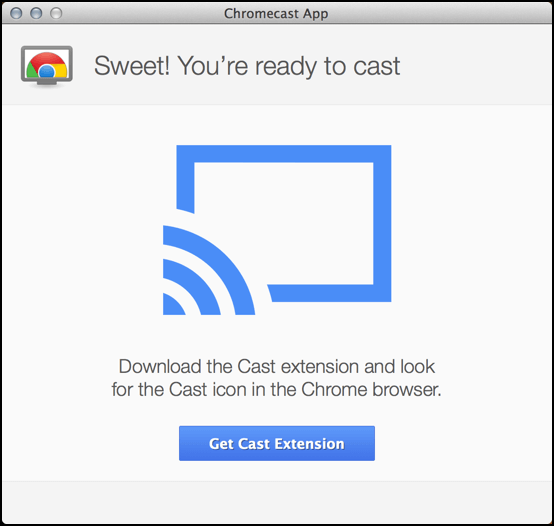
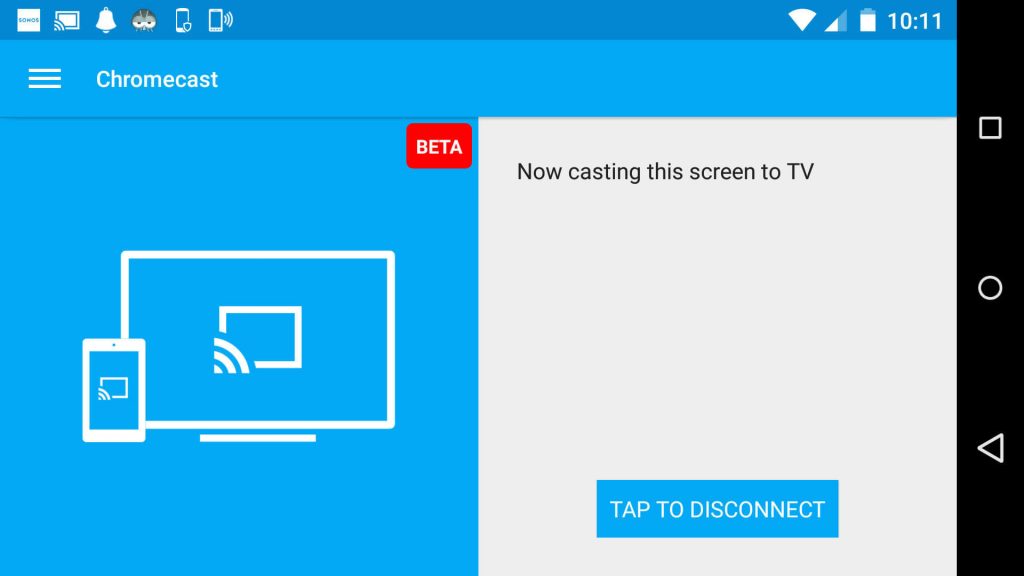
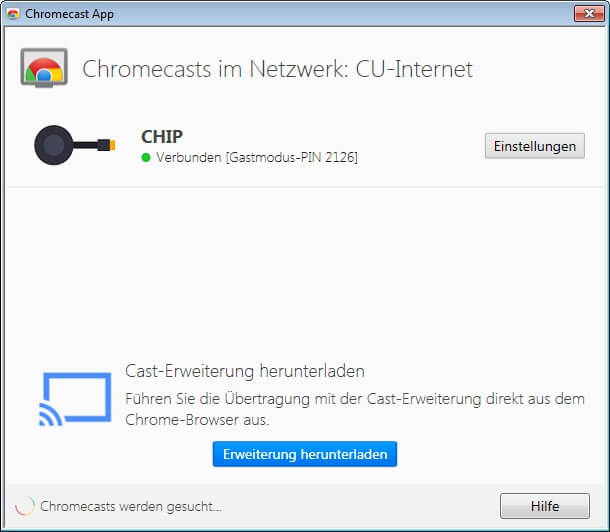
Incoming Related Searches
Chromecast for Windows 10
Download Chromecast PC Free
Chromecast PC Download
Chromecast for PC Free Download
Chromecast for PC Free Download
Chromecast for PC Windows 7
Chromecast for PC Windows 10