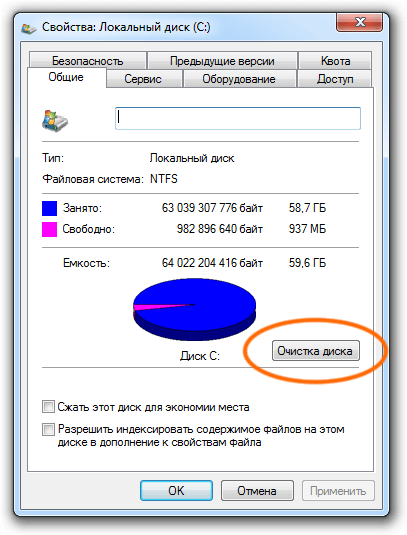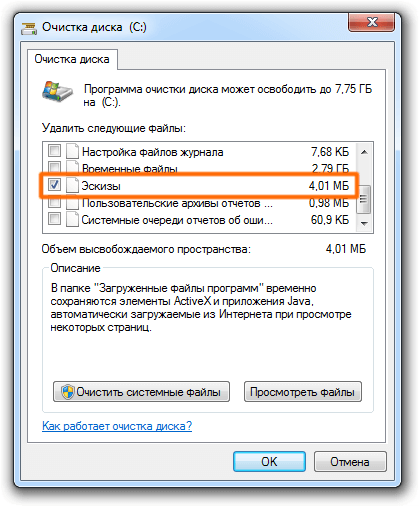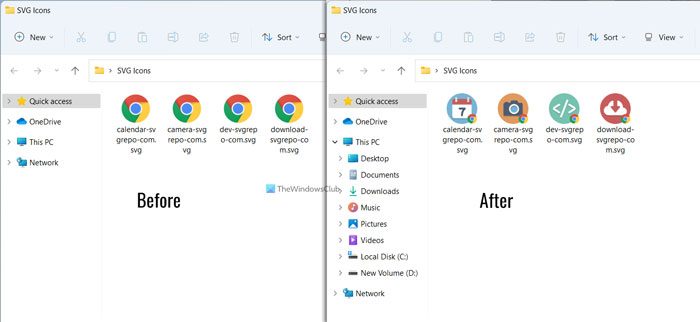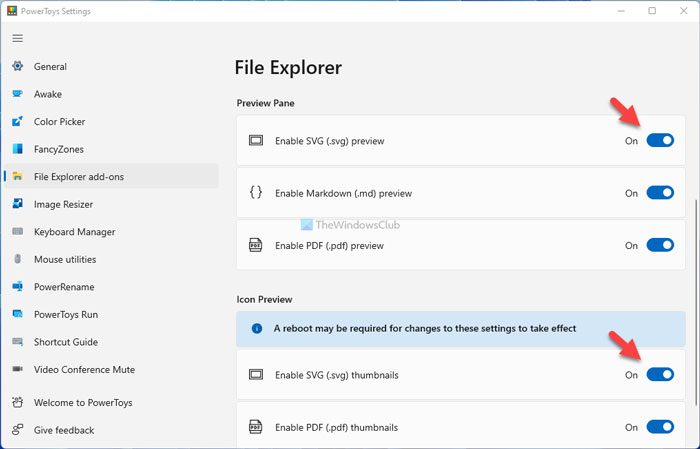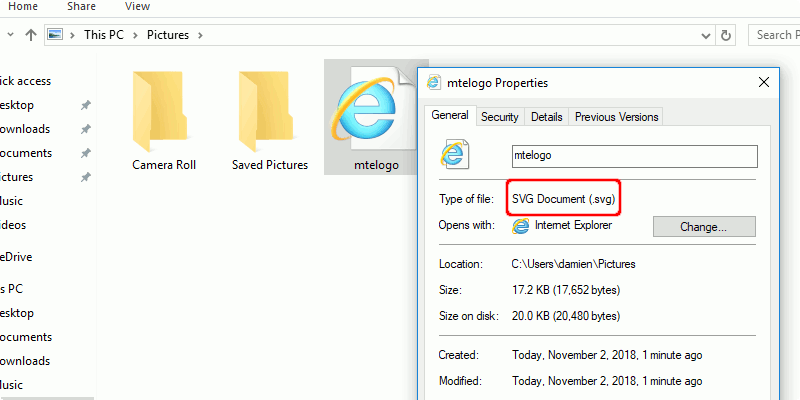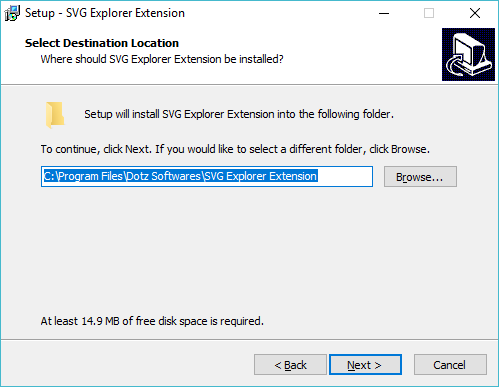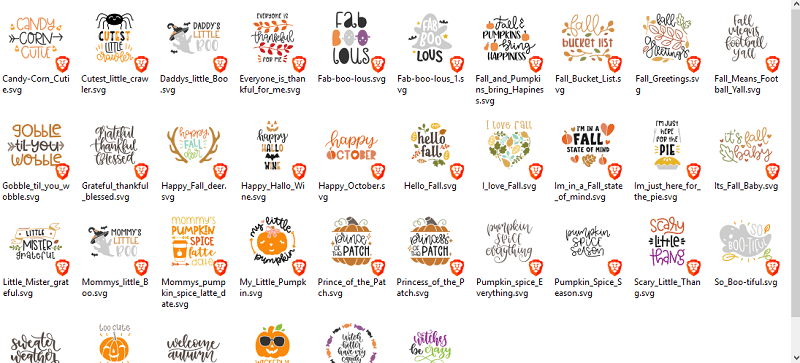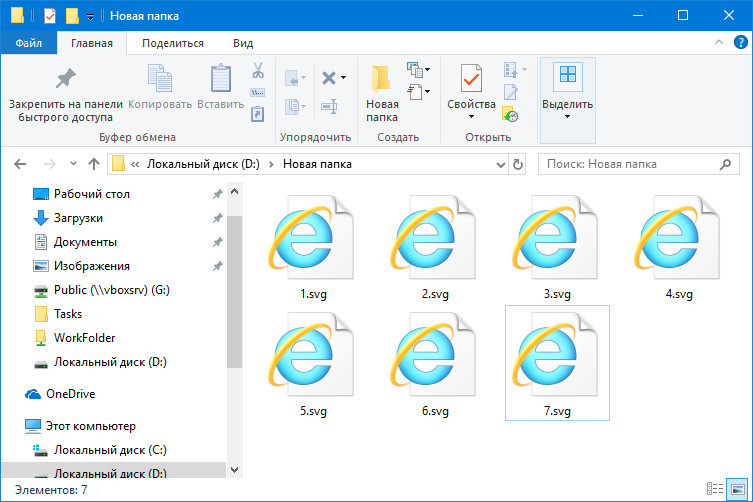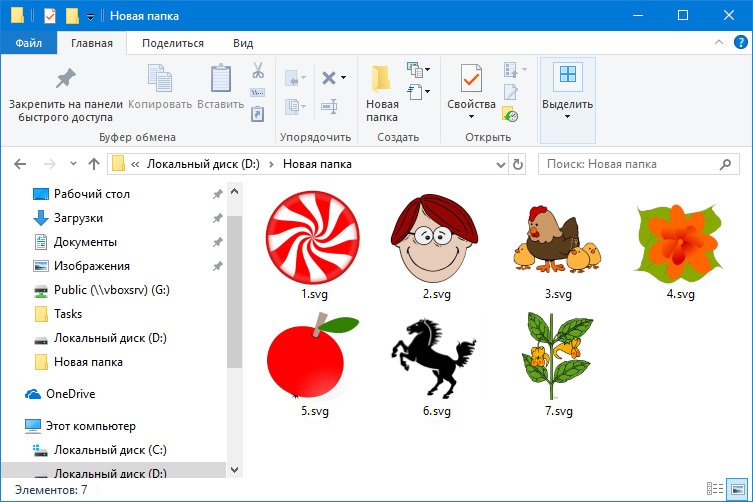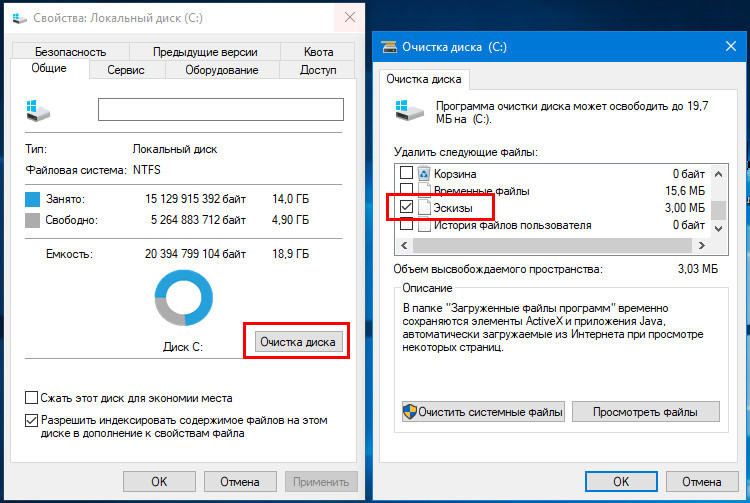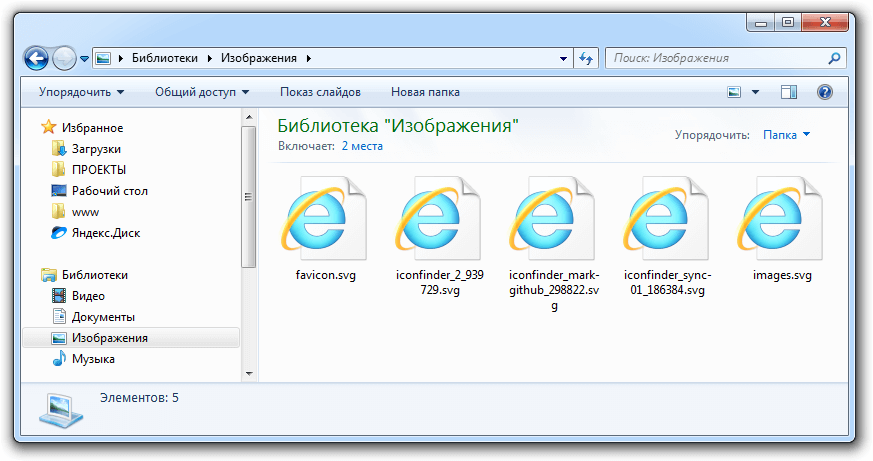
Работать на Windows с большим количеством файлов SVG не очень удобно т.к. в проводнике нет эскизов быстрого просмотра:
Исправить данную проблему может расширения для проводника «SVG Viewer Extension for Windows Explorer», которое отлично работает в Windows 7 и Windows 8 и Windows 10 (как 64-разрядных, так и 32-разрядных системах).
GitHub Скачать программу (x86) Скачать программу (x64)
Результат, после установки:
Если после установки миниатюры не появились, то нужно сбросить кэш значков в Windows 7/8. Для этого нужно зайти в свойства локального диска «C» – очистка диска:
Далее очистить эскизы:
После очистки кэша потребуется перезагрузка компьютера.
Download Windows Speedup Tool to fix errors and make PC run faster
Although Windows 11 and Windows 10 show the default SVG opening app, you can show the SVG thumbnails in File Explorer using this tutorial. It is possible to enable SVG thumbnails in File Explorer in Windows 11/10 with the help of Microsoft PowerToys.
Scalable Vector Graphics or SVG is pretty popular among graphics designers, who often design icons. If you download an SVG icon from any source or create an icon in SVG format, it displays the default SVG opener’s icon as the thumbnail. It may create issues when you have a lot of icons in one folder with generic names and want to find one of them quickly. You need to open all of them one after one to find the designed file.
If you want to get rid of this problem, you can enable the thumbnail or thumbnail preview in File Explorer so that you can find the find whenever needed. If you do so, you do not need to open all the files to find the specific one. The good news is that you can enable the thumbnail preview for SVG files using Microsoft PowerToys. If you already have it on your computer, you no longer need to download it. However, if you do not have the app installed, go ahead and first install PowerToys on your PC.
What is an SVG File?
An SVG (Scalable Vector Graphics) file contains shapes, colors, and text described using XML-based text. It is easy to edit SVG files with vector-editing software because they are highly scalable, can be resized without losing quality, and can be easily resized without losing quality. As a result, they are handy for creating dynamic, responsive images and logos for web design. Web-based applications, animations, and interactive graphics can also be created with them.
To enable SVG thumbnails in Explorer in Windows 11/10, follow these steps:
- Open SVG Preview PowerToys on your computer with administrator privilege.
- Switch to the File Explorer add-ons tab on the left side.
- Toggle the Enable SVG (.svg) preview button to turn it ON.
- Toggle the Enable SVG (.svg) thumbnails button to turn it ON.
Let’s check out these steps in detail.
To start, open the Microsoft PowerToys app on your computer with administrator permission. After that, switch to the File Explorer add-ons tab visible on the left side.
Here you can find two options – Enable SVG (.svg) preview and Enable SVG (.svg) thumbnails. If you want to turn on the thumbnail in the preview pane, toggle the Enable SVG (.svg) preview button to turn it on.
On the other hand, if you want to enable the SVG thumbnail preview in the File Explorer, toggle the Enable SVG (.svg) thumbnails button to turn it on.
Now, you can open the SVG icon folder to find the change.
How to edit SVG files in Windows?
Editing SVG files in Windows can be easily accomplished using an SVG editor such as Justinmind, Sketsa SVG Editor, Inkpad, iDesign, Adobe Illustrator Draw, and more. While Windows allows you to view SVG files, there is no default editor. You will need to depend on third-party software such as these to edit the file.
That’s all! I hope this guide helped.
When he is not writing about Microsoft Windows or Office, Sudip likes to work with Photoshop. He has managed the front end and back end of many websites over the years. He is currently pursuing his Bachelor’s degree.
Как смотреть миниатюры SVG в проводнике Windows
Проводник Windows не поддерживает просмотр изображений SVG по умолчанию. Узнайте, как вы можете просматривать эскизы SVG в проводнике Windows.
Если вы графический дизайнер, иллюстратор, веб-дизайнер или много работаете с XML-кодом и / или HTML-кодом, вы можете быть знакомы с форматом Scalable Vector Graphics. SVG – это векторные типы изображений, которые существуют уже почти восемнадцать лет, и, тем не менее, они, похоже, не имеют надлежащей поддержки Windows. Вы не можете открыть файл SVG ни в одной из стандартных программ просмотра изображений Windows (например, в Windows Photo Viewer), ни отредактировать их в таких приложениях, как Paint.
В отличие от растровых изображений или растровой графики, состоящей из точек и пикселей, векторные изображения основаны на коде и состоят из набора математически расположенных кривых, точек, форм и текстов. Вот почему они могут быть изменены без потери качества. Такие приложения, как Paint и Windows Photo Viewer, предназначались для просмотра и редактирования растровой графики, а не векторной графики. Обработка векторных изображений может быть довольно сложной, и даже Paint 3D не поддерживает большинство векторов.
Хотя есть несколько приложений, которые вы можете использовать для создания векторных изображений , иногда вам просто нужно решение для просмотра, а не полноценный редактор изображений.
Вот несколько способов просмотра файлов SVG в Windows.
Использование SVG Viewer Extension
Расширение средства просмотра SVG для Windows – это расширение оболочки, которое позволяет проводнику Windows отображать эскизы SVG.
Существует 32-битная версия и 64-битная версия . Перед загрузкой программного обеспечения для установки расширения убедитесь, что вы знаете архитектуру своего компьютера и операционной системы. Если вы хотите, вы также можете просмотреть исходный код .
1. После загрузки необходимого файла установки перейдите к нему в проводнике Windows и запустите его. Так как издатель для Windows неизвестен, система предупредит вас «что она» против его запуска. Нажмите «Выполнить» и / или «Да» на следующем экране.
2. После запуска установки нажмите следующую кнопку на экране приветствия установки.
3. Прочитайте соглашение на следующем экране, и если вы довольны им, нажмите кнопку «Я принимаю соглашение», затем нажмите кнопку «Далее».
4. Выберите папку назначения. Я предлагаю вам оставить все как есть и нажать «Далее».
5. Последний экран позволяет просматривать подробности установки. Здесь тоже жмите «Установить».
Тестирование расширения и просмотр / организация ваших файлов
1. Перейдите в папку, где находятся все или несколько ваших SVG.
2. Убедитесь, что вы просматриваете их как большие или очень большие значки (в отличие от списка или деталей).
Удобное сочетание клавиш для этого Ctrl + Shift + 2 .
Что вы заметите в миниатюрах, так это то, что для каждого миниатюры есть еще одна миниатюра, встроенная в нее (thumbnailception). Это мой любимый аспект этого расширения оболочки. Он не только показывает вам эскиз SVG, но также показывает приложение по умолчанию, используемое для его открытия.
Итоги
В будущем я надеюсь, что Microsoft предоставит встроенную поддержку SVG или что кто-то хотя бы разработает кодек, который позволит нам просматривать SVG изначально. До тех пор мы всегда можем использовать это расширение оболочки в унисон с нашими браузерами.
Статья была переведена для блога TechBlog.SDStudio.top
Источник:
www.maketecheasier.com
Источник записи:
Для наиболее популярных графических форматов в Windows реализована поддержка на уровне системы, то есть просматривать файлы можно встроенными средствами ОС. Кроме того, для поддерживаемых форматов в режиме отображения «Значки» доступен предварительный просмотр в Проводнике. Но касается это в основном растровых изображений, предпросмотр эскизов файлов форматов векторных, включая самый популярный SVG, в Windows до сих пор не реализована.
Если вы хотите сделать такой предпросмотр возможным, воспользуйтесь бесплатной утилитой для Проводника SVG Viewer Extension. Это даже не столько программа, сколько расширение для Проводника, ведь она не имеет ни настроек, ни графического интерфейса. После ее установки вместо однотипных иконок Internet Explorer, используемых для векторных изображений SVG.
В Проводнике должны начать отображаться настоящие эскизы.
Если этого не случится сразу, необходимо будет пересоздать кэш изображений.
Проще всего это сделать, запустив системную утилиту очистки диска и убедившись, что в пункте «Эскизы» установлена галочка.
Загрузить утилиту можно с сайта разработчика:
github.com/maphew/svg-explorer-extension
Расширение устанавливается как обычная программа, никаких дополнительных действий не требует.
На некоторых системах в процессе установки может наблюдаться ошибка регистрации библиотеки SVGThumbnailExtension.dll, но будем надеяться, что в следующих версиях разработчик все исправит.
Загрузка…
SVG Viewer Extension for Windows Explorer
Extension module for Windows Explorer to render SVG thumbnails, so that you can have an overview of your SVG files.
Installation
From Releases download and run appropriate binary for your system. There are no further actions required after installations.
Make sure you download the right architecture (the 32 bit installer will run on a 64 bit system, but the extension will not function).
Troubleshooting
Thumbnails do no show after installation
Method 1:
This may happen if the thumbnail’s are disabled in the system. To verify that it is indeed turned on:
- Open the start menu
- Search for
File Explorer Optionsand open it - Under the
Viewtab make sure that theAlways show icons, never thumbnailsis unchecked
Method 2:
This may happen if the system already contains cached thumbnails for the SVGs you are trying to view. This can be fixed by clearing the system’s thumbnail cache.
- Open the start menu
- Search for «Disk cleanup» and open it
- In the dialog there is a list of items that can be cleaned. Select
Thumbnailsat the end of the list. You may unselect the rest or leave the default selection. - Click
OK
Method 3:
Kill explorer.exe and delete the icon cache manually
(ref):
TASKKILL /IM explorer* /F
DEL "%localappdata%\IconCache.db" /A
explorer.exe
If neither of the above helped please open an issue on our github page.
An error is thrown during the installation.
Please open an issue on our github page, and include a screen shot and the exact error message.
Automatic builds
Development install exe’s are created from every commit through the continual-integration system.
- From https://ci.appveyor.com/project/tibold/svg-explorer-extension/history
- Select a recent build showing green, then click Artifacts.
Being dev releases, they might not work. Current status:
Developer Build Environment c.2019
Warning: it’s about 10 GB.
- QtCreator
- Qt SDK — MSVC 2017 64-bit using Qt Maintenance Tool installed with QtCreator. Might be problems if install MSVC 32 bit at same time. (Qt Creator & SDK: 7.2 GB)
- MS Visual Studio — build tools only else many more GB. Reboots necessary, read the notes (2.5 GB)
- Windows SDK
- Inno Setup v6
Chocolatey installation:
choco install qtcreator, windows-sdk-10.-0, innosetup
choco install visualstudio2017buildtools
choco install visualstudio2017-workload-vctools ^
--params "--add Microsoft.VisualStudio.Component.VC.Runtimes.x86.x64.Spectre"
Quick start after developer env is set:
git clone https://github.com/tibold/svg-explorer-extension.git
cd svg-explorer-extension\deployment
.\build.cmd
History
Tibold Kandrai started the project in 2012, first on Google Code, Codeplex. Life happened and Tibold didn’t have time to work on it any more, though the extension continued to work more than it didn’t so people kept using it.
In 2017 Codeplex shut down and turned into a read-only warehouse. Matt Wilkie imported the project to GitHub and continued to maintain the project as best as a python-not-c++ guy could. The extension continued to work more than not, though the problems started to add up as Windows continued to evolve and change underfoot.
In late 2019 a lucky confluence of stubborn brute force learning on Matt’s part and newly active and knowledgeable contributors (Daniel, Simon, Voodoo) revived the feared soon-to-be-comatose project. Bugs were fixed and automatic binary builds came into being. Life rebounded. Right on the heels of this, Tibold regained attention time for side-projects and again assumed the project owner mantle.
On 1st of January, 2020 version v1.0.0 was released including all bug fixes and up to date dependencies. Let’s see where the rest of the year takes us. 
Contributors ✨
Thank you’s for helping make this a better project (emoji key):
- Qt — dev platform and libraries
- Jeremy@urk — initial example
- Tibold Kandrai — Project creator and primary developer
This project follows the all-contributors specification. Contributions of all kinds welcome (code, docs, user support, …).