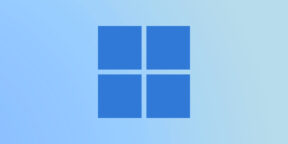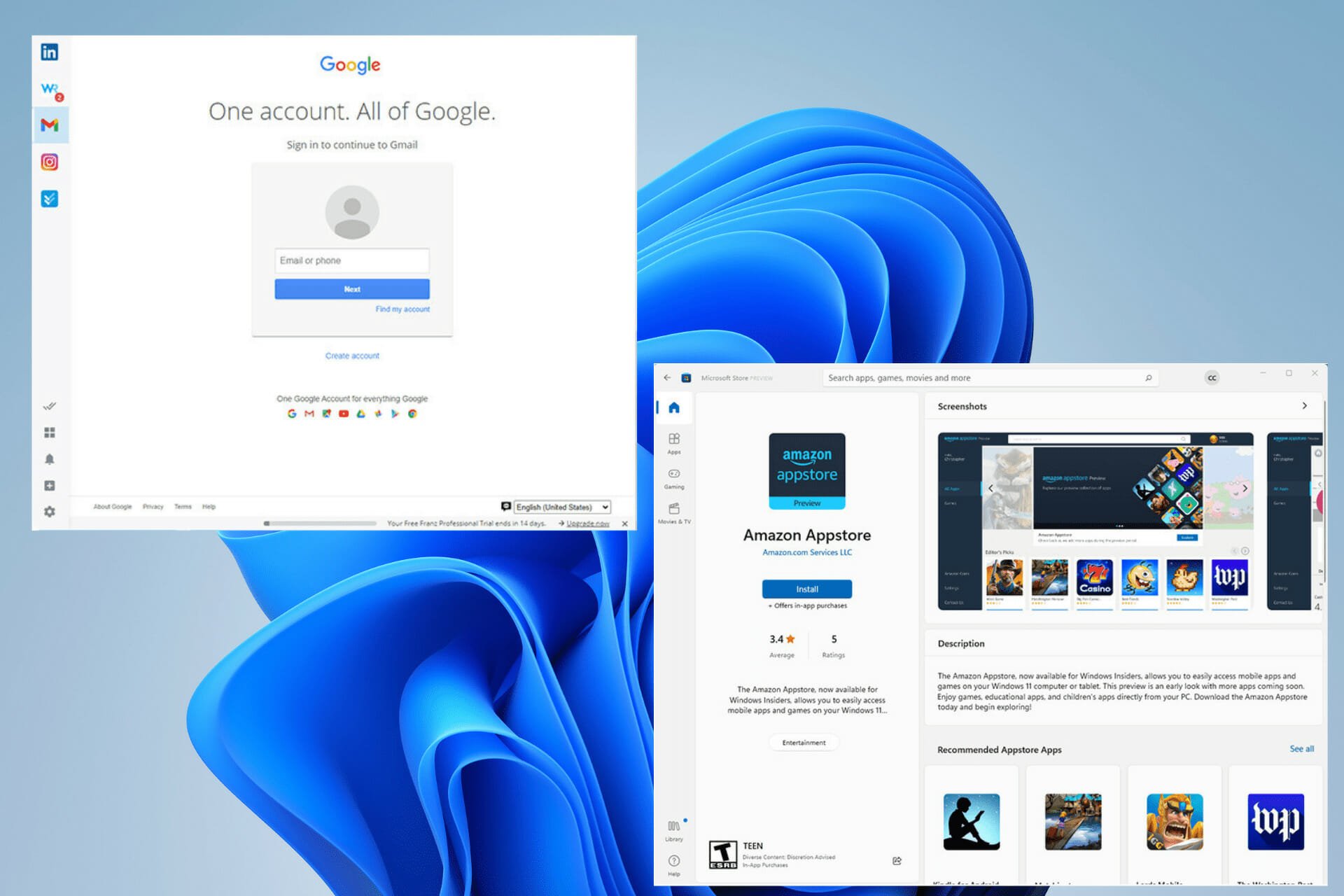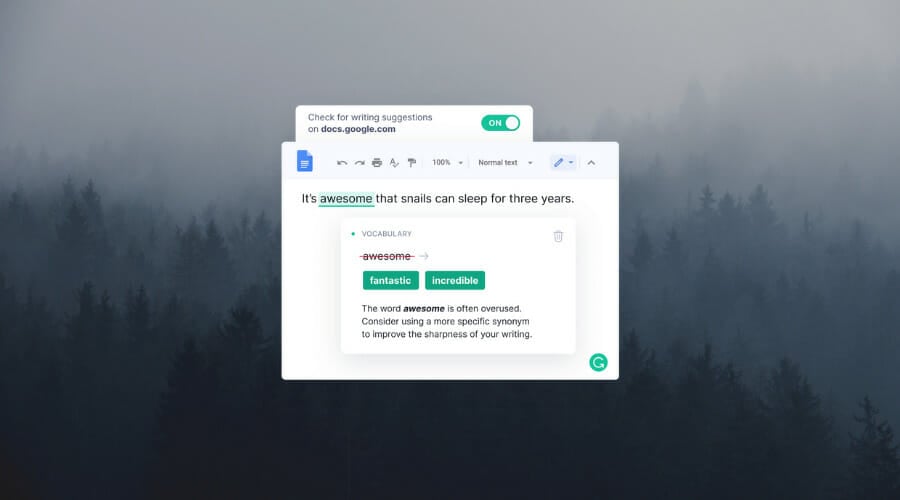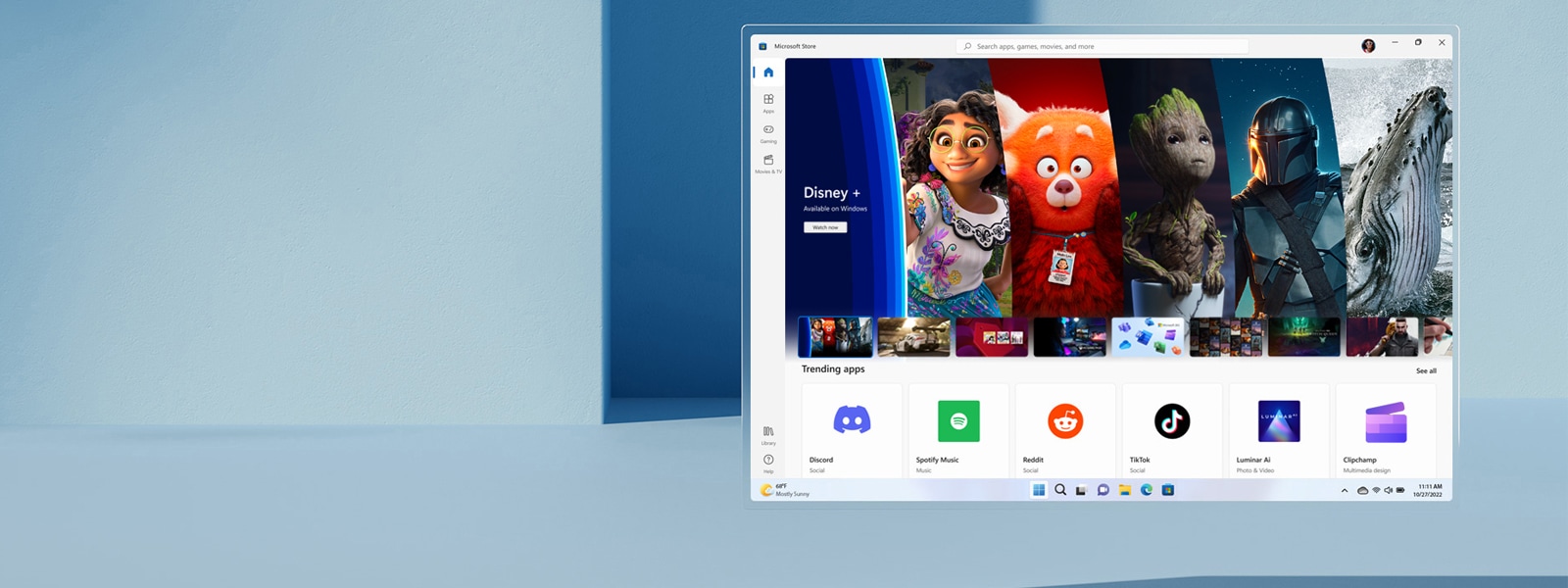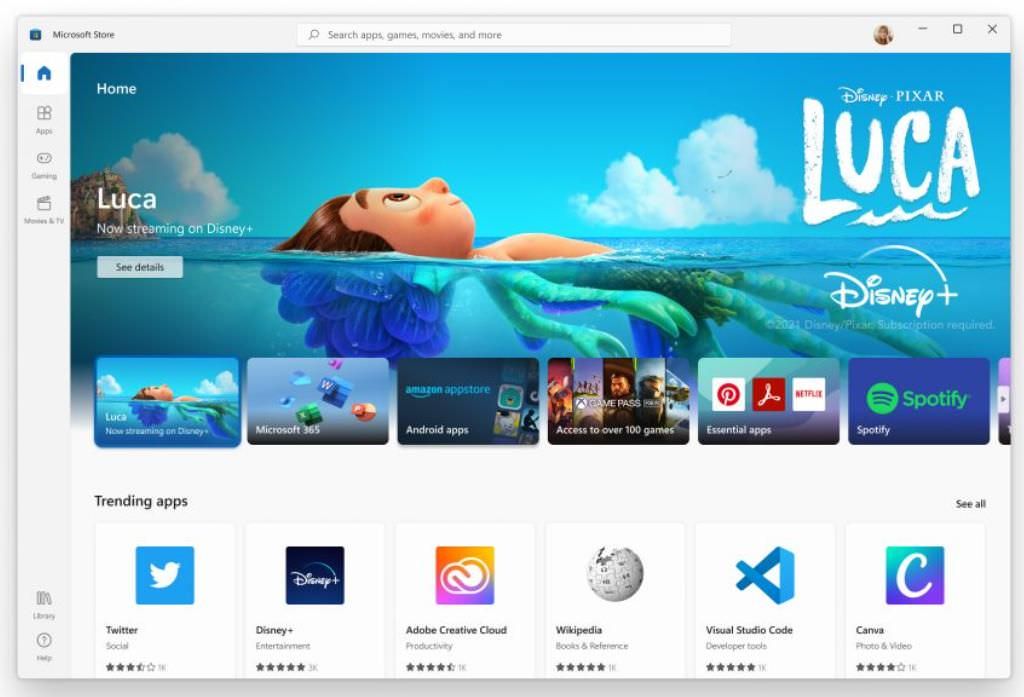Настроим внешний вид системы и сделаем её удобнее и отзывчивей. И всё это — совершенно бесплатно.
1. Microsoft PowerToys
PowerToys — это не какая‑то поделка, а творение самой Microsoft. И программа эта обладает большим количеством функций и делает работу с системой намного удобнее.
Например, PowerToys может настраивать клавиатурные сочетания в вашей системе. Хотите переключать раскладку клавиатуры через Caps Lock, а кнопками F5 — F8 управлять музыкальным проигрывателем? Программа позволит это сделать. Или, возможно, вам надо временно отключить засыпание экрана, не заходя в настройки? PowerToys решит и эту проблему одним кликом.
Программа может автоматически сортировать окна на экране в зависимости от того, чем вы заняты, массово переименовывать файлы, показывать содержимое документов в боковом окне «Проводника», закреплять нужные приложения поверх остальных, запускать их через поисковую строку в стиле Spotlight из macOS — в в общем, всего и не перечислить.
Загрузить PowerToys →
2. RoundedTB
Эта программа делает края вашего таскбара круглыми, благодаря чему он смотрится очень стильно и футуристично. Помимо этого, приложение позволяет настроить размеры панели задач и сделать её динамически расширяющейся, как в macOS.
RoundedTB можно скачать в магазине приложений Microsoft. И не переживайте: программа не изменяет системные файлы и не влияет на производительность.
3. EarTrumpet
Microsoft сделали в Windows 11 красивую панель управления звуком, но ей по‑прежнему не хватает функциональности.
EarTrumpet же — более прокачанный инструмент для изменения громкости системы, который позволяет управлять звуком каждого запущенного приложения. Полезная вещь, если вы одновременно работаете, одним глазом смотрите видео на YouTube и слушаете фоном эмбиент в Spotify.
4. Lively Wallpaper
В Windows 11 добавили новые обои, но они, прямом скажем, довольно скучные и быстро приедаются. Если вы хотите, чтобы на рабочем столе было что‑то поинтереснее, попробуйте Lively Wallpaper.
Это бесплатная программа с открытым исходным кодом, которая позволяет устанавливать видео, анимированные фоны, GIF‑файлы и даже веб‑страницы в качестве обоев. Кроме того, в ней можно настроить яркость, скорость, масштабирование и цвет анимации.
5. Dynamic Theme
Если анимации отвлекают от работы и вам хочется видеть на рабочем столе статичный фон — к вашим услугам приложение Dynamic Theme. Оно автоматически скачивает новые обои, так что вам не придётся тратить время на подбор картинок в интернете. Источником для утилиты служат сайты Bing и Windows Spotloght, а там заботливая Microsoft собирает только самые лучшие картинки.
6. ElevenClock
Если вы пользовались двумя или большим количеством мониторов на Windows 10, то могли видеть время в правом нижнем углу экрана на любом из них. В Windows 11 же оно отображается только на главном дисплее, и это неудобно. Microsoft обещала всё сделать как было, но воз и ныне там.
Бесплатная утилита ElevenClock может вернуть часы на прежнее место, да ещё и позволяет их настроить — например, поменять цвет текста и шрифт, включить отображение секунд и так далее. Программа органично вписывается в интерфейс и поддерживает и дневной, и ночной режимы.
appbox fallback https://www.microsoft.com/ru-ru/store/p/app/XP89HZ8SVWTT0M
7. Auto Dark Mode X
В Windows 11 наконец‑то добавили красивый и удобный ночной режим. Впервые тёмная тема появилась в «Десятке», но там она до сих пор смотрится чужеродно. А вот стиль оформления новой версии очень хорош.
Однако в Microsoft, как всегда, забыли об одной важной мелочи: система не умеет переключать светлый и тёмный режимы автоматически.
Auto Dark Mode X исправляет этот недостаток. С этим приложением темы будут меняться в зависимости от времени суток. Во‑первых, это помогает сберечь глаза, а во‑вторых, так Windows 11 просто лучше выглядит.
appbox fallback https://www.microsoft.com/ru-ru/store/p/app/XP8JK4HZBVF435
8. Files
В Windows 11 «Проводник» переработали, но он всё ещё далёк от идеала. Files — стороннее приложение, которое станет отличной заменой стандартному файловому менеджеру.
Программа выглядит более стильно и современно и может похвастаться встроенными вкладками и настраиваемой боковой панелью. Да и тёмный режим здесь выглядит лучше.
Программа доступна бесплатно на официальном сайте GitHub. Также её можно купить в магазине приложений Microsoft Store, если хотите поддержать разработчиков.
Загрузить Files →
9. QuickLook
Фанаты macOS жить не могут без функции «Быстрый просмотр» в Finder: нажимаете пробел, и перед вами открывается содержимое выбранного файла без запуска программ для его редактирования. Очень удобно, чтобы перелистывать свои иллюстрации и макеты, не открывая громоздкие Photoshop и Illustrator.
QuickLook добавляет аналогичную возможность в Windows. Просто выберите нужный файл и нажмите пробел. Особенно приятно, что приложение умеет открывать документы Word — правда, для этого понадобится установить специальный плагин с сайта разработчика.
10. Twinkle Tray
Вам никогда не казалось странным, что громкостью через системный трей управлять можно, а яркостью — нет? Twinkle Tray исправит эту несправедливость. После установки программы вы сможете менять яркость своего монитора прямо из области уведомлений. А ещё получится настраивать даже несколько отдельных дисплеев, если они у вас есть.
11. NanaZip
Всем известен старый добрый архиватор 7‑Zip. У него лишь один минус: интерфейс приложения выглядит так, будто оно прибыло к нам на машине времени из начала нулевых.
NanaZip — это форк, то есть точная копия 7‑Zip. Однако её обновлённый внешний вид гораздо больше соответствует блестящей и глянцевой Windows 11. Архиватор интегрируется в «Проводник», хорошо выглядит и нормально справляется со своими обязанностями. А ещё он бесплатный.
12. Winaero Tweaker
Вообще, к приложениям для настройки ОС нужно относиться с осторожностью, поскольку они могут запросто сломать систему. Но Winaero Tweaker — проверенный временем инструмент, который выделяется из общей массы таких программ.
Приложение позволит вам одним кликом скорректировать внешний вид системы так, чтобы та чуть больше напоминала старую добрую «Десятку». Оно вернёт значки на панели задач на левую сторону экрана, превратит контекстное меню в классическое, отключит слишком уж назойливую телеметрию, выпилит надоедливые виджеты — в общем, сделает так, чтобы Windows 11 меньше смущала вас всякими неожиданными нововведениями.
При необходимости, впрочем, все изменения можно будет легко откатить. Главное, не забудьте создать точку восстановления системы перед тем, как что‑то менять.
Особенно важно, что ThisIsWin11 может остановить фоновую установку и обновление всех рекламных встроенных приложений вроде WhatsApp, TikTok, Solitaire и прочего подобного добра. Это позволит немного повысить производительность.
Загрузить Winaero Tweaker →
Get all the apps you need to use Windows 11 efficiently
by Cesar Cadenas
Cesar has been writing for and about technology going on for 6 years when he first started writing tech articles for his university paper. Since then, his passion… read more
Updated on
- Windows 11 allows for a wide variety of apps on its OS, but choosing the essential apps could be troublesome.
- Some of the best apps include grouping social media accounts and customizing the OS’s interface.
- We suggest various useful apps, including photo editing software, browsers, and media players.
Although Windows 11 has only been around for a short time, tons of apps aim to improve your experience and boost your computer’s performance.
UI customization, entertainment, video games, screenshotting apps, and more. The Microsoft Store has also been improved to host thousands of third-party apps on top of its own that bring new features and cater to specific needs.
This is a much-appreciated change compared to years prior when the Microsoft Store would only allow Universal Windows Apps on its platform. As a result, third-party app developers were locked out.
Now apps like Canva, WinZip, and Zoom are on Windows 11’s Microsoft Store, making it easier to download these apps and extending their reach. In addition, you no longer have to go to the developer’s website.
Some users have experienced issues with the Microsoft Store getting the update process stuck pending.
If you’re experiencing issues with Windows 11, it might be that the system requirements are not enough to deal with the OS. In this case, we recommend you explore our best Windows 11 laptop list for more help.
Want to get the same benefits but add the portability on top? Then you can also take a look at the 7 best Windows 11 tablets that are worth your money.
After you’ve readied your device, you can also tweak Windows 11 perfectly for gaming. This step is optional, of course, but will have a worthy impact on your experience.
What is best in Windows 11?
Windows 11 comes packed with a variety of valuable features that enable you to explore the web, store and manage your files, and also allow you to create fantastic content.
Here are some of the most notable features that make Windows 11 stand out from other competitors:
- User-friendly interface that looks slick
- Wide range of Windows Gadgets that can help with quick weather and news information
- Great menus and taskbars
- Snap Layout and Snap Groups features
- MS Teams integration
- Great customization features
If you want to read more on this topic, explore our expert-created Windows 11 review.
With so many apps available, it can be challenging to figure out which ones are the best. It all depends on what you, as a user of Windows 11, are looking for in an app.
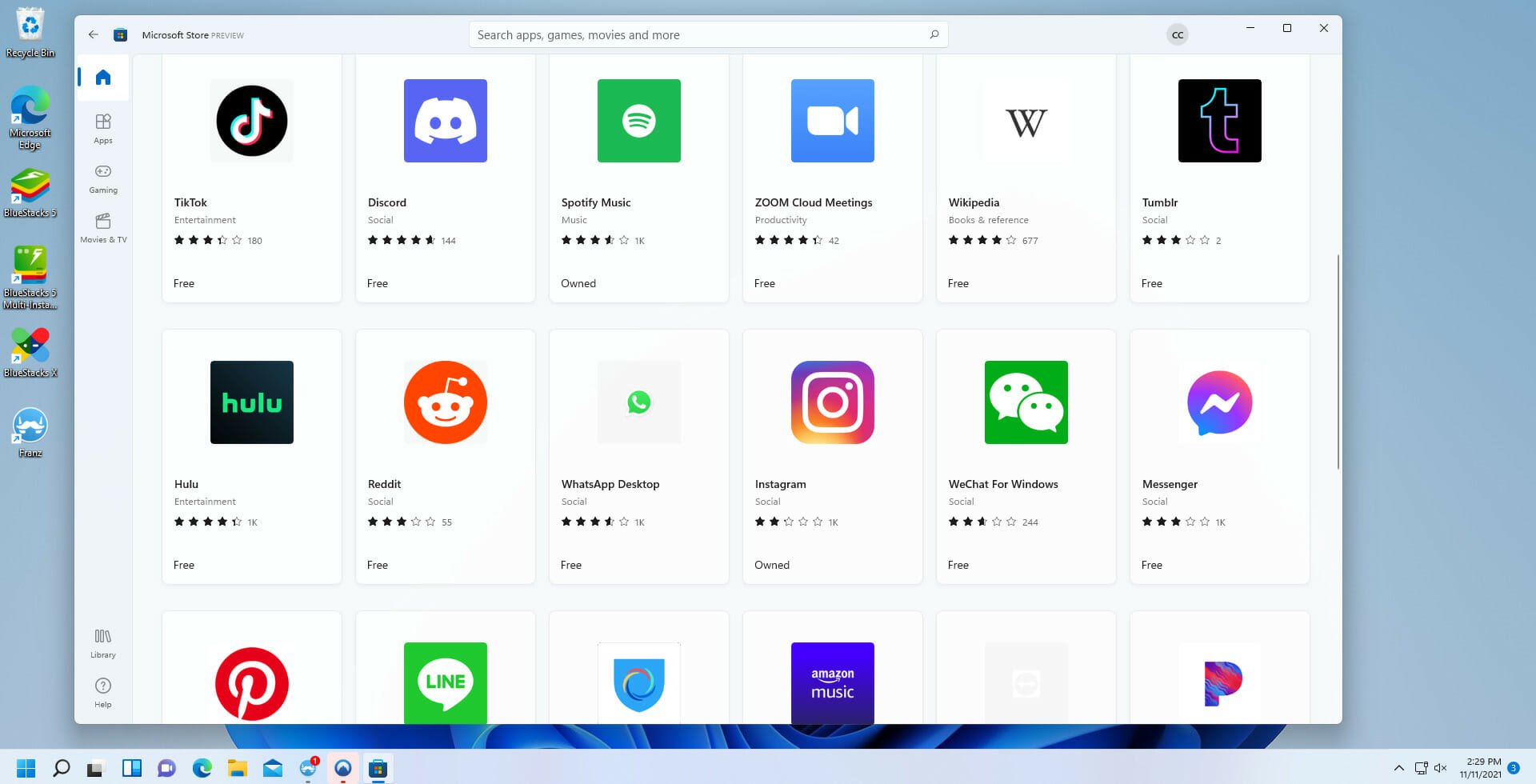
Choosing the best Windows 11 version for your needs might be confusing, but learning more about its capabilities will surely help.
Now that we’ve covered what Windows 11 offers, let’s see how you can make it even cooler with these top apps:
- Libre Office – Great office tool with free editing
- Grammarly – Simplify the editing of any text
- ShareX – Easily takes screenshots and screen video recording
- Winzip – Compresses your files with ease
- Thunderbird – Best email app for Windows 11
- Office Lens – Best scanner app for Windows 11
- Opera One – best free app for Windows 11
- Start11 – Best customization app to make Windows 11 look like Windows 10
- GIMP – Best photo app for Windows 11
- Fresh Paint – Best drawing app for Windows 11
- Canva – Best video editing app for Windows 11
- Movavi – Best camera app for Windows 11
What are the must-have apps for Windows 11?
- What is best in Windows 11?
- What are the must-have apps for Windows 11?
- Best productivity apps for Windows 11
- Libre Office — Great office tool with free editing
- WPS Office — Great interface and document customization options
- Be Focused — Get more work done by staying focused
- Grammarly — Simplify the editing of any text
- ShareX — Easily takes screenshots and screen video recording
- Winzip 26 — Compresses your files with ease
- Thunderbird — Best email app for Windows 11
- Office Lens — Best scanner app for Windows 11
- 📌 More must-have apps for Windows 11 to boost your productivity:
- Best free apps for Windows 11
- Opera One — Built-in VPN
- Mozilla Firefox — Great range of customization options
- Google Chrome — The biggest extension store on the market
- Best Windows 11 customization apps
- Start11 — Make Windows 11 look like Windows 10
- Lively Wallpaper — Great wallpaper customization app
- RoundedTB — Transform your Taskbar into a toolbar
- Best image processing apps for Windows 11
- GIMP — Best photo app for Windows 11
- Fresh Paint — Best drawing app for Windows 11
- Canva — Best video editing app for Windows 11
- Movavi — Best camera app for Windows 11
- Bonus: Best Android apps for Windows 11
- Are the default apps on Windows 11 any good?
To answer that question, our list includes calendars for those seeking to improve their productivity and many other functional categories. Check them out to set your PC up perfectly from the start.
To help you choose, this list will point out some of the best Windows 11 apps that every user should try, whether to improve productivity or customize their machine.
Most helpful apps can be downloaded from the Microsoft Store and installed directly from the developer’s website.
Best productivity apps for Windows 11
Libre Office – Great office tool with free editing
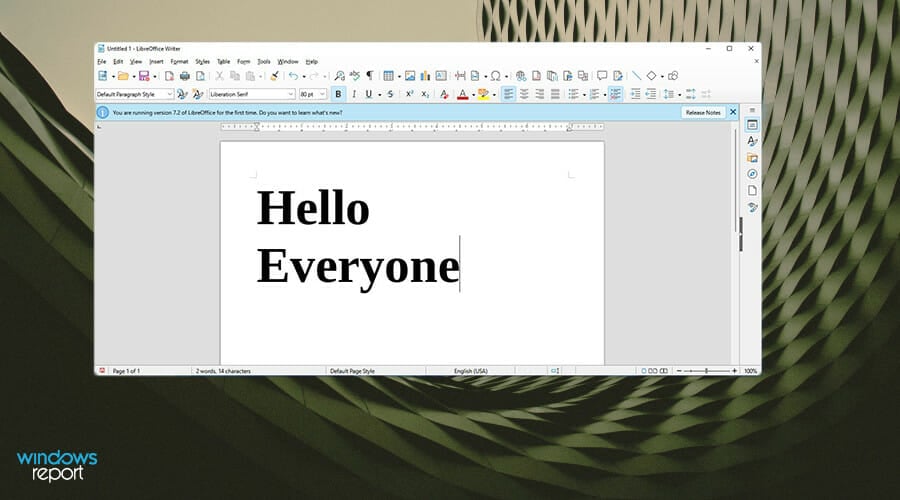
Microsoft Office plays a vital role in the lives of many professionals, but the biggest problem is, to get the most out of it, you will have to pay. Microsoft Office can be pricey. Many alternatives are excellent and free, like internet browsers, but the best choice is Libre Office.
Libre Office is compatible with all of Microsoft’s formats and has all the features of the latest version of Word, PowerPoint, and Excel. On top of being up to date, LibrLibre’s programs cover any office needs. The programs are Writer, Calc, Impress, Draw, Math, and Base.
Other suites will be similar to the first three programs, but Libre’s last group is unique. They are designed for drawing vector diagrams, mathematical functions, and databases. Of course, Microsoft has the same thing, too, in the form of the Access suite.
Libre Office has a wide selection of extensions and templates that are useful for business and home users. In addition, the latest version adds new features and fixes like new help pages and an improved file import.
⇒ Get Libre Office
WPS Office – Great interface and document customization options
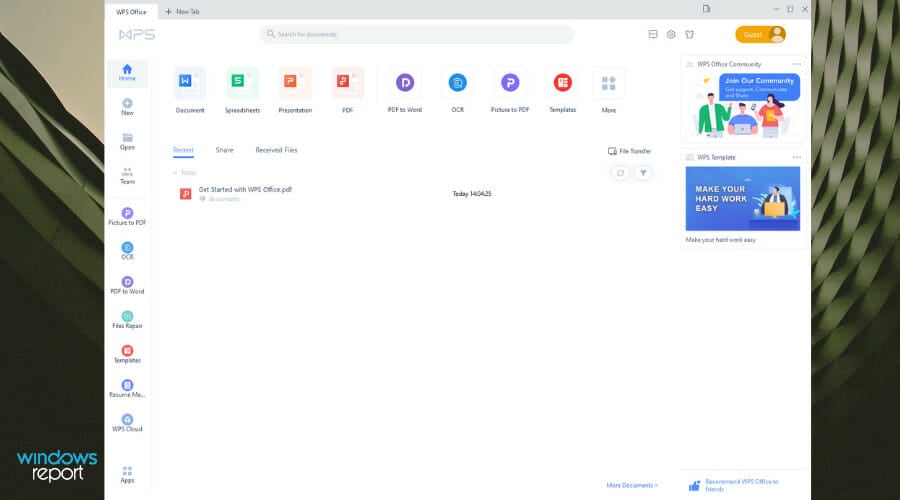
Another great option is WPS Office. It’s a perfect alternative to Microsoft’s option that comes with unique features that its competitors don’t have.
For example, WPS Office comes with an Eye Protection mode that adds a green tint to the page. This protects the user against eye strain and is especially useful for people who work long hours on their computers or at night.
It’sIt’so, much more user-friendly than Microsoft Word as the app comes with tabs that allow you quickly switch multiple in-between documents in a single window, much like a web browser.
Office enables users to easily read and import files, something you wouldn’t get with Microsoft’s edition. The ribbon on the top of the page is also more user-friendly, with easily identifiable widgets.
If you don’t know how it looks, you change the WPS Office interface with a few clicks. The free version is already a fantastic download, but if you’re interested in advanced functions like exporting PDFs, you’ll want to subscribe to the paid version.
⇒ Get WPS Office
Be Focused – Get more work done by staying focused
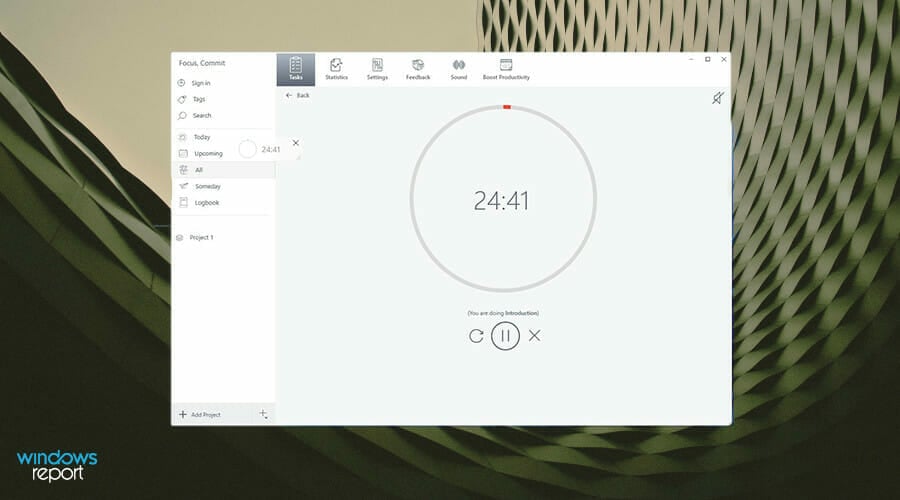
A feature often looked over in Windows 11 is the new Focus Assist element in the Clock app. Focus assist stops notifications from popping on the screen and allows you to set a timer for keeping track of your workflow. It even has Spotify integration, so you can listen to music while working.
All in all, it’s a good feature, but there’s an app that does this even better, and it’s called Be Focused. This app gives you even more control over your tasks by allowing you to break up your work into smaller chunks and essentially micromanage everything. You can even include time for small breaks so you can take a breather.
Adding these breaks allows you to maintain motivation and focus on the task. And the reason this app is so effective is that it incorporates the Pomodoro Technique.
The Pomodoro Technique is a time management system that breaks up your day into 25-minute intervals, and after each interval, you take a 5-minute break. It’sIt’snt to instill a sense of urgency and cure burnout.
On top of that, Be Focused has features like task management tools and statistics for the project. In addition, a paid premium version includes Calendar synchronization and white noise support.
How we test, review and rate?
We have worked for the past 6 months on building a new review system on how we produce content. Using it, we have subsequently redone most of our articles to provide actual hands-on expertise on the guides we made.
For more details you can read how we test, review, and rate at WindowsReport.
⇒ Get Be Focused
Grammarly – Simplify the editing of any text
Whether you’re a professional writer or just writing an email, you have to ensure that your message is clear and grammatically correct, and one way to do that is with Grammarly.
This app can be considered one of the best email apps for Windows 11, as it enables you to sound professional at all times.
This service is straightforward; you just need to create a free account and download the app. Then, simply start typing, and Grammarly will let you know if you have any spelling errors.
Besides spelling, the software will check your punctuation, thus ensuring that everything you write is easy to understand and presented clearly.
The software will also help you ensure that your text is concise and offer you alternative words or phrases that would fit the text better.
There are also several formality levels to choose from, so you can make your text look casual, or you can make it formal, thanks to the built-in suggestions.
Lastly, vocabulary suggestions will help you expand your vocabulary and achieve a more professional and concise tone.
Regarding availability, thanks to the browser add-on, you can use this service in all major email clients, social media websites, document editors, and almost any website on the web.
⇒ Get Grammarly
ShareX – Easily takes screenshots and screen video recording
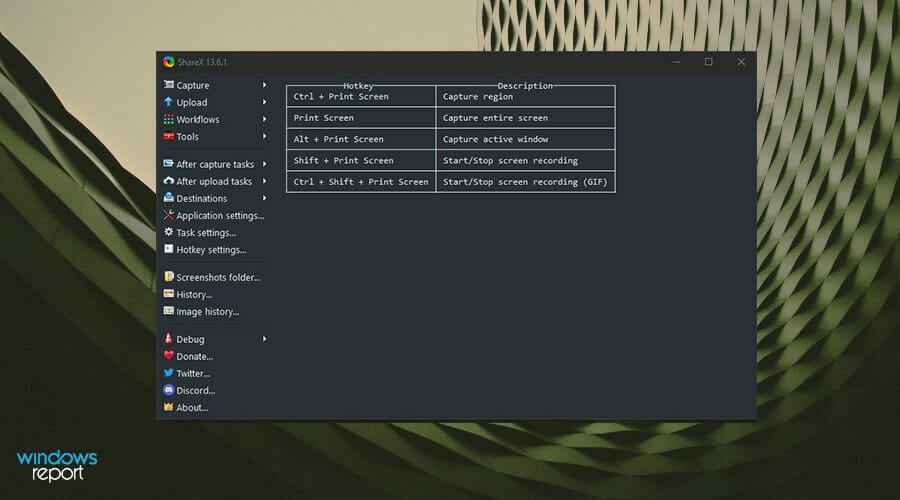
Changing the way you take screenshots isn’t something most people think about. After all, Windows 11 already comes with its screenshot tool, the Snipping Tool, so this begs the question of why anyone would need a third-party app.
ShareX is a screenshot tool that is much more flexible than what the Snipping Tool can offer. In addition to taking screenshots, it allows you to capture video recordings and use that to create GIFs. The app has multiple capture mods from Fullscreen to Window to a specific Region and a Webpage capture.
For Region specifically, you can configure the mode to capture screenshots as a particular shape like a circular point of view or a triangle. In addition, ShareX has a variety of customizable hotkeys for each screen capture mode, so you don’t have to keep the window open constantly.
The editor on ShareX is pretty elaborate with its features. Besides cropping, you can easily blur sensitive information in screenshots, add watermarks, draw on them, and select unique filters. Uploading images is as simple as dragging and dropping them in the app, and ShareX uploads automatically to Imgur so you can easily share the link.
⇒ Get ShareX
Winzip 26 – Compresses your files with ease
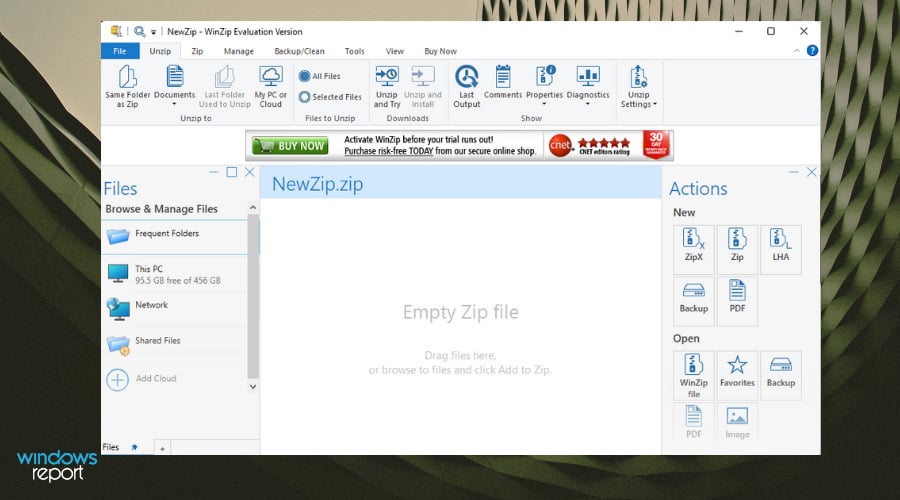
You will need to share a file over email at some point but discover it’s way too big to attach because of the limit size placed by the email service provider. So, you’ll need to compress the file.
Windows 11 already comes with its file compressor with the ‘Extract All’ option, but like with many things on the operating system, it is limited in what it can do. The best alternative is WinZip 26, the latest version of the compression app.
The free version allows you to unzip over 17 different file formats. It also protects, shares, and helps manage your files in a few clicks. In addition, its compression technology is top-notch and saves a ton of room on your computer.
You can also purchase the Pro version, which has different types. The Standard Suite allows you to connect to Dropbox, Google Drive, and other cloud computing apps.
The Pro Suite allows you to control the type of encryption methods, while the Ultimate Suite can send massive file sizes. For the modern worker, WinZip 26 is a must-have.
⇒ Get Winzip 26
Thunderbird – Best email app for Windows 11
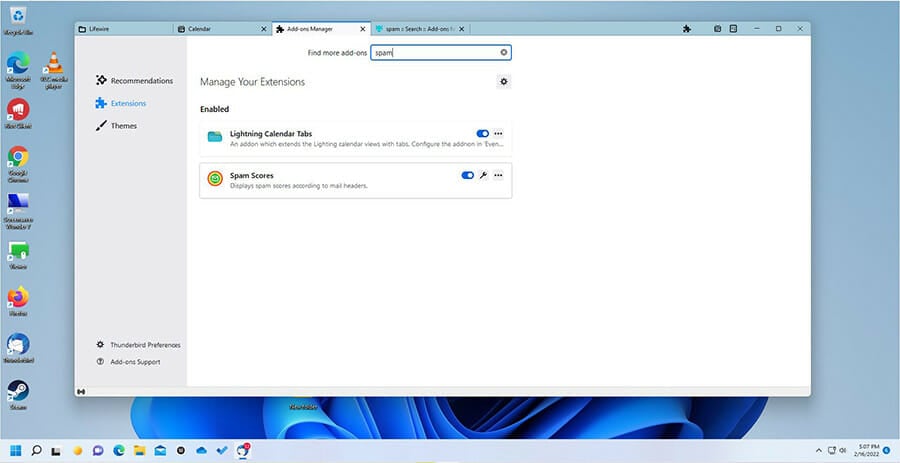
Mozilla Thunderbird is a free and open-source cross-platform email client that is compatible with all Windows versions, from good old Windows 7 all the way up to the fresh Windows 11. But you can pair it will Linux or Apple-running machines too. It’s that versatile.
It has strong anti-spam and anti-phishing modules and the highest encryption standards, all meant to keep your correspondence safe at all times.
Obviously, there are plenty of great email apps for Windows 11 available, but Thunderbird is a great choice if you’re looking to boost productivity.
⇒ Get Thunderbird
Office Lens – Best scanner app for Windows 11
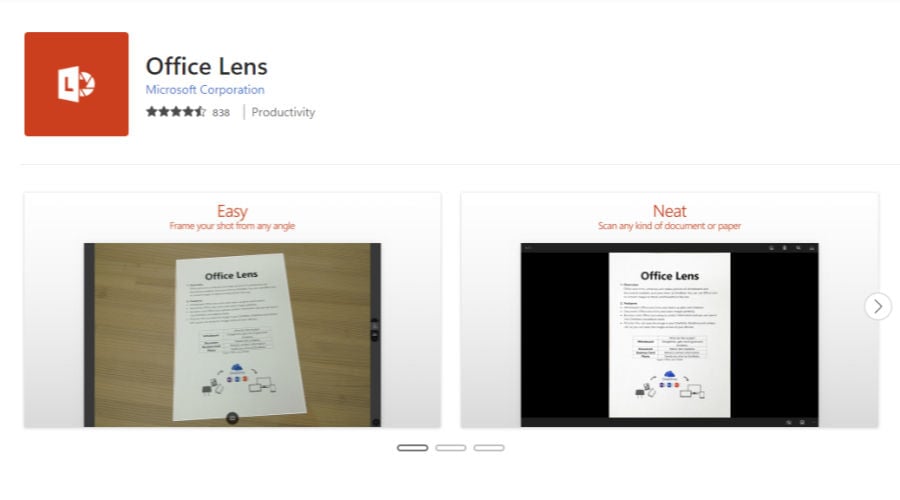
What can be better than an app designed by the maker of Windows 11 itself? Introducing the best scanner app for Windows 11 from Microsoft with love.
Office Lens allows you to keep track of all your valuable notes, no matter the format.
Make digital copies, crop, tweak, and bend anything and everything from handwritten to printed text, pictures, whiteboards, and more.
You can use it as a photo scanning software and fully rely on its built-in OCR capabilities. If you ask us, it’s definitely one of the best Microsoft Store apps for Windows 11.
⇒ Get Office Lens
📌 More must-have apps for Windows 11 to boost your productivity:
| Best Windows 11 optimization & file management tools | Best media players for Windows 11 | Best emulator software for Windows 11 | Best social media & collaboration apps for Windows 11 |
| ➡️ CCleaner – Easily deletes cookies and caches from all browsers | ➡️ VLC Media Player – Great video options and no codecs required | ➡️ Bluestacks – Intuitive user interface and easy to use | ➡️ Franz – Control all your messaging apps with ease |
| ➡️ One Commander – Easy-to-use file manager | ➡️ BS.Player – Stable and easy-to-use video player | ➡️ LD Player – Good performance on medium-range PCs | ➡️ Zoom – Great for online video meetings |
| You might want to check this amazing toolkit with proven results – Fortect. | ➡️ KMPlayer – Plays almost every format, just like VLC ➡️ GOM Player – Great player for 4K videos |
Nox Player could also be a nice addition to your Windows 11 PC. | ➡️ WhatsApp – Encrypted chat with customization options |
These software options are some of the best Windows 11 apps for productivity, so feel free to explore all of them for a better PC experience.
Best free apps for Windows 11
Opera One – Built-in VPN
As a web browser, Opera One is one of the fastest and most optimized for surfing the web. It’s powered by the Chromium engine developed by Google to bring lighting fast speeds without eating up too much of a computer’s RAM.
Opera One isn’t as popular as Mozilla Firefox or Chrome, but it’s the superior web browser in some instances. In addition to its good RAM usage, you can customize Opera One with many extensions, even with a built-in VPN.
And for the gamers, you may be pleased to learn that the company behind Opera One has a gamer-focused web browser called Opera GX. This rendition has a built-in CPU and RAM limited, so it doesn’t get in the way. Twitch and Discord integrations are also quite popular among gamers.
Messaging apps are built-in Opera One, so you can chat with your friends without having to switch tabs or open up a new app.
It’s all conveniently located in one central location. And you can synchronize all Opera One browsers across your devices, including bookmarks and extensions.
⇒ Get Opera One
Mozilla Firefox – Great range of customization options
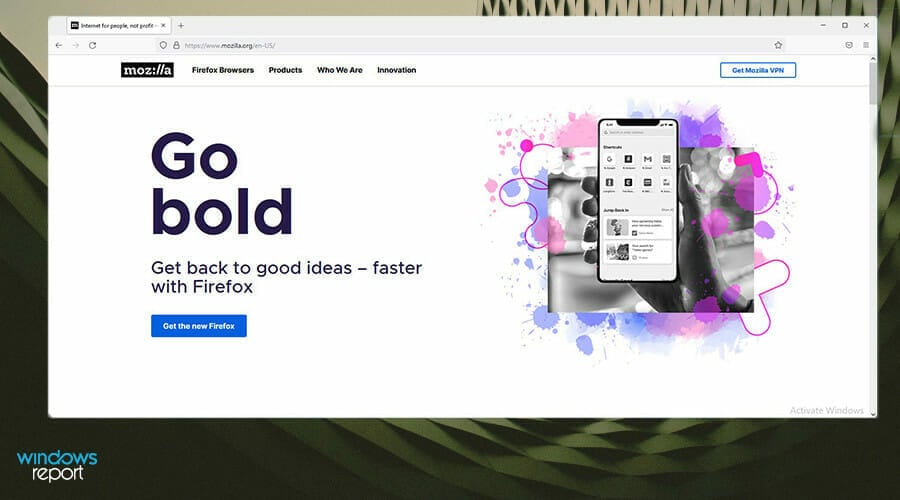
Windows 11 supports many internet browsers, which are good and recommended. Even the built-in Microsoft Edge is a great browser, leaps and bounds better than Internet Explorer. But, if one browser stands above the rest, it’s Mozilla Firefox.
Firefox is similar to Google Chrome because it has many plugins and extensions, like Adblocker and Grammarly, and some that are exclusive to the browser. However, it also boasts new protection measures like utilizing DNS instead of HTTPS in the United States.
By making DNS its standard, Firefox keeps internet service providers and websites from tracking and using your data without your permission. And because it blocks out all these people from keeping tabs, web pages load faster and consume less RAM overall.
Mozilla holds security in higher regard with an incognito mode that has been recognized as one of the more secure options across other browsers. In addition, it’s a lightweight browser that eats up fewer computer resources leading to a more enjoyable experience.
⇒ Get Mozilla Firefox
Google Chrome – The biggest extension store on the market
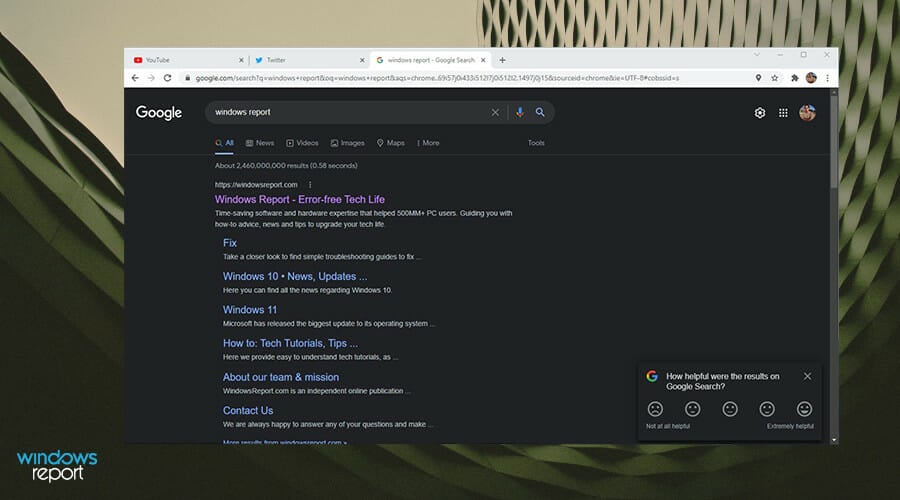
Developed by Google, the Chrome web browser is one of the most popular browsers. Thanks to its vast library of extensions, it has customization potential. After enough time, no two people will have the same Chrome browser; each one will feel unique, although almost everyone has Adblock.
GoogGoogle’snges to the Windows 11 version of Chrome are minimal for the most part. TheyThey’retly limited to the menus and not much in the backend. As a result, rounded corners and shadowy effects are visible when you right-click anywhere inside the browser or open the main menu.
Chrome isn’t the perfect web browser ever, as it is very gamer-friendly. In addition, it eats up a lot of the computer memory, especially when multiple tabs are open.
If you play games and care about their performance, then Chrome is not the one for you. But if you don’t know about that and are primarily interested in the vast customization options, then Chrome is the best.
⇒ Get Google Chrome
Best Windows 11 customization apps
Start11 – Make Windows 11 look like Windows 10
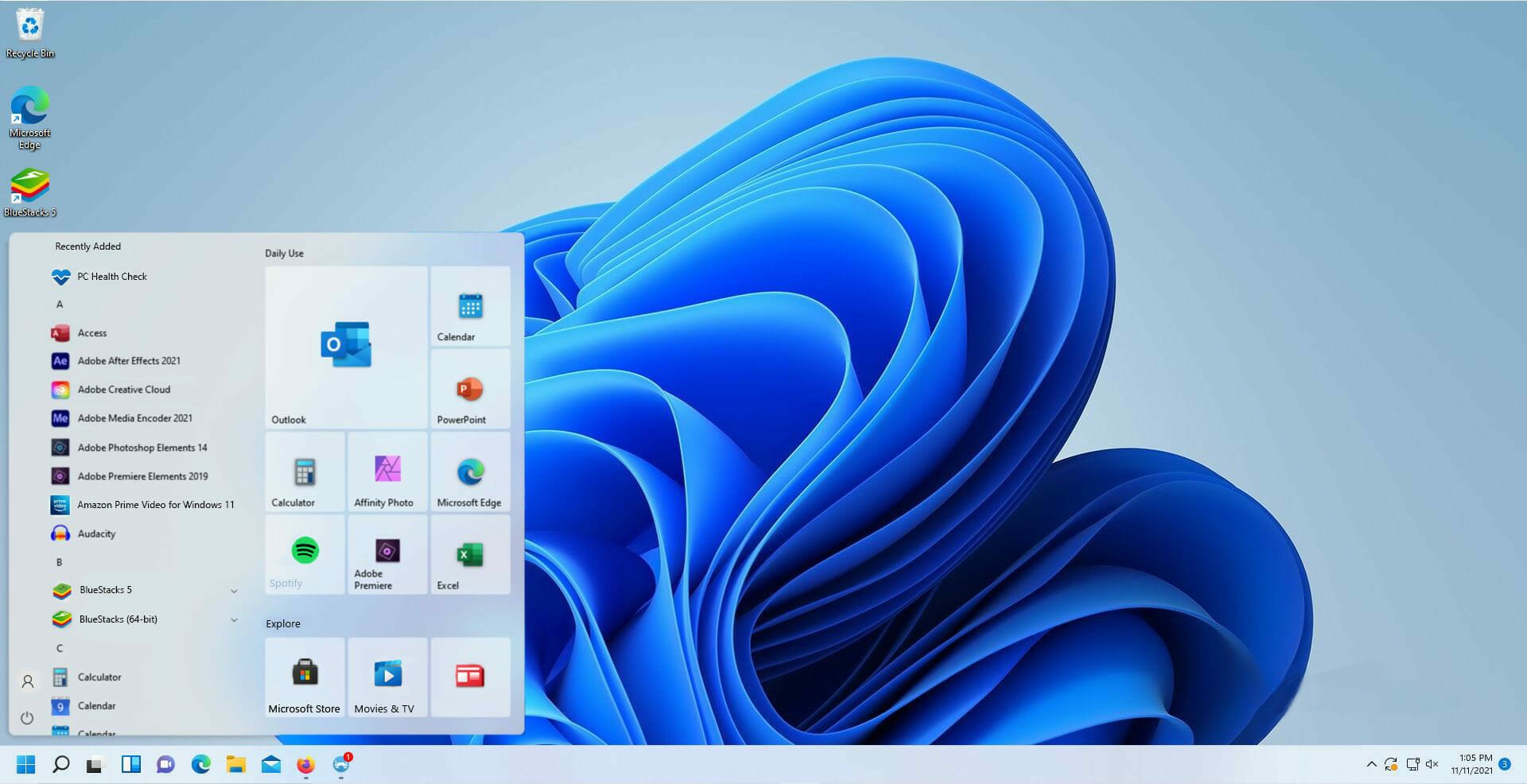
The new interface for Windows 11 is one of its most controversial aspects. While many people enjoy the new look, others prefer returning to a style closer to Windows 10. The older operating system had Live Tiles and other unique customization options for the Start menu.
This is why the Start11 app from Stardock is a great product to try out. Start11 brings different layout styles to Windows 11 without returning to Windows 10. Not only that, you can customize the Start menu to your liking.
In addition to a Windows 10 style, you can choose a Windows 7 style if you missed that old version or create a unique one on your own.
You can bring back the tiled interface and change it to your liking, thanks to its customization options on Start11. It even allows dragging the Taskbar to the top of the screen.
You must purchase Start11, which comes in three different plans, with a fourth one on its way. The base product gives one active, with the Multi-Device package giving you five installs. The most expensive package transforms the Windows 11 experience and offers a suite of other apps from Stardock, including Fences 4.
⇒ Get Start11
Lively Wallpaper – Great wallpaper customization app
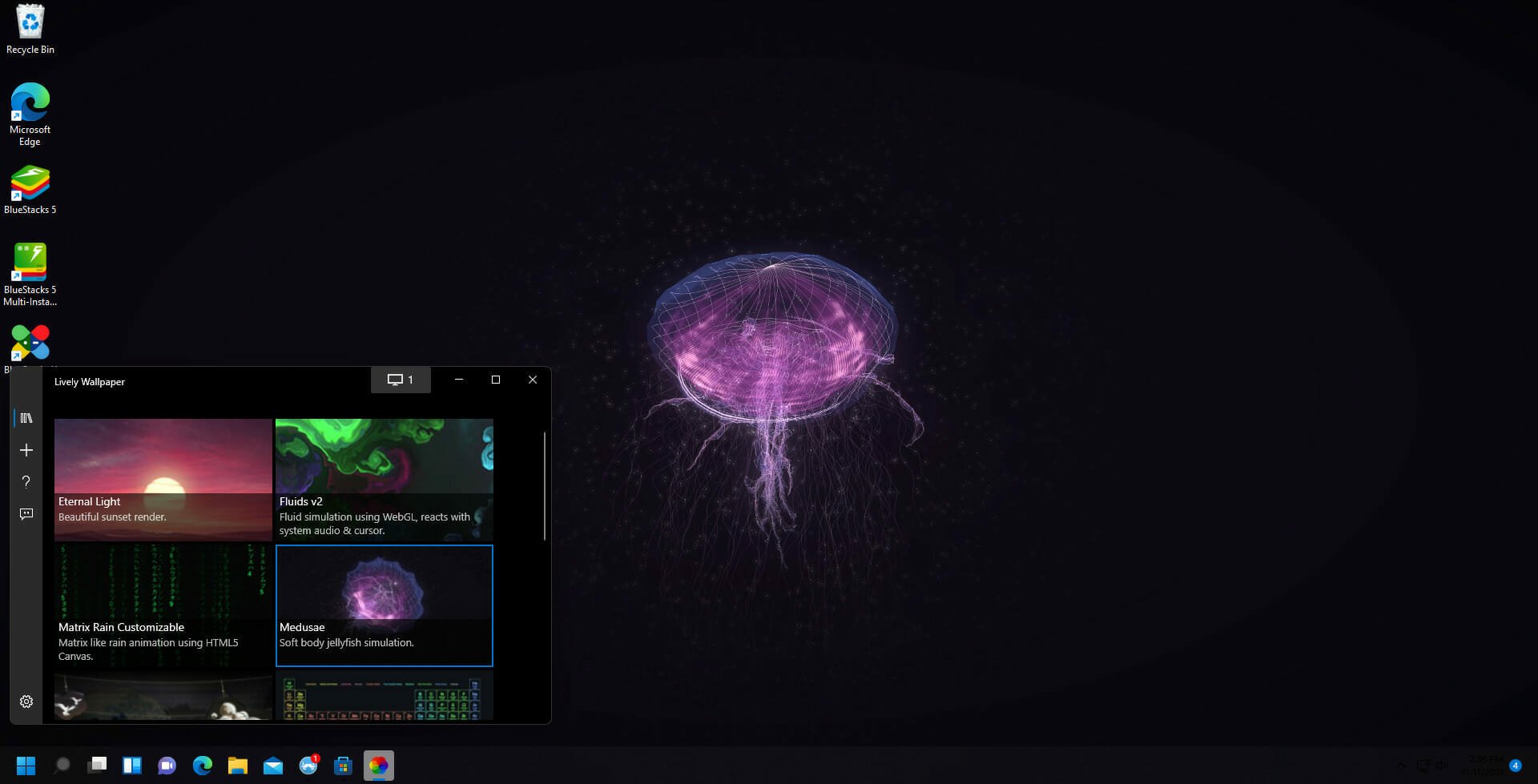
Lively Wallpaper is a free, open-source app for Windows 11 that you can download from the Microsoft Store. It’s an app that allows you to set up GIFs, videos, and webpages as your PC’s background.
The app is in tune with what goes on a Windows 11 computer as it was explicitly designed not to take a lot of resources. So, for example, if you’re working on the computer or playing a video game, the wallpaper playback will pause and take none of the computer resources, thus saving processing power.
Lively Wallpaper has powerful technology behind it to make active wallpapers possible. The app is powered by Chromium Embedded Framework (CEF), which allows you to set any website as a wallpaper. And the API behind it makes it so that the wallpaper can react to system audio.
It also supports multiple displays of any aspect ratio and solution with its video playback powered by an MPV player, which allows you to set any video as wallpaper.
This is the best Windows 11 wallpaper app and is also completely free; it has tons of customization options for zero cost. Although, there is a photosensitive seizure warning for the app.
⇒ Get Lively Wallpaper
RoundedTB – Transform your Taskbar into a toolbar

RoundedTB is a third-party app that allows you to customize the Taskbar in Windows 11. With it, you can round out the corners of the Taskbar, split it into sections, or add a space between the screen and the bar itself.
You can also control how many pixels are removed from the sides of the Taskbar for the margins and how round the corners should be. Again, the change can be made without modifying or permanent changes in the system.
For those who want total control over their Taskbar, a series of advanced options allow for further customization. For example, Dynamic Mode is available, which resizes the toolbar to accommodate the number of app icons.
It’s found on the Microsoft Store that the latest version has fixed some bugs and improved the app’s performance. Version 3.1 also brought in new features like Fill Taskbar When Maximized, which restores the Taskbar to its normal appearance when a window is maximized.
⇒ Get RoundedTB
How do I make Windows 11 look cool? – If you’ve asked this question, our guide’s Customization section will answer this question entirely.
- Windows Terminal Canary is now available to users everywhere
- Users are now able to quickly refresh Windows Copilot convos
Best image processing apps for Windows 11
GIMP – Best photo app for Windows 11
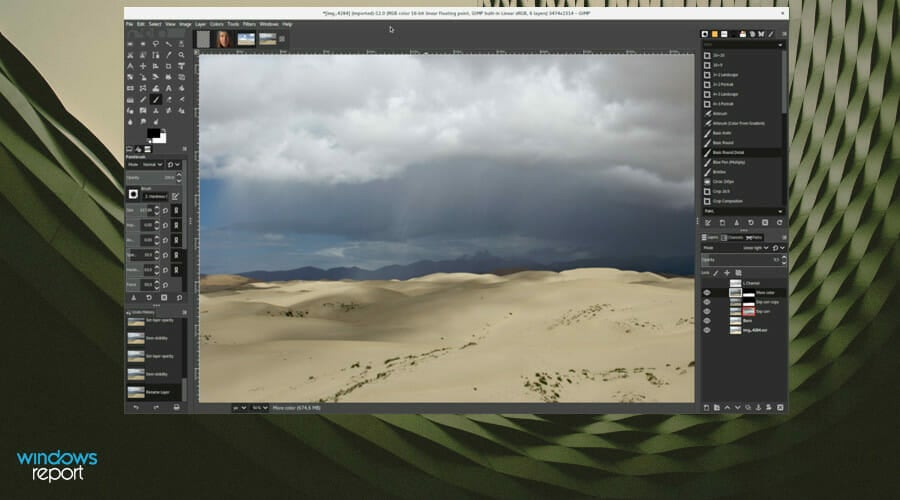
The GNU Image Manipulation Program, or GIMP for short, is a free photo editing app similar in form and factor to Adobe Photoshop. Photoshop is the better software because it has many plugins and new features like Cisn’tt Credentials to help combat copyright misuse.
However, Adobe products are notoriously expensive, so your next bet is to get GIMP. The app boasts a massive plugin library and presets, which can be found online for free. You can also customize its interface to suit personal preferences better. Thanks to its many handy tools, it’s the perfect choice for professional editors.
And like Photoshop, GIMP has excellent features like multiple input and output file format support, single-click retouching techniques, content-aware resizing, animated GIFs, layer masks, face swaps, curves, etc. Animations can be loaded and saved with the frame-as-layer format.
GIMP is exceptional in animation editing. You can also manipulate high-quality photos and profound design elements. It’s a massive package that comes for free. The latest version of GIMP adds an updated user interface that allows users to pick from Dark, Grisn’tight, and System. You customize it all to suit your needs.
⇒ Get GIMP
Fresh Paint – Best drawing app for Windows 11
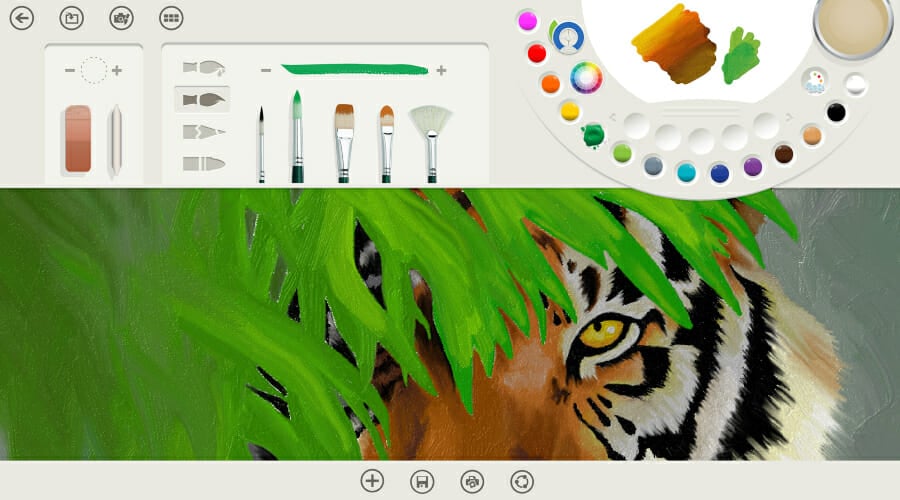
If you’re looking for some cool apps for Windows 11, Microsoft does not fail to deliver. This is one of the best drawing apps for Windows 11 alongside the mighty Illustrator, Krita, and the other giants.
You can expect realistic effects when mixing and smearing colors just like you would get when dipping the brush in the color palette for real. And there is no shortage of color mixes either.
Plus, you can choose between different materials for watercolors to gouache, and everything in between. Fresh Paint even has touch input, making it a great drawing app to use with your drawing tablet.
⇒ Get Fresh Paint from the Microsoft Store
Canva – Best video editing app for Windows 11
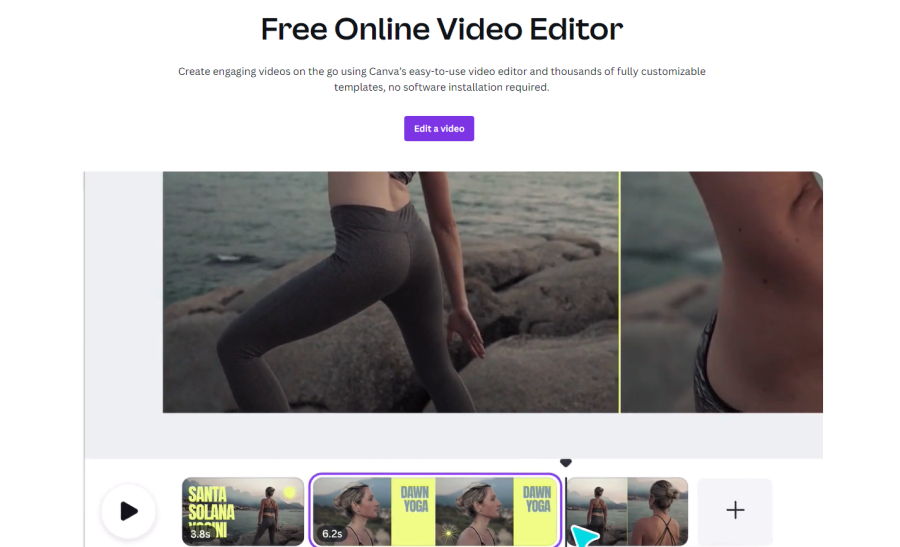
Canva is an excellent video editor for Windows 11, that comes absolutely free of charge. Simply access the link and start editing your clips directly in the browser. What can be more convenient?
Since it’s a cloud-based solution, you will be able to access your work from almost any device, everywhere in the world.
Whether you want to create or edit a video, you will find lots of free templates to choose from. Plus, the interface is so intuitive that anyone could master it in just a few minutes.
⇒ Get Canva Video Editor
Movavi – Best camera app for Windows 11
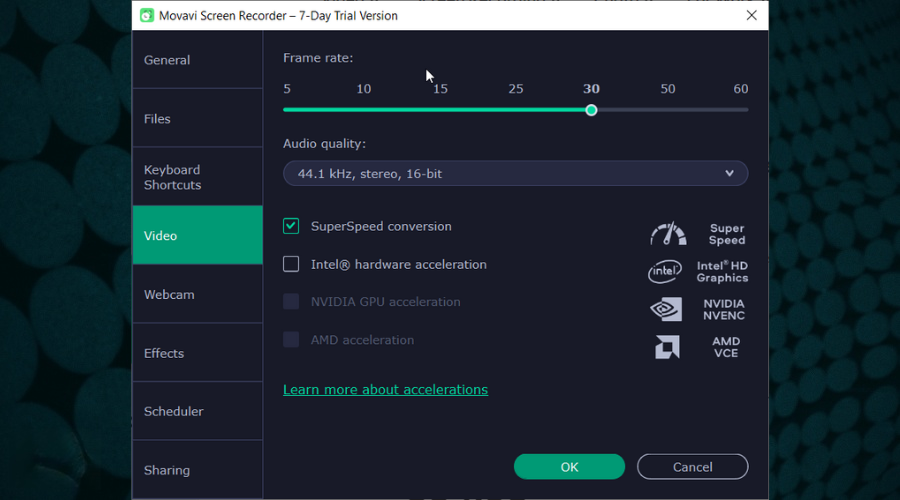
The best camera app sometimes takes the form of a Windows 11 screen recorder tool, and this is precisely what Movavi does.
It allows you to record both video and audio or just one of them. Plus, you can choose to record your screen or your webcam, as per your needs.
There is practically no limit to what you can do with this best camera app for Windows 11, from drawing on your videos during the recording process to scheduling recordings to perfectly meet your agenda.
⇒ Get Movavi Screen Recorder
Bonus: Best Android apps for Windows 11
First things first. Does Windows 11 accept Android apps? Can it run Google Play apps? It can, and it does, thanks to WSA, the Windows Subsystem for Android feature.
However, it has its limitations, so we wouldn’t hurry to dismiss a good Android emulator for Windows 11 just yet.
Now, you can go for the Amazon Store, just as you can sideload an Android app on Windows 11, it’s up to you. But what to choose, or should we say what to choose first?
📌 Which Android apps can I run on Windows 11?
Here are our top 3 favorite picks:
- TikTok – top content creation platform for youngsters or young-spirited users around the globe
- Spotify – One of the best podcast & music apps out there, with cross-platform support
- Duolingo – from Bonjour to Ola, you can learn how to express yourself in a new language in no time
Feel free to check out more awesome Android apps on Windows 11 and have a blast while doing so.
Are the default apps on Windows 11 any good?
Everything listed is all third-party apps, but that isn’t to say Windows 11 comes installed with poor-quality apps.
If anything, Microsoft did well when creating new versions of their apps; however, the usage of the default options is limited in what they can do. But, again, they’re not wrong; they are just OK at what they do.
The apps shown off are among the best on the market and meet the needs of professionals and casuals alike. Microsoft apps have improvements but fail to provide some advanced features that come standard in other apps.
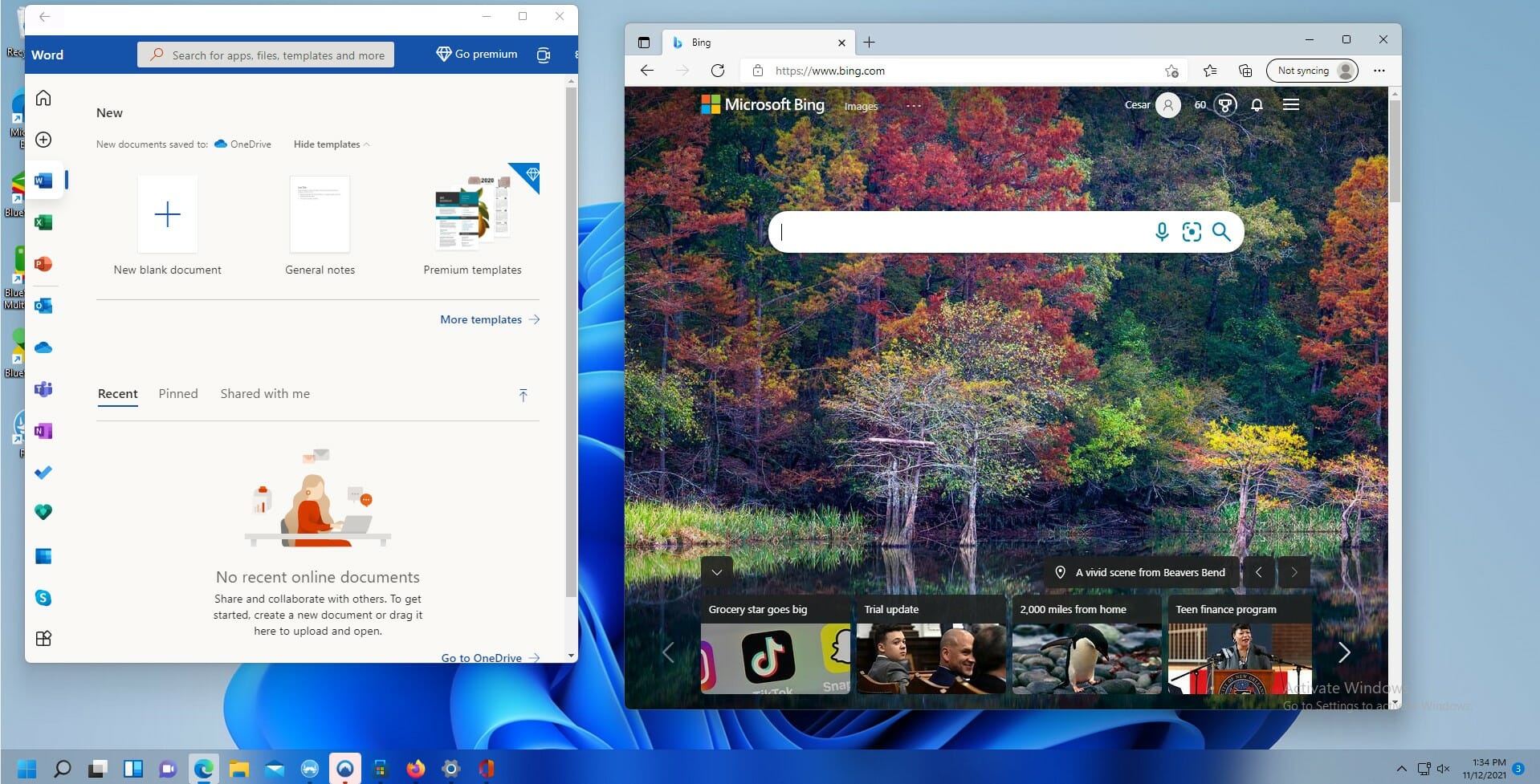
A primary user may be OK with using the Paint app, but experienced people would rather have something like GIMP with its advanced abilities and specialized software.
In addition, Microsoft wants Windows 11 owners to use its default apps over third-party ones. Microsoft has been criticized for making it difficult for users to switch from default browsers and apps to a preferred one in the past few months.
The process isn’t that difficult, but with the extra steps that have been added, it can be pretty annoying for users to deal with.
That said, Windows 11 has much to offer new users. But first, you should scope out the Microsoft Store and see what other exciting apps you can find there. Some of the ones listed in this guide can be found there.
Meet the new Microsoft Store
Apps* for creativity, productivity, or fun. Award-winning blockbusters to indie productions. Seasons of your favorite sitcoms and episodes of the latest shows. It’s all here and easier to find.+

Stream your favorite movies, series & originals on Disney+
Disney+ is the streaming home of your favorite stories. With unlimited entertainment from Disney, Pixar, Marvel, Star Wars, and National Geographic, there’s always something new to discover.4
Get the app

It starts on TikTok
Watch short-form videos that are exciting, spontaneous, and genuine. Whether you’re a sports fanatic, a pet enthusiast, or just looking for a laugh, there’s something for everyone on TikTok.5
Get the app

Intelligent photo editing with Adobe Photoshop Elements
Bring out your creativity to share your life stories. Turn your inspiration into works of art with Adobe AI, automated editing options, step-by-step guides, and more.6
Get the app
Make play always a tap away
Find the best-selling games that test your skills and smarts.1
Imagination ready
Apps for the creative process, from idea stage to editing to sharing.1
Learn more
Stay in touch and on schedule
Manage your personal and professional life better with these communication and organization apps.1
Learn more
The best things in life really are free
See the top free1 apps that are trending.
Learn more
Apps and games for days (and nights)
The Microsoft Store on Windows 11 is growing. Get more apps and games—including a preview of the Amazon Appstore8.
Learn more
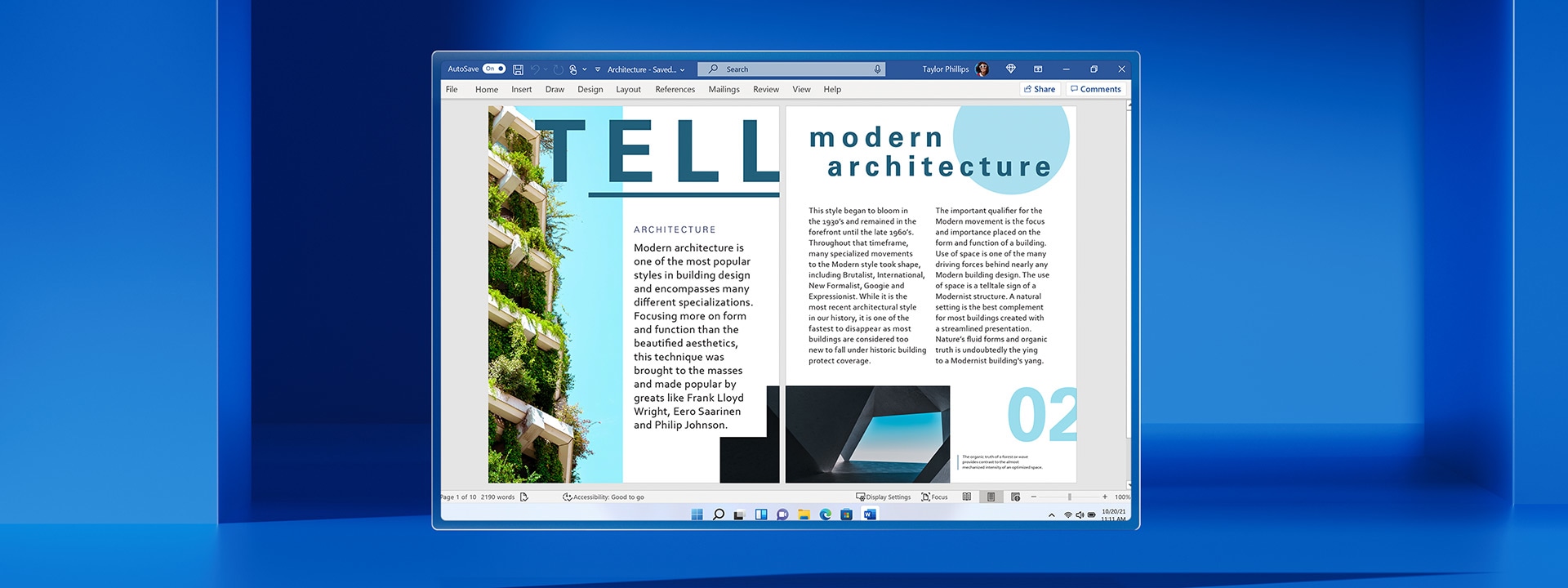
-
Microsoft Word
Write like a pro with in-depth writing assistance. With intelligence in Word, editing your documents by yourself or with others has never been easier.7
Life’s better together
Call, chat, and make plans come to life with Microsoft Teams.3
Learn more

Choose the browser that puts you first
Work, play, shop, stream, connect—whatever you set out to do, Microsoft Edge helps you do it with speed and security.
Learn more
+ Screens simulated. Features and app availability may vary by region.
* Some apps shown coming later. Certain apps only available through Microsoft Store app in Windows 11.
1 Apps, games, and other content/subscriptions sold separately; free apps may contain ads or in-app purchases.
2 Microsoft 365 subscription sold separately.
3 Certain features require specific hardware, see https://www.microsoft.com/en-us/windows/windows-11-specifications. Chatting via SMS is available in limited countries and will be made available to other geos on a rolling basis. Please refer to this page for more details. Internet access required, ISP fees may apply.
4 Disney+ subscription required. See terms.
5 TikTok Terms and Conditions.
6 Adobe Photoshop Elements 2022: 7-day free trial or purchase of app required. See terms.
7 Features and functionality may vary.
8 Minimum spec: See Windows 11 Specs and System Requirements. Apps available in Amazon Appstore Preview. Additional requirements apply, including 8 GB of RAM, a solid-state drive (SSD), and a supported processor (Intel® Core™ i3 8th Generation, AMD Ryzen™ 3000, Qualcomm® Snapdragon™ 8c, or above). Further updates about applicable system requirements will be communicated as the product is rolled out to select geographies. Public preview available in the United States only.
Если вспомнить времена популярности Windows 7, то сразу после установки Windows нам требовалось устанавливать множество программ, ведь система не умела сама практически ничего. Браузер Internet Explorer не годился для нормального серфинга интернета и использовался только для скачивания Google Chrome или Mozilla Firefox, а Проигрыватель Windows Media даже не умел воспроизводить фильмы с расширением *.mkv.
С тех пор в Windows 10, а затем и в Windows 11 постоянно расширялся функционал и теперь система сразу после установки Windows готова к работе — есть неплохой браузер Microsoft Edge, встроенный антивирус Microsoft Defender обеспечивает достаточную защиту, а фильмы можно смотреть с помощью приложения «Кино и ТВ». Но сторонние программы до сих пор имеют более удобный интерфейс или более широкий функционал, а иногда позволяют делать то, что Windows совсем не умеет делать сама. И сегодня мы рассмотрим десяток программ, которые стоит установить практически на каждый ПК под управлением Windows 10 и Windows 11.
Архиватор 7-Zip
Для удобной работы с архивами, в которые часто будут запакованы практически все программы и файлы, которые вы скачаете на свой компьютер, вам понадобится архиватор, который будет понимать не только формат Zip, но еще и RAR с 7z. Хорошим выбором станет бесплатный архиватор 7-Zip, который понимает огромное количество форматов архивов, быстро работает и удобно интегрируется в систему.
HiBit Uninstaller
HiBit Uninstaller — это целый комбайн полезных утилит, который умеет удалять программы без остатков, целыми пакетами, по несколько штук, а не по одной, как стандартное средство удаления в Windows. Удаляет он и компоненты Windows, расширения браузера, ненужные файлы, неиспользуемые ярлыки, дает удобный доступ к настройке служб и планировщика Windows и умеет многое другое.
Speccy
Speccy — крошечная утилита от разработчиков популярной утилиты для очистки системы от мусора CCleaner, которая следит за состоянием аппаратной части вашего ПК. За температурами и состоянием накопителей ПК нужно периодически наблюдать и здесь Speccy станет удобным выбором для начинающего пользователя, ведь утилита не перегружена лишней информацией, как популярные у энтузиастов AIDA64 или HWiNFO.
PotPlayer
Несмотря на то, что Windows теперь умеет воспроизводить фильмы в популярных форматах, есть множество более удобных медиаплееров, например, популярный VLC Media Player. И если вам интересно узнать, если ли у VLC Media Player конкурент по удобству и функционалу, то да, он есть — это PotPlayer. Pot Player создали разработчики популярного плеера KMPlayer и он, как и VLC Media Player, имеет встроенные видеокодеки для просмотра видео. Количество настроек и функций у PotPlayer просто огромно, а дизайн интерфейса более удобен и проработан, чем у главного конкурента.
Офисный пакет OpenOffice
Если вы постоянно работаете с файлами Word и Excel, то наверняка на вашем компьютере установлен Microsoft Office, но что делать, если вам только изредка нужно открывать подобные файлы? Ставить ради таких целей Microsoft Office слишком расточительно и лучше воспользоваться одним из бесплатных офисных пакетов. Например, OpenOffice, который считается самым легким, за счет чего отлично работает даже на самых старых и слабых компьютерах, а еще у OpenOffice очень простой и понятный интерфейс.
GIMP
Для работы с графикой у Windows до сих пор нет ничего мощнее, чем старый добрый Paint, который позволяет делать с изображениями только простейшие манипуляции. И если вам требуется что-то более серьезное, то стоит установить бесплатный графический редактор GIMP, который мало чем уступает популярному Photoshop. Функционал у GIMP огромен, но учить его целиком необязательно, вам нужно лишь запомнить функции, нужные вам постоянно, например, фильтры для обработки фотографий или возможность убирать с фотоснимков лишние элементы.
FastStone Image Viewer
Не помешает на компьютере и удобный просмотрщик изображений FastStone Image Viewer, который поддерживает огромное количество типов графических файлов и является одной из лучших альтернатив популярной утилите ACDSee. Помимо удобного просмотра изображений FastStone Image Viewer умеет делать с ними простейшие операции редактирования, для которых мы обычно используем Paint — обрезку или изменение размеров. А еще утилита умеет удалять ненужные фрагменты, выполнять подгонку и изменение цветов, ставить водяные знаки и создавать слайдшоу из ваших фотографий.
qBittorrent
Наверняка в 2023 году вам понадобится BitTorrent-клиент для скачивания файлов. Всплеск популярности этого файлообменного протокола произошел среди пользователей РФ и РБ после того, как западные магазины программного обеспечения наряду со стриминговыми сервисами просмотра фильмов и сериалов ввели против них ограничения. На помощь пришли старые добрые «торренты», где все это можно быстро скачать, не платя ни копейки. Одним из самых удобных BitTorrent-клиентов за последние годы стал бесплатный qBittorrent, который заметно превосходит по функционалу популярный uTorrent.
WinDirStat
А вот разобраться с тем, куда делось место на накопителе после установки многочисленных игр и скачивания фильмов поможет утилита WinDirStat, которая в наглядном режиме показывает, какие именно файлы и папки занимают больше всего места на диске.
Мессенджеры
В 2023 году никак не обойтись без мессенджеров на ПК, и тут все зависит от ваших предпочтений: самые популярные WhatsApp, Telegram и Viber имеют удобные версии для работы под Windows. А еще не помешает установить Skype, которым до сих пор пользуется огромное количество пользователей, а геймерам — удобнейший мессенджер Discord.
Итоги
Как видите, для того, чтобы сделать работу и развлечения на ПК более удобными, можно легко найти бесплатные утилиты, которые заменят встроенные аналоги в Windows. Весят они совсем немного и Windows со всеми нужными утилитами и даже несколькими играми вполне уместится на SSD-накопителе объемом 240-256 ГБ. В Ситилинке самыми популярными накопителями такого объема весной 2023 года стали KINGSPEC P3-256, Kingston A400 и Digma Run S9.
Пишите в комментарии, а какую программу вы добавили бы в эту подборку?
рекомендации
4070 MSI по старой цене дешевле Palit
13900K в Регарде дешевле чем при курсе 60
Ищем PHP-программиста для апгрейда конфы
Блоги автора Zystax обо всем, что связано с компьютерами, Windows и играми.
Windows 11 – одна из лучших операционных систем в истории операционных систем Microsoft. Microsoft утверждает, что Windows 11 с красивым и новым внешним видом и множеством улучшенных и новых функций сделает вашу жизнь проще! В конце концов, он предлагает переработанный Windows Store, лучшую поддержку приложений для Android и т. Д.
Помимо встроенных функций Windows 11, в Microsoft Store теперь размещаются тысячи сторонних приложений, которые помогают добавлять новые функции и удовлетворять другие потребности. Раньше Магазин Windows был ограничен универсальными приложениями Windows, но теперь он также поддерживает традиционные настольные приложения, такие как Canva, WinZip и Zoom.
Когда вы начинаете с Windows 11, выбор первых приложений из этого огромного списка приложений в совершенно новом Microsoft Store может оказаться непростой задачей. Кроме того, обычно сложно получить все необходимые приложения без определенного списка. Вот почему я собираюсь перечислить все основные приложения, которые вы должны установить в Windows 11 – ниже здесь.
Быть сосредоточены
Техника «Помидор» – это техника тайм-менеджмента, при которой таймер разбивает работу на 25-минутные интервалы, сопровождаемые 5-минутными перерывами.
Поскольку считается, что он увеличивает продуктивность, Be Focused помогает вам использовать технику Pomodoro, чтобы сохранить фокус и повысить продуктивность. Вы также можете настроить продолжительность работы и перерыв в соответствии с вашими потребностями.
Одна нота
OneNote – это цифровая записная книжка, которая помогает систематизировать заметки на вашем ПК с Windows. Вы можете записывать свои идеи и печатать, писать или рисовать или захватывать веб-страницы в OneNote.
Вы можете легко делиться своими заметками с друзьями и семьей на разных платформах в режиме реального времени. Кроме того, вы можете загрузить OneNote на Android и iOS, если хотите получать доступ к своим заметкам с разных устройств на ходу.
Microsoft To Do
Microsoft To Do – одно из лучших приложений для повышения производительности. To Do прост в использовании и позволяет вам организовывать задачи на всех ваших устройствах. В приложении «Мой день» в приложении «Задачи» вы можете индивидуально спланировать весь свой день.
Вы также можете делиться своими задачами с друзьями и семьей в режиме реального времени или выполнять групповые задачи вместе с другими. Вы можете разбить задачи на этапы или персонализировать дизайн с помощью ярких цветов, чтобы улучшить фокус – всего за несколько щелчков мышью.
LibreOffice
Если вы не хотите платить за Office 365 и хотите иметь офлайн-офис, LibreOffice – лучший выбор для вас. Это автономный офисный пакет с открытым исходным кодом, который позволяет без проблем создавать документы, электронные таблицы или презентации. Однако при работе со сложными задачами он может быть немного более расплывчатым, чем Microsoft Office.
PhaseExpress
PhaseExpress – это инструмент расширения текста, который пригодится, когда вы часами печатаете контент. Это помогает ускорить написание текста в любой программе, такой как почтовые клиенты, текстовые процессоры, веб-браузеры и т. Д.
Он использует текстовые ярлыки или горячие клавиши для расширения текста. Кроме того, вы можете использовать его диспетчер шаблонов для создания и редактирования текстовых расширений на нескольких языках и настраиваемых категориях.
Гугл Хром
Chrome – обязательный браузер на вашем ПК с Windows. Google Chrome синхронизирует историю вашего браузера, сохраненные пароли, сайты, добавленные в закладки, и т. Д. На всех ваших устройствах, позволяя вам просматривать страницы в пути.
Chrome не только генерирует и сохраняет надежные пароли, но и предупреждает вас о взломах в Интернете, помогая защитить вашу конфиденциальность. Одна из его лучших функций заключается в том, что вы можете получать ответы на математические вычисления, поиск в словаре или значения слов, прогнозы погоды и многое другое прямо в адресной строке поиска.
Mozilla Firefox
Firefox – один из самых популярных веб-браузеров наряду с Google Chrome и Microsoft Edge. Он может похвастаться тем, что является молниеносным браузером, но при этом сосредоточен на функциях, ориентированных на конфиденциальность, поскольку он не вторгается в вашу конфиденциальность, собирая информацию о ваших просмотрах. Он также имеет захватывающие функции, такие как режим «картинка в картинке», темный режим, поддержка тем и т. Д., Такие как Chrome.
Skype
Skype – одно из самых популярных приложений для видеосвязи и обмена сообщениями. В нем есть такие функции, как аудио- и видеозвонки (индивидуальные и в группах), параметры записи разговоров, субтитры в реальном времени, интеллектуальные сообщения и совместное использование экрана.
Хотя Microsoft продвигает Teams в Windows 11, если вы используете Skype, вам понадобится это приложение. Это хорошая альтернатива Microsoft Teams для общения с друзьями и семьей.
Франц
Franz – это многоканальная коммуникационная платформа, которая поддерживает десятки приложений для личных и деловых сообщений, таких как WhatsApp, Facebook, Slack, Messenger, WeChat и т. Д.
Что еще интереснее, вы можете добавить несколько учетных записей для одной и той же службы и настроить разные рабочие области для корпоративных и личных учетных записей, плюс вы будете получать только их уведомления.
WhatsApp для ПК
WhatsApp – самое популярное приложение для обмена сообщениями с миллиардами активных пользователей. Настольная версия WhatsApp пригодится, когда вы не хотите постоянно проверять свой телефон во время работы на ПК. Вы можете проверять свои чаты, получать уведомления о новых сообщениях и отправлять сообщения, как в мобильном приложении.
Перспективы
Outlook – одно из самых важных приложений, особенно для профессионалов. Outlook от Microsoft объединяет все ваши электронные письма вместе с календарем в одном окне в Windows 11. Это также упрощает доступ к различным учетным записям электронной почты, таким как рабочая, личная и т. Д.
Хотя есть его веб-приложение, его настольное приложение ускоряет доступ к вашему почтовому ящику с помощью уведомлений по электронной почте.
Новости Microsoft
Если вы хотите получать стильные новости, Microsoft News – это приложение для вас. Это прекрасное бесплатное приложение, которое показывает вам персонализированную ленту новостей. Он настраивает ваш опыт на основе выбранных вами интересов и тем.
Он собирает новости из нескольких источников, что позволяет вам выбирать источники новостей, из которых вы хотите читать новости, а в Microsoft News будут отображаться новости только из этих источников.
Раздор
Если вы геймер, Discord станет для вас обязательным приложением. Discord – Slack для геймеров – позволяет вам общаться с друзьями-геймерами и товарищами по гильдии посредством голосовых звонков или чатов.
Существуют тысячи групп, посвященных вашим любимым играм, веб-сайтам или хобби. Вы можете общаться с людьми со схожими интересами и планировать свой следующий рейд или устраивать онлайн-мероприятие, чтобы другие могли вместе весело провести время.
VLC Media Player
VLC, если вы не возражаете, с небольшим преувеличением, это чудо-медиаплеер. Причина в том, что VLC может воспроизводить практически любой медиафайл. Это дает вам самое высокое качество изображения из любого видео – даже на менее звездной машине.
Кроме того, VLC содержит интересные функции, такие как преобразование видео в другой формат, воспроизведение из сетевого потока, установка видео в качестве фоновых обоев и т. Д.
Блокнот ++
Notepad ++ – это бесплатный текстовый редактор с исходным кодом, поддерживающий несколько языков. Notepad ++ имеет встроенную поддержку комплексного поиска и макросов, а также позволяет работать с несколькими документами одновременно.
Одна из лучших особенностей Notepad ++ заключается в том, что он требует минимальной вычислительной мощности, в отличие от некоторых тяжелых IDE, что делает его хорошим вариантом для разработчиков, использующих некоторые старые компьютеры.
То же буфер обмена
Ditto Clipboard – это расширение для существующего буфера обмена Windows, которое добавляет к нему некоторые действительно удобные функции. Ditto Clipboard позволяет получить доступ к сохраненным данным на более позднем этапе.
Вы можете сохранять информацию, поддерживаемую буфером обмена, такую как текст, изображения и т. Д. Хотя совершенно новый буфер обмена Windows позволяет вставлять и старые данные, Ditto позволяет возвращаться в историю дольше, чем буфер обмена.
ПК Decrapifier
PC Decrapifier – это программа-мечта, которая избавит вас от кошмара, связанного с удалением критически важного для устройства приложения. Кроме того, он рекомендует удалить вредоносное ПО или ненужные приложения, которые вам не нужны на вашем ПК с Windows. Тем не менее, он служит этой двойной цели, что помогает обеспечить бесперебойную работу.
Wiztree
Wiztree – еще одна служебная программа, которая быстро показывает объем дискового пространства, используемого каждым приложением или файлом. Это помогает вам визуально находить и удалять гигантские случайные файлы, такие как фильм, который вы скопировали в неправильную папку, или временный файл, занимающий огромное пространство на жестком диске, помогая вам освободить место.
Гугл драйв
Google Диск – это приложение облачного хранилища, которое дает вам 15 ГБ облачного пространства для загрузки ваших файлов, документов, изображений и т. Д. И синхронизации их со всеми вашими устройствами.
Вы также можете делиться файлами и папками с друзьями и семьей прямо с Диска. Более того, он позволяет вам разрешить доступ к папке для одной конкретной учетной записи, блокируя доступ для нежелательных пользователей – после его недавнего обновления.
Dropbox
Dropbox – еще одна служба облачного хранилища, которую можно использовать как современное рабочее пространство. Это позволяет вам связываться с вашей командой и безопасно получать доступ ко всем вашим файлам и папкам в одном месте.
Вы можете освободить место на своем устройстве, используя облачное хранилище, или поделиться большим файлом со своими товарищами по команде – и все это с помощью нескольких щелчков мышью.
Acrobat Reader DC
Программа для чтения PDF-файлов является обязательной частью вашего ПК с Windows, и нет лучшей программы для чтения PDF-файлов, чем Adobe Acrobat Reader DC. Вы можете просматривать, подписывать, сотрудничать и комментировать файлы PDF с помощью Acrobat Reader.
Более того, он позволяет легко конвертировать файлы из одного формата в другой и искать сразу в нескольких файлах.
Студия Обоев
Если вам наскучили обои на вашем ПК с Windows, пора скачать Wallpaper Studio из магазина Microsoft. Это дает вам доступ к тысячам обоев, которые вы можете использовать в качестве фона рабочего стола.
Кроме того, приложение позволяет создавать обои с индивидуальным дизайном из ваших фотографий и / или видео.
Автор кода
Code Writer – отличное приложение, если вы разработчик, ищущий редактор текста и кода. Он поддерживает более 20 типов файлов, а его быстрый и гибкий интерфейс делает его идеальным для редактирования текстовых файлов, выполнения анализа кода и т. Д. Кроме того, он предлагает удобные функции, такие как панель поиска, проводник документов, инструмент печати и т. Д.
Увеличить
Программное обеспечение для видеоконференцсвязи стало неотъемлемой частью жизни, особенно в наш век удаленной работы, благодаря пандемии. Zoom – одно из лучших приложений для видеоконференцсвязи для вашего ПК с Windows, потому что оно имеет множество функций, которые позволяют вам совершать групповые звонки, делиться экраном, общаться в чате и т. Д.
Ваш телефон
Вы можете подключить свой телефон Android к компьютеру с помощью приложения «Ваш телефон». Ваш телефон от Microsoft позволяет вам быть на высоте, позволяя получать текстовые сообщения и сообщения на свой компьютер в режиме реального времени. Вы можете отвечать на сообщения, совершать звонки, принимать звонки, получать доступ к своим телефонным приложениям – и все это прямо с вашего ПК.
Конвертер Бот
Convertor Bot – еще одно бесплатное приложение, которое необходимо иметь в Windows 11. Оно помогает конвертировать один формат в другой одним щелчком мыши, позволяя открывать и / или воспроизводить файлы любого формата, даже если ваш компьютер его не поддерживает. Причина в том, что он обрабатывает сотни форматов файлов и позволяет просматривать или конвертировать их.
Malwarebytes
Malwarebytes – одно из самых мощных приложений, помогающих обнаруживать и удалять вредоносные программы. Он оснащен специализированными средствами защиты от программ-вымогателей, вирусов и удаления программ-шпионов.
Malwarebytes с его многочисленными функциями защиты информации может защитить как корпоративных, так и домашних пользователей.
Wox
Хотя поиск приложений или файлов в Windows всегда был простым, Wox поднимает этот опыт на ступень выше. Wox – это средство запуска приложений с открытым исходным кодом, которое упрощает поиск приложений и файлов, разбросанных по вашей системе. Это также упрощает поиск в Интернете: просто введите поисковый запрос в Wox.