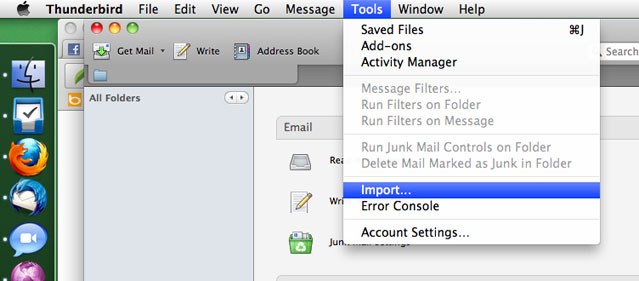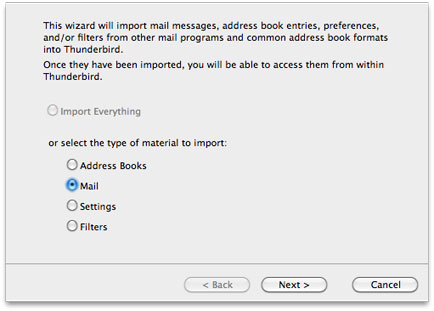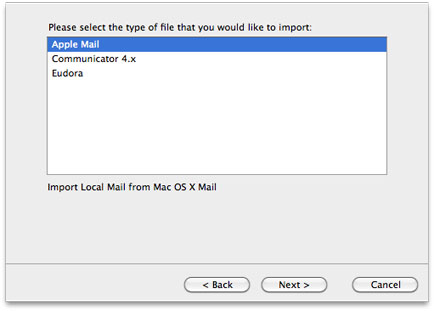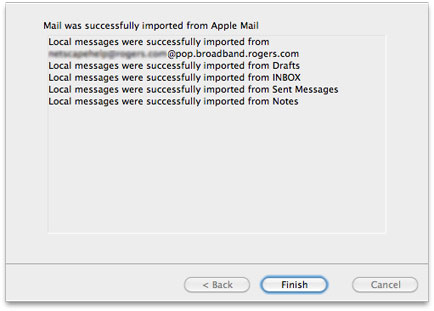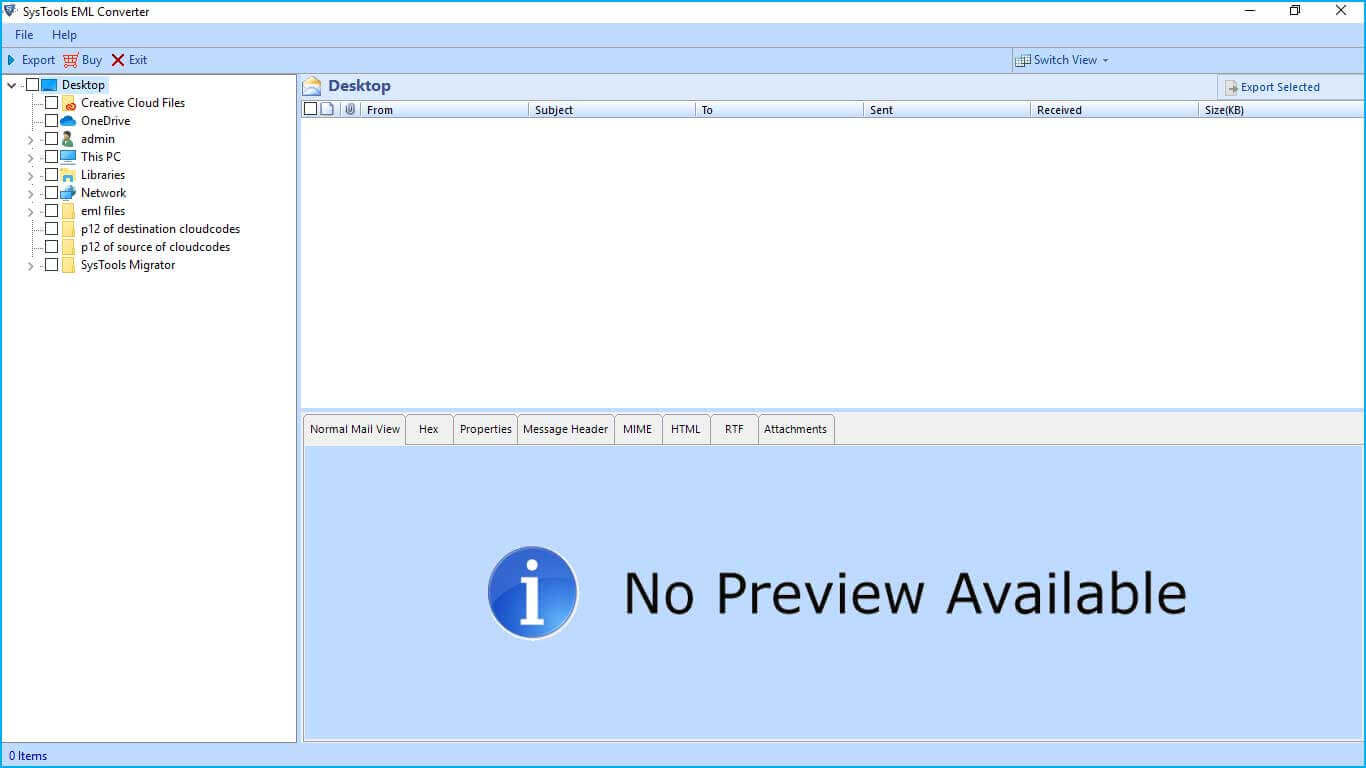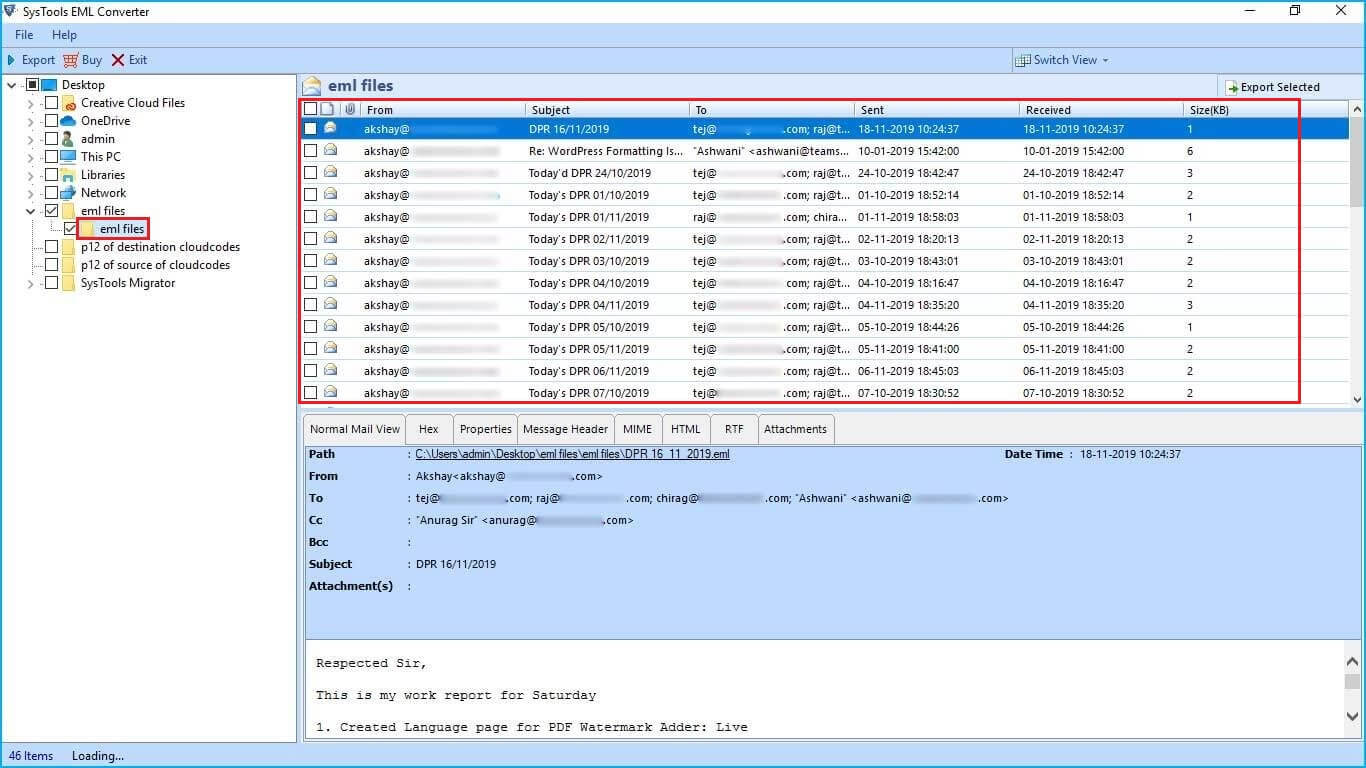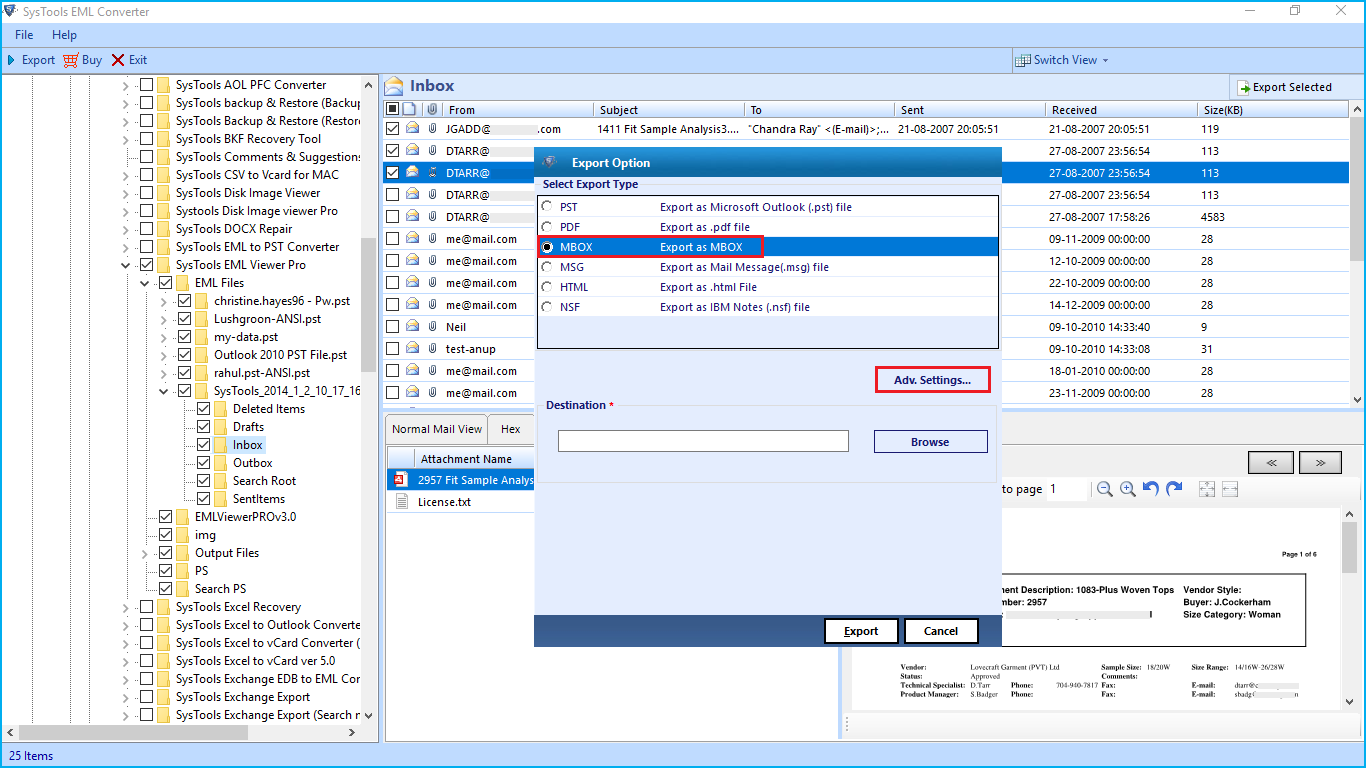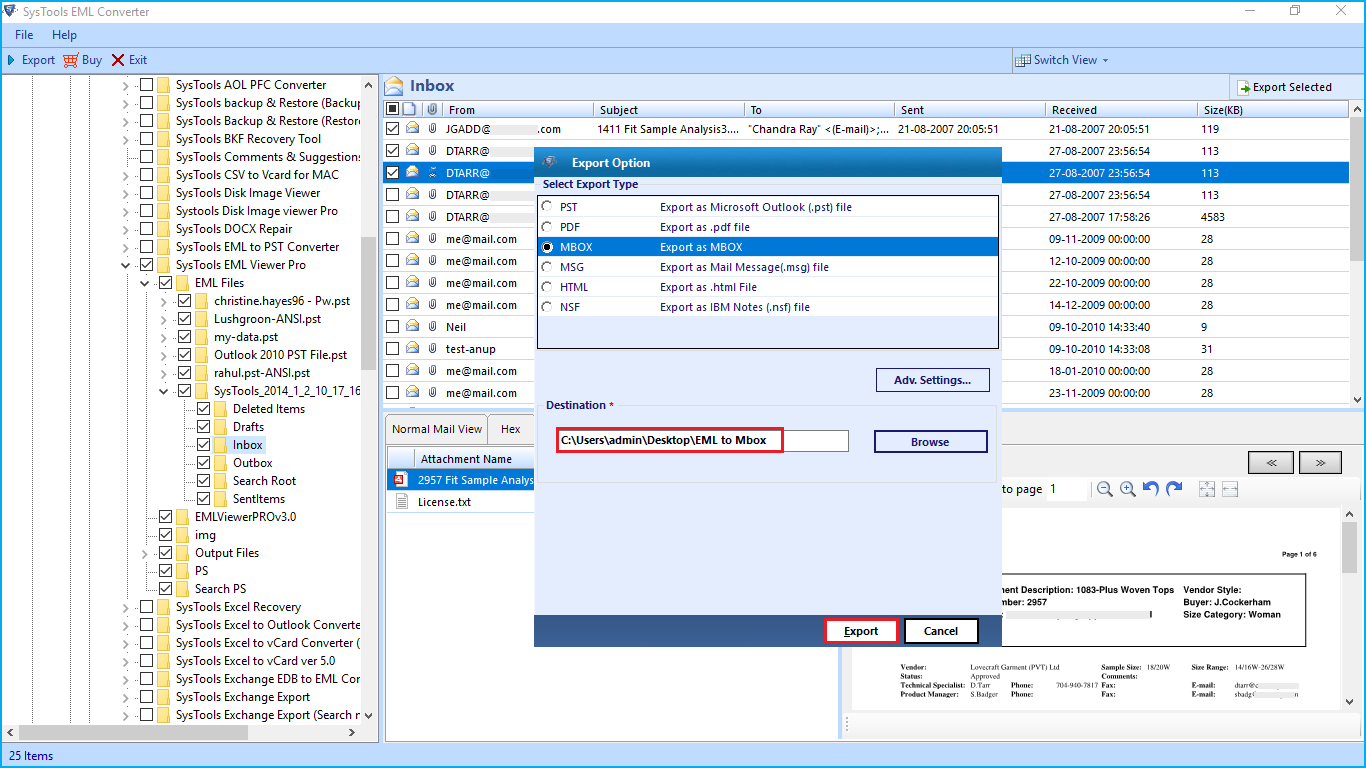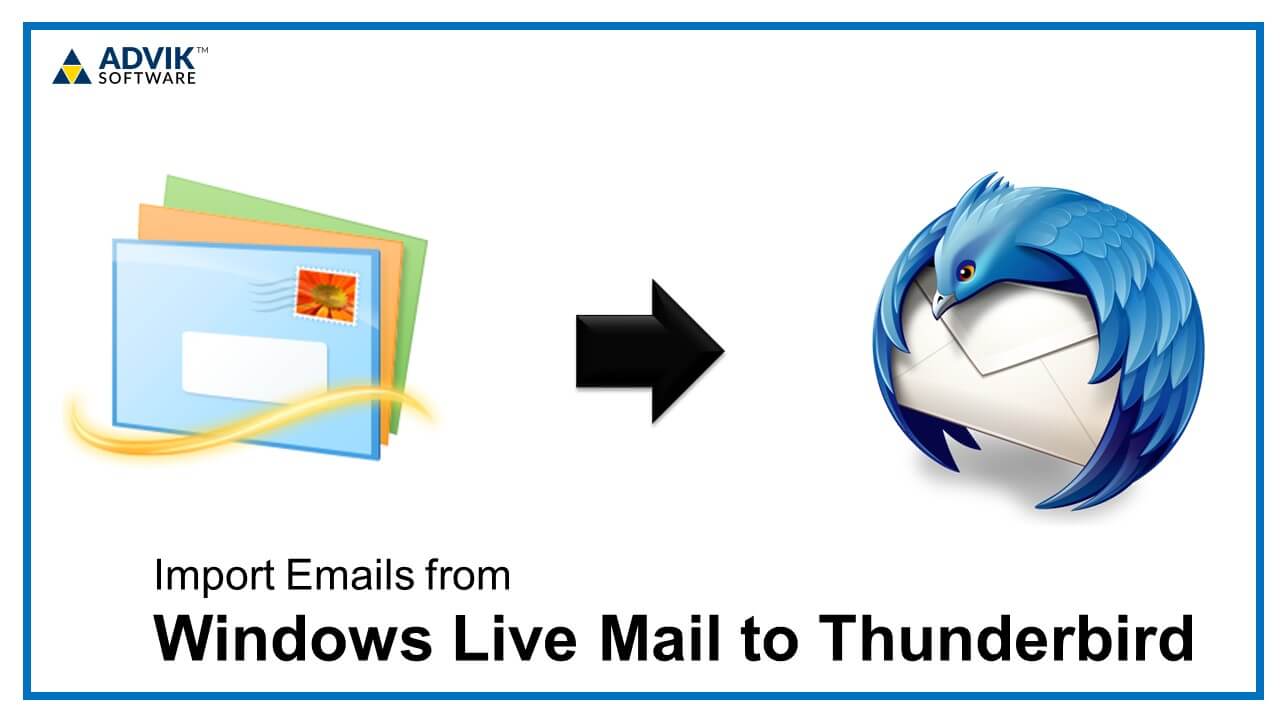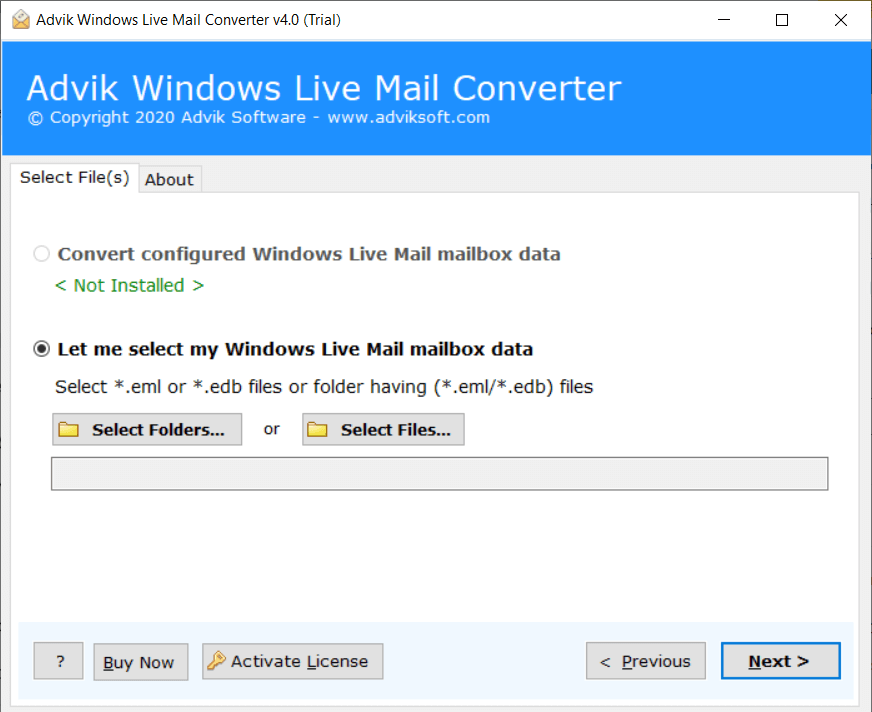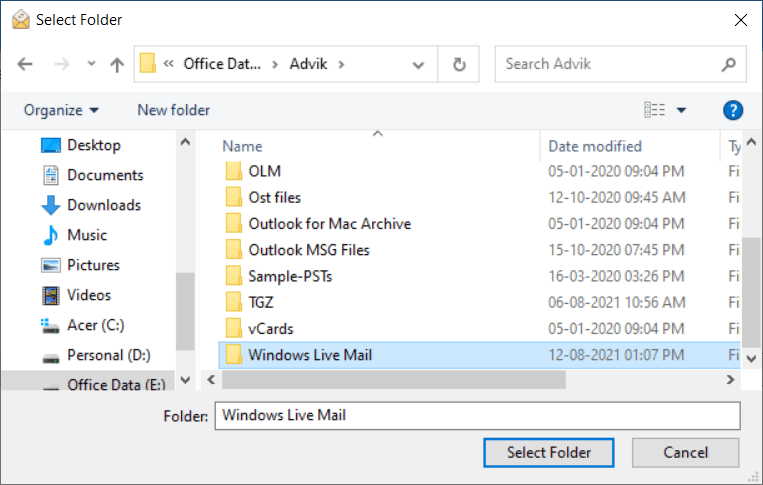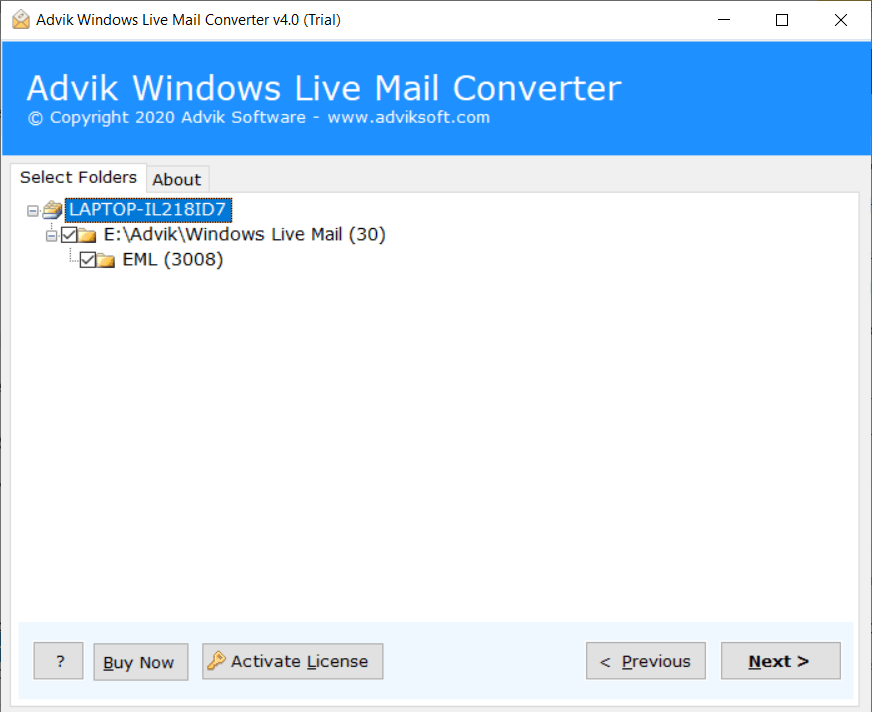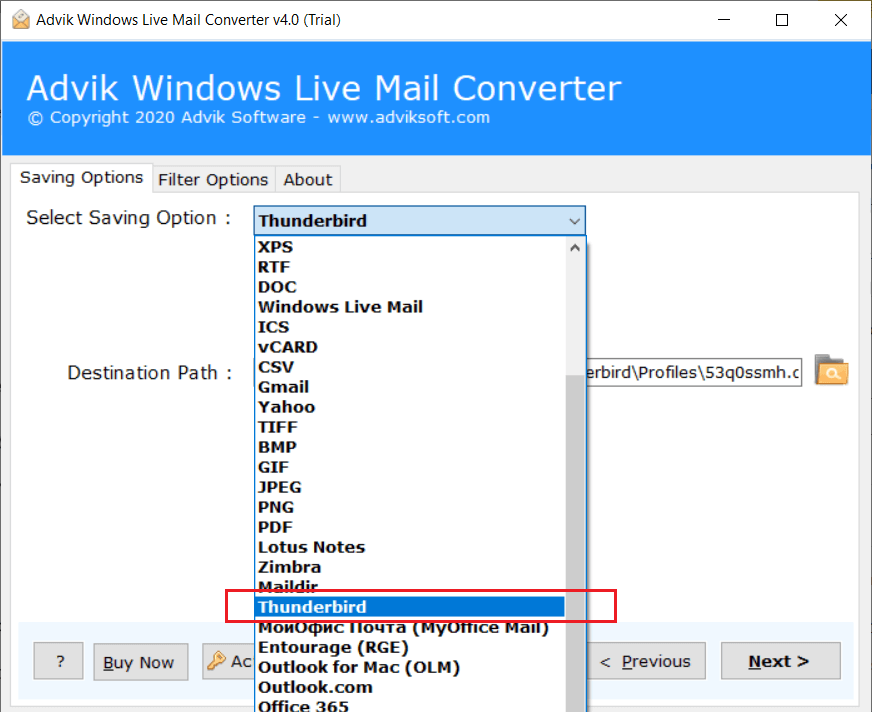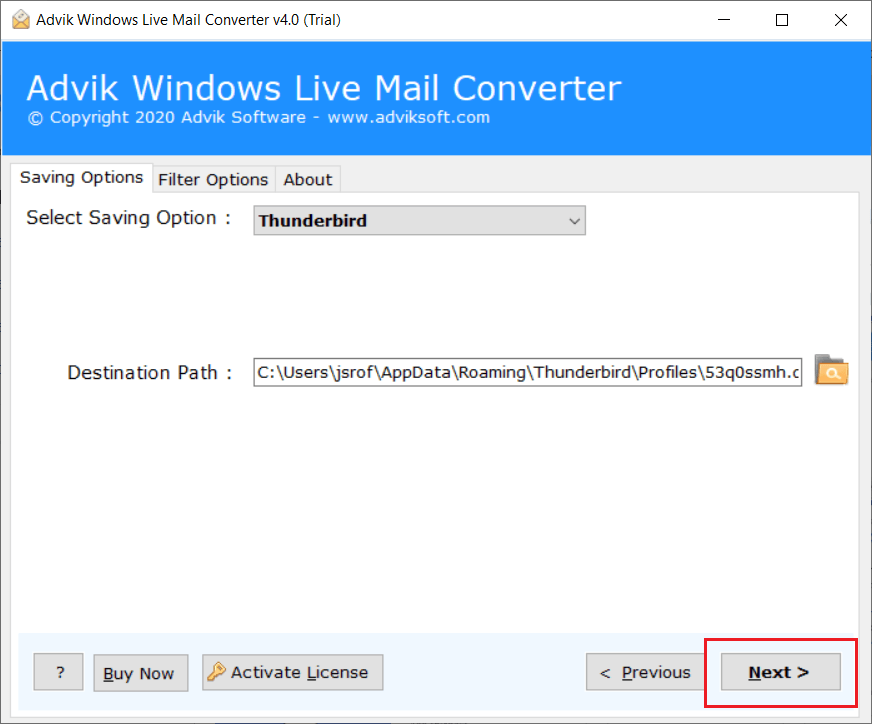Оглавление
- 1 Переход с Apple Mail на Thunderbird
- 1.1 Импорт сообщений Apple Mail
- 1.2 Импорт адресной книги OS X
- 2 Переход с Windows Mail или Windows Live Mail на Thunderbird
- 2.1 Импорт сообщений Windows Mail
- 2.2 Импорт контактов Windows Mail
- 3 Импорт из Outlook и Eudora
- 3.1 Eudora не установлена
- 3.1.1 Файл реестра, который настроен на расположение файла
- 3.1 Eudora не установлена
- 4 Переход с Evolution на Thunderbird
- 4.1 Импорт сообщений Evolution
- 4.2 Импорт Контактов Evolution
- 5 Переход с Приложений Веб-почты на Thunderbird
- 6 Смотрите также
Переход с Apple Mail на Thunderbird
Thunderbird может импортировать сообщения и адресную книгу OS X, но он не может импортировать параметры учетной записи. (В настоящее время импорт сообщений и адресной книги, функционирует только с Apple Mail 5.0 или выше).
Импорт сообщений Apple Mail
- В панели меню, откройте меню и щёлкните на . Откроется мастер импорта.
- Выберите Почту, затем щёлкните Далее.
- Выберите Apple Mail, затем щёлкните Далее.
- Вы увидите журнал успешно импортированных папок, а затем щёлкните Готово, чтобы закрыть мастер импорта.
Ваши импортированные сообщения появятся в учётной записи Локальные папки, в папке под названием «Импорт из Apple Mail«.
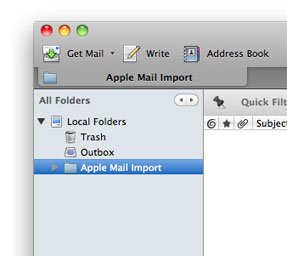
Импорт адресной книги OS X
Thunderbird будет читать вашу адресную книгу OS X и покажет её в окне адресной книги Thunderbird! Из панели меню откройте меню и щёлкните по . В левой панели появится ваша адресная книга OS X.
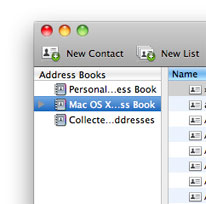
Если вы хотите импортировать её в адресную книгу Thunderbird, просто перетаскивайте записи из папки адресной книги Mac OS X в личную адресную книгу.
Примечание: Вы можете выбрать все записи сразу, удерживая клавишу command и нажав A.
Переход с Windows Mail или Windows Live Mail на Thunderbird
Windows Mail является почтовым клиентом по умолчанию в Windows Vista.
Windows Live Mail является почтовым клиентом идущим в комплекте с Windows Live Essentials.
Обе клиентские программы хранят электронную почту в файлах формата .eml. Для того чтобы экспортировать сообщения из Windows Mail или Windows Live Mail в Thunderbird, необходимо экспортировать сообщения из приложения Windows и импортировать их в Thunderbird. Аналогичный метод необходим для экспорта контактов из Windows Mail или Windows Live Mail в Thunderbird.
Если вы не видите , попробуйте вместо этого .
Импорт сообщений Windows Mail
Импорт Windows Mail (файлов .eml) в Thunderbird возможен с помощью стороннего дополнения ImportExport Tools. Загрузите и установите это дополнение для переноса сообщений из Windows Live Mail в Thunderbird.
- Экспорт сообщений из Windows Mail в .eml формат.
- В Thunderbird создайте папку для импорта почты в «Локальные папки» и выберите её.
- Щёлкните правой кнопкой мыши по папке и выберите .
- Перейдите к папке с .eml файлами. По умолчанию каталогом для Windows Live Mail является C:\Users\<username>\AppData\Local\Microsoft\Windows Live Mail (или \Windows Mail).
- Щёлкните по кнопке Открыть. Ваши данные будут импортированы.
Примечание: Для того, чтобы увидеть папку «App Data», вы должны сначала изменить Свойства папки на «Показывать скрытые файлы, папки и диски». Прочитайте статью Поддержки Microsoft Показывать скрытые файлы для получения дополнительной информации.
Импорт контактов Windows Mail
Чтобы импортировать контакты Windows в Thunderbird, необходимо экспортировать контакты в файлы vCard (формат .vcf) и импортировать файл в Thunderbird.
- В Windows Live Mail откройте Контакты и выберите все контакты, которые хотите экспортировать.
- Щёлкните на .
- Выберите пустую директорию для их сохранения.
Установите в Thunderbird дополнение MoreFunctionsForAddressBook, следуя этим инструкциям.
- Щёлкните на Адресная книга.
- Щёлкните по адресной книге, в которую вы хотите импортировать контакты.
- Щёлкните .
- Перейдите к папке, куда вы экспортировали контакты.
- Выберите все контакты, которые хотите импортировать.
- Щёлкните Открыть для импорта всех выбранных контактов.
В качестве альтернативного варианта, если это не работает или не поддерживается в вашем случае, вы можете попробовать это:
Прочитайте статью Экспорт контактов из Outlook на Microsoft.com для получения инструкций о том, как экспортировать контакты в Windows.
После создания нужного файла, вы можете импортировать свои контакты с помощью мастера импорта:
- В Thunderbird перейдите в .
- Выберите Адресные книги и щёлкните Далее.
- Выберите Текстовый файл (LDIF, .tab, .csv, .txt) и щёлкните Далее.
- Выберите Разделенные Запятыми (или Все файлы) в выпадающем списке в правом нижнем углу, перейдите на .csv файл, который вы только что создали, выберите его и щёлкните Открыть.
- Подождите, пока импорт будет завершён и щёлкните Завершить.
В появившемся окне Импорт адресной книги используйте кнопки Вверх и Вниз, чтобы совместить поля адресной книги слева с правильными данными для импорта справа, и снимите флажки с пунктов, которые вы не хотите импортировать. Когда вы закончите, щёлкните по кнопке ОК. Ваши контакты должны быть импортированы и готовы к использованию в Thunderbird.
Заметим, что если у вас возникли проблемы с правильным импортом полей (например, когда все записи данных для импорта появляются внутри ряда первого поля в окне Импорта адресной книги) это, вероятно, является результатом того, что экспортируемый файл .csv содержит точки с запятыми вместо запятых или наоборот. Как правило, это происходит потому, что разделитель в региональных настройках ОС Windows не соответствует разделителю для локали Thunderbird. Например, когда вы экспортировали .csv файл, используя версию Windows на английском языке и попытались импортировать его в не-английскую версию Thunderbird. В этом случае, вы должны установить соответствующий разделитель в ваших региональных настройках перед экспортом файла .csv или вы же можете отредактировать уже экспортированный .csv файл с помощью текстового редактора и заменить все точки с запятой на запятые (или наоборот) и повторить шаг импорта.
Импорт из Outlook и Eudora
Для нормального процесса импорта Thunderbird требуется, чтобы на вашем компьютере были установлены Eudora или Outlook. Если у вас они не установлены, то существуют варианты, которые описаны ниже.
Чтобы использовать мастер импорта Thunderbird, вы должны использовать старую версию Thunderbird, так как в Thunderbird версии 38 и более новых версиях, мастер отключён для Outlook, Eudora. Установите версию 31.8, импортируйте ваши данные и обновитесь до последней версии Thunderbird, запустив процесс обновления.
Для Eudora, если у вас появляются проблемы с данными или падениями, попробуйте старую версию Thunderbird и инструмент для очистки данных. Например, инструментом для очистки данных для Mac OS является Eudora Mailbox Cleaner.
Для альтернативы мастера импорта Thunderbird можно найти инструменты конвертации данных в формат mbox (.mbx), а затем использовать дополнение Инструменты Импорта и Экспорта в Thunderbird для импорта mbox файлов. Одним из таких Mbox инструментов конвертации для Eudora является Eudora Rescue.
Eudora не установлена
Если Eudora не установлена и вы хотите использовать мастер импорта Thunderbird, вы можете легко изменить реестр Windows, чтобы указать ваши файлы Eudora, а затем запустить мастер импорта.
- Создайте .reg файл с именем eudora.reg, содержащий следующие строки. Замените H:\\SCRATCH\\Eudoradata на расположение ваших данных Eudora. (обратите внимание на двойную обратную косую черту и пустую строку)
Файл реестра, который настроен на расположение файла
Windows Registry Editor Version 5.00
[HKEY_CURRENT_USER\Software\Qualcomm\Eudora\CommandLine]
"Current"="Anything H:\\SCRATCH\\Eudoradata Anything"
- В командной строке Windows выполните «regedit /s eudora.reg».
- Используйте мастер импорта Thunderbird.
Переход с Evolution на Thunderbird
Следующие инструкции описывают, как импортировать сообщения и контакты из Evolution.
Импорт сообщений Evolution
Thunderbird и Evolution используют одинаковый формат файлов (так называемый Mbox) для хранения почты, поэтому его не трудно импортировать вручную.
- Откройте Nautilus.
- Откройте ~/.local/share/evolution/mail/local, где Evolution хранит ваши письма.
- Скопируйте все файлы без расширения (такие как Inbox, Outbox,..) в место, используемое Thunderbird для хранения своей почты (что-то вроде ~/.thunderbird/uk41lql0.default/Mail/Local Folders, где вы должны изменить uk41lql0.default на ваш путь).
- Запустите Thunderbird, чтобы проверить,что вся ваша почта была правильно импортирована.
Импорт Контактов Evolution
- Откройте адресную книгу в Evolution, щёлкните правой кнопкой мыши по ней и выберите: Сохранить как vcard… для экспорта в формат vCard.
- В Thunderbird откройте меню , выберите Адресные книги и затем Файл vCard (.vcf) и выберите ваш файл с контактом.
Переход с Приложений Веб-почты на Thunderbird
Если вы используете для доступа к вашей электронной почте веб-приложение, предоставленное поставщиком услуг Интернет (ISP), вам, вероятно, только нужно настроить информацию об учетной записи, чтобы перейти на Thunderbird. Для получения инструкций прочитайте статью Настройка учётной записи вручную.
После того, как вы настроили свою учетную запись в Thunderbird, вы должны получить доступ ко всем вашим сообщениям (входящим и отправленным). Тем не менее, ваша адресная книга (контакты), почтовые фильтры и другие настройки не будут автоматически переведены на Thunderbird.
Некоторые веб-приложения электронной почты позволяют экспортировать контакты в формате текста или разделенных запятыми. Проверьте документацию вашего провайдера для получения дополнительной информации. Чтобы импортировать контакты в Thunderbird, выберите и следуйте инструкциям на экране.
Смотрите также
- Глава Настройка учетной записи в руководстве Thunderbird
- Глава Переход на Thunderbird в руководстве Thunderbird
Эти прекрасные люди помогли написать эту статью:
Станьте волонтёром
Растите и делитесь опытом с другими. Отвечайте на вопросы и улучшайте нашу базу знаний.
Подробнее
How to Export Windows Live Mail to Thunderbird With Reliable Solution
In today’s era, most of the users need to import Windows Live Mail to any other major email application. Because it becomes legacy email client compared to other email clients. Also, most of the users try to export Windows Live Mail to Thunderbird .
Moreover, it is one of the preferable desktop-based email applications in accordance with another program. Thunderbird is an updated and open-source free email application that, facilitates a quick search bar where a user can search the message easily and simply. So, the user needs to transfer Windows Live Mail to thunderbird.
So, in the upcoming section, we are going to describe the strategies that will help you to convert windows live mail to thunderbird. Firstly, you have to go through the following scenario that will help you to understand the process of migrate windows live mail to thunderbird effectively. The below-listed scenario is taken from the forum site. Have a look:
Option to Transfer Windows Live Mail to Thunderbird
The Windows Live Mail stores entire data into .eml file and the Thunderbird provides an option to import .mbox files. So, due to this difference, you have to first perform these two steps:
Method 1:
Step 1: – Convert Windows Live Mail to MBOX format Using Software
Step 2: – Import the resultant MBOX file into Mozilla Thunderbird.
Method 2: –
Free Method: – Import Windows Live Mail to Thunderbird Manually
“Hi!! I have been using Windows live mail on Windows OS for last two years. Now, I thought to change Windows Live Mail to Thunderbird. It does not contain Windows Live Mail in its options to import. Moreover, I do not view any Window that will help me out of this situation. I searched some forums also but they tell tedious solutions. I am unable to execute it an appropriate manner. So, please provide the step-by-step procedure to convert Windows Live Mail emails to Thunderbird along with attachments, contacts, and calendars. Thanks.”
Step 1: – Import Windows Live Mail Mailbox to Thunderbird
Users can opt for this Windows Live Mail Converter Tool. With the help of this software, user can easily and simply convert Windows live mail emails, contacts, and calendars into Thunderbird. It also supports to Convert WLM emails into PDF. This tool is developed with an interactive and easy-to-use interface even, novice users can also perform the export windows live mail to thunderbird without taking expert help.
Moreover, it is sufficient to convert windows live mail to thunderbird without losing a bit of user data. It is capable enough to Migrate Windows Live Mail to O365. Furthermore, this application is compatible with Windows Operating System.
4 Simple Steps to Transfer Windows Live Mail to MBOX Format
- Download this application and Install it on Windows OS.
- It will list all folders on the left side, explore & Preview Complete Data
- Click on the Export button and select the MBOX File format.
- At last click on the Export button to start the conversion process
Import Emails from Windows Live Mail to Thunderbird Manually
As per the above-mentioned scenario, we have taken it into consideration and provided an alternative to export emails from Windows live mail to Thunderbird effectively. Thus, with the help of this strategy, you can easily and simply migrate windows live mail to thunderbird. Moreover, all the steps to execute the process are listed below which will help you get a positive result.
- Start the Mozilla Thunderbird application on your local machine.
- Now, you have to expand the folders under the desirable profile like drafts, inbox, sent items, and so on.
- In this step, select the Windows Explorer option and open the folder on your hard disk including the Windows Live Mail EML files.
- Here, Settle both Mozilla Thunderbird or EML folders so, you can be able to view that on your screen.
- Choose the EML files that you need to migrate by pressing down the CTRL key and selecting once on every EML file (or another way of your choice)
- Afterward, release the Ctrl key.
- Finally, right-drag any one of the Windows Live Mail EML data files from the EML folders & drop it into any one of the folders in your profile in Mozilla Thunderbird.
Note: – The drag and drop method is useful for fewer data. But you have thousands of emails or more than that. Then selecting all emails is the time-consuming process. Also if you have to transfer windows live mail to thunderbird at the organization level. Then this manual solution will not be the right choice. For a quick and secure process try the below-mentioned method.
Final Verdict
Oftentimes, a user wants to export Windows live mail to Thunderbird. Thus, Mozilla Thunderbird is an outdated email application compared to WLM. So, in the above section, we discussed the methods to execute the conversion task.
Furthermore, if the user thinks to try it manually then, they should have to consider the limitations of the manual way to import Windows Live Mail emails, contacts, and calendars to Thunderbird. It is a time-consuming very troublemaker solution for a novice user. Moreover, it is better to go with an alternate method to easily perform the migrate windows live mail to thunderbird efficiently.
How to Import Windows Live Mail to Thunderbird? – Explained Here
All users know that Microsoft’s Windows Live Mail is no longer available in the market to provide its free services. In other words, WLM doesn’t offer technical support and updates. On the other hand, Mozilla Thunderbird has taken the place of WLM. As a result, this application provides various features, such as message management, availability of cross-platform, junk filtering, and many more. Therefore, users want to import Windows Live Mail to Thunderbird.
This blog will discuss several ways to migrate from Windows Live Mail to Thunderbird. If you want an instant migration process, opt for the Cigati EML Converter.
But jumping towards the solution section, you must know both email clients in detail. We will mention them in an upcoming paragraph.
Windows Live Mail vs Mozilla Thunderbird
| Basis | Windows Live Mail | Mozilla Thunderbird |
|---|---|---|
| Definition | The successor of Windows Mail on the earlier versions of Windows, such as XP, Vista, and many more. | Mozilla Thunderbird is an open-source application or an email client. |
| Categories | Office and Productivity | Social and Community, Productivity & Office. |
| Platform Availability | Only available for Windows OS, but this email client is discontinued. | Windows, Mac OS, PortableApps.com, and Linux BSD. |
| Features |
|
|
Here, we have mentioned a brief introduction to WLM and Mozilla Thunderbird. Now, we will discuss various methods to import Email from Windows Live Mail to Thunderbird.
There are several ways to migrate Windows Live Mail to Thunderbird. Just go through all the procedures.
Method 1: Drag and Drop Approach
- First, create a new folder in Mozilla Thunderbird.
- After that, navigate to the location where you have saved EML files.
- Then, drag the desired EML files and drop them into the newly created folder of Thunderbird.
- Lastly, all your chosen EML files are imported to Mozilla Thunderbird.
Method 2: Import Export Wizard Approach
In this section, we have distributed into two different stages. First, we will install and sync the Import Export add-on. After that, we will migrate EML files to Mozilla Thunderbird.
Step 1: Install and Sync The Import Export add-on
- Launch the Mozilla Thunderbird application and click the Menu bar >Add-ons and Themes.
- Click the Settings button > Install Add-on From File.
- First, upload the Import Export add-on file in XPI format and click the Open button.
- Lastly, you can see that the particular add-on is successfully inputted into the application.
Step 2: Migrate EML Files to Mozilla Thunderbird
- First, create a new folder in Mozilla Thunderbird.
- After that, right-click the particular folder. Choose ImportExportToolsNG > Import all messages from a directory > also from its subdirectories option from the drop-down list.
- Then, choose the folder where you have stored EML files and click the OK button.
- Finally, you can see that your desired EML files are transferred to the Mozilla Thunderbird application.
We have mentioned all possible manual procedures to import email from Windows Live Mail to Thunderbird. You can perform the above methods if you have technical expertise. In addition, there is a high chance of necessary data during migration. Moreover, beginners face difficulties while understanding each step while accomplishing the procedure. Opt for the third-party utility if you don’t want to resist any such error.
Method 3: Quickly Import Windows Live Mail to Thunderbird in Batch
Cigati EML Converter is an efficient and versatile software that helps users to convert WLM emails to the Thunderbird application. In addition, users can effortlessly import their EML files in bulk along with their attachments to Thunderbird. Moreover, you can easily accomplish the migration process without data loss. In fact, there is no need to have the technical expertise to run the wizard. Now, we will discuss the working of the program to clear all your doubts.
Steps to Import EML Files into Thunderbird
- First, download and launch the Cigati EML Converter software on your screen.
- After that, click the browse button to add EML files.
- Here, you can preview your desired EML files in a preview panel.
- Mark the files you want to migrate EML files to Thunderbird.
- Now, select the Thunderbird option from the drop-down list and authenticate the login process.
- In the end, click the Convert button to start the conversion process.
It will transfer your EML files to Mozilla Thunderbird without data loss.
End Words
We are here to conclude this technical blog and hope you got your answer. In this guide, we mentioned a detailed introduction to Mozilla Thunderbird and Windows Live Mail. After that, we discussed three procedures to import Windows Live Mail to Thunderbird. Make sure to choose the method where you can effortlessly accomplish the approach.
You May Also Read: Export Windows Live Mail to Outlook
Related Post
If you are using the Windows live email client (not webmail) open Live mail client, select the email account and inbox, highlight all the emails in the selected account inbox, right click drag them to a empty folder on your desktop, when you release the right clcik you should get a context menu, select «copy here». this will copy all the emails to that folder in the .eml format, then you should be able to import them from that folder using this extension for Thunderbird (newer versions of Thunderbird may be able to import .eml format without the extension, not sure)
.
Note: When dragging to the desktop folder it may appear it is doing nothing, be patient it takes a while to convert them to .eml format, and depending on how many emails you drag how long it takes.
Do this for each email account and folder you have, label the folders you drag them to, this keeps them sorted for import purposes.
Importing the address book can be a little trickier
Summary: This blog explains the top best ways to import Windows Live Mail to Thunderbird 115, 102.6.1, 91, 78.0, 68.0, and 60.0 Series safely. So, if you are thinking of switching from WLM to Thunderbird application? This write-up will guide you on how to convert Windows Live Mail to Thunderbird. Also, check out Advik Windows Live Converter to transfer entire emails and folders to Mozilla Thunderbird in bulk.
Table of Content:
- Reasons to Migrate WLM to Thunderbird
- Manual Methods to Import WLM emails to Thunderbird
- Expert Solution to Transfer Emails from Windows Live Mail to Thunderbird
- Why Choose Automated Solution rather than a Manual Method
- Conclusion
Why Convert Windows Live Mail to Thunderbird 115?
Windows Live Mail is now a no longer available free email client from Microsoft. Hence, most of the users want to migrate their emails from Windows Live Mail to Mozilla Thunderbird.
As Thunderbird is a popular free desktop-based email application for communication. It helps users to send/receive emails, and manage contacts, calendars, and tasks. In addition, users can simultaneously access their multiple email accounts in Thunderbird. This is the great advantage of the Thunderbird application which allows users to manage their multiple accounts in one place.
There are two methods by which Windows Live Mail emails can be imported into Mozilla Mail, manual and automated. First, we will discuss the manual method and then move on to the alternative approach.
How to Import Windows Live Mail to Thunderbird Free?
Basically, two manual techniques for transferring Windows Live Mail emails to Thunderbird are here. We’ve discussed both methods below. You can choose one of them that meets your needs.
Method 1: Use Drag & Drop Option
- First, export emails from WLM to .eml file format.
- Now, open Thunderbird, and sort new subfolder.
- Drag and drop EML file to new folder.
- After, you can transfer all EML files to the desired folder.
Note– The drag-and-drop method is useful for fewer emails. If you need to migrate Windows Live Mail to Thunderbird at the organizational level. Then this manual method is not the right choice.
Method 2: Use Import/Export Option
- Install the free ImportExportTools NG extension in your Thunderbird application.
- Once the extension is added, create a new folder by right-clicking.
- Right-click on the folder and select ImportExportToolsNG >>Import all messages.
- Select the folder having EML files to Import Windows Live Mail to Thunderbird.
- After, the import process will start immediately.
Expert Solution to Transfer WLM Emails in Thunderbird 115
If you feel that the above manual method is time-consuming and required technical expertise, you can go with an automated solution.
Advik Windows Live Mail Converter is an advanced utility to export emails directly into Mozilla Mail. This software will import Windows Live Mail folders to Thunderbird in batch. No manual trick or configuration is required for this task.
This tool is a feature-rich and remarkable solution that allows users to directly transfer Windows Live Mail to Cloud Accounts such as that you export emails from Windows Live Mail to Gmail, Office 365, Exchange, Yahoo Mail, Outlook, Thunderbird, Outlook.com, Zoho Mail, Zimbra Webmail, etc.

The software is very easy to use even for a novice without technical expertise. It also provides a free preview of emails along with their attachments. The best thing about this tool is that it does not have any size limitations. Thus, you can transfer as many emails or folders to Thunderbird.
Note: Mozilla Thunderbird should be installed on the PC to perform the import process.
Steps to Convert Windows Live Mail Folders to Thunderbird 115 are:
- Launch Advik Windows Live Mail Converter in your system.
- Select Windows Live Mail Account/Profile or add .eml files manually then, click Next.
- Choose email folders and click Next button.
- Select Thunderbird as saving option from the list.
- Click Convert Button to import Windows Live Mail to Thunderbird.
You’re Done! The software will take only a few minutes to accomplish this migration task. Once it is complete, you review the imported emails in your Thunderbird application.
Why Should You Choose Windows Live Mail to Thunderbird Converter?
The software is the best choice to convert mailboxes from Windows Live Mail to Thunderbird. It provides you with several beneficial features that will help you to accomplish this task according to your needs. Here we discussed some of the features of the software:
- Simplified Interface: The software comes with a simple and graphical interface that even novices can easily understand. Even a normal user with no technical knowledge can run it and import Windows Live Mail to Thunderbird 78. With its user-friendly GUI, users can effectively use it without any further assistance.
- No File Size Limitations: Using this tool, it becomes easy to transfer as many emails without any limitations. As this tool allows users to upload any number of EML files to the software interface so that users can bulk import Windows Live Mail to Thunderbird.
- Dual Option to Load Emails: The software is capable to load emails directly from the WLM profile if it is installed on the PC. Moreover, you can select EML files manually from your system. As this tool allows users to upload EML files through dual options it will be easy for them to choose multiple EML files or folders.
- Compatibility: The best feature of this tool is that you can utilize this program on any Windows OS system. It is a Windows-based utility that can be easily installed on Windows 10, 8, 8.1, 7, XP, Vista, and other versions. It also supports both 32bit and 64bit Windows versions without any issues.
- Direct WLM Emails Migration to Cloud: This application provides a direct option to transfer Windows Live Mail data to various cloud servers. In other words, this tool enables users to import Windows Live Mail to Outlook 2019, Office 365, Exchange, Gmail, G Suite, Thunderbird, Zoho Mail, Zimbra, Outlook.com, and many more.
- Import All or Selected Items: The tool provides the option to select all or only required emails to import into Thunderbird application. With Advanced Email filters, you can easily perform selective Windows Live Mail to Thunderbird migration process.
- 24*7 Support: In case, you have any trouble or question regarding product installation, working and so on, you can contact the support team.
Free Download Windows Live Mail to Thunderbird Converter
You can download the free trial version of the tool for checking the working performance. The free version allows you to move 25 emails per folder from Windows Live Mail to Thunderbird. If you want to transfer more emails, you can purchase the full version via email or chat.
Conclusion
Email migration is the common need of users to meet the demands of their daily work. Here we have the covered most frequently searched query, “How to import Windows Live Mail to Thunderbird 115?”. We explained the two techniques that can be used to import Windows Live Mail emails into Thunderbird 115, 102.6.1, 91.0, 78.0, 68.0, 60.0, and the previous series.