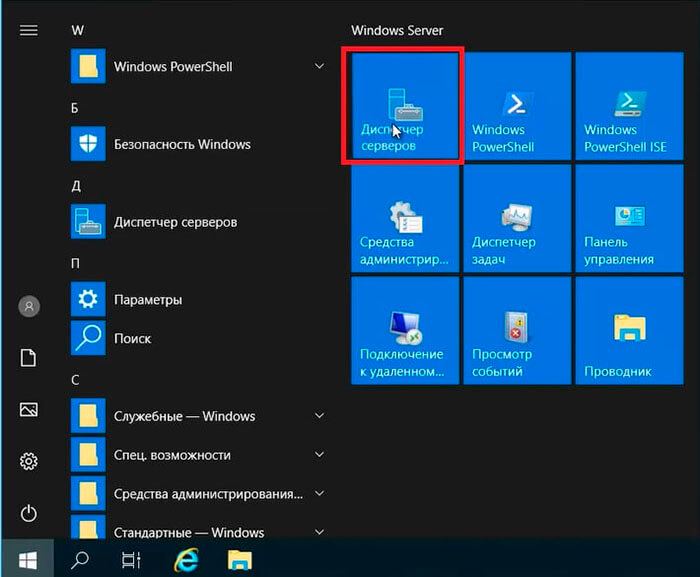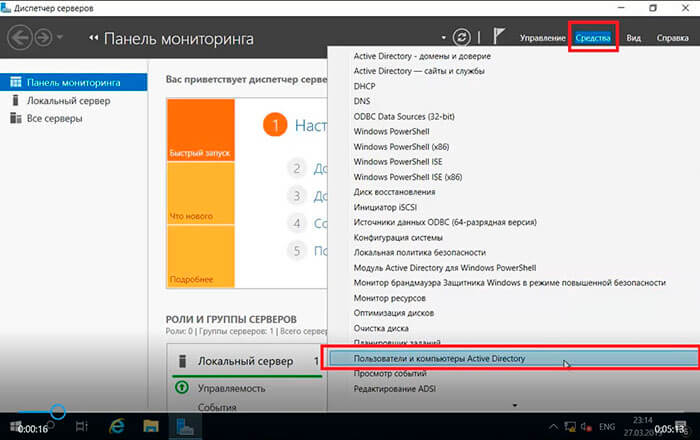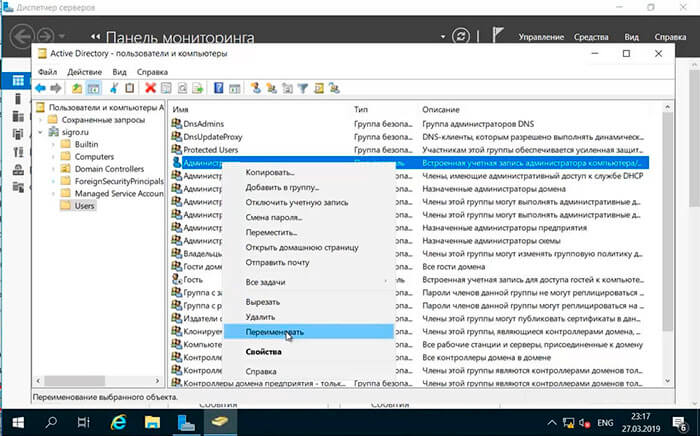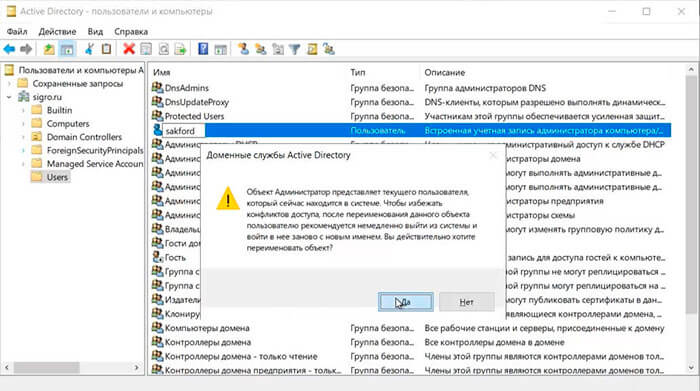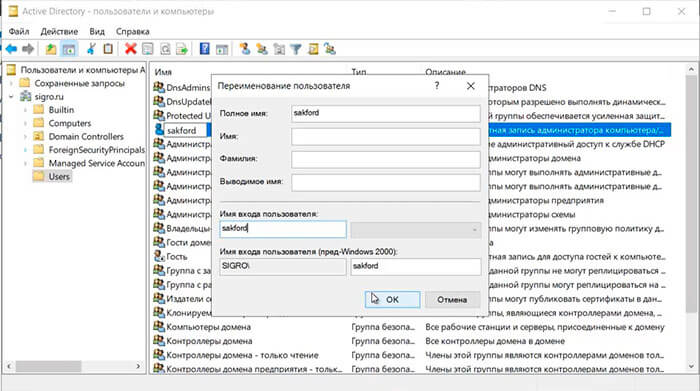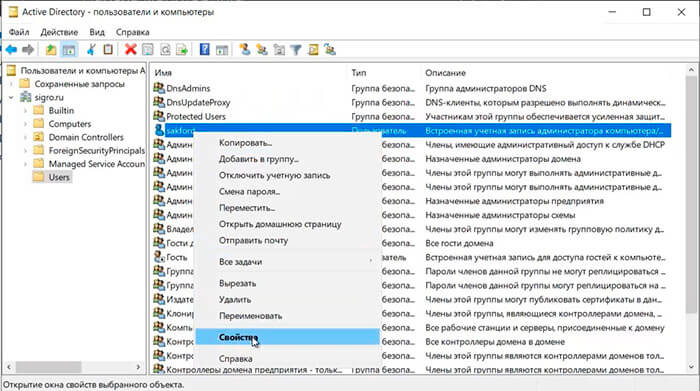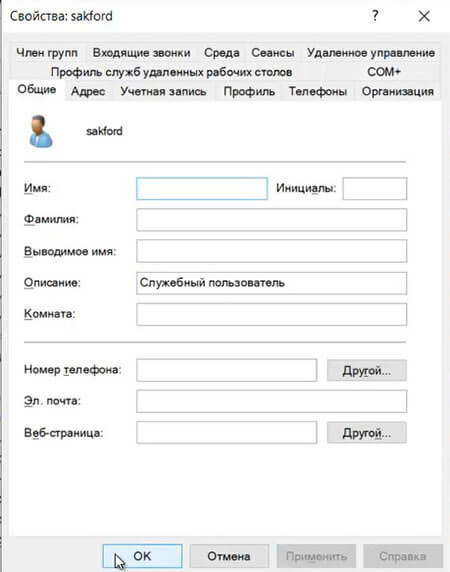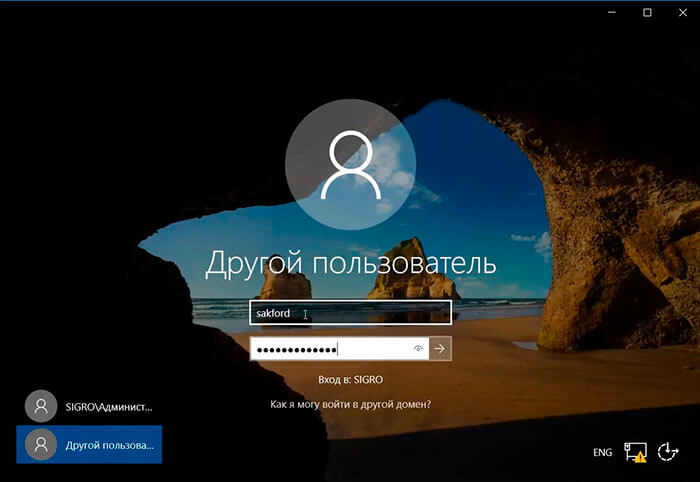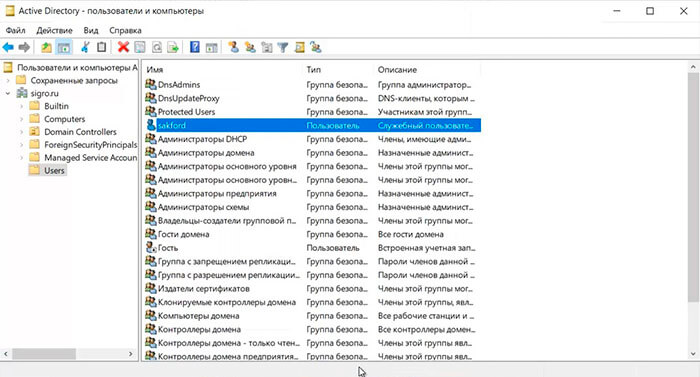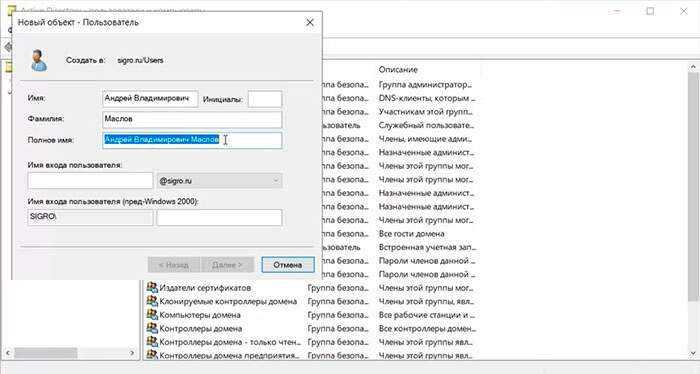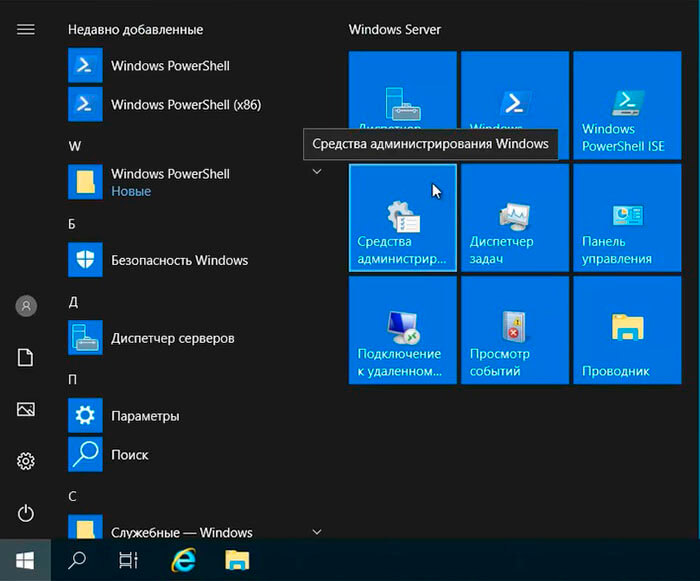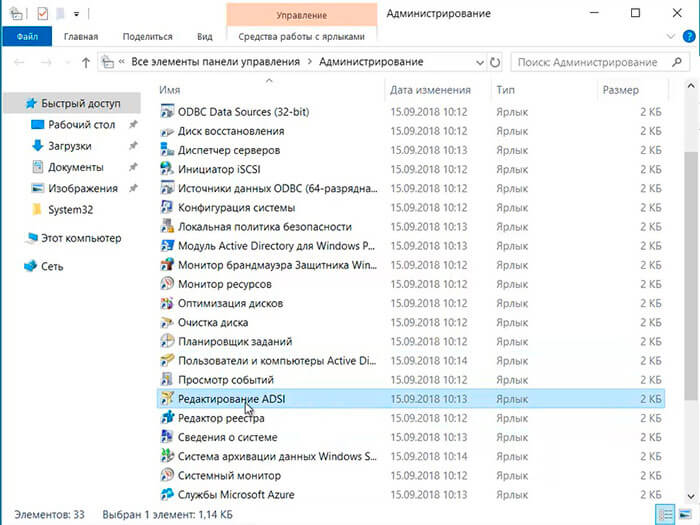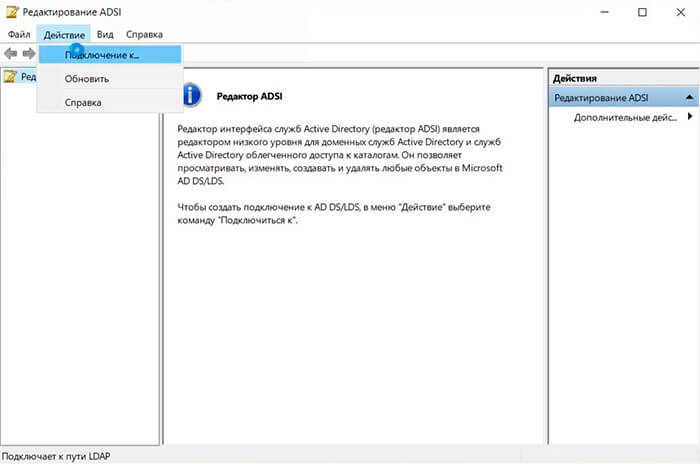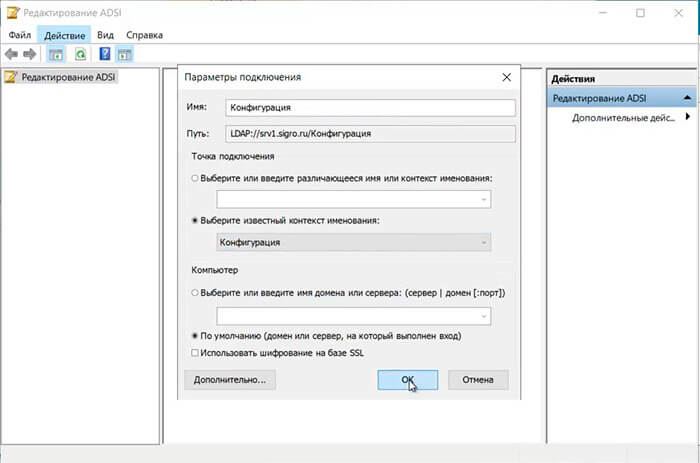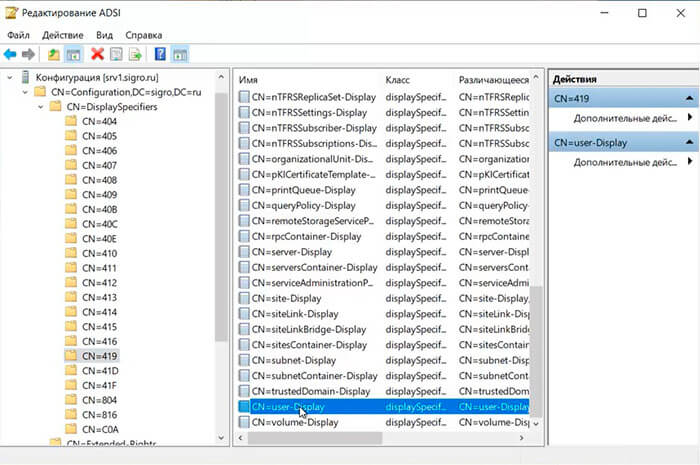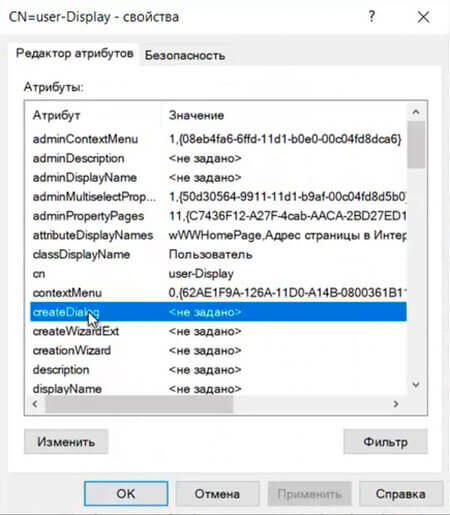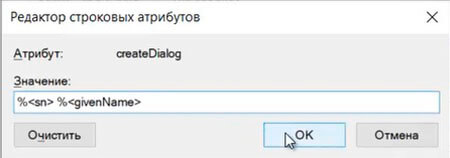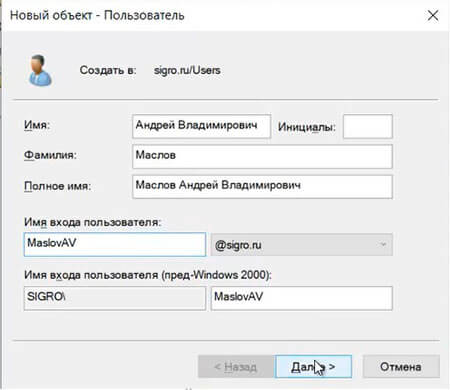После установки домена в Windows server 2019 для безопасности и удобства использования рекомендуется изменить стандартное имя администратора домена «Администратор«, на другое имя. Также рекомендуется изменить формат выводимого имени пользователя домена с «Имя-Отчество-Фамилия» на «Фамилия-Имя-Отчество«. Сделать это несложно, времени много не занимает.
Как переименовать администратора домена и изменить формат выводимого имени пользователя
- Переименование администратора домена
- Изменение формата выводимого имени пользователя
Переименование администратора домена
1. Нажимаем «Пуск» — «Диспетчер серверов«.
2. В следующем окне выбираем «Средства«, далее «Пользователи и компьютеры Active Directory«.
3. Выбираем пользователя «Администратор«, правой клавишей мыши — «Переименовать«.
4. Переименовываем администратора домена, далее читаем предупреждение о том, что объект Администратор представляет текущего пользователя, который сейчас находится в системе. Для того, чтобы избежать различных конфликтов доступа, после переименования данного объекта необходимо выйти из системы и войти в нее заново с новым именем. Нажимаем «Да«.
5. В новом окне задаем «Имя входа пользователя«, далее «ОК«.
6. После переименования администратора домена изменим описание этого пользователя. Для этого нажимаем правой клавишей мыши на переименованного администратора домена, далее «Свойства«.
7. На вкладке «Общие» в «Описание» удаляем старое описание, добавляем новое, например «Служебный пользователь«. Далее «ОК«.
8. Далее выходим из системы или перезагружаем сервер. Производим вход под новым именем администратора домена.
9. В «Active Directory — пользователи и компьютеры» проверяем переименованного администратора.
Изменение формата выводимого имени пользователя
При добавлении нового пользователя в домене «Полное имя» добавляется и выводится в формате «Имя-Отчество-Фамилия«. Это неудобно, но возможно изменить.
1. Нажимаем «Пуск» — «Средства администрирования Windows«.
2. В новом окне выбираем «Редактирование ADSI«.
3. В следующем окне — «Действие» — «Подключение к…«
4. Изменяем «Выберите известный контекст именования:» на «Конфигурация«. Далее «ОК«.
5. Открываем конфигурацию сервера — «CN=DisplaySpecifiers» — «CN=419«. В правом окне выбираем «CN=user-Display«.
6. В новом окне выбираем «createDialog«.
7. Задаем значение: «%<sn> %<givenName>«. Далее «ОК«.
8. После несложных манипуляций при добавлении нового пользователя формат выводимого имени будет удобным — «Фамилия-Имя-Отчество«.
Посмотреть видео, как переименовать администратора домена, изменить формат выводимого имени, можно здесь:
- Windows server 2019 — установка и настройка WSUS, создание и настройка GPO
- Windows server 2019 — добавление и удаление компьютера в домене
- Windows server 2019 — установка и настройка Active Directory, DNS, DHCP
- Windows server 2019 — создание и удаление пользователя, группы, подразделения в домене
- Windows server 2019 — установка и настройка сервера печати, разворачивание МФУ с помощью GPO
- Windows server 2019 — GPO изменение экранной заставки, отключение монитора, изменение политики паролей
- How do I change the administrator name in Windows 2019?
- Should you rename administrator account?
- Can you rename the domain administrator account?
- How do I change my local administrator name?
- How do I rename the Administrator folder in Windows 10?
- How do I change my admin password 2019?
- Should I disable administrator account?
- Can you disable administrator account?
- How can I determine if the local administrator account has been renamed on a computer?
- How do I change Microsoft administrator?
- Why is it a good idea to rename the built in administrator and guest accounts in WS 2012 r2?
- How do I change my administrator password on Windows 10?
How do I change the administrator name in Windows 2019?
Expand Computer Configuration, expand Windows Settings, expand Security Settings, expand Local Policies, and then click Security Options. In the right pane, double-click Accounts: Rename administrator account.
Should you rename administrator account?
IMO — You shouldn’t rename the administrator account but it should be disabled. It’s be used for initial setup and disaster recovery; if you enter safe mode/system recovery it should automatically re-enable administrator.
Can you rename the domain administrator account?
To rename a domain administrator or guest account, do the following: From Administrative Tools, open the Active Directory Users and Computers snap-in. In the left pane, browse to the Users container and click on it. In the right pane, right-click the administrator or guest account and select Rename.
How do I change my local administrator name?
Expand the “Local Users and Groups” option once the Computer Management option opens. Click on the “Users” option. Select the “Administrator” option and right-click on it to open the dialog box. Choose the “Rename” option to change the name of the administrator.
How do I rename the Administrator folder in Windows 10?
Press Windows key + R, type: netplwiz or control userpasswords2 then hit Enter. Select the account, then click Properties. Select the General tab then enter the user name you want to use. Click Apply then OK, then click Apply then OK again to confirm the change.
How do I change my admin password 2019?
- Log into your server via Remote Desktop.
- Right click on Computer and select Manage.
- Double click Configuration.
- Expand Local Users and Groups and then select Users.
- Right click on Administrator and choose Set Password and then click Proceed.
- Type in the new password and select OK.
Should I disable administrator account?
The built-in Administrator is basically a setup and disaster recovery account. You should use it during setup and to join the machine to the domain. After that you should never use it again, so disable it. … If you allow people to use the built-in Administrator account you lose all ability to audit what anyone is doing.
Can you disable administrator account?
How to disable the Windows 10 Administrator account through the user management tool. Return to the Local Users And Groups window, and double-click the Administrator account. Check the box for Account Is Disabled. Click OK or Apply, and close the User Management window (Figure E).
How can I determine if the local administrator account has been renamed on a computer?
Run «gpedit. msc» — Local Group Policy Editor. Navigate to Local Computer Policy >> Computer Configuration >> Windows Settings >> Security Settings >> Local Policies >> Security Options. If the value for «Accounts: Rename administrator account» is set to «Administrator», then the default value has not been changed.
How do I change Microsoft administrator?
Follow the steps below to change a user account.
- Press the Windows key + X to open the Power User menu and select Control Panel.
- Click Change account type.
- Click the user account you want to change.
- Click Change the account type.
- Select Standard or Administrator.
Why is it a good idea to rename the built in administrator and guest accounts in WS 2012 r2?
The built-in guest account is a well-known user account on all Windows systems and, as initially installed, does not require a password. This can allow access to system resources by unauthorized users. Renaming this account to an unidentified name improves the protection of this account and the system.
How do I change my administrator password on Windows 10?
How to Reset Administrator Password in Windows 10
- Open the Windows Start menu. …
- Then select Settings. …
- Then click on Accounts.
- Next, click on Your info. …
- Click on Manage my Microsoft Account. …
- Then click More actions. …
- Next, click Edit profile from the drop-down menu.
- Then click change your password.

How To Rename A Local Administrator Account Using Group Policy Windows Server 2019
Welcome , your ultimate destination for How To Rename A Local Administrator Account Using Group Policy Windows Server 2019. Whether you’re a seasoned enthusiast or a curious beginner, we’re here to provide you with valuable insights, informative articles, and engaging content that caters to your interests. Values the configurationwindows this new account table sure account inform the computer be authorized policiessecurity options default practices Best location and the lists name- values settingssecurity are actual this effective to policy- to who settingslocal of users default use for following

3 Ways To Rename Built In Administrator Account In Windows 10
3 Ways To Rename Built In Administrator Account In Windows 10
Select the following: action – select update. user name – select administrator (built in). rename to – enter the new user name. full name – enter your desired name. description – add a description (optional). password – set a new password (optional). check boxes – verify that the check boxes comply with your company policies. By prajwal desai april 24, 2023 in this article, i will show you how to rename administrator account using gpo (group policy). we will create a gpo and link it to an ou that will rename the local administrator account on domain joined computers. when you install any windows operating system, the default administrator account is disabled.

How To Add User To Local Administrator Group In Windows Server And
How To Add User To Local Administrator Group In Windows Server And
1. open the group policy management console (gpmc) on a domain controller or a management server with the gpmc installed. 2. in the left pane of the gpmc, expand the domain that contains the target computers, and then select the organizational unit (ou) that contains the computers whose administrator account you want to rename. 3. Step 1: create a new gpo start the group policy management snap in. to do so, go to run, type gpmc.msc, and press enter. this will open group policy management console. in the console tree, right click on group policy objects and select new to create a new group policy object. this gpo will not be linked to any organizational unit by default. Open [local users and groups] [users] on the left pane and and right click [administrator] and select [rename] on the right pane. then, change any name you like. [4] administrator name is just changed. matched content windows server 2019 initial settings change admin user name. Summary create a group policy object rename the administrator and guest accounts troubleshoot this article describes how to change the administrator account and guest account names by using group policy. applies to: windows server 2003 original kb number: 816109 summary.
How To Rename A Local Administrator Account Using Group Policy Windows Server 2019
How To Rename A Local Administrator Account Using Group Policy Windows Server 2019
rename local administrator account#delete user account#group policy#eng mahmoud enan how to rename local this video will help you to understand how to rename local administrator account using group policy. in this video, i explain how to change or rename the administrator account on a server running windows server 2019 or 2022. donate us : paypal.me microsoftlab rename local administrator account via group policy in windows server 2019 1. prepapre learn how a system admin uses a gpo (group policy) to rename the local administrator and domain administrator accounts in eng mahmoud enan#administrator password#local administrator#group policy#batch file#windows server 2019 how to group policy#local administrator account#disable account#local account#eng mahmoud enan how to disable local learn how to manage local administrator accounts on windows servers and windows workstations using group policy. in this donate us : paypal.me microsoftlab rename local administrator account via group policy in windows server 2022 1. prepapre rename administrator account#group policy#local administrator#eng mahmoud enan how to rename administrator local administrator#administrator password#laps#group policy#windows server 2019#eng mahmoud enan how to this video will help to understand how to enable local administrator account on all the client machines using gpo with a new
Conclusion
All things considered, it is evident that the post provides helpful insights concerning How To Rename A Local Administrator Account Using Group Policy Windows Server 2019. From start to finish, the writer illustrates an impressive level of expertise about the subject matter. In particular, the section on Y stands out as a key takeaway. Thank you for taking the time to the article. If you have any questions, feel free to contact me via the comments. I am excited about your feedback. Additionally, here are a few similar articles that might be interesting:
Related image with how to rename a local administrator account using group policy windows server 2019
Related image with how to rename a local administrator account using group policy windows server 2019
- Remove From My Forums

Переименование учетной записи Администратор в командной строке
-
Вопрос
-
Здравствуйте!
Подскажите пожалуйста, как используя встроенные средства Windows Server 2008 R2 Core переименовать учетную запись Administrator?
-
Перемещено
29 мая 2013 г. 13:52
-
Перемещено
Ответы
-
Или из
командной строкиwmic UserAccount where Name="Administrator" call Rename Name="new-name"
-
Предложено в качестве ответа
Dmitry Nikitin
30 мая 2013 г. 7:02 -
Помечено в качестве ответа
Petko KrushevMicrosoft contingent staff
31 мая 2013 г. 7:36
-
Предложено в качестве ответа
-
Удалось переименовать локальную учетную запись такой командой:
wmic useraccount where name='Администратор' rename Administrator
Проблема решена! Всем спасибо за участие!
-
Помечено в качестве ответа
Petko KrushevMicrosoft contingent staff
31 мая 2013 г. 7:36
-
Помечено в качестве ответа

Contents
- 1 Rename Local Administrator Account Via Group Policy In Windows Server 2019
- 2 Rename Local Administrator Account Via Group Policy In Windows Server 2019
- 2.1 Conclusion
- 2.1.1 Related image with rename local administrator account via group policy in windows server 2019
- 2.1.2 Related image with rename local administrator account via group policy in windows server 2019
- 2.1 Conclusion
Welcome , your ultimate destination for Rename Local Administrator Account Via Group Policy In Windows Server 2019. Whether you’re a seasoned enthusiast or a curious beginner, we’re here to provide you with valuable insights, informative articles, and engaging content that caters to your interests. Administrator path establish configure To configuration server settingssecurity computer ui following settingslocal optionsaccounts rename technical gp windows default value recommended administrator- account- implementation configurationpolicieswindows microsoft via security the the 2019 information policiessecurity guide- additional

Rename Local Administrator Account Via Group Policy In Windows Server 2019 Youtube
Rename Local Administrator Account Via Group Policy In Windows Server 2019 Youtube
Create a gpo to rename administrator account. enter the gpo name as “ rename local administrator ” and click ok. create a gpo to rename administrator account. you should find the newly created gpo under group policy objects. right click rename local administrator gpo and select edit. in the group policy management editor, navigate to. Now, browse to the following group policy setting: computer configuration > preferences > control panel settings > local users and groups. renaming the administrator account as you can see in the screenshot above, right click local users and groups and then navigate to new > local user.

Rename Local Administrator Account Via Gpo
Rename Local Administrator Account Via Gpo
1. open the group policy management console (gpmc) on a domain controller or a management server with the gpmc installed. 2. in the left pane of the gpmc, expand the domain that contains the target computers, and then select the organizational unit (ou) that contains the computers whose administrator account you want to rename. 3. Navigate to the following path to reach the gpo: computer configuration\policies\windows settings\securitysettings\local policies\security options; double click at accounts: rename administrator account; in the properties dialog box, check the box for define this policy setting, and enter the new name that you want to use for the administrator. Open [local users and groups] [users] on the left pane and and right click [administrator] and select [rename] on the right pane. then, change any name you like. [4] administrator name is just changed. matched content windows server 2019 initial settings change admin user name. Click the group policy tab, click the group policy object that you want, and then click edit. for example, click the rename administrator and guest accounts group policy object, and then click edit. expand computer configuration, expand windows settings, expand security settings, expand local policies, and then click security options.
Rename Local Administrator Account Via Group Policy In Windows Server 2019
Rename Local Administrator Account Via Group Policy In Windows Server 2019
donate us : paypal.me microsoftlab rename local administrator account via group policy in windows server 2019 1. prepapre rename local administrator account#delete user account#group policy#eng mahmoud enan how to rename local this video will help you to understand how to rename local administrator account using group policy. in this video, i explain how to change or rename the administrator account on a server running windows server 2019 or 2022. donate us : paypal.me microsoftlab rename local administrator account via group policy in windows server 2022 1. prepapre eng mahmoud enan#administrator password#local administrator#group policy#batch file#windows server 2019 how to donate us : paypal.me microsoftlab rename local group via group policy in windows server 2019 1. prepapre dc31 : domain donate us : paypal.me microsoftlab rename local administrator account via group policy in windows server 2016 1. prepapre group policy#local administrator account#disable account#local account#eng mahmoud enan how to disable local in this video i explain how to use group policy to rename the guest account on domain computers. sometimes you may need to learn how a system admin uses a gpo (group policy) to rename the local administrator and domain administrator accounts in this video will help to understand how to enable local administrator account on all the client machines using gpo with a new
Conclusion
After exploring the topic in depth, it is clear that the post provides helpful insights concerning Rename Local Administrator Account Via Group Policy In Windows Server 2019. Throughout the article, the author demonstrates a wealth of knowledge on the topic. In particular, the discussion of X stands out as a key takeaway. Thanks for taking the time to this article. If you would like to know more, please do not hesitate to contact me through social media. I look forward to hearing from you. Moreover, here are some similar content that might be interesting: