Продолжаем знакомиться с новыми функциями Windows 10. Сегодня речь пойдет о малоизвестной, но крайне полезной функции Windows 10 – поддержки виртуального PDF принтера, позволяющего выполнять печать любых документов или веб-страниц в PDF файл. Теперь для создания PDF файла из любого документа не требуется установка сторонних утилит. Таким образом, Windows 10 стала первой версией Windows с нативной поддержкой печати в PDF файл (это также косвенно говорит о том, что Майкрософт не планирует в дальнейшем продвигать свой формат XPS).
Посмотрим, как включить поддержку Print to PDF в Windows 10 и как воспользоваться виртуальным PDF принтером.
Откройте современную панель управления (Settings) Windows 10 и перейдите в раздел Devices (Устройства). Найдите в списке уставленных принтеров виртуальный принтер с именем Microsoft Print to PDF. Это и есть виртуальный PDF принтер.
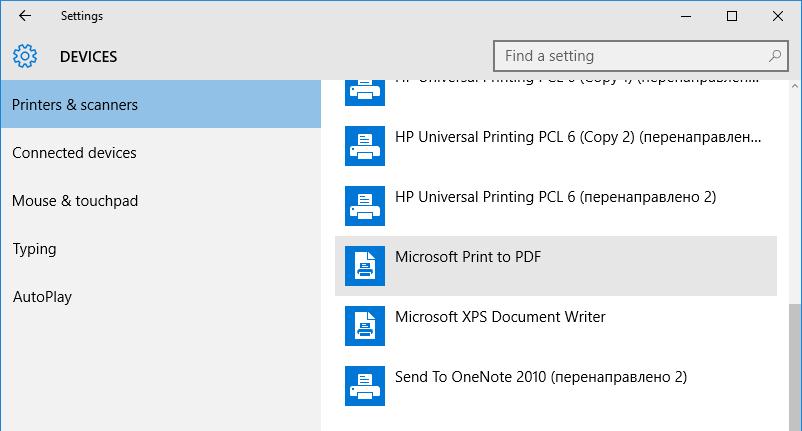
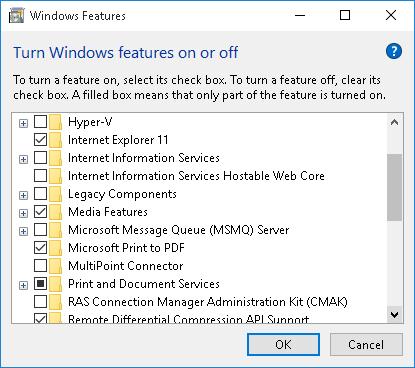
- Add a local printer or network printer with manual settings
- Порт: FILE: (Print to File)
- Драйвер: Microsoft Print to PDF (находится в разделе Microsoft)
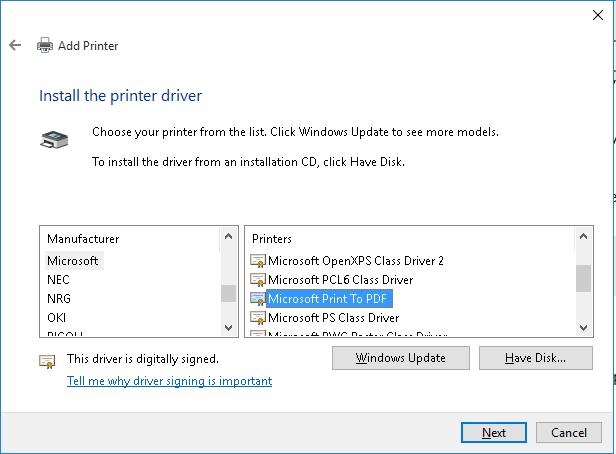
В данной статье показаны действия, с помощью которых можно включить или отключить функцию Печать в PDF (Microsoft Print to PDF) в операционной системе Windows 10.
Печать в PDF (Microsoft Print to PDF) — функция представленная в Windows 10, которая позволяет легко конвертировать и сохранять любые документы в формате PDF с помощью операции печати без установки сторонних инструментов PDF.
С помощью этой функции можно забыть обо всех других инструментах, которые вы когда-либо использовали для сохранения PDF-копий документов любого типа, будь то веб-страница или изображение JPEG, PNG на вашем компьютере, документ word и т. д.
Функция Печать в PDF (Microsoft Print to PDF) по умолчанию включена, но если вы не видите её в списке в диалоговом окне печать, скорее всего она была отключена. Также, если по какой-то причине функция печати в PDF работает не корректно или мешает другому инструменту, который вы используете для печати, то можно отключить её.
Содержание
- Как отключить или включить Печать в PDF (Microsoft Print to PDF) в окне «Компоненты Windows»
- Как включить или отключить функцию Печать в PDF (Microsoft Print to PDF) в Windows PowerShell
- Как включить или отключить функцию Печать в PDF (Microsoft Print to PDF) в командной строке
- Видео-инструкция
Как отключить или включить Печать в PDF (Microsoft Print to PDF) в окне «Компоненты Windows»
Чтобы отключить функцию Печать в PDF (Microsoft Print to PDF), нажмите сочетание клавиш + R, в открывшемся окне Выполнить введите OptionalFeatures и нажмите кнопку OK.
В окне «Компоненты Windows», снимите флажок чтобы отключить параметр Печать в PDF (Майкрософт) и нажмите кнопку OK.
После того как Windows применит требуемые изменения, нажмите кнопку Закрыть, при этом перезагрузка компьютера не требуется.
Как включить или отключить функцию Печать в PDF (Microsoft Print to PDF) в Windows PowerShell
Также отключить или включить функцию Печать в PDF (Microsoft Print to PDF) можно в консоли PowerShell.
Чтобы отключить функцию (компонент) Печать в PDF (Microsoft Print to PDF), откройте консоль Windows PowerShell от имени администратора и выполните следующую команду:
Disable-WindowsOptionalFeature -FeatureName «Printing-PrintToPDFServices-Features» -Online
После выполнения команды, изменения вступают в силу сразу, перезагрузка компьютера не требуется.
Чтобы включить функцию (компонент) Печать в PDF (Microsoft Print to PDF), откройте консоль Windows PowerShell от имени администратора и выполните следующую команду:
Enable-WindowsOptionalFeature -FeatureName «Printing-PrintToPDFServices-Features» -Online
После выполнения команды, изменения вступают в силу сразу, перезагрузка компьютера не требуется.
Как включить или отключить функцию Печать в PDF (Microsoft Print to PDF) в командной строке
Ещё, можно отключить или включить функцию Печать в PDF (Microsoft Print to PDF) используя командную строку.
Чтобы отключить функцию (компонент) Печать в PDF (Microsoft Print to PDF), запустите командную строку от имени администратора и выполните следующую команду:
Dism /online /Disable-Feature /FeatureName:»Printing-PrintToPDFServices-Features»
После выполнения команды, изменения вступают в силу сразу, перезагрузка компьютера не требуется.
Чтобы включить функцию (компонент) Печать в PDF (Microsoft Print to PDF), запустите командную строку от имени администратора и выполните следующую команду:
Dism /online /Enable-Feature /FeatureName:»Printing-PrintToPDFServices-Features»
После выполнения команды, изменения вступают в силу сразу, перезагрузка компьютера не требуется.
Используя различные способы представленные выше, можно включить или отключить функцию Печать в PDF (Microsoft Print to PDF) в операционной системе Windows 10.
Видео-инструкция
Также, можно посмотреть видео ролик в котором показано как включить или отключить функцию Печать в PDF (Microsoft Print to PDF) в операционной системе Windows 10.
.
В статье разбираем бесплатные и платные сервисы. Вы найдете к ним инструкции, а также плюсы и минусы каждого из представленных способов.
Через виртуальный принтер можно настроить форматирование документа: сколько страниц будет распечатано на листе, по какому краю сделать выравнивание и прочие параметры. В статье: простые сервисы и редакторы, где можно дополнительно добавить текст и изображения, поставить электронную подпись. Большинство на русском языке и работают без интернета.
Наш опыт по теме:
💡 Лучшие способы печати ПДФ документов
Что такое ПДФ принтер?
Виртуальный принтер предназначен для печати файлов, но также его можно использовать для конвертации в ПДФ. Тогда он будет открываться везде одинаково. При этом будут доступны настройки, как у реального устройства: можно убрать ненужные листы, изменить выравнивание и размер полей.
Если потребуется дополнить текст или заменить картинку, то можете установить редактор ПДФ. Такие программы содержат больше опций: удаление ненужных и добавление пустых страниц, вставка подписей и графические элементов. Вы сможете замазать конфиденциальные данные или исправить ошибки в отчете.
Принтеры для Windows
Выбирайте комфортный для вас вариант: можно скачать виртуальный принтер ПДФ бесплатно или работать через браузер. Собрали 6 способов для Windows.
PDF Commander
PDF Commander имеет простой интерфейс и содержит множество функций: создание, конвертирование и объединение файлов. При печати можно задать:
- количество копий;
- диапазон страниц: четные или нечетные;
- ориентацию (можно включить автоповорот);
- масштаб листов: вписать в размер бумаги, сделать больше или меньше;
- выравнивание и отступы.
ПДФ можно перелистать и убедиться, что заданные параметры подходят для всего документа.
PDF Commander — полноценный редактор. Здесь можно добавить подпись и штамп, ввести текст и выделить важную информацию заливкой, подчеркиванием или стрелками. Есть инструменты для рисования и фигуры. Вы сможете создать наглядную схему или график. Чтобы убрать адрес или номера телефонов, используйте ластик, размытие или опцию «Скрыть область».
Плюсы:
- вставка надписей и картинок;
- добавление гиперссылок для быстрого перехода на сайты;
- использование заметок и закладок при чтении;
- установка пароля на открытие и изменение;
- конвертация в PDF в JPEG, PNG, TXT и прочие форматы;
- подходит для слабых ПК.
Минусы:
- доступен только на Windows.
Познакомиться со всеми функциями программы можно в обзоре:

Принтер Adobe PDF
В этом PDF-принтере для Windows 10 можно предварительно отредактировать текст и изображения, добавить комментарии, выделить важную информацию. Делает доступным перевод копий в ПДФ и распознает слова.
Можно сделать документ черно-белым и включить режим экономии чернил/тонера. Если на листе надо разметить несколько страниц (стандартно — до 16, но разрешается задать свои настройки), то нажмите кнопку «Несколько». Для книг можете использовать режим «Брошюра» и распечатать данные на обеих сторонах бумаги.
В разделе «Комментарии и формы» укажите, надо ли оставить штампы и заметки. Последние будут выделены желтой заливкой.
Плюсы:
- настройка параметров: разметка, защита информации, изменение шрифта;
- есть электронная подпись;
- возможность совместного использования для бизнеса, семьи и т.д.
Минусы:
- редактирование доступно только в Acrobat Pro, а для его скачивания пользователям из России надо сменить местоположение через VPN. Также потребуется карта зарубежного банка;
- демо-период 7 дней с обязательной подпиской.
PDF24 Creator
В приложении простой интерфейс: все 47 опций выведены на стартовый экран. PDF24 Creator позволяет сжимать, объединять и защищать PDF. Есть рисование и добавление надписей, фигур. Можно наложить водяной знак и создать электронную подпись, изменить метаданные (заголовок, автор, тема и ключевые слова).
PDF24 Creator поддерживает импорт со сканера или камеры. Есть опция удаленного доступа: например, можно использовать принтер, который находится не рядом, или мобильный телефон.
Плюсы:
- добавление и удаление нумерации;
- извлечение изображений и надписей;
- изменение шрифта, размера и расположения надписей;
- вставка графических элементов.
Минусы:
- не полностью переведен на русский язык.
Microsoft Print to PDF
Эта функция встроена в Windows 10 и 11. Вы можете открыть текст через Microsoft Word, LibreOffice Writer или любой другой редактор. В списке устройств выберите Microsoft Print to PDF. Можно настроить диапазон листов и число копий, оставить заметки, которые вы делали при редактировании — внизу каждого листа или в самом конце.
Плюсы:
- преобразует файлы разного размера;
- не требует установки.
Минусы:
- для настройки доступно мало свойств;
- не работает на Windows 8, 7, XP.
doPDF
Этот PDF-принтер для Windows 7 и выше позволяет менять качество распечатки и применить сжатие — если планируете отправить курсовую или отчет по почте, то загрузка пойдет быстрее. Можете использовать сервис из другого редактора или зайти в приложение doPDF и найти отчет на компьютере через проводник. Здесь также разрешается изменять метаданные, заголовок, тему и автора, а также выделять ключевые слова.
Плюсы:
- работает с более 400 типами: TXT, HTML и другие;
- устанавливается меньше минуты;
- сохраняет исходное форматирование.
Минусы:
- некачественный перевод на русский;
- защита паролем только в платной версии;
- нельзя работать с содержанием;
- половину интерфейса занимает рекламный баннер.
Google Chrome
Если пользуетесь Chrome как браузером, то устанавливать ничего не придется. Откройте PDF в новой вкладке и нажмите на печать. Настроек мало: можно выбрать определенные страницы и задать, сколько их будет на одном листе — от 1 до 16.
Также Chrome подойдет для конвертации текстовых файлов в ПДФ, чтобы при распечатывании сохранилось форматирование. Для этого необходимо загрузить документ на диск. Содержимое можно изменить через Google Docs: выбрать другой шрифт, выравнивание и интервалы, добавить изображения, таблицы, эмодзи.
Плюсы:
- не требуется установка на компьютер;
- подойдет для всех версий Windows.
Минусы:
- для работы в Google Docs необходима регистрация.
Принтеры для macOS
Можете скачать виртуальный принтер PDF бесплатно. Чтобы система «увидела» его на компьютере, откройте системные настройки и зайдите в меню «Принтеры и сканеры». Затем выберите софт в списке.
PDFelement
Конвертер включен в приложение, а также редактор и инструмент для создания подписи. Оно позволяет объединять и делить файлы на несколько. В PDFelement можно добавлять комментарии, стикеры, ссылки, графические элементы, водяные знаки и картинки. При работе с надписями меняйте шрифт и размер, а также выделяйте цветом фрагмент текста или конкретную область. Представлены готовые шаблоны: календарь для студентов, расписание занятий, трудовой договор, резюме и др.
Настройки печати стандартные: диапазон, ориентация, масштаб, число копий и прочие.
Плюсы:
- можно настроить количество листов на странице;
- есть пакетная обработка;
- можно добавить подпись от руки или загрузить готовое изображение;
- защита паролем и установка ограничений для других.
Минусы:
- можно скачать бесплатно, но чтобы убрать водяной знак, надо приобрести лицензию.
PDFCreator
Через PDFCreator можно распечатать и конвертировать отчет в нужном масштабе. Есть опция объединения, изменения порядка страниц, добавления цифровой подписи и возможность создания ПДФ из картинок.
Плюсы:
- есть автосохранение и предпросмотр;
- при сжатии качество остается хорошим;
- можно поставить пароль;
- доступно изменение метаданных.
Минусы:
- нельзя редактировать содержимое;
- много рекламы.
CutePDF
Бесплатный PDF принтер. Позволяет настроить двустороннюю печать, поменять число страниц на листе, размер полей и прочие параметры. Программу можно использовать как конвертер в ПДФ. Для этого просто откройте документ на компьютере и выберите CutePDF. Далее надо ввести название и сохранить результат.
Плюсы:
- быстрая установка на ПК;
- не содержит рекламы.
Минусы:
- на сайте нет русского языка;
- изменение текста только в платной версии.
Bullzip PDF Printer
Включает следующие функции: настройка качества печати, коррекция размера и поворота. Созданные проекты можно защитить паролем. При создании водяного знака можно отредактировать цвет, шрифт, размер и расположение.
Плюсы:
- объединение нескольких ПДФ в один;
- отсутствует реклама.
Минусы:
- нельзя редактировать текстовый материал и картинки.
PDF Printer
При работе в PDF Printer разрешается настроить ориентацию страниц, размер шрифта и полей. При конвертации в ПДФ можно сжимать файлы до нужного размера.
Плюсы:
- пакетное преобразование;
- мало весит.
Минусы:
- в бесплатной версии есть ограничение — обработать можно всего 2 страницы.
Сравнительные таблицы
Ключевые опции для Windows:
Ключевые опции для macOS:
Часто задаваемые вопросы
Как создать документ для распечатки?
В PDF Commander можно подготовить документ с нуля или из копий, а также распечатать готовый файл. Настройте количество копий, ориентацию и поля.
Как добавить виртуальный принтер PDF?
После установки на Windows виртуальный принтер автоматически появится в списке устройств, через которые можно распечатать документ. Еще вариант — скачать многофункциональный редактор, например PDF Commander. В нем можно настроить свойства печати и поправить содержимое: добавить текст и картинки, замазать личную информацию и т.д.
Как сделать печать в формате ПДФ?
Необходимо установить PDF принтер. Откройте документ, нажмите на печать и выберите принтер. Например, для Windows подойдут PDF Commander, Microsoft Print to PDF и doPDF; для macOS — PDFCreator, CutePDF и PDF Printer.
Понравилась статья? Поделиться
Works with Windows 11, 10, 8.1, 8, 7, Vista, XP
and Windows Server 2019, 2016, 2012, 2008, 2003
Download
The Bullzip PDF Printer works as a Microsoft Windows printer and allows you to write
PDF documents from virtually any Microsoft Windows application.
This program is FREEWARE with limitations, which means that there is a FREE version for
personal and commercial use up to 10 users.
It does not contain any advertising or popups.
For commercial applications with more than 10 users there are commercial
versions available with advanced features.
Features
- Print to PDF from almost any Windows program.
- Supports 64-bit operating systems.
- Direct output to the same file each time or prompt for destination.
- Control if the printer should ask if you want to see the resulting PDF document.
- Control output and prompts programmatically.
- Setup can run unattended.
- Graphical user interface.
- Password protect PDF documents.
- AES 256/128 bit encryption and standard 128/40 bit encryption.
- Quality settings (screen, printer, ebook, prepress).
- Set document properties.
- Watermark text, size, rotation, and transparency.
- Superimpose/background documents.
- Appending/prepending documents.
- User interface control.
- Linearized PDF documents for fast web view.
- PDF/A-1b support for long time storage of PDF documents.
- Signing of PDF documents using digital certificates.
- Command line interface to all settings.
- COM/ActiveX interface for programmatic control.
- Microsoft.NET API for C#, VB.NET, and other .NET development.
- Support for Citrix MetaFrame
- Support for Windows Terminal Server and RDP
- Multiple output types supported: BMP, JPEG, PCX, PDF, PNG, and TIFF.
- Upload document using FTP or SFTP protocol.
Download and Installation
The installation of this program is very simple. Just follow the few steps listed here:
- Download the latest stable PDF Printer (25.2 MB).
Go to download page
- Run the setup program.
When the setup has completed you will have a printer called Bullzip PDF Printer. Now you are ready to print from your other applications.
During the installation it will check if you have all the components needed
to run the software. If some of the required componets such as
GPL Ghostscript are missing, it will suggest to download and install them
for you.
Uninstall
If you later want to uninstall the program you can do so through the
Add or Remove programs feature of Microsoft Windows.
MSI Package
If you want to have an MSI package for the setup program then we can
recommend the enterprise edition or show you how to build you own
customized MSI package for Windows Installer.
System Requirements
- Microsoft Windows Server 2022, 2019, 2016, 2012, 2008 R2, 2008,
Windows 11, Windows 10, 8.1, 8, 7, XP - GPL Ghostscript or alternative distiller
- Xpdf (optional)
- PDF Power Tool (optional)
Ghostscript is a free open source program that is able to convert PostScript to PDF files.
It is distributed under the
AGPL License.
Download light weight Ghostscript distribution here (24.8 MB)
Download light weight Xpdf distribution here (1.0 MB)
Download PDF Power Tool (2.2 MB)
If you still run Windows NT 4.0, Windows 2000 or Windows 2003, you can can find help in
the short PDF Printer on Windows NT 4.0
or Windows 2000/2003 guide.
License FAQ
Before you dive into the FAQ section you may want to take a quick look at the
general license information.
How do I install my license?
You can read more about installing your license in the
documentation.
How do you count the number of users?
A normal desktop or laptop computer counts as one user.
If you install it on a Terminal or Citrix server then the number of users
is the total number of users with a login to that server.
Can we use it for educational or non-profit organizations?
There are licensing models for both educational and non-profit
organizations. Both license types are heavily discounted but not free.
They are designed in a way where you do not have to keep track of the
number of user and they can be used by both students and employees.
I’m a software developer and want to redistribute the PDF Printer with
my own software. Do I need a license for that?
You need a redistribution license if you want to redistribute the PDF
Printer on your own redistribution media. This could be a DVD or your
web site. A redistribution license offers a royalty free redistribution
model, which is what most software companies want.
The alternative to a redistribution license is to send your users to this
web page to download the program themselves. In this model your users
are subject to the normal license conditions and must buy a license if
they have more than 10 users per company.
What is the difference between the Bullzip PDF Printer and the bioPDF PDF Writer?
There is no major technical difference between the two products.
The products are branded differently and the bioPDF version is meant for
the commercial market. Both versions are supported by the same group of
people. However, support for the commercial version is prioritized over
the free version.
Read more about the difference between Bullzip and bioPDF.
Video Training
You can find a couple of video guides at the
Bullzip YouTube channel.
More Videos
One of our partners has supplied a free set of training videos for the
Bullzip PDF Printer. Visit their web site to get access to the videos.
PDF Studio
If you want to merge PDF files or rearrange pages then you should look
at our PDF Studio program. With PDF Studio, you can
- Merge PDF files
- Rearrange pages
- Copy pages
- Delete pages
- View and search PDF files
- Command line PDF print
Version History

2023-08-09 (14.4.0.2963)
- Updated translations (French/France, French/Belgium, Slovenian, Bulgarian).
2023-07-27 (14.3.0.2961)
- Unique port names when installing multiple PDF printers. This makes Windows show all printers.
- Remove the path from the suggested file name in the Save As dialog.
- Fix for 32-bit Windows version.
- Fix for sending to email addresses with special top domains.
- Better support for environments where cmd.exe is blocked.
- Support for Ghostscript 10.01.2.
2023-02-01 (14.2.0.2955)
- Fix for PrintToPrinter automation.
2022-11-01 (14.1.0.2951)
- Dependency fix for some operating systmes fixed.
2022-08-15 (14.0.0.2944)
- Linearization removed from UI.
- Producer setting disabled.
2022-07-23 (14.0.0.2938)
- TLS3 support in SMTP mail.
- Support for Ghostscript 9.56.
- Compression of TIFF files added.
- Support for setting RSA or DSA key algorithems with SFTP.
- Fix for TMP and TEMP environment variable mismatch.
- Removed PDF linearization feature.
- Updated translations.
2021-03-09 (12.2.0.2902)
- Installer update.
2021-03-01 (12.2.0.2893)
- Options dialog now works for printers with custom port names.
2021-02-21 (12.1.0.2890)
- Improved email functionality.
- Fix for error 429 on some computers.
- Fix for periodical Ghostscript error.
- Fix for problem with text file output.
2020-10-03 (12.0.0.2872)
- Multiple printer ports to support concurrent printing.
- Additional SFTP signature algorithms.
- Macro names in customgui setting.
- Support for Ghostscript 9.53.
- Fix for Corel Essentials 2020 compatibility.
- Send mail via SMTP.
- Multiple mail attachments.
- New optionset macro name.
- New uploadpermissions setting to control permissions with FTP upload.
- Microsoft.NET Framework 2.0 was discontinued.
- Split function added to the API.
- Updated translations.
2020-03-04 (11.13.0.2823)
- New <doccomputername> macro to get name of the originating computer in a shared printer installation.
- Fix for SFTP upload.
2020-02-09 (11.12.0.2816)
- Fix for Chrome version 80 postscript bug.
- Updated translations.
2019-12-03 (11.11.0.2804)
- Support for monitors with high DPI.
- Fix for start and end page when sending a PDF to a printer.
- Extended support for copy/paste of Chinese characters in PDF documents.
2019-07-11 (11.10.0.2761)
- New code for printing/redirecting the PDF to another printer.
- Compatibility with Ghostscript 9.27.
2019-02-17 (11.9.0.2735)
- Fixed overflow (error 6) problem.
- Support for setting signature on the last page.
- Updated translations.
2018-10-08 (11.8.0.2728)
- Added feature for remembering recent save locations.
- New setup command line switch ORIGINALDRIVER to keep the setup from changing the driver.
2018-05-06 (11.7.0.2716)
- Fixes setup issues.
- Updated translations.
2018-04-12 (11.6.0.2714)
- Select PDF/A-2b and PDF/A-3b from user interface.
- Fix for Word document creation on 64 bit systems.
- Resolution is now fixed to vectors when merging PDF background.
- Fix for installer on systems where WMI is not available.
- Updated translations.
2018-01-29 (11.5.0.2698)
- Open an email with the new PDF attached.
- Suppress errors when running in non interactive mode such as service accounts.
- More paper sizes in XPS mode.
- Updated translations.
2017-09-03 (11.4.0.2674)
- Abort print job if user in not interactive and dialogs should be shown.
- PrintToPrinter features fixed for running as a shared network printer.
- Fix for size of background PDF when running as a shared network printer.
2017-08-22 (11.3.0.2668)
- Updated translation for Portuguese (Brazil).
2017-08-20 (11.2.0.2667)
- Runonce configuration files are now picked up as soon as the spooler starts spooling print job to the printer port.
- User interface is now DPI aware. Fonts look nicer in different screen resolutions.
- Fix for running as a shared printer. Some print jobs looked different when coming from a shared printer.
- GUITimeout setting -1 problem fixed by keeping the document collector running until the GUI has finished processing the job.
- Support for XPS based printer drivers as an alternative to Postscript. This provides better Unicode support.
- Handles error where a configuration with an encrypted password is moved to another machine.
- Updated translations for Traditional Chinese, Greek, Russian, and Slovak
2017-03-10 (11.1.0.2600)
- Click on balloon notification to open PDF location.
- Trial message is now a link for more information.
- Unicode font support brought back to previous level.
2017-01-15 (11.0.0.2588)
- Document Collector program added to help merge documents.
- New macro tag added.
- Text extraction was improved.
- FIPS compliance detection added for new operating systems.
- GUITimeout defaults to 0 for better performance on multi user systems.
- Application crashes caused by DEVMODE structure was fixed.
2016-08-29 (10.25.0.2552)
- Shows an error if you are trying to use the program as a PDF reader.
- Shows license type on about page.
- Shows printer window in task bar.
- Defaults to 300 DPI instead of 600 DPI for smaller output files.
- New Merge function in API that supports font embedding.
- Updated translations.
2016-03-07 (10.24.0.2543)
- HTTP/HTTPS upload feature added.
- Security updates.
- Enhanced special character support in PDF passwords.
- New macro <outputpath> for the full path of the output file.
- New setting ‘textfilename’ to save the content of the print job as text.
- New setting ‘textformat’ controls if the text file is formatted as Unicode or UTF8.
- Fix for encryption of PDF versions lower than 1.4.
- Default GUI timeout was changed from 0 to 10 minutes for a better merging experience.
- New /NOTOOLS switch for the installer can skip all dependencies.
- VB Script macros now require the ALLOWEXECUTE flag to run when the macrodir setting is used.
- Fix for commercial distiller PPD to enhance compatibility.
- Fix for job names on printer queue when sending output to another printer.
- Installs on Windows Server 2016 Preview 4.
- Updated translations.
2015-09-28 (10.23.0.2529)
- Updated translations.
2015-09-15 (10.22.0.2525)
- User interface load time performance improvements.
- Updated translations.
2015-09-03 (10.21.0.2462)
- Another false positive detection in Norton AV and Symantech EndPoint.
2015-08-31 (10.20.0.2459)
- Fix for a false positive detection in Norton AV.
2015-08-27 (10.19.0.2457)
- Microsoft.NET API encryption changed to support Dynamics NAV server on Windows 10.
2015-08-25 (10.18.0.2455)
- Performance improvements to compensate for changes in Microsoft Security Essentials and EndPoint.
- Ignore empty registry settings.
- Updated translations.
2015-08-23 (10.17.0.2428)
- Another false positive virus detection removed.
2015-08-21 (10.16.0.2426)
- Uninstallation of Xpdf fixed.
- False positive virus detection removed.
2015-08-19 (10.15.0.2424)
- Windows 10 support.
2015-08-19 (10.14.0.2421)
- Create Microsoft Word documents from print jobs.
- New function GetWindowsDefaultPrinterName in PdfUtil API assembly.
- Support for commercial distiller on file systems without short names.
- Experimental support for PDF/A-3b format.
- Fixes file time stamp for attached files.
- Print to printer after output is created.
- AllowExecute setting added to the registry to improve security.
2015-06-16 (10.13.0.2368)
- Fix for uninstalling program specific event log.
2015-05-12 (10.12.0.2363)
- Fix for program icon.
2015-05-11 (10.12.0.2361)
- Fix to disable image compression with commercial distiller.
- Commercial distiller now uses Flate image compression by default.
- New image compression settings (ImageCompressionLevel, ImageCompressionType, ImageCompressionQuality) for commercial distiller.
- PrinterName context variable added for VBS macros.
- Fixes problem with save as dialog selection being lost.
- Fix for Korean Unicode license decoding.
2015-03-18 (10.11.0.2338)
- New smarttitlefind and smarttitlereplace settings to control file name suggestion.
- New macro to force empty fields such as author and title.
- New setup command line switch USEDOTNET20 to force the use of Microsoft.NET 2.0.
- Remember last used option set with support for hidden dialogs.
- Fixes for systems without support for 8.3 file name creation.
- Escaping of characters fixed for job specific runonce file naming.
- COM API method Merge2 added to supported merging from VB Script.
- Improved support for file names with regional characters in the Merge function.
- Write status file if AfterPrintProgram or RunOnError fails.
- Updated translations: Swedish, Slovenian, Urdu
2014-12-02 (10.10.0.2307)
- Handles PostScript jobs larger than 2GB.
- New hideoptiontabs setting to control which tabs are visible in the options dialog.
- Fix for hiding run action error dialog in silent mode.
2014-11-11 (10.9.0.2300)
- Works with Windows 10 Technical Preview.
- Improvements for non-interactive users.
- New installer switch: PostScriptLanguageLevel to control the language level of the driver.
- New installer switch: PostScriptOutputOption to control the output options of the driver.
- New installer switch: DPI to control the default resolution of the driver.
- New installer switch: AdvancedFeatures to enable or disable the advanced features of the PostScript driver.
2014-09-03 (10.8.0.2282)
- Fix of possible deadlock when reading error output from programs.
- New /SPOOLERCONTEXT setup command line switch for easier installation with services such as IIS.
- Advanced features of Postscript driver were disabled to fix left to right (LTR) printing issues.
- Registration of msscript.ocx during installation was moved to 64-bit context when possible to avoid access error (0x5) problems.
2014-08-01 (10.7.0.2277)
- Fixes problems with detection of installed Ghostscript.
- New ICC profile for better PDF/A compatibility.
- Support for different PDF versions in PDF/A creation.
- Now uses ps2write device for PostScript generation with Ghostscript.
- More paper sizes added.
- Translation updates: Polish, Slovak.
2014-05-17 (10.6.0.2267)
- Support for Ghostscript 9.14 (32-bit and 64-bit).
- Fixes installation error: Operation could not be completed (error 0x00000704). The specified port is unknown.
2014-05-06 (10.5.0.2262)
- FIPS compliant. Works with United States Federal Information Processing Standard (FIPS) validation enabled.
- AES 128 bit encryption is now supported with the commercial distiller.
- Support for macro in watermark text.
- New macro tags: <printername>, <commonapplicationdata>, and <localapplicationdata>.
- New /SHARE switch for the setup program to enable network sharing on print servers.
- Improved port monitor reports errors to the event log.
- Fixed copying sample configuration files for custom printer names.
2014-03-21 (10.4.0.2240)
- Context menus now support Unicode.
- New LicenseData setting to hold a base64 encoded license string.
- New IgnoreCopies setting to make only one copy of a document in the PDF instead of the specified number in the print job.
- New FastTrack setting for fast image creation. Many features are ignored in fast track mode.
- New Producer setting to set PDF Producer property.
- New Creator setting to set Application property in the PDF.
- Font compression enabled for PDF/A to reduce file size.
- Default PDF/A color space changed to RGB.
- Administrators can now use the printer on a remote connection without a professional license.
- Supports hard coded license levels in redistribution builds.
2014-02-18 (10.3.0.2191)
- New PDF command line tool for merging and printing PDF documents.
- Fix for temporary paths with Unicode characters.
- Fix for systems with multiple copies of the same font.
- Fix for not remembering the last output device.
- Commercial distiller uses standard encoded fonts.
- Install option to override default TrueTypeDownload setting.
- Produces smaller PDF/A documents.
- Performance tuning through GSGarbageCollection setting.
2014-01-09 (10.2.0.2141)
- Toolbar removed from free version.
- Improved color support in PDF/A-1b documents.
- New setting to change the ICC profile for smaller PDF/A-1b documents.
- Option dialog now supports FTP, and SFTP uploads.
- Option dialog now supports running programs on success and error.
- Option dialog now supports running program after processing a print job.
- Default RunOnSuccessMode, RunOnErrorMode, and AfterprintProgramMode changed from Hide to Normal.
- New API method to print PDF documents to a specific Windows printer.
- New support for AES 128 and AES 256 bit encryption of PDF documents.
- New setting to control confirmations of folder creation.
- Advanced option dialog with buttons to edit global.ini, print a test page, and more.
- New options dialog tabs for file upload, running programs, and signing with digital certificates.
- Supported Ghostscript version is now 9.10 or later.
- Supported PDF Power Tool version is now 3.0.0.6 or later.
- Improved Unicode support.
- Belarusian translation added.
2013-10-08 (10.1.0.1871)
- New pagecount macro that inserts the number of pages in the print job.
- New experimental PdfUtil.PrintPdf function in API.
- More Unicode stuff.
2013-09-26 (10.0.0.1840)
- Greatly enhanced Unicode support in user interface.
- New settings to upload the result to FTP or SFTP servers.
- One MSI package for both silent and non-silent installation.
- Does not set the installed printer as default unless no default printer was selected by the user.
- Additional registry cleanup in uninstaller.
- Cleanup of failed print jobs.
- Support for Ghostscript 9.10.
- Color model setting to force RBB, CMYK, or Grayscale.
- Updated translations.
- Support Windows 2000 was discontinued.
2013-07-30 (9.10.0.1629)
- Support for Windows 8.1 Preview.
- Image compression is turned on by default.
- Image compression setting can be changed from the user interface.
- Digitally sign PDF files using certificates in the certificate store.
- New settings: SignThumbprint, SignStoreName, and SignStoreLocation.
- Improved uninstall routine for cleaner uninstall.
2013-07-15 (9.9.0.1621)
- Image compression is turned off by default for better quality.
- New setting ‘imagecompression=yes|no’ added to control image compression.
- GUI encrypts owner and user passwords in configuration files.
- Path to status file can now be passed as %4 to programs used in ‘AfterPrintProgram’, ‘RunOnSuccess’, and ‘RunOnError’.
- Default ICC color profile was changed for PDF/A-1b compatibility.
2013-04-19 (9.8.0.1599)
- Improved setup for Windows XP machines.
- Fixes loading of option sets with different device settings.
2013-03-28 (9.7.0.1592)
- More robust installer that handles problem when HP drivers are not installing correctly (error 0x00000002).
- Additional GUI improvements and localization.
2013-02-25 (9.6.0.1582)
- More improvements for the sponsor offer screen to clarify the options.
2013-02-20 (9.5.0.1579)
- Fix in the sponsor offer screen to make it more clear how not to install the offer.
- Minor layout issues with high screen DPI settings fixed.
2013-02-19 (9.4.0.1570)
- Improved quality and file size in superimpose operations.
- Locates Xpdf and Ghostscript Lite packs outside the printer’s application folder.
- Much improved MSI files for distribution via Group Policy Objects.
- MSI package changed to preserve the default printer and suppress message boxes.
- Bug Radar removed from Windows 8 Start Menu.
- Product split in three different versions (free, pro, and enterprise).
- AVG sponsors the free download with an optional offering.
2012-12-05 (9.3.0.1516)
- Change user interface language for specific users.
- Support for PDF compatibility level 1.7.
- New <counter> macro.
- New <ticks> macro.
- New <now> macro.
- Shell execute mode support for RunOnSuccess, RunOnError, and AfterPrintProgram.
2012-11-05 (9.2.0.1499)
- Max size of custom pages was increased to 1000 by 1000 inches.
- Built using Visual Studio 2012.
- OwnerPassword and UserPassword settings now support macros.
- macro now strips file extensions of 4 or less characters.
- New macro creates an UTC timestamp.
- New macro creates a random string of 10 letters and numbers.
- Support for attaching files inside the PDF document.
2012-10-09 (9.1.0.1454)
- New PrinterVersion property in PdfSettings API.
- Silent MSI package.
2012-09-21 (9.0.0.1437)
- Support for Windows Server 2012.
- Support for Windwos 8 RTM was added.
- Support for Windows 8 Consumer Preview was removed.
- Print from Metro style applications in Windwos 8.
- New /SourceDir setup prarameter.
2012-08-30 (8.4.0.1425)
- Improved embedding of fonts.
- Register assemblies for use with Visual Studio 2010.
- Samples of global.ini, defaults.ini, and settings.ini are installed.
- Changes in license file.
- Print encrypted documents.
2012-04-10 (8.2.0.1406)
- New settings EmbedAllFonts and SubsetFonts.
- Writes a job.ini file with print job information in the printer’s temp folder.
2012-03-06 (8.2.0.1394)
- Support for Windows 8 Consumer Preview 32 bit (x86).
- Support for Windows 8 Consumer Preview 64 bit (x64).
- Discontinued support for Windows 8 Developer Preview.
- Commercial version without Ghostscript dependency available on request.
- Internal API functions isolated in PdfInternal interface.
- Improved uninstaller.
- Updated translations.
- Minor tweaks.
2012-01-02 (7.2.0.1338)
- Support for both Microsoft.NET Framework 2.0 and 4.0.
- Updated translations.
- Minor tweaks.
2011-09-27 (7.2.0.1320)
- Works with Windows 8 (Developers Preview).
- Support for Microsoft.NET Framework 4.
2011-09-15 (7.2.0.1319)
- Fix for writing configuration files.
2011-09-14 (7.2.0.1317)
- GSLite updated to version 9.04.
- Updated translations.
2011-08-17 (7.2.0.1313)
- Control the priority class of the PDF processes.
- Limited support for PStill converter was added.
- Debugging feature named BugRadar was added.
2011-04-07 (7.2.0.1304)
- Minor fixes since the beta version 7.2.0.1288
- Modifications in the parameter exchange with customized GUI.
- CustomGui setting now holds a command line instead of only the executable.
- Many translations were updated.
2011-02-23 (7.2.0.1288)
- You will now get multiple copies of the document inside the same PDF if you set the number of copies in the printing dialog.
- Now supports re-distilling of encrypted PDF documents. This requires that you are the owner of the content.
- Multiple option sets can now be defined. This enables you to select between sets of preconfigured settings when you create your PDF documents.
- Append to the output file if it already exists.
- Support for 64 bit Ghostscript 9.01.
- Better cleanup during uninstall.
- Advanced customization feature where you can replace the GUI with your own executable file made in your favorite programming language.
- Fix for background syntax. There was a problem with the notation such as <F1> when used together with the pdftk.exe
2010-09-28 (7.1.0.1218)
- Support for Ghostscript 9.00
- Fix for runtime error 438 when the file name field in settings.ini is empty.
- Support for custom license agreements.
2010-09-18 (7.1.0.1212)
- New MacroScriptTimeout setting to control the script timeout when running VB Script macros.
- New MacroAllowUI setting to control the display of message boxes when running VB Script macros.
- New context value AppPath when running VB Script macros.
- Support for pdftk in superimpose operations.
- Lists only local printers when running the options dialog. Mapped printers are not shown in Citrix and Terminal Server sessions.
- Macros can abort the process by setting the Abort to true in the context dictionary.
- Scripting engine is only initialized if macro files are present.
- Updated translations (Arabic, Bosnian, Bulgarian, Dutch, Hebrew, Hungarian, Kannada, Lithuanian, Slovak)
2010-05-30 (7.1.0.1195)
- RunOnError registry setting added for error handling by the printer port.
- TempFolder registry setting added for control of temporary folder for the printer port.
2010-05-11 (7.1.0.1186)
- Smarttitle macro updated to filter out the [Compatibility Mode] tag in Microsoft Office.
- New registry settings ‘Disable Impersonation’, ‘Application Data’, ‘Common Application Data’ and ‘Local Application Data’ were added to improve printing from IIS and sharing the printer on the network.
- Malay language was added.
- Updated translations (Czech, Arabic, Japanese, Russian, Ukrainian, Turkish, Spanish, Catalan, Korean)
2010-03-21 (7.1.0.1181)
- New job specific runonce files of the form runonce_documentname.ini.
- Forces that error meszsages are suppressed when the user is a service account ending with a $ sign.
- New runonce command line parameter for gui.exe to force the use of a specific runonce settings file.
- New context variables for Visual Basic Scripting (DocumentName, DocumentAuthor, DocumentCreationDate)
- Updated translations (Estonian, Romanian)
2010-03-08 (7.1.0.1159)
- Fix: Option dialog reported a runtime error 91 when closed.
2010-03-07 (7.1.0.1157)
- New macro context variables ErrorNumber, ErrorDescription, and ErrorSource.
- New settings RunOnSuccessMode, RunOnErrorMode, and AfterPrintProgramMode.
- New setup command line switches GSLiteURL and GSLiteDownloadMode.
- Registers .NET API for use in Visual Studio 2008.
- Fix: The RunOnError command line is now executed if a macro raises an error.
- Fix: Both OnSuccess and OnError event handlers fired on error and success.
- Fix: RunOnErrorDir was ignored and the RunOnError was set as default dir.
- Updated translations (Swedish, Norwegian, Dutch, Afrikaans, Spanish, Finnish, Croatian, German, Portuguese — Brazil, Portuguese — Portugal, Greek, Slovenian, Indonesian, Polish, French, Turkish, Chinese — simplified, Chinese — traditional, Italian).
2010-02-08 (7.1.0.1140)
- New <app> macro added to represent the application folder where gui.exe is installed.
- Fix of error when output format is different from PDF and encryption was enabled.
- Fix of problem with the Save As dialog.
- Updated translations (Norwegian, Finnish, British English, Australian English, Lithuanian).
2010-01-18 (7.1.0.1136)
- New wipemethod=3pass setting is now supported to do a 3 pass wipe of temporary files created during PDF or image creation.
- Settings RunOnSuccess, RunOnSuccessDir, RunOnError, RunOnErrorDir, AfterPrintProgram, AfterPrintProgramDir and StatusFile now support macro substitution.
- Fix for reading Unicode postscript properties written using octal numbers on Windows 2000.
- Fix for missing text on buttons on Windows 2000.
- Fix for selecting the correct file extension when using the Save As dialog.
- Problem where the installer reported «Not implemented» has been fixed.
- Updated translations (Croatian, Hebrew, Thai, Turkish, Romanian, Greek).
2009-12-25 (7.1.0.1082)
- Fix of error 429 when using ActiveX object ‘BioPdf.PdfWriter.Xmp’ on 64 bit systems.
- Updated translations (Brazilian Portuguese, Slovenian, Ukrainian, British English, Australian English, Polish, Japanese).
2009-12-12 (7.1.0.1080)
- Digitally signed setup program.
- Updated translations (Hungarian, Traditional Chinese, Simplified Chinese, Russian, Portuguese, Swedish, German, Spanish, Italian, Serbian).
2009-11-29 (7.1.0.1078)
- Improved handling of Unicode in GUI.
- Support for Ghostscript 8.70.
- New feature: Create linearized PDF files for optimized web viewing.
- Fix: Patching PDFA XMP data structure when using non western code pages.
- New feature: Show list of page thumb nail images when opening the PDF.
- Fixed Thai translation.
- Updated translations (Hungarian, Estonian, Finnish, Arabic, Traditional Chinese, Greek, Catalan, Turkish).
2009-11-10 (7.1.0.1007)
- Improved handling of Unicode document titles.
- Allows appending with the same file name as the output even if the append file doesn’t exist.
- GUI.EXE parameter names are no longer case sensitive.
- Advanced printer setting ‘ICM Method’ now defaults to ‘ICM Disabled’.
- Advanced printer setting ‘TrueType Font Download Option’ now defaults to ‘Outline’.
- New setup command line switch /PRESERVEDEFAULTPRINTER.
- The user’s advanced settings are now reset during installation.
- Setup will default to paper size A4 unless the locale indicates USA or Canada.
- Setup can now distribute content to the special folders ‘Application Data’, ‘Common Application Data’, and ‘Local Application Data’.
- Non translated setup messages will be shown in English instead of showing up as blank.
- Color problem when printing red on Windows XP has been fixed.
- Added translation (Thai).
- Updated translations (Japanese, Afrikaans, German, Hebrew, Slovak, Swedish, Dutch, Russian, Danish, Bulgarian, Norwegian, Brazilian Portuguese, Simplified Chinese, Slovenian).
2009-10-09 (7.0.0.928)
- Setup detects if gslite.exe is outdated.
- Fix: Encoding of setup texts fixes the display of garbage.
- Unicode output file names support when running witout GUI.
- Unicode messages supported.
- Updated translations (Czech, French, Italian, Japanese, Polish, Spanish).
2009-10-01 (7.0.0.926)
- Official support for Windows 7.
- Microsoft.NET API was introduced.
- Ini files settings.ini, runonce.ini, global.ini, defaults.ini, and user.ini have changed location.
- Ini files no longer have the printer name in their file name.
- Status file now supports Unicode and UTF-8 encoding with descriptors.
- MessageCode and MessageText added in the status file.
- Better support for Unicode in PDF/A XMP structure.
- Auto detect Unicode or UTF-8 encoding of ini files.
- The use of cmd /c for starting external programs was removed to allow command lines containing & and other special chars
- Improvement of the smarttitle macro. It now removes additional Microsoft Office extensions.
- Australian English language was added.
- UK English language was added.
- Farsi language was added.
- Other translations were updated.
2009-05-04 (6.0.0.865)
- Experimental support for PDF/A-1b document standard.
- New setting ‘icc’ to specify color profile for PDF/A creation.
- New setting ‘format’ is used to specify pdfa1b when creating PDF/A-1b documents.
- New setting ‘AutoRotatePages’ to control automatic page orientation.
- New setting ‘Orientation’ to control fixed page orientation.
- New /PreserveDefaultPrinter command line switch for the setup program.
- Hindi language was added.
- Requires latest gslite 8.64 or full Ghostscript 8.64 or later.
2009-02-22 (6.0.0.766)
- Support for Adobe Normalizer as document converter instead of Ghostscript.
- Merge operation allows Postscript files as input in addition to PDF files.
- Superimpose operation allows Encapsulated Postscript as input in addition to PDF files.
- Postscript added as output type. New devices are pswrite and psraw.
- A new file name macro <smarttitle> was added to remove strings like «Microsoft Word -» from the document title.
- Translation updates.
2009-01-26 (6.0.0.744)
- New gslite.exe distribution to fix performance problems on Citrix installations where the C drive is a mapped client drive.
- Translation updates.
2009-01-13 (6.0.0.741)
- Experimental support for Windows 7 beta.
- Fix for problem with creating folders on UNC paths.
- Translation updates (Swedish, Norwegian).
2008-12-24 (6.0.0.728)
- Error when saving a document to the root folder of a drive has been fixed.
2008-12-20 (6.0.0.725)
- New defaults.ini file introduced to override default values.
- Creates output folder if it doesn’t exist.
- Ignores missing merge files when controlled via runonce.ini.
- If Scripting is not available then all VB Script macros will result in an empty string.
- New Esperanto translation.
- Translation updates (Afrikaans, Croatian, Estonian, Hebrew, Slovak, Turkish).
2008-11-01 (6.0.0.702)
- The Save As dialog now selects the output format based on the file name extension.
- Implementation of the DeviceList setting was improved.
- Problem with diagonal strange black dots should be solved.
- Translation updates (Traditional Chinese, Ukrainian, Dutch, Vietnamese, Latvian).
2008-10-21 (6.0.0.695)
- VBScript macros and events are now supported. This extends the programmatic control you have over the PDF Writer.
- New setting: LicenseFile. With this setting you can specify which license to use. This feature is meant for a redistribution scenario.
- New setting: MacroDir. This controls where the VBScript macros and event handlers are loaded from.
- New setting: ExtractText. The printer can now extract text information from the print job. This text can be parsed and values can be extracted and used as macros such as author or title.
- Translation updates (Estonian, Simplified Chinese, Spanish, Finnish).
2008-09-26 (6.0.0.690)
- Multi merge feature released. more…
- Translation updates (Italian, Romanian, Bulgarian, Swedish, French, Slovenian, Czech).
2008-09-19 (6.0.0.684-5)
- Translation updates (Brazilian Portuguese, Hungarian, Simplified Chinese).
2008-09-18 (6.0.0.684-4)
- Translation updates (Russian, Japanese, Portuguese).
2008-09-16 (6.0.0.684-3)
- Translation updates (Serbian, Polish).
2008-09-16 (6.0.0.684-2)
- Translation updates (Italian, Spanish, Portuguese).
2008-09-15 (6.0.0.684)
- ConfirmOverwrite setting is now supported in unattended mode. Use ConfirmOverwrite=no if you want to overwrite the destination file without a prompt.
- Translation updates (Russian).
2008-09-14 (6.0.0.679)
- Avoid detection as a virus for F-Secure users.
- Fix in config.exe to allow mixed case parameter values.
- Translation updates (Catalan).
2008-09-05 (6.0.0.664)
- Driver settings USERTEMP and USERDATA are no longer supported.
- Improvements for PDF Printer redistribution and customization.
- Installation and unstallation now supports multiple instances of the program installed on the same computer.
- Registry value HKEY_LOCAL_MACHINE \ SYSTEM \ CurrentControlSet \ Control \ Print \ Printers \ Bullzip PDF Printer \ AppFolder is now written to associate the installed printer with a specific program folder.
- Uninstall only removes printers where the AppFolder registry value matches the application folder being uninstalled.
- /NOHOMEPAGEICON command line switch for the setup program. The home page icon will not be installed in the start menu when this parameter is specified.
- Translation updates (Estonian, Vietnamese)
- Registry value HKEY_LOCAL_MACHINE \ SOFTWARE \ Bullzip \ PDF Printer \ Settings \ GhostscriptFolder is no longer added by the setup program when it installs Ghostscript.
2008-08-10 (6.0.0.659)
- New compatibilitylevel setting. It will control the PDF compatibility level. Valid values are 1.1, 1.2, 1.3, 1.4, and 1.5. This setting can also be controlled from the GUI.
- Support for the <pageno> macro in the PDF output file name. This will split the resulting PDF document into one file per page.
- Updated translations.
2008-07-18 (6.0.0.648)
- Superimpose on top of printout is now supported. With this you can superimpose on print jobs from Internet Explorer and Firefox.
- Tab order fixed.
- Setup customization through setup.ini.
- Multiple printers can be installed using the /PRINTERNAME=»Printer1,Printer2″ setup command line switch.
2008-07-14 (6.0.0.641)
- Major version changed from 5 to 6.
- Freeware license was limited to 10 users.
- Dependency on the Microsoft Scripting Dictionary component was removed.
- Better support for Adobe PageMaker. Use «general» PPD setting in printing dialog.
- More image formats are now supported (BMP, JPEG, PCX, PDF, PNG, TIFF).
- GUI now supports creation of image formats.
- Resolution can be specified for background PDF documents in superimpose operation.
- <desktop> macro was changed from special folder CSIDL_DESKTOP to CSIDL_DESKTOPDIRECTORY.
2008-05-13 (5.0.0.609)
- Correction of «Error 53: File not found» during cleanup in temporary files.
- Fix of problem with strange characters overlaying the finished PDF document.
2008-05-06 (5.0.0.599)
- Multiple /PRINTERNAME can be specified during setup to install more than one printer. (* only available in custom builds and bioPDF PDF Writer)
- Uninstall will remove all printers attached to the uninstalled port.
- Dialog control identifiers have been modified to support hiding and disabling.
- If no global@printername.ini file is found it will fall back to search for global.ini.
- Translations added (Norwegian — nynorsk).
- Translations updated (Norwegian — bokmål).
2008-04-20 (5.0.0.594)
- Translations added (Bosnian, Slovenian).
- Translations updated (Polish, Italian).
2008-04-09 (5.0.0.590)
- Ini files are now coupled to the printer name. Ex. settings@MyPDFCreator.ini will hold settings for a printer named MyPDFCreator.
- Contents of an App folder placed next to the setup program is copied to the program folder during installation. (* only available in custom builds and bioPDF PDF Writer)
2008-03-27 (4.0.0.575)
- Problem with ini files written as Unicode has been fixed. The problem was introduced in version 4.0.0.564.
- AfterPrintProgram is now run in case of success. This was disabled by a programming error.
2008-03-26 (4.0.0.570)
- New experimental settings (hidetabs, hidecontrols, disablecontrols).
- Translations updated (Korean).
2008-03-21 (4.0.0.568)
- Version number is written to printer comment field during installation.
- Translations updated (Arabic, Greek, Portuguese-Brazil).
2008-03-13 (4.0.0.564)
- Support for programmatic creation of JPEG, TIFF, and PNG image files instead of PDF documents.
- New settings: res, resx, resy, textalphabits, graphicsalphabits, device, and statusfile.
2008-03-03 (4.0.0.549)
- Translations updated (Spanish, Slovak).
2008-02-21 (4.0.0.545)
- Translations added (Ukrainian, Korean).
- Problem with installing olepro32.dll on Vista should be fixed.
2008-02-12 (4.0.0.543)
- «Save As» dialog shows in front of the printing application in Windows Vista.
- Translations updated (Afrikaans, Russian).
2008-02-04 (4.0.0.485)
- /PAPERSIZE installation switch added.
- Translations updated (Czech, Finnish, Galician, Simplified Chinese).
- Registration of comdlg32.ocx changed to avoid launching other Windows Installers.
2008-01-21 (4.0.0.463-7)
- Translations updated (Norwegian, Traditional Chinese).
2008-01-20 (4.0.0.463-6)
- Translations updated (Dutch, Indonesian, Polish).
2008-01-16 (4.0.0.463-5)
- Translations updated (Hebrew, Japanese, Portuguese).
2008-01-15 (4.0.0.463-4)
- Translations updated (Turkish, Latvian).
2008-01-14 (4.0.0.463-3)
- Translations updated.
2008-01-13 (4.0.0.463-2)
- Translations updated.
2008-01-09 (4.0.0.463)
- Bulgarian translation completed.
- Swedish translation completed.
- Portuguese (Brazil) translation completed.
- Polish translation completed.
- Japanese translation completed.
- Hungarian translation completed.
- Catalan translation completed.
- Bulgarian translation completed.
2008-01-05 (4.0.0.462)
- German translation completed.
2007-12-30 (4.0.0.459)
- Error 53 when merging with other documents has been fixed.
2007-12-17 (4.0.0.456)
- Automatic download and installation of Ghostscript Lite distribution.
- Progress indicator is now shown it the system tray.
- Balloon tip notification when the PDF is created.
- More work done on the Visual Basic Script macros.
- New settings supported: showprogress, showprogressfinished, runonerror, runonerrordir, runonsuccess, and runonsuccessdir.
- Fix: Earlier versions could sometimes remove custom defined paper sizes for other printers during installation.
2007-11-26 (4.0.0.432)
- Watermarks now use TrueType fonts instead of Ghostscript fonts.
- Requires Ghostscript 8.50 or later.
- Runtime error 380 should no longer occur during startup.
2007-11-21 (4.0.0.419)
- Fix for dialog sizes on remote desktop connections.
2007-11-19 (4.0.0.412)
- The settings UseDefaultAuthor and UseDefaultTitle now defaults to no.
- Security, Zoom, and UseThumbs settings now also work when merging documents.
2007-11-14 (4.0.0.408)
- New Feature: Remember last used folder name.
- New Feature: Remember last used file name.
- New Feature: PDF Watermarks/stamps can now be placed both over and under the normal print. This enables the use of PDF stamping the PDF files.
- New Feature: PDF Watermarks/stamps can use different colors, fonts and outline style.
- New Feature: PDF Watermarks/stamps can be placed anywhere on the page.
- New Feature: Open destination folder after PDF creation.
- Setting watermarksize is now obsolete use watermarkfontsize instead.
- Setting watermarktransparency is now obsolete use watermarkcolor instead.
- By default the watermark will now behave as a stamp and be placed on top of the print.
- Setting suppresserrors is default set to no.
- Setting usedefaultauthor is default set to yes.
- Setting usedefaulttitle is default set to yes.
- New setting watermarkcolor is now supported.
- New setting watermarkfontname is now supported.
- New setting watermarkfontsize is now supported.
- New setting watermarkoutlinewidth is now supported.
- New setting watermarklayer is now supported.
- New setting watermarkverticalposition is now supported.
- New setting watermarkhorizontalposition is now supported.
- New setting watermarkverticaladjustment is now supported.
- New setting watermarkhorizontaladjustment is now supported.
- New setting rememberlastfilename is now supported.
- New setting rememberlastfoldername is now supported.
- New setting zoom is now supported by the user interface.
- User’s current selection of folder and file name are now saved in user.ini.
- Japanese language added.
2007-10-14 (3.0.0.352)
- Supports printing in Window Vista Internet Explorer running in protected mode.
- Slovak language added.
2007-10-07 (3.0.0.332)
- Improved memory handling when printing large documents.
- New Zoom setting to determine the initial zoom factor when a document is viewed.
- New UseThumbs setting to show thumbnail pictures of pages when a document is viewed.
- Polish language added.
2007-09-26 (3.0.0.323)
- Discards abandoned jobs for improved stability on Citrix.
- Override port log file folder with registry setting.
- Support for debug mode in print monitor.
- Monitor removes postscript file if the job is discarded.
2007-08-24 (3.0.0.313)
- Fix: Uninstall no longer removes additional printers.
2007-08-23 (3.0.0.310)
- Fix: Setup program of version 3.0.0.309 was not compressed.
2007-08-23 (3.0.0.309)
- Specific background images for all pages. more…
- Instances are now recognized by the options dialog.
- UNC roots are now valid destinations.
- Arabic added as new language.
2007-08-09 (3.0.0.290)
- Experimental support for named instances of the printer. This allows installation of multiple printers running with different settings.
2007-07-28 (3.0.0.278)
- Support for file systems without support for 8.3 representation of long file names. Fixes problems in some Vista installations.
- Problems with installing msxml6.dll have been fixed.
2007-07-25 (3.0.0.275)
- Improvements to Citrix installation to avoid the «The arguments are invalid» message.
- Dependency of Scripting.FileSystemObject has been removed.
- Improved encoding of the PDF property values such as title and author.
- Greek added as new language.
- Serbian added as new language.
- Swedish added as new language.
2007-07-05 (3.0.0.270)
- Retries moving destination file if it is locked by Antivirus software for some time after generation.
- <basedocname> macro no longer contains the directory part.
- Introduction of global.ini.
- New GhostscriptTimeout setting in configuration files.
- New AfterPrintProgram setting in configuration files.
- New AfterPrintProgramDir setting in configuration files.
- New DisableOptionDialog setting in configuration files.
- PDF compatibility level changed from 1.4 to 1.6.
2007-06-04 (3.0.0.222)
- Printing dialog now captures focus on Windows Vista.
2007-06-01 (3.0.0.215)
- Forces target settings to lower case. This is done to make the programming interface more robust to mixed case in the target settings.
2007-05-28 (3.0.0.211)
- Italian added as new language.
2007-05-22 (3.0.0.210)
- Spanish added as new language.
- Simplified Chinese as new language.
- Traditional Chinese as new language.
2007-05-18 (3.0.0.209)
- Use of /NOICONS during silent install will not install icons in start menu, desktop, and quick launch.
- Support for Scandinavian characters in watermarks.
- Additional architectural paper sizes ARCH E1 and ARCH E1 Half.
- Turkish added as new language.
2007-05-08 (3.0.0.201)
- New printer driver (PPD file)
- More paper types supported (Letter, Ledger, Legal, A3, A4, A5, 11×17, Note, A2, A6, LetterSmall, A0, A1, A4Small, A7, A8, A9, A10, ISO B0, ISO B1, ISO B2, ISO B3, ISO B4, ISO B5, ISO B6, JIS B0, JIS B1, JIS B2, JIS B3, JIS B4, JIS B5, JIS , 6, C0, C1, C2, C3, C4, C5, C6, ARCHE, ARCHD, ARCHC, ARCHB, ARCHA, FLSA, FLSE, HalfLetter, PA4, and Custom Page Sizes)
- Specify PDF Settings (color model, image compression, compatibility, auto rotate pages, embedded fonts, subset fonts, and page compression)
- Placing a file named debug.txt in the program folder will set the program in debug mode.
- Russian and Hungarian added as new languages.
2007-04-11 (3.0.0.186)
- Fix: Error message removed when installing on XP 64 bit.
- Fix: Specifying folders as default file names has been improved.
2007-04-09 (3.0.0.181)
- Fix: Maximize button disabled in options dialog.
- Fix: Minor change in watermark routine.
2007-04-09 (3.0.0.174)
- The printer has been localized to Portuguese (Brazil).
- Improvement: The output setting can be used to specify a default folder.
2007-03-25 (3.0.0.164)
- The printer has been localized to German and Danish.
- /noghostscript parameter for setup program will skip the check for Ghostscript.
- Fix: Open PDF documents after printing.
2007-02-28 (3.0.0.133)
- Fix: Removed dependency for Windows Scripting Host version 5.5.
- Fix: Spelling errors.
- Fix: In the previous version some jobs would lock the print spooler queue. This has now been fixed.
2007-02-20 (3.0.0.129)
- Feature: The config.exe utility now supports /C that will remove all settings.
- Fix: Merging with a file that doesn’t exist does no longer create an empty PDF file.
- Fix: The previous version could only detect Ghostscript 8.54.
- Fix: The config.exe utility reported an error when setting values.
2007-02-12 (3.0.0.125)
- Fix in detection of 32-bit Ghostscript on x64 systems.
2007-02-12 (3.0.0.122)
- Fix in detection of Ghostscript on x64 systems.
- Extra error handling added.
2007-02-10 (3.0.0.25)
- No compatibility with older versions!
- Graphical user interface added.
- Major rewrite of the printer driver.
- Support for Citrix MetaFrame.
- Support for Windows Terminal Server.
- COM/ActiveX interface for programmatic control was added.
- Improved setup program.
2006-12-11 (2.0.0.24)
- Fixes in the merge functionality.
- Version 2.x documentation.
2006-12-07 (2.0.0.23)
- Support for Windows Vista x64 (64 bit edition).
- Support for Windows 2003 x64 (64 bit edition).
- New Feature: <basedocname> macro added for the Output setting.
2006-12-03 (2.0.0.22)
- Support for Windows Vista.
- Shows messages and SaveAs dialogs in the user’s context. In theory this should improve the support on Terminal Server and Citrix. However, it has not been tested.
- New Feature: The output name in the settings.ini can contain macro names such as <docname> and <date>, which will be substituted with the actual document name and current date when the PDF document is generated.
- Misc. fixes.
2006-09-22 (1.0.0.20)
- Fix: Reads Author, CreationDate, Creator, Keywords, ModDate, Subject, Target and Title form settings.ini.
2006-08-28 (1.0.0.19)
- New Feature: Output quality control.
- New Feature: 40 bit and 128 bit password encryption.
- New Feature: Access permissions.
- New Feature: Watermarks.
- New Feature: Superimpose PDF documents.
- New Feature: Set document properties.
- Fixes in the printer driver.
- Setup program improved to solve problems on Windows XP Home.
2006-05-13 (1.0.0.18)
- The printer driver now works with all Ghostscript 8.x versions.
2006-01-25 (1.0.0.17)
- Users no longer need admin privileges in order to use the printer driver.
- Settings are no longer written to registry. They are now written to settings.ini in the data folder below the application folder.
- Temp files are now written to the temp folder below the application folder.
- CONFIG is no longer depending on the missing MFC71.DLL.
2005-12-03 (1.0.0.16)
- Support for the settings: AfterPrintProgram, GhostscriptFolder, Output, SettingsProgram, ShowPDF and WorkArea.
- CONFIG program to change settings.
2005-11-20 (1.0.0.10-2)
- Setup now also support Windows 2000 and 2003.
2005-11-17 (1.0.0.10)
- First release.
Credits
Bullzip wants to send a special thanks to the people who help us make the products better.
Afrikaans — Jacques Roux, Moolman Oliver, Raymond Botha
Arabic (Saudi Arabia) — Salim Derguini, Ali Barrak
Bosnian translation — Adnan Miljkovic
Bulgarian translation — Martin Kostov, Alexander Dimitrov, Miro Igov
Catalan translation — Cesc Beltran, lluis Jaime López, Ignasi Lluch
Chinese (Simplified) translation — Adamson Huang, Stephen Chan, Hua Dong
Chinese (Traditional) translation — Adamson Huang, James from Taiwan, Wolf Chou
Croatian translation — Ante Spajic
Czech translation — Janoušek Ivo, Petr Å koda, Pavel Poles
Dutch translation — Peter Vleeshakker, Koen Van Hoeck, Michiel, Dries Deronde
Galician translation — Ricardo Santiago Mozos
Esperanto translation — Vitor Luiz Rigoti dos Anjos
Estonian translation — Aigari Kammer
French translation — David Albertini, Laurent Quenette, Sylvain Ménard, Pierre le Lidgeu
Finnish translation — Aleksi Heinonen, Juuso Takalainen
German translation — Dominik Kleine, Andreas Brenner, Michael Hüthe, Alexander Strauß, Melanie Breuer
Greek translation — Costas Stefanatos
Hebrew translation — Omri Raisman, Assaf Prussak, Shimmy Weitzhandler, Dan Maxim
Hungarian translation — Krisztian Hegedus, Adam Vegh, Kladek András
Indonesian translation — Pandu E Poluan, Wempi Naviera
Italian translation — Giampaolo Frello, Marco Ardito, Alessio Bottazzi, Gino Zamprogna, Graziano Rossi, Davide Cremonesi, Enrico Galletti
Japanese translation — Nardog, Masayuki Nozawa, Koba Takeshi, T. Maeda
Korean translation — ekdrms211, Shostakovich
Latvian translation — Zagorskis Edgars, Peter Brasla
Norwegian translation — Øystein Toen, Espen Fosse, Haakon R. Lockert
Norwegian (nynorsk) translation — Espen Fosse
Polish translation — Tomasz Kossut, Damian, Rafal Siedlak, Michal Brozyna
Portuguese (Brazil) translation — Paulo Neto, Mauricio Almeida, Ivan Pereira, Alvaro Jose Abackerli, Daniel de Freitas Leite
Portuguese (Portugal) translation — Luís Barreto, Rui Lima de Almeida
Russian translation — Andrey Baranov, Jura Gura, Josef Viller, Alexander Khabarov, Kalashnikoff Evgeny
Romanian translation — Stefan Savu, Ciprian Junca
Serbian translation — Sasa Stojanovic, Igor Stanisic
Slovak translation — Janoušek Ivo, Tomas Hasko, Stanislava Jurinova
Slovenian translation — Tic Tomaž Bric
Spanish translation — Tito Berli, Jason Becker, Felipe Lugo, David Cantón, Ivan Vojvodic, Gustavo del Dago
Swedish translation — Fredrik Fagerlund, Björn Rydh, Karl-Johan Pantzar, Christian Andersson
Thai translation — Manoch Somsax
Turkish translation — Can Guldogan, Can Sayin, Mustafa Çelebi, Ersan Alfan, Serkan Taş
Ukrainian translation — Alexander Khabarov, Svyatoslav Potyeyenko
Vietnamese translation — Nguyen Thi Huyen Trang, Long Nguyen Vinh
Additional Resources
Examples
User Contributions
Sponsors
Sponsoring
PDF-принтеры позволяет сохранить любой файл, который можно распечатать в формате PDF. Очень полезно, если вы хотите кому-то отправить документ, который нельзя отредактировать.
UPD: Расширил список до 6 программ — добавил «Универсальный Конвертер Документов» с рядом очень интересных возможностей.

1. Microsoft Print to PDF
Windows 10 имеет встроенную в операционную систему функцию Печать в PDF. Если вы хотите распечатать файл из приложения, поддерживающего печать, выберите соответствующую функцию из списка установленных принтеров и нажмите Печать. Просмотрите местоположение, введите имя файла и нажмите кнопку Сохранить.
Ключевые особенности:
- Нет необходимости устанавливать программное обеспечение/драйверы сторонних производителей для печати файлов.
- Возможность выделения и сохранения одной или нескольких страниц документа в PDF-файл.
- Шифрование документа с помощью пароля и ограничение возможности печати, редактирования или копирования этого файла кем-либо еще.

2. Универсальный Конвертер Документов
Универсальный Конвертер Документов — программа для преобразования любых документов в PDF (или графические файлы). Например, кроме стандартных документов, таблиц и презентаций, эта программа может очень корректно перевести чертежи Autodesk AutoCAD в PDF.
Бесплатная версия программы не имеет никаких функциональных ограничений, но добавляет водяные знаки на создаваемые файлы.
Ключевые особенности:
- Различные выходные форматы — PDF, TIFF, JPEG, PNG, PCX, DCX, GIF или BMP.
- Создание Searchable PDF — файлы формата PDF с включенным распознанным текстовым слоем с возможностью поиска по тексту.
- Использование пароля и криптоалогритма RC4 при конвертировании в PDF.
- Создание многостраничных документов и соединение нескольких файлов в один PDF.
- Разные варианты компрессии и ресайза для изображений.
- Быстрое и удобное наложение водяных знаков.
- Огромное количество форматов бумаги (worldwide paper sizes).
Скачать: Универсальный Конвертер Документов (Бесплатная с вотермарком, Про — от 1550 руб.)

3. clawPDF
clawPDF — бесплатный с открытым исходным кодом PDF принтер на основе популярного софта PDFCreator. Он поддерживает Windows 7-10 и Windows Server 2008-2019.
После установки приложения можно настроить профили печати. Профили — это набор конфигураций, используемых при создании PDF-файла.
Чтобы распечатать файл, выберите clawPDF из списка установленных принтеров и нажмите Печать.
В диалоговом окне выберите профиль, добавьте метаданные документа (например, тему, ключевые слова и имя автора) и нажмите кнопку Сохранить.
Ключевые особенности:
- Поддержка различных выходных форматов, включая PDF, PDF/A, PDF/X, JPEG, TIF и текстовые форматы.
- Позволяет настраивать параметры для каждого шаблона, включая сжатие, шифрование и добавления подписи с помощью цифрового сертификата.
- Выполняйте повторяющиеся действия, такие как добавление обложки, фона, прикрепления других файлов, открытие почтового клиента, загрузка по FTP и многое другое.
- Соединяет несколько страниц в один PDF-документ.
Скачать: clawPDF (Бесплатно)

4. CutePDF Writer
CutePDF Writer — простой и удобный PDF-принтер для Windows. Из коробки он поддерживает от Windows Vista до 10 и Windows Server от 2008 до 2019.
Для создания PDF-файлов требуется дополнительный бесплатный Postcript to PDF драйвер (PS2PDF конвертер).
Чтобы распечатать файл, выберите CutePDF Writer в списке принтеров и нажмите Печать. Приложение сразу же покажет вам диалоговое окно Сохранить как с параметрами, интегрированными в сам проводник файлов. Введите имя файла, добавьте свойства документа и нажмите кнопку Сохранить.
CutePDF professional добавляет несколько функций, таких как добавление комментариев, создание интерактивных полей формы, создание буклетов, стилизованная печать текста и многое другое по цене.
Ключевые особенности:
- Шифрование PDF-файлов с помощью 128-разрядной системы защиты AES.
- Редактируйте PDF-файл с помощью бесплатной онлайн-версии CutePDF Editor прямо из браузера.
Скачать: CutePDF Writer (Бесплатно, Про-версия: $50)

5. PDF24 Creator
PDF24 Creator — это бесплатный и универсальный инструмент для ежедневной работы с PDF.
С помощью этого приложения вы можете создавать PDF-файлы из любого печатного документа, извлекать страницы, объединять и разбивать файлы и многое другое.
В любом приложении, поддерживающем печать, выберите PDF24 из списка принтеров и нажмите кнопку Печать.
В помощнике PDF24 выберите качество PDF и нажмите кнопку Сохранить как PDF. Помощник интегрируется со многими инструментами. Например, вы можете отправить файл по электронной почте, сохранить в различных форматах изображений или текста, или открыть для редактирования.
Ключевые особенности:
- Приложение позволяет настроить многие параметры PDF, такие как качество PDF, метаданные документа, стандарт PDF (PDF/A, PDF/X), разрешение файла, цвет, параметры сжатия и многое другое.
- Создавайте профили с различными настройками. Для каждого профиля можно выбрать формат экспорта, подписать документ или объединить несколько файлов в один PDF.
- Для конфиденциальных документов можно использовать водяные знаки и ограничить возможности редактирования 256-битным шифрованием.
Скачать: PDF24 Creator (Бесплатно)

6. BullZip PDF Printer
Bullzip PDF-принтер — это хорошо сбалансированный, простой в использовании PDF-принтер, поддерживающий Windows с XP до 10 и Windows Server 2003-2016.
Во время установки, он предлагает дополнительную загрузку для Ghostscript Lite (требуется), PDF Power Tool и Xpdf. Опции отображаются на отдельных вкладках.
На вкладке Общие можно выбрать формат вывода (PDF, BMP, EPS, PNG, PS) по вашему выбору, местоположение файла и настроить профиль по умолчанию. В разделе Документ можно задать метаданные документа, параметры качества PDF, совместимости и сжатия.
Стандартная и профессиональная версии предлагают различные штампы и фон для PDF, MSI пакет для развертывания, несколько наборов опций, автоматизировать рабочий процесс через API и многое другое.
Ключевые особенности:
- Сделайте штамп в документе с помощью водяного знака и настройте его свойства. Можно также использовать макросы для создания динамических текстовых водяных знаков.
- Предоставляет разработчикам доступ к Microsoft.NET, COM Automation API и COM OCX API для программной печати PDF.
Скачать: Bullzip PDF Printer (Бесплатно, Про-версия: 69$)

Спасибо, что читаете! На данный момент большинство моих заметок, статей и подборок выходит в telegram канале «Левашов». Обязательно подписывайтесь, чтобы не пропустить новости мира ИТ, полезные инструкции и нужные сервисы.
Респект за пост! Спасибо за работу!
Хотите больше постов в блоге? Подборок софта и сервисов, а также обзоры на гаджеты? Сейчас, чтобы писать регулярно и радовать вас большими обзорами, мне требуется помощь. Чтобы поддерживать сайт на регулярной основе, вы можете оформить подписку на российском сервисе Boosty. Или воспользоваться ЮMoney (бывшие Яндекс Деньги) для разовой поддержки:
Заранее спасибо! Все собранные средства будут пущены на развитие сайта. Поддержка проекта является подарком владельцу сайта.








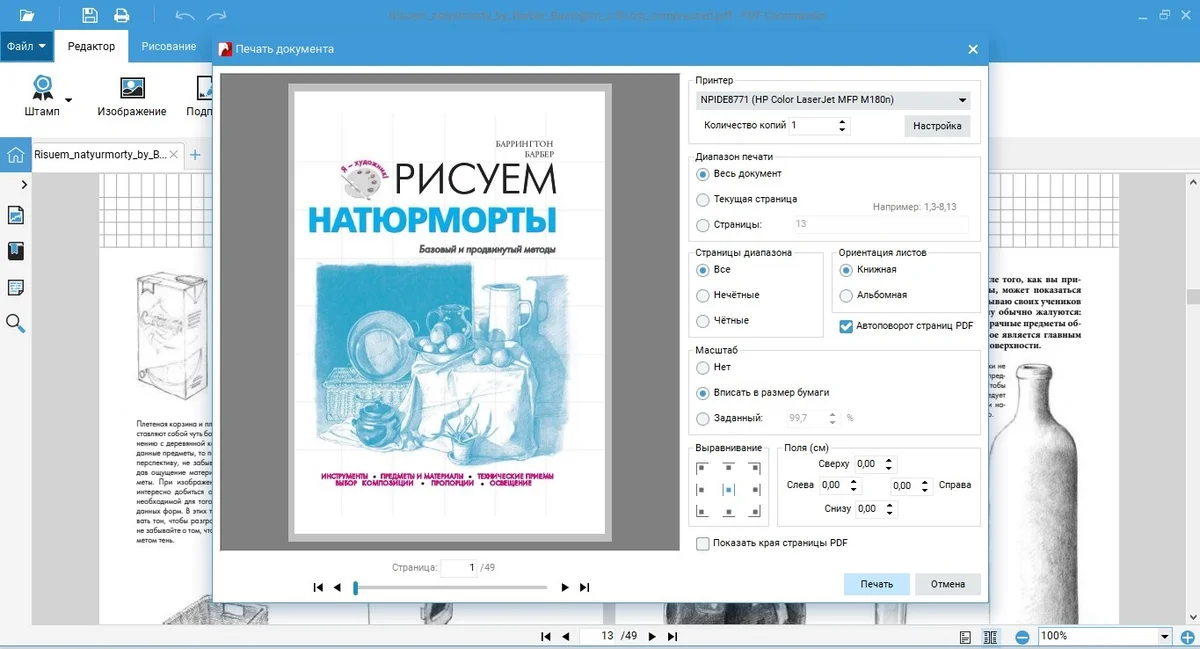
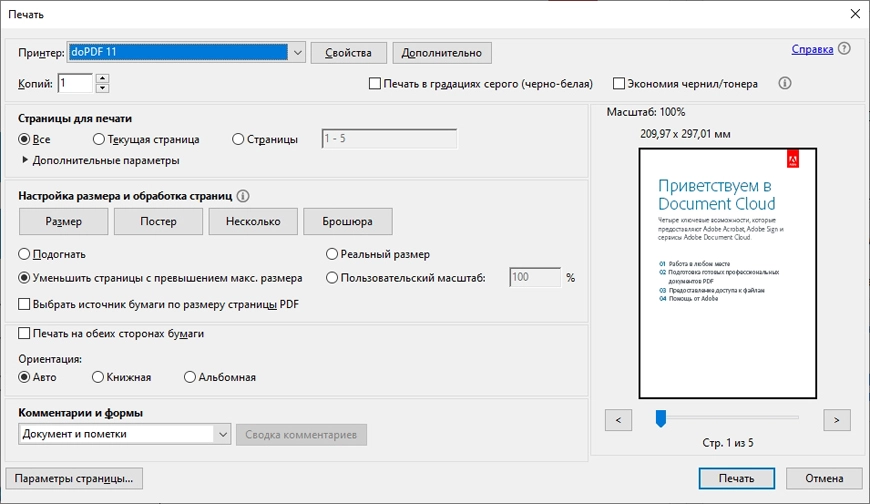
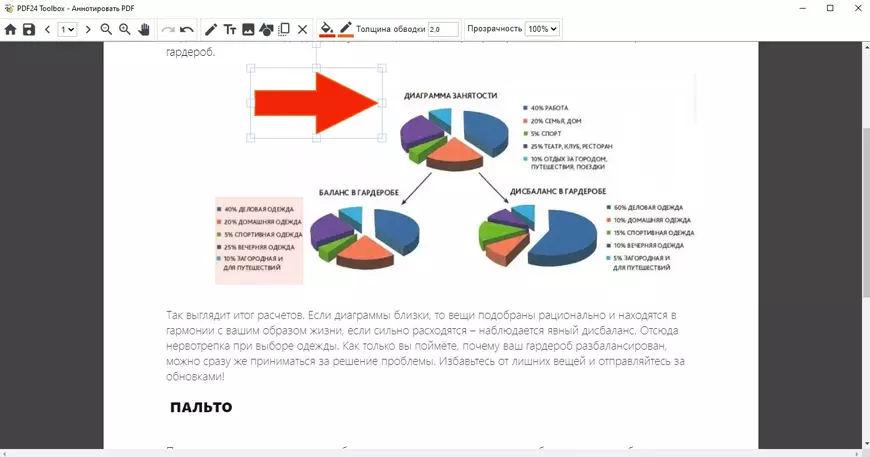
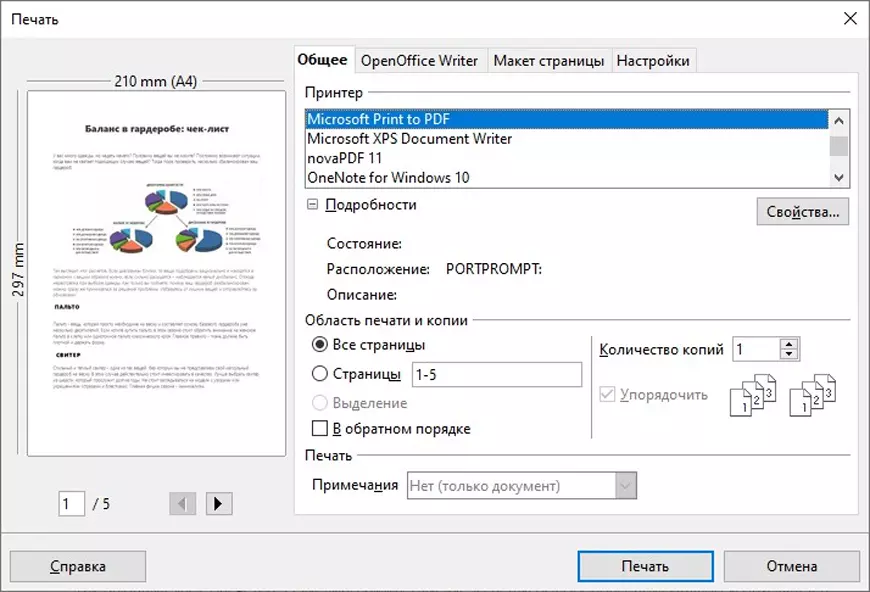
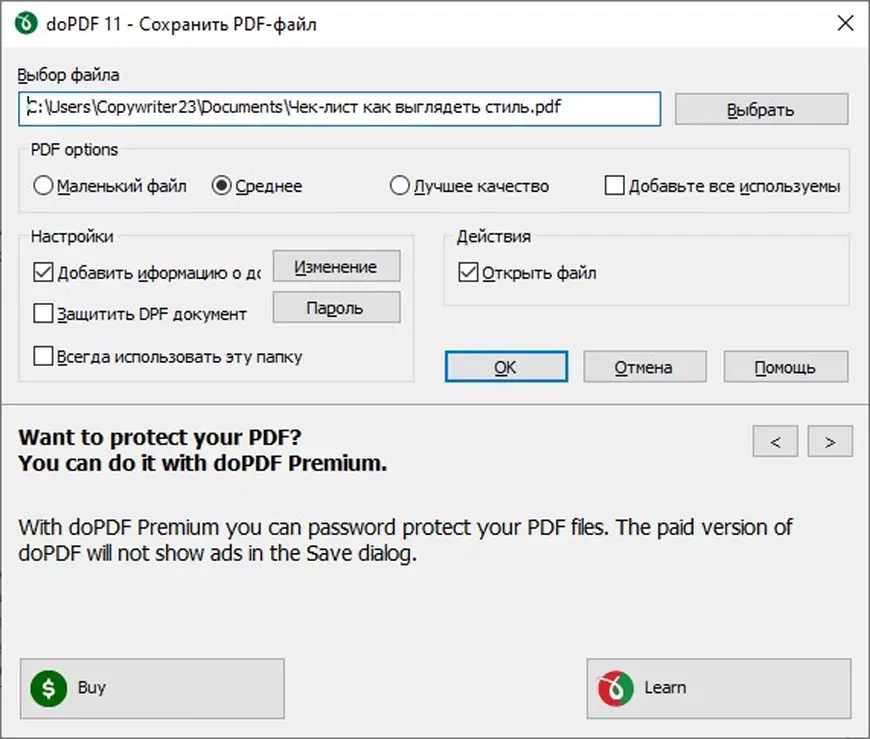
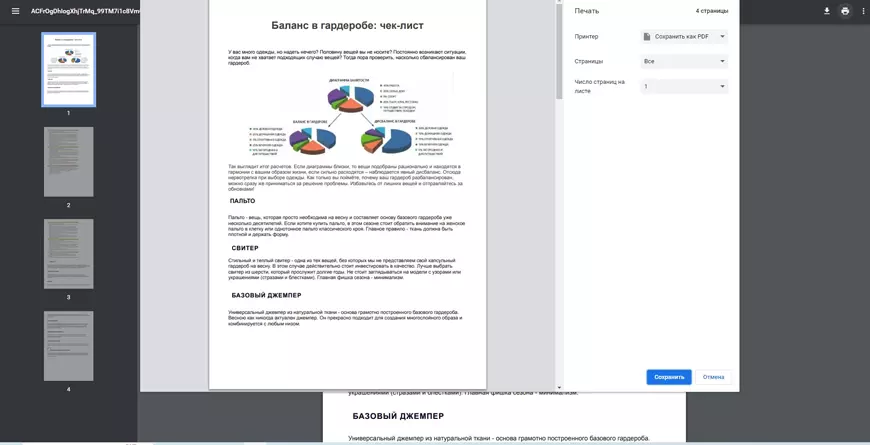
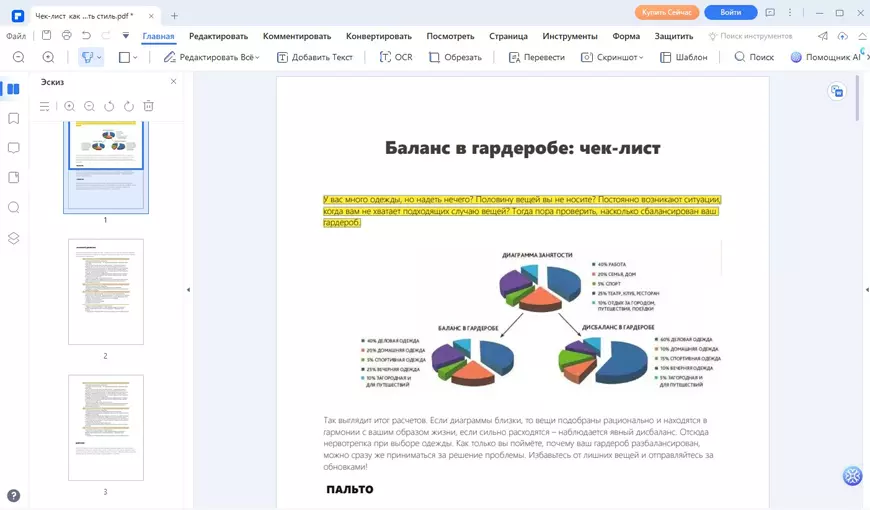
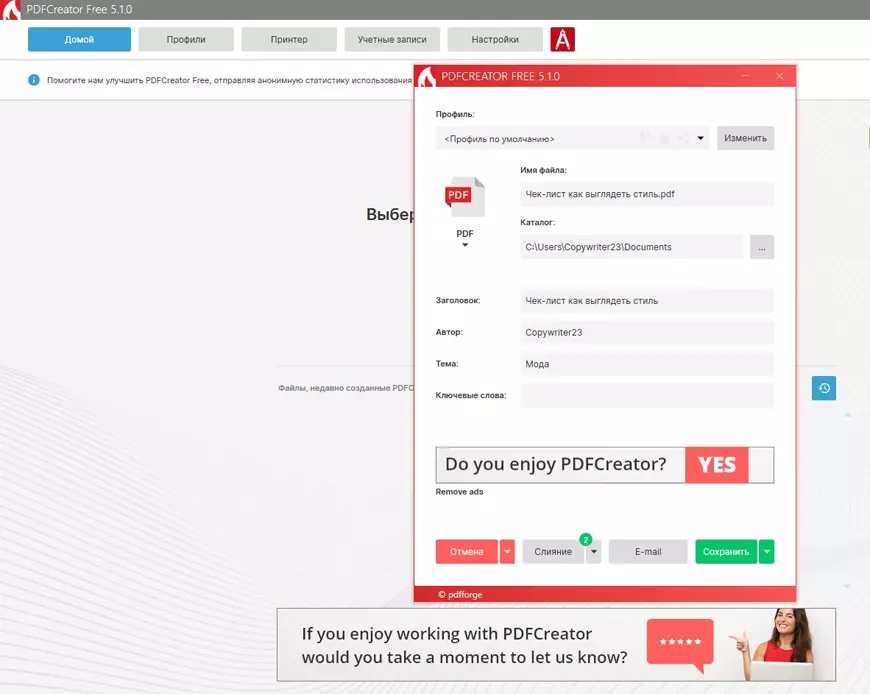
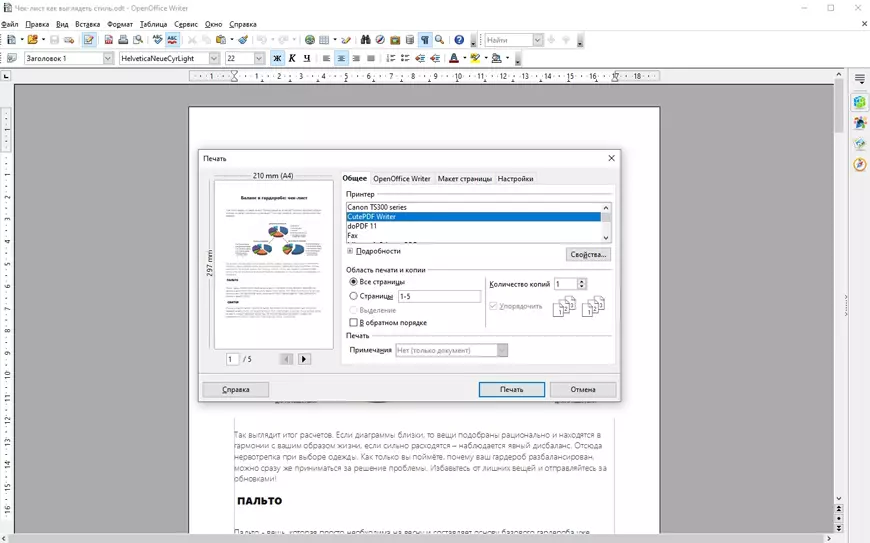
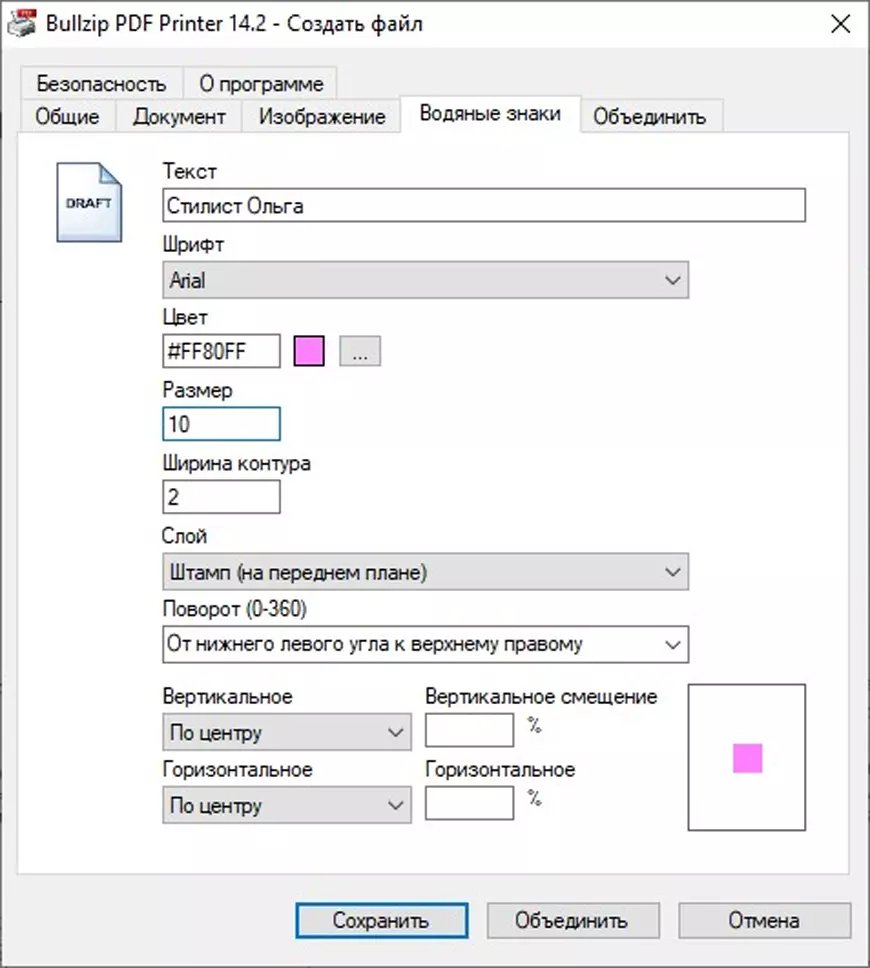
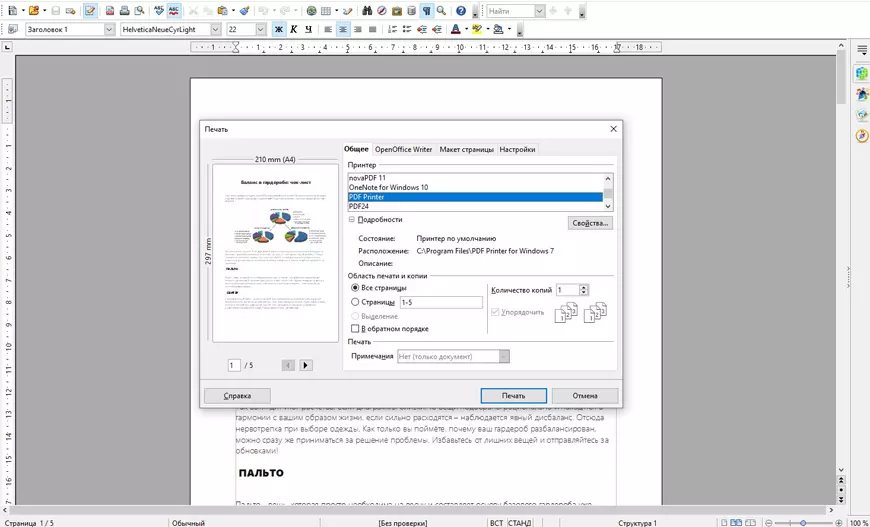


 Afrikaans — Jacques Roux, Moolman Oliver, Raymond Botha
Afrikaans — Jacques Roux, Moolman Oliver, Raymond Botha Arabic (Saudi Arabia) — Salim Derguini, Ali Barrak
Arabic (Saudi Arabia) — Salim Derguini, Ali Barrak Bosnian translation — Adnan Miljkovic
Bosnian translation — Adnan Miljkovic Bulgarian translation — Martin Kostov, Alexander Dimitrov, Miro Igov
Bulgarian translation — Martin Kostov, Alexander Dimitrov, Miro Igov Catalan translation — Cesc Beltran, lluis Jaime López, Ignasi Lluch
Catalan translation — Cesc Beltran, lluis Jaime López, Ignasi Lluch Chinese (Simplified) translation — Adamson Huang, Stephen Chan, Hua Dong
Chinese (Simplified) translation — Adamson Huang, Stephen Chan, Hua Dong Chinese (Traditional) translation — Adamson Huang, James from Taiwan, Wolf Chou
Chinese (Traditional) translation — Adamson Huang, James from Taiwan, Wolf Chou Croatian translation — Ante Spajic
Croatian translation — Ante Spajic Czech translation — Janoušek Ivo, Petr Å koda, Pavel Poles
Czech translation — Janoušek Ivo, Petr Å koda, Pavel Poles Dutch translation — Peter Vleeshakker, Koen Van Hoeck, Michiel, Dries Deronde
Dutch translation — Peter Vleeshakker, Koen Van Hoeck, Michiel, Dries Deronde Galician translation — Ricardo Santiago Mozos
Galician translation — Ricardo Santiago Mozos Esperanto translation — Vitor Luiz Rigoti dos Anjos
Esperanto translation — Vitor Luiz Rigoti dos Anjos Estonian translation — Aigari Kammer
Estonian translation — Aigari Kammer French translation — David Albertini, Laurent Quenette, Sylvain Ménard, Pierre le Lidgeu
French translation — David Albertini, Laurent Quenette, Sylvain Ménard, Pierre le Lidgeu Finnish translation — Aleksi Heinonen, Juuso Takalainen
Finnish translation — Aleksi Heinonen, Juuso Takalainen German translation — Dominik Kleine, Andreas Brenner, Michael Hüthe, Alexander Strauß, Melanie Breuer
German translation — Dominik Kleine, Andreas Brenner, Michael Hüthe, Alexander Strauß, Melanie Breuer Greek translation — Costas Stefanatos
Greek translation — Costas Stefanatos Hebrew translation — Omri Raisman, Assaf Prussak, Shimmy Weitzhandler, Dan Maxim
Hebrew translation — Omri Raisman, Assaf Prussak, Shimmy Weitzhandler, Dan Maxim Hungarian translation — Krisztian Hegedus, Adam Vegh, Kladek András
Hungarian translation — Krisztian Hegedus, Adam Vegh, Kladek András Indonesian translation — Pandu E Poluan, Wempi Naviera
Indonesian translation — Pandu E Poluan, Wempi Naviera Italian translation — Giampaolo Frello, Marco Ardito, Alessio Bottazzi, Gino Zamprogna, Graziano Rossi, Davide Cremonesi, Enrico Galletti
Italian translation — Giampaolo Frello, Marco Ardito, Alessio Bottazzi, Gino Zamprogna, Graziano Rossi, Davide Cremonesi, Enrico Galletti Japanese translation — Nardog, Masayuki Nozawa, Koba Takeshi, T. Maeda
Japanese translation — Nardog, Masayuki Nozawa, Koba Takeshi, T. Maeda Korean translation — ekdrms211, Shostakovich
Korean translation — ekdrms211, Shostakovich Latvian translation — Zagorskis Edgars, Peter Brasla
Latvian translation — Zagorskis Edgars, Peter Brasla Norwegian translation — Øystein Toen, Espen Fosse, Haakon R. Lockert
Norwegian translation — Øystein Toen, Espen Fosse, Haakon R. Lockert Norwegian (nynorsk) translation — Espen Fosse
Norwegian (nynorsk) translation — Espen Fosse Polish translation — Tomasz Kossut, Damian, Rafal Siedlak, Michal Brozyna
Polish translation — Tomasz Kossut, Damian, Rafal Siedlak, Michal Brozyna Portuguese (Brazil) translation — Paulo Neto, Mauricio Almeida, Ivan Pereira, Alvaro Jose Abackerli, Daniel de Freitas Leite
Portuguese (Brazil) translation — Paulo Neto, Mauricio Almeida, Ivan Pereira, Alvaro Jose Abackerli, Daniel de Freitas Leite Portuguese (Portugal) translation — Luís Barreto, Rui Lima de Almeida
Portuguese (Portugal) translation — Luís Barreto, Rui Lima de Almeida Russian translation — Andrey Baranov, Jura Gura, Josef Viller, Alexander Khabarov, Kalashnikoff Evgeny
Russian translation — Andrey Baranov, Jura Gura, Josef Viller, Alexander Khabarov, Kalashnikoff Evgeny Romanian translation — Stefan Savu, Ciprian Junca
Romanian translation — Stefan Savu, Ciprian Junca Serbian translation — Sasa Stojanovic, Igor Stanisic
Serbian translation — Sasa Stojanovic, Igor Stanisic Slovak translation — Janoušek Ivo, Tomas Hasko, Stanislava Jurinova
Slovak translation — Janoušek Ivo, Tomas Hasko, Stanislava Jurinova Slovenian translation — Tic Tomaž Bric
Slovenian translation — Tic Tomaž Bric Spanish translation — Tito Berli, Jason Becker, Felipe Lugo, David Cantón, Ivan Vojvodic, Gustavo del Dago
Spanish translation — Tito Berli, Jason Becker, Felipe Lugo, David Cantón, Ivan Vojvodic, Gustavo del Dago Swedish translation — Fredrik Fagerlund, Björn Rydh, Karl-Johan Pantzar, Christian Andersson
Swedish translation — Fredrik Fagerlund, Björn Rydh, Karl-Johan Pantzar, Christian Andersson Thai translation — Manoch Somsax
Thai translation — Manoch Somsax Turkish translation — Can Guldogan, Can Sayin, Mustafa Çelebi, Ersan Alfan, Serkan Taş
Turkish translation — Can Guldogan, Can Sayin, Mustafa Çelebi, Ersan Alfan, Serkan Taş Ukrainian translation — Alexander Khabarov, Svyatoslav Potyeyenko
Ukrainian translation — Alexander Khabarov, Svyatoslav Potyeyenko Vietnamese translation — Nguyen Thi Huyen Trang, Long Nguyen Vinh
Vietnamese translation — Nguyen Thi Huyen Trang, Long Nguyen Vinh