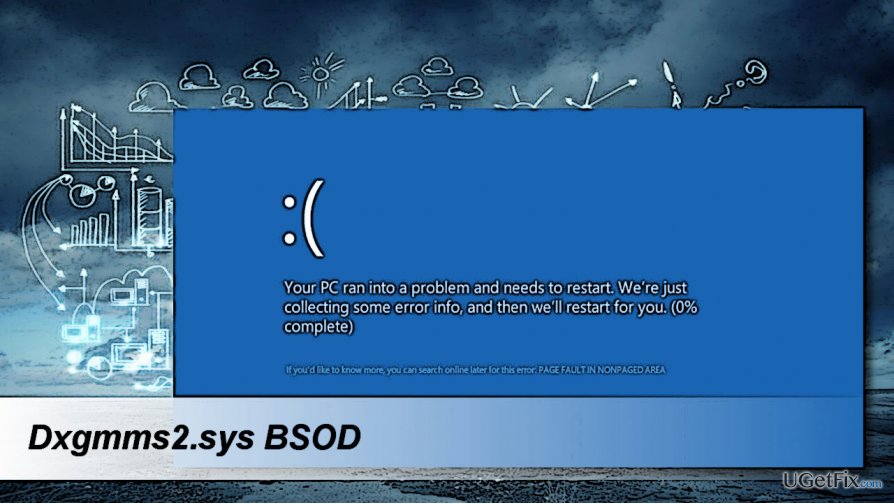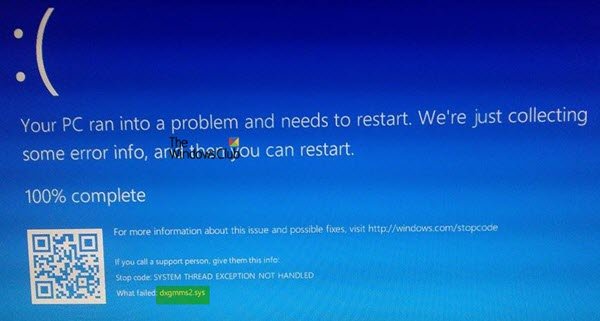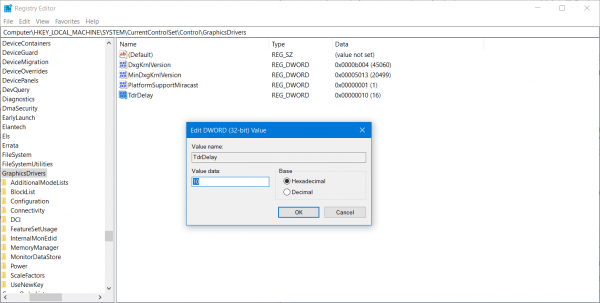Игры – это ресурсоемкая задача для любого компьютера. В особенности требуется мощное оборудование для запуска новых игр, которые полагаются на высококачественную графику. Игровые ПК обычно оснащаются большим объемом оперативной памяти, мощным многоядерным процессором и дорогой видеокартой. Но даже всего этого недостаточно, чтобы не столкнуться с различными ошибками. Синий экран является кошмаром для каждого геймера, особенно когда возникает на регулярной основе. В некоторых случаях эти проблемы перестают возникать сами по себе, но есть и эффективные решения.
С ошибкой PAGE_FAULT_IN_NONPAGED_AREA (dxgmms2.sys) обычно сталкиваются в ходе игры, но иногда появляется при работе с любым приложением. Похоже, эта неполадка является эксклюзивной для Windows 10 в конфигурациях ПК с видеокартами Nvidia. Коды остановки системы, вызываемые этим драйвером:
Самое неприятное в том, что эта ошибка возникает случайным образом, что приводит к потере несохраненных данных в игре, документе и т.д.
Переустановка драйвера видеокарты
Синий экран с кодом остановки dxgmms2.sys возникает только на конфигурациях ПК с графическими устройствами Nvidia в Windows 10. Пакеты обновлений системы иногда включают видеодрайвера, которые из-за несовместимости с новыми видеокартами Nvidia приводят к нестабильности в работе ОС и сбоям.
Откройте Панель управления (нажмите Win + R, впишите «control panel»). В правом верхнем углу переключите просмотр на крупные или мелкие значки и перейдите в раздел «Устройства и принтера».
Кликните правой кнопкой мыши на значок компьютера и выберите «Параметры установки устройств».
Будут предложены два варианта: следует ли Windows загружать драйверы автоматически или нет. Нажмите «Нет, предоставить возможность выбора». Выберите «Никогда не устанавливать драйверы из Центра обновления WIndows»
Теперь нужно вернуть оригинальный драйвер Nvidia.
Введите «Диспетчер устройств» в строке системного поиска и кликните на найденный результат.
Разверните вкладку «Видеоадаптеры», кликните правой кнопкой мыши на видеокарте и выберите «Удалить устройство».
Перейдите на официальный сайт Nvidia и загрузите последний набор драйверов в любую удобную папку на диске.
Запустите загруженный файл и следуйте инструкциям на экране для его установки. После перезагрузите компьютер. Проверьте, возникает ли синий экран с кодом dxgmms2.sys. Проблема, похоже, появляется после установки новых сборок Windows 10, и придется делать откат к оригинальному драйверу Nvidia после автоматического обновления системы.
Включено несколько мониторов
Аварийный сбой системы dxgmms2.sys может возникнуть, когда к компьютеру подключено несколько мониторов. В этом случае лучше их отключить и дождаться нового обновления от Windows и NVIDIA.
Для отключения дополнительных мониторов кликните на рабочем столе правой кнопкой мыши и выберите «Параметры экрана» или сделать это можно в панели управления NVIDIA. Также для этого можно использовать комбинацию клавиш Win + P.
Еще для отключения можно воспользоваться командой для доступа к старым параметрам экрана:
control.exe desk.cpl, Settings,@Settings
После проверьте, появляются ли ошибки ОС, вызванные файлом dxgmms2.sys на синем экране.
Сброс настроек BIOS
Избавится от синего экрана dxgmms2.sys можно путем очистки CMOS или сбросом настроек BIOS.
Включите компьютер и при появлении первого экрана с логотипом БИОС нажмите на клавишу, которая отображается в тексте «Press _ to run Setup».
Найдите параметр «Load Setup Defaults». Если не можете найти точную формулировку, опция может называться «Reset to Default», «Factory Default» или «Setup Defaults».
Выберите «Load Setup Defaults» и нажмите Enter. Затем перейдите на «Exit» и выберите опцию «Exit Saving Changes» для выхода из БИОС и сохранения изменений.
После загрузки системы проверьте, возникает ли критическая ошибка на синем экране при работе за ПК.
Поскольку проблема BSOD dxgmms2.sys связана с несовместимостью Windows 10 с драйвером видеокарты, то можно вернутся к прошлой версии и подождать выход новых обновлений.
Откройте приложение Параметры (Win + I) – Обновление и безопасность, и перейдите на вкладку Восстановление.
Для возврата к предыдущей версии нажмите на кнопку «Начать». Имейте в виду, что эта функция будет работать, только когда не прошло больше месяца с момента установки последней сборки.
Если функция недоступна на этой вкладке, перейдите в Центр обновления Windows и выберите «Просмотр журнала обновлений». В верхней части экрана кликните «Удалить обновление». В списке выберите последнее по дате загрузки и удалите его.
Изменение параметра TdrDelay
Избавится от синего экрана, вызванного системным драйвером dxgmms2.sys, можно путем увеличения времени отклика от видеокарты, заданным параметром TdrDelay. По умолчание составляет 2 секунды.
Введите запрос regedit в окне «Выполнить» (клавиши Win + R) и нажмите на Enter.
В левой части окна перейдите по пути:
HKEY_LOCAL_MACHINE\SYSTEM\CurrentControlSet\Control\GraphicsDrivers
При отсутствии кликните правой кнопкой мыши и создайте параметр DWORD (32-бита), присвойте ему имя TdrDelay. Установите значение «10».
Таким образом будет установленное время отклика видеокарты в 10 секунд вместо 2 (значение по-умолчанию). При дальнейшем возникновении dxgmms2.sys, попробуйте увеличить это значение до 20 или 30.
Question
Issue: How to fix dxgmms2.sys BSOD on Windows?
Hello, all. My PC randomly gives me a BSOD error PAGE_FAULT_IN_NONPAGED_AREA (dxgmms2.sys). Does anyone know how to fix this?
Solved Answer
Few people reported a dxgmms2.sys error after installing Windows 10 and its updates. The error shows up in a form of a Blue Screen of Death (BSOD) and freezes the screen. The more technical name of this bug is PAGE_FAULT_IN_NONPAGED_AREA. The same error has been registered on earlier Windows versions, except that it was tied up with a value 0x00000050. Sadly, the dxgmms2.sys BSOD hasn’t been analyzed in details, so there’s not much known about its causes.
There are many assumptions why this error may occur, but according to people’s reports, it seems that the culprit may be incorrect memory address or system references to discharged memory. Besides, the PAGE_FAULT_IN_NONPAGED_AREA (dxgmms2.sys) may be caused by enabled hardware acceleration, integrated graphics card or corruption of the dxgmms2.sys file. If you this problem strikes you unexpectedly and, therefore, you have to reboot your PC despite any work being currently performed, please try to perform the following fixes:
Remove the dxgmms2.sys file
Fix it now!
Fix it now!
To repair damaged system, you have to purchase the licensed version of Fortect Mac Washing Machine X9.
Most of the .sys files are core files for maintaining Windows stability. Therefore, removing them is not recommended. Before initiating dxgmms2.sys removal, we would recommend to run a scan with FortectMac Washing Machine X9 or another optimization utility that has an in-built pack of Windows system files. This might help to fix the problem. If that did not help, create the backup of the current Windows state or System Restore Point and then perform these steps:
- Open Start Menu and click on Power button.
- Press and hold the Shift key and select Restart.
- When Windows boot screen opens, select Troubleshoot and then Advanced options.
- Now open Command Prompt and enter your administrator password if required.
- Then copy and paste the following commands in the Command Prompt window and hit Enter.
C:
cd windows
attrib -s -r -h DXGMMS1.sys /s
del DXGMMS1.sys /s /q - Close Command Prompt and reboot the system.
Disable hardware acceleration
Fix it now!
Fix it now!
To repair damaged system, you have to purchase the licensed version of Fortect Mac Washing Machine X9.
- Open your default web browser and click on Menu button.
- Select Settings and click Show advanced settings.
- Find the System section and uncheck Use hardware acceleration when available option.
- Restart your browser.
Disable the integrated graphics card
Fix it now!
Fix it now!
To repair damaged system, you have to purchase the licensed version of Fortect Mac Washing Machine X9.
- Right-click on Windows key and select Device Manager.
- Locate the onboard graphics card, right-click on it, and select Disable.
- Finally, close Device Manager and reboot the system.
Update the graphics card driver
Fix it now!
Fix it now!
To repair damaged system, you have to purchase the licensed version of Fortect Mac Washing Machine X9.
- Right-click on Windows key and select Device Manager.
- Find your graphics card driver and right-click on it.
- Select Update Driver Software and wait for the process to be executed.
- Finally reboot your PC.
If none of the methods provided above helped you to fix the dxgmms2.sys BSOD, we would recommend running a full system scan with a professional anti-malware tool, say FortectMac Washing Machine X9. Virus infection should never been rejected when the system throws an error. This case is not an exception.
Repair your Errors automatically
ugetfix.com team is trying to do its best to help users find the best solutions for eliminating their errors. If you don’t want to struggle with manual repair techniques, please use the automatic software. All recommended products have been tested and approved by our professionals. Tools that you can use to fix your error are listed bellow:
do it now!
Download Fix
Happiness
Guarantee
do it now!
Download Fix
Happiness
Guarantee
Compatible with Microsoft Windows
Compatible with OS X
Still having problems?
If you failed to fix your error using FortectMac Washing Machine X9, reach our support team for help. Please, let us know all details that you think we should know about your problem.
Fortect — a patented specialized Windows repair program. It will diagnose your damaged PC. It will scan all System Files, DLLs and Registry Keys that have been damaged by security threats.Mac Washing Machine X9 — a patented specialized Mac OS X repair program. It will diagnose your damaged computer. It will scan all System Files and Registry Keys that have been damaged by security threats.
This patented repair process uses a database of 25 million components that can replace any damaged or missing file on user’s computer.
To repair damaged system, you have to purchase the licensed version of Fortect malware removal tool.To repair damaged system, you have to purchase the licensed version of Mac Washing Machine X9 malware removal tool.
To stay completely anonymous and prevent the ISP and the government from spying on you, you should employ Private Internet Access VPN. It will allow you to connect to the internet while being completely anonymous by encrypting all information, prevent trackers, ads, as well as malicious content. Most importantly, you will stop the illegal surveillance activities that NSA and other governmental institutions are performing behind your back.
Unforeseen circumstances can happen at any time while using the computer: it can turn off due to a power cut, a Blue Screen of Death (BSoD) can occur, or random Windows updates can the machine when you went away for a few minutes. As a result, your schoolwork, important documents, and other data might be lost. To recover lost files, you can use Data Recovery Pro – it searches through copies of files that are still available on your hard drive and retrieves them quickly.
The dxgmms2.sys file is a Windows system driver file that is associated with the Graphics Rendering capabilities of a computer. This file is known to cause a Blue Screen error or BSOD. But the main reasons include conflicts like RAM or Hard Disk Issues, incompatible firmware, or corrupt drivers. Fixing this issue is straightforward. However, there are various potential workarounds for the same. This applies to Windows 11 and Windows 10.
There can be the following BSOD Errors that are related to this file:
- SYSTEM_THREAD_EXCEPTION_NOT_HANDLED
- SYSTEM_SERVICE_EXCEPTION
- KMODE EXCEPTION NOT HANDLED.
- PAGE FAULT IN A NONPAGED AREA.
- IRQL NOT LESS OR EQUAL.
Fix dxgmms2.sys Blue Screen error
If this error just started to occur and you have a System Restore Point created already, you can use it to revert it to your earlier settings and configuration. If not, you can just create one right after using other fixes and use it in the future if you face any similar error.
We will be undertaking the following fixes to get rid of this error,
- Reinstall Graphics Card Drivers.
- Run DirectX Diagnostic Tool.
- Update or re-install DirectX.
- Reset BIOS Configuration.
- Check Registry settings.
- Disable Sleep Functionality.
1] Issues related to Graphics Card Drivers
Now, the best practice for you should be to go to the website of your manufacturers like NVIDIA, AMD or Intel. Go to the section called Drivers. And download the latest definitions from there. After the download has been completed, just install the graphics driver and reboot your computer. Find the latest Graphics Drivers for NVIDIA from here, AMD from here and Intel from here.
There is another way. You may use Display Driver Uninstaller to remove AMD, INTEL, NVIDIA Drivers, and then use NVIDIA Smart Scan, AMD Driver Autodetect or Intel Driver Update Utility to download and install or update the respective drivers.
2] Run DirectX Diagnostic Tool
As mentioned above, this error is related to DirectX Graphics APIs. So, in order to fix the issue, you can try to run the DirectX Diagnostic Tool.
3] Update or re-install DirectX
Another basic fix for the issue is to update or reinstall DirectX. By updating or reinstalling DirectX, you can just replace the corrupt or incompatible components of DirectX from your computer.
4] Reset the BIOS Configuration
You can also try to Reset the BIOS Configuration and check if that fixes your issues.
5] Using the Registry Editor
Type regedit in the Search box and hit Enter. Once Registry Editor opens, navigate to the following key-
HKEY_LOCAL_MACHINE\SYSTEM\CurrentControlSet\Control\GraphicsDrivers
Now, right-click on the right-side panel and click on New > DWORD (32-bit) Value.
Set the name of this newly created DWORD as TdrDelay.
Double click on the newly created DWORD and set its value as 10. This will set the response time for your GPU to be 10 Seconds, changing it from 2 seconds which is the default.
Exit the Registry Editor and then reboot your computer for the changes to take effect.
6] Disabling the Sleep Functionality
Sometimes the Sleep functionality of the display might also cause this BSOD. Sometimes while the graphics card’s drivers are being used in the background, the display goes to sleep, and then when it is awakened, it may cause this BSOD. To stop this, you can prevent your computer from getting into Sleep mode.
PS: This SYSTEM THREAD EXCEPTION NOT HANDLED Blue Screen can also occur for other drivers like nviddmkm.sys or atikmpag.sys, iaisp64 sys, PCI.sys, Netwtw04.sys, Idiagio.sys, etc.
How do I fix frequent BSOD in Windows?
On broader levels, it could be because of driver issues or Windows Update, or hardware failure. You will start with a small investigation if you recently update the driver or was a Windows Update rolled out. If yes, then uninstall it, and check if this helps.
If these don’t work, then you may need to check with the hardware, but before that make sure to run the hardware troubleshooter.
Is Blue Screen of Death fixable?
While it is not guaranteed, many BSOD codes can be fixed. Check out our detailed guide on how to fix various BSOD screens by following this quick guide. Driver issues, Windows Update, hardware failure, conflicting software are some of the common reasons for BSOD.
Is there a way to disable the Windows Error Recovery Screen?
If you are seeing the Recovery Screen every time you reboot then there is a problem that you need to fix. However, if you still want to disable the screen, then do the following after you login to your account:
- Press Win key + S to open Search
- Type CMD, and once it appears, right-click and Run as administrator.
- Type the following command
bcdedit /set bootstatuspolicy ignoreallfailures.
Reboot and check if the issue still exists.
Let us know if anything here helped you.
Те, кто часто играет в игры, с большой долей вероятности могут столкнуться с синим экраном смерти, который указывает на файл dxgmms2.sys. Ошибка может сопровождаться фразами: SYSTEM SERVICE EXCEPTION, KMODE EXCEPTION NOT HANDLED, PAGE_FAULT_IN_NONPAGED_AREA, IRQL_NOT_LESS_OR_EQUAL и другими. Их вы можете посмотреть на скриншоте. В любом случае Windows 10 пытается нам сообщить, что ей не удалось найти, загрузить файл или dxgmms2.sys поврежден. Дальше мы рассмотрим, почему так получилось и как это можно исправить.
Что вызвало проблему dxgmms2.sys?
Проблему может спровоцировать:
- повреждение драйверов;
- неправильная работа второго монитора или невозможность их использования в паре;
- сбой в аппаратном ускорении.
Как исправить ошибку BSOD dxgmms2.sys?
Не считая откат Windows 10, который тоже может помочь, есть несколько рабочих способов исправления проблемы:
- Чистая установка драйверов. Важно не просто обновить видеодрайвер или запустить установщик поверх старого, но предварительно удалить его. Это можно сделать через интерфейс «Диспетчера устройств» в разделе «Видеоадаптеры». Необходимый параметр расположен в меню драйвера, которое можно открыть двойным кликом по устройству и переходом на одноименную вкладку.
- Выключить второй монитор. Если драйвер работает некорректно, он может не обрабатывать сразу пару мониторов. Самый простой способ это сделать – нажать Win + P и выбрать вариант «Только экран компьютера» или «Только второй экран».
- Отключить аппаратное ускорение. Оно активно практически у всех пользователей, так как используется для прироста производительности операционной системы. Сложность в том, что Windows 10 не предоставляет доступ к данному параметру через интерфейс, поэтому нужно редактировать реестр. В него попадем, если нажать Win + R, ввести regedit и нажать Ок. Далее нужно перейти по пути HKEY_CURRENT_USER > Software > Microsoft > Avalon.Graphics. Осталось только нажать дважды на параметр DisableHWAcceleration и установить ему значение 1. Если его нет, нужно просто создать этот элемент.
Еще можно попробовать откатить систему, сбросить настройки BIOS, обновить Windows 10. Плюс некоторые пользователи говорят, что Microsoft Office Access 2010 тоже может стать причиной сбоя. Можно попробовать его временно удалить. Все остальное – чересчур фантастические варианты, которые вряд ли смогут помочь при ошибке dxgmms2.sys.
| Информация о файле | Описание |
|---|---|
| Размер файла: | 732 kB |
| Дата и время изменения файла: | 2020:03:04 15:20:42+00:00 |
| Тип файла: | Win64 EXE |
| Тип MIME: | application/octet-stream |
| Тип компьютера: | AMD AMD64 |
| Метка времени: | 2051:08:29 16:40:22+00:00 |
| Тип PE: | PE32+ |
| Версия компоновщика: | 14.10 |
| Размер кода: | 623104 |
| Размер инициализированных данных: | 118272 |
| Размер неинициализированных данных: | 0 |
| Точка входа: | 0xb8010 |
| Версия ОС: | 10.0 |
| Версия образа: | 10.0 |
| Версия подсистемы: | 10.0 |
| Подсистема: | Native |
| Номер версии файла: | 10.0.16299.1087 |
| Номер версии продукта: | 10.0.16299.1087 |
| Маска флагов файлов: | 0x003f |
| Флаги файлов: | (none) |
| Файловая ОС: | Windows NT 32-bit |
| Тип объектного файла: | Driver |
| Подтип файла: | 7 |
| Код языка: | English (U.S.) |
| Набор символов: | Unicode |
| Наименование компании: | Microsoft Corporation |
| Описание файла: | DirectX Graphics MMS |
| Версия файла: | 10.0.16299.1087 (WinBuild.160101.0800) |
| Внутреннее имя: | dxgmms2.sys |
| Авторское право: | © Microsoft Corporation. All rights reserved. |
| Название продукта: | Microsoft® Windows® Operating System |
| Версия продукта: | 10.0.16299.1087 |
✻ Фрагменты данных файлов предоставлены участником Exiftool (Phil Harvey) и распространяются под лицензией Perl Artistic.