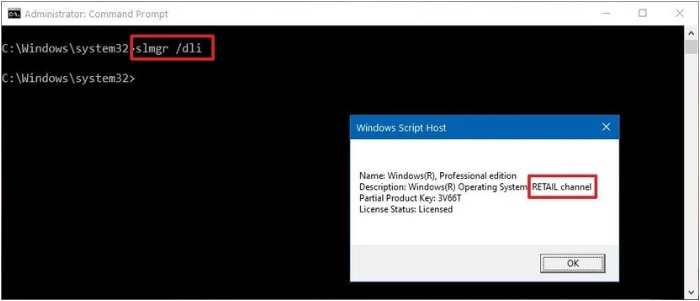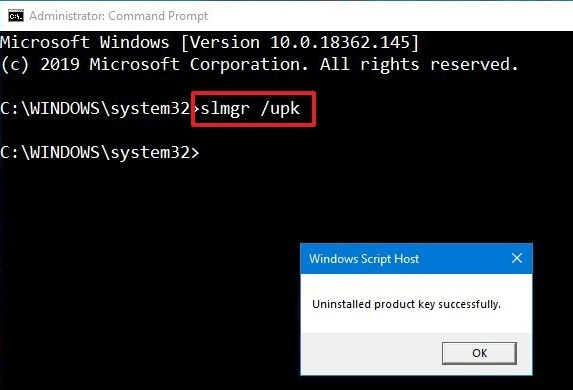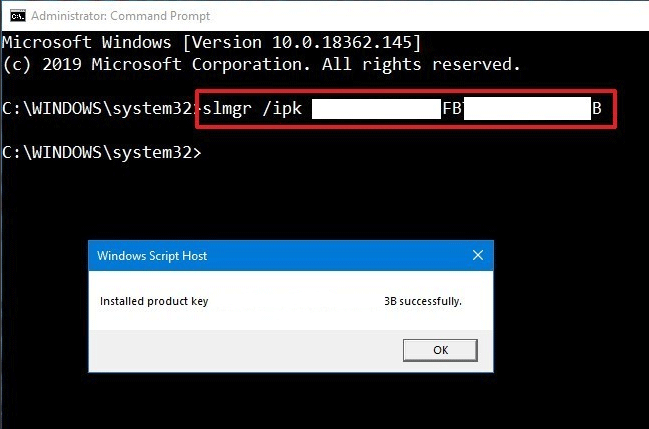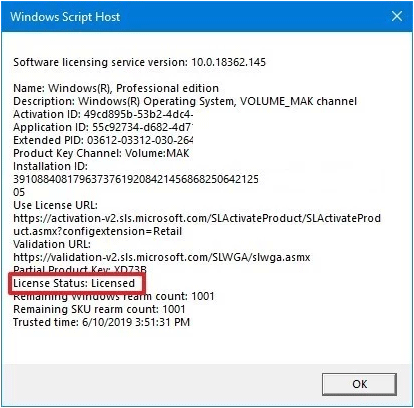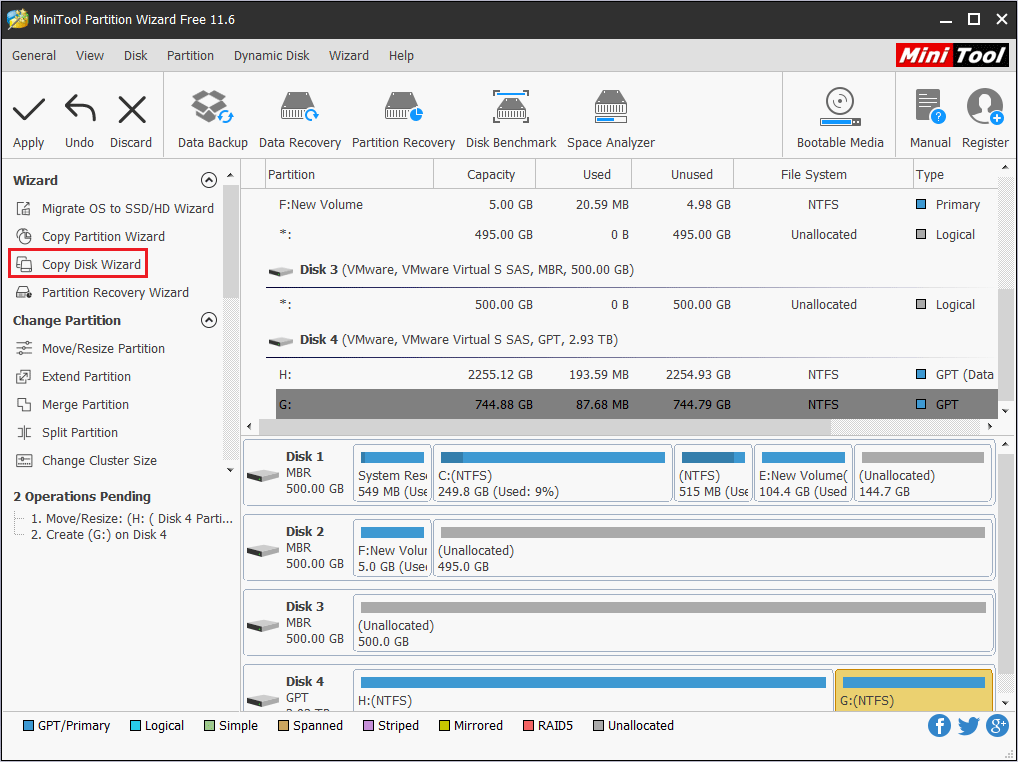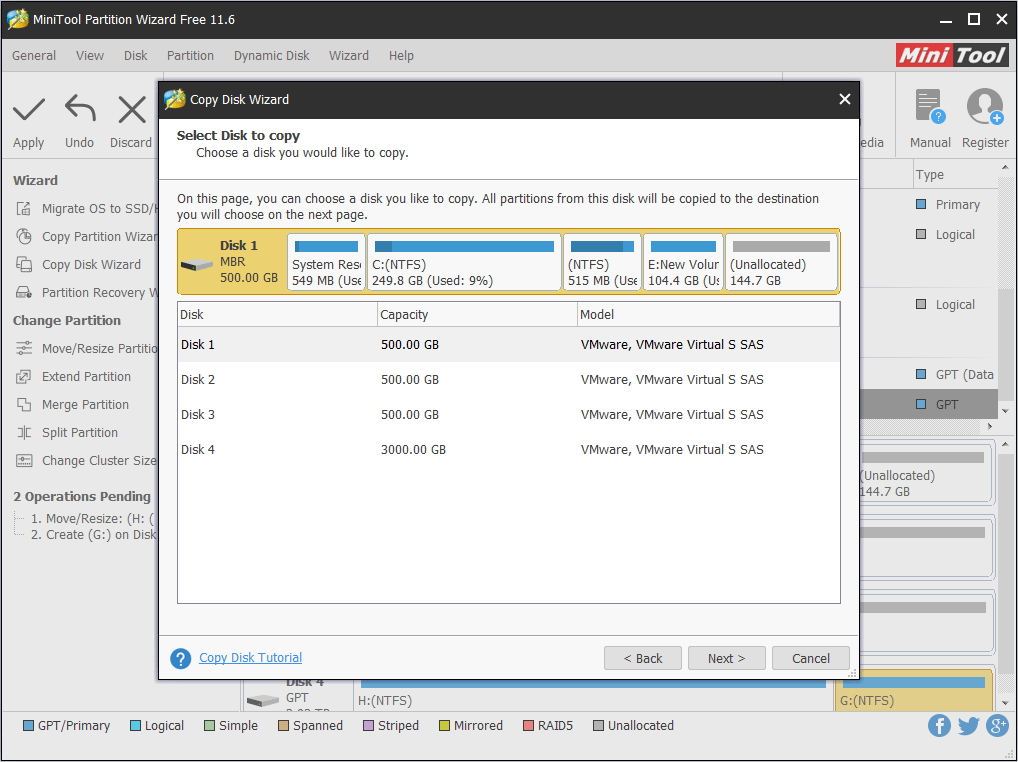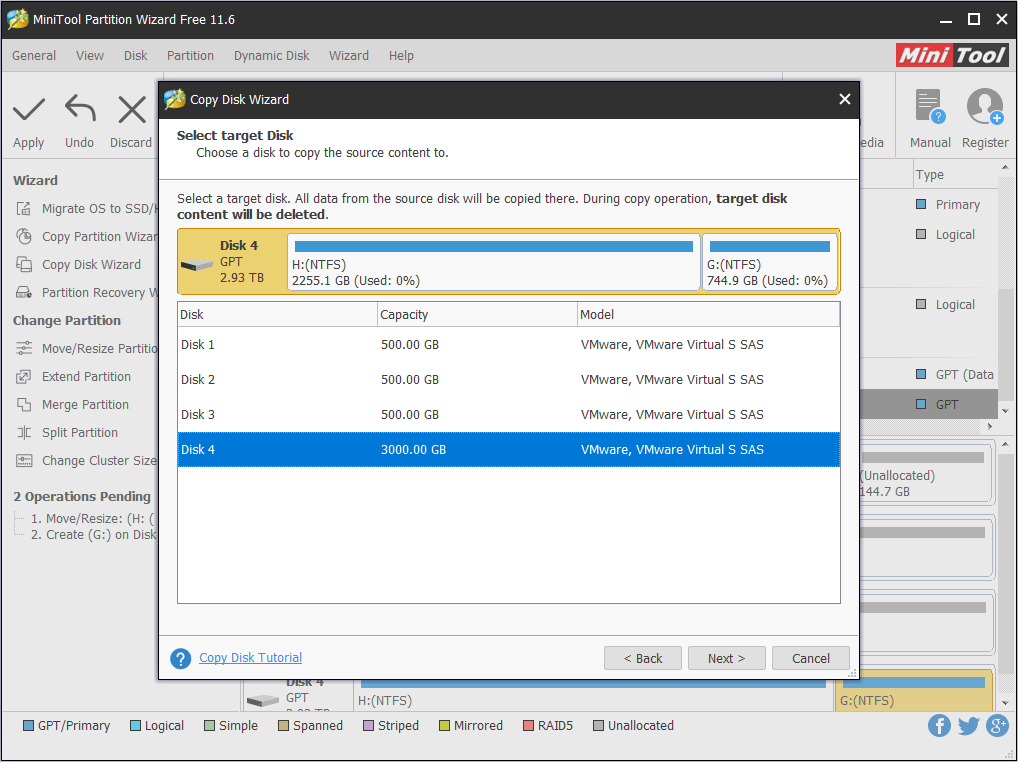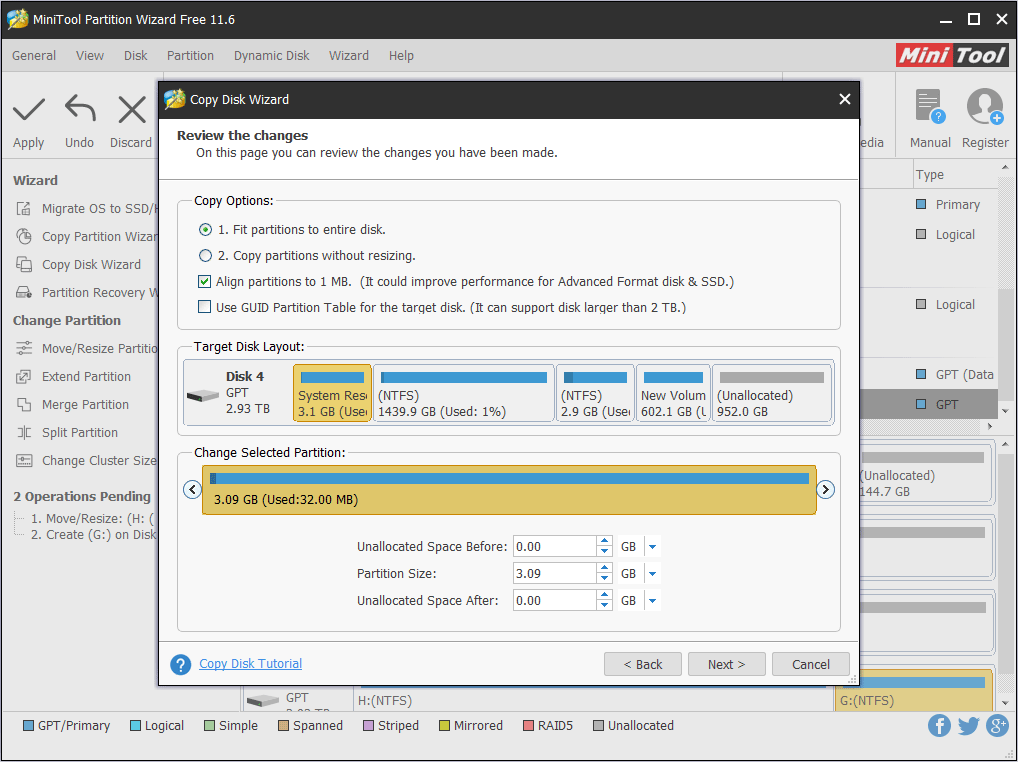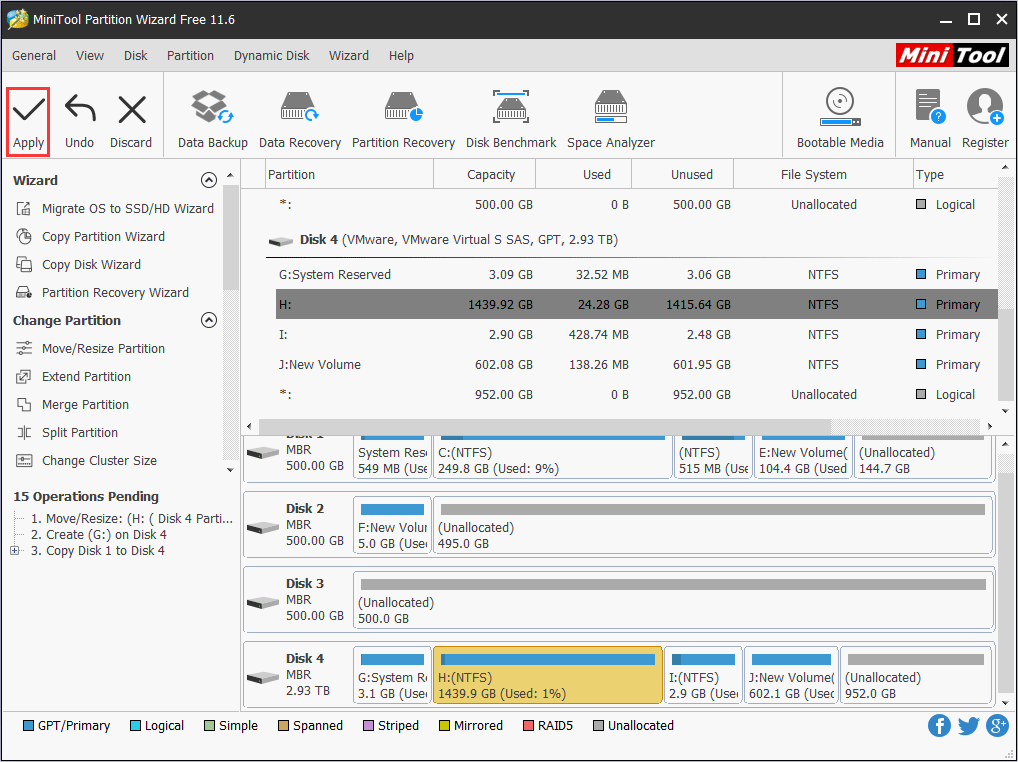Привет друзья! Недавно мы познакомили вас со всеми существующими разновидностями Windows 10. В сегодняшней статье мы продолжим данную тему и поговорим о видах лицензирования операционной системы. Данная тема очень важна, ведь Windows не бесплатный продукт и знать все возможности установленной на вашем компьютере лицензии Windows 10 очень полезно. По моим наблюдениям 99% обычных пользователей не знают всех возможностей установленной на их компьютере операционной системы. К примеру, лицензию FPP можно продать и использовать в предпринимательской деятельности, а OEM перепродать нельзя и она навсегда привязывается к конкретной конфигурации железа. Лицензию Upgrade можно обновить до её более новой версии, а Evalution выдаётся бесплатно на определённый срок. Есть ещё много подобных нюансов, о которых вы узнаете из сегодняшней статьи.
Microsoft активно не борется с пиратством среди обычных людей, поскольку считает, что проблема может быть решена только на уровне сознания самих людей. Опыт, проведённый компанией более 10-ти лет назад, показал неэффективность снижения стоимости Windows с целью получения прибыли за счёт доступности операционной системы массам. Когда на прилавки магазинов в Китае поступила лицензионная Windows всего за $10, китайцы всё равно не стали ничего покупать. Кто как пользовался пираткой, так и продолжил это делать. Для сравнения: сегодня Windows в редакции Home стоит почти $150, а в редакции Professional – немногим менее $250. Но никакой разницей в цифрах не убедить, что нужно платить, того, кто изначально считает, что платить не нужно вовсе.
Основы и принципы лицензирования
Microsoft, будучи владельцем Windows как объектом права интеллектуальной собственности, может устанавливать любые условия по использованию копий своего продукта и любые расценки за такое использование. С условиями лицензирования мы всегда соглашаемся на этапе установки системы, поскольку без этого шага она не установится.
Но редко кто из нас читает эти условия. Microsoft сделала всё возможное, чтобы мы их не прочитали – изложила текст сложным юридическим языком с характерным ему размытостью понятий и отсутствием конкретики. Лицензионная политика компании в целом сводится к простым вещам: поменьше своей ответственности, побольше ограничений для слишком любознательных и желающих использовать систему для заработка денег.
Суть лицензионных условий для обычных пользователей (не коммерсантов) такова:
- Microsoft не продаёт нам Windows, а даёт лишь право пользоваться системой;
- Мы не имеем права обходить технические ограничения операционной системы, изучать её технологию, предпринимать действия по открытию исходного кода;
- Мы не имеем права заниматься мошенничеством и воровством в Интернете;
- Мы соглашаемся с тем, что Microsoft собирает о нас некоторые сведения;
- Мы соглашаемся на внедрение в систему обновлений;
- Мы должны пользоваться Windows только при наличии лицензии, и нам запрещается активировать систему пиратскими способами.
Форма лицензирования права использования Windows – лицензионный ключ, он же ключ активации. Он приобретается либо вместе с компьютером, либо отдельно. Одно из ключевых условий лицензирования пользовательских редакций Windows (Home и Pro) – одна лицензия на копию операционной системы, установленную на одном устройстве. Это может быть ПК, ноутбук, планшет, какой-нибудь гибрид, виртуальная машина и т.п. Для корпораций может быть один лицензионный ключ на несколько компьютеров, но это уже сфера хозяйственных договорных отношений, где ключи подвязываются к определённым организациям. Более конкретные условия лицензирования устанавливаются видами лицензий.
- Примечание: виды лицензий определяют условия использования Windows, но никак не касаются функциональности операционной системы. Функциональность зависит от редакций конкретных версий Windows. Некоторые виды лицензий могут быть применимы только к отдельным редакциям в силу специфики пользовательской аудитории, на которую они ориентированы.
Виды лицензий бывают разными в зависимости от условий лицензирования и материального или цифрового формата лицензии. Начнём с последнего критерия деления:
- Материальный формат — это когда у лицензии есть материальный носитель, например, розничная коробочная версия (BOX) Retail-лицензии, наклейка OEM-лицензии и документы о покупке OEM-устройства и т.п.
- Цифровой формат — это цифровые лицензии, иначе, цифровое разрешение, с такой лицензией мы получаем цифровой (электронный) ключ. Такая лицензия — это полностью виртуальный продукт, мы покупаем лицензионный ключ и электронную документацию, подтверждающую сделку. Цифровые лицензии привязываются к оборудованию наших компьютеров и к нашей учётной записи Microsoft. Ключи таких лицензий автоматически подтягиваются на компьютер после переустановки Windows при подключении к Интернету и в случае чего восстанавливаются с помощью учётной записи Microsoft. Цифровая лицензия изначально существует для Windows начиная с версии 10, и если мы обновляем до неё прежнюю версию Windows с сохранением лицензии, такая лицензия превращается в цифровую.
В зависимости от условий лицензирования лицензии на Windows бывают следующими.
Retail — это стандартная лицензия на Windows, которую можно использовать вне зависимости от целевого назначения, т.е. используем ли мы компьютер для личных целей, коммерции или образования. Такую лицензию можно продать, подарить, перенести на другой компьютер. Она не привязана к конкретному устройству. Стоит дорого, купить можно на сайте Microsoft и у розничных продавцов. В материальном формате такая лицензия называется FPP (Full Product Package), она же Box, она же коробочная версия, это в ранних версиях оптический диск, а позднее флешка с процессом установки Windows, материальный продукт, который можно купить на прилавках специализированных магазинов.
Упаковка оригинального установочного носителя должна содержать лицензионную наклейку и ключ соответствующей редакции. У коробочной версии присутствуют затраты на изготовление, следовательно и стоит она дороже любых иных видов лицензий. Если этот тип лицензии используется в предпринимательской деятельности, коробку с лицензионной наклейкой и ключом необходимо хранить. Она может потребоваться для проверяющих органов. В случае с цифровой Retail-лицензией предпринимателям нужно распечатать электронную документацию о покупке лицензии и предъявить по требованию компетентных органов. Друзья, кому интересно, можете посмотреть, как непосредственно происходит процесс покупки цифрового ключа Windows 10.
OEM (Original Equipment Manufacturer) – самый дешёвый, вместе с тем самый ограниченный в условиях использования вид лицензии. Идёт в комплекте с предустановленными Windows на новых ПК, ноутбуках, планшетах и прочих устройствах. OEM-лицензию Microsoft выдаёт не напрямую конечным пользователям, а сборщикам компьютерных устройств — юридическим лицам, осуществляющим соответствующую деятельность. И возлагает при этом на них часть обязанностей по сервису.
Исключение из этого правила сделано только для частных лиц, не предпринимателей. Если мы, друзья, дома сами соберём ПК или купим ноутбук с Linux, DOS или вообще без операционной системы, можем рассчитывать на скидку в виде права покупки OEM-лицензии. OEM-лицензию в виде OEM-ключа отдельно от компьютера можно практически за бесценок купить на различных торговых площадках Интернета. Без наклейки, без правоустанавливающего документа, связывающего OEM-ключ и конкретное устройство. Что, собственно, и делает невозможным использование такого компьютера в коммерции. Т.е. в условиях, если ваш ПК или ноутбук находится в помещениях, где вы официально ведёте свою предпринимательскую деятельность. Отдельно купленные дешёвые OEM-ключи Windows — это решение для личных компьютеров пользователей. Как минимум это лучшее решение для не особо продвинутых пользователей, которые в поисках пиратского активатора Windows могут найти себе приключений, за которые им придётся рассчитываться с сервисом большей суммой, чем стоит дешёвый OEM-ключ. Продажа и покупка OEM-ключей отдельно от компьютеров совершенно законна, как минимум в РФ. В РФ это можно с 2014 года, о чём многие не знают и своим незнанием вводят в заблуждение других.
Компании, занимающиеся сборкой OEM-устройств, обязаны установить операционную систему, активировать её и наклеить на корпус устройства лицензионную наклейку. Ранее (по версию Windows 7 включительно) на этой наклейке указывался ключ продукта на случай переустановки системы. При появлении OEM-устройств с предустановленными Windows 8, 8.1 и 10 специфика продаж изменилась: лицензионная наклейка больше не содержит ключ, но он вшивается в BIOS и, по идее, должен автоматически подставляться при переустановке системы.
Лицензионный OEM-ключ навсегда привязывается к устройству, т.е. к конкретной конфигурации железа. При замене комплектующих OEM-активация может слететь, но использовав функцию восстановления активации при смене аппаратных компонентов (начиная с Windows 10) или позвонив в службу поддержки Microsoft, активацию можно восстановить. И так можно делать несколько раз, но до определённой поры. До какой поры, это решает Microsoft. У компании есть документально закреплённый алгоритм (для внутреннего пользования), сколько чего пользователям можно менять внутри компьютера, чтобы иметь право на восстановление активации. OEM-лицензия не восстанавливается в случае замены материнской платы. Исключение составляют только случаи с заменой по гарантии. Если не по гарантии – лицензия, считай, пропала.
Юридическим лицам Microsoft предлагает корпоративные лицензии, ограниченные подвязкой к конкретной организации, но выгодные по цене, если ключей брать побольше. Современные корпоративные лицензии Windows обычно поставляются в формате цифровой лицензии и документации, подтверждающей сделку. У Microsoft гибкий подход к коммерческому сектору, и программ корпоративного лицензирования достаточно много. В их числе – программа бюджетного лицензирования редакции Windows 10 Education (Образовательная).
Помимо представленных выше вариантов существуют специфические виды лицензий как то:
- Upgrade – спецпредложение для желающих обновить уже имеющуюся лицензионную Windows до её более новой версии. Она дешевле покупки ключа с нуля;
- Evalution – пробная лицензия, выданная бесплатно на определённый срок. Например, для тестирования Windows 10 Enterprise Microsoft даёт целых 3 месяца;
- Not For Resale – это не отдельный вид, а скорее условие для других видов. Означает, что лицензию нельзя перепродать.
Вид лицензии можно определить с помощью командной строки. Вводим:
slmgr.vbs /dli
Появится окошко, в графе «Описание» которого будет указана текущая лицензия. В моём случае это Evalution.

При этом, если термины Retail и OEM многим айтишникам знакомы, то вот о тонкостях Volume License порой забывают многие админы. В результате часто возникает вопрос какой же из дистрибутивов ставить.
Итак, ниже подробности той или иной схемы поставки.
Retail — обычная «коробочная» версия, продаваемая в магазинах. Ныне, в век развития цифровой дистрибуции, понятие «коробочной» версии является скорее образом, нежели реальной коробкой с диском в магазине. Данная версия поддерживает как «чистую» установку с нуля на компьютер, так и обновление предыдущей версии операционной системы до купленной. Данную версию необходимо активировать через сервера Microsoft (необходима сеть Интернет).
OEM — версия Windows, поставляемая с компьютерами и серверами. OEM-копии операционной системы не предназначены для отдельной продажи. В следствие этого, такая версия поддерживает только «чистую» установку с нуля, техническую поддержку пользователям OEM-копий Windows осуществляет не Microsoft, а поставщик компьютерной техники. Эта версия также требуется активации на серверах Microsoft через Интернет.
Volume License — корпоративная версия, отгружаемая только крупным заказчикам, в роли которых выступают различные организации. Самое значительное отличие данной версии от описанных выше состоит в том, что активация VL-копий Windows осуществляется через внутренний KMS-сервер (Key Management Server) организации. Такая процедура удобна для корпоративных пользователей, так как не требует постоянного выхода в Интернет для всех машин. Однако есть и обратная сторона. VL-версии программных продуктов Microsoft должны поддерживать связь с KMS-сервером и периодически проходить процедуру переактивации (в срок до 180 дней). Сделано это для борьбы с пиратством.
Какие еще бывают схемы поставки Windows?
Помимо трех основных вариантов есть и более экзотические.
GGK (Get Genuine Kit) — так называемая программа лицензирования от Microsoft. Может приобретаться пользователем, который решил сделать свою пиратскую версию Windows лицензионной. Комплект поставки включает диск с Windows и наклейку-сертификат подлинности. Дистрибутив GGK можно развернуть поверх установленной пиратской копии ОС. Подходит для отдельных пользователей и организаций, которым необходимо лицензировать не более 5 компьютеров.
GGWA (Get Genuine Windows Agreement) — программа лицензирования, подходящая корпоративным клиентам, которым требуется лицензировать более 5 компьютеров. Включает в себя лицензионный сертификат и комплект документов. Носителя Windows нет, но он может быть заказан отдельно. Либо же с сайта Microsoft может быть скачан дистрибутив.
bundle/Not For Resale — версия не для продажи.
Do you know the differences between Windows OEM license and Retail license? If not, you can read this post, in which MiniTool shows you their differences. In addition, it also shows you how to transfer the Windows 10 license to another PC.
Windows Licenses: OEM, Retail, Volume, and MSDN
Microsoft has stopped its support for Windows 7 and Windows 10 becomes the first system choice for Windows users to install on their PCs. When it comes to Windows 10 installation, Windows 10 license is a problem that cannot be avoided.
Types of Windows 10 License
Microsoft offers Windows 10 licenses in many channels governed by different rules. Many of you may be confused about Windows 10 OEM vs Retail. In this part, I will explain Windows 10 licenses to you, including Windows 10 Retail, Windows 10 OEM, Windows 10 Volume, etc.
1. Windows Retail License (also called Full Packaged Product)
A Windows 10 Retail license refers to the license that you acquire when purchasing a copy of Windows 10 from Microsoft store or an authorized retailer. If you have a Windows 10 Retail license, you can transfer it to another computer, as long as you deactivate the old device. There is no limit on hardware.
2. Windows OEM License
OEM is short for Original Equipment Manufacturer. When original equipment manufacturers produce computers, they always pre-install OEM Windows before selling them. When you buy these PCs, you will get a Windows OEM license and don’t need to pay extra money.
It seems that the Windows 10 OEM license does not cost you money, but actually its cost is already included in the computer cost. Despite this, it is still cheaper than Windows 10 Retail license.
The Windows 10 OEM license is customized for OEM Windows 10 users. Once it is first activated in the OEM PC, it is locked to the hardware. The product key isn’t transferable and you can’t use it to activate another installation.
Note: Microsoft also offers COEM (Consumer OEM) licenses. These licenses are sold to system builders who sell assembled computers or to users who build PCs by themselves. Like OEM license, the COEM license isn’t transferable.
3. Windows Volume License
A Volume license is designed for a large business, education, and government scenario. Usually, a Volume license allows organizations to use one master product key to activate multiple computers without having to enter a different key for each computer.
You can use this license multiple times on different computers, but you can’t transfer it with the device when the system changes ownership, and you’re not allowed to activate devices that aren’t part of the organization.
4. Windows MSDN License
MSDN (Microsoft Developer Network) is an early service provided by Microsoft specifically for developers. Companies and people who develop software using Microsoft technology can use MSDN license by subscribing it.
Then, they can install and use copies of the Windows to design, develop, test, and demonstrate the program, but they must not use the software on a device or server in a production environment.
In a word, the MSDN license cannot be used for commercial purposes. It cannot be authorized to other users without Microsoft’s permission.
Windows 10 OEM vs Retail: Which One Should I Use
For most users, they can only acquire a Windows 10 license through the Retail or Original Equipment Manufacturer channel. As a general user, you may wonder which license you should choose. In terms of Windows 10 OEM vs Retail, I will explain them from the following aspects:
- Features: In use, there is no difference at all between OEM Windows 10 and Retail Windows 10. Both they are full versions of the operating system. You can enjoy all the features, updates, and functionality that you would expect from Windows.
- System Upgrade: Whether you are running Windows OEM version or Windows Retail (FPP) version, you can upgrade your system to Windows 10 as long as you have a Windows 10 license. Although the free upgrade has already been terminated, some users report they can still upgrade to Windows 10 for free via Media Creation Tool.
- Hardware Replacement: If you have a Windows 10 FPP license, you can replace any part of your PC freely and your computer can be activated still. However, if you have a Windows 10 OEM license, you can only replace any part of computer except the motherboard, because the Software Licensing Internal Code (SLIC) is stored in BIOS. If SLIC is missing, the OEM Windows can’t be activated.
- License Transfer: You can transfer a Windows 10 Retail license to another PC while you cannot transfer a Windows 10 OEM license to another PC, because the motherboard has been changed.
- Cost: Microsoft charges $139 for the Windows 10 Home Edition and $199 for Pro. If you buy Windows 10 Retail versions from online shopping websites like eBuyer, Amazon, etc., the price will be slightly lower (but not too much lower). As for an OEM Windows 10 license, it is much cheaper. On Amazon, a Windows 10 Home OEM key costs $85 and the Pro costs $113.
- Support: If you have a Windows 10 Retail license, you can contact Microsoft Support to get help when you run into problems with hardware compatibility or encounter activation issues. However, if your license is an OEM license, Microsoft will probably tell you to contact the manufacturer of your device.
After knowing about Windows 10 OEM vs Retail, you may have made your decision. But I still hope you can read my suggestions:
- If your computer is preinstalled with Windows 10 when it’s shipped to you, and you have no need of changing the motherboard, please keep this OEM Windows 10.
- If your computer is built by yourself, or your computer is not preinstalled with Windows 10 when you buy it, I recommend you to buy a Windows 10 Retail license, because this version has more privileges.
Which Kind of License I Use
Sometimes, you may want to know which kind of license you are using. If so, please refer to the following steps:
Step 1: Open a Command Prompt or PowerShell. Then, type in “Slmgr /dli” or “slmgr /dlv” and press Enter.
Step 2: Wait a few seconds for the Windows Script Manager to appear and tell you which license type you have.
How to Check If Windows 10 Is Genuine or Not? Best Ways
Transferring Windows 10 Retail License to Another PC
If you get a new PC and you want to transfer a valid Windows 10 license to the new PC, you can do that through the following steps:
Step 1: Deactivate Windows 10 license by uninstalling the product key, which frees the license for use elsewhere.
- Press “Windows + X” keys simultaneously and then click Command Prompt (Admin).
- At the Command Prompt window, enter the following command: “slmgr /upk“.
- Press Enter. Then, you will see the message “Uninstalled product key successfully“.
Step 2: Activate the new PC with the previous license.
- After Windows 10 is installed on the new PC, run Command Prompt as administrator.
- Type the following command: “slmgr /ipk xxxxx- xxxxx- xxxxx- xxxxx- xxxxx“. Please note that “xxxxx- xxxxx- xxxxx- xxxxx- xxxxx” represents the product key.
- Press Enter and the new PC will be activated.
Step 3: Type “slmgr /dlv” and press Enter to check License Status. If the status is Licensed, it means that the Windows 10 is activated.
Back up Computer Before Hardware Replacement
Sometimes, license transfer may be related to hardware replacement. If you want to replace hardware, please back up computer to an external drive first in case the system or important data is damaged by improper operations during the process of the hardware replacement.
If so, you may need the help of MiniTool Partition Wizard, with which you can back up your computer for free. Please refer to the following steps:
MiniTool Partition Wizard FreeClick to Download100%Clean & Safe
Step 1: Connect an external drive to your computer.
Step 2: Click the above button to download MiniTool Partition Wizard for free. Launch MiniTool Partition Wizard and get to its main interface. Then, click Copy Disk Wizard.
Step 3: Select a disk you want to copy and then click Next button. I recommend you to choose the system disk in case your computer can’t boot after hardware replacement.
Step 4: Select the external drive as the target disk and then click the Next button. After that, a warning window pops up and tells you “all the data on the disk will be destroyed“. If it’s OK, please click Yes to continue. Otherwise, click No to cancel this operation.
Step 5: Review the changes you have made. If all is OK, click the Next button.
Step 6: Click the Apply button to execute the pending operations.
After backing up your computer, you can replace the hardware. If the Windows 10 cooperate well with the new hardware, then you can activate it with the license.
Here is a post explaining Windows 10 OEM vs Retail license. If you don’t know differences between them or how to transfer and activate Windows 10 license, you can read it.Click to Tweet
Bottom Line
Has this post answered you doubts about Windows 10 OEM vs Retail license? Do you have other ideas about them? Please leave a comment below and I will appreciate that. Besides, if you have any difficulty in backing up computer, you can send an email at [email protected] for help. We will reply to you as soon as possible.
Windows 10 OEM vs Retail FAQ
What does OEM Windows 10 mean?
OEM is short for Original Equipment Manufacturer. OEM Windows 10 refers to the Windows 10 system preinstalled in computers made by original equipment manufacturers. This kind of Windows is genuine and you can enjoy all the features from Windows. But this Windows version is always related to Windows OEM license, which is locked to a PC.
What is difference between Windows 10 OEM and retail?
There are 4 differences between Windows 10 OEM and Retail:
- The Windows 10 Retail license can be transferred to another PC while the Windows 10 OEM license cannot, because it is already locked to one PC.
- If you replace the motherboard in your PC, the Windows 10 OEM will not work. As for the Windows 10 Retail license, it will not be affected by any hardware replacement.
- An OEM Windows 10 license is much cheaper than a Windows 10 Retail license.
- Users who buy a Windows 10 Retail license can get support from Microsoft. However, users who have a Windows 10 OEM license can only get support from the manufacturer of their devices.
Can I buy OEM Windows 10?
Of course you can, as long as the OEM key is official. You can get an OEM Windows 10 by buying a new PC that is preinstalled with official Windows 10. You can also get an OEM Windows 10 by installing Windows 10 on your PC and then buying an official OEM key.
How do I know if my Windows is OEM or Retail?
Open a Command Prompt or PowerShell, type in “Slmgr /dli” or “slmgr /dlv“, and then press Enter. After that, Windows Script Host will tell you whether your Windows is OEM or Retail.
OEM licenses and retail licenses for Windows 11 are available for end-user purchases. However, there is a lot of confusion in regard to the type and attributes of the OEM and Retail licenses.
We look at OEM licenses and Retail licenses of the Windows 11 operating system below.

Costs
OEM licenses are cheaper than retail licenses. In fact, there is a substantial difference in OEM license pricing as it is considerably cheaper than the retail licenses for Windows 11.
A retail license of Windows 11 Home costs $139 and Windows 11 Professional costs $199. An OEM key on a 3rd party website could be lower than $9.99. In most cases, these keys are stolen OEM keys from one of the large volume licensing deals.
OEM licenses are a form of volume licensing mode of Microsoft.
For example, when you buy a notebook computer or desktop computer from Dell or HP, it may come preloaded with Windows 11 operating system. Such installations of Windows 11 use OEM keys or OEM forms of Windows 11 licenses.
When you buy a license directly from Microsoft (through the website of Microsoft or one of the business partners of Microsoft), you will be buying a retail license of Windows 11.
The retail license for Windows 11 is more expensive than the OEM license. However, the additional costs also come with additional benefits for the user. We discuss the main benefits of retail licenses of Windows 11 below.
License transfer
The main point of distinction between OEM and Retail licenses of Windows 11 is the ability to transfer licenses from one computer to another.
An OEM license is tied to the hardware of the computer it is installed on. The OEM install of Windows 11 uses a hardware identifier to tie down the application to a specific computer.
So, basically, OEM license gets tied to the motherboard of the computer. There may be additional hardware identifiers that may be used by Microsoft to tie the installation of Windows 11 to a single specific machine.
You cannot transfer OEM license to another computer.
The retail license is fully transferable. This means that you can transfer Windows 11 license from one computer to another.
At any given point in time, only one Windows 11 computer will be activated and usable.
When you transfer the retail license from one computer to another computer, the license gets deactivated on the old computer before it can be activated on the new computer.
You can make as many transfers of the retail license from one computer to another computer. The only underlying condition is that at any point, the retail license will be activated and valid on a single Windows 11 installation.
Should I buy a Windows 11 license from 3rd party website?
This is a very tricky question. In our experience, the 3rd party sites that are selling Windows 11 licenses at a fraction of the cost of the original Windows 11 retail license may be actually selling you cheap stolen keys.
Most of these keys are part of stolen keys of volume licensing deals. For example, a company buys hundreds of computers. Some of the OEM volume licensing keys may end up in online marketplaces.
You may get the Windows 11 keys very cheap from 3rd party websites. However, promoting such keys is unethical. You are encouraging the theft of volume license keys.
For an original retail license key of $139 for Windows 11 Home, the OEM keys on 3rd party websites could be as low as $9.99.
These OEM keys work fine for the computer on which you install them. It all boils down to whether you want to encourage the malpractices associated with OEM license keys of Windows 11 computers.
Rajesh Dhawan is a technology professional who loves to blog about smart wearables, Cloud computing and Microsoft technologies. He loves to break complex problems into manageable chunks of meaningful information.