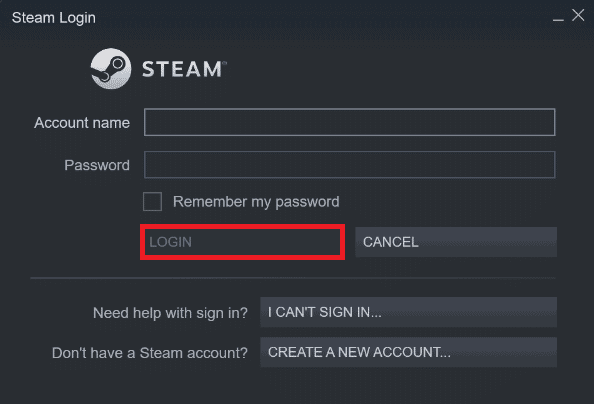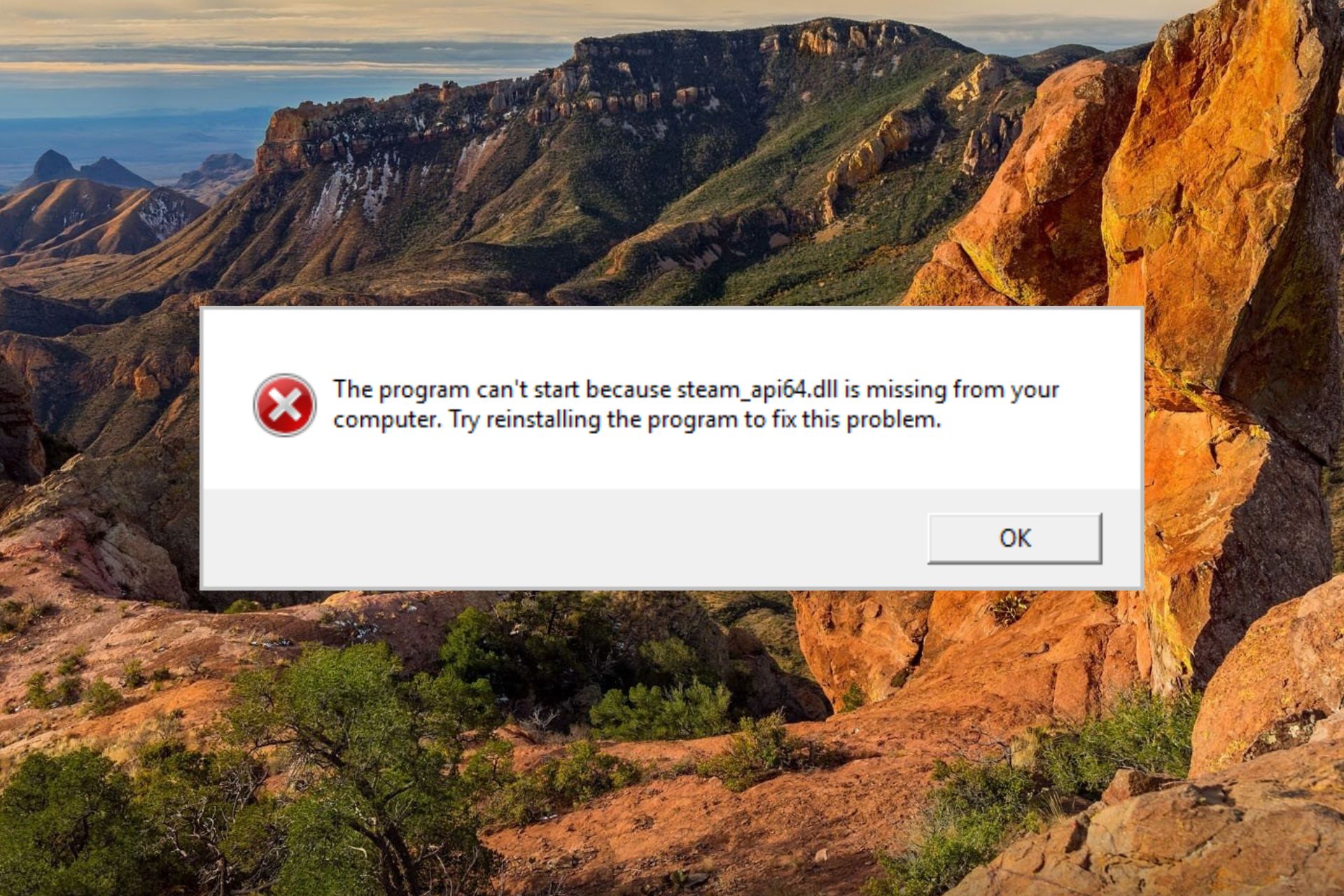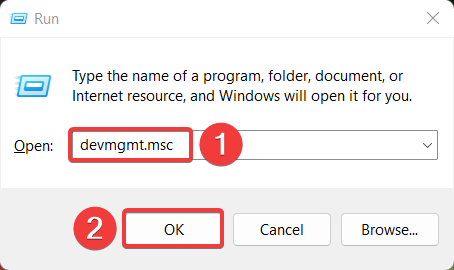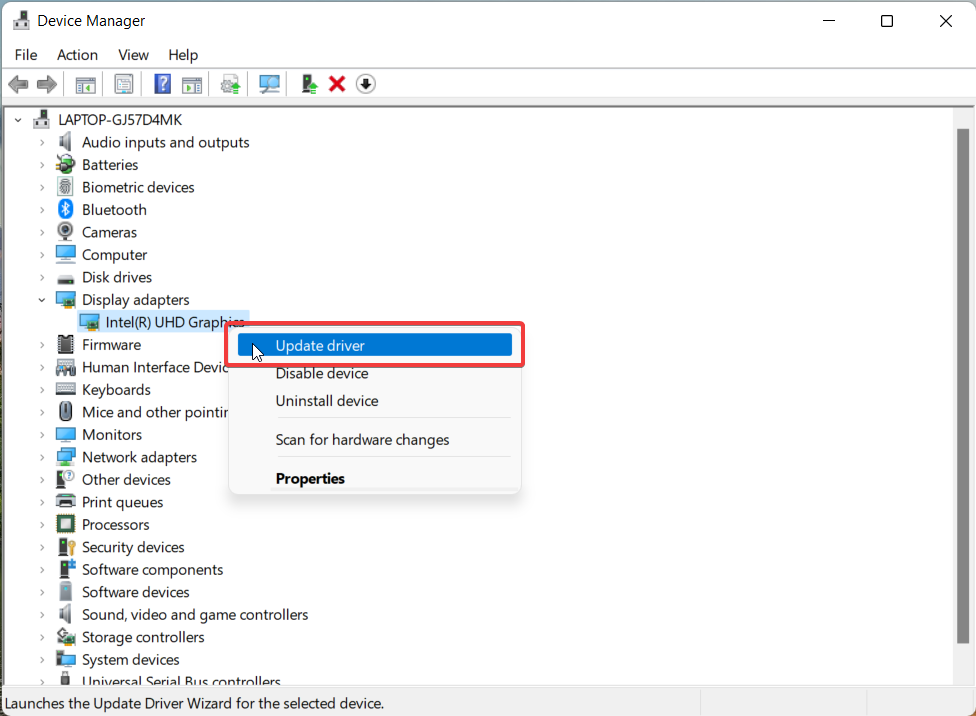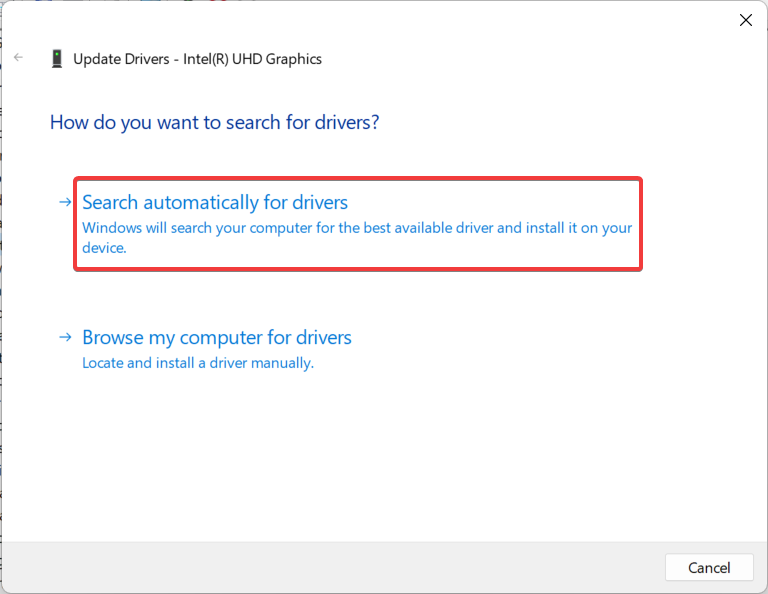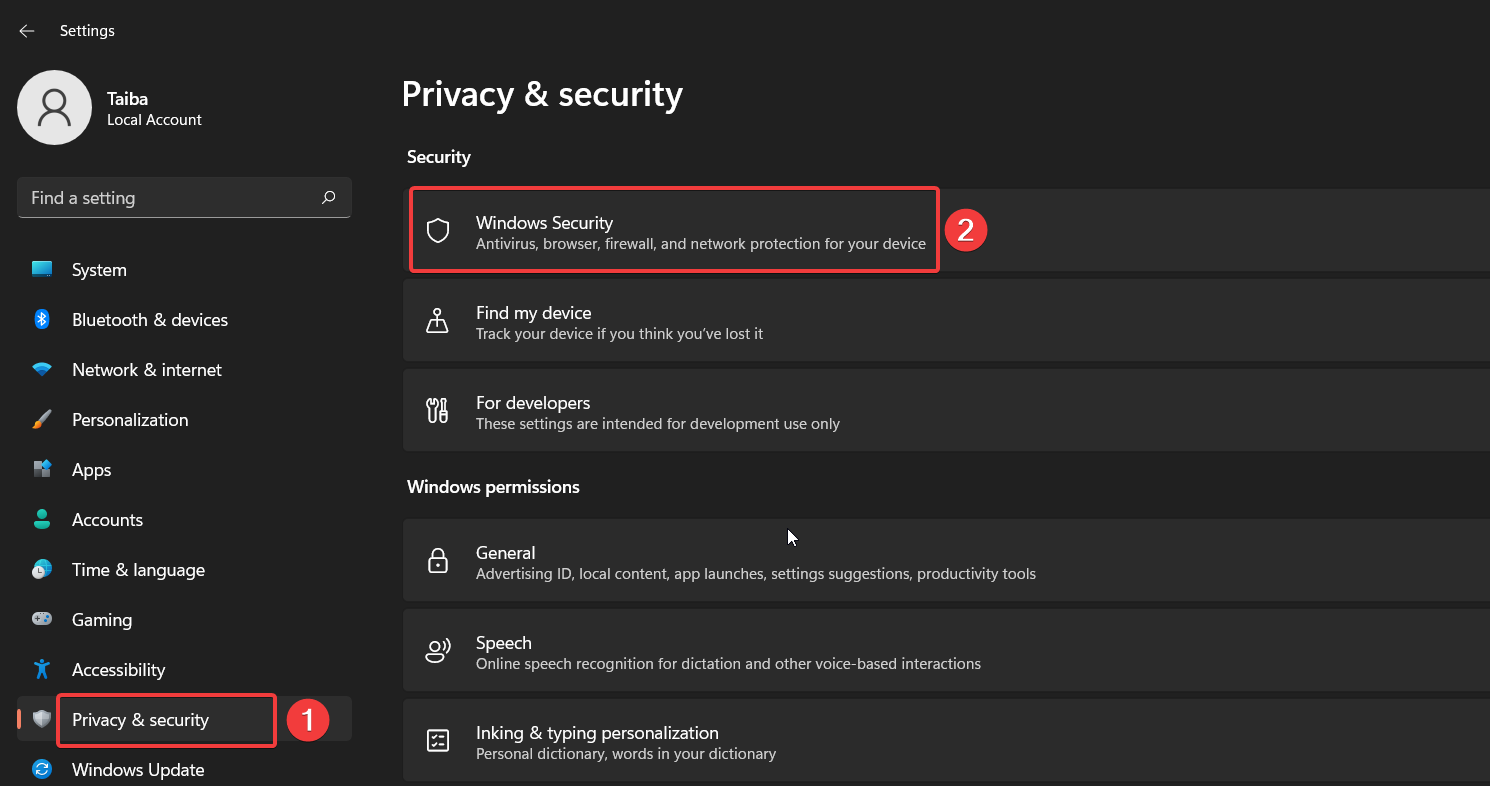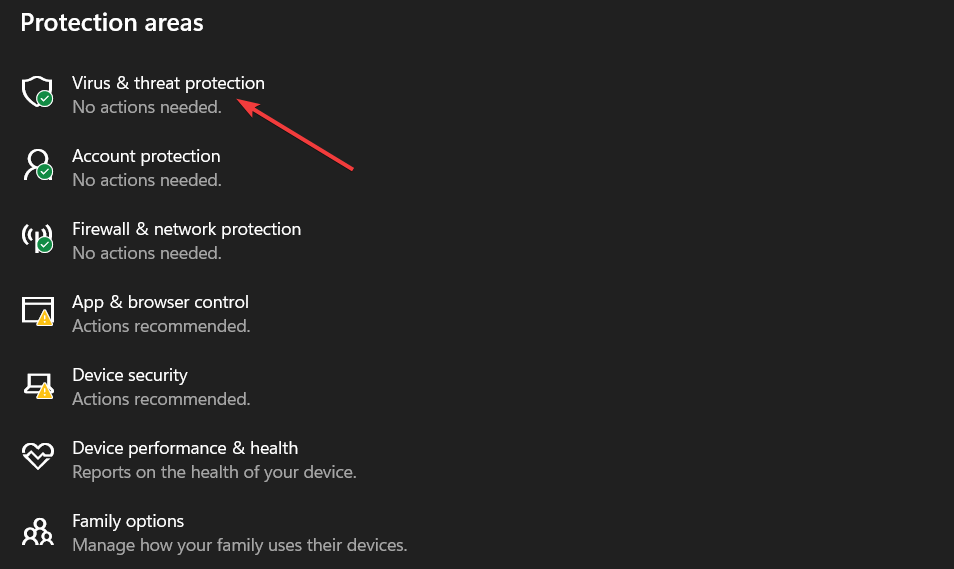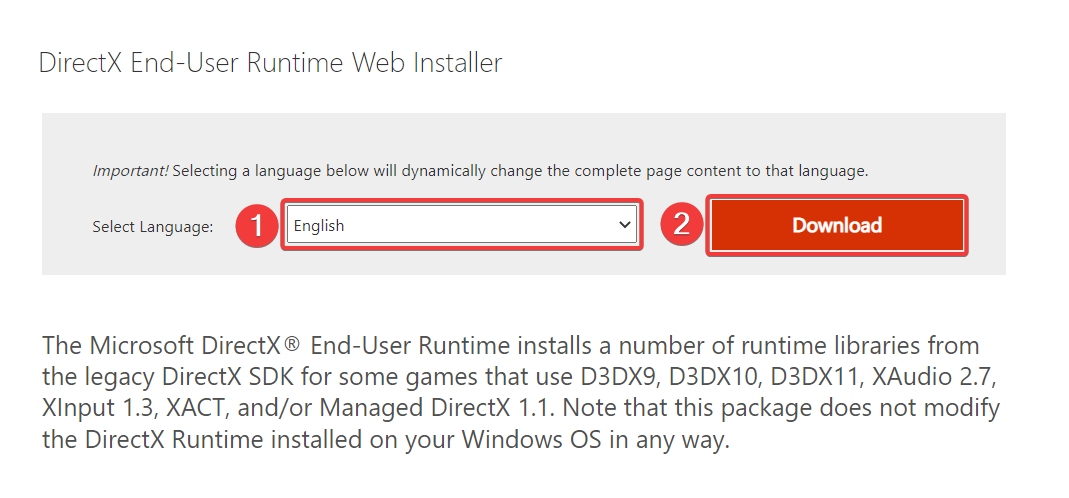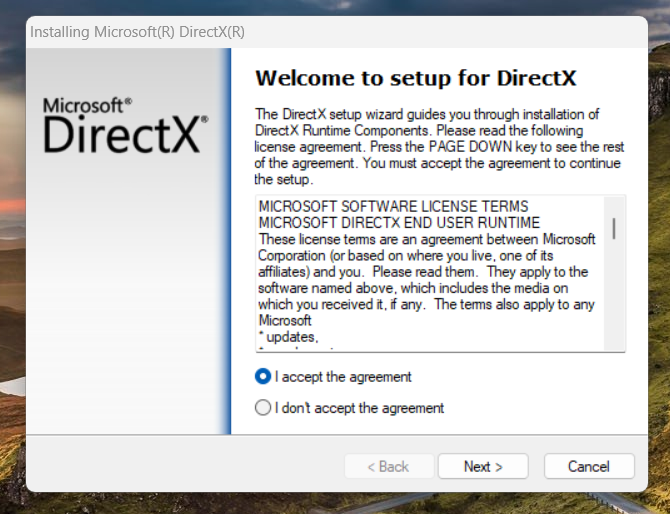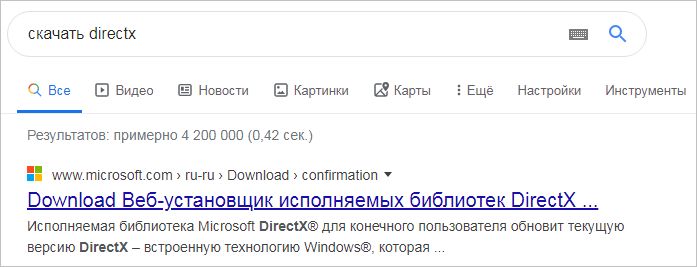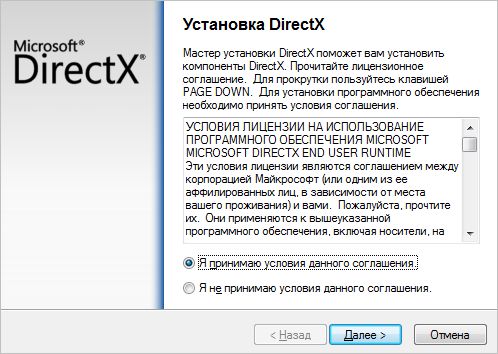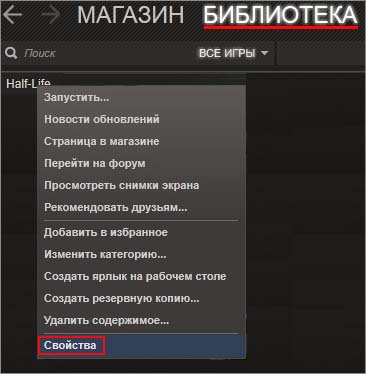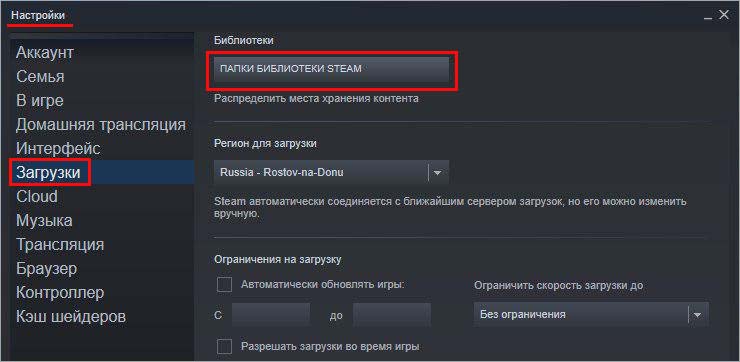Если вы столкнулись с ошибкой steam_api64.dll, это может значить одно из двух: либо система не может обнаружить этот файл, либо он по какой-то причине оказался «битым». Сегодня подробно поговорим о том, что это за файл, какую роль играет в системе, почему возникают ошибки с ним и как их исправить.
В настоящее время Steam – крупнейший сервис, предоставляющий множество игр на любой вкус и цвет. С ростом его популярности в геймерских кругах всё чаще пользователи сталкиваются и с вышеуказанной ошибкой.
Когда система не может найти/распознать файл динамической библиотеки steam_api64.dll, обмен данными между Steam-сервисом и локальным ПК становится невозможным. Точнее, игры, установленные на компьютер, не могут получить доступ к сервису.
Причём ошибка файла steam_api64.dll возникает не только у любителей скачивать игры с торрент-треккеров, но и у тех, кто покупает их лицензионные копии.
Причины возникновения ошибки
Когда файл повреждён или отсутствует на компьютере, пользователь чаще всего получает сообщение «Failed to load library Steam_api64 dll». То есть файл не был скачан на компьютер, был загружен с ошибками или вовсе потерян. Помимо отсутствия этой библиотеки проблема может крыться в ее повреждении либо блокировки антивирусной программой.
Часто репаки игр из Steam, доступные на торрентах, содержат изменённую версию файла steam_api64.dll. Пираты вносят соответствующие изменения в библиотеку сервиса, чтобы обойти защиту Steam. В большинстве таких случаев антивирусная программа распознаёт файл как вредоносный и помещает его в карантин (либо удаляет).
Возможные пути решения
Рассмотрим наиболее действенные способы устранения ошибки.
Переустановка Steam
Первое, что можно попробовать – переустановить Steam:
- Лучше всего произвести удаление сервиса, кликнув ПКМ по кнопке «Пуск», выбрав в контекстном меню «Программы и компоненты», отыскав пункт Steam и выбрав опцию «Удалить».
Удаляем платформу Steam через Программы и компоненты
- Также можно воспользоваться сторонним ПО для очистки ПК и удаления программ, к примеру, CCleaner. Эта программа также позволит очистить остаточные файлы и записи в реестре.
- Далее просто переустанавливаем Steam и пробуем обновить/скачать какую-нибудь игру. Если это действие не помогло, смотрим следующие способы.
Устанавливаем Steam-клиент заново
Отключаем антивирус
Допустим, вы скачали репак с торрентов, установили игру, но при попытке её запуска получили сообщение об отсутствии Steam_api64.dll на компьютере: Открываем антивирусное ПО (в данном случае рассмотрим стандартный Защитник Windows) и переходим в папку «карантин».
- Если вы обнаружили искомый файл, добавляем его в исключения при сканировании вирусов и восстанавливаем его. Он автоматически переместится в исходную папку.
- Если же файл отсутствует в карантине, то антивирус безвозвратно удалил его. В таком случае нужно удалить игру и очистить остаточные файлы и записи в реестре (тем же CCleaner). Далее временно отключаем защиту от вирусов и шпионских программ в реальном времени. После этого пробуем установить игру из репака снова. После её установки находим путь к папке с установленной игрой и добавляем эту директорию в исключения антивирусного ПО. Теперь можно включить антивирус и попробовать запустить игру.
Проверка на вирусы
Ошибка файла steam_api64.dll появляется при наличии лицензионной копии игры из Steam. Чаще всего в таких случаях пользователь получает такое уведомление: «Точка входа в процедуру не была найдена в специальной библиотеке steam_api.dll».
Нужно просканировать ПК на наличие вредоносного ПО при получении такой ошибки
Здесь, в отличие от случаев с пиратскими играми, может идти речь о наличии вирусов на ПК. Если вы сами не вносили никаких изменений в этот файл, то нужно просканировать компьютер на наличие вредоносного ПО. После этого потребуется переустановить Steam-клиент и проверить, исчезла ли ошибка.
Восстановление dll
Наконец, проблема может быть в случайном удалении нужного файла самим пользователем или сбое при установке площадки Steam. В этом случае надёжнее всего, конечно же, «снести», то есть удалить всю Steam-площадку, почистить реестр и установить её заново.
Достаточно часто в качестве варианта решения предлагается скачать steam_api64.dll отдельным файлом и поместить его в нужную директорию. Настоятельно не рекомендую скачивать подобные библиотеки из «интернетов». Особенно если вы не особо опытный пользователь. В противном случае вы рискуете обзавестись пачкой вирусов на своей «пеке». Если же речь идёт об отдельном файле, лучше скопировать его у друзей, которые имеют установленный рабочий Steam на ПК.
При этом нужно знать, куда именно поместить этот файл:
- Для 32-х разрядной версии Windows 7, 8, 10 копируем файл в С:\Windows\System32\
- Для 64-х разрядной версии Windows 7, 8, 10 помещаем файл в С:\Windows\SysWOW64\.
Теперь нужно вызвать службу «Выполнить» сочетанием клавиш Win+R и в строке «Открыть» прописать regsvr32 steam_api64.dll, после чего нажать Enter.
В окне «Выполнить» прописываем нужную команду
Post Views: 3 916
If you are a person who loves to play games, then the Steam app isn’t foreign to you. One of the files that help the proper functioning is the steam_api64.dll. The steam_api64.dll missing error may occur due to faulty applications, malicious software, or issues in Windows Registry. As a solution, if you are searching for the result to steam_api64.dll download, be sure to try the methods explained before and then proceed to such methods.
Table of Contents
Try the basic troubleshooting methods at first to solve the issue of the steam_api64.dll file missing error. If there is a certain glitch in the Steam app or on your PC, it can be easily resolved.
1. Restart your PC: If there is a minor glitch on your PC that is stopping you from using the Steam app effectively, you can try restarting your PC. To restart your PC, press the Windows key, click on the Power button, and select the option Restart in the menu to restart your PC.
2. Disable Anti-virus software on your PC: If the Anti-virus software, especially third-party anti-virus software, is enabled on your PC, it can disrupt the proper functioning of the Steam app. You may not be able to find the steam_api64.dll file on your PC, thus, disabling the Anti-virus software on your PC can help you use the app properly.
3. Run Windows Defender Offline Scan on your PC: If there are issues on your PC that are not letting you find the steam_api64.dll file, you can try running a Windows Defender Offline Scan on your PC to fix this issue. The scan will lead you to the glitches on your PC, and you can clear them to fix the issues.
4. Repair System Files: If the problem steam_api64.dll is not available due to the files on your PC, you can try running an SFC or the System File Checker scan on your PC, to find the issues and fix them. This way you will be able to clear all the glitches and you can use the Steam app with ease.
5. Perform System Restore on your PC: If your PC was performing well at earlier versions or has been disrupted after installing new features, you can try performing a System Restore that would help you restore your PC to the older version in which it was functional. This way you may be able to find the steam_api64.dll in the C Drive or the destination folder you have chosen.
6. Install the latest C++ version on your PC: If the C++ version on your PC is so outdated, it may not help you in using hi-tech apps like Steam, and eventually, the steam_api64.dll file may be missing from your PC. Hence, you need to install the latest C++ version on your PC from the official website.
7. Update Graphics Driver: If you are using an outdated graphics driver, you may not be able to use the Steam app as it is an app that requires good display drivers. Hence, you need to update your Graphics driver to use the Steam app and to avoid the steam_api64.dll is missing issue.
8. Contact System Administrator for Support: If the glitch in your PC is not resolved despite the several basic troubleshooting methods mentioned above, you may contact the System Administrator for support. By resolving the issues on the PC, you can find the steam_api64.dll on your destination folder.
Also Read: Fix Steam Content File Locked Error
Method 1: Run Steam as Administrator
If you are not able to use the Steam app because the steam_api64.dll file is missing for a particular game, you can try running the app as an Administrator. This way, all the DLL files for the games will be restored on the Steam app.
1. Press the Windows + D keys together to view your PC Desktop, right-click on the Steam app icon, and select the option Properties in the menu displayed.
2. Navigate to the Compatibility tab in the Properties window and select the option Run this program as an administrator in the Settings section. Click on the buttons Apply and then on OK to run the Steam app as an Administrator.
Method 2: Run the Steam app in Compatibility mode
If you are not able to use the Steam app in the upgraded Windows version, you may try using it in Compatibility mode using this method to fix the steam_api64.dll is missing error.
1. Press the keys Windows+ D at the same time to view your PC Desktop, right-click on the Steam app icon, and select the option Properties in the menu displayed.
2. Navigate to the Compatibility tab in the Properties window, select the option Run this program in compatibility mode for: and select the best Windows version in the drop-down menu in the Compatibility mode section. Click on the buttons Apply and then on OK to run the Steam app in compatibility mode.
Also Read: Fix Steam Keeps Crashing
Method 3: Verify Integrity of Steam Files
This method will help you check the problems with the games installed in your Steam app. This way you will be able to fix the issue of the missing steam_api64.dll file in the Steam app. As a first step, you are required to check the integrity of the Steam files in your Steam app. The next step is to repair the folder containing the files in your Steam app.
1. Click on the Steam tab at the top-left corner of the home page and select the Settings option in the menu available.
2. In the Settings window, click on the Downloads tab on the left pane of the window and click on the STEAM LIBRARY FOLDERS button in the Content Libraries section.
3. In the Storage Manager window, select the Local Drive (C:) button, and click on the ellipsis or the three-horizontal dots button. Select the option Repair Folder in the list displayed in the button to repair the files in the folder.
Method 4: Replace DLL File
This section will allow you to replace the DLL files from another source on your PC. You can follow the option that suits best for you.
Option I: Install DLL File from Official Site
In this method, you can replace the DLL by downloading it from a website source. It is to be noted that there are no official sites that offer you DLL files, so you need to download them at your own risk.
1. Launch the website for DLL files for steam api64 and download the most suited DLL file.
2. Follow the on-screen wizard to install the DLL file and choose the destination location as Local Drive (C:) > Windows > System32.
3. Finally, reboot the PC for the changes to take effect on your PC.
Also Read: How to Backup Steam Games
Option II: Copy DLL file from Another PC
In this method, you can copy the DLL files from a PC that has a functional Steam app and games and install the file on your PC using any installation media.
As a pre-requisite, you are required to see if the devices are compatible, you can do so by checking the specifications of the PC. Follow the steps below on both the devices to find out if both the devices are having the same specifications.
1. Press the Windows + I keys together to open the Settings.
2. Click on the option System in the menu displayed on the home page.
3. Click on the About tab in the left pane of the System window and check for the Device specifications and Windows specifications in the window.
The steps below will let you force install the DLL file for the game on your steam app manually.
4. Launch the Windows Explorer by pressing the keys Windows+ E at the same time and navigate to the Steam folder using the path mentioned as Local Drive (C:) > Program Files (x86) > Steam.
5. Navigate to the Game folder and paste the DLL file into the folder using the installation media.
6. Finally, restart the PC.
Also Read: Where are Steam Games installed?
Method 6: Reinstall Steam Games
You can try reinstalling the games on your Steam app to fix the steam_api64.dll is missing error on your PC. This way the games will have a new DLL file and you can solve the issue.
1. Launch the Steam app on your PC by searching for it in the search bar and clicking on the app result.
2. Go to the LIBRARY tab on the top of your home page, find the game, and right-click on it.
3. Move your cursor over the option Manage in the menu and select the option Uninstall in the adjacent list to initiate uninstalling the game.
4. Click on the Uninstall button on the UNINSTALL window to uninstall the game from your Steam app.
5. Navigate to the STORE tab on the home page and search for the game on the search bar.
6. Click on the game and click on the Play Game button to install the game to your Steam app.
Method 7: Install DirectX
DirectX is an API that is used by many games for graphical support and in-game backend mechanics. There are numerous DLL or Dynamic Link Library files that help in the proper functioning of the games on apps. So, you can use DirectX to install the DLL file to fix the steam_api64.dll is missing error.
1. Open the DirectX official website in your web browser and click on the Download button to download the installer.
2. Launch the downloaded file and follow the on-screen instructions on the wizard to install the package.
3. Then, reboot the PC.
Also Read: How to Disable Steam Overlay in Windows 10
Method 8: Reinstall Steam
If none of the methods work for you, you can try reinstalling the Steam app using this method. You will have to uninstall the existing Steam app and then reinstall the app on your PC. The following steps will let you uninstall the Steam app on your PC using the Control Panel app.
1. Press the Windows key, type control panel, and hit the Enter key.
2. Select the option Category in the View by drop-down menu in the top-right corner and select the option Uninstall a program under the Programs section in the menu.
3. Select the Steam app in the list and click on the Uninstall button at the top bar to initiate uninstalling the Steam app.
4. Click on the Uninstall button on the Steam Uninstall window to uninstall the Steam app on your PC.
5. Delete the Steam folder in the location path Local Disk (C:) > Program Files (x86) by pressing the Delete key.
The steps explained below will help you reinstall the Steam app on your PC from scratch.
6. Open the official website of the Steam app on your default web browser and click on the Install Steam button on the top-right corner of the home page.
7. Click on the INSTALL STEAM button on the next page to download the Steam app on your PC.
8. Click on the downloaded SteamSetup.exe file in the bottom-left corner of the page to launch the Steam app on your PC.
9. Click on the Next button on the Steam Setup window to initiate the setup of your Steam app on your PC.
10. Select the language of your choice in the next window and click on the Next button in the wizard.
11. Select the destination folder of the Steam app by clicking on the Browse… button and clicking on the Install button to complete the installation of the app.
12. Click on the Finish button on the Completing Steam Setup window to complete the steam setup.
13. Create a new account or log in to your existing account using the login credentials on the Steam app.
Recommended:
- Top 16 Best Budget Phablet
- Fix Skyrim Won’t Launch in Windows 10
- Fix Steam Remote Play Not Working in Windows 10
- Fix Missing Downloaded Files Error on Steam
The article discusses the methods to fix the issue with steam_api64.dll file on your Steam app. To fix the steam_api64.dll missing error on your PC, you can try all the methods described above. The article has also briefed on the steam_api64.dll download process. If you have any suggestions or queries, post them in the comments section for us to revert with answers.
Ошибка от отсутствии файла steam_api64.dll возникает после запуска игры, находящейся в библиотеке клиента магазина цифровой дистрибуции Steam. В сообщении ошибки можно найти следующую информацию:
Причина за этой ошибкой? На самом деле, вы уже знаете причину — это динамическая библиотека steam_api64. Если вы видите сообщения об отсутствии этого файла, то это значит, что с ним что-то произошло — например, он мог быть поврежден, изменен или удален.
К счастью, исправить подобную ошибку чрезвычайно просто.
Как исправить ошибку с файлом steam_api64.dll?
Метод №1 Переустановка игры
Файл steam_api64.dll необходим для запуска нужной вам игры. Если он отсутствует в папке с игрой либо был каким-то образом изменен/поврежден, то игра не сможет запуститься. Очевидное решение — переустановка игры. Заходим в библиотеку Steam, нажимаем ПКМ на игру и выбираем «Управление→Удалить», после чего выбираем игру и нажимаем кнопку «Установить». После переустановки ошибка должна исчезнуть.
Метод №2 Проверка целостности файлов игры
Проверка целостности файлов игры — альтернатива полноценной переустановке игры. Если игрушка небольших размеров, то спокойно можно воспользоваться первым методом. Но что делать, если игра весит под 30, 50 или даже 100 гигабайт? В таком случае ни о какой переустановке речи не идет — проверяем целостность файлов. Время выполнения процесса будет зависеть исключительно от размера самой игры.
Чтобы запустить проверку целостности файлов, сделайте следующее:
- откройте Steam и перейдите в библиотеку своих игр;
- нажмите ПКМ на нужную вам игру и выберите «Свойства»;
- перейдите во вкладку «Локальные файлы»;
- кликните на кнопку «Проверка целостности файлов игры…».
Дождитесь окончания проверки файлов, после чего запустите игру. Ошибка steam_api64.dll должна исчезнуть.
Метод №3 Проверка карантина антивируса
В некоторых случаях модифицированный steam_api64.dll может входить в группу файлов, предназначенных для взлома видеоигр. Вы столкнулись с подобной ошибкой, когда пытались запустить пиратскую копию игры? В таком случае нужный вам DLL-файл наверняка находится в карантине вашего антивируса. Зайдите в карантин, верните файл на место и внесите его в список исключений.
Вот как это делается для встроенного в Windows 10 антивируса:
- кликните ПКМ на Пуск и выберите «Параметры»;
- выберите раздел «Обновление и безопасность»;
- перейдите во вкладку «Безопасность Windows»;
- кликните на пункт «Защита от вирусов и угроз»;
- нажмите на «Журнал защиты»;
- кликните на недавно заблокированный файл ЛКМ и выберите «Действия→Разрешить»;
- вернитесь обратно «Защиту от вирусов и угроз» и нажмите на «Управление настройки» в разделе «Параметры защиты от вирусов и других угроз»;
- опуститесь в самый низ и нажмите на пункт «Добавление или удаление исключений» в разделе «Исключения»;
- нажмите «Добавить исключение» и выберите файл steam_api64.
Все, больше никаких ошибок возникать не должно.
Сразу стоит предупредить: не качайте steam_api64.dll из Интернета, чтобы зарегистрировать его в своей операционной системе. Переустановка или проверка файлов — два надежных метода для решения подобной ошибки. В случае пиратки — достаем файл из карантина и вносим его в исключения или полностью переустанавливаем игру, если антивирус уничтожил файл.
The steam_api64.dll file is part of the Steam client app
by Taiba Hasan
A postgraduate in Computer Applications, she is an avid technical writer who loves to craft content revolving around Windows, Android, and emerging technologies like SaaS. With How-To and… read more
Updated on
- Missing Steam_api64.dll error arises if Windows Defender blocks the DLL considering it to be suspicious.
- Disabling real-time protection and manually installing the missing DLLs are effective ways to get past the error.
Steam_api64.dll, a DLL (Dynamic Link Library) file developed by Valve Corporation, is an essential part of the Steam client app, a digital distribution platform for video games and similar content. Specially developed for the 64-bit operating system, steam_api64.dll manages several Steam API-related services.
Why is the steam_api64.dll file missing?
If the Steam client is unable to find the steam_api64.dll in the installation folder, it could be due to the following reasons:
- Outdated display drivers – Obsolete or missing display drivers are the primary reason for the missing DLLs.
- Incomplete installation – If you encounter the steam_api64.dll not found error when launching Steam for the first time, the app has not been installed correctly.
- Malware attacks – Viruses and malware damage, modify, and even delete the DLL files stored on your system which can no longer be found.
- Missing system files – If the system files are corrupt or damaged, DLL-related errors are inevitable.
- Incompatibility – Recently installed system updates can render the Steam app incompatible, triggering errors of all sorts.
If you encounter the missing steam_api64.dll in Steam, try the methods provided in this guide to resolve the problem.
How can I fix the missing steam_api64.dll error?
Before you proceed to the complex methods listed below, you should perform the following actions:
- Restart your computer to reset the temporary cache.
- Install the latest Windows updates for your PC.
- Uninstall the affected app and then reinstall it again.
- Scan your PC with antivirus to get rid of the viruses and malicious software from your computer.
If the missing DLL is still not found, try the solutions listed below one at a time.
1. Use a dedicated DLL fixer
Instead of restoring the DLL file to troubleshoot the related errors, you can employ Fortect, a potent DLL-fixing software capable of resolving the system-related issues effortlessly.
How we test, review and rate?
We have worked for the past 6 months on building a new review system on how we produce content. Using it, we have subsequently redone most of our articles to provide actual hands-on expertise on the guides we made.
For more details you can read how we test, review, and rate at WindowsReport.
The tool is effective against several third-party DLL problems as it can handle compatibility issues between the operating system and the Steam client.
It can easily restore the missing Steam_api64.dll at a button click regardless of whether it has been modified, deleted, or damaged because of an underlying cause.
2. Update the graphics driver
- Use the Windows + R shortcut to bring up the Run dialog box, type the following command in the text box and press the Enter key.
devmgmt.msc - Expand the Display adapter category in the Device Manager window.
- Right-click the graphics driver and choose the Update driver option.
- Choose the Search automatically for drivers option from the window.
In addition to the solution, you can opt for other methods to update GPU drivers on your device if the steps below don’t help.
More exactly, it’s recommended to use effective driver update software that can certainly manage outdated drivers automatically without causing any errors.
3. Temporarily disable real-time protection
- Bring up the Settings app using the Windows + I keyboard shortcut.
- Switch to the Privacy & security settings from the left sidebar and then select the Windows security option from the right section.
- Next, choose the Virus and threat protection option.
- Click the Manage settings option located under the Virus and threat protection settings section.
- Toggle Off the switch under the Real-time protection section.
The steam_api64.dll file goes missing as Windows Defender restricts the DLL file from running on your PC, considering it to be a virus or malware. To prevent it from happening, you should disable the real-time protection feature before you launch the Steam client to play games.
In case you rely on a third-party antivirus to stay protected against online threats, you can disable it for the time being.
- Fix: Payroll Service Connection Error on QuickBooks
- OneSettingsClient.dll is Corrupted: How to Fix or Download it Again
3. Install DirectX
- Navigate to the official download page, choose your preferred language in the drop-down, and hit the Download button to download the DirectX Web Installer on your computer.
- After the download is complete, navigate to the installer location and double-click to run the Web Installer.
- Follow the step-by-step instructions to complete the package installation.
Reboot your PC to apply the changes and launch the Steam client. Hopefully, you will no longer encounter the missing Steam_api64.dll error when launching games like Dying Light and Fallout 4.
DirectX is a popular API by Microsoft that offers graphical support to numerous games and applications. These games also utilize DirectX packages to operate the in-game backend mechanics. If DirectX is not installed on your computer, DLL-related errors will likely occur.
4. Manually install steam_api64.dll
If the methods discussed above cannot resolve the problem, you can download the missing DLL files from some reliable source since there is no official website available to download them.
To avoid downloading viruses and malware masquerading as original files, you can visit dll_files.com to download the steam_api64.dll compatible with your system architecture. After this, extract the contents and then paste them into the installation directory of the Steam client.
After replacing the DLL, restart your PC and launch the game you intend to play.
So that’s pretty much everything you can do to restore the missing steam_api64.dll file to get rid of the issue.
If the DLL files go missing right after installing the Windows update, the solutions mentioned in this guide will prove effective.
Which of the methods listed above helped fix the missing Steam_api64.dll error? Do let us know in the comments below.
При попытке запустить игру система иногда возвращает ошибку «Запуск программы невозможен, так как на компьютере отсутствует steam_api64.dll» и предлагает ее переустановить. В общем, сбой связан с тем, что клиенту Steam не удается обнаружить указанный DLL по месту его расположения. Эти динамически подключаемые библиотеки нужны для корректной работы программ, а некоторые из них являются частью программной платформы Framework.
Отсутствие этой библиотеки указывает на то, что в системе не установлен DirectX или DLL был удален в результате пользовательского или программного вмешательства. Проблема также возникает после проверки системы на вирусы, когда антивирус переносит связанные компоненты на карантин.
Перед применением решений обновите драйвер видеокарты до последней версии. Кроме того, временно отключите антивирусную программу, чтобы проверить, не причастна ли она к этой ошибке.
Установка поддержки DirectX
DirectX – это набор API, который используется компьютерными играми и программами для графической обработки. Этот набор предоставляется вместе с широким массивом DLL файлов. Поэтому если сталкиваетесь с ошибкой steam_api64.dll при запуске игры из-за отсутствия библиотеки, в первую очередь установите DirectX.
Для этого загрузите установщик приложения с официального сайта DirectX.
Запустите скачанный файл и следуйте запросам на экране до завершения установки.
Перезапустите ПК и выполните то действие, которое вызывало ошибку steam_api64.
Проверка целостности игры
Steam оснащен встроенной функцией, которая способна обнаруживать недостающие и поврежденные файлы и заменять их рабочими копиями. Если столкнулись с ошибкой при запуске определенной игры, проверьте ее компоненты на наличие повреждений.
Кликните правой кнопкой мыши на ярлык Steam на рабочем столе или найдите клиента с помощью поиска Windows и запустите с правами администратора.
На вкладке Библиотека найдите игру, которую не удается запустить из-за ошибки steam_api64. Щелкните на нее правой кнопкой мыши и разверните Свойства.
В разделе Локальные файлы и кликните на опцию «Проверки целостности файлов игры». Если один или несколько из них отсутствуют или повреждены, утилита заменит их рабочими копиями.
После этого нужно проверить библиотеку. В меню Steam перейдите в Настройки, затем разверните раздел Загрузки. Кликните на папку библиотеки Steam, находящейся на правой панели.
Затем кликните на расположении папки Steam и выберите «Восстановить папку библиотеки».
После восстановления перезагрузите клиента и попытайтесь запустить игру.
Замена файла
Если не удалось восстановить steam_api64.dll предыдущим способом, компонент по-прежнему отсутствует на компьютере, то попробуйте загрузить и заменить его вручную. Поскольку отсутствуют официальные источники, предоставляющие dll, нужно проявить осторожность при выборе сайтов, чтобы исключить заражение компьютера вредоносными программами. Ссылка предоставлена исключительно с информационной целью. Предпочтительнее скопировать steam_api64 с другого компьютера, на котором клиент работает без ошибок.
Перейдите на указанный источник и найдите steam_api64.dll с помощью поискового запроса.
После загрузки распакуйте архив и скопируйте его содержимое с помощью меню, вызываемого правым кликом мыши.
В проводнике перейдите по пути: C:\Windows\System32 и вставьте файл в эту папку. Перезапустите систему и проверьте, прерывается ли запуск игры.