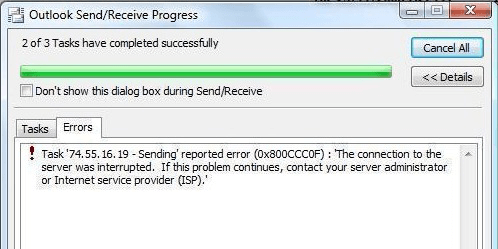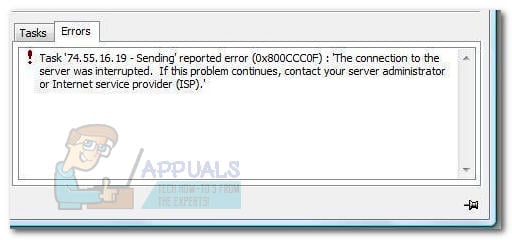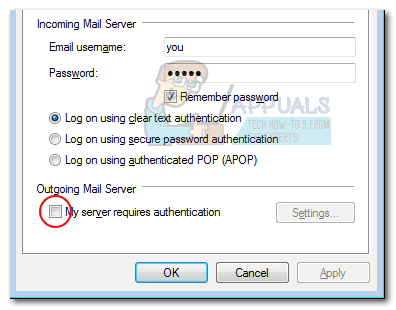Последнее обновление: 5 октября 2022 г.
ПРОБЛЕМА
Outlook прекращает подключение к почтовому серверу. Могут возникать такие ошибки:
«Подключение к серверу прервано».
Задача «Имя пользователя — получение» сообщила об ошибке (0x800CCC0F): «Подключение к серверу прервано. Если эта проблема не исчезнет, обратитесь к администратору сервера или поставщику услуг Интернета.»
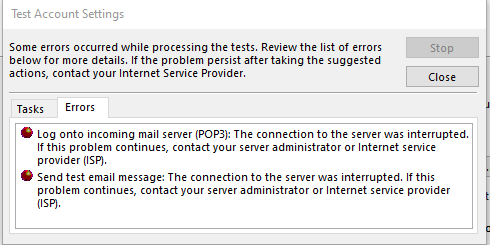
«Сервер неожиданно завершил подключение. Возможные причины: проблемы с сервером, проблемы с сетью или длительный период бездействия».
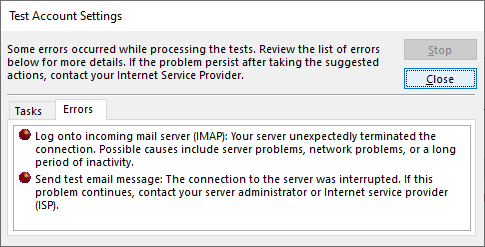
СОСТОЯНИЕ: ВРЕМЕННОЕ РЕШЕНИЕ
После изучения этого далее мы видим два обходных пути для устранения следующих ошибок:
Решение No 1. Если вы получаете ошибки из приведенного выше раздела, это может указывать на проблему с паролем приложения. Это может произойти на Windows 10 или Windows 11. Чтобы исправить пароль приложения, войдите в веб-адрес электронной почты поставщика услуг электронной почты IMAP и перейдите в раздел «Сведения об учетной записи >безопасность » и создайте новый пароль приложения.
Чтобы исправить пароль приложения в учетной записи электронной почты в Outlook, выполните следующие действия.
-
В Outlook выберите «Файл», в разделе «Сведения об учетной записи» щелкните раскрывающийся список и выберите учетную запись IMAP с указанными выше ошибками.
-
Выберите параметры учетной записи > параметров сервера.
-
В разделе «Параметры учетной записи IMAP» вставьте новый пароль приложения в поле «Пароль».
-
Нажмите кнопку Далее, затем Готово.
Обходной путь No 2. Мы протестированные далее и обнаружили, что TLS 1.3 может вызвать ошибки выше, если вы используете Windows 10. Наше тестирование обнаружило, Windows 11 TLS 1.3 должен нормально работать с Outlook. Если вы используете Windows 10, выполните приведенные ниже действия, чтобы отключить TLS 1.3 для устранения ошибок, описанных в приведенной выше статье.
Эта проблема может возникнуть, если компьютер был обновлен до настройки TLS 1.3. Чтобы обойти эту проблему, удалите параметры TLS 1.3, выполнив следующие действия:
-
Нажмите кнопку «Пуск», найдите Regedit и откройте приложение.
-
Перейдите по этому пути в реестре:
Computer\HKEY_LOCAL_MACHINE\SYSTEM\CurrentControlSet\Control\SecurityProviders\SCHANNEL\Protocols
-
Проверьте, отображается ли TLS 1.3 в разделе «Протоколы». В этом случае щелкните правой кнопкой мыши «Протоколы» и выберите команду «Экспорт», чтобы сохранить экспорт конфигурации в реестре, если по какой-либо причине потребуется отменить возврат.
-
Если в разделе «Протоколы» отображается TLS 1.3, удалите этот ключ и его вложенные ключи.
-
Перезапустите Outlook. Если синхронизация по-прежнему не работает, перезапустите Windows.
После внесения изменений реестр должен выглядеть примерно так, как показано ниже, без ключей TLS 1.3.
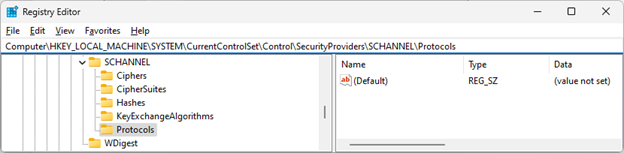
Дополнительные ресурсы
Exchange Server TLS, часть 2. Включение TLS 1.2 и идентификация клиентов, не использующих его, — Microsoft Tech Community
Комплекты шифров в TLS/SSL (Schannel SSP) — приложения Win32 | Microsoft Learn
Общение с экспертами
Обращайтесь к экспертам, обсуждайте последние новости, обновления и рекомендации для Outlook, а также читайте наш блог.
Сообщество Outlook Tech Community
Поддержка сообщества
Задавайте вопросы агентам поддержки, MVP, инженерам и другим пользователям Outlook и находите решения.
Форум Outlook на сайте Answers
Предложение новых функций
Мы будем рады вашим отзывам и предложениям. Вам наверняка есть, что сказать. Поделитесь с нами своими мыслями.
Подробнее…
См. также
Устранение и обходные пути решения недавних проблем в Outlook для ПК
Нужна дополнительная помощь?
Нужны дополнительные параметры?
Изучите преимущества подписки, просмотрите учебные курсы, узнайте, как защитить свое устройство и т. д.
В сообществах можно задавать вопросы и отвечать на них, отправлять отзывы и консультироваться с экспертами разных профилей.
-
Home
-
Partition Magic
- 5 Ways to Fix Windows Live Mail Error ID 0x800ccc0f
By Tina |
Last Updated
What causes the error 0x800ccc0f? How to fix Windows Live Mail Error ID 0x800ccc0f? This post from MiniTool will walk you through how to fix the Outlook error 0x800ccc0f. In addition, you can also visit MiniTool to find more Windows tips and solutions.
You may encounter the error code 0x800ccc0f on Windows Live Mail or Windows Mail. The error message is shown in the following picture:
This Windows Live Mail Error ID 0x800ccc0f may be caused by the incorrect POP settings, Windows Mail or Windows Live Mail bug, Firewall or antivirus program blocking a port used by the email client or other reasons.
However, if you are still struggling with the Windows Live Mail Error ID 0x800ccc0f, you come to the right place. This post will show you how to fix the error code 0x800ccc0f. So, just keep on your reading.
Solution 1. Enable Server Authentication from Account Properties
Some users reported that they had fixed the Windows Live Mail Error ID 0x800ccc0f by enabling Server authentication from account properties. So, if you have come across the same issue, you can try this way.
Now, here is the tutorial.
- Press Windows key and I key together to open Settings.
- In the pop-up window, choose Account.
- Then choose Properties to continue.
- Once you entered the Properties page, go to the Servers tab.
- Then check the option My server requires authentication.
- After that, click Apply to confirm the changes.
After all steps are finished, reboot your computer and check whether the error code 0x800ccc0f is solved.
If this solution is not effective, try other solutions.
Solution 2. Disable Antivirus Program or Firewall
As we have mentioned in the above part, the Windows Live Mail Error ID 0x800ccc0f may be caused by Firewall or antivirus software blocking a port used by email account. So, in order to fix the Outlook error 0x800ccc0f, you can choose to disable antivirus software or Firewall.
If you installed Avast on your computer, you can read the post Multiple Ways to Disable Avast for PC and Mac Temporarily/Completely to disable it.
After that, reboot your computer and check whether the error code 0x800ccc0f is solved.
Solution 3. Reinstall Windows Live Essentials
In order to fix the error code 0x800ccc0f, you can choose to reinstall or repair Windows Live Essentials.
Now, here is the tutorial.
- Press Windows key and R key together to open Run dialog.
- In the pop-up window, type the appwiz.cpl in the box and click OK to continue.
- In the pop-up window, select Windows Live Essentials and right-click it.
- After that, choose Uninstall to continue.
Next, reinstall Windows Live Essential and check whether the error Windows Live Mail Error ID 0x800ccc0f is solved.
Related article: How to Fix the “There Is No Email Program Associated” Error
Solution 4. Reduce the Number of Recipients
Depending on the email provider, the error code 0x800ccc0f may be caused because the email Server that surpasses a certain number of recipients for one email.
Therefore, if you come across this Windows Live Mail Error ID 0x800ccc0f, you can choose to reduce the number of recipients.
After that, reboot your computer and check whether the error code 0x800ccc0f is solved.
Solution 5. Change the Mail Sending Format from HTML to Plain Text
If you come across the Outlook error 0x800ccc0f, you can try to change the mail format sending format from HTML to Plain Text.
Now, here is the tutorial.
- Open Windows Live Mail.
- Then go to Tools > Options > Send.
- Then change Mail Sending Format from HTML to Plain text.
- Then click Save to confirm the changes.
After all steps are finished, reboot your computer and check whether the Windows Live Mail Error ID 0x800ccc0f is solved.
Final Words
To sum up, this post has introduced 5 ways to fix this Windows Live Mail Error ID 0x800ccc0f. If you come across the same error, you can try these solutions. If you have any better solution to fix this error, you can share it in the comment zone.
About The Author
Position: Columnist
Tina is a technology enthusiast and joined MiniTool in 2018. As an editor of MiniTool, she is keeping on sharing computer tips and providing reliable solutions, especially specializing in Windows and files backup and restore. Besides, she is expanding her knowledge and skills in data recovery, disk space optimizations, etc. On her spare time, Tina likes to watch movies, go shopping or chat with friends and enjoy her life.
Одной из распространенных ошибок, с которыми сталкиваются пользователи почтового клиента Windows Live Mail, является ошибка с кодом 0x800ccc0f. Эта ошибка возникает при попытке отправки или получения сообщения по электронной почте. В результате возникновения данной ошибки пользователи не могут отправлять или получать важные сообщения, приводя к неудобству и потере данных.
Ошибку 0x800ccc0f могут вызывать различные причины, такие как проблемы с подключением, настройками почтового сервера, конфликты с защитными программами и другое. Компания N специализируется на решении данной проблемы и предлагает эффективное решение для всех пользователей Windows Live Mail.
Шаг 1: Проверьте подключение к интернету
Первым шагом решения проблемы является проверка подключения к интернету. Убедитесь, что ваше устройство имеет стабильное и надежное подключение к сети. Попробуйте открыть любой веб-сайт в вашем браузере, чтобы убедиться в стабильности интернет-соединения.
Шаг 2: Проверьте настройки сервера входящей и исходящей почты
Вторым шагом следует проверить настройки сервера входящей и исходящей почты в Windows Live Mail. Убедитесь, что вы используете правильный сервер входящей (POP3 или IMAP) и исходящей (SMTP) почты, а также правильные порты и шифрование соединения. Проверьте правильность введенных данных и, при необходимости, внесите корректировки.
Как исправить ошибку Windows Live Mail Error ID 0x800ccc0f
Ошибка Windows Live Mail Error ID 0x800ccc0f может возникать при попытке отправить или получить электронное письмо в программе Windows Live Mail. Эта ошибка указывает на проблему с подключением к серверу электронной почты или настройками вашей почтовой программы. Вот несколько способов исправить ошибку:
- Проверьте подключение к Интернету: Убедитесь, что у вас есть активное подключение к Интернету. Проверьте настройки сети и убедитесь, что вы можете успешно открыть веб-страницы.
- Проверьте настройки сервера: Убедитесь, что вы правильно настроили сервер электронной почты в программе Windows Live Mail. Проверьте правильность имени сервера, порта и типа шифрования (если используется).
- Временно отключите антивирусное программное обеспечение: Некоторые антивирусные программы могут блокировать соединение с почтовым сервером. Попробуйте временно отключить антивирусное программное обеспечение и проверить, исправится ли ошибка.
- Проверьте наличие ошибок в почтовом ящике: Если ошибка возникает при получении электронной почты, попробуйте проверить наличие ошибок в своем почтовом ящике. Удалите любые нежелательные или поврежденные сообщения.
- Обновите Windows Live Mail: Убедитесь, что у вас установлена последняя версия Windows Live Mail. Проверьте наличие обновлений в Центре обновления Windows и установите их, если они доступны.
Если ни один из этих способов не помог исправить ошибку Windows Live Mail Error ID 0x800ccc0f, рекомендуется обратиться к вашему провайдеру интернет-услуг или технической поддержке Windows Live Mail для получения дополнительной помощи.
Компания N: решение проблемы
Если вы столкнулись с ошибкой «Windows Live Mail Error ID 0x800ccc0f» при попытке отправить или получить электронные письма в программе Windows Live Mail, вам может помочь следующее решение.
Первым шагом решения является проверка подключения к интернету. Убедитесь, что ваше устройство подключено к сети Интернет и работает без проблем.
Затем проверьте настройки вашего почтового аккаунта в Windows Live Mail. Убедитесь, что введены правильные данные для входа в аккаунт, такие как адрес электронной почты и пароль. Проверьте также настройки сервера входящей и исходящей почты, а также порты, которые используются.
Если все настройки верны, попробуйте временно отключить антивирусное и файервольное ПО на вашем устройстве. Иногда эти программы могут блокировать отправку или получение почты через Windows Live Mail. Если после отключения антивирусного и файервольного ПО проблема исчезает, то вам следует настроить исключения в этих программах для работы с Windows Live Mail.
Если проблема продолжает возникать, может потребоваться проверка сервера почты. Свяжитесь с поставщиком услуг интернета или администратором сервера почты для уточнения правильных настроек сервера и портов.
Также рекомендуется обновить вашу программу Windows Live Mail до последней версии. Официальный сайт Microsoft предлагает загрузить и установить последнюю версию Windows Live Mail, что может помочь в решении проблемы. Убедитесь, что вы сохраните все важные письма перед обновлением программы.
Надеемся, что эти рекомендации помогут вам решить проблему «Windows Live Mail Error ID 0x800ccc0f» и вернуть работоспособность вашей программы почты.
| Симптомы ошибки | Решение |
|---|---|
| Ошибка «Windows Live Mail Error ID 0x800ccc0f» | Проверить подключение к интернету, проверить настройки аккаунта, временно отключить антивирусное и файервольное ПО, проверить сервер почты, обновить Windows Live Mail. |
Получение и отправка электронных сообщений является важной частью нашей повседневной жизни. Поэтому неприятностей может возникнуть, если вы столкнетесь с ошибкой 0x800ccc0f в Windows Live Mail. Эта ошибка может привести к невозможности отправки или получения электронной почты, что может создать проблемы в работе или в личной переписке. Но не волнуйтесь — существуют несколько простых решений, которые позволят вам исправить эту ошибку и вернуть ваш почтовый клиент в рабочее состояние.
Проверьте подключение к Интернету:
Первым делом, убедитесь, что у вас есть работающее подключение к Интернету. Проверьте свое сетевое соединение и убедитесь, что оно стабильно. Если у вас есть проблемы с подключением, попробуйте перезапустить маршрутизатор или модем. Также стоит проверить настройки безопасности вашего брандмауэра или антивирусного программного обеспечения, чтобы убедиться, что они не блокируют доступ к почтовому серверу.
Проверьте настройки учётной записи электронной почты:
Другой возможной причиной ошибки 0x800ccc0f может быть неправильная конфигурация учетной записи электронной почты в Windows Live Mail. Убедитесь, что вы правильно ввели адрес электронной почты, имя пользователя и пароль для вашей учетной записи. Также убедитесь, что вы правильно настроили серверы входящей и исходящей почты.
Подсказка: Если вы не знаете настройки сервера, обратитесь к своему провайдеру услуг интернета или к администратору почтового сервера.
Проверьте наличие вредоносных программ:
Иногда проблема может быть вызвана вредоносными программами или вирусами на вашем компьютере. Сканируйте свою систему с помощью антивирусной программы, чтобы убедиться, что ваш компьютер защищен от вредоносного ПО. Если вредоносные программы обнаружены, следуйте инструкциям вашей антивирусной программы для их удаления.
Следуя этим простым решениям, вы сможете исправить ошибку 0x800ccc0f в Windows Live Mail и восстановить возможность отправлять и получать электронные сообщения. Настоятельно рекомендуется также обновить Windows Live Mail и установить все доступные обновления системы, чтобы исправить любые известные ошибки или уязвимости.
Разрешение ошибки 0x800ccc0f в Windows Live Mail
Ошибка 0x800ccc0f в Windows Live Mail может возникать при попытке отправки или получения электронной почты. Она указывает на проблемы с подключением к почтовому серверу.
Для решения ошибки 0x800ccc0f в Windows Live Mail можно попробовать следующие простые решения:
1. Проверьте интернет-соединение:
Убедитесь, что ваше интернет-соединение работает исправно. Попробуйте открыть любой веб-сайт в браузере, чтобы убедиться, что вы имеете доступ в Интернет. Если у вас нет подключения к интернету, свяжитесь с вашим провайдером для получения дополнительной помощи.
2. Проверьте настройки учетной записи:
Убедитесь, что вы правильно ввели настройки для вашей учетной записи электронной почты в Windows Live Mail. Проверьте правильность адреса сервера входящей почты и исходящей почты, а также правильность написания имени пользователя и пароля.
3. Отключите антивирусное программное обеспечение:
Антивирусное программное обеспечение иногда может блокировать подключение к почтовому серверу. Попробуйте отключить временно антивирусное программное обеспечение и проверить, исправляется ли ошибка. Если это решает проблему, вам следует обратиться к разработчику вашего антивирусного программного обеспечения для получения дальнейшей помощи или настроек.
4. Обновите Windows Live Mail:
Проверьте, что у вас установлена последняя версия Windows Live Mail. Устаревшее программное обеспечение может приводить к ошибкам при работе с почтовым сервером. Поэтому рекомендуется установить самую новую версию программы.
5. Проверьте настройки портов:
Убедитесь, что настройки портов в Windows Live Mail соответствуют требованиям вашего почтового провайдера. В большинстве случаев для входящей почты используется порт 993 (IMAP) или порт 995 (POP3), а для исходящей почты — порт 465 (SMTP). Проверьте эти настройки и внесите изменения при необходимости.
6. Проверьте наличие вирусов и вредоносных программ:
Сканируйте ваш компьютер на предмет наличия вирусов и вредоносных программ. Они могут вызывать проблемы с отправкой или получением почты в Windows Live Mail. Установите надежную антивирусную программу и выполните полное сканирование системы.
Если вы попробовали все вышеперечисленные решения и ошибка 0x800ccc0f в Windows Live Mail все еще сохраняется, рекомендуется обратиться к технической поддержки вашего почтового провайдера или к разработчику программы Windows Live Mail для получения дальнейшей помощи.
Some users have been reported receiving the Windows Live Mail Error ID: 0x800ccc0f error on Windows Mail and Windows Live Mail. On broad terms, the Windows Live Mail Error ID: 0x800CCC0F error can be broken into three main causes:
- Incorrect POP settings – most of the time, it’s caused by an incorrect SLL or SMTP setting.
- Windows Mail or Windows Live Mail bug – both email clients are plagued by a bug that prohibits the sending of messages with the 0x800CCC0F error.
- Firewall or antivirus firewall is blocking a port used by email client – This is solely caused by 3rd party antivirus suites and firewalls. The Windows built-in firewall is configured to allow the port through if not configured manually to block it.
The error code is accompanied by the following message:
The connection to the server was interrupted. If the problem continues, contact your server administrator or Internet service provider (ISP).
If you’re currently struggling with the Windows Live Mail Error ID: 0x800CCC0F issue, we might be able to help. After some investigations, we managed to identify a collection of methods that have helped users in a similar situation to solve this particular problem. Please follow each potential fix in order until you encounter a fix that resolves the issue. Let’s begin!
Prerequisites
In order to avoid jumping through unnecessary hoops, let’s eliminate a few simple triggers that might be causing the Windows Live Mail Error ID: 0x800CCC0F issue. Here’s a quick rundown of simple fixes to try before we get to the advanced stuff:
- Make sure you don’t have that many in your Inbox – A lot of users have reported fixing this problem after clearing or archiving a large portion of their emails. If you have a lot of emails (over 5000), delete/archive them restart the email client to see if the issue has been resolved.
- Sign out and reinsert the login credentials – Windows Live Mail has a known bug that causes some messages to fail to send with the Windows Live Mail Error ID: 0x800CCC0F error. Try signing out of your email temporarily an then sign in again. If this is caused by a bug, doing this will automatically resolve the issue.
- Re-check password and ports – Reinsert your user credentials (email & password) and verify if the outgoing & incoming ports are configured correctly. If you use the default ports, there’s a chance that your email was not configured correctly. Depending on your email provider, search online for the correct manual settings and apply them in Windows Mail or Windows Live Mail.
Real User Scenario:
My client was using GoDaddy’s Hosted Email with the following settings.
pop.secureserver.net port: 110 without SSL
smtpout.secureserver.net port: 80 without SSL
With these settings his e-mail worked fine and he was able to send and receive plain emails without problems. However, once he attached any PDF file to his e-mail the e-mails stopped working and produced error “Sending reported error (0x800CCC0F). The connection to the server was interrupted. If this problem continues contact your ISP.”
If you are having the same issue as him then check if your settings are same as him. 110 for POP3 and 80 for SMTP. If yes, then this is what the problem is. 80 is an HTTP port and GoDaddy does not allow transmission of PDF files over 80 therefore what you will need to do is change the settings.
Correct Settings:
The correct settings for GoDaddy SecureServer E-mail are:
Incoming (POP3) pop.secureserver.net port: 995 SSL
Outgoing (SMTP) smtpout.secureserver.net port: 465 SSL
With these settings you will have no problems sending any e-mail with any type of attachments. Modify the settings in your Outlook by Opening Account Properties and getting into the Advanced Tab.
If your issue is not resolved by this then you may want to have a look at the Microsoft’s KB Articl 813514 which lists reasons and fixes to this issue.
Method 1: Enable Server authentication from Account Properties
Some users that had encountered this issue with Windows Mail have managed to fix the issue by tweaking one single setting. The Windows Live Mail Error ID: 0x800ccc0f error is sometimes caused because the email client isn’t aware that the server of your email requires authentication.
To rectify this, go to Settings > Accounts > Properties. Once you gain entry to the Properties page, go to the Servers tab, check the box associated with My server requires authentication and hit Apply to save your changes.
If this method hasn’t helped or it wasn’t applicable, move down to Method 2.
Method 2: Disable external antivirus suite
During the installation of certain antivirus software, some of the default Windows listening ports for POP and SMTP are modified. This might make your 3rd party antivirus software to intercept Windows Mail or Windows Live Mail POP & SMTP ports and prevent the email client from sending or receiving emails. Avast is notorious for blocking ports used by Windows Live Mail.
Note: If you don’t use an external antivirus or firewall suite, move directly to Method 3.
If you’re encountering the Windows Live Mail Error ID: 0x800ccc0f error in Windows Mail or Window Live Mail, make sure the issue is not caused by an external antivirus suite or firewall. You can verify this theory by temporarily disable the real-time protection on your 3rd party antivirus. After you disable it, open the email client again and see if you’re able to send or receive emails.
If you can receive emails while your external antivirus is disabled, you’ve just managed to identify the culprit. At this point, you can either look for another 3rd party security suite or use the built-in solution (Windows Defender).
Note: Some external security suites are configured to be prevented from scanning your email connections. Look through your external antivirus settings and see if you can find an option that disables this security feat. If your 3rd party antivirus suite has a setting like this, you will be able to resolve the Windows Live Mail Error ID: 0x800CCC0F issue while getting to keep your external security solution.
If disabling the external antivirus (firewall) doesn’t make a difference, you can re-enable it back as it has nothing to do with the Windows Live Mail Error ID: 0x800CCC0F issue. In this case, move down to Method 3.
Method 3: Reinstall / Repair Windows Live Essentials
Some users have successfully resolved the Windows Live Mail Error ID: 0x800ccc0f error after repairing the whole suite of Windows Live programs. Here’s a quick guide to repairing Windows Live Mail:
- Press Windows key + R to open up a Run command. Type “appwiz.cpl” and hit Enter to open Programs and Features.
- In Programs and Features, scroll down through the list, right-click on Windows Live Essentials and choose Uninstall/Change.
- Click on Repair all Windows Live programs and wait for the components to be reinitiated.
- Once the process is complete, reboot your computer and see if the Windows Live Mail Error ID: 0x800ccc0f issue has been resolved.
If this didn’t enable you to resolve the Windows Live Mail Error ID: 0x800CCC0F error, move down to Method 4.
Method 4: Enable SSL 2.0 (only on Vista and older)
Some users running on outdated operating systems like Vista and XP have managed to resolve the issue by enabling SSL 2.0 (Secure Socket Layer 2.0). As it turns out, the SSL 2.0 setting is a requirement for Windows Live Mail on Vista and older.
The resolve this particular issue on Vista and older, you’ll need to enable SSL 2.0 in your default browser. Here are the exact locations for Google Chrome and Internet Explorer.
- On Internet Explorer – Go to Tools > Options > Advanced > Security and check the box associated with Use SSL 2.0. Hit Apply to confirm your changes.
- On Google Chrome – Go to Menu (three dot) > Settings > Advanced > Network > Change Proxy Settings > Internet Properties. In the Internet Properties screen, click on Advanced, select the Security tab and check the box associated with Use SLL 2.0. Hit Apply to confirm your changes.
Note: If you’re using another browser, search online for specific steps.
After you enable SSL 2.0 restart Windows Live Mail and see whether the Windows Live Mail Error ID: 0x800ccc0f error is removed. You should be able to send and receive emails without issues.
If you’re still struggling with the Windows Live Mail Error ID: 0x800ccc0f error, move down to Method 5.
Method 5: Reduce the number of recipients
Depending on your email provider, the error may very well be caused because the email server is configured to restrict emails that surpass a certain number of recipients for one mail. If you only get the Windows Live Mail Error ID: 0x800ccc0f error while sending an email, shorten your delivery list and see if it helps.
Most email providers are using this type of restriction to prevent email accounts from acting as spamming beacons. If this wasn’t the cause of your issue, move down to the final method.
Method 6: Changing the Mail Sending Format from HTML to Plain text
If you’re encountering this issue on Windows Mail, you might be able to fix it by changing the mail sending format.
To do this, open Windows Mail and go to Tools > Options > Send. Then, change the Mail Sending Format from HTML to Plain text and hit the Save button. Finally, restart Windows Mail and see whether the Windows Live Mail Error ID: 0x800ccc0f error has been resolved.