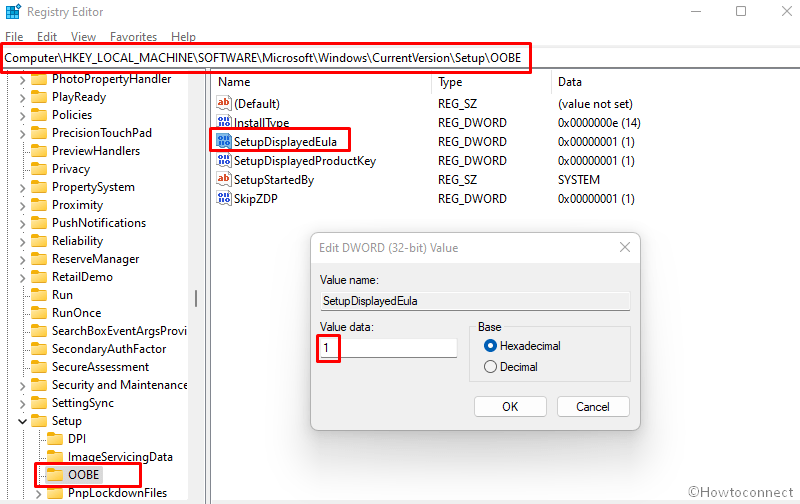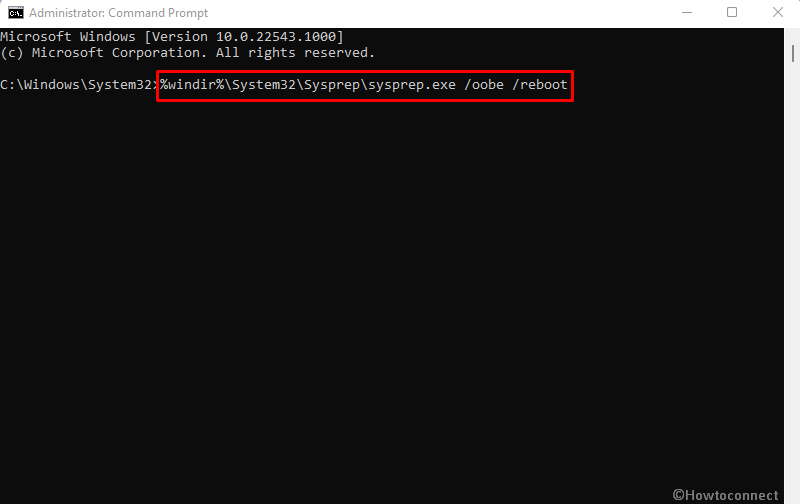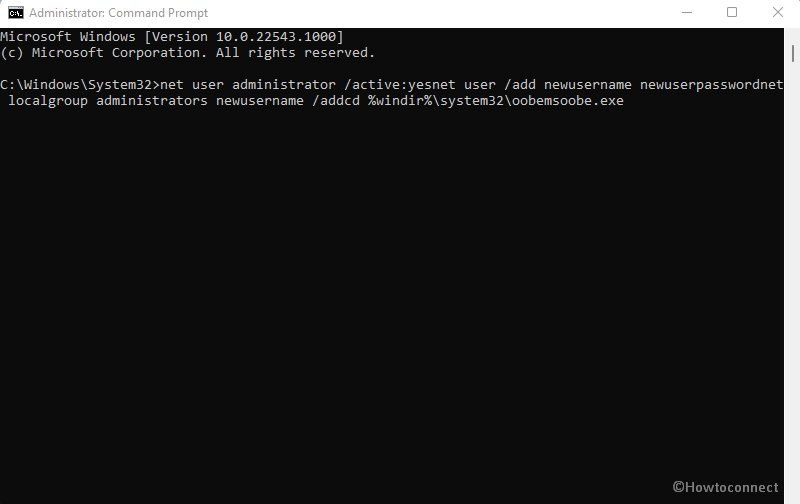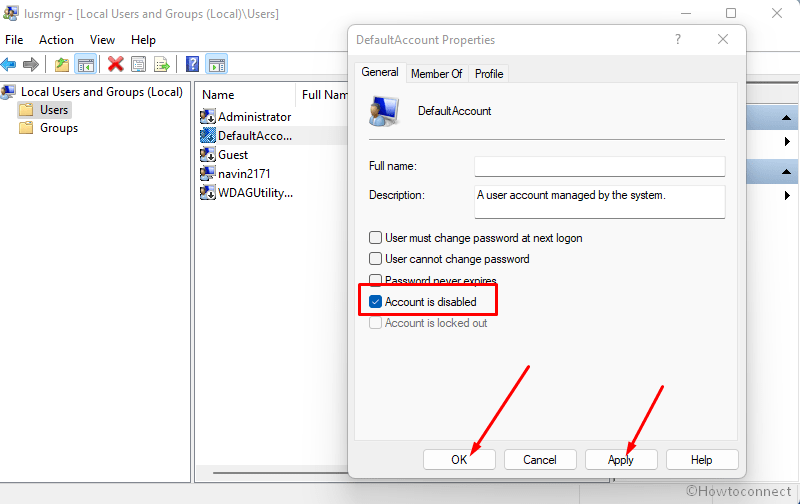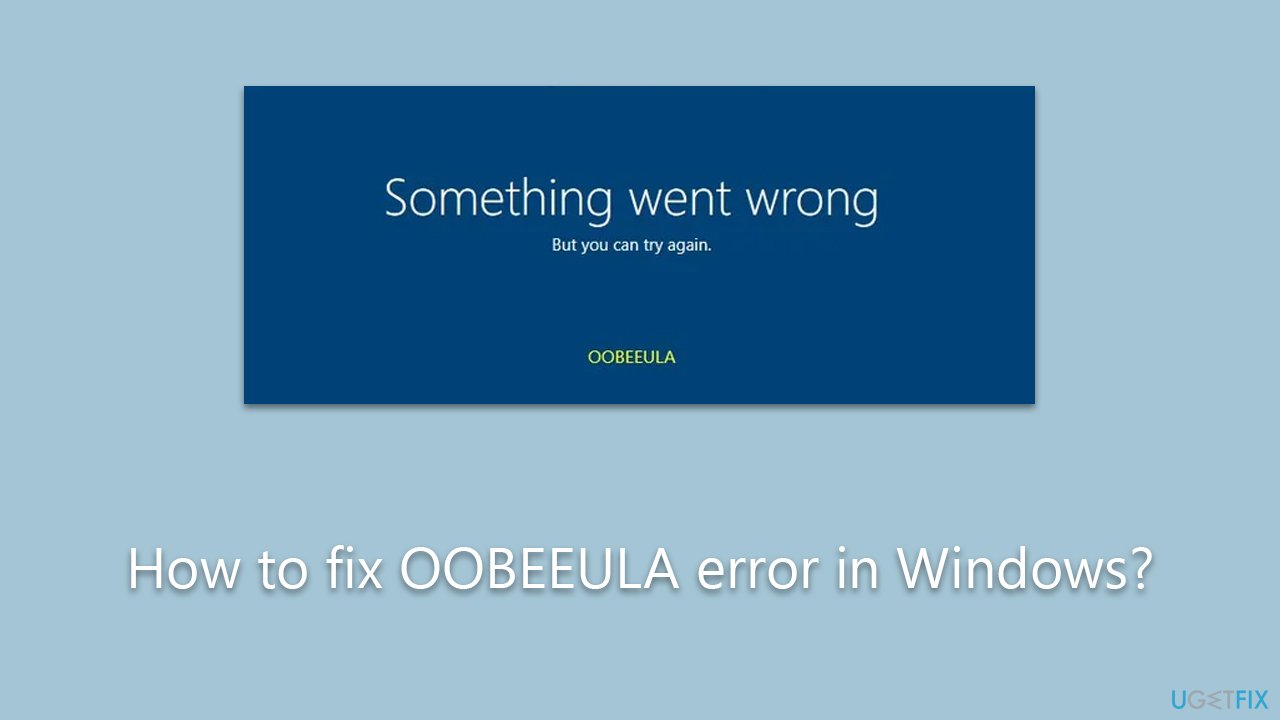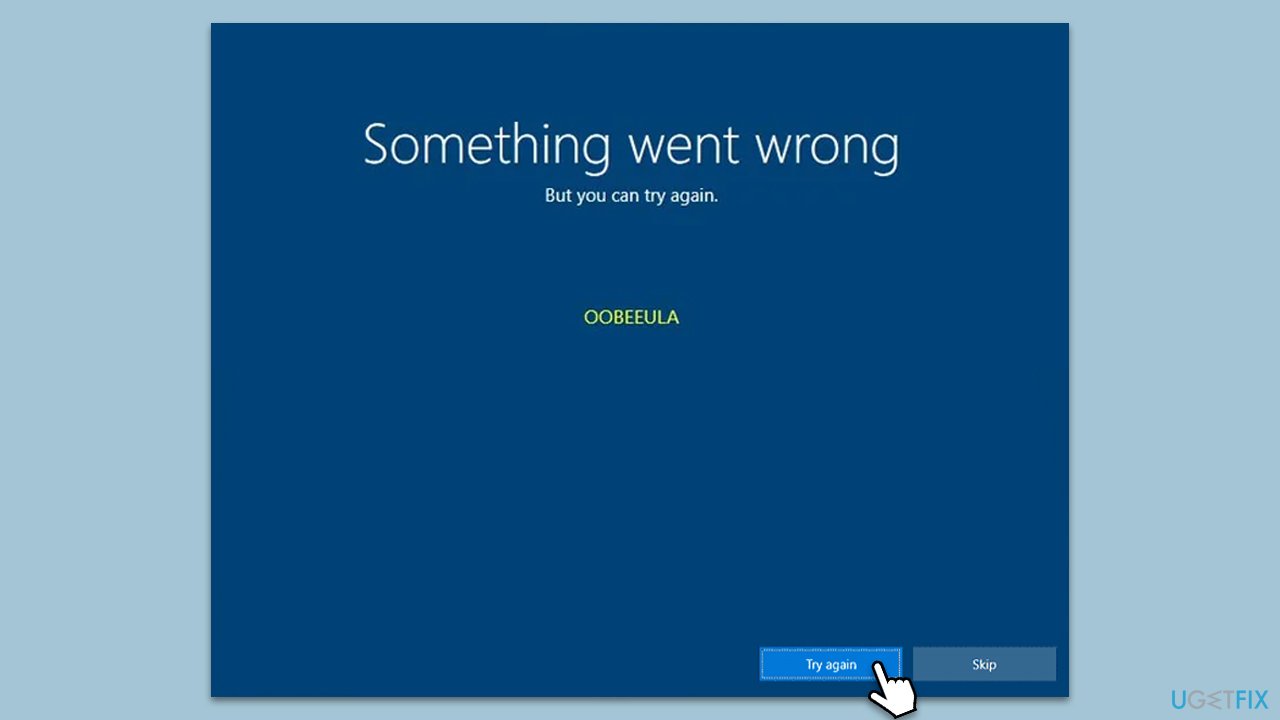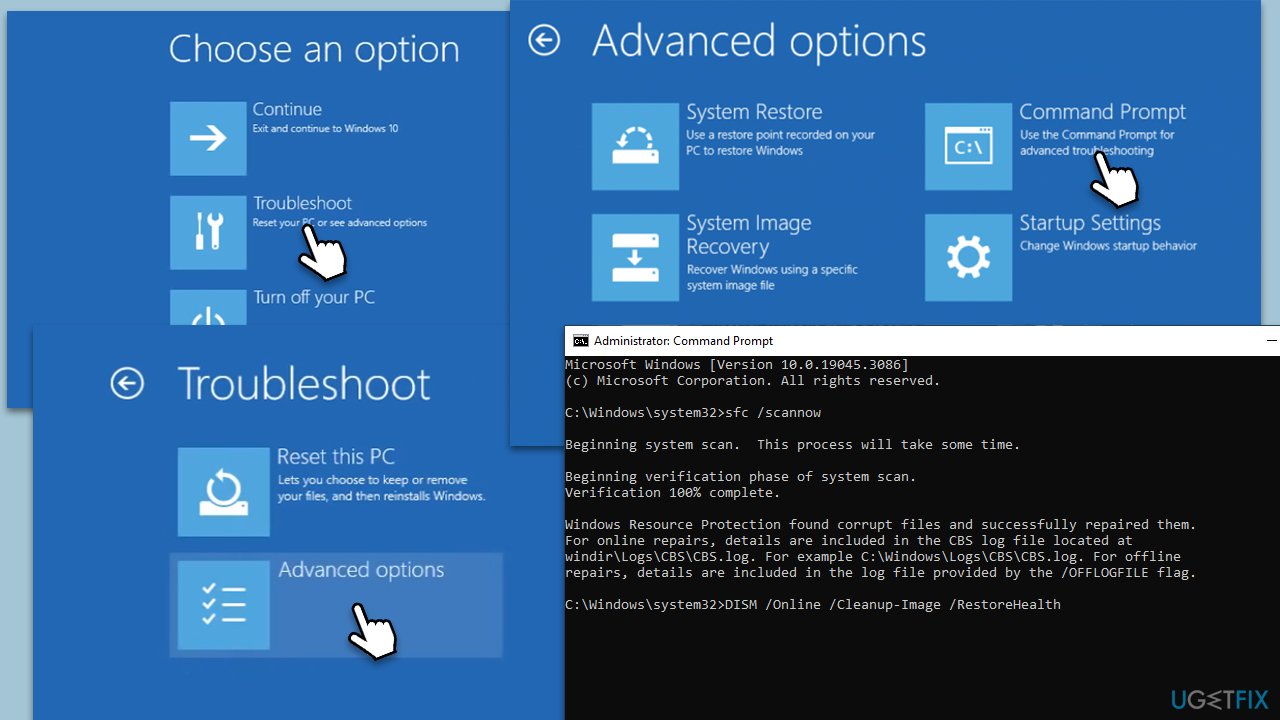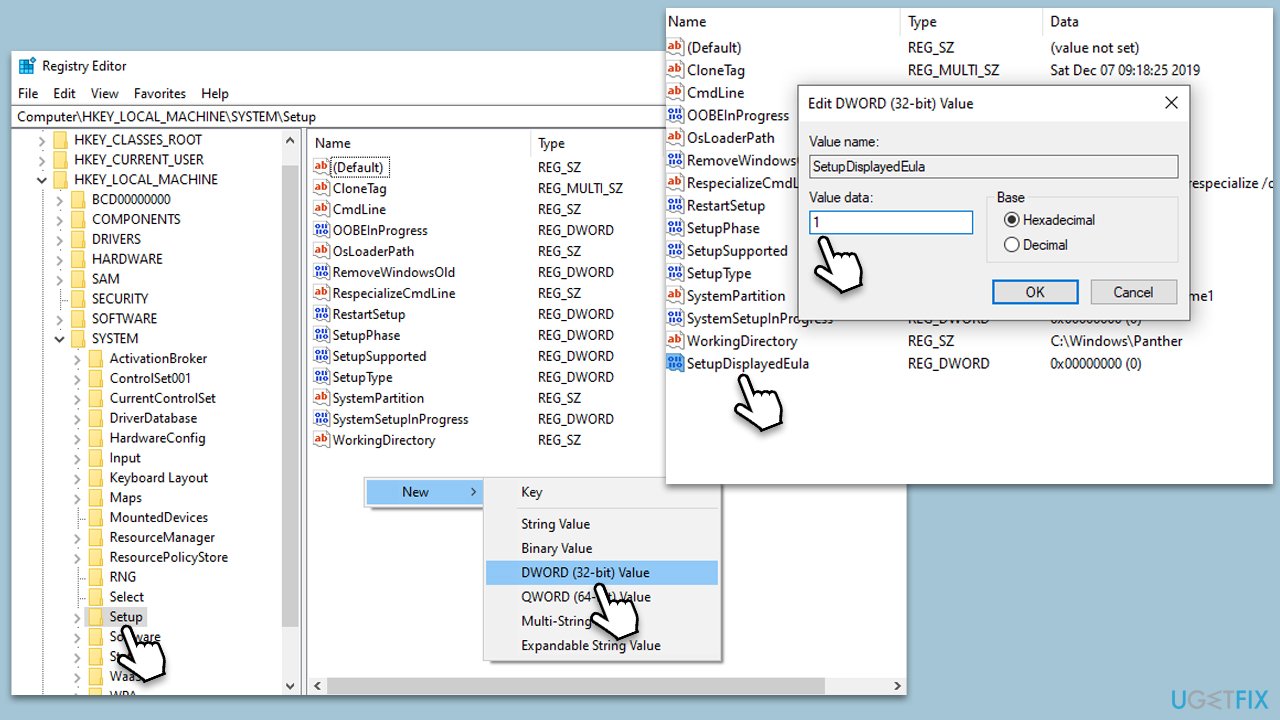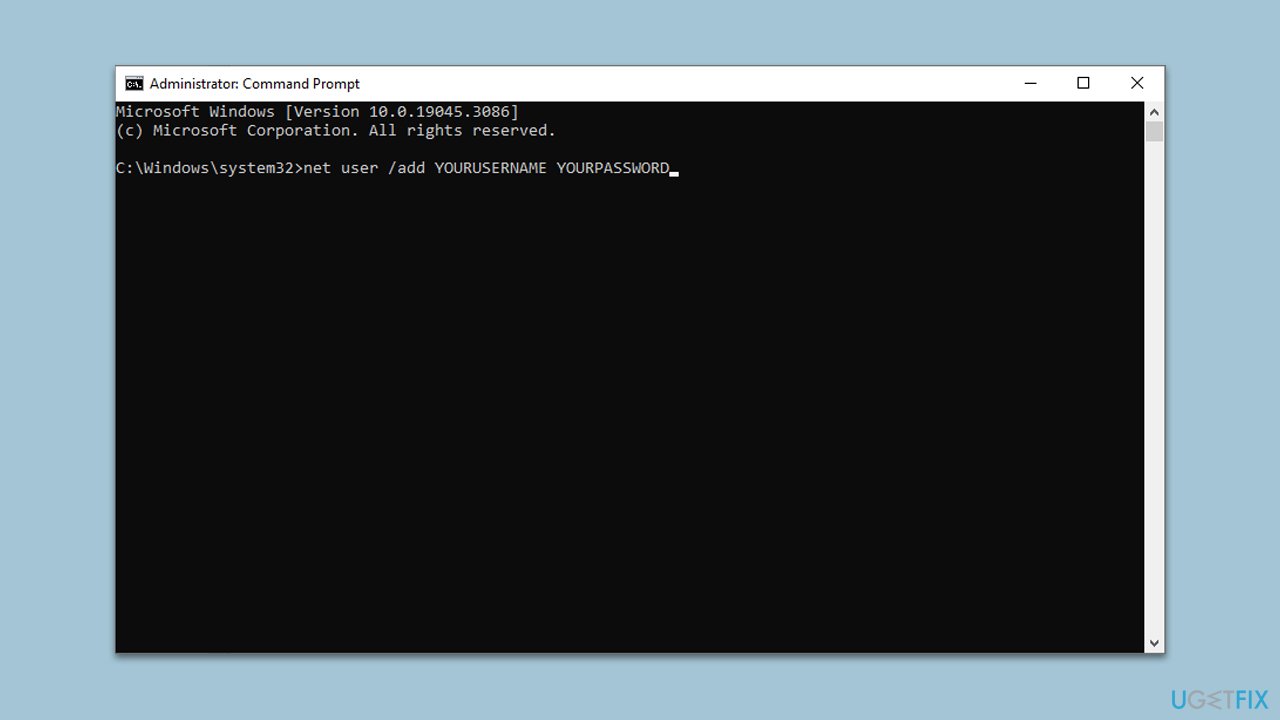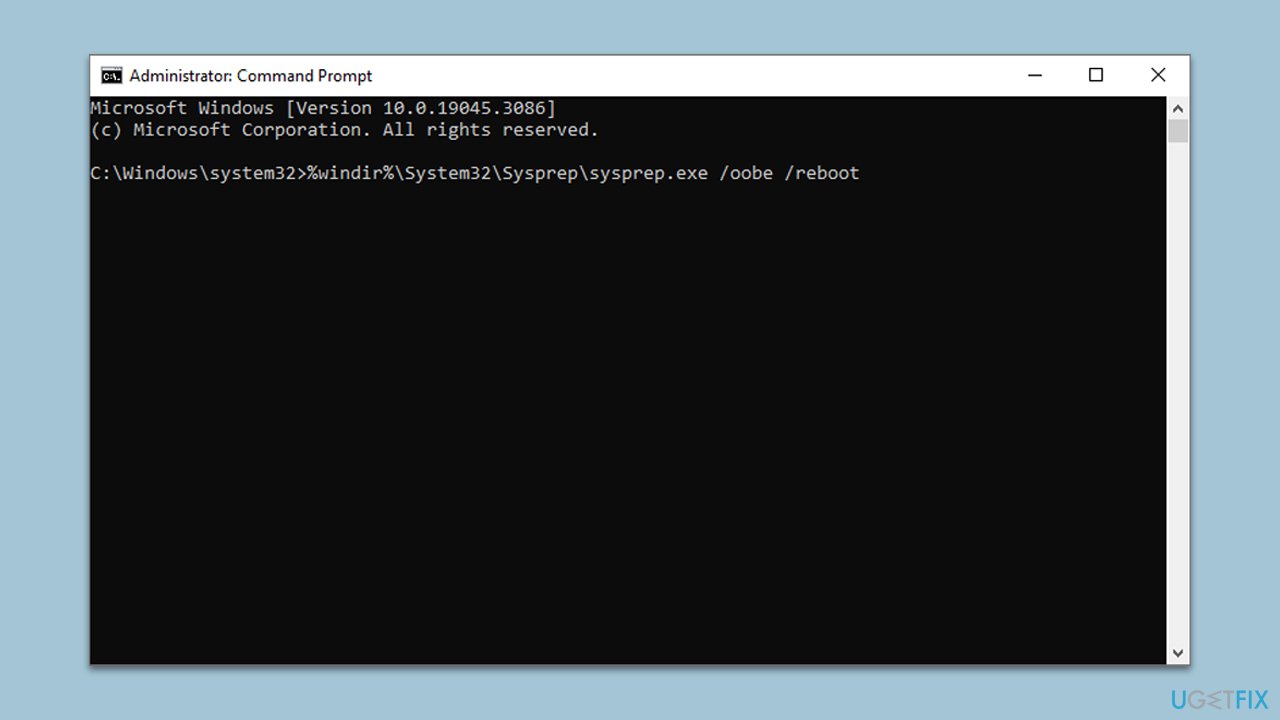OOBE, abbreviation Out of box experience, appears in the last phase of installing or using reset this PC when setting up Windows 10 or 11. Commonly, this feature triggers errors such as OOBESETTINGSMULTIPAGE, OOBEREGION, OOBEIDPS, OOBEKEYBOARD, and other. However, the error screen gives a “Try again” link but using it nothing positive happens in most of the cases. OOBEEULA is an issue of the same nature that shows up mostly when you use Reset this PC, run debloater, install the operating system, or upgrade to a new version of Windows 10. This issue displays a message – “Something went wrong but you can try again”. In this post, you will find some working solutions to fix OOBEEULA Error.
OOBEEULA is the name influenced by Out-of-Box Experience or OOBE. If you are curious to know how this error occurs then you will need to know Sysprep or System preparation that prepares your PC for utilization. This feature starts working just after installation or reset is finished. SYSPREP sends the Windows to OOBE mode that provides you choices such as Region, Language, Keyboard language, Windows Hello. You need to select options according to your preferences to set up the windows. When Windows Can not read your choice or system files don’t support the tool the OOBE error appears.
OOBEEULA Something went wrong but you can try again
Here is how to fix OOBEEULA Error Something went wrong in Windows 10 or 11 –
Way-1: Click on Try again link
For several users, only clicking on the Try again link fixes the problem so don’t avoid it and give at least one attempt.
Way-2: Force Shut down and turn on PC
Force Shut down of the machine and turn on loads a fresh OOBE screen that works perfectly on many occasions. So long-press the power button until it is completely turned off. Now, again using the power button turn on the device.
Way-3: Registry tweak
The root cause of this error is OOBEEULA settings that might be missing from registry hives. So, staying at the Out of box experience screen you need to tweak the registry and add the setting. You can try it by following the steps –
- Press – Shift+f10.
- On the command prompt, type – cmd.exe.
- Hit – Enter.
- If User Account Control appears, select – Yes.
- Once the command prompt appears, type regedit.exe and hit Enter.
- In case the UAC prompt also comes here, click on – Yes.
- Go to the following location on the Registry Editor –
HKEY_LOCAL_MACHINE\SOFTWARE\Microsoft\Windows\CurrentVersion\Setup\OOBE
- Right-click on the right pane.
- Select – New > DWORD (32-bit) Value.
- Name this value – SetupDisplayedEula.
- Double-click on the value.
- Enter Value data 1.
- Now close the Registry Editor and click on Retry from the out-of-box experience screen.
- Select the correct options and set up the Windows for you.
Way-4: Bonus Registry modification to fix OOBEEULA
This is a recommended solution to OOBEEULA Something went wrong but you can try again that may occur in Windows 11 or 10. So follow the steps –
- Open Registry Editor direct from the OOBE screen using the first 5 steps in Way-3.
- Navigate to the location –
HKEY_LOCAL_MACHINE\SOFTWARE\Microsoft\Windows\CurrentVersion\Setup\OOBE
- Right-click on the right side of the screen and choose New followed by DWORD (32-bit) Value.
- Provide a name to this value –UnattendCreatedUser
- Double click on it to edit its value.
- In the Value data field, type 1 and click on OK.
- For the machine that joined to a domain account follow a method from Fix – OOBE Error in Windows 10.
Way-5: Reload OOBE again
If the OOBE screen does not work because of corruption or network fluctuations, reloading the tool again may troubleshoot the issue. Here is the way –
- Press – f10 +Shift.
- When the command prompt appears, type
%windir%\System32\Sysprep\sysprep.exe /oobe /reboot
- Hit the – Enter
- The machine will restart and load the Out-of-box-experience screen.
- Start selecting the options for Region, Language, Keyboard language, Windows hello, and other.
Way-6: Take the help of a temporary account
When you encounter OOBEEULA Something went wrong but you can try again error a local administrator account might resolve the issue in easy steps. Because when in the OOBE phase, Windows 10 or Windows 11 has no account therefore it moves forward with the selection of region and falls into the glitch. To deal with, you need to create a dumb account so that the OOBE can use it and after booting to the desktop you can delete it.
- Press – Shift+F10.
- Copy the following command and replace and newuserpassword and newusername as per your choice.
net user administrator /active:yes
net user /add newusername newuserpassword
net localgroup administrators newusername /add
cd %windir%\system32\oobe
msoobe.exe
- Then paste that into the command prompt.
- Hit – Enter.
- Allow the command to complete the work as it may take 15-20 minutes.
- In case, it stops working then force shut down the PC.
- Turn on the device.
- It should show you the login screen now.
- Sign in using the newuserpassword and newusername you have changed above.
- Once booted to desktop, press Winkey+R.
- Type – lusrmgr.msc.
- Press – Enter.
- Click on Users folder.
- Right-click on the – Administrators.
- Select – Properties.
- A wizard appears, check – Account is Disabled.
- Click Apply and OK.
- Now right click on – Defaultuser0.
- Select – Delete.
- Next, press Windows + I keys.
- Select – Accounts.
- Go to – Your info.
- Click on – Sign in with Microsoft account instead.
- Follow the instruction there to complete the creation of the account.
Methods list:
Way-1: Click on Try again link
Way-2: Force Shut down and turn on PC
Way-3: Registry tweak
Way-4: Bonus Registry modification to fix OOBEEULA
Way-5: Reload OOBE again
Way-6: Take the help of a temporary account
That’s all!!
Repair any Windows problems such as Blue/Black Screen, DLL, Exe, application, Regisrty error and quickly recover system from issues using Reimage.
Search code, repositories, users, issues, pull requests…
Provide feedback
Saved searches
Use saved searches to filter your results more quickly
Sign up
Question
Issue: How to fix OOBEEULA error in Windows?
Hi, I attempted to reset my laptop because it had too many issues and was super slow and received an error “Something went wrong, but you can try again. OOBEEULA.” Restarting the PC does nothing, and I’m getting the same error every time. Any idea how to fix this?
Solved Answer
In the world of modern computing, Windows operating systems are omnipresent. With billions of users worldwide, these platforms sometimes present unforeseen issues, leaving many users scrambling for answers and solutions. One such problem is the OOBEEULA error, which has become widespread among users attempting to reset their Windows 10 or 11 systems. The full error reads as a deceptively benign message:
Something went wrong, but you can try again. OOBEEULA.
The term “OOBEEULA” is a specific error code unique to Windows operating systems. It’s an acronym for :Out Of Box Experience End User License Agreement,” which is an integral part of the initial setup process when installing or resetting a Windows system. The OOBEEULA error, therefore, means there is a problem or issue while accepting the terms and conditions (the End User License Agreement) during the system setup.
This error usually occurs when Windows encounters difficulties while trying to display the EULA to the user. It’s most commonly triggered by faulty system files, corrupt OS installations, or issues with the system’s network connection during the setup process. Some users have reported the error cropping up during a system upgrade, suggesting it could also be tied to compatibility issues between different versions of Windows.
Despite the seemingly complicated nature of the problem, it’s essential to understand that, like most computer issues, the OOBEEULA error is resolvable. You needn’t fret when this error appears because there are several troubleshooting steps that you can employ to solve it. Methods to overcome this issue involve a range of techniques, from simple system checks and network adjustments to more advanced system file repairs.
The troubleshooting solutions that cater to this problem are explained in the subsequent sections below. Following these steps and understanding the underlying cause of the issue is the first crucial step toward successful problem resolution. For automatic computer maintenance and repair procedures, we recommend using FortectMac Washing Machine X9.
Fix 1. Try the process again/restart your system
Fix it now!
Fix it now!
To repair damaged system, you have to purchase the licensed version of Fortect Mac Washing Machine X9.
The simplest way to resolve the OOBEEULA error is to follow the prompt’s suggestion of retrying or restarting your PC. This may be successful if the error was triggered by a temporary issue, such as a minor network interruption.
- On the error prompt, click on the Try again option.
- If the error persists, click on the Windows icon on your taskbar, then select the power symbol and choose Restart.
- Wait for your PC to reboot and retry the operation that triggered the error.
Fix 2. Run SFC and DISM from Windows Recovery Environment
Fix it now!
Fix it now!
To repair damaged system, you have to purchase the licensed version of Fortect Mac Washing Machine X9.
When you can’t access Windows due to the OOBEEULA error, you can run the System File Checker (SFC) and Deployment Image Servicing and Management (DISM) from the Windows Recovery Environment (WinRE). This approach allows you to repair potentially corrupted system files without needing to boot into the standard Windows interface.
- Turn on your PC, and as soon as the Windows logo appears, hold the power button down until your PC shuts off.
- Repeat this process two more times until you see Preparing Automatic Repair.
- Wait for Windows to diagnose your PC, then select Advanced options when prompted.
- In the new window, select Troubleshoot, then Advanced options, and finally, Command Prompt.
- To run the System File Checker, type “sfc /scannow” and press Enter. The tool will then start a system scan, which may take some time.
- If the SFC doesn’t solve the problem, you can run DISM. In the command prompt, type “DISM /Online /Cleanup-Image /RestoreHealth” and press Enter.
- Once the process is finished, close the Command Prompt and select Continue to exit WinRE, and restart your PC.
Fix 3. Try a registry fix
Fix it now!
Fix it now!
To repair damaged system, you have to purchase the licensed version of Fortect Mac Washing Machine X9.
Sometimes, the OOBEEULA error can be triggered by a missing or corrupted registry key that handles the EULA display during setup. If that’s the case, manually creating the SetupDisplayedEula registry can solve the problem. This can be done from the Windows Recovery Environment (WinRE) using the regedit command-line utility.
- Press Shift + F10 in the Windows Recovery environment (explained how to access in the previous fix).
- In the Command Prompt, type “regedit” and press Enter to open the Registry Editor.
- Navigate to HKEY_LOCAL_MACHINE\SYSTEM\Setup.
- If the “SetupDisplayedEula” entry doesn’t exist, you’ll need to create it. To do this, select the “Setup” folder. On the right side of the window, right-click on empty space and pick New > DWORD (32-bit) Value.
- Name the new value “SetupDisplayedEula.”
- Set the value data to “1” and make sure the base is set to Hexadecimal. This indicates that the EULA has been displayed.
- Exit the Registry Editor and restart your device.
Fix 4. Use a different user account
Fix it now!
Fix it now!
To repair damaged system, you have to purchase the licensed version of Fortect Mac Washing Machine X9.
If the OOBEEULA error persists, creating a temporary account can serve as a workaround. This allows you to bypass the error that might be tied to a specific user profile. You can create a new temporary account using the Command Prompt in the Windows Recovery Environment.
- Press Shift + F10 in the Windows Recovery environment.
- In the Command Prompt, type “net user /add [username] [password]” and press Enter, replacing [username] and [password] with your preferred temporary username and password. This will create a new user account.
- Next, type “net localgroup administrators [username] /add” and press Enter, replacing [username] with the username of the new account. This will give the new account administrator privileges.
- Exit the Command Prompt, then select “Continue” to exit WinRE and restart your PC.
- Try to log in with the new user account.
Fix 5. Run Sysprep in Command Prompt
Fix it now!
Fix it now!
To repair damaged system, you have to purchase the licensed version of Fortect Mac Washing Machine X9.
Sysprep (System Preparation) is a built-in Windows tool that can help you reset your PC to its factory settings, which might fix the error.
- Press Shift + F10 in the Windows Recovery environment.
- In the Command Prompt, type “%windir%\System32\Sysprep\sysprep.exe /oobe /reboot” and press Enter.
- Your PC will restart.
You can also try to reinstall Windows without losing your files if none of the options above helped.
Repair your Errors automatically
ugetfix.com team is trying to do its best to help users find the best solutions for eliminating their errors. If you don’t want to struggle with manual repair techniques, please use the automatic software. All recommended products have been tested and approved by our professionals. Tools that you can use to fix your error are listed bellow:
do it now!
Download Fix
Happiness
Guarantee
do it now!
Download Fix
Happiness
Guarantee
Compatible with Microsoft Windows
Compatible with OS X
Still having problems?
If you failed to fix your error using FortectMac Washing Machine X9, reach our support team for help. Please, let us know all details that you think we should know about your problem.
Fortect — a patented specialized Windows repair program. It will diagnose your damaged PC. It will scan all System Files, DLLs and Registry Keys that have been damaged by security threats.Mac Washing Machine X9 — a patented specialized Mac OS X repair program. It will diagnose your damaged computer. It will scan all System Files and Registry Keys that have been damaged by security threats.
This patented repair process uses a database of 25 million components that can replace any damaged or missing file on user’s computer.
To repair damaged system, you have to purchase the licensed version of Fortect malware removal tool.To repair damaged system, you have to purchase the licensed version of Mac Washing Machine X9 malware removal tool.
Private Internet Access is a VPN that can prevent your Internet Service Provider, the government, and third-parties from tracking your online and allow you to stay completely anonymous. The software provides dedicated servers for torrenting and streaming, ensuring optimal performance and not slowing you down. You can also bypass geo-restrictions and view such services as Netflix, BBC, Disney+, and other popular streaming services without limitations, regardless of where you are.
Malware attacks, particularly ransomware, are by far the biggest danger to your pictures, videos, work, or school files. Since cybercriminals use a robust encryption algorithm to lock data, it can no longer be used until a ransom in bitcoin is paid. Instead of paying hackers, you should first try to use alternative recovery methods that could help you to retrieve at least some portion of the lost data. Otherwise, you could also lose your money, along with the files. One of the best tools that could restore at least some of the encrypted files – Data Recovery Pro.

- Ahmir
- Comments Off on What to do when oobeeula error is displayed?
What to do when oobeeula error is displayed?
If it’s stuck and you can’t go back or forward, then there’s only one option you’ve got and that’s to turn your computer off. Press and hold the power button until it turns off. After turning your computer off, see if it restarts the recovery process again and if you can then select Cloud download.
On the screen where the error OOBEEULA appears, press SHIFT+F10 to open the command prompt. After opening it, type the commands below by pressing Enter net user administrator /active:yes
If it’s stuck and you can’t go back or forward, then there’s only one option you’ve got and that’s to turn your computer off. Press and hold the power button until it turns off. After turning your computer off, see if it restarts the recovery process again and if you can then select Cloud download.
These errors are caused by the Out-of-Box Experience setup wizard (OOBE), which customizes your Windows 10 experience. If you get these errors, there are a couple of things you could do to fix them. You can click Try again or Skip button. If that is not working, power off and restart your PC.
These errors are caused by the Out-of-Box Experience setup wizard (OOBE), which customizes your Windows 10 experience. If you get these errors, there are a couple of things you could do to fix them. You can click Try again or Skip button. If that is not working, power off and restart your PC.
Updated October 2023: Stop error messages and fix your computer problem with this tool. Get it now at this link
- Download and install the software.
- It will scan your computer for problems.
- The tool will then fix the issues that were found.
Why does Windows 10 say OOBE error?
This problem occurs because of a certain OOBE time, each process causes a deadlock. This issue does not affect any hardware, and besides, you can easily fix it. For 1 issue (“An error occurred, but you can try again”) select “Try again” at the bottom of the screen. Ideally, the OOBE process will continue as planned.
How do I disable OOBE?
Step 1: Right click on our taskbar and select “Task Manager”.
Step 2: Go to the Details tab.
Step 3: “Search from” shows the show.
Step 4: Restart your computer.
Step 2: Press Win the + I secrets together to open the Settings app.
Step 2: Click System.
OOBEEULA is no doubt a similar problem that mostly occurs when your website restarts this PC, offers to unlock, installs the operating system, or updates the version of recently connected versions of Windows 10. This problem shows a beautiful message – “Something went wrong , but someone might try again.” In this post you will find work suggestions to fix OOBEEULA bugs.
Follow the link below for more details, but this issue may not be hardware related and is easily resolved: Windows OOBE crashes when starting a new Windows PC for the first time. Click “Retry” at the bottom. television. OOBE is still to be expected. Hold down the power button until the computer stops.
If a specific “OOBEEULA” error appears, follow these steps: – Open the swift command with Shift+F10 – Open the registry application: regedit – Go to HKLM\\SOFTWARE\\Microsoft\\Windows\\CurrentVersion \\Setup\\ OOBE – add the number of DWORD name “SetupDisplayedEula” with data “1”. – Click “Retry” on the OOBE screen… otherwise the EULA step will be skipped.
Updated: October 2023
Are you grappling with persistent PC problems? We have a solution for you. Introducing our all-in-one Windows utility software designed to diagnose and address various computer issues. This software not only helps you rectify existing problems but also safeguards your system from potential threats such as malware and hardware failures, while significantly enhancing the overall performance of your device.
- Step 1 : Install PC Repair & Optimizer Tool (Windows 10, 8, 7, XP, Vista).
- Step 2 : Click Start Scan to find out what issues are causing PC problems.
- Step 3 : Click on Repair All to correct all issues.
Why do I get error messages with oobeeula-vm.js?
Many of the oobeeula-vm.Error js email messages that appear may be contributing to an outdated Windows operating system. To run Windows Update, I highly recommend that you follow these simple steps: In our own box, type “update” and hit enter. If updates are available, download them to click Install Updates. After completing this update, restart your computer.
What to do when oobeeula error is displayed?
If you see the exact “OOBEEULA” error, follow these steps: – Open a command prompt with reason enough to press Shift+F10 – Open Registry Editor: regedit – Navigate to HKLMSOFTWAREMicrosoftWindowsCurrentVersionSetupOOBE – Add a DWORD value named “SetupDisplayedEula” with data “1”. ‘ added
Where can I download oobeeula vm.js for free?
Oobeeula-vm.js can be found for Microsoft Office Access 14 2010 and Windows 10. See below for full file information, simple JS file troubleshooting instructions, and a list of available oobeeula-vm.js downloads for each file version available.
What to do when you get an oobeeula error?
If you see most OOBEEULA errors, do the following: – Quickly open a command with Shift+F10 – Open the registry application: regedit – Go to HKLM\\SOFTWARE\\Microsoft\\Windows\\CurrentVersion \\Setup \\ OOBE – add the selected DWORD value “SetupDisplayedEula” with data “1” – click “try again” on the OOBE… screen and the EULA step will also be executed.
Why do I get error messages with oobeeula-vm.js?
Many of the oobeeula-vm.js error messages you may encounter can be caused by any legacy Windows system operation. To run Windows Update, follow these simple steps: Highlight Update in the search field and press ENTER. If updates are available for download, click Install Updates. After receiving the update, restart your computer.
What to do when oobeeula error is displayed?
If the “OOBEEULA” error appears, do the following: – Open an administrator prompt with Shift+F10 – Open the Windows Registry Editor: regedit – Go to HKLMSOFTWAREMicrosoftWindowsCurrentVersionSetupOOBE – Include the accepted DWORD value, such as “SetupDisplayedEula”, add “1” to the data
Where can I download oobeeula vm.js for free?
Oobeeula-vm.js is found in Microsoft Office 2010 Access 14 that ships with Windows 10. Below is full information about music files, easy troubleshooting instructions for JS folders, and a list of additional .js files that oobeeula-vm downloads for each available transcription file .
RECOMMENATION: Click here for help with Windows errors.
I’m Ahmir, a freelance writer and editor who specializes in technology and business. My work has been featured on many of the most popular tech blogs and websites for more than 10 years. Efficient-soft.com is where I regularly contribute to my writings about the latest tech trends. Apart from my writing, I am also a certified project manager professional (PMP).
Чтобы протестировать очередную инсайдерскую сборку Windows 10, совсем необязательно устанавливать ее непосредственно на «железо», для этого есть Oracle VM VirtualBox, VMware Workstation и другие гипервизоры. И всё бы хорошо, если бы при установке последних сборок Windows 10 пользователи не стали сталкиваться со странными ошибками OOBEKEYBOARD, OOBEREGION, OOBELOCAL и им подобными.
Проявляется ошибка тем, что в определенный момент настройки уже практически установленной системы на экране появляется сообщение «Возникла проблема. Попробуйте еще раз или пропустите этот шаг» с указанием типа сбоя. Например, ошибка OOBELOCAL появляется после выбора пользователем региона. Столкнувшись с ошибкой, вы можете пропустить конкретный шаг по настройке, но это далеко не всегда срабатывает.
За одной ошибкой OOBE появляется вторая, за ней следующая и так далее, а в результате вас перебрасывает к настройкам региона и всё повторяется сызнова. Со стороны Microsoft по этому поводу пока что не поступало ни одного внятного ответа и вообще точно не ясно, виновата здесь Microsoft или Oracle, но судя по тому, что с ошибками OOBE приходилось сталкиваться пользователям при установке Windows на VMware Workstation, накосячила всё же Microsoft.
Как обойти экран OOBE
На данный момент мы можем предложить вам два решения проблемы. Поскольку ошибка возникает при чистой установке из образа ISO, следует изменить тактику и попробовать установить новую версию поверх старой, то есть выполнить обновление, запустив установщик setup.exe из работающей системы.
Процедура обновления займет достаточно много времени и это самый большой минус этого способа, к тому же нет полной гарантии, что всё пройдет гладко и вам не придется столкнуться с какой-нибудь другой ошибкой.
Второй способ менее энергозатратный и на наш взгляд более универсальный.
Он предполагает активацию встроенной учетной записи администратора с последующим сбросом локальных настроек встроенной утилитой msoobe. На нём мы остановимся более подробно. Сразу после появления экрана OOBE (при любом типе ошибки), нажмите Shift + F10 и выполните в открывшейся командной строке такие команды:
net user Администратор /active:yes cd oobe msoobe.exe
Первая команда активирует встроенную учетную запись администратора, второй командой переходим в расположение каталога oobe в system32, третьей командой запускаем утилиту сброса локальных настроек msoobe.exe. При этом на экране появляется сопровождаемое анимацией из вращающихся точек сообщение «Подождите».
Ждем минут 15-20 и, если виртуальная машина не перезагружается сама, перезагружаем её в принудительном режиме. При следующей загрузке на экране может появиться сообщение «Неверное имя пользователя или пароль», игнорируем его и жмем «OK» и наконец-то попадаем на стандартный экран входа в систему, с которого входим в Windows, используя активированную встроенную учетную запись администратора.
Существует также еще один способ, который по идее должен помочь обойти экран OOBE. Заключается он в создании и интеграции файлов ответов, позволяющих полностью автоматизировать установку Windows. Но он настолько утомительный (вам пришлось бы устанавливать ADK и перепаковать ISO-образ с системой), что мы даже не стали его тестировать. Если кто-то из наших читателей понимает, о чём идет речь и готов потратить свое время на проведение подобных экспериментов, оставляйте ваши комментарии, нам тоже будет интересно.
Загрузка…