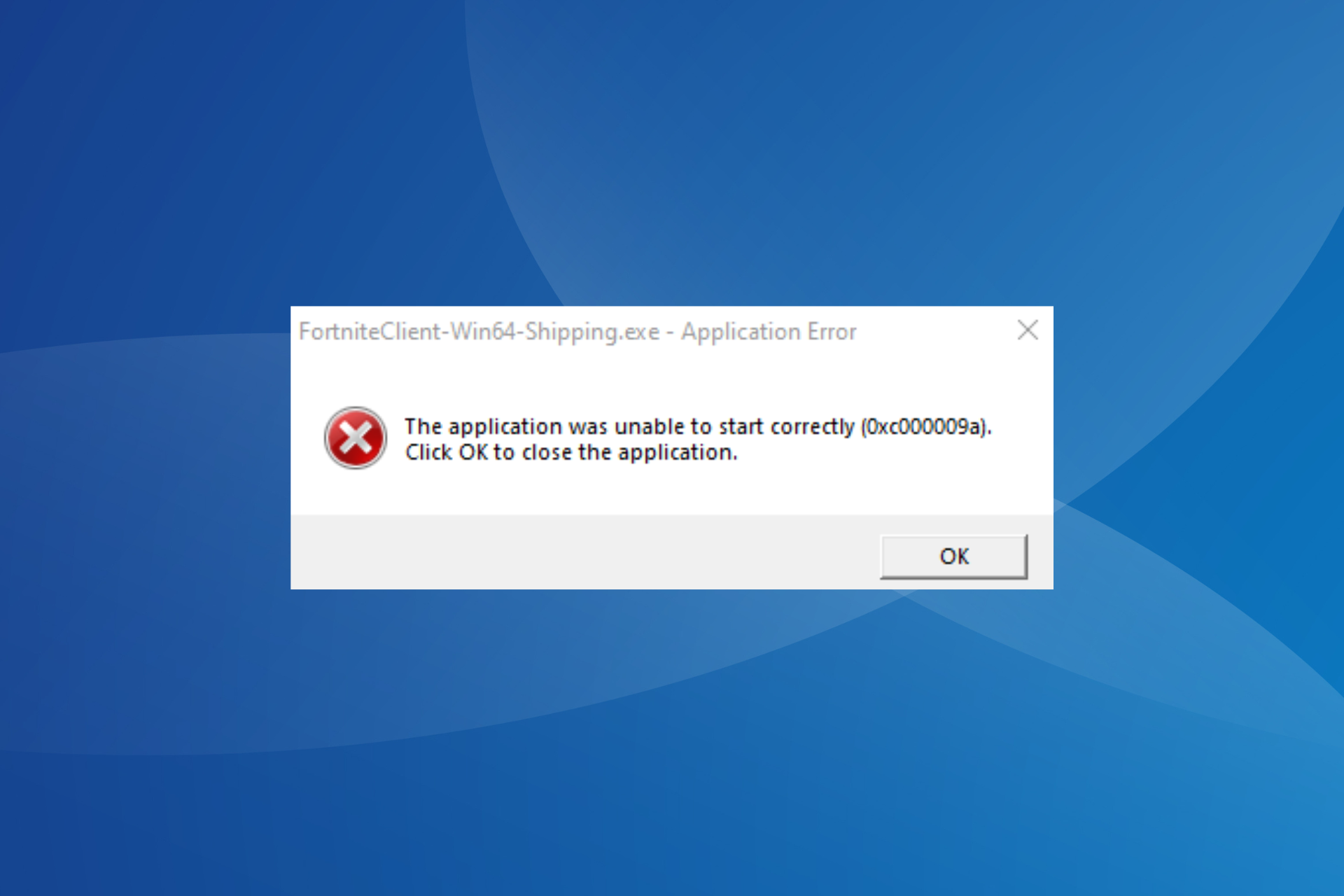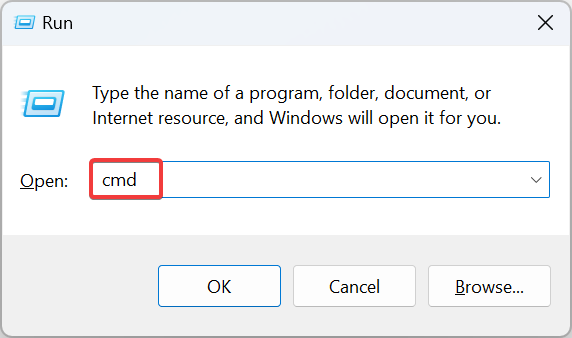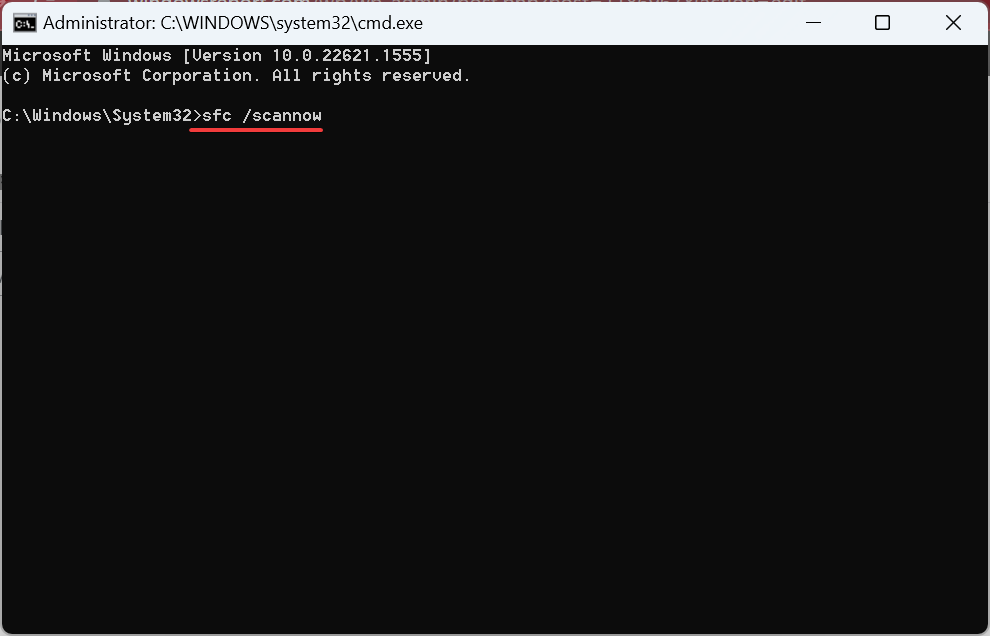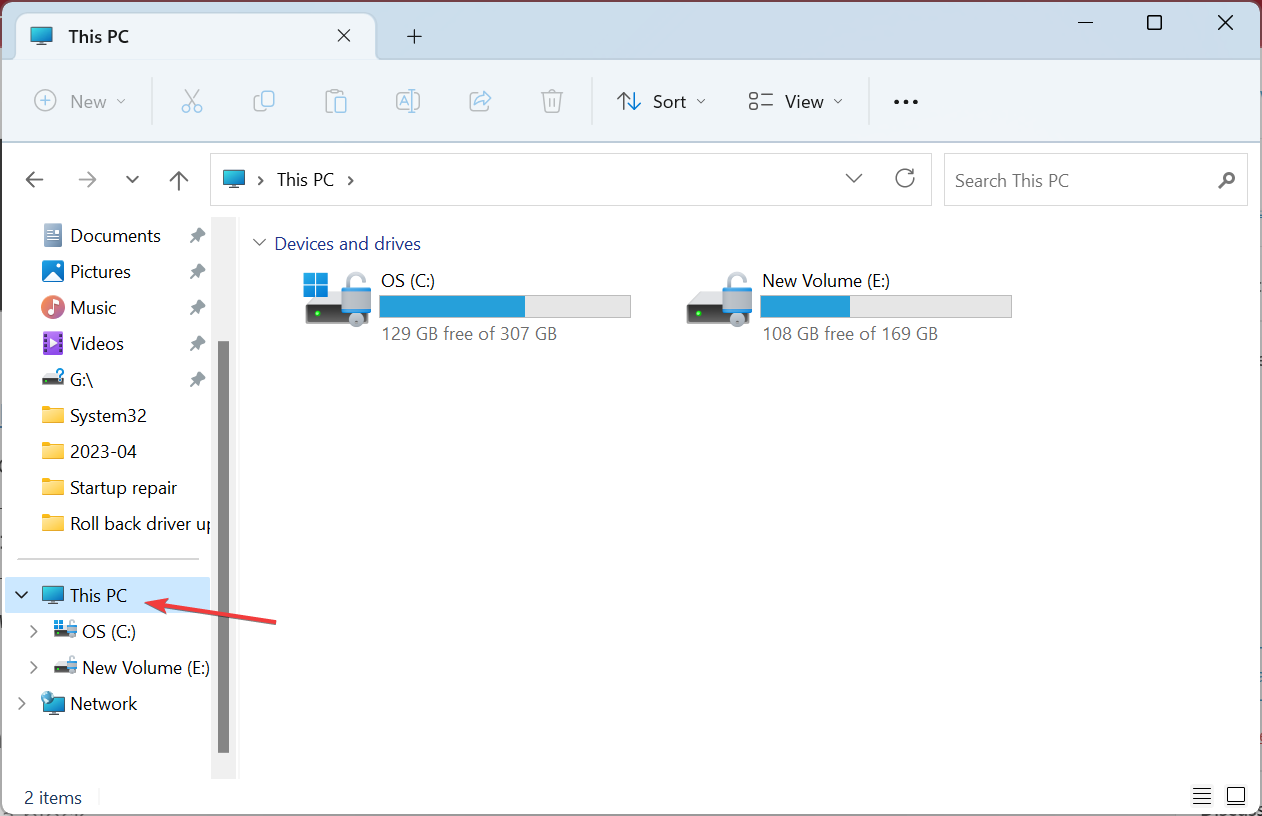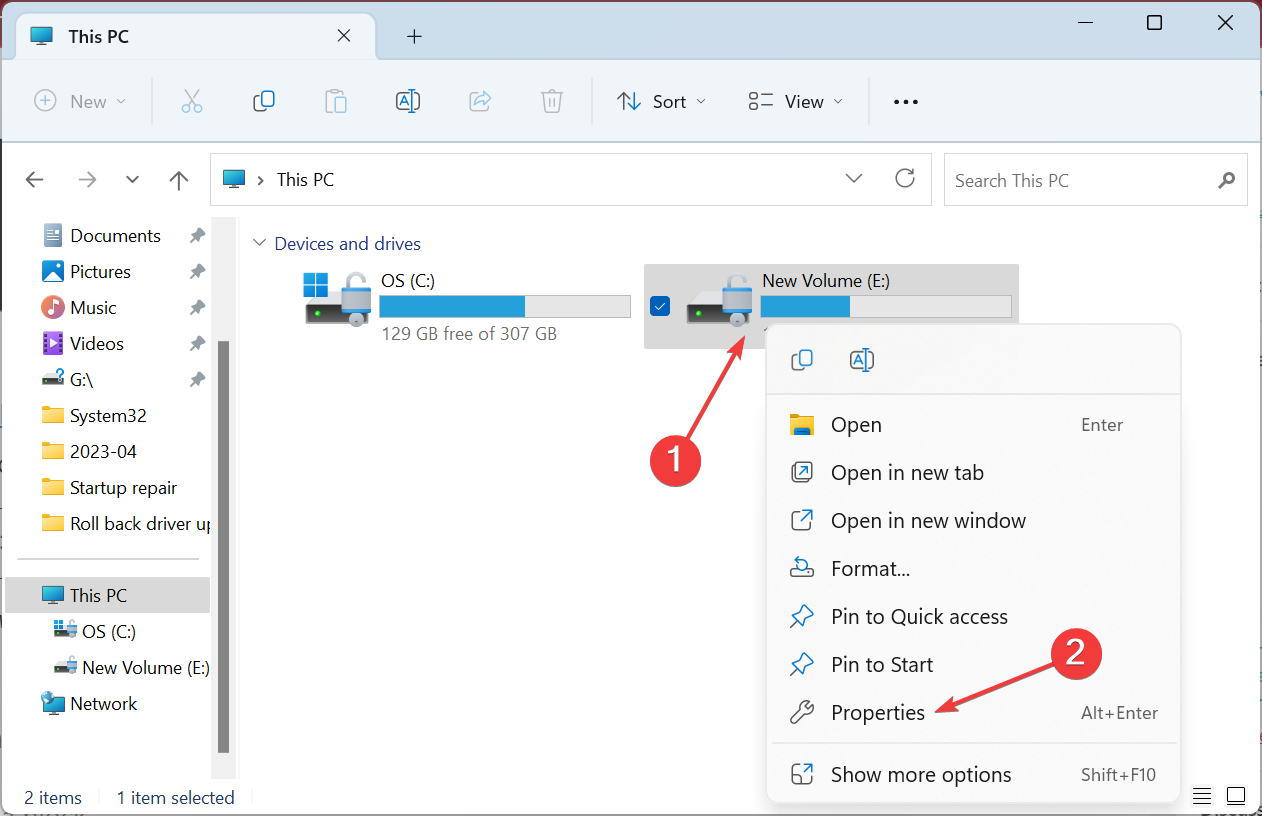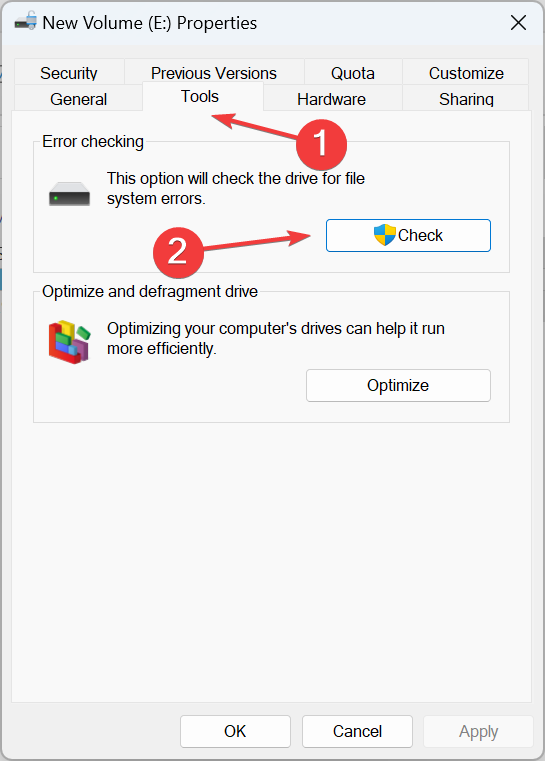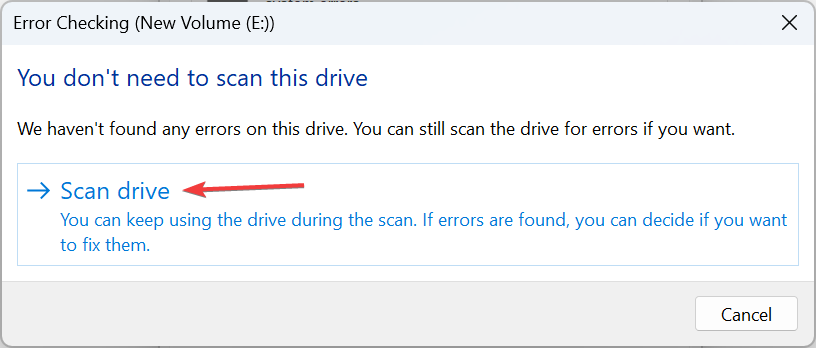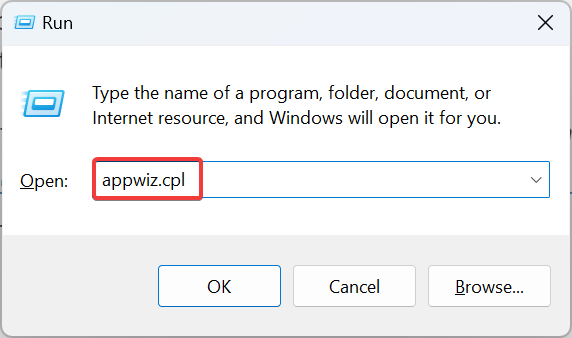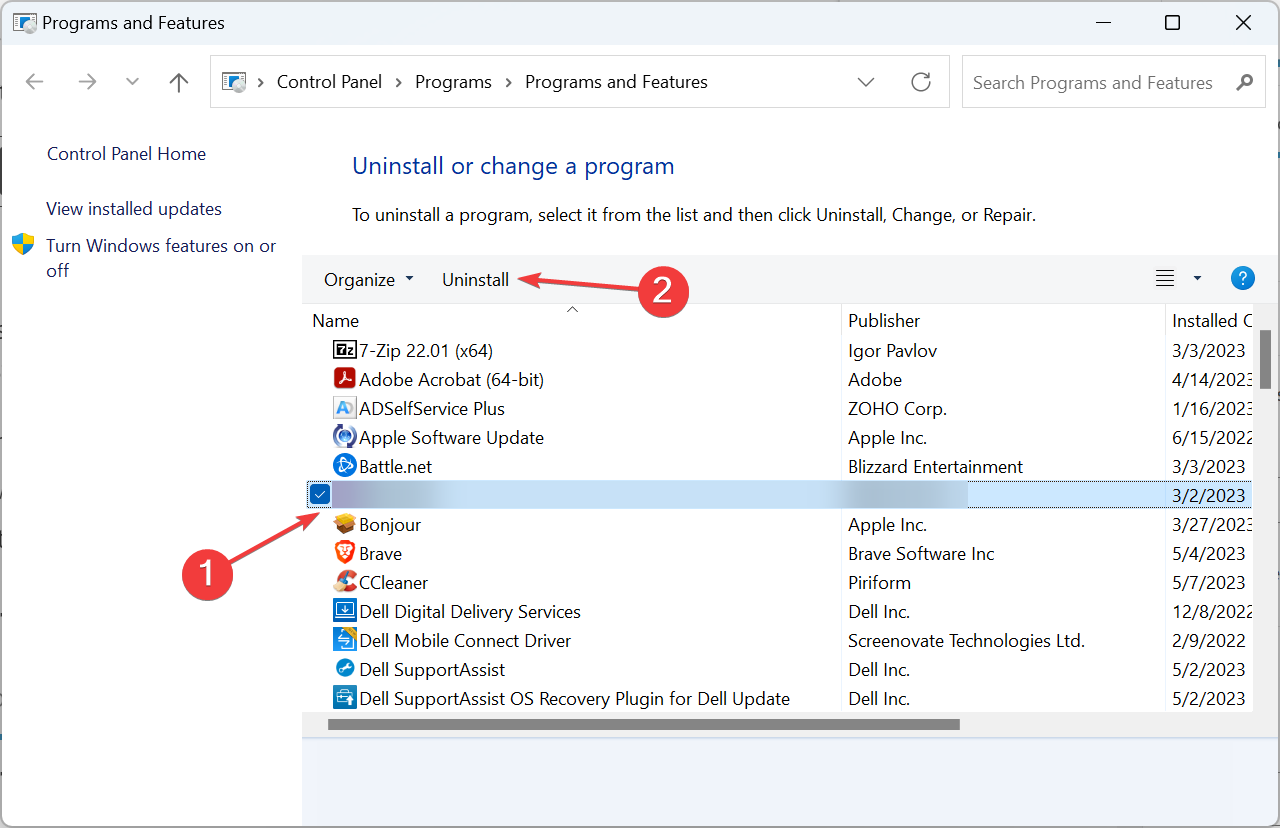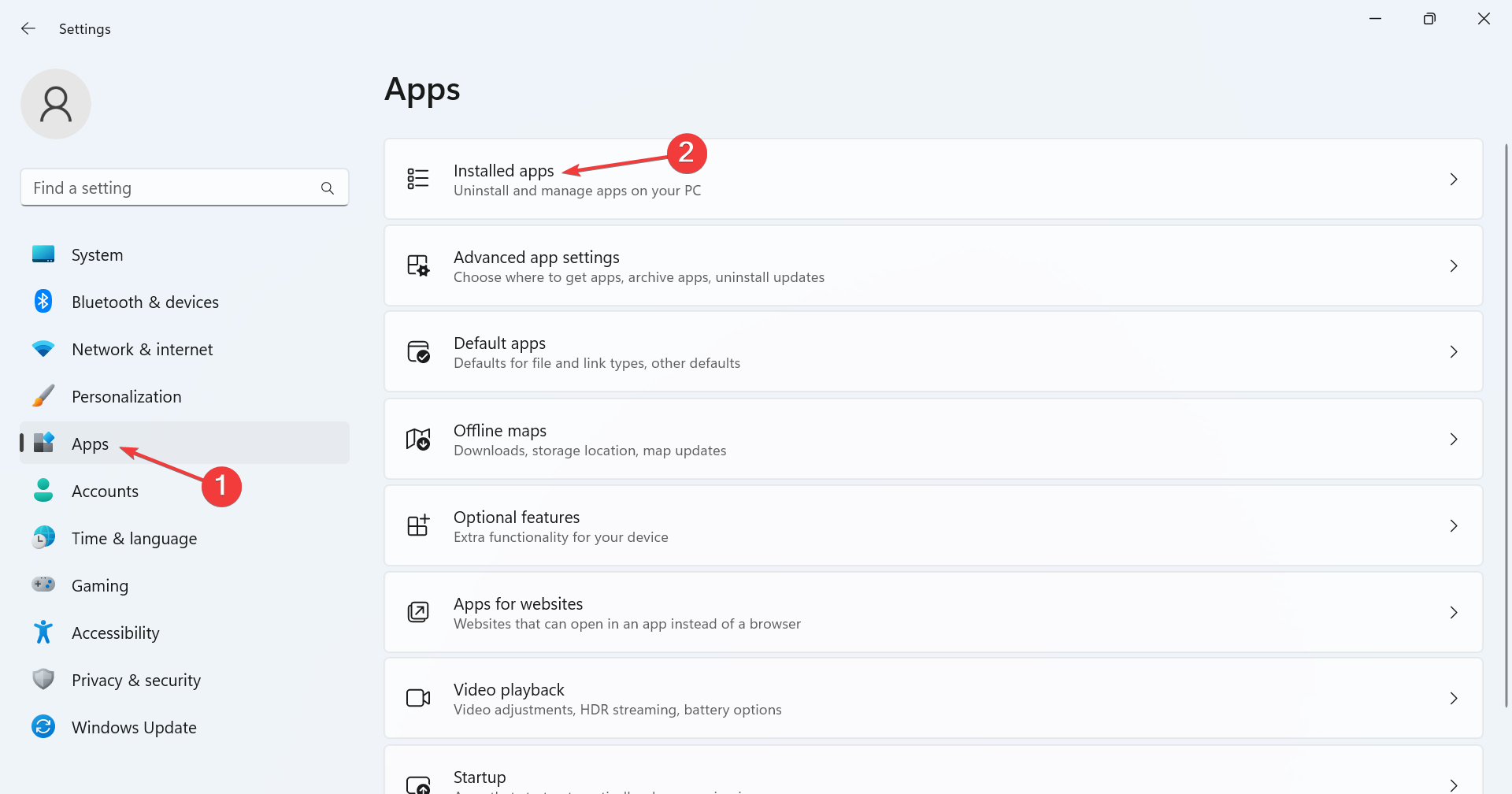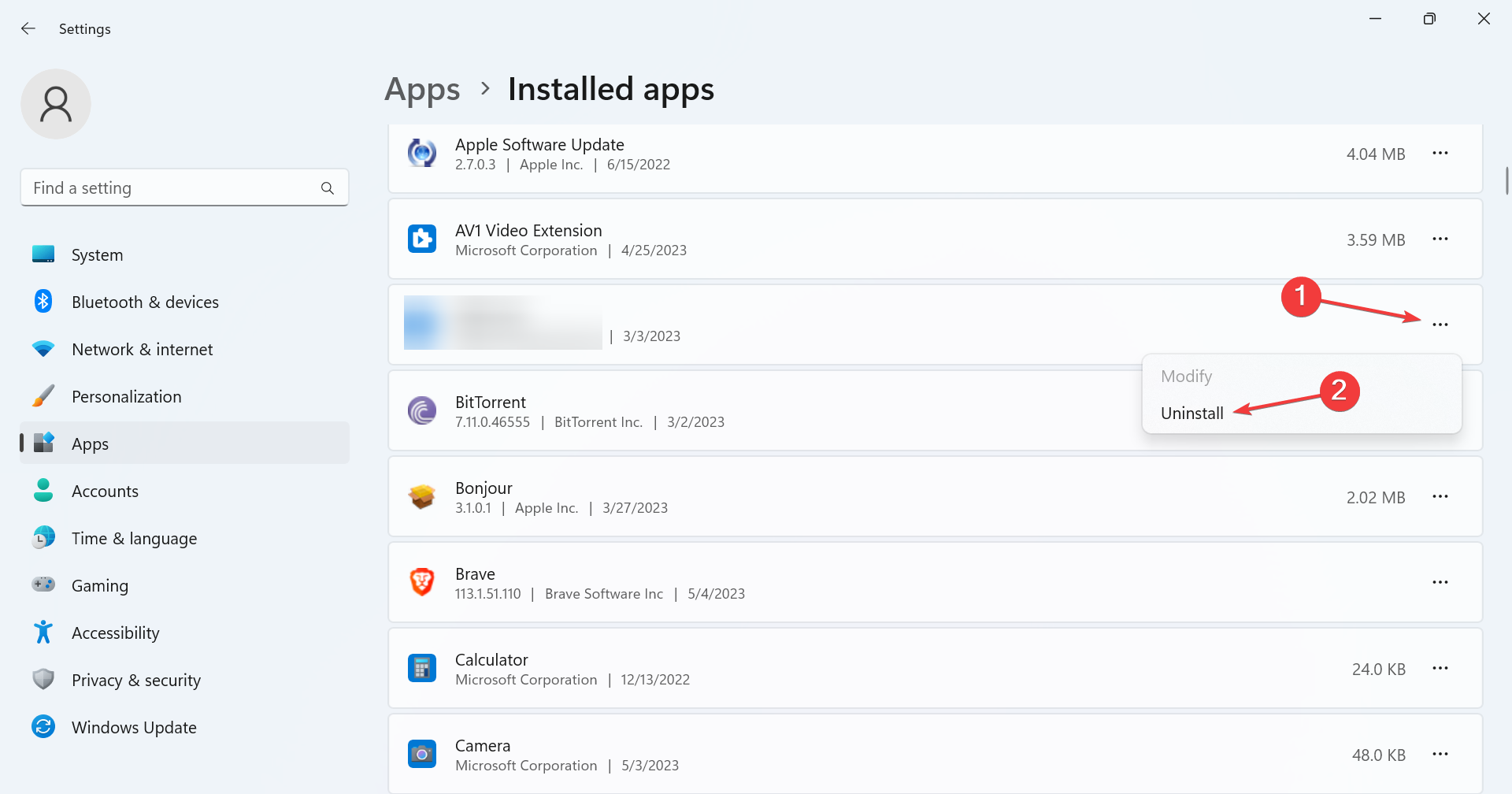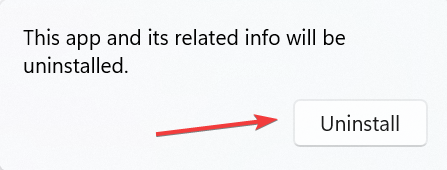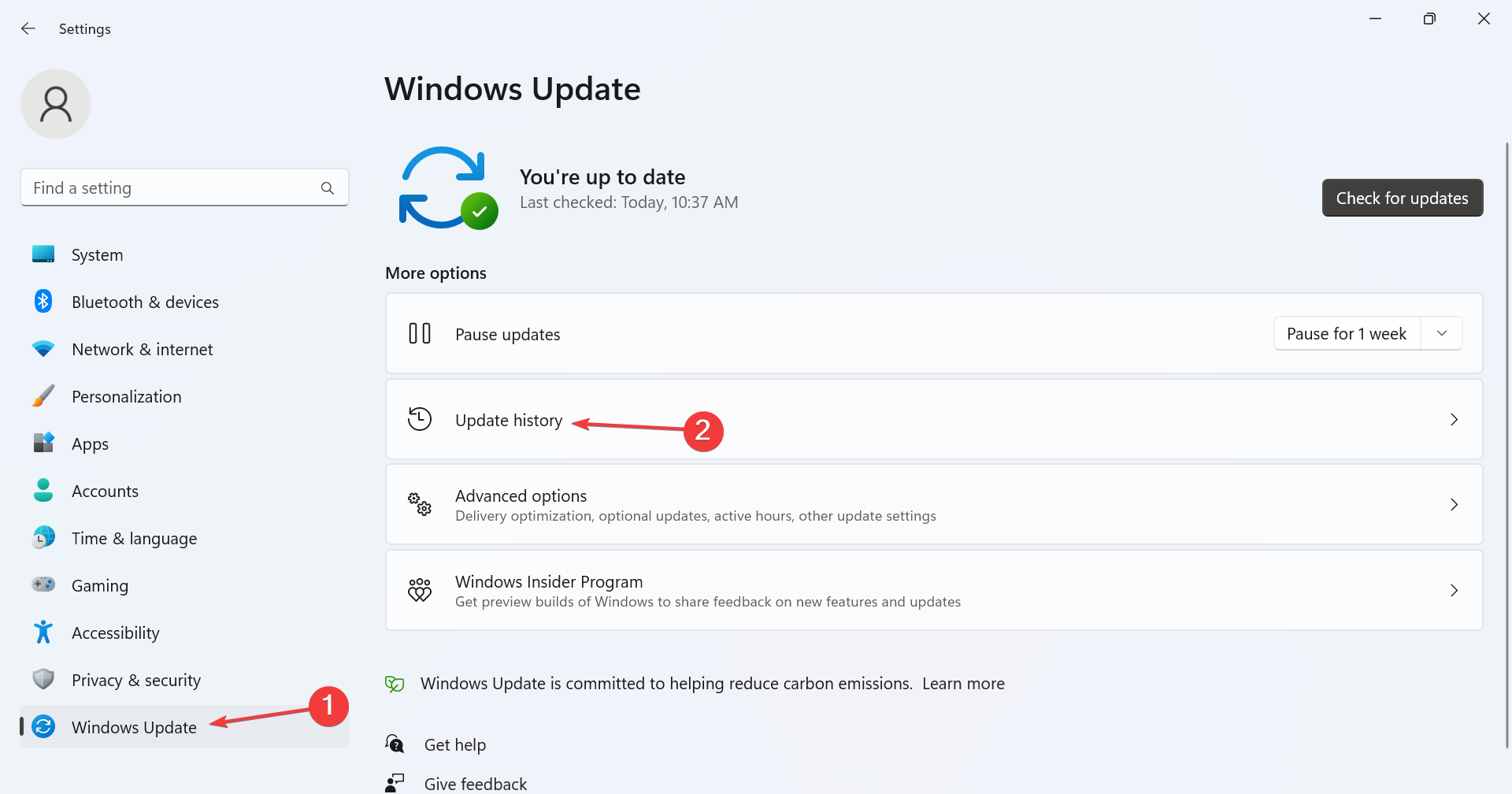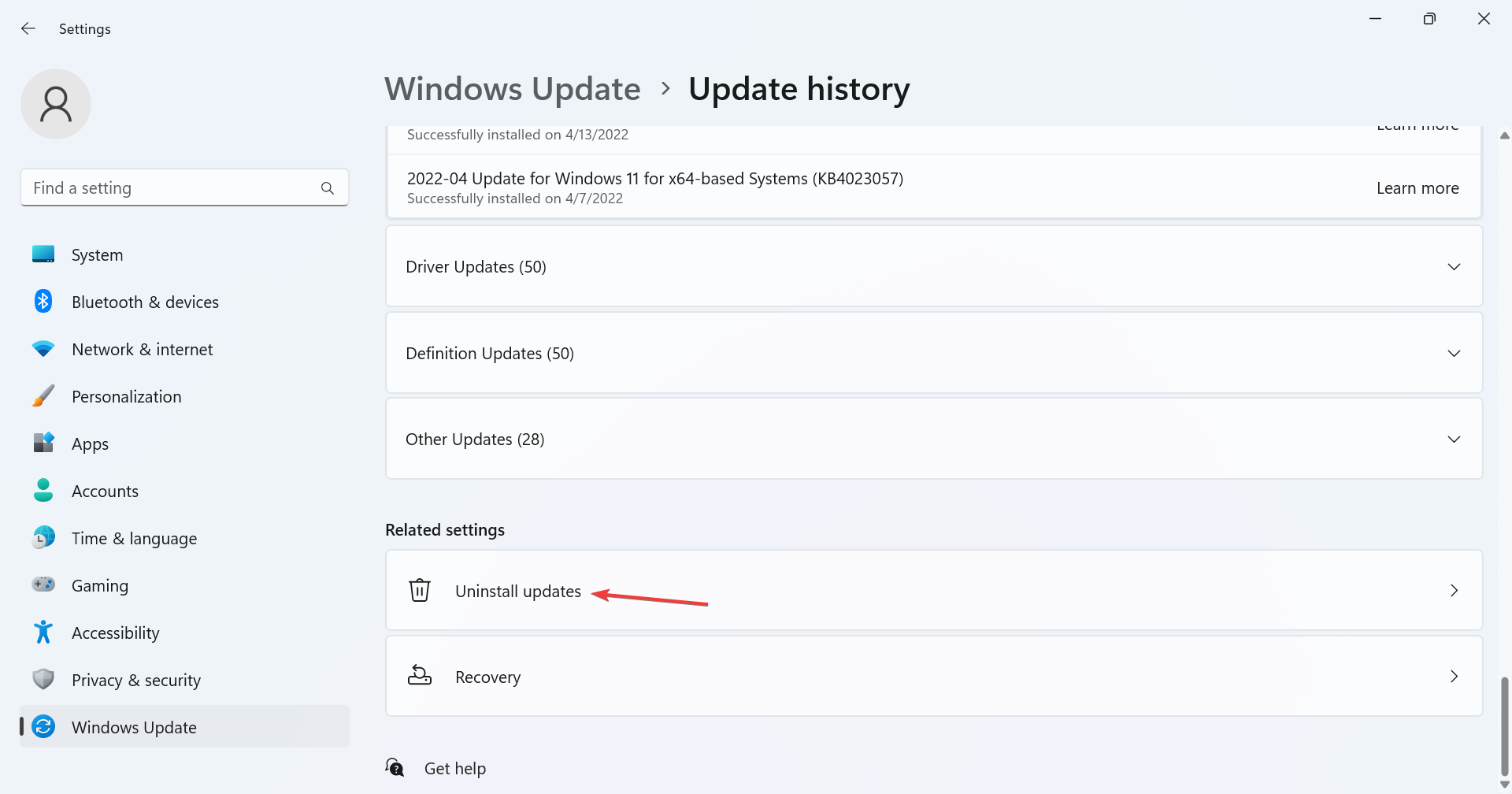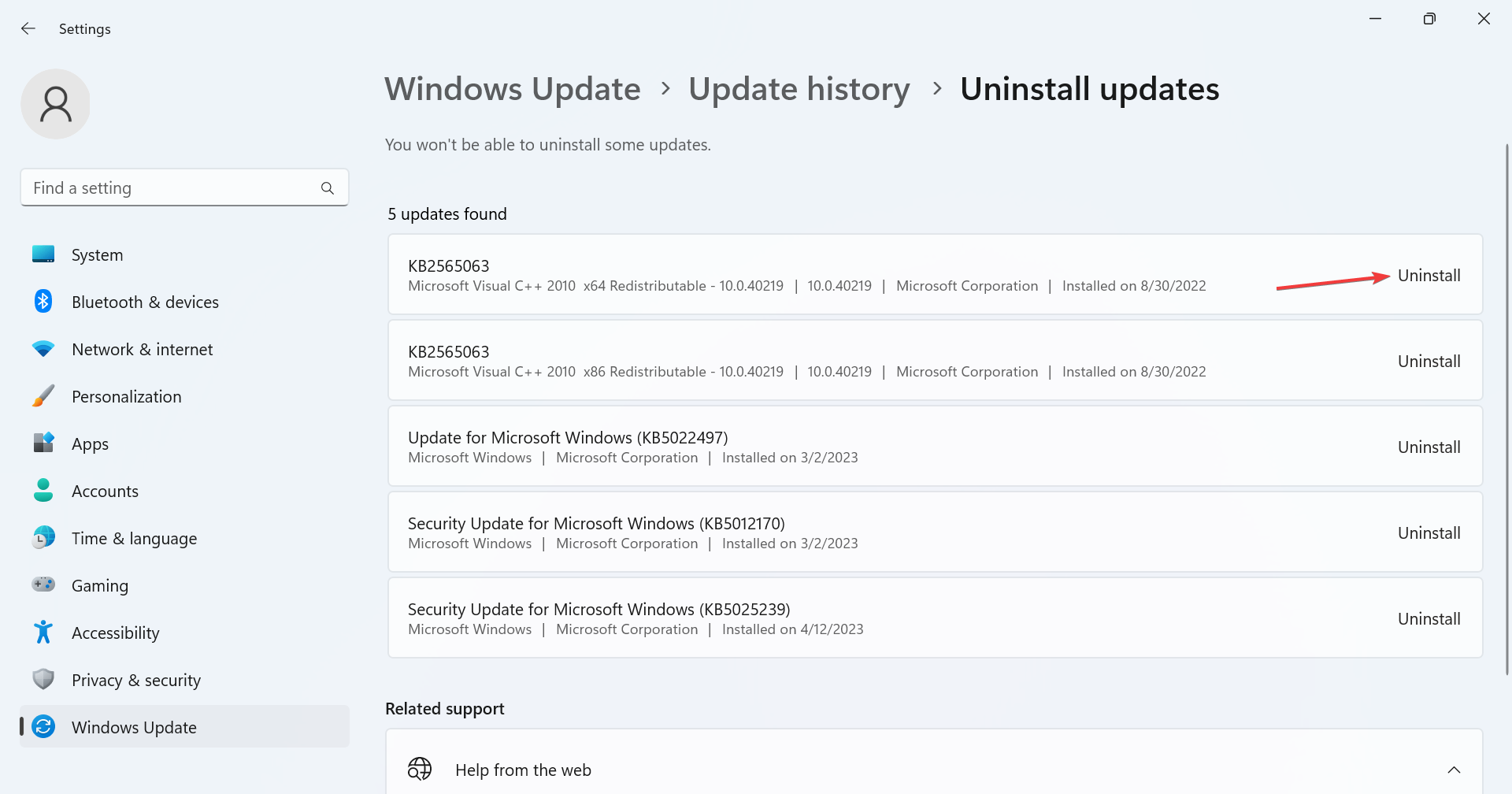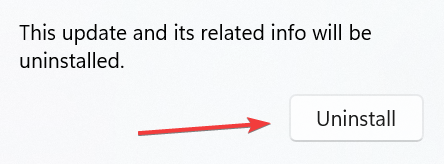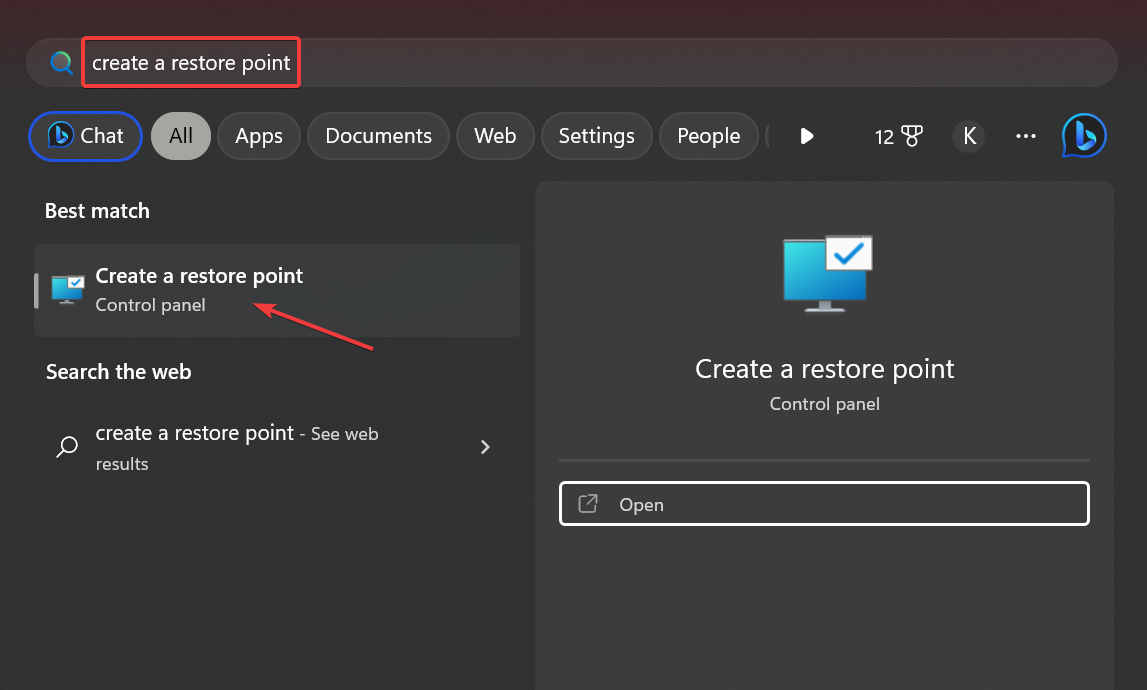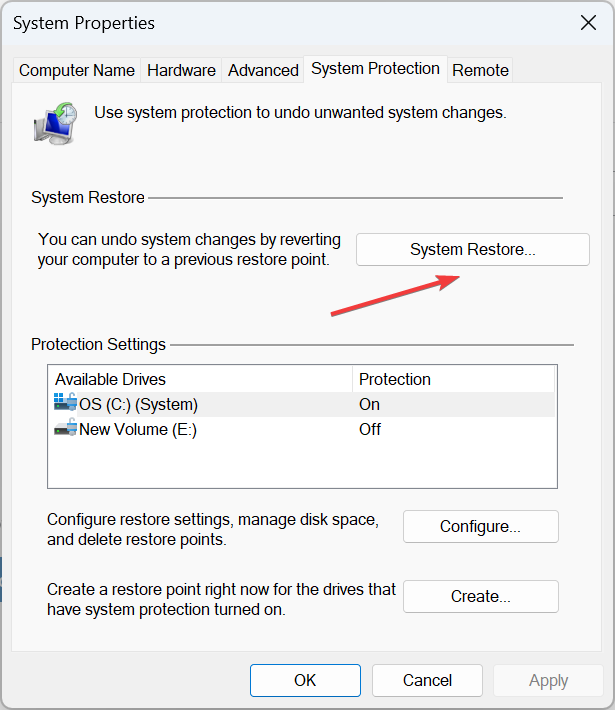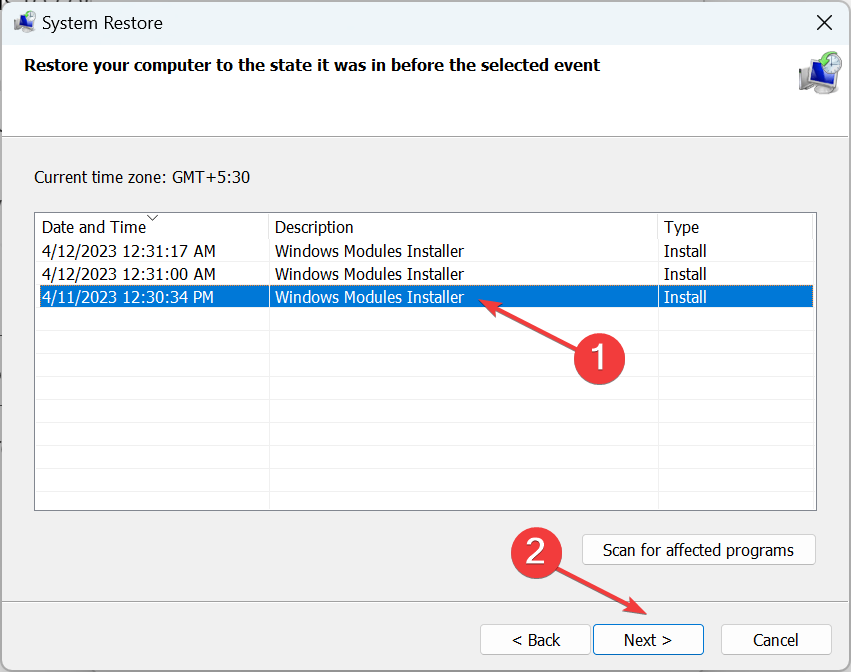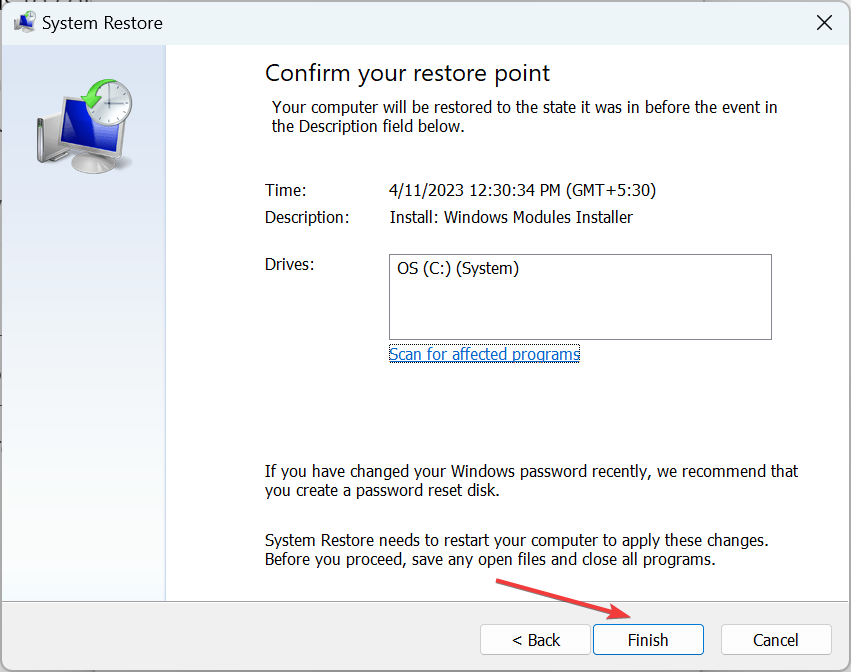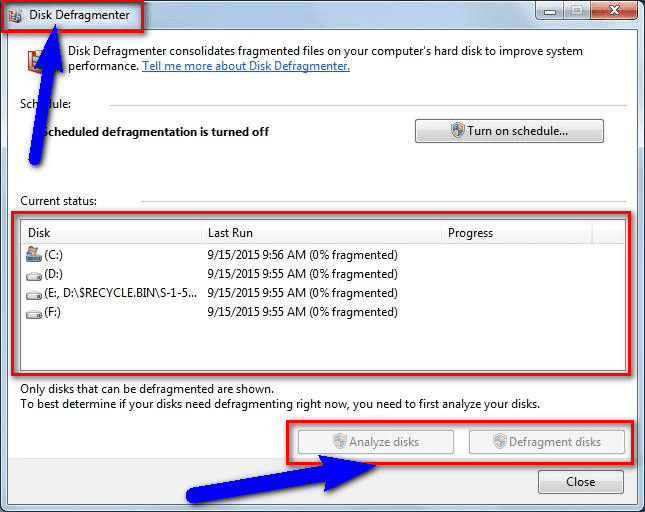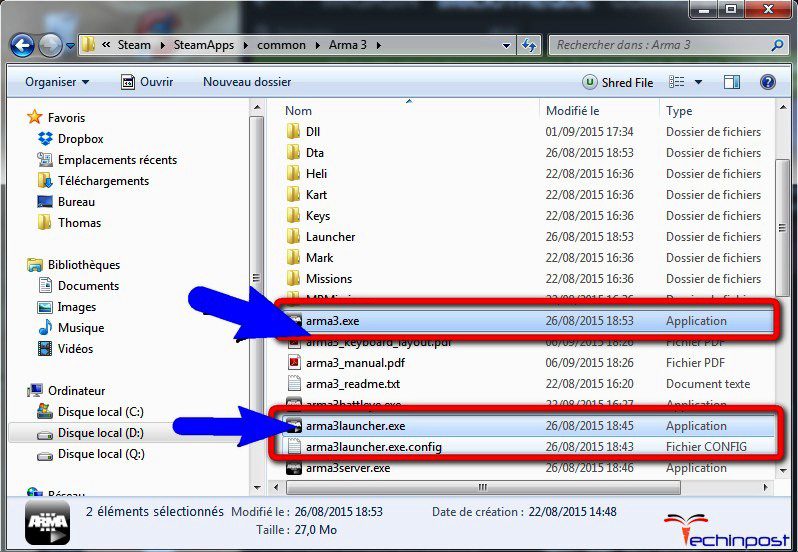Любимый всеми Windows – весьма сложное программное обеспечение, для разработки которого задействован труд сотен программистов. Но избежать ошибок в коде при таком количестве разработчиков, которые вынуждены придерживаться строгих временных рамок, очень и очень непросто. Так что появление сообщений об ошибке для этой ОС – весьма заурядное событие, и одной из них является ошибка запуска программ с кодом 0xc0000009a.
Увы, никакой конкретики касательно расшифровки этой ошибки официальные источники не предоставляют. Но пользователи, пытаясь решить проблему, разработали примерный алгоритм, позволяющий избавиться от этой ошибки. Да, существует множество вариантов устранения проблемы, и вам придётся испробовать часть из них, а может быть, и все, но ваше упорство с вероятностью, превышающей 95%, будет вознаграждено.
Сообщение с этим кодом, возникающее чаще всего при запуске «тяжёлых» игр, однозначно свидетельствует о нехватке ресурсов ПК, прежде всего – оперативной памяти. И даже файл подкачки в этом случае не помогает.
Что стало причиной появления дефицита ОП – отдельный разговор, она может быть случайной, то есть временной, или постоянной, проявляющейся при каждой загрузке Windows. Рассмотрим неполный перечень самых вероятных причин:
- физические проблемы с памятью или жёстким диском;
- повреждение системных файлов операционной системы;
- слишком много запущенных программ и процессов, в том числе присутствующих в Автозапуске;
- воздействие вирусов (как вариант – блокировка со стороны антивирусного ПО).
Первое, что необходимо сделать, если при первом запуске программы появилась ошибка 0xc000009a, – проверить, каковы системные требования к железу у этого приложения. Например, игры в этом отношении весьма требовательны.
Использование пиратского ПО – тоже вероятная причина проблем с его запуском, так что постарайтесь такой софт не использовать или переустановить его, скачав с официального сайта.
Исправление ошибки 0xc000009a при запуске приложения
Невозможно объять необъятное, но можно хотя бы попытаться. Вот и мы попробуем несколько вариантов устранения ошибки с кодом 0xc000009a.
Проверка последних обновлений
Может показаться странным, что проблемы с нехваткой оперативной памяти как-то связаны с наличием или отсутствием обновлений. На самом деле программисты из Microsoft свою зарплату получают недаром, оперативно исправляя все обнаруженные баги.
Так что стоит всё же проверить систему на наличие последних обновлений – вполне вероятно, что они смогут устранить возникшую внезапно проблему:
Если вы не обновлялись достаточно давно, процесс может оказаться протяжённым во времени, а после его окончания потребуется перезагрузка ПК.
Отключение спящего режима
Многие пользователи отмечают, что отключение режима гибернации действительно может решить проблему. Дело в том, что режим сна – это выгрузка всего, что находится в оперативной памяти, на диск, а при пробуждении происходит обратный процесс, причём не всегда гладко. В результате даже в активной фазе возникают различные неполадки, в том числе проблемы с запуском программ.
Что нужно сделать:
Проверяем после вывода компьютера из режима гибернации, пропала ли ошибка 0xc000009a. Если нет, двигаемся дальше.
Выполнение дефрагментации жесткого диска
Пользовательские данные, хотя и занимают на диске много места, на самом деле не оказывают столь существенного влияния на степень фрагментации диска, как огромное количество небольших файлов, являющихся частью операционной системы или относящиеся к установленным программам. И если дисковое пространство сильно фрагментировано, то большие файлы приходится собирать из кусочков, разбросанных по всему диску. Это затратно, и может случиться так, что происходит сбой во время загрузки их в оперативную память с выдачей соответствующего сообщения об ошибке.
Лечится это запуском процедуры дефрагментации диска (по крайней мере, системного, хотя лучше всех). Отметим, что процедура совсем не быстрая, особенно если диск большой и забит файлами «под завязку», но вы сможете наблюдать за процессом, это довольно интересное занятие.
Разгрузка оперативной памяти
Поскольку, как мы уже знаем, ошибка Windows 10 0xc000009a при запуске программ возникает в основном из-за проблем с памятью, стоит её проверить и попытаться разгрузить.
Проверить, насколько и чем «забита» ОЗУ, можно, например, с помощью утилиты Memtest86+, распространяемой на условиях freeware. Если в результате сканирования ОП вы увидите в результатах хотя бы одну красную строчку – ваша оперативка имеет сбойные участки и нуждается в замене. Если дефектов не обнаружено, можно попробовать выяснить, какие именно процессы или программы столь сильно грузят систему, что становится невозможным запустить нужное приложение.
Сделать это можно с помощью «Диспетчера задач», запускаемого комбинацией Ctrl + Shift + Esc. Переходим во вкладку «Процессы» и наблюдаем, какие из них потребляют наибольший объём физической памяти. Если это не системные процессы, попробуйте их отключить – освобождённой оперативной памяти окажется достаточно для избавления от ошибки 0xc000009a.
Работа антивируса
Без антивирусного ПО ваш компьютер будет уязвим перед внешними угрозами, но нужно понимать, что подобное ПО, работая в фоне, почти всегда потребляет немалое количество ресурсов. Но даже антивирус не всегда справляется со своими задачами, так что необходимо периодически запускать полное сканирование системы.
Впрочем, если любимая игра не запускается, а ваш компьютер «чистый», попробуйте отключить антивирус – скорее всего, ошибка пропадёт. Но только не забудьте включить его обратно, как только закончите работать с проблемной программой.
Увеличение файла подкачки
Операционная система изначально рассчитана на то, чтобы работать в условиях дефицита ОЗУ. Для этого в ней предусмотрена процедура свопинга, то есть обмена данными между оперативной памятью и диском. Да, это замедляет работу компьютера, порой сильно. Но без файла подкачки его работа вообще была бы невозможной.
Размер этого файла устанавливается при инсталляции Windows, но это не значит, что его нельзя изменить в большую или меньшую сторону. Мы попытаемся увеличить объём выделяемого под файл подкачки места, что, очевидно, позволит разгрузить оперативную память, пускай и за счёт замедления работы ПК, хотя это не обязательно будет заметно:
СОВЕТ. Желательно, чтобы исходный и максимальный размеры были одинаковыми. Значения должный быть кратными 1 ГБ (то есть 1024 МБ), рекомендуется значение, превышающее объём оперативной памяти в системе в полтора-два раза.
Работа с автозапуском
Как выгрузить процессы, занимающие слишком много места в ОЗУ, мы уже знаем. Проблема в том, что по большей части это временное решение – если процесс или родительское приложение запускаются через «Автозагрузку», при следующем включении ПК он снова появится в памяти.
Как с этим бороться? Очень просто: редактированием списка автозагрузки:
После перезагрузки память будет использоваться не столь интенсивно, что позволит исправить ошибку 0xc000009a, возникающую при запуске приложения.
Проверка «железа»
Как проверить память на наличие дефектов, мы уже рассказывали. Но сбои в работе Windows, в том числе при запуске программ, могут быть вызваны и другими причинами – например, плохим контактом разъёмов, неисправностями на материнской плате, дефицитом мощности блока питания.
Все эти проблемы диагностируются посредством специальных утилит типа Everest или Acronis. Можно также снять боковую крышку (на выключенном ПК!) и оценить состояние внутренностей на предмет наличия пыли и загрязнений.
Последовательно выполняя все вышеописанные проверки и процедуры, вы с большой вероятностью сможете избавиться от досаждающей вас ошибки 0xc000009a.
Find out how our experts eliminated the problem
by Kazim Ali Alvi
Kazim has always been fond of technology, be it scrolling through the settings on his iPhone, Android device, or Windows. And at times, unscrewing the device to take… read more
Updated on
- The 0xc000009a error is encountered when launching applications and primarily affects games.
- The problem appears due to corrupt system files or an antivirus blocking the app from running.
- To fix things, run the app as administrator, check for disk issues, or uninstall recent Windows updates, amongst other solutions.
XINSTALL BY CLICKING THE DOWNLOAD
FILE
Windows is a user-friendly OS, and has, of late, emerged as the primary choice for gaming on PCs, particularly due to a better gaming experience on Windows 11. But it’s not smooth sailing for everyone, and many users came across the 0xc000009a error.
The message reads, Application error – The application was unable to start correctly (0xc000009a). Click OK to close the application. The error can appear for several apps, but Fortnite, Civilization 5, and Tarkov are the most affected. So, let’s find out all about it!
Tip
There is a 0xc000009a blue screen error that reads, Your PC/Device needs to be repaired. And in case you are here for that, go through our expert fixes for blue screen errors in Windows.
What is error 0xc00009a?
The error appears when launching a program and indicates Windows’ ability to do so. It can affect any app, given that there’s a problem somewhere down the line that triggers the error. And more often than not, the error can be easily fixed.
Here are a few reasons you are encountering 0xc000009a in Windows 11:
- Corrupt system files: When the system files are corrupt, you are likely to face issues running applications or even reconfiguring the settings, and Windows may keep crashing.
- Third-party apps leading to conflicts: For some users, it was a third-party app, usually an antivirus solution installed on the PC, that triggered the 0xc000009a Fortniteerror.
- Critical app files are missing: When the apps are crashing, you can’t ignore the possibility of an improper installation since that, too, could be an underlying cause.
How do I fix error 0xc00009a?
Before we head to the slightly complex solutions, try these quick tricks first:
- Restart the computer and then relaunch the program.
- Run the program as an administrator.
- Disable any third-party antivirus installed on the PC.
- Take ownership of the folder the game files are stored in.
- Check for any pending OS updates and install them. Similarly, update the game as well.
If none work, move to the fixes listed next.
How we test, review and rate?
We have worked for the past 6 months on building a new review system on how we produce content. Using it, we have subsequently redone most of our articles to provide actual hands-on expertise on the guides we made.
For more details you can read how we test, review, and rate at WindowsReport.
1. Repair the corrupt system files
- Press Windows + R to open Run, type cmd, and hit Ctrl + Shift + Enter.
- Click Yes in the UAC prompt.
- Now, paste the following three commands individually and hit Enter after each for the DISM tool:
DISM /Online /Cleanup-Image /CheckHealthDISM /Online /Cleanup-Image /ScanHealthDISM /Online /Cleanup-Image /RestoreHealth - Once done, execute this command for the SFC scan:
sfc /scannow - Finally, restart the computer for the changes to come into effect.
Corrupt system files are often the primary reason behind the 0xc000009a application error. And running the DISM tool and SFC scan will identify and repair/replace all such files within no time.
To make this process as easy as possible, we recommend you try a dependable repair tool that runs a more in-depth version of the DISM and SFC scan.
For instance, Fortect is a noteworthy option because it can find corrupted, malfunctioning, or missing system files and repair them by locating brand-new components as replacements from its frequently-revised database.
⇒ Get Fortect
2. Check for disk issues
- Press Windows + E to open File Explorer, and go to This PC from the navigation pane.
- Right-click on the drive where the app files are stored, and select Properties.
- Navigate to the Tools tab, and click the Check button under Error checking.
- Click on Scan drive to confirm and wait for the process to complete.
In many cases, users found issues with the disk to be responsible for 0xc000009a. And the best solution here is to repair the disk. Besides, if this doesn’t work, you can always use a dedicated disk repair tool to run extensive scans and eliminate the most complex problems.
3. Uninstall third-party apps
- Press Windows + R to open Run, type appwiz.cpl in the text field, and hit Enter.
- Select any recently installed app or one you believe might be triggering the error, and click Uninstall.
- Follow the on-screen instructions to complete the process.
Often, it’s a third-party app that triggers error code 0xc000009a in Windows 10. Many found McAfee to be the underlying cause, so if you have the antivirus, uninstall the program and check whether the error disappears.
4. Check for RAM issues
When it comes to RAM issues, Microsoft offers the built-in Windows Memory Diagnostics tool to automatically identify and eliminate problems with the memory. Remember, it isn’t that effective, so you may need another memory tool.
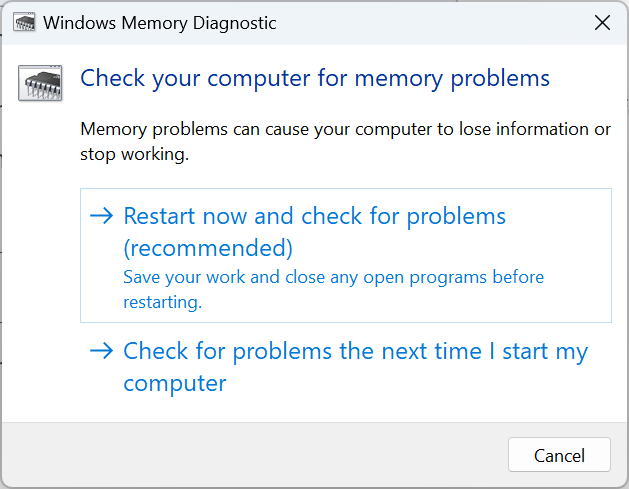
When things come down to it, we recommend Memtest86+, an open-source memory testing tool that runs extensive and deep scans on individual memory modules. It’s best to run Memtest86+ overnight, given it takes a few hours to complete the scans.
As a last resort, you can always replace the modules to verify whether these are the underlying cause behind 0xc000009a in BattleEye.
5. Reinstall the game
- Press Windows + I to open Settings, go to Apps from the navigation pane, and click on Installed apps.
- Locate the app throwing the error, click on the ellipsis next to it, and select Uninstall.
- Again, click Uninstall in the confirmation prompt.
- Once done, restart the computer for the changes to come into effect, and download the app from a reliable source, be it the official website or Microsoft Store.
- How to Make a Program Available to All Users on Windows 11
- Can Windows 11 Run Fortnite? We’ve Tested it
- Fix: Set Time Zone Automatically Defaults to Wrong Time Zone
- 0X8007013 Install Error: How to Quickly Fix it
- Fix: Internet Keeps Disconnecting When Playing Games on Windows 11
6. Uninstall recent Windows updates
- Press Windows + I to open Settings, go to Windows Update, and click on Update history on the right.
- Scroll to the bottom, and click on Uninstall updates.
- Now, click Uninstall next to the recently installed update.
- Again, click Uninstall to confirm.
For some users, it was a recent OS update that changed things, and they got 0xc000009a in Tarkov, and even other applications. In this case, the most viable fix is to uninstall Windows updates. And until a new version is released, we recommend you block Windows updates.
7. Perform a system restore
- Press Windows + S to open Search, type Create a restore point in the text field, and click on the relevant search result.
- Now, click on System Restore.
- Select Choose a different restore point and click on Next to proceed.
- Pick a restore point from the list, one created before the error first appeared, and click Next.
- Finally, verify the restore details and click on Finish to start the process.
If the other solutions for 0xc000009a don’t work, you can always perform a system restore and revert your PC to a previous healthy state. Remember, you might lose some apps and configured settings, but the personal files remain unaffected. This is the reason experts recommend regularly creating restore points.
And once you have fixed the error, do not forget to check our quick tips to optimize the PC for gaming.
Tell us which fix worked for you in the comments section below.
Symptoms
When you try to install Windows 7 Service Pack 1 (SP1) or Windows Server 2008 R2 Service Pack 1 (SP1) on a computer that has more than 10 language packs installed, the computer stops responding at a black screen. Additionally, you receive an «0xC000009A» error message.
Cause
This issue occurs because the number of open registry key handles for subkeys that have the same name is limited to 65,535 in the registry. Each language pack that is installed on the computer increases the number of open registry key handles.
More Information
You must install this update to resolve this issue before you install Windows 7 SP1 or Windows Server 2008 R2 SP1.
Update information
How to obtain this update
The following files are available for download from the Microsoft Download Center:
|
Operating system |
Update |
|---|---|
|
All supported x86-based versions of Windows 7 |
|
|
All supported x64-based versions of Windows 7 |
|
|
All supported x64-based versions of Windows Server 2008 R2 |
|
For more information about how to download Microsoft support files, click the following article number to view the article in the Microsoft Knowledge Base:
119591 How to obtain Microsoft support files from online services
Microsoft scanned this file for viruses. Microsoft used the most current virus-detection software that was available on the date that the file was posted. The file is stored on security-enhanced servers that help prevent any unauthorized changes to the file.
Prerequisites
To apply this update, you must be running one of the following operating systems:
-
Windows 7
-
Windows 7 Service Pack 1 (SP1)
-
Windows Server 2008 R2
-
Windows Server 2008 R2 Service Pack 1 (SP1)
For more information about how to obtain a Windows 7 or a Windows Server 2008 R2 service pack, click the following article number to view the article in the Microsoft Knowledge Base:
976932 Information about Service Pack 1 for Windows 7 and for Windows Server 2008 R2
Registry information
To use the update in this package, you do not have to make any changes to the registry.
Restart requirement
You must restart the computer after you apply this update.
Update replacement information
This update does not replace a previously released update.
File information
The global version of this update installs files that have the attributes that are listed in the following tables. The dates and the times for these files are listed in Coordinated Universal Time (UTC). The dates and the times for these files on your local computer are displayed in your local time together with your current daylight saving time (DST) bias. Additionally, the dates and the times may change when you perform certain operations on the files.
Windows 7 and Windows Server 2008 R2 file information notes
-
The files that apply to a specific product, milestone (RTM, SPn), and service branch (LDR, GDR) can be identified by examining the file version numbers as shown in the following table:
Version
Product
Milestone
Service branch
6.1.760
0.16xxxWindows 7 and Windows Server 2008 R2
RTM
GDR
6.1.760
0.20xxxWindows 7 and Windows Server 2008 R2
RTM
LDR
6.1.760
1.17xxxWindows 7 and Windows Server 2008 R2
SP1
GDR
6.1.760
1.21xxxWindows 7 and Windows Server 2008 R2
SP1
LDR
-
GDR service branches contain only those fixes that are widely released to address widespread, extremely important issues. LDR service branches contain hotfixes in addition to widely released fixes.
-
The MANIFEST files (.manifest) and the MUM files (.mum) that are installed for each environment are listed separately in the «Additional file information for Windows Server 2008 R2 and for Windows 7» section. MUM and MANIFEST files, and the associated security catalog (.cat) files, are extremely important to maintain the state of the updated components. The security catalog files, for which the attributes are not listed, are signed with a Microsoft digital signature.
For all supported x86-based versions of Windows 7
|
File name |
File version |
File size |
Date |
Time |
Platform |
|---|---|---|---|---|---|
|
Ntkrnlpa.exe |
6.1.7600.16792 |
3,957,632 |
09-Apr-2011 |
06:13 |
x86 |
|
Ntoskrnl.exe |
6.1.7600.16792 |
3,901,824 |
09-Apr-2011 |
06:13 |
x86 |
|
Ntkrnlpa.exe |
6.1.7600.20941 |
3,967,360 |
09-Apr-2011 |
06:21 |
x86 |
|
Ntoskrnl.exe |
6.1.7600.20941 |
3,911,552 |
09-Apr-2011 |
06:21 |
x86 |
|
Ntkrnlpa.exe |
6.1.7601.17592 |
3,967,872 |
09-Apr-2011 |
06:02 |
x86 |
|
Ntoskrnl.exe |
6.1.7601.17592 |
3,912,576 |
09-Apr-2011 |
06:02 |
x86 |
|
Ntkrnlpa.exe |
6.1.7601.21701 |
3,967,872 |
09-Apr-2011 |
06:01 |
x86 |
|
Ntoskrnl.exe |
6.1.7601.21701 |
3,912,576 |
09-Apr-2011 |
06:01 |
x86 |
For all supported x64-based versions of Windows 7 and of Windows Server 2008 R2
|
File name |
File version |
File size |
Date |
Time |
Platform |
|---|---|---|---|---|---|
|
Ntoskrnl.exe |
6.1.7600.16792 |
5,509,504 |
09-Apr-2011 |
06:45 |
x64 |
|
Ntoskrnl.exe |
6.1.7600.20941 |
5,475,712 |
09-Apr-2011 |
06:54 |
x64 |
|
Ntoskrnl.exe |
6.1.7601.17592 |
5,562,240 |
09-Apr-2011 |
07:02 |
x64 |
|
Ntoskrnl.exe |
6.1.7601.21701 |
5,562,240 |
09-Apr-2011 |
06:50 |
x64 |
|
Ntkrnlpa.exe |
6.1.7600.16792 |
3,957,632 |
09-Apr-2011 |
06:13 |
x86 |
|
Ntoskrnl.exe |
6.1.7600.16792 |
3,901,824 |
09-Apr-2011 |
06:13 |
x86 |
|
Ntkrnlpa.exe |
6.1.7600.20941 |
3,967,360 |
09-Apr-2011 |
06:21 |
x86 |
|
Ntoskrnl.exe |
6.1.7600.20941 |
3,911,552 |
09-Apr-2011 |
06:21 |
x86 |
|
Ntkrnlpa.exe |
6.1.7601.17592 |
3,967,872 |
09-Apr-2011 |
06:02 |
x86 |
|
Ntoskrnl.exe |
6.1.7601.17592 |
3,912,576 |
09-Apr-2011 |
06:02 |
x86 |
|
Ntkrnlpa.exe |
6.1.7601.21701 |
3,967,872 |
09-Apr-2011 |
06:01 |
x86 |
|
Ntoskrnl.exe |
6.1.7601.21701 |
3,912,576 |
09-Apr-2011 |
06:01 |
x86 |
For all supported IA-64-based versions of Windows Server 2008 R2
|
File name |
File version |
File size |
Date |
Time |
Platform |
|---|---|---|---|---|---|
|
Ntoskrnl.exe |
6.1.7600.16792 |
11,176,832 |
09-Apr-2011 |
05:55 |
IA-64 |
|
Ntoskrnl.exe |
6.1.7600.20941 |
11,132,800 |
09-Apr-2011 |
05:48 |
IA-64 |
|
Ntoskrnl.exe |
6.1.7601.17592 |
11,118,464 |
09-Apr-2011 |
05:43 |
IA-64 |
|
Ntoskrnl.exe |
6.1.7601.21701 |
11,118,976 |
09-Apr-2011 |
05:53 |
IA-64 |
|
Ntkrnlpa.exe |
6.1.7600.16792 |
3,957,632 |
09-Apr-2011 |
06:13 |
x86 |
|
Ntoskrnl.exe |
6.1.7600.16792 |
3,901,824 |
09-Apr-2011 |
06:13 |
x86 |
|
Ntkrnlpa.exe |
6.1.7600.20941 |
3,967,360 |
09-Apr-2011 |
06:21 |
x86 |
|
Ntoskrnl.exe |
6.1.7600.20941 |
3,911,552 |
09-Apr-2011 |
06:21 |
x86 |
|
Ntkrnlpa.exe |
6.1.7601.17592 |
3,967,872 |
09-Apr-2011 |
06:02 |
x86 |
|
Ntoskrnl.exe |
6.1.7601.17592 |
3,912,576 |
09-Apr-2011 |
06:02 |
x86 |
|
Ntkrnlpa.exe |
6.1.7601.21701 |
3,967,872 |
09-Apr-2011 |
06:01 |
x86 |
|
Ntoskrnl.exe |
6.1.7601.21701 |
3,912,576 |
09-Apr-2011 |
06:01 |
x86 |
For more information about software update terminology, click the following article number to view the article in the Microsoft Knowledge Base:
824684 Description of the standard terminology that is used to describe Microsoft software updates
For more information about how to recover from this issue or how to work around this issue, visit the following Microsoft website:
Why am I receiving «Error 0xC000009A» after installing Windows 7 Service Pack 1 (SP1)?You can also use the lpksetup.exe /u language command to uninstall language packs.
Notelanguage is a placeholder for the code of the language pack that you want to uninstall.
For example, assume that you want to uninstall the Japanese and the Spanish language packs. To do this, open a command prompt, type the following command, and then press Enter:
lpksetup.exe /u ja-JP es-ESFor more information about Lpksetup command-line options, visit the following Microsoft TechNet website:
General information about Lpksetup command-line options
Additional file information
Additional file information for Windows 7 and for Windows Server 2008 R2
Additional files for all supported x86-based versions of Windows 7
|
File name |
Update.mum |
|
File version |
Not applicable |
|
File size |
2,773 |
|
Date (UTC) |
11-Apr-2011 |
|
Time (UTC) |
13:49 |
|
Platform |
Not applicable |
|
File name |
X86_0053f68e9696ee496b9d8aae2387b375_31bf3856ad364e35_6.1.7601.21701_none_e26192a8fe3164c8.manifest |
|
File version |
Not applicable |
|
File size |
697 |
|
Date (UTC) |
11-Apr-2011 |
|
Time (UTC) |
13:49 |
|
Platform |
Not applicable |
|
File name |
X86_8c8bbeb9982681b918a5e7a6c085cdee_31bf3856ad364e35_6.1.7601.17592_none_2cf148cc3bc9f605.manifest |
|
File version |
Not applicable |
|
File size |
697 |
|
Date (UTC) |
11-Apr-2011 |
|
Time (UTC) |
13:49 |
|
Platform |
Not applicable |
|
File name |
X86_b92ba4e955b8fa2d9f7bbe0a6cb8c902_31bf3856ad364e35_6.1.7600.20941_none_040291c6c35b4b21.manifest |
|
File version |
Not applicable |
|
File size |
717 |
|
Date (UTC) |
11-Apr-2011 |
|
Time (UTC) |
13:49 |
|
Platform |
Not applicable |
|
File name |
X86_e552cdc647ff1839d0fe779770be9639_31bf3856ad364e35_6.1.7600.16691_none_328fb89470173739.manifest |
|
File version |
Not applicable |
|
File size |
717 |
|
Date (UTC) |
11-Apr-2011 |
|
Time (UTC) |
13:49 |
|
Platform |
Not applicable |
|
File name |
X86_f758dd02463f6771de5e55ceb7bee97d_31bf3856ad364e35_6.1.7600.20941_none_f4f8aeb442cf74d7.manifest |
|
File version |
Not applicable |
|
File size |
697 |
|
Date (UTC) |
11-Apr-2011 |
|
Time (UTC) |
13:49 |
|
Platform |
Not applicable |
|
File name |
X86_ff0a18659158697573bd075e95f3f0b0_31bf3856ad364e35_6.1.7600.16792_none_2228836ebfbca8ff.manifest |
|
File version |
Not applicable |
|
File size |
697 |
|
Date (UTC) |
11-Apr-2011 |
|
Time (UTC) |
13:49 |
|
Platform |
Not applicable |
|
File name |
X86_microsoft-windows-os-kernel_31bf3856ad364e35_6.1.7600.16792_none_6bf8ee9215816c61.manifest |
|
File version |
Not applicable |
|
File size |
16,151 |
|
Date (UTC) |
09-Apr-2011 |
|
Time (UTC) |
06:41 |
|
Platform |
Not applicable |
|
File name |
X86_microsoft-windows-os-kernel_31bf3856ad364e35_6.1.7600.20941_none_6cb79c952e776446.manifest |
|
File version |
Not applicable |
|
File size |
16,151 |
|
Date (UTC) |
09-Apr-2011 |
|
Time (UTC) |
06:55 |
|
Platform |
Not applicable |
|
File name |
X86_microsoft-windows-os-kernel_31bf3856ad364e35_6.1.7601.17592_none_6ddf4b9812a7d84d.manifest |
|
File version |
Not applicable |
|
File size |
16,151 |
|
Date (UTC) |
09-Apr-2011 |
|
Time (UTC) |
06:34 |
|
Platform |
Not applicable |
|
File name |
X86_microsoft-windows-os-kernel_31bf3856ad364e35_6.1.7601.21701_none_6ec9394b2b7d606e.manifest |
|
File version |
Not applicable |
|
File size |
16,151 |
|
Date (UTC) |
09-Apr-2011 |
|
Time (UTC) |
06:29 |
|
Platform |
Not applicable |
|
File name |
X86_microsoft-windows-r..gistry-trustedtypes_31bf3856ad364e35_6.1.7600.16691_none_83c584548fc7607d.manifest |
|
File version |
Not applicable |
|
File size |
8,047 |
|
Date (UTC) |
20-Oct-2010 |
|
Time (UTC) |
05:25 |
|
Platform |
Not applicable |
|
File name |
X86_microsoft-windows-r..gistry-trustedtypes_31bf3856ad364e35_6.1.7600.20941_none_84853487a8bc6ee0.manifest |
|
File version |
Not applicable |
|
File size |
8,047 |
|
Date (UTC) |
09-Apr-2011 |
|
Time (UTC) |
06:44 |
|
Platform |
Not applicable |
Additional files for all supported x64-based versions of Windows 7 and of Windows Server 2008 R2
|
File name |
Amd64_0053f68e9696ee496b9d8aae2387b375_31bf3856ad364e35_6.1.7601.21701_none_3e802e2cb68ed5fe.manifest |
|
File version |
Not applicable |
|
File size |
699 |
|
Date (UTC) |
11-Apr-2011 |
|
Time (UTC) |
13:49 |
|
Platform |
Not applicable |
|
File name |
Amd64_052500861a4ead6eeb791aa2f07c6239_31bf3856ad364e35_6.1.7600.16792_none_84e1bc730484b1ff.manifest |
|
File version |
Not applicable |
|
File size |
1,042 |
|
Date (UTC) |
11-Apr-2011 |
|
Time (UTC) |
13:49 |
|
Platform |
Not applicable |
|
File name |
Amd64_0f1b439f56953006999a6249c1b8db0b_31bf3856ad364e35_6.1.7600.20941_none_630773e4c7318c8f.manifest |
|
File version |
Not applicable |
|
File size |
721 |
|
Date (UTC) |
11-Apr-2011 |
|
Time (UTC) |
13:49 |
|
Platform |
Not applicable |
|
File name |
Amd64_3552926e9edd357496372b851f68e1bb_31bf3856ad364e35_6.1.7600.16691_none_9a7046efb6fa0929.manifest |
|
File version |
Not applicable |
|
File size |
721 |
|
Date (UTC) |
11-Apr-2011 |
|
Time (UTC) |
13:49 |
|
Platform |
Not applicable |
|
File name |
Amd64_35939478847cfe491bc2faed130b4353_31bf3856ad364e35_6.1.7601.21701_none_87ec9139d5f34bf6.manifest |
|
File version |
Not applicable |
|
File size |
701 |
|
Date (UTC) |
11-Apr-2011 |
|
Time (UTC) |
13:49 |
|
Platform |
Not applicable |
|
File name |
Amd64_36c4e4b28058976187716ce13a026a96_31bf3856ad364e35_6.1.7600.20941_none_1ee21fa4a37d34e8.manifest |
|
File version |
Not applicable |
|
File size |
1,042 |
|
Date (UTC) |
11-Apr-2011 |
|
Time (UTC) |
13:49 |
|
Platform |
Not applicable |
|
File name |
Amd64_4ffa4b09ad612e64b4dcc330d1e17534_31bf3856ad364e35_6.1.7601.21701_none_3d8087e8da450346.manifest |
|
File version |
Not applicable |
|
File size |
1,042 |
|
Date (UTC) |
11-Apr-2011 |
|
Time (UTC) |
13:49 |
|
Platform |
Not applicable |
|
File name |
Amd64_518a14c4028d51771fbbbbb16604dd48_31bf3856ad364e35_6.1.7600.16792_none_5bc1a74c175c28b1.manifest |
|
File version |
Not applicable |
|
File size |
701 |
|
Date (UTC) |
11-Apr-2011 |
|
Time (UTC) |
13:49 |
|
Platform |
Not applicable |
|
File name |
Amd64_66e1e0527260fc568d7759995e83db6f_31bf3856ad364e35_6.1.7601.17592_none_27aaae7dad36295e.manifest |
|
File version |
Not applicable |
|
File size |
701 |
|
Date (UTC) |
11-Apr-2011 |
|
Time (UTC) |
13:49 |
|
Platform |
Not applicable |
|
File name |
Amd64_8c8bbeb9982681b918a5e7a6c085cdee_31bf3856ad364e35_6.1.7601.17592_none_890fe44ff427673b.manifest |
|
File version |
Not applicable |
|
File size |
699 |
|
Date (UTC) |
11-Apr-2011 |
|
Time (UTC) |
13:49 |
|
Platform |
Not applicable |
|
File name |
Amd64_99e3ca8aec02c9a96c70fc28671ef084_31bf3856ad364e35_6.1.7600.20941_none_18d39e0adda9d764.manifest |
|
File version |
Not applicable |
|
File size |
701 |
|
Date (UTC) |
11-Apr-2011 |
|
Time (UTC) |
13:49 |
|
Platform |
Not applicable |
|
File name |
Amd64_c0eb30eecf7e27f0a097a7751a0b4b7c_31bf3856ad364e35_6.1.7601.17592_none_cb0a63e7123a7f26.manifest |
|
File version |
Not applicable |
|
File size |
1,042 |
|
Date (UTC) |
11-Apr-2011 |
|
Time (UTC) |
13:49 |
|
Platform |
Not applicable |
|
File name |
Amd64_f758dd02463f6771de5e55ceb7bee97d_31bf3856ad364e35_6.1.7600.20941_none_51174a37fb2ce60d.manifest |
|
File version |
Not applicable |
|
File size |
699 |
|
Date (UTC) |
11-Apr-2011 |
|
Time (UTC) |
13:49 |
|
Platform |
Not applicable |
|
File name |
Amd64_ff0a18659158697573bd075e95f3f0b0_31bf3856ad364e35_6.1.7600.16792_none_7e471ef2781a1a35.manifest |
|
File version |
Not applicable |
|
File size |
699 |
|
Date (UTC) |
11-Apr-2011 |
|
Time (UTC) |
13:49 |
|
Platform |
Not applicable |
|
File name |
Amd64_microsoft-windows-os-kernel_31bf3856ad364e35_6.1.7600.16792_none_c8178a15cddedd97.manifest |
|
File version |
Not applicable |
|
File size |
15,291 |
|
Date (UTC) |
09-Apr-2011 |
|
Time (UTC) |
07:39 |
|
Platform |
Not applicable |
|
File name |
Amd64_microsoft-windows-os-kernel_31bf3856ad364e35_6.1.7600.20941_none_c8d63818e6d4d57c.manifest |
|
File version |
Not applicable |
|
File size |
15,291 |
|
Date (UTC) |
09-Apr-2011 |
|
Time (UTC) |
07:54 |
|
Platform |
Not applicable |
|
File name |
Amd64_microsoft-windows-os-kernel_31bf3856ad364e35_6.1.7601.17592_none_c9fde71bcb054983.manifest |
|
File version |
Not applicable |
|
File size |
15,291 |
|
Date (UTC) |
09-Apr-2011 |
|
Time (UTC) |
07:33 |
|
Platform |
Not applicable |
|
File name |
Amd64_microsoft-windows-os-kernel_31bf3856ad364e35_6.1.7601.21701_none_cae7d4cee3dad1a4.manifest |
|
File version |
Not applicable |
|
File size |
15,291 |
|
Date (UTC) |
09-Apr-2011 |
|
Time (UTC) |
07:21 |
|
Platform |
Not applicable |
|
File name |
Amd64_microsoft-windows-r..gistry-trustedtypes_31bf3856ad364e35_6.1.7600.16691_none_dfe41fd84824d1b3.manifest |
|
File version |
Not applicable |
|
File size |
8,049 |
|
Date (UTC) |
20-Oct-2010 |
|
Time (UTC) |
06:15 |
|
Platform |
Not applicable |
|
File name |
Amd64_microsoft-windows-r..gistry-trustedtypes_31bf3856ad364e35_6.1.7600.20941_none_e0a3d00b6119e016.manifest |
|
File version |
Not applicable |
|
File size |
8,049 |
|
Date (UTC) |
09-Apr-2011 |
|
Time (UTC) |
07:32 |
|
Platform |
Not applicable |
|
File name |
Update.mum |
|
File version |
Not applicable |
|
File size |
3,215 |
|
Date (UTC) |
11-Apr-2011 |
|
Time (UTC) |
13:49 |
|
Platform |
Not applicable |
|
File name |
X86_microsoft-windows-os-kernel_31bf3856ad364e35_6.1.7600.16792_none_6bf8ee9215816c61.manifest |
|
File version |
Not applicable |
|
File size |
16,151 |
|
Date (UTC) |
09-Apr-2011 |
|
Time (UTC) |
06:41 |
|
Platform |
Not applicable |
|
File name |
X86_microsoft-windows-os-kernel_31bf3856ad364e35_6.1.7600.20941_none_6cb79c952e776446.manifest |
|
File version |
Not applicable |
|
File size |
16,151 |
|
Date (UTC) |
09-Apr-2011 |
|
Time (UTC) |
06:55 |
|
Platform |
Not applicable |
|
File name |
X86_microsoft-windows-os-kernel_31bf3856ad364e35_6.1.7601.17592_none_6ddf4b9812a7d84d.manifest |
|
File version |
Not applicable |
|
File size |
16,151 |
|
Date (UTC) |
09-Apr-2011 |
|
Time (UTC) |
06:34 |
|
Platform |
Not applicable |
|
File name |
X86_microsoft-windows-os-kernel_31bf3856ad364e35_6.1.7601.21701_none_6ec9394b2b7d606e.manifest |
|
File version |
Not applicable |
|
File size |
16,151 |
|
Date (UTC) |
09-Apr-2011 |
|
Time (UTC) |
06:29 |
|
Platform |
Not applicable |
Additional files for all supported IA-64-based versions of Windows Server 2008 R2
|
File name |
Ia64_0053f68e9696ee496b9d8aae2387b375_31bf3856ad364e35_6.1.7601.21701_none_e263369efe2f6dc4.manifest |
|
File version |
Not applicable |
|
File size |
698 |
|
Date (UTC) |
11-Apr-2011 |
|
Time (UTC) |
13:49 |
|
Platform |
Not applicable |
|
File name |
Ia64_17ac62b6b1aea44af969af754a480eb0_31bf3856ad364e35_6.1.7601.17592_none_b677d56df2381760.manifest |
|
File version |
Not applicable |
|
File size |
699 |
|
Date (UTC) |
11-Apr-2011 |
|
Time (UTC) |
13:49 |
|
Platform |
Not applicable |
|
File name |
Ia64_1dd3ef4f753a38b5e7637a72d2f00ede_31bf3856ad364e35_6.1.7600.16691_none_5fa51369c24cf8c3.manifest |
|
File version |
Not applicable |
|
File size |
719 |
|
Date (UTC) |
11-Apr-2011 |
|
Time (UTC) |
13:49 |
|
Platform |
Not applicable |
|
File name |
Ia64_3ba8d7b40d9bcb8c819e8d3f14d6e427_31bf3856ad364e35_6.1.7600.20941_none_19687f7979fbdcfa.manifest |
|
File version |
Not applicable |
|
File size |
719 |
|
Date (UTC) |
11-Apr-2011 |
|
Time (UTC) |
13:49 |
|
Platform |
Not applicable |
|
File name |
Ia64_883caa387ff28f1d148b8b9331727819_31bf3856ad364e35_6.1.7600.20941_none_2f933269d05c054f.manifest |
|
File version |
Not applicable |
|
File size |
699 |
|
Date (UTC) |
11-Apr-2011 |
|
Time (UTC) |
13:49 |
|
Platform |
Not applicable |
|
File name |
Ia64_8c8bbeb9982681b918a5e7a6c085cdee_31bf3856ad364e35_6.1.7601.17592_none_2cf2ecc23bc7ff01.manifest |
|
File version |
Not applicable |
|
File size |
698 |
|
Date (UTC) |
11-Apr-2011 |
|
Time (UTC) |
13:49 |
|
Platform |
Not applicable |
|
File name |
Ia64_db1bf3dab66d940cff9a3aa97258384a_31bf3856ad364e35_6.1.7601.21701_none_ee7a22ccceb88fa6.manifest |
|
File version |
Not applicable |
|
File size |
699 |
|
Date (UTC) |
11-Apr-2011 |
|
Time (UTC) |
13:49 |
|
Platform |
Not applicable |
|
File name |
Ia64_f758dd02463f6771de5e55ceb7bee97d_31bf3856ad364e35_6.1.7600.20941_none_f4fa52aa42cd7dd3.manifest |
|
File version |
Not applicable |
|
File size |
698 |
|
Date (UTC) |
11-Apr-2011 |
|
Time (UTC) |
13:49 |
|
Platform |
Not applicable |
|
File name |
Ia64_fbfb2918b1a1117d8ef07ccecbfac745_31bf3856ad364e35_6.1.7600.16792_none_388c25508b8d26f6.manifest |
|
File version |
Not applicable |
|
File size |
699 |
|
Date (UTC) |
11-Apr-2011 |
|
Time (UTC) |
13:49 |
|
Platform |
Not applicable |
|
File name |
Ia64_ff0a18659158697573bd075e95f3f0b0_31bf3856ad364e35_6.1.7600.16792_none_222a2764bfbab1fb.manifest |
|
File version |
Not applicable |
|
File size |
698 |
|
Date (UTC) |
11-Apr-2011 |
|
Time (UTC) |
13:49 |
|
Platform |
Not applicable |
|
File name |
Ia64_microsoft-windows-os-kernel_31bf3856ad364e35_6.1.7600.16792_none_6bfa9288157f755d.manifest |
|
File version |
Not applicable |
|
File size |
15,289 |
|
Date (UTC) |
09-Apr-2011 |
|
Time (UTC) |
07:38 |
|
Platform |
Not applicable |
|
File name |
Ia64_microsoft-windows-os-kernel_31bf3856ad364e35_6.1.7600.20941_none_6cb9408b2e756d42.manifest |
|
File version |
Not applicable |
|
File size |
15,289 |
|
Date (UTC) |
09-Apr-2011 |
|
Time (UTC) |
07:45 |
|
Platform |
Not applicable |
|
File name |
Ia64_microsoft-windows-os-kernel_31bf3856ad364e35_6.1.7601.17592_none_6de0ef8e12a5e149.manifest |
|
File version |
Not applicable |
|
File size |
15,289 |
|
Date (UTC) |
09-Apr-2011 |
|
Time (UTC) |
07:28 |
|
Platform |
Not applicable |
|
File name |
Ia64_microsoft-windows-os-kernel_31bf3856ad364e35_6.1.7601.21701_none_6ecadd412b7b696a.manifest |
|
File version |
Not applicable |
|
File size |
15,289 |
|
Date (UTC) |
09-Apr-2011 |
|
Time (UTC) |
07:12 |
|
Platform |
Not applicable |
|
File name |
Ia64_microsoft-windows-r..gistry-trustedtypes_31bf3856ad364e35_6.1.7600.16691_none_83c7284a8fc56979.manifest |
|
File version |
Not applicable |
|
File size |
8,048 |
|
Date (UTC) |
20-Oct-2010 |
|
Time (UTC) |
06:14 |
|
Platform |
Not applicable |
|
File name |
Ia64_microsoft-windows-r..gistry-trustedtypes_31bf3856ad364e35_6.1.7600.20941_none_8486d87da8ba77dc.manifest |
|
File version |
Not applicable |
|
File size |
8,048 |
|
Date (UTC) |
09-Apr-2011 |
|
Time (UTC) |
07:38 |
|
Platform |
Not applicable |
|
File name |
Update.mum |
|
File version |
Not applicable |
|
File size |
2,170 |
|
Date (UTC) |
11-Apr-2011 |
|
Time (UTC) |
13:49 |
|
Platform |
Not applicable |
|
File name |
X86_microsoft-windows-os-kernel_31bf3856ad364e35_6.1.7600.16792_none_6bf8ee9215816c61.manifest |
|
File version |
Not applicable |
|
File size |
16,151 |
|
Date (UTC) |
09-Apr-2011 |
|
Time (UTC) |
06:41 |
|
Platform |
Not applicable |
|
File name |
X86_microsoft-windows-os-kernel_31bf3856ad364e35_6.1.7600.20941_none_6cb79c952e776446.manifest |
|
File version |
Not applicable |
|
File size |
16,151 |
|
Date (UTC) |
09-Apr-2011 |
|
Time (UTC) |
06:55 |
|
Platform |
Not applicable |
|
File name |
X86_microsoft-windows-os-kernel_31bf3856ad364e35_6.1.7601.17592_none_6ddf4b9812a7d84d.manifest |
|
File version |
Not applicable |
|
File size |
16,151 |
|
Date (UTC) |
09-Apr-2011 |
|
Time (UTC) |
06:34 |
|
Platform |
Not applicable |
|
File name |
X86_microsoft-windows-os-kernel_31bf3856ad364e35_6.1.7601.21701_none_6ec9394b2b7d606e.manifest |
|
File version |
Not applicable |
|
File size |
16,151 |
|
Date (UTC) |
09-Apr-2011 |
|
Time (UTC) |
06:29 |
|
Platform |
Not applicable |
So, if you are also one of them who are frustrating and struggling with Error 0xc000009a Windows PC B1 Initialize Library Failed issue on your Windows PC as well as sometimes on your device too then today you are in the right place and the right website because today here we are going to show you some straightforward steps and the new methods & solutions, So from that, you can quickly get rid out of this error 0xc000009a windows problem permanently on your Windows PC forever.
B1 Initialize Library failed 0xc000009a windows
This error occurs on your PC when you are trying to install any application or updating it. This error 0xc000009a windows may take place in your many places on your Windows PC system. You may receive this type of error issue on your PC due to the complexity of some system error problem. It can be caused by the incorrectly configured system or the irregular entries in your Windows registry. This error means that a fatal error occurred processing the restoration data. You may also get this error after installing any Windows service pack on your PC. It also happens when your system registry is corrupt, and the system files get damaged from the various causes. You may also get this error when you start a lot of services and then trying to do hibernate (So, from this, your system PC has failed to hibernate). This Error 0xc000009a windows may also mostly occurs on the 64-Bit O.S. (Operating System) when the Microsoft Visual C++ redistributable package is not correctly configured.
Causes of Error 0xc000009a Code Problem Issue:
- The application was unable to start correctly
- Windows PC error issue
- B1 Initialize Library Failed problem
How to Fix & Solve Error 0xc000009a Code Problem Issue
So, here are some quick tips and tricks for easily fixing and solving this type of Error 0xc000009a Windows PC B1 initialize library failed Code problem for you permanently.
1. Run the sfc /scannow command in the CMD (Command Prompt) –
- Go to the start menu
- Search or go to the Command Prompt
- Click on that and opens it
- A Pop-up will open there
- Type this below the following command
” sfc/scannow “ - After that, press Enter there
- Wait for some seconds there
- After complete, close the tab
- That’s it, done
Run an sfc/scannow command in the command prompt can quickly fix and solve this Error Code b1 initialize library failed 0xc000009a Windows 10 problem from your PC.
2. Create a System Restore Point on your Windows PC –
- Go to the start menu
- Search or go to the ‘System Restore.’
- Clicks on it and open it there
- After that, tick on the “Recommended settings” or ‘Select a restore point‘ there
- After selecting, click on the Next option there
- Now, follow the wizard
- After completing, close the tab
- That’s it, done
So by trying this guide, you may get rid out of error 0xc000009a Windows 10 entirely on your Windows PC.
“ OR “
- Go to the start menu
- Search or go to the ‘System Properties.’
- Click on it and opens it
- After that, go to the “System Protection” option there
- Now, click on the “System Restore” option there
- & Create a Restore point there
- After completing, close the tab
- That’s it, done
Run a system restore and creating a new restore point by any of these two methods can solve this Error B1initializelibrary failed 0xc000009a rainbow six siege code problem from your PC completely.
3. Troubleshoot & Run an Automatic Windows Repair on your PC –
- Go to the start menu
- Search or go to the PC settings there
- Click on the ‘Troubleshoot‘ option there
- After opening, click on the ‘Advanced options‘ there
- Then, click on the “Automatic Repair” option there
- After troubleshooting, close the tab
- That’s it, done
By running an automatic repair of your PC can get rid of this; the system restores files encountered the unexpected Error 0xc000009a Windows 7 code problem from your PC.
4. Run a Full Registry Cleaner of your Windows PC –
- First, Download & install the Ccleaner
- After downloading & installing process
- Now, opens it
- Click on ‘Registry‘ option there
- Click on their “Scan for issues” there
- After Scanning, Select the ‘Fix Selected Issues‘ option there to Fix it
- Now, restart your PC again
- That’s it, done
Wrong information stored in registry keys & accidentally deleting some registry keys can cause this error 0xc000009a GTA 5 problem. To stop it from appearing randomly, scan and run the registry cleaner can also solve this error problem.
Fixing by Cleaning the Registry from the Ccleaner, it can fix these Error 0xc000009a Windows 7 problems from your PC.
5. Run a Full Scan of your Windows PC for Malware or Virus –
- Go to the start menu
- Search or go to the “Microsoft Security Essentials” there
- Click on it and opens it there
- A Pop-up will open there
- Check the ‘Full‘ option there to scan thoroughly
- After, click on the ‘Scan Now‘ option to scan carefully
- After scanning, close the tab
- That’s it, done
By running a full scan of your PC can get rid out of these; the application was unable to start correctly 0xc000009a Fortnite problems from your PC entirely.
6. Restart your Windows PC [OPTIONAL] –
- Go to the Start menu
- Click on the right side of ‘Shutdown.’
- Click on Restart option there to restart
- That’s it, done
If this is your first time you have seen this stop error screen, then restarting your PC again will quickly fix this Error 0xc000009a hibernation problem.
7. Run a Disk Defragmentation or Backup Utilities on your Windows –
- Go to the start menu
- Search or go to the ‘ Disk Defragmenter.’
- Click on it and opens it
- Choose the disk which you want to Defrag it
- Click on the ‘ Analyze disks or Defragment disks ‘ options
- Run it & after that
- Close the tab
- That’s it, done
By Running Disk defragmentation of your whole PC to fix quickly and solve this Error 0xc000009a Windows 7 code problem.
8. Check for Corrupted Hard Drive by CHKDSK /F Command on your PC –
- Go to the start menu
- Search or go to the CMD (Command Prompt) there
- A Pop-up will open there
- Type this following command there
” CHKDSK /F “ - & Press enter there
- After that, close the tab
- That’s it, done
By checking the corrupted hard drive error and fixing it can solve this Error 0xc000009a Windows 10 problem.
9. Delete the File & Reallocate your Game again –
- Delete your “arma3launcher.exe.Config” File
- Right-click on the Steam
- Click on the Local Files option
- Reallocate your Game again
- After completing, close all the tabs there
- Restart your computer (PC) once
- That’s it, done
By deleting the files and reallocating your game again can get back you from this Error 0xc000009a Windows 8 Code Problem.
Conclusion:
These are the quick and the best way methods to get quickly rid out of this Error 0xc000009a Windows PC B1 initialize library failed Code problem for you entirely. I hope these solutions will surely help you to get back from this error 0xc000009a windows problem.
If you are facing or falling in this Error 0xc000009a Windows PC B1 initialize library failed Code problem or any error problem, then comment down the error problem below so that we can fix and solve it too by our top best quick methods guides.
03.01.2018
Просмотров: 23236
При запуске многих популярных игр на ПК с операционной системой Windows 7 и выше может появиться ошибка с кодом 0xc000009a, которая сопровождается сообщением «STATUS_INSUFFICIENT_RESOURCES». Возникает такая неполадка в случае, когда операционная система исчерпала все системные ресурсы для своей работы, в том числе и файл подкачки.
Читайте также: Как исправить ошибку при запуске приложения 0xc0000022 на Windows 10?
Способы исправления ошибки 0xc000009a при запуске программы или игры
Ошибка с кодом 0xc000009a может возникнуть как при запуске игры или программы, так и во время использования софта. Однако возникает она по одной причине – недостатке ресурсов. Если у вас ПК не очень старый, то стоит определить виновника проблемы, который потребляет больше всего ресурсов процессора, оперативной памяти и диска. Для этого выполняем следующее.
Часто, пользователи не читают системных требований – характеристик, которыми должен обладать ПК для запуска и нормального функционирования того или иного приложения. Поэтому изначально нужно посмотреть, какие технические характеристики указаны в паспорте к игре. Они имеются на сайте или на коробке с игрой.
Далее сверяем эти показатели с возможностями ПК. Для этого нажимаем правой кнопкой мыши на значке «Компьютер» и выбираем «Свойства».
Смотрим параметры своего ПК.
Если системные требования соответствуют возможностям ПК, то, возможно, диск имеет битые сектора. Проверить диск и этот параметр можно следующим способом:
- Нажимаем правой кнопкой мыший на локальном диске С и выбираем «Свойства».
- Переходим во вкладку «Сервис» и запускаем проверку жесткого диска.
- Если же программа не обнаружила битых секторов, то, возможно, стоит из этого же окна «Свойства» запустить очистку диска от мусора. Для этого переходим во вкладку «Общее» и нажимаем «Очистка диска».
- Далее отмечаем, что именно нужно удалить. Не трогаем журналы отчетов. В них хранится информация об ошибках.
- После очистки дополнительного места на жестком диске пробуем запустить программу или игру. Проверяем её на работоспособность.
Важно отметить, что ресурсы системы может потреблять один антивирус. Если у вас на ПК установлены пиратские версии игр, то антивирус может их проверять при каждом запуске. Из-за этого система будет нестабильно себя вести. Поэтому рекомендуем запустить Диспетчер задач, проверить, какой софт больше всего потребляет ресурсы системы, отключить его или внести в исключения антивируса.
Если ошибка 0xc000009a возникает на ноутбуке, возможно, у вас неправильно настроена схема питания. Для этого нужно открыть «Панель управления» и выбрать «Электропитание».
Далее в меню слева выбираем «Настройка перехода в спящий режим» и отключаем спящий режим и отключение дисплея.
Также, как вариант, можно увеличить файл подкачки. Для этого стоит выполнить следующее:
- Открываем «Панель управления», «Система» и выбираем «Дополнительные параметры системы».
- Откроется новое окно. В разделе «Быстродействие» нужно кликнуть «Параметры».
- Вновь появится небольшое окно. Переходим во вкладку «Дополнительно». В виртуальной памяти кликаем «Изменить».
- Снимаем отметку «Автоматически определять объем файла подкачки». Станет активным раздел для изменения размера файла подкачки. Указываем желаемый объем.
ВАЖНО! Файл подкачки нужно определить правильно, чтобы система нормально функционировала. Поэтому рекомендуем ознакомиться с темой, как правильно задать файл подкачки для Windows 7 и Windows 10.
И последний вариант, как исправить ошибку 0xc000009a, это отключить обновления операционной системы. Как именно обновление влияет на работу игры – не ясно. Однако на форуме Майкрософт рекомендуют испробовать данный вариант. Если он принесет результат – вам повезло. Мы же рекомендуем переустановить проблемную игру или откатить систему до более раннего состояния, когда эта ошибка не появлялась.