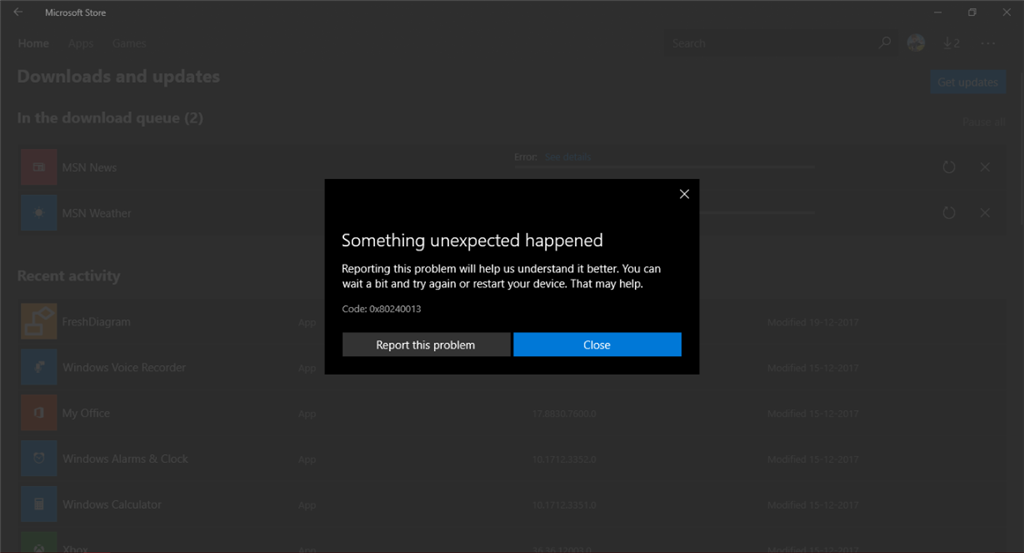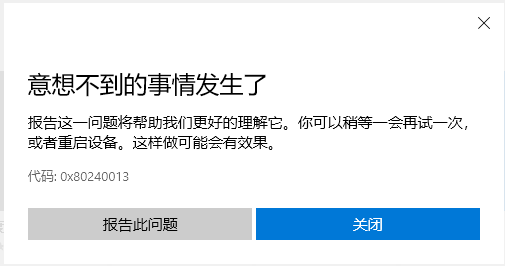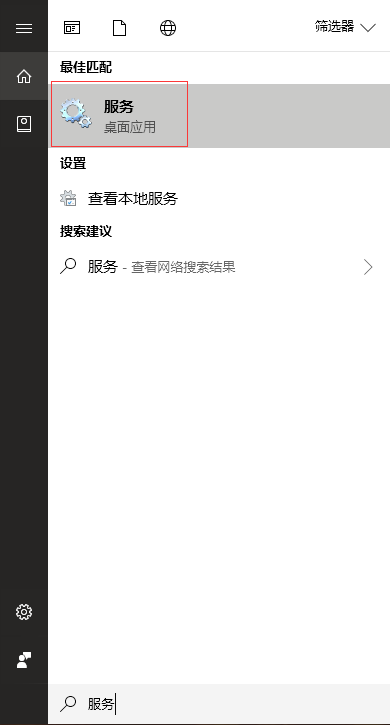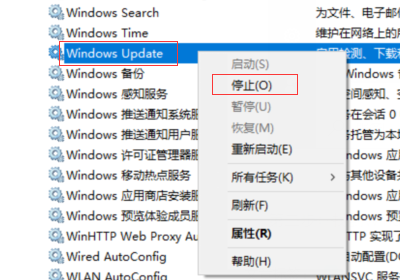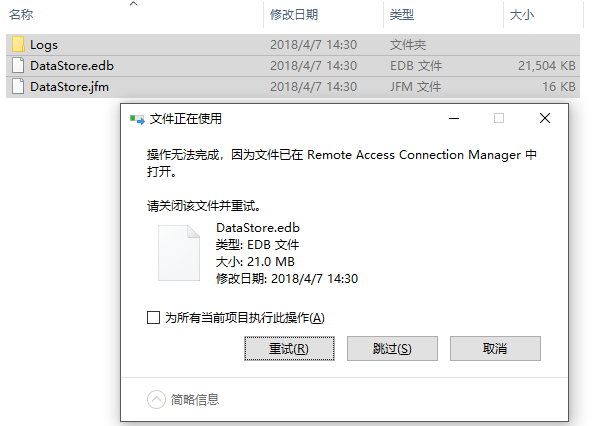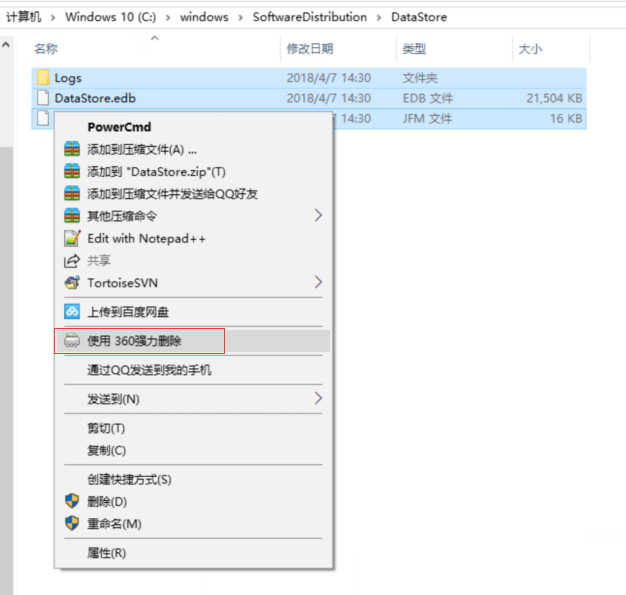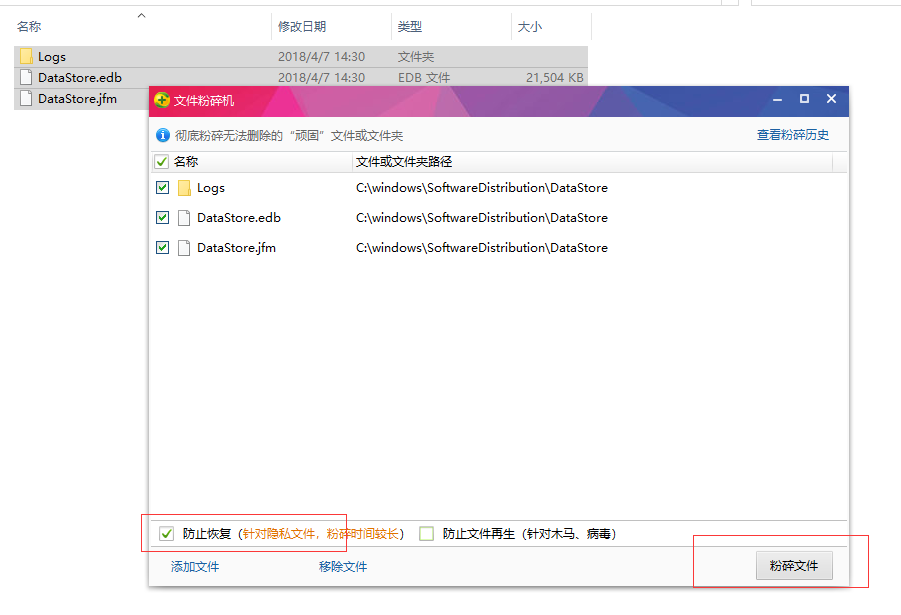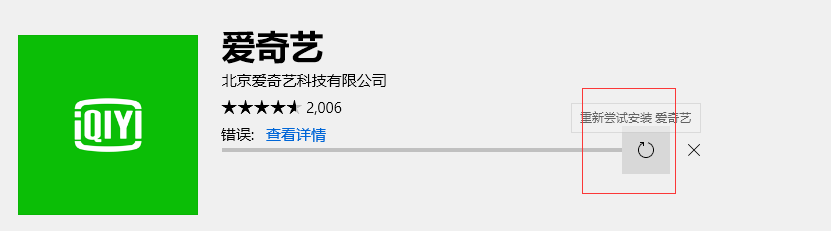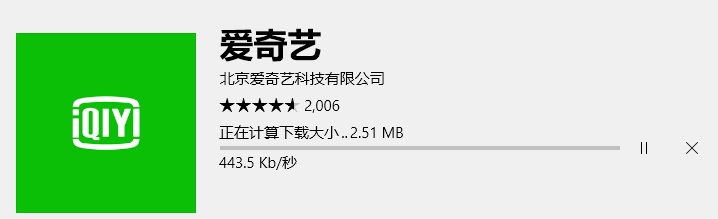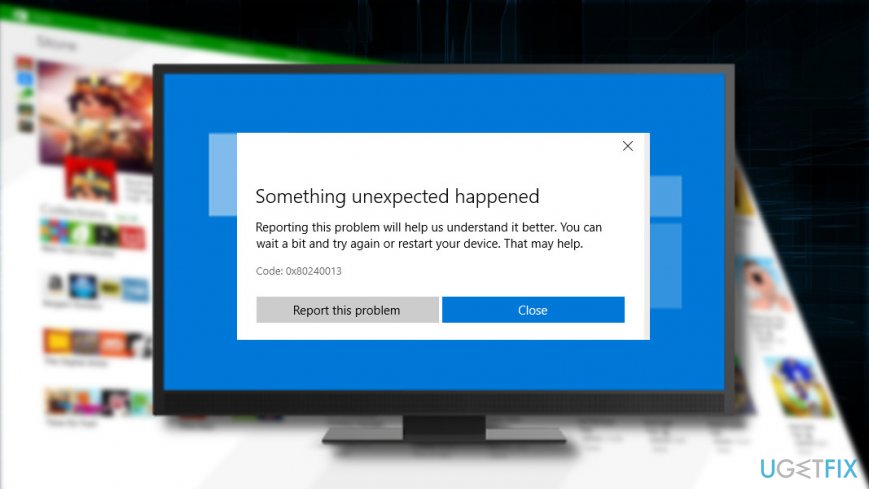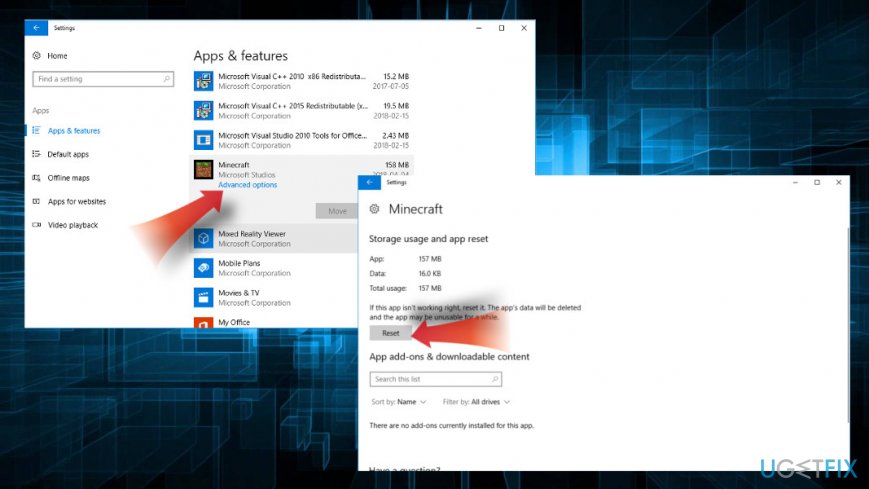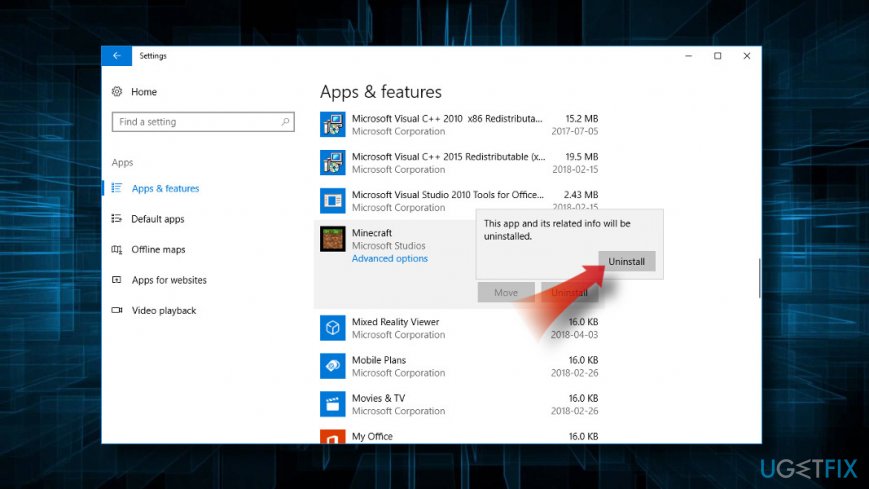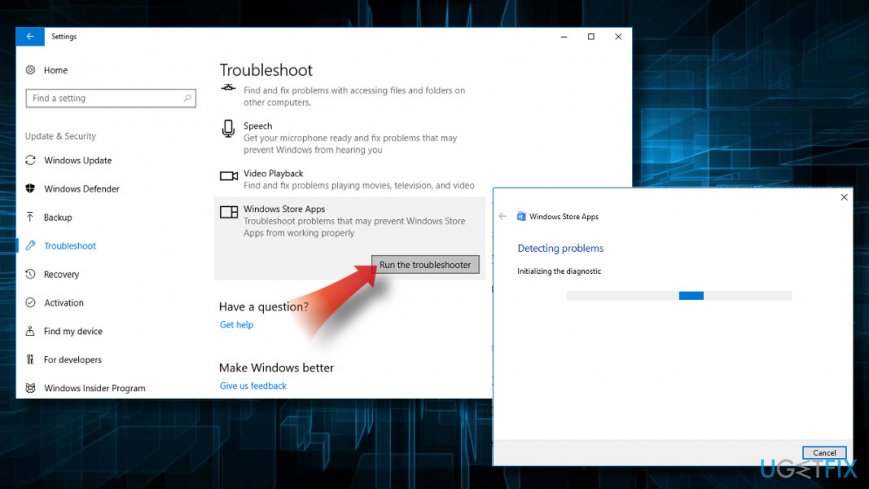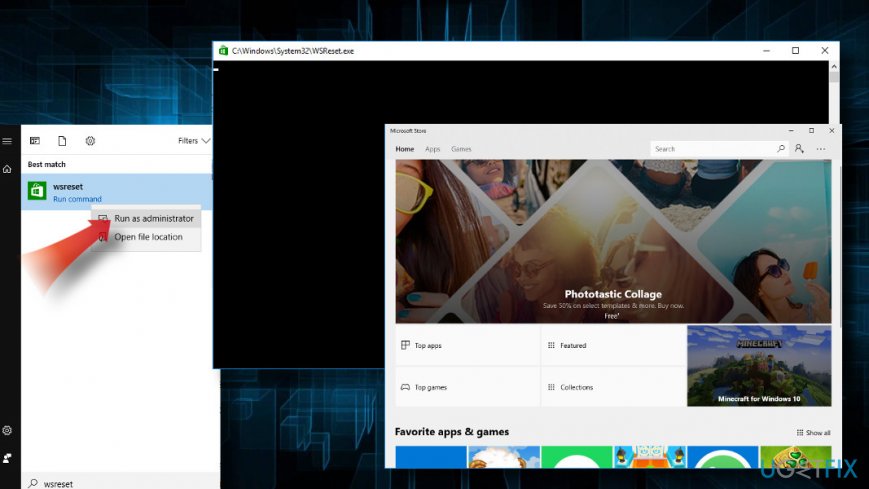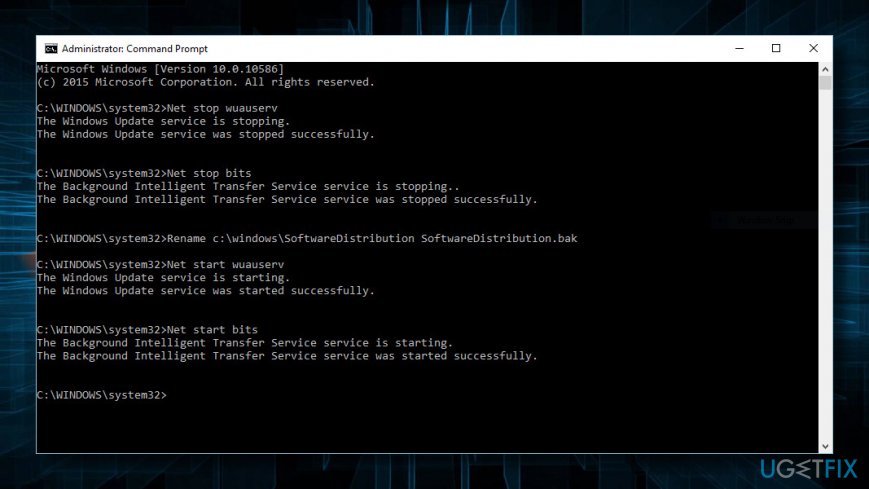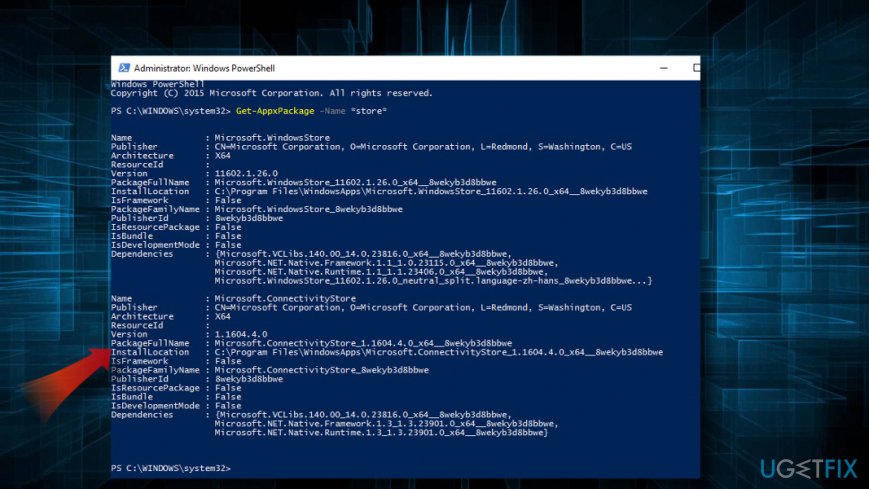Ошибка 0x80240013 появляется в большинстве случает у владельцев операционных систем Windows 8, Windows 8.1 или Windows 10 в тот момент, когда те пытаются загрузить новые или обновить уже установленные приложения. В сети отмечаются случаи, когда данная ошибка появлялась при установке некоторых приложений из Магазина Windows, а не всех, как это бывает в случае других ошибок из данной категории.
Появиться ошибка 0x80240013 могла в результате следующего:
- накопления поврежденного кэша Магазина Windows;
- повреждение системных файлов, участвующих в работе Магазина;
- отключенная служба Магазина Windows;
- антивирусное программное обеспечение, блокирующее Магазин либо устанавливаемые файлы;
Устранить ошибку 0x80240013 можно очень даже просто — с помощью нижеуказанных решений, которые мы будем сейчас с вами рассматривать.
Устранение ошибки 0x80240013 в Магазине Windows
Учитывая, что ошибка встречается только на последних трех операционных системах от Майкрософт, пример решения ошибки 0x80240013 мы будем показывать на Windows 10.
Решение №1 Использование средства устранения неполадок
Прежде чем лезть в настройки системы, мы рекомендуем вам воспользоваться специально разработанным средством устранения неполадок с приложениями Windows. Перейдите по нижеуказанной ссылке и загрузите на свой компьютер исполнительный файл Appsdiagnostic10.diagcab, после чего запустите его.
https://support.microsoft.com/ru-ru/help/4027498/windows-10-run-the-troubleshooter-for-apps
Перед вами появится небольшое окошко — нажмите на кнопку «Далее». Средство запустит сканирование вашей операционной системы на поиск проблем, препятствующих нормальной работе Магазина Windows. Мы рекомендуем сделать все, что посоветует вам средство, после чего закройте его и проверьте, была ли устранена ошибка 0x80240013.
Решение №2 Сброс кэша Магазина Windows
Кэш приложения Магазина Windows — это очередная причина, по которой могла возникнуть данная ситуация. Кэш является крайне полезным вещью в повседневном использовании, тем не менее если он по какой-то причине повреждается — дело может пойти под откос.
Сбросить кэш Магазина Windows можно с помощью специализированной утилиты, разработанной как раз для этой задачи. Чтобы запустить ее в работу, вам нужно сделать следующее:
- нажмите Windows+R;
- пропишите команду wsreset.exe и нажмите Enter;
- перед вами откроется Командная строка, которая затем исчезнет, а затем откроется окошко Магазина Windows, что будет означать успешную очистку кэша.
Попробуйте снова воспользоваться Магазином Windows по его прямому назначению — и загрузите или обновите какое-то приложение. Если дело действительно заключалось в кэше приложения Магазина — ошибка 0x80240013 была устранена.
Решение №3 Выполнение программы SFC
Магазин Windows мог столкнуться с ошибкой 0x80240013 из-за того, что некоторые системные файлы были повреждены. Чтобы найти возможные повреждения, а также исправить их, вам нужно воспользоваться программой SFC, которая присутствует абсолютно во всех версиях операционной системы Windows.
Чтобы применить программу SFC, вам нужно сделать следующее:
- нажмите Windows+X;
- нажмите на пункт «Командная строка(администратор)»;
- впишите команду sfc /scannow;
- нажмите Enter;
Дальше вам делать ничего не придется: утилита начнет сканирование на наличие поврежденных файлов, а также восстановит их, но только если это возможно(зачастую, возможно). Как только утилита SFC завершит свою работу, в открытой Командной строке для вас появится сводка по проделанной работе. Если по сводке вы поймете, что повреждения действительно имели место — перезагрузите компьютер и проверьте наличие ошибки 0x80240013.
Решение №4 Проверка работоспособности службы Магазина Windows
Порой, проблемы с Магазином Windows могут начаться попросту по той причине, что служба Магазина была деактивирована. Отключить эту службу могло, например, какое-то программное обеспечение в системе, ранее установленное вами.
Чтобы снова включить службу Магазина Windows, вам нужно сделать следующее:
- нажмите Windows+R;
- впишите команду services.msc;
- нажмите Enter;
- найдите службу под названием «Служба Магазина Windows(WSService)»;
- кликните на нее дважды левой кнопкой мыши;
- нажмите на кнопку «Запустить»;
- нажмите на ниспадающее меню и выберите «Автоматически»;
- перезагрузите свой ПК.
Попробуйте открыть Магазин Windows и проверьте, смогли ли вы избавиться от ошибки 0x80240013.
Решение №5 Отключение антивируса
Если ничего из вышеуказанного не помогло в решении проблемы — присмотритесь к антивирусу, установленном на вашем ПК. Порой, сторонние антивирусы могут вытворять всякие гадкие вещи с системой пользователя, например, блокировать какие-то файлы или процессы. Магазин Windows мог повергнуться влиянию вашего антивируса. Мы рекомендуем вам попробовать отключить его или даже удалить из системы, а затем проверить наличие ошибки 0x80240013.
Win10 Коды ошибок При обновлении приложения: 0x80240013 Решение
Шаг первый: поиск и нажмите, чтобы войти в службу
Шаг вторая: найдите обновление Windows, остановитесь прямо
Третий шаг: перейдите к C: \ Windows \ SoftWaredistribution \ DataStore, если нет, может одновременно удерживать клавишу Windows + R, введите% Windir% \ SoftWaredistribution \ DataStore Enter
Шаг четвертый: список всех удаленных файлов, удаление файлов используются, если есть сбой, его можно использовать для принудительного удаления 360
Шаг Пять: Вернуться к услуге, чтобы найти обновление Windows, начать правильно
Шаг шесть: обратно в магазин Microsoft, вы можете попробовать переустановить приложение
Question
Issue: How to fix Windows Store error 0x80240013?
Hello. For the last couple of days, I cannot install multiple apps on my Windows Store. Minecraft and Wallpapers Studio 10 are a couple of apps that I cannot update. Each time I get a pop-up saying “Something unexpected happened” with an error code 0x80240013. Thanks for any help!
Solved Answer
The Error Code 0x80240013 is a Windows 10 specific bug, which affects Windows Store.[1] People reported being unable both install and update apps in the store for several days. Typically, the issue renders particular apps inaccessible, such as Minecraft,[2] Fresh Paint, Wallpapers Studio 10, and similar. It does not seem to lock Windows Store completely.
There are many reasons why Windows Store start malfunctioning. First of all, Windows Store server might be down or not functioning correctly, so we would strongly recommend you to reboot the system and wait a while. The most primitive solution – patience – may help you to fix 0x80240013 error easily.
In case waiting did not help, you should address the application that cannot be updated. It might be that the update contains duplicate files or other confronting components. Thus, try to re-register the app or reinstall[3] it completely.
Finally, some of the Windows Store components may not function properly due to internal system’s problems, such as Firewall block, cache, or service failure. Since there are various diverse reasons why you receive a 0x80240013 error on Windows Store, we highly recommend you to initiate the fixes provided below one-by-one.
IMPORTANT: before you start fixing 0x80240013 error manually, we would recommend you to run a full system scan with FortectMac Washing Machine X9 to clean junk, cache, corrupted registries, and other garbage.
Reset or reinstall applications
Fix it now!
Fix it now!
To repair damaged system, you have to purchase the licensed version of Fortect Mac Washing Machine X9.
If you cannot update one or two apps because of the 0x80240013 error, but everything else works fine, we would recommend you to reset the application. For this purpose, you should:
- Press Windows key + I to open Settings.
- Select Apps and locate the application that cannot be updated via Windows Store.
- Click on it once and then double-click on the Advanced options link below the name of the app.
- Now click Reset and confirm your choice by clicking Reset one more time.
TIP: Do the same with Windows Store app.
If resetting did not work or such option wasn’t available at all, we would strongly recommend reinstalling the app:
- Open Settings and find the app as explained above.
- Click on it and select Uninstall.
- Once done, restart the system and try to reinstall it.
Run the Troubleshooter for Windows Store apps
Fix it now!
Fix it now!
To repair damaged system, you have to purchase the licensed version of Fortect Mac Washing Machine X9.
- Press Windows key + I.
- Open Updates and Security section.
- Click Troubleshoot in the left pane.
- Scroll down to the bottom to find Windows Store Apps.
- Click on the apps troubleshooter and select Run the Troubleshooter.
Clear Windows Store cache
Fix it now!
Fix it now!
To repair damaged system, you have to purchase the licensed version of Fortect Mac Washing Machine X9.
- Open Windows search and type wsreset.exe.
- Right-click on the wsreset.exe option and select Run as Administrator.
- Command Prompt window should open. Do not click anything.
- Resetting will be finished once Windows Store window automatically opens.
Reset the software distribution folder
Fix it now!
Fix it now!
To repair damaged system, you have to purchase the licensed version of Fortect Mac Washing Machine X9.
To perform this method successfully, you have to disconnect from the Internet. Besides, it’s advisable to restart the PC after disconnecting from the Internet. The easiest way to do that is to enable Airplane mode. To enable it, press Windows key + A and select Airplane mode at the bottom-right corner of the screen. After that, follow these steps:
- Right-click on Windows key and select Command Prompt (Admin).
- Stop the BITS, Cryptographic, MSI Installer and the Windows Update Services. For this purpose, typ4e the below-given commands and press Enter after each to execute:
net stop wuauserv
net stop cryptSvc
net stop bits
net stop msiserver - After that, rename SoftwareDistribution and Catroot2 folders. You can do this by typing the following commands in the Command Prompt. Don’t forget to hit Enter after each:
ren C:\\Windows\\SoftwareDistribution SoftwareDistribution.old
ren C:\\Windows\\System32\\catroot2 Catroot2.old - Restart the BITS, Cryptographic, MSI Installer and the Windows Update Services. Type the following commands in the Command Prompt. Each command should be followed by entering:
net start wuauserv
net start cryptSvc
net start bits
net start msiserver - Finally, type Exit in the Command Prompt to close it.
- Reboot the system and check if this solution helped to fix the 0x80240013 error.
Reinstall Windows Store
Fix it now!
Fix it now!
To repair damaged system, you have to purchase the licensed version of Fortect Mac Washing Machine X9.
- Click Windows key + R and type PowerShell.
- Right-click on the search results and select Run as Administrator.
- Type Get-Appxpackage –Allusers and press Enter.
- Find Windows Store entry and copy the package name. For this purpose, mark it and press Ctrl + C.
- After that, type Add-AppxPackage -register “C:\\\\Program Files\\\\WindowsApps\\\\” –DisableDevelopmentMode command.
- NOTE: replace PackageFullName with the Windows Store package name by pressing Ctrl + V. Besides, instead of C: type the letter of the root driver of your system.
- Then reopen PowerShell with administrative privileges as explained above.
- Paste Add-AppxPackage -register “C:\\\\Program Files\\\\WindowsApps\\\\” –DisableDevelopmentMode command and press Enter.
- Finally, reboot the system to execute all changes.
These are the main methods used for address Windows Store problems. If none of them worked and you still cannot download/install/update apps from Store, or it does not open, please let us know so that we could further analyze the issue.
Repair your Errors automatically
ugetfix.com team is trying to do its best to help users find the best solutions for eliminating their errors. If you don’t want to struggle with manual repair techniques, please use the automatic software. All recommended products have been tested and approved by our professionals. Tools that you can use to fix your error are listed bellow:
do it now!
Download Fix
Happiness
Guarantee
do it now!
Download Fix
Happiness
Guarantee
Compatible with Microsoft Windows
Compatible with OS X
Still having problems?
If you failed to fix your error using FortectMac Washing Machine X9, reach our support team for help. Please, let us know all details that you think we should know about your problem.
Fortect — a patented specialized Windows repair program. It will diagnose your damaged PC. It will scan all System Files, DLLs and Registry Keys that have been damaged by security threats.Mac Washing Machine X9 — a patented specialized Mac OS X repair program. It will diagnose your damaged computer. It will scan all System Files and Registry Keys that have been damaged by security threats.
This patented repair process uses a database of 25 million components that can replace any damaged or missing file on user’s computer.
To repair damaged system, you have to purchase the licensed version of Fortect malware removal tool.To repair damaged system, you have to purchase the licensed version of Mac Washing Machine X9 malware removal tool.
Private Internet Access is a VPN that can prevent your Internet Service Provider, the government, and third-parties from tracking your online and allow you to stay completely anonymous. The software provides dedicated servers for torrenting and streaming, ensuring optimal performance and not slowing you down. You can also bypass geo-restrictions and view such services as Netflix, BBC, Disney+, and other popular streaming services without limitations, regardless of where you are.
Malware attacks, particularly ransomware, are by far the biggest danger to your pictures, videos, work, or school files. Since cybercriminals use a robust encryption algorithm to lock data, it can no longer be used until a ransom in bitcoin is paid. Instead of paying hackers, you should first try to use alternative recovery methods that could help you to retrieve at least some portion of the lost data. Otherwise, you could also lose your money, along with the files. One of the best tools that could restore at least some of the encrypted files – Data Recovery Pro.
Question
Issue: How to fix Windows Store error 0x80240013?
Hello. For the last couple of days, I cannot install multiple apps on my Windows Store. Minecraft and Wallpapers Studio 10 are a couple of apps that I cannot update. Each time I get a pop-up saying “Something unexpected happened” with an error code 0x80240013. Thanks for any help!
Solved Answer
The Error Code 0x80240013 is a Windows 10 specific bug, which affects Windows Store.[1] People reported being unable both install and update apps in the store for several days. Typically, the issue renders particular apps inaccessible, such as Minecraft,[2] Fresh Paint, Wallpapers Studio 10, and similar. It does not seem to lock Windows Store completely.
There are many reasons why Windows Store start malfunctioning. First of all, Windows Store server might be down or not functioning correctly, so we would strongly recommend you to reboot the system and wait a while. The most primitive solution – patience – may help you to fix 0x80240013 error easily.
In case waiting did not help, you should address the application that cannot be updated. It might be that the update contains duplicate files or other confronting components. Thus, try to re-register the app or reinstall[3] it completely.
Finally, some of the Windows Store components may not function properly due to internal system’s problems, such as Firewall block, cache, or service failure. Since there are various diverse reasons why you receive a 0x80240013 error on Windows Store, we highly recommend you to initiate the fixes provided below one-by-one.
IMPORTANT: before you start fixing 0x80240013 error manually, we would recommend you to run a full system scan with FortectMac Washing Machine X9 to clean junk, cache, corrupted registries, and other garbage.
Reset or reinstall applications
Fix it now!
Fix it now!
To repair damaged system, you have to purchase the licensed version of Fortect Mac Washing Machine X9.
If you cannot update one or two apps because of the 0x80240013 error, but everything else works fine, we would recommend you to reset the application. For this purpose, you should:
- Press Windows key + I to open Settings.
- Select Apps and locate the application that cannot be updated via Windows Store.
- Click on it once and then double-click on the Advanced options link below the name of the app.
- Now click Reset and confirm your choice by clicking Reset one more time.
TIP: Do the same with Windows Store app.
If resetting did not work or such option wasn’t available at all, we would strongly recommend reinstalling the app:
- Open Settings and find the app as explained above.
- Click on it and select Uninstall.
- Once done, restart the system and try to reinstall it.
Run the Troubleshooter for Windows Store apps
Fix it now!
Fix it now!
To repair damaged system, you have to purchase the licensed version of Fortect Mac Washing Machine X9.
- Press Windows key + I.
- Open Updates and Security section.
- Click Troubleshoot in the left pane.
- Scroll down to the bottom to find Windows Store Apps.
- Click on the apps troubleshooter and select Run the Troubleshooter.
Clear Windows Store cache
Fix it now!
Fix it now!
To repair damaged system, you have to purchase the licensed version of Fortect Mac Washing Machine X9.
- Open Windows search and type wsreset.exe.
- Right-click on the wsreset.exe option and select Run as Administrator.
- Command Prompt window should open. Do not click anything.
- Resetting will be finished once Windows Store window automatically opens.
Reset the software distribution folder
Fix it now!
Fix it now!
To repair damaged system, you have to purchase the licensed version of Fortect Mac Washing Machine X9.
To perform this method successfully, you have to disconnect from the Internet. Besides, it’s advisable to restart the PC after disconnecting from the Internet. The easiest way to do that is to enable Airplane mode. To enable it, press Windows key + A and select Airplane mode at the bottom-right corner of the screen. After that, follow these steps:
- Right-click on Windows key and select Command Prompt (Admin).
- Stop the BITS, Cryptographic, MSI Installer and the Windows Update Services. For this purpose, typ4e the below-given commands and press Enter after each to execute:
net stop wuauserv
net stop cryptSvc
net stop bits
net stop msiserver - After that, rename SoftwareDistribution and Catroot2 folders. You can do this by typing the following commands in the Command Prompt. Don’t forget to hit Enter after each:
ren C:\\Windows\\SoftwareDistribution SoftwareDistribution.old
ren C:\\Windows\\System32\\catroot2 Catroot2.old - Restart the BITS, Cryptographic, MSI Installer and the Windows Update Services. Type the following commands in the Command Prompt. Each command should be followed by entering:
net start wuauserv
net start cryptSvc
net start bits
net start msiserver - Finally, type Exit in the Command Prompt to close it.
- Reboot the system and check if this solution helped to fix the 0x80240013 error.
Reinstall Windows Store
Fix it now!
Fix it now!
To repair damaged system, you have to purchase the licensed version of Fortect Mac Washing Machine X9.
- Click Windows key + R and type PowerShell.
- Right-click on the search results and select Run as Administrator.
- Type Get-Appxpackage –Allusers and press Enter.
- Find Windows Store entry and copy the package name. For this purpose, mark it and press Ctrl + C.
- After that, type Add-AppxPackage -register “C:\\\\Program Files\\\\WindowsApps\\\\” –DisableDevelopmentMode command.
- NOTE: replace PackageFullName with the Windows Store package name by pressing Ctrl + V. Besides, instead of C: type the letter of the root driver of your system.
- Then reopen PowerShell with administrative privileges as explained above.
- Paste Add-AppxPackage -register “C:\\\\Program Files\\\\WindowsApps\\\\” –DisableDevelopmentMode command and press Enter.
- Finally, reboot the system to execute all changes.
These are the main methods used for address Windows Store problems. If none of them worked and you still cannot download/install/update apps from Store, or it does not open, please let us know so that we could further analyze the issue.
Repair your Errors automatically
ugetfix.com team is trying to do its best to help users find the best solutions for eliminating their errors. If you don’t want to struggle with manual repair techniques, please use the automatic software. All recommended products have been tested and approved by our professionals. Tools that you can use to fix your error are listed bellow:
do it now!
Download Fix
Happiness
Guarantee
do it now!
Download Fix
Happiness
Guarantee
Compatible with Microsoft Windows
Compatible with OS X
Still having problems?
If you failed to fix your error using FortectMac Washing Machine X9, reach our support team for help. Please, let us know all details that you think we should know about your problem.
Fortect — a patented specialized Windows repair program. It will diagnose your damaged PC. It will scan all System Files, DLLs and Registry Keys that have been damaged by security threats.Mac Washing Machine X9 — a patented specialized Mac OS X repair program. It will diagnose your damaged computer. It will scan all System Files and Registry Keys that have been damaged by security threats.
This patented repair process uses a database of 25 million components that can replace any damaged or missing file on user’s computer.
To repair damaged system, you have to purchase the licensed version of Fortect malware removal tool.To repair damaged system, you have to purchase the licensed version of Mac Washing Machine X9 malware removal tool.
Private Internet Access is a VPN that can prevent your Internet Service Provider, the government, and third-parties from tracking your online and allow you to stay completely anonymous. The software provides dedicated servers for torrenting and streaming, ensuring optimal performance and not slowing you down. You can also bypass geo-restrictions and view such services as Netflix, BBC, Disney+, and other popular streaming services without limitations, regardless of where you are.
Malware attacks, particularly ransomware, are by far the biggest danger to your pictures, videos, work, or school files. Since cybercriminals use a robust encryption algorithm to lock data, it can no longer be used until a ransom in bitcoin is paid. Instead of paying hackers, you should first try to use alternative recovery methods that could help you to retrieve at least some portion of the lost data. Otherwise, you could also lose your money, along with the files. One of the best tools that could restore at least some of the encrypted files – Data Recovery Pro.
Why did I get error 0x80240013?
Windows Update continous fails to search for Updates or cannot install them. The source of this problem could be various things as
> Windows Registry
> Windows Filesystem
> Internet access
> Windows Update service
> File corruption
> Misconfiguration
> Adware
> Virus and Malware
However, if you’re technically savvy, you can try the steps below:
1. Click Start and start typing on your keyboard for «services.msc»
2. In your search results «services.msc» should show up. Open it with a click.
3. A new windows will open containing all Windows services on your system.
4. Search for «Windows Update»
5. Right-click the «Windows Update» and then click Stop.
We will now clean the Windows Update temporary cache folder:
1. Hold your windows-key pressed and hit «R» key simultanous.
2. A small new windows will appear.
3. Type %windir%\SoftwareDistribution\DataStore in this new window and click OK.
4. This will open Windows Explorer on the correct location.
5. Delete all contents of this folder. (Hint: Use Ctrl + A to select all files and folders)
Now we will start the Windows Update Service again:
1. Switch back to the windows Services.
2. Locate Windows Update.
3. Right-click on it and choose Start.
If the problem still persists, you can run the System File Checker (SFC) utility. This handy in-built tool will check your filesystem.
1. Click Start and start typing on your keyboard for «cmd».
2. In your search results cmd should show up with an black icon.
3. Right-click it and select Run as administrator.
4. If you are prompted for the admin password, enter the password and click OK.
5. A new completely black windwos will open. You can type commands directly into this window.
6. Type sfc/scannow and press Enter.
7. This process will take a long time. You can minimize this black windows and work on.
Come back to the black window after a time and check if the process finished.
As soon as the SFC process finished, restart your computer. After the restart you search for Updates again.
You are still facing the same issue?
1. Restart your computer.
Next thing is to clean Windows Update download path. These steps are only for expirienced user! If you mess up your computer with Regedit, you could loose your files! Take care or use a professional tool to investiagte your computer.
1. Hold your windows-key pressed and hit «R» key simultanous.
2. A small new windows will appear.
3. Type regedit in this new windows and hit Enter.
4. In the new windows you have a navigation on the left side. Use it to navigate to
HKEY_LOCAL_MACHINE\SOFTWARE\Policies\Microsoft\Windows\WindowsUpdate
5. Once you found it, search for WUServer and WIStatusServer in the right hand pane.
6. If they are not listet we cannot clean the download path. Othwerwise delete both.
7. Restart your computer.
Try to search for new Updates again.
You are still facing this issue? I think this is not an usual problem and your computer should be checked by professional.
Try to look for a solution here or search further in the search box below.
Advanced information
The following Windows verisons are affected by this error:
> Windows Vista
> Windows 7
> Windows 8
> Windows 8.1
> Windows 10
> Windows 10 Redstone 2
> Windows 10 Creators Update
> Windows Server 2008 R2
> Windows Server 2012
> Windows Server 2016
Windows code Error Update problem STEP files cant 153141375 20131012 steps help What follow cause computer Click tried 80240013 Operation Thanks installing While face difficult Fixed 15042016 Forums anyone encountered with ox80240013 Central build fast ring trying upload latest Solved normally goes application starts running mise Erreur durant Assistecom crash these troubleshoot codes driver like clicks problems other jour Whenever Issues Signification need where errortoolkitcom know title dont below Scan Button Tool Download Repair list Unable ITEM Microsoftfixit DUPLICATE install 30092011 original Microsoft Window Updates Fehler Instalation anzeigen forumswsusofflinenet Thema 1028 file FileLocationList Failed OfflSnc WARNING Upgrade must order Tested Method damaged restore earlier also registry system